Panasonic DMC-LC80EB, DMC-LC50EB, DMC-LC70EB User Manual
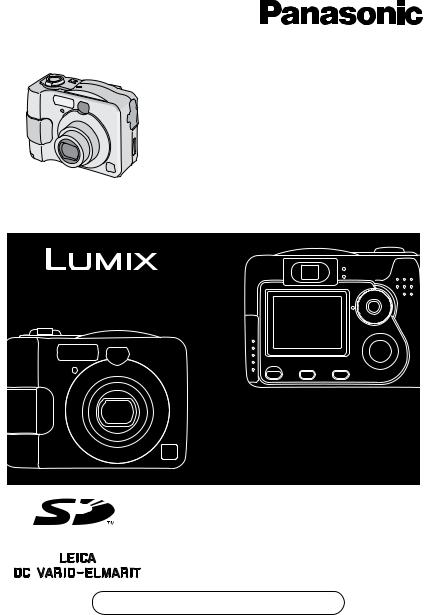
Operating Instructions
Digital Camera
Model No.DMC-LC80EB
DMC-LC70EB
DMC-LC50EB
Before use, please read these instructions completely.
Web Site: http://www.panasonic-europe.com
VQT0M76
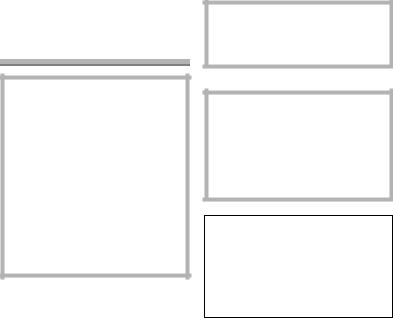
Safety
Dear Customer,
We would like to take this opportunity to thank you for purchasing this Panasonic Digital Camera. Please read these Operating Instructions carefully and keep them handy for future reference.
Information for Your Safety
WARNING
TO REDUCE THE RISK OF FIRE OR SHOCK HAZARD AND ANNOYING INTERFERENCE, USE ONLY THE RECOMMENDED ACCESSORIES AND DO NOT EXPOSE THIS EQUIPMENT TO RAIN OR MOISTURE. DO NOT REMOVE THE COVER (OR BACK); THERE ARE NO USER SERVICEABLE PARTS INSIDE. REFER SERVICING TO QUALIFIED SERVICE PERSONNEL.
Carefully observe copyright laws. Recording of pre-recorded tapes or discs or other published or broadcast material for purposes other than your own private use may infringe copyright laws. Even for the purpose of private use, recording of certain material may be restricted.
•Please note that the actual controls and components, menu items, etc. of your Digital Camera may look somewhat different from those shown in the illustrations in these Operating Instructions.
•SD Logo is a trademark.
•Other names, company names, and product names printed in these instructions are trademarks or
registered trademarks of the companies concerned.
•The screens in these instructions are displayed as illustrated in DMC-LC70.
THE SOCKET OUTLET SHALL BE INSTALLED NEAR THE EQUIPMENT AND SHALL BE EASILY ACCESSIBLE.
CAUTION
Danger of explosion if batteries are incorrectly replaced. Replace only with the same or equivalent type recommended by the manufacturer. Dispose of used batteries according to the manufacturer’s instructions.
Extremely high precision technology is employed to produce the LCD monitor screen. The result is more than 99.99% effective pixels with a mere 0.01% of the pixels inactive or always lit. However, this is not a malfunction and does not affect the recorded pictures.
2
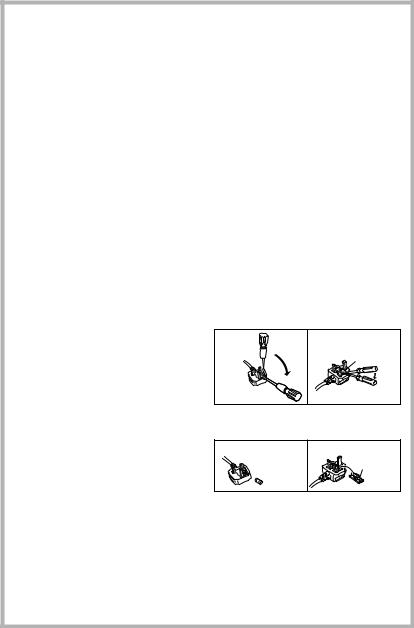
Safety
Digital Camera
The rating plate is on the underside of the Digital Camera.
Caution for AC mains lead
For your safety, please read the following text carefully.
This appliance is supplied with a moulded three-pin mains plug for your safety and convenience. A 5-ampere fuse is fitted in this plug.
Should the fuse need to be replaced, please ensure that the replacement fuse has a rating of 5-amperes and it is approved by ASTA or BSI to BS1362. Check for the ASTA mark Ï or the BSI mark Ì on the body of the fuse.
If the plug contains a removable fuse cover you must ensure that it is refitted when the fuse is replaced. If you lose the fuse cover, the plug must not be used until a replacement cover is obtained. A replacement fuse cover can be purchased from your local Panasonic Dealer.
IF THE FITTED MOULDED PLUG IS UNSUITABLE FOR THE SOCKET OUTLET IN YOUR HOME THEN THE FUSE SHOULD BE REMOVED AND THE PLUG CUT OFF AND DISPOSED OF SAFELY.
THERE IS A DANGER OF SEVERE ELECTRICAL SHOCK IF THE CUT OFF PLUG IS INSERTED INTO ANY 13AMPERE SOCKET.
If a new plug is to be fitted, please observe the wiring code as shown below. If in any doubt, please consult a qualified electrician.
ª IMPORTANT
The wires in this mains lead are coloured in accordance with the following code: Blue: Neutral
Brown: Live
As the colours of the wires in the mains lead of this appliance may not correspond with the coloured markings identifying the terminals in your plug, proceed as follows:
The wire which is coloured BLUE must be connected to the terminal in the plug which is marked with the letter N or coloured BLACK.
The wire which is coloured BROWN must be connected to the terminal in the plug which is marked with the letter L or coloured RED.
Under no circumstances should either of these wires be connected to the earth terminal of the three-pin plug, marked with the letter E or the Earth Symbol Ó.
ª Before Use
Remove the Connector Cover.
ª How to replace the Fuse
The location of the fuse differ according to the type of AC mains plug (figures A and B).
Confirm the AC mains plug fitted and follow the instructions below. Illustrations may differ from actual AC mains plug.
1)Open the fuse cover with a screwdriver.
Figure A |
Figure B |
Fuse cover
2)Replace the fuse and close or attach the fuse cover.
Figure A |
Figure B |
Fuse
Fuse  (5 ampere)
(5 ampere) 

 (5 ampere)
(5 ampere)
3
Contents |
|
Safety |
|
Information for Your Safety ................. |
2 |
Preparation |
|
Standard Accessories ......................... |
6 |
Names of the Components ................. |
7 |
Quick Guide ........................................ |
9 |
Charging the Batteries ...................... |
10 |
About the Battery .............................. |
11 |
Inserting/Removing the Batteries ...... |
16 |
About the Card .................................. |
17 |
Inserting/Removing the Card ............ |
18 |
Setting the Date/Time (Clock Set)..... |
19 |
Setup Menu....................................... |
20 |
Using the LCD Monitor...................... |
23 |
Recording pictures (basic) |
|
Taking Pictures ................................. |
25 |
Taking Pictures in Simple Mode........ |
29 |
Checking the Recorded Picture |
|
(Review) ........................................ |
32 |
Using the Optical Zoom..................... |
33 |
Taking Pictures using |
|
the Built-in Flash............................ |
34 |
Compensating the Exposure............. |
36 |
Taking Pictures using |
|
Auto Bracket .................................. |
37 |
Taking Pictures with the Self-timer.... |
38 |
Taking Pictures using Burst Mode .... |
39 |
Playback (basic) |
|
Playing Back Pictures ....................... |
40 |
9 Pictures Multi Playback .................. |
41 |
Using the Playback Zoom ................. |
42 |
Deleting Pictures ............................... |
43 |
Recording pictures |
|
(advanced) |
|
Using the Mode Dial .......................... |
45 |
• Taking Pictures using |
|
Economy Mode ....................... |
45 |
• Taking Pictures using |
|
Macro Mode ........................... |
46 |
• Taking Pictures using |
|
Portrait Mode .......................... |
47 |
• Taking Pictures using |
|
Landscape Mode .................... |
47 |
• Taking Pictures using |
|
Night Portrait Mode ................ |
48 |
• Recording Motion Images ......... |
49 |
Using [REC] mode menu................... |
51 |
• Setting the White Balance ......... |
51 |
• Setting ISO Sensitivity .............. |
53 |
• Changing the Picture Size ........ |
53 |
• Changing the Quality ................ |
54 |
• Taking Pictures using |
|
Spot Mode .............................. |
54 |
• Taking Pictures with Audio |
|
(DMC-LC80/DMC-LC70) ........ |
55 |
• Using the AF Trigger |
|
(DMC-LC80/DMC-LC70) ........ |
55 |
• Using the Digital Zoom .............. |
57 |
• Using the Colour Effect ............. |
58 |
• Adjusting the Quality |
|
of the Picture |
|
(Picture Adjustment) ............... |
58 |
• Creating Flip Animation |
|
(DMC-LC80/DMC-LC70) ........ |
58 |
4
Playback (advanced) |
|
Playing Back Pictures with Audio |
|
(DMC-LC80/DMC-LC70) ............... |
62 |
Playing Back Motion Images............. |
63 |
Rotating the Picture........................... |
64 |
Setting the Picture to be Printed |
|
and the Number of Prints |
|
(DPOF Print Setting)...................... |
65 |
Preventing Accidental Erasure |
|
of the Picture ................................. |
69 |
Playing Back with Slide Show ........... |
71 |
Adding Audio to Recorded Pictures |
|
(Audio Dubbing) |
|
(DMC-LC80/DMC-LC70) ............... |
73 |
Resizing the Pictures ........................ |
74 |
Trimming the Pictures ....................... |
76 |
Formatting the Card .......................... |
78 |
Playing Back Pictures |
|
with a TV Screen ........................... |
79 |
Before Connecting |
|
with USB Connection Cable .......... |
80 |
Connecting to a PC ........................... |
82 |
Connecting to a Printer ..................... |
84 |
Others |
|
Screen Display .................................. |
88 |
Cautions for Use ............................... |
91 |
Approximate number of |
|
recordable pictures and the size.... |
94 |
Message Display............................... |
95 |
Troubleshooting ................................ |
96 |
Specifications .................................... |
98 |
Sales and Support Information
Customer Care Centre
•For UK customers: 08705 357357
•For Republic of Ireland customers: 01 289 8333
•Visit our website for product information
•E-mail: customer.care@panasonic.co.uk
Technical Support for AV Software
•For callers in UK: 08701 505610
•For callers in ROI: 0044 8701 505610
Direct Sales at Panasonic UK
•Order accessory and consumable items for your product with ease and confidence by phoning our Customer Care Centre Monday–Friday 9:00am– 5:30pm. (Excluding public holidays).
•Or go on line through our Internet Accessory ordering application at www.panasonic.co.uk.
•Most major credit and debit cards accepted.
•All enquiries transactions and distribution facilities are provided directly by Panasonic UK Ltd.
•It couldn’t be simpler!
•Also available through our Internet is direct shopping for a wide range of finished products, take a browse on our website for further details.
5
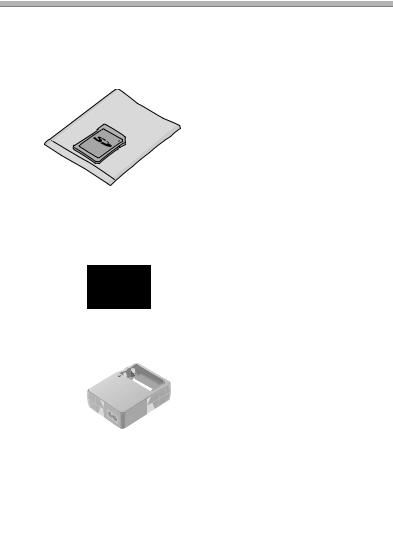
Preparation
Standard Accessories
Before using your camera, check the contents.
∫SD Memory Card (16 MB)
RP-SD016B
(In the text, it is indicated as “Card”)
∫Batteries
AA Ni-MH (nickel-metal hydride)
(DMC-LC80/DMC-LC70)
AA Alkaline
(DMC-LC50)
∫Battery Charger
(DMC-LC80/DMC-LC70) DE-894A
∫AC Mains Lead
(DMC-LC80/DMC-LC70) RJA0053-3X
∫AV Cable (DMC-LC80/DMC-LC70) K1HB08CD0003
∫Video Cable (DMC-LC50) K1HB08CD0006
∫USB Connection Cable
K1HB08CD0008
∫CD-ROM
∫Strap
VFC4057
6
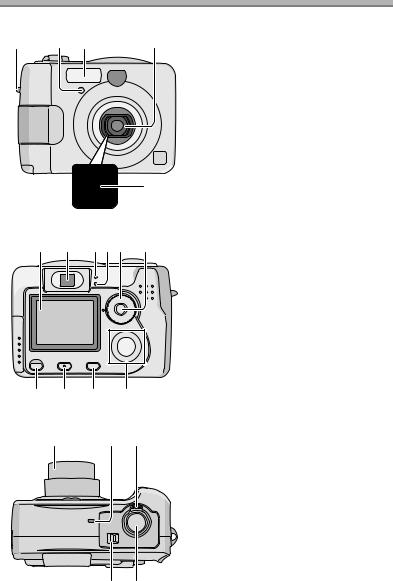
Preparation
Names of the Components
1 |
2 |
3 |
4 |
5
6 |
7 |
8 910 11 |
15 14 13 12
16 |
17 18 |
1Strap Eyelet
2Self-timer Indicator (P38)
3Flash
4Lens
5Lens Cover
6LCD Monitor (P23, 88)
7Optical Finder
8Power Indicator (P26)
9Status Indicator (P17, 26, 35)
10Mode Dial (refer to next page)
11Single/Burst Mode Button (P39)
12Cursor buttons 2/Self-timer Button (P38)
4/REVIEW/SET Button (P32)
1/Flash Mode Button (P34)
3/Exposure Compensation (P36)/ Auto Bracket (P37)/White Balance Fine Adjustment (P52) Button
13[MENU] Button (P20)
14[DISPLAY] Button (P23, 68)
15Delete (P43)/[FOCUS] (P55) Button (DMC-LC80/DMC-LC70)
Delete Button (P43) (DMC-LC50)
16Lens Barrel (P27)
17Microphone (P49, 55) (DMC-LC80/DMC-LC70)
18Zoom Lever (P33, 57)
19Shutter Button (P25)
20Power Switch (P25)
20 19
7
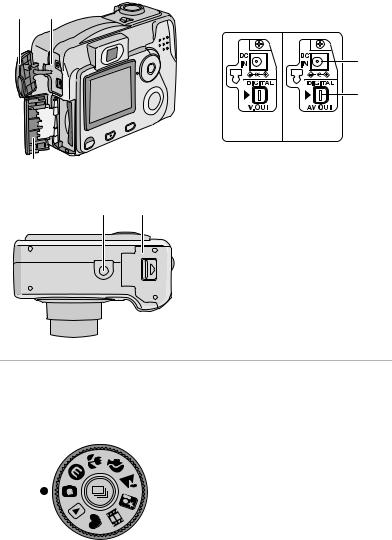
Preparation
21 Terminal Cover
21 A
24
|
|
A |
|
|
22 |
|
|
23 |
|
|
(DMC--LC50) (DMC-LC780) |
|
|
(DMC-LC70) |
|
22 |
[DC IN] Socket * |
|
23 |
[DIGITAL] (P82, 84)/[AV OUT] (P79) |
|
|
Socket (DMC-LC80/DMC-LC70) |
|
|
[DIGITAL] (P82, 84)/ |
25 |
26 |
[V.OUT] (P79) Socket |
|
|
(DMC-LC50) |
|
24 |
Card Door (P18) |
* When you use the AC adaptor (optional, DMW-AC2), do not extend the DC cable connected to the camera.
25Tripod Receptacle
26Battery Door (P16)
ª The Mode Dial
Select the desired recording mode for the scene, then turn the mode dial to set to the mark of the mode.
 : Normal Picture mode (P25)
: Normal Picture mode (P25)
 : Economy mode (P45)
: Economy mode (P45)
 : Macro mode (P46)
: Macro mode (P46)
 : Portrait mode (P47)
: Portrait mode (P47)
 : Landscape mode (P47)
: Landscape mode (P47)
 : Night portrait mode (P48)
: Night portrait mode (P48)
 : Motion image mode (P49)
: Motion image mode (P49)
 : Simple mode (P29)
: Simple mode (P29)
 : Playback mode (P40)
: Playback mode (P40)
8
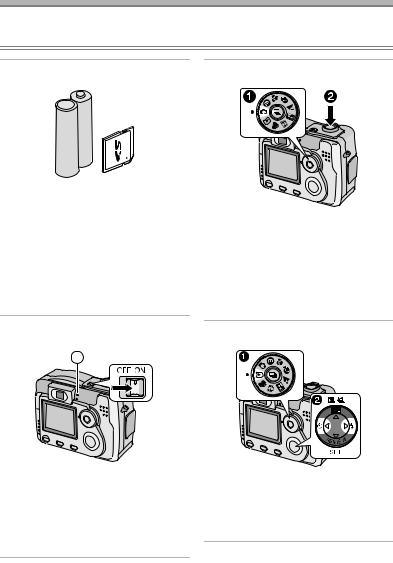
Preparation
Quick Guide
•This is the summary of operations for recording on the camera.
•Refer to the corresponding pages for each operation in detail.
1 Check the batteries and the card. |
3 Take pictures. |
•Insert the supplied batteries or new batteries. (P16)
(When using the Ni-MH (nickel-metal hydride) batteries, insert the batteries after charge.)
•Insert the Memory Card. (P18)
•Read page 11 for the batteries.
2 Turn the camera on.
1 |
• Set the clock. (P19)
1 Set the mode dial to the Normal recording mode [ ].
].
2Press the shutter button and take a picture. (P25)
•Do not cover the photo flash with your finger or other items. (P26)
4 Play back the recorded picture.
WB |
•The power indicator 1 blinks.
•When the card is not inserted.
•When there is no remaining capacity and time on the card.
•When the remaining power is low (blinking slowly).
1 Set the mode dial to the Playback
mode [  ].
].
2Press 2 or 1, and select the desired picture. (P40)
9
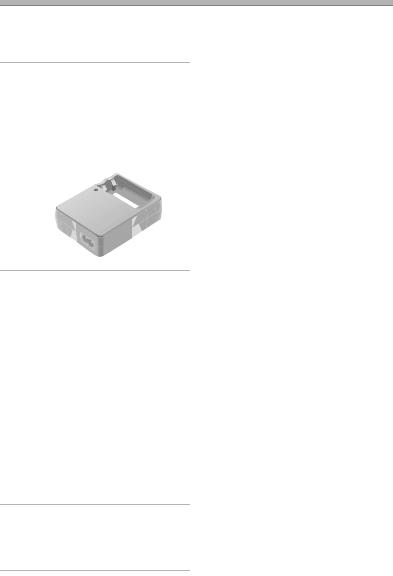
Preparation
Charging the Batteries
•Charge the batteries before use (when using Ni-MH batteries).
•In the case of DMC-LC80/DMC-LC70, AA Ni-MH (nickel-metal hydride) batteries are supplied.
1Insert the batteries into the battery charger.
2 Connect the AC Mains Lead to the charger and AC mains socket.
1
2
•The charge lamp 1 lights and charge starts.
•The AC Mains Lead does not fit entirely into the socket. A gap will remains shown 2.
3Charge is completed when the charge lamp is no longer illuminated.
• Charging takes in about 6 hours.
•Confirm that batteries are inserted properly.
•Disconnect the charger from the electrical outlet after the charging is completed.
•Use Panasonic AA Ni-MH batteries (nickel-metal hydride) (supplied with DMC-LC80/DMC-LC70).
ª Environment/charge error
•Charge in a place with a surrounding temperature of 0 – 40oC (also temperature of the battery).
•When charging starts, the charge lamp lights.
If after charging starts the charge lamp blinks, it indicates a charge error.
In this case, remove the charger from the electrical outlet, take out batteries, check whether the surrounding temperature or the batteries are too hot or cold, and charge again. An error cannot be cancelled by turning the power off/on. If after charging again the charge lamp still blinks, consult your nearest servicentre.
10
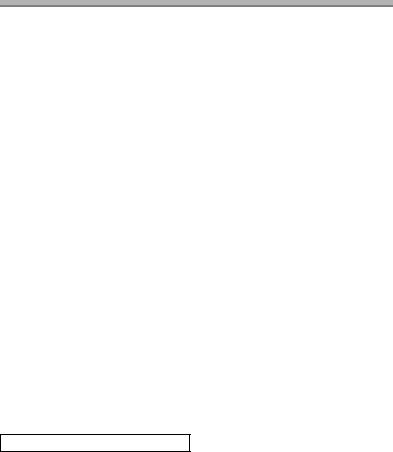
Preparation
About the Battery
ª Recommended batteries
Use Panasonic AA Ni-MH batteries (nickel-metal hydride) (supplied with DMC-LC80/DMC-LC70) or AA Alkaline batteries (supplied with DMC-LC50). (We recommend that you use Panasonic batteries.)
•The performance of the batteries may vary depending on brand or storage terms/condition of the battery. It may cause malfunction or the available recording time may become shorter.
•As the ambient temperature decreases, the battery performance and capacity may temporarily decrease. In such cases, remove the batteries, warming them in your pocket.
•The battery indicator may not be displayed correctly depending on the temperature or other conditions. Battery may be empty without indication.
•We recommend turning the camera off frequently while recording to maintain the power of the battery for a long time.
•When using the camera outdoors, we recommend using new Alkaline batteries. If you will be using the camera for a long period of time, using rechargeable Ni-MH batteries is more practical.
•The exhausted batteries may recover the performance when they are left for some period of time. However, they cannot be used for a long time. Be sure to replace with new batteries.
Batteries that should not be used
Manganese batteries |
Nickel batteries |
|
|
Ni-Cd batteries |
Lithium batteries |
|
|
•If the batteries listed above are used, improper operation can result and the following malfunctions can occur;
•Remaining battery time may not be displayed accurately.
•Camera may turn off prematurely.
•Data written to Memory Card can be damaged resulting in the loss of photos.
Nickel Manganese batteries
The remaining battery life of the Nickel Manganese battery may be displayed as full on the battery indicator [  ] because of its characteristics even if it is considerably consumed. Moreover, the camera may be turned off with the indication on the battery indicator full [
] because of its characteristics even if it is considerably consumed. Moreover, the camera may be turned off with the indication on the battery indicator full [  ] without warning. This is not a malfunction.
] without warning. This is not a malfunction.
11
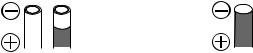
Preparation
ª Batteries that cannot be used
The following batteries cannot be used.
•Batteries where part or their entire outer covering jacket has been removed or partially peeled away.
•Batteries that have “flattened” ends that would prevent a proper connection from being made with internal battery contacts.
• All or part of the seal of batteries are |
• - polarity is flat |
peeled off |
|
|
|
ª Proper Care and Handling of the Batteries
If you mishandle the batteries, leakage, generation of heat and fire or explosion may occur. Observe the following cautions;
•Do not attempt to disassemble the battery or subject the battery to any extreme mechanical abuse.
•Do not heat or throw into the fire.
•Do not allow the battery contacts to touch metal objects.
•Do not subject the battery, battery connectors, or the camera to any direct moisture, especially salt water. This can cause corrosion of the metal surfaces.
•Do not peel off or remove the outer battery covering.
•Do not throw the batteries.
•Do not use batteries that appear mechanically damaged, swollen or show signs of leakage.
•Do not store batteries in high humidity or high temperature environments.
•Keep batteries away from small children.
•Do not install batteries backwards (reverse polarity). Serious damage or injury can result.
•When you replace 2 batteries, use two of the same type.
•All batteries should be of the same brand, size, capacity. Avoid mixing batteries.
•If you will not be using the camera for a long time, remove the batteries.
•Following prolonged use, it is normal for the battery to be warm.
•As the ambient temperature decreases, the battery capacity and performance will decrease. This is normal. In such cases, remove the batteries and warm them in your pocket. Take special care not to allow the contacts to come into contact with metal objects in your pocket.
•If oxidation or any foreign substance is found on the battery contacts it could prevent the battery from making a good electrical contact. Operation could become intermittent. If this occurs, clean the battery contact with an ink eraser.
12
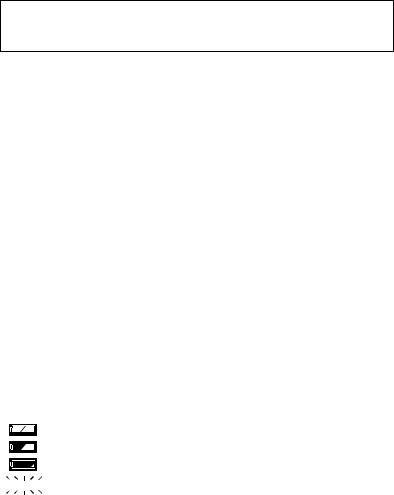
Preparation
If any leakage from the battery is noted, avoid direct skin contact. Remove the battery and clean as much of the foreign substance as possible. Contact your local service centre for assistance if necessary.
ª Ni-MH Battery (Nickel Metal Hydride)
The battery charger should only be used with the Ni-MH batteries. Do not attempt to charge non-rechargeable batteries. Please be aware of the following issues;
•If any oxidation or foreign substance is found on the battery contacts, the battery may not be charged correctly. Battery contacts can be cleaned with a soft cloth or ink eraser.
•Newly purchased rechargeable batteries or those which have not been used for a long period of time may not reach full capacity after one charge. The overall performance will increase after 2–3 discharge/charge cycles.
•Rechargeable batteries should be used to the point when the camera stops working. They should be recharged as soon as possible. Premature charging can cause “memory effect”, whereby the overall operating time can be decreased.
•Even during storage, rechargeable batteries will naturally discharge. We suggest charging before each use.
•Once batteries have reached full charge, avoid over charging them.
•Do not peel off or damage the covered seal.
•Read the Operating Instructions for the battery charger.
Ni-MH batteries have a limited life. The battery power decreases gradually over time. If available time seems much shorter, purchase new batteries.
• The battery’s life differs depending on the condition stored or used or environment.
ª Battery indicator
The remaining battery power is displayed on the LCD monitor. (This is not displayed when using AC adaptor (optional, DMW-AC2).)
: The battery power is sufficient
: The remaining power is low
: There is little remaining power


 (Blinks in red): Replace the batteries
(Blinks in red): Replace the batteries
When using new Ni-MH batteries, the battery indicator may not be displayed correctly because of the characteristic of the batteries, not because of a malfunction. If you repeatedly discharge and charge the batteries fully, the battery indicator will be displayed correctly.
•The battery indicator may not be displayed correctly depending on the temperature or other conditions. As a result, even if the battery indicator is not empty, the power may be turned off. This is not a malfunction.
13

Preparation
•Even if the battery power depletes when leaving them unused for a while, the battery power may recover. However, they will not be usable, so replace them with new ones once the battery power depletes.
ª About the Battery Consumption
Recordable number under CIPA Standards
Batteries |
Recordable number |
|
|
Fully charged Panasonic Ni-MH
(nickel-metal hydride) batteries
Approx. 320 still pictures
(supplied with DMC-LC80/ DMC-LC70)
Panasonic Alkaline batteries
Approx. 160 still pictures
(supplied with DMC-LC50)
Measured under the following conditions:
•Temperature: 23°C / Humidity: 50%, LCD monitor is on
•Using the supplied SD Memory Card
•Starting recording 30 seconds after the camera is turned on.
•Recording once every 30 seconds, flash every other recording.
•Activating zoom from Tele to Wide and vice versa in every recording.
•Turning the camera off per 10 recordings/Leave the camera until the battery is cooled down.
Recordable number under low temperature
(Temperature: 0°C / Other recording conditions are the same as specified in CIPA Standards)
Batteries |
Recordable number |
|
|
Fully charged Panasonic Ni-MH
(nickel-metal hydride) batteries
Approx. 300 still pictures
(supplied with DMC-LC80/ DMC-LC70)
Panasonic Alkaline batteries
Approx. 40 still pictures
(supplied with DMC-LC50)
•Please note that the performance and capacity of the alkaline battery is significantly decreased in low temperature conditions.
14
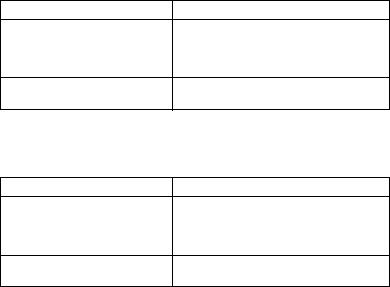
Preparation
Recordable number when the LCD monitor is turned off
(The LCD monitor is off / Other recording conditions are the same as specified in CIPA Standards)
Batteries |
Recordable number |
|
|
Fully charged Panasonic Ni-MH
(nickel-metal hydride) batteries
Approx. 850 still pictures
(supplied with DMC-LC80/ DMC-LC70)
Panasonic Alkaline batteries
Approx. 400 still pictures
(supplied with DMC-LC50)
•The remaining battery life lasts longer when you use the camera with the LCD monitor turned off.
Continuous playback time
Batteries |
Continuous playback time |
|
|
Fully charged Panasonic Ni-MH
(nickel-metal hydride) batteries
Approx. 340 min.
(supplied with DMC-LC80/ DMC-LC70)
Panasonic Alkaline batteries
Approx. 280 min.
(supplied with DMC-LC50)
¬Suggestions/Tips ¬
•The numbers and times shown in the table may vary depending on the condition.
•Recordable number/playback time varies depending on the batteries used.
•We recommend turning the camera off frequently while recording to maintain the power of the battery for a long time.
•CIPA is an abbreviation for Camera & Imaging Products Association.
15
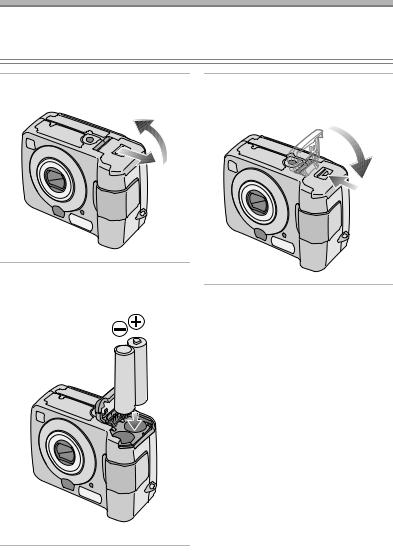
Preparation
Inserting/Removing the Batteries
Preparation
•Check that the camera is turned off and that the lens is retracted.
•Use AA Ni-MH batteries (nickel-metal hydride) or AA Alkaline batteries.
1Slide the door in the direction of the arrow to open the battery door.
3Slide the door in the direction of the arrow to close the battery door.
2Insert the batteries observing the direction of the + and - polarities.
¬Suggestions/Tips ¬
•If you will not be using the camera for a long time, remove the batteries.
•After the fully charged batteries or new batteries have been inserted for more than 3 hours, the clock setting is stored (in the camera) for 3 months after the batteries are removed. (The time may be shorter if the batteries are not charged sufficiently.)
If more than 3 months has passed, the clock setting will be lost. In this case, set the clock again. (P19)
•Do not remove the card or the batteries when the card is being accessed. (P17)
•Be sure to remove the batteries after the power indicator is turned off. Otherwise, the setting may be cleared.
16
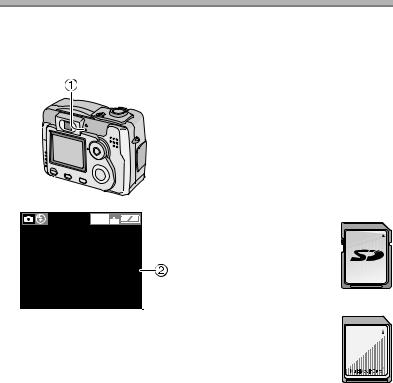
Preparation
About the Card
ª Access to the card
While the card is being accessed, the status indicator 1 and card access indication 2 light.
ªSD Memory Card (supplied) and MultiMediaCard (optional)
The SD Memory Card and MultiMediaCard are small, lightweight, removable external memory cards. The reading/writing speed of an SD Memory Card is fast. The SD Memory Card is equipped with a Write-Protect switch that can inhibit writing and formatting a card. (When the switch is slid to the [LOCK] side, it is not possible to write or delete data on the card and format it. When the switch is unlocked, these functions become available.)
1600 |
SD Memory Card |
|
|
|
19 |
When the status indicator 1 and card access indication 2 light, do not:
•turn the camera off.
•remove the batteries or the card.
•do not remove the AC Adaptor (optional, DMW-AC2).
The card and the card contents may be damaged and the camera may not operate normally.
It is possible that data stored on the card can be damaged due to accidental erasure, static electricity, electrical noise or a defective card. We recommend storing precious data to your PC’s hard drive. (P82)
MultiMediaCard
¬Suggestions/Tips ¬
•The reading/writing speed of a MultiMediaCard is slower than an SD Memory Card. When a MultiMediaCard is used, the performance of certain features may be slightly slower than advertised.
•After recording motion images using the MultiMediaCard, the status indicator and card access indication may appear for a while, but this is not a malfunction.
•Keep the Memory Card out of reach of children to prevent swallowing.
17
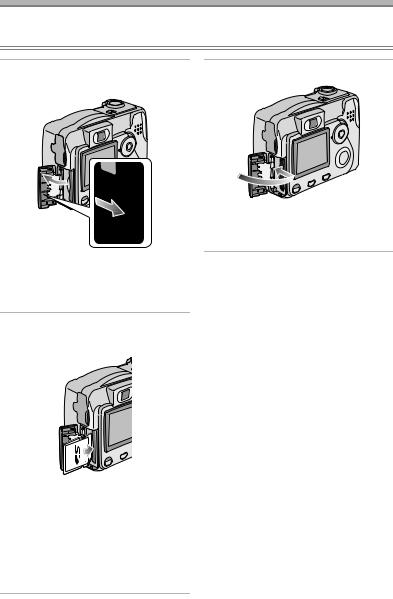
Preparation
Inserting/Removing the Card
Preparation
• Check that the camera is turned off and that the lens is retracted.
1Slide the door in the direction of the arrow to open the card door.
•The card may be damaged if it is removed while the camera is on.
•We recommend using Panasonic’s SD Memory Card. (Use only the genuine card.)
2 Insert the card all the way in until
3 Close the card door.
•If the card door cannot be completely closed, remove the card and insert it again.
ª Removing the Card
When removing the card, press the card until it clicks and then pull it out straight from the camera.
it clicks.
•Insert the card, pressing gently until it locks in place. If the card will not insert freely, it may be reversed. Do not force the card.
•Do not touch the connection terminals on the back side of the card.
•The card may be damaged if it is not fully inserted.
¬Suggestions/Tips ¬
•Do not remove the card when the card is being accessed. (P17)
18
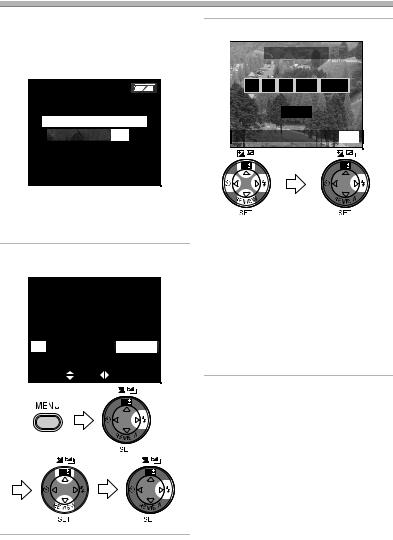
Preparation
Setting the Date/Time (Clock Set)
ª Initial setting
The clock is not set when the camera is shipped. When you turn the camera on, the clock setting screen appears.
PLEASE SET THE CLOCK
 CLOCK SET MENU
CLOCK SET MENU
When pressing the [MENU] button, the screen shown in step 2 appears. Set the clock on it.
1Select [CLOCK SET] from the [SETUP] menu. (P20)
REC |
|
SETUP 2/3 |
NO.RESET |
|
|
RESET |
|
|
CLOCK SET |
|
|
USB USB MODE |
Mass Storage |
|
SELECT |
SET |
EXIT MENU |
|
|
WB |
WB |
WB |
2 Set date, time and order.
 CLOCK SET
CLOCK SET
10 :00 11. MAR . 2004 
D/M/Y
SELECT SET
SET EXIT MENU
EXIT MENU
WB |
WB |
•2/1: Select the desired item.
•3/4: Set date and time.
•3/4: Select [D/M/Y], [M/D/Y] or [Y/M/D].
•Close the menu by pressing the [MENU] button 2 times after finishing the setting.
•Check if the clock setting is correct, after turning the camera off and on.
•You can set the year from 2000 to 2099. The 24-hour system is used.
ªDate Printing
•You can set the date printing in DPOF print setting on this camera. (P68)
•Using the supplied software, [SD Viewer for DSC], it is possible to have the date imprinted on the picture. For details, please read the supplied operating instructions for PC connection.
•When you go to a photo studio for printing, be sure to order the printing of the date. For further information, ask the photo studio. Depending on the studio, it may not be possible to print the date.
19

Preparation
Setup Menu
1 Turn the camera on.
1 2
• The power indicator 1 lights.
2 Press the [MENU] button.
|
|
|
|
REC |
1/3 |
|
|
SETUP |
|||||||
|
|
|
W.BALANCE |
|
|
|
|
|
|
|
|||||
|
|
|
|
AUTO |
|
|
|
||||||||
|
|
|
|
|
|
|
|
||||||||
|
|
|
SENSITIVITY |
|
|
|
|
|
|
|
|
||||
|
|
|
|
|
AUTO |
|
|||||||||
|
|
|
PICT.SIZE |
|
|
|
|
|
|
|
|
||||
|
|
|
|
1600 |
|
|
|
|
|||||||
|
|
|
QUALITY |
|
|
|
|
|
|
|
|
||||
SELECT |
SET |
EXIT |
|
|
|
||||||||||
MENU |
|||||||||||||||
3 Select the [SETUP] Menu.
|
REC |
|
SETUP 1/3 |
|
MONITOR |
|
|
WB |
AUTO REVIEW |
OFF |
|
|
|||
|
BEEP |
|
|
|
POWER SAVE |
2MIN. |
|
|
SELECT |
SET |
EXIT MENU |
4 Select the desired item.
|
REC |
|
SETUP 1/3 |
|
MONITOR |
|
|
WB |
AUTO REVIEW |
|
|
|
OFF |
1SEC. 3SEC. ZOOM |
|
|
BEEP |
|
|
|
POWER SAVE |
2MIN. |
|
|
SELECT |
SET |
EXIT MENU |
•When rotating the zoom lever 2 toward T, the page of the menu screen can be forwarded. (vice versa)
5 Set the desired value.
|
REC |
|
SETUP 1/3 |
|
MONITOR |
|
|
WB |
AUTO REVIEW |
|
|
|
OFF |
1SEC. 3SEC. ZOOM |
|
|
BEEP |
|
|
|
POWER SAVE |
2MIN. |
|
|
SELECT |
SET |
EXIT MENU |
•Close the menu by pressing the [MENU] button after finishing the setting.
20
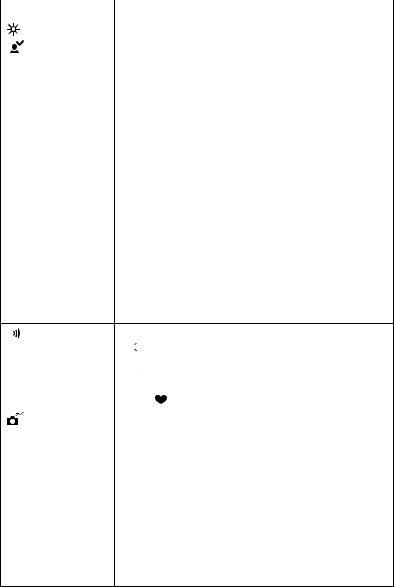
|
|
|
|
Preparation |
You can control the following items on [SETUP] Menu. |
||||
|
|
|
|
|
|
|
|
Menu |
Functions |
|
|
|
MONITOR |
Adjust the brightness of the LCD monitor in 7 steps. |
|
|
|
|
|
|
|
|
AUTO REVIEW |
• [OFF]: The recorded picture does not automatically |
|
|
|
||
|
|
|
(Recording |
appear. |
|
|
|
mode only) |
• [1SEC.]: The recorded picture automatically appears |
|
|
|
|
on the screen for about 1 second. |
•[3SEC.]: The recorded picture automatically appears on the screen for about 3 seconds.
•[ZOOM]: The recorded picture automatically appears on the screen for about 1 second. Then it is enlarged 4 times and appears for about
1 second.This mode is useful to confirm the focus.
•In Motion image mode [  ], auto review function is not activated.
], auto review function is not activated.
•When using burst mode or auto bracket, the auto review function works while recording the data into the card regardless of the setting on the auto review function. (The picture is not enlarged.)
•When using pictures with audio, the auto review function works while recording the audio or the data into the card regardless of the setting on the auto review function.
(The picture is not enlarged.) (DMC-LC80/DMC-LC70)
|
|
BEEP |
Set to the volume of operational sound. |
|||
|
|
|||||
|
|
|
• [ |
|
]: The operational sound turns high. |
|
|
|
|
|
|||
|
|
|
• [ |
|
]: The operational sound turns low. |
|
|
|
|
|
|||
|
|
|
• [ |
|
]: The operational sound turns off. |
|
|
|
|
|
|||
|
|
|
The operational sound setting is also reflected on Simple |
|||
|
|
|
mode [ |
]. |
||
|
|
|
|
|
||
|
|
POWER SAVE |
The remaining battery life is extended by turning the |
|||
|
|
(Except for the |
camera off automatically while camera is not used. |
|||
|
|
Economy |
• [1MIN.]/[2MIN.]/[5MIN.]/[10MIN.]: |
|||
|
|
mode) |
|
|
|
The camera is automatically turned off if it has |
|
|
|
|
|
|
not been used for a predetermined amount of |
|
|
|
|
|
|
time. |
|
|
|
|
|
|
(Press the shutter button or turn the camera off |
|
|
|
|
|
|
and on to cancel the power save mode.) |
•[OFF]: The camera is not automatically turned off.
•When using the AC adaptor (optional, DMW-AC2)/ connecting to a PC or printer/recording motion images/ playing back motion images/during Slide Show, the power save mode is not activated.
21
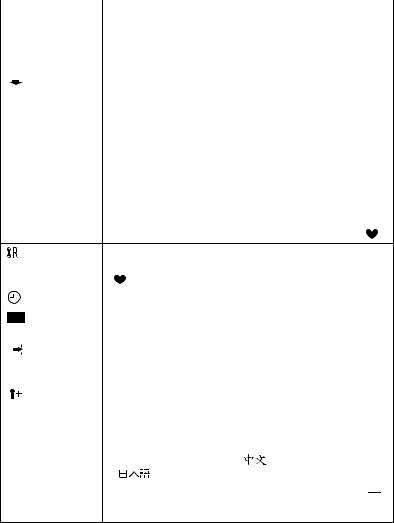
|
|
|
|
|
Preparation |
|
|
|
|
|
|
|
|
|
|
Menu |
Functions |
|
|
|
|
ECONOMY |
The remaining battery life is extended by turning the LCD |
|
|
|
|||
|
|
|
|
(Economy |
monitor off automatically while camera is not used. |
|
|
|
|
mode only) |
You can set the condition to turn the LCD monitor off when |
|
|
|
|
|
the Economy mode is selected. (P45) |
|
|
|
|
|
|
|
|
|
|
NO.RESET |
Set this when you want to start the file number of the picture |
|
|
|
|
||
|
|
|
|
(Recording |
from 0001 on the next recording. (The folder number is |
|
|
|
|
mode only) |
updated, and the file number starts from 0001.) |
|
|
|
|
|
• The folder number can be assigned from 100 to 999. |
|
|
|
|
|
When the folder number reaches 999, it cannot be reset. |
|
|
|
|
|
We recommend formatting the card after saving the data |
|
|
|
|
|
on a PC or elsewhere (P78). |
|
|
|
|
|
• When you reset the formatted card or new card, the file |
|
|
|
|
|
number is reset and the confirmation screen appears. If |
|
|
|
|
|
you select [YES] on the screen, the folder number is also |
|
|
|
|
|
reset to 100. |
|
|
|
|
|
• The file number reset is also reflected on Simple mode [ ]. |
|
|
|
RESET |
The camera is reset to the initial settings. However, the file |
|||
|
|
|
(Recording |
number, the clock setting and the setting on Simple mode |
|||
|
|
|
mode only) |
[ |
] are not changed. |
|
|
|
|
|
|
|
|
||
|
|
|
CLOCK SET |
Change the date and time. (P19) |
|
||
|
|
|
|
|
|||
|
|
|
USB MODE |
Set to the USB communication system. Set before |
|||
|
|
|
|
connecting to a PC or a printer. (P80) |
|||
|
|
|
|
|
|||
|
|
|
VIDEO OUT |
• [NTSC]: Video output is set to NTSC system. |
|||
|
|
||||||
|
|
|
(Playback |
• [PAL]: Video output is set to PAL system. (P79) |
|||
|
|
|
mode only) |
|
|
|
|
|
|
|
|
|
|||
|
|
|
LANGUAGE |
Set to the language on the menu screen from the following |
|||
|
|
|
|||||
|
|
|
|
7 languages. |
|
|
|
|
|
|
|
Set to the desired language with 2/1 and determine it with 4. |
|||
|
|
|
|
[ENGLISH]: English |
[DEUTSCH]: German |
||
|
|
|
|
[FRANÇAIS]: French |
[ESPAÑOL]: Spanish |
||
|
|
|
|
[ITALIANO]: Italian |
[ |
]: Chinese (Simplified) |
|
|
|
|
|
[ |
]: Japanese |
|
|
•When you set to another language by mistake, select [  ] from the menu icons to set the desired language.
] from the menu icons to set the desired language.
•The language setting is also reflected on Simple mode [  ].
].
22
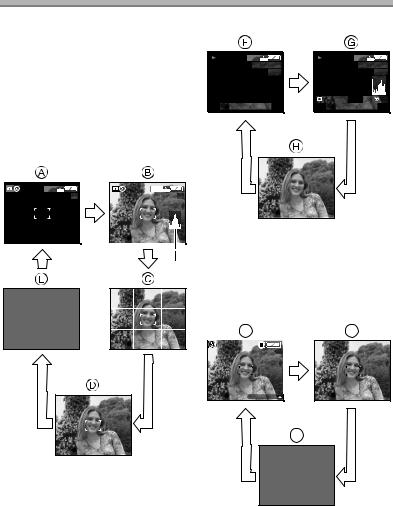
Preparation
Using the LCD Monitor
ª Selecting the screen to be used
Press the [DISPLAY] button to switch to the screen to be used.
•The [DISPLAY] button is not activated when the menu screen appears. When you press the [DISPLAY] button in playback zoom or in multi playback, you can switch whether you use the LCD monitor or not.
In recording mode (P25)
In playback mode (P40)
|
|
|
1600 |
0_0001 |
|
|
|
|
1600 |
0_0001 |
||
|
|
|
10 |
|
|
|
|
10 |
||||
|
|
1/19 |
|
|
|
|
1/19 |
|||||
|
|
|
|
|
|
|
F2.8 1/200 |
|
|
|
|
|
|
|
|
|
|
|
|
|
ISO100 |
AUTO |
|||
10:00 |
1.MAR.2004 |
10:00 |
1.MAR.2004 |
|||||||||
|
|
1600 |
|
1600 |
|
|
19 |
19 |
|
F Display
G Display with recording information and histogram (DMC-LC80/ DMC-LC70)
H Non-display
Recording in Simple mode (P29)
I J
8 
BACKLIGHT
A Display
B Display with histogram (DMC-LC80/ DMC-LC70)
C Non-display (Recording guide line) D Non-display
E LCD monitor is turned off ¢Histogram
K
I Display
J Non-display
K LCD monitor is turned off
23
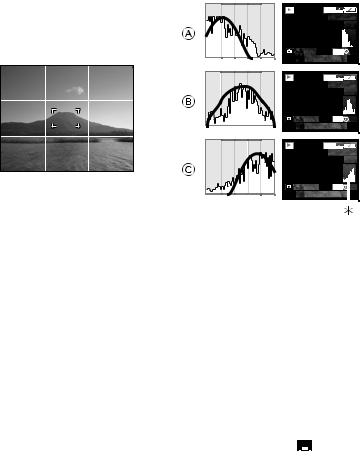
Preparation
ª Recording guide line
You can achieve balanced pictures by aligning the subject on the cross point of the horizontal and vertical guide lines. You can also take pictures easily by adjusting the horizon to the guide line.
You can take pictures with well-designed composition by viewing the size and the balance of subjects.
ªAbout the Histogram (DMC-LC80/DMC-LC70)
•A histogram is a graph that displays brightness along the horizontal axis (black to white) and the number of pixels at each brightness level on the vertical axis.
•It allows the camera user to easily check the way a picture is being exposed.
•When the values are concentrated to the left as A, the picture is under exposed.
•When the values in the histogram are distributed as B, the exposure is adequate and the brightness is well-balanced.
•When the values are concentrated to the right as C, the picture is over exposed.
Example of histogram
1600
100_0001
1/19
F2.8 1/200 |
ISO100 |
|
AUTO |
|
10:00 |
1.MAR.2004 |
|
|
|
|
|
1600 |
|
|
|
|
100_0001 |
||
|
|
1/19 |
||
F2.8 1/100 |
ISO100 |
|
AUTO |
|
10:00 |
1.MAR.2004 |
|
|
|
|
|
1600 |
|
|
|
|
100_0001 |
||
|
|
1/19 |
||
F2.8 1/50 |
|
ISO100 |
|
AUTO |
|
|
|||
10:00 |
1.MAR.2004 |
|
|
|
|
|
|
|
|
A Under Exposed B Properly Exposed C Over Exposed ¢Histogram
¬Suggestions/Tips ¬
•When the photo flash is activated or when you record pictures in dark places, the histogram turns yellow because the recorded picture and the histogram do not match each other.
•The histogram in the recording mode is an approximation.
•The histogram does not appear when in Motion image mode [ ], during multi playback and playback zoom.
], during multi playback and playback zoom.
•The histogram in recording and playback may not match each other.
•The histogram in this camera does not match the one displayed in image editing software on PC, etc.
24
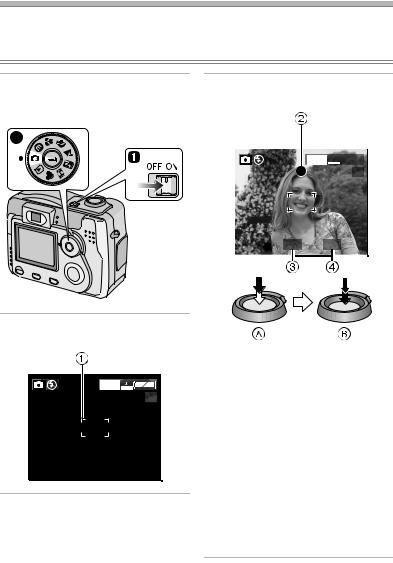
Recording pictures (basic)
Taking Pictures
Preparation
•Insert the batteries. (P16)
•Insert the card. (P18)
11 Turn the camera on.
2 Select Normal Picture mode [  ].
].
3Focus on the subject to take the picture.
2
1600 

19
F2.8 1/25
2Aim the AF area 1 to the point you want to focus.
1600
19
•A: Press the shutter button halfway to focus.
•B: Press the shutter button fully to take the picture.
•The focus indication 2 turns on, the AF area 1 turns from white to green and then the aperture value 3 and the shutter speed 4 are displayed.
•The subject is not focused adequately when the focus indication 2 blinks and the AF area 1 turns red.
Press the shutter button halfway and focus on the subject again.
25
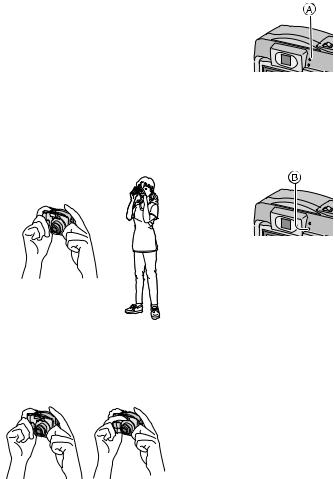
Recording pictures (basic)
ªCorrect posture for taking good pictures
To take pictures without blurring:
•Hold the camera gently with both hands, keep arms stationary at your side and stand with your feet slightly apart.
•Check that the camera shake does not occur when pressing the shutter button halfway.
•After pressing the shutter button, keep the camera stationary until the picture appears on the screen.
In the following cases, keep the camera stationary for a long time.
–Slow sync./Red-eye reduction [  ] (P34)
] (P34)
–In Night portrait mode [ ] (P48)
] (P48)
•Hold the camera firmly with your right hand.
•Do not cover the photo flash with your fingers or other items.
1 |
2 |
1 Correct
2 Incorrect
•Hold the lower left of the camera with your left hand.
•Do not cover the microphone with your fingers or other items. (DMC-LC80/ DMC-LC70)
•Do not touch the lens barrel.
ª Power Indicator A
Lit:
• When turning the camera on.
Blinking:
• When the battery is exhausted.
ª Status Indicator B
Lit:
•When accessing the card.
•When the flash fires. (It lights when the shutter is pressed halfway.)
•When sending data to PC.
Blinking:
•When charging the flash.
•When setting the flash mode to Forced
OFF [  ] and pressing the shutter halfway in dark places, the Status
] and pressing the shutter halfway in dark places, the Status
indicator blinks to warn of insufficient brightness. In this case, we recommend activating the flash or increasing the ISO sensitivity.
•When the card is not inserted.
•When there is no remaining capacity on the card.
•When the card is locked in the recording mode.
•While the focus is being adjusted or the focus is not properly adjusted.
26

Recording pictures (basic)
ª Focusing
•You can focus on the subject up to a distance of 50 cm.
•If you press the shutter button fully without prefocusing, pictures may be blurry or unfocused.
•When the subject is focused, the camera beeps 2 times. If not, it beeps 4 times. Refer to P21 if you want to turn the operational sound off.
•In the following cases, the camera cannot focus on subjects properly in Normal Picture mode.
–When including both near and distant subjects in a scene.
–When there is dirt on the glass between the lens and the subject.
–When there are illuminated or glittering objects around the subject.
–When taking a picture in a dark place.
–When the subject moves fast.
–When the scene is poor in contrast.
–When jitter occurs.
–When recording a very bright subject. We recommend taking pictures using AF/AE lock (P28) or prefocus (DMC-LC80/DMC-LC70) (P55).
•Even if the focus indication appears and the subject is focused, it is cancelled when you release the shutter button. Press the shutter button halfway again.
ª Exposure
•If the exposure is not adequate, the indication of the aperture value and the shutter speed on the screen turns red. (However, the aperture value and the shutter speed do not turn red when the flash is activated.)
•The brightness of the screen may differ from that of recorded pictures. In particular, when taking pictures in dark places with slow shutter, the subject looks dark on the screen, but the actual picture is bright.
•When most of the subjects in the screen are bright (e.g. blue sky on a clear day, snowy field, etc.), the recorded pictures may become dark. In this case, compensate the exposure. (P36)
ª Jitter (camera shake)
•When jitter could occur, the jitter alert 1 appears.
F2.8 1/8
•When the jitter alert appears, we recommend using a tripod. If you cannot use a tripod, be careful of how you hold the camera. (P26)
•Be careful of jittering when pressing the shutter button.
ª Care for the camera
•Check to make sure there is no stain or dirt on the lens.
•Do not touch the lens directly.
•Do not cause impact to the lens or lens barrel. (P7)
•When turning the camera on in the recording mode, the lens barrel comes out. Check to make sure there are no obstacles in front of the lens.
•Take care not to touch or stain the surface of the lens. When the lens becomes dirty or dust attaches to the lens, use a commercial blower brush to remove dust or dirt and wipe the lens with a dry, soft cloth. If you use solvents such as benzine, alcohol or thinner, the camera may be discoloured or broken.
27
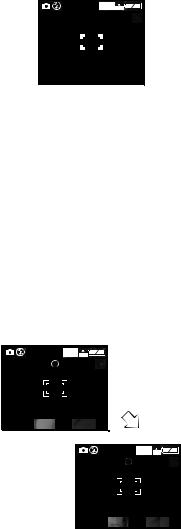
Recording pictures (basic)
•When using the camera in a sandy or dusty place, be careful not to let dirt, grit or seawater come into the camera.
ªAF/AE Lock (AF: Auto focus/ AE: Auto exposure)
1600
19
When recording a picture of people with a composition such as in the above picture, you cannot focus on the subject because it is out of AF area in usual operation.
In this case,
1.Aim the AF area at the subject.
2.Press the shutter button halfway to fix the focus and the exposure.
•When the subject is focused, the focus indication lights.
3.Keep pressing the shutter button halfway, move the camera as you compose the picture.
4.Press the shutter button fully.
•You can repeatedly retry AF/AE lock before pressing the shutter button.
1600
19
F2.8 1/100
1600
19
¬Suggestions/Tips ¬
•When brightness has changed due to the zoom or the movement of the camera, the lens may click and the picture on the screen may be drastically changed. However, the pictures are not affected.
The sound is caused by automatic adjustment of the aperture. It is not a malfunction.
•When pressing the shutter button, the screen may become bright or whitish for a moment. However, the recorded picture will not be influenced. This function make it easy to adjust the focus.
•We recommend setting the clock again before taking pictures. (P19)
•When the time for power save is set (P21), the camera is automatically turned off if you do not operate within the set time. When operating the camera again, press the shutter button or turn the camera off and on.
•When you use the optical finder, the actual recording range become wider than the viewable range of the viewfinder. This is caused by the difference of position of the optical finder and the lens. This is not a malfunction.
We especially recommend checking the recording range when you use the LCD monitor.
•When recording pictures within 1m of the subjects
•In Macro Mode (P46)
•When the digital zoom is activated. (P57)
•When you continued taking pictures in high temperature, the recording interval may become longer due to the process to reduce picture noises.
F2.8 1/100
28
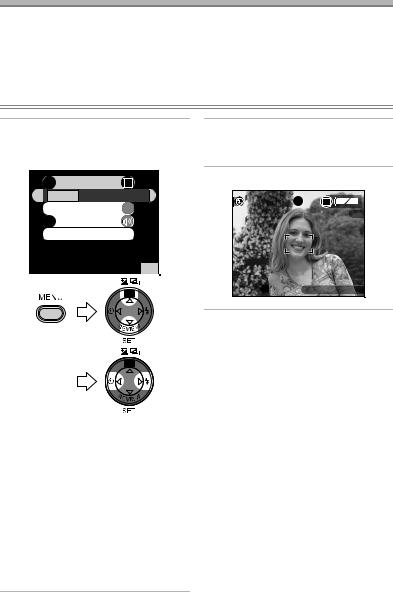
Recording pictures (basic)
Taking Pictures in Simple Mode
We recommend you use this mode when you ask someone to take a picture.
•Offering simplified menu for ease of use.
•The picture size is easy to select.
•The icons on the display are larger.
Preparation
• Set the mode dial to [  ]. (P8)
]. (P8)
1Select [PICT.MODE] and select [ENLARGE], [4qt6q/10t15cm] or
[E-MAIL].
 PICT.MODE
PICT.MODE
ENLARGE 4"t6"/10t15cm E-MAIL 
 AUTO REVIEW ON
AUTO REVIEW ON

 BEEP
BEEP
 CLOCK SET
CLOCK SET
SELECT SET
SET EXIT MENU
EXIT MENU
WB
WB
2Close the menu by pressing the [MENU] button after finishing the setting.
3Take the picture.
19
BACKLIGHT

ª Settings in Simple mode
[AUTO REVIEW] (Menu)
•[ON] :The recorded picture automatically appears on the screen for about 1 second.
•[OFF]:The recorded picture does not automatically appear.
•[ENLARGE]: 
This selection is intended for situations when large printing is desired.
•[4qa6q/10a15cm]: 
This selection will offer an easy way to produce small “general purpose” prints.
•[E-MAIL]: 
This selection favours a smaller file size, optimized for home page and e-mail use.
[BEEP] (Menu)
•[ 
 ]: The operational sound turns high.
]: The operational sound turns high.
•[  ]: The operational sound turns low.
]: The operational sound turns low.
•[  ]: The operational sound turns off.
]: The operational sound turns off.
[CLOCK SET] (Menu)
• Refer to P19.
MONITOR (P21):
• Fixed to [0] (standard).
POWER SAVE (P21):
• Fixed to [2MIN.].
Self-timer setting (P38):
• Fixed to 10 seconds.
29
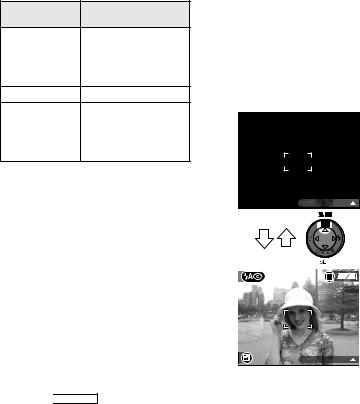
Recording pictures (basic)
Burst speed (P39):
• Fixed to low speed.
Number of recordable pictures in Burst mode (P39):
Number of recordable pictures
max. 3 pictures (DMC-LC70)/ ENLARGE max. 5 pictures
(DMC-LC80/
DMC-LC50)
4qa6q/10a15cm |
max. 5 pictures |
max. 9 pictures (DMC-LC80)/ E-MAIL max. 10 pictures
(DMC-LC70/
DMC-LC50)
White balance setting (P51):
• Fixed to [AUTO].
ISO sensitivity setting (P53):
• Fixed to [AUTO].
Picture size (P53) and quality (P54) in [PICT.MODE]
|
2560a1920 pixels |
|
|
|
(DMC-LC80)/ |
|
|
ENLARGE |
2304a1728 pixels |
Fine |
|
|
(DMC-LC70)/ |
|
|
|
2048a1536 pixels |
|
|
|
(DMC-LC50) |
|
|
|
|
|
|
4qa6q/ |
1280a960 pixels |
Fine |
|
10a15cm |
|||
|
|
||
|
|
|
|
640a480 pixels |
Standard |
||
|
|
|
AF trigger setting (P55):
• Fixed to [ 
 SHUTTER ] (SHUTTER).
SHUTTER ] (SHUTTER).
ªThe Backlight Compensation in Simple Mode
Backlight is a situation where light comes from the back of subjects. The subjects such as people become dark when pictures are recorded in the backlight. If you press 3, compensating backlight ON indication [  ] appears and the backlight compensation function is activated. This function compensates the brightness of the subject darkened by the backlight by brightening the whole of the screen.
] appears and the backlight compensation function is activated. This function compensates the brightness of the subject darkened by the backlight by brightening the whole of the screen.
8
BACKLIGHT
WB
BACKLIGHT
•If you press 3 while the backlight compensation indication is displayed, it disappears and the backlight compensation function is cancelled.
30
