Panasonic KX-TG2388 User Manual
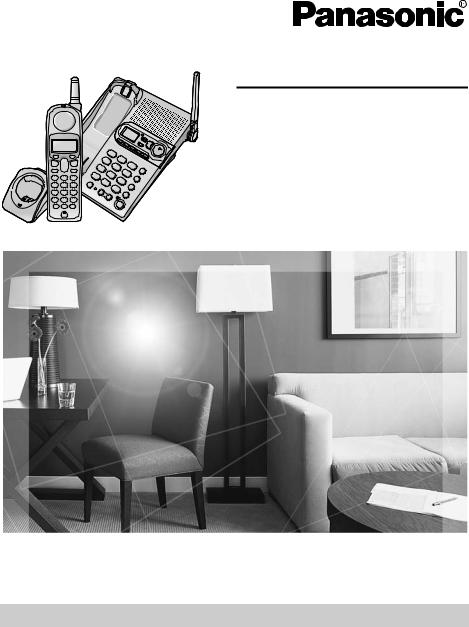
Operating Instructions
2.4 GHz Digital Cordless Answering System
Model No. KX-TG2388
This unit is compatible with Caller ID. To use this feature, you must subscribe to the appropriate service offered by your service provider.
Charge the battery for 6 hours before initial use.
Please read these Operating Instructions before using the unit and save for future reference.
For assistance, visit our website: http://www.panasonic.com for customers in the U.S.A. or Puerto Rico.
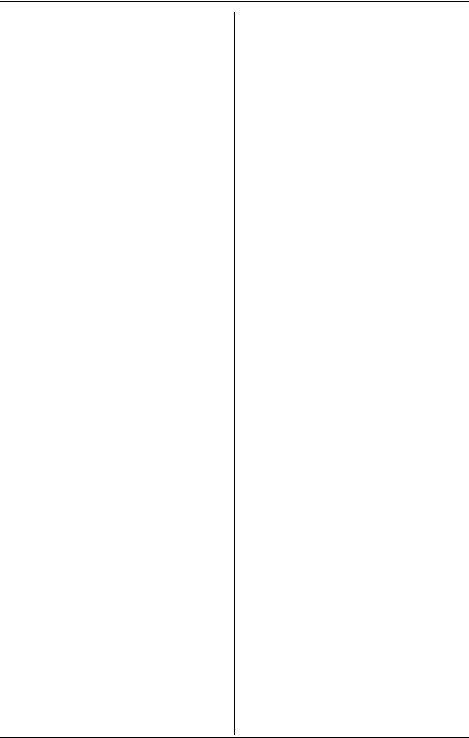
Table of Contents
Introduction
Accessory information . . . . . . . . . . . . . . 4 Important safety instructions . . . . . . . . . 5 For best performance . . . . . . . . . . . . . . . 7
Preparation
Connections . . . . . . . . . . . . . . . . . . . . . . 8 Battery installation . . . . . . . . . . . . . . . . . 9 Battery charge . . . . . . . . . . . . . . . . . . . . 9 Battery replacement . . . . . . . . . . . . . . . 11 About the bone conduction earpiece . . 11 Controls and displays . . . . . . . . . . . . . . 12
Controls . . . . . . . . . . . . . . . . . . . . . 12 Display . . . . . . . . . . . . . . . . . . . . . . . 14
Setting the unit before use . . . . . . . . . . 14 Handset display language . . . . . . . 14
Setting the dialing mode . . . . . . . . . 15 Setting the date and time . . . . . . . . 15
Making/Answering Calls
Making calls . . . . . . . . . . . . . . . . . . . . . 16 Using the handset . . . . . . . . . . . . . . 16
Using the base unit . . . . . . . . . . . . . 18
Answering calls . . . . . . . . . . . . . . . . . . 20 Using the handset . . . . . . . . . . . . . . 20
Using the base unit . . . . . . . . . . . . . 20
Useful features during a call. . . . . . . . . 20 MUTE button . . . . . . . . . . . . . . . . . . 20
FLASH button . . . . . . . . . . . . . . . . . 21 For Call Waiting service users . . . . 21 Temporary tone dialing (for rotary/pulse service users) . . . . . . . . . . . . . . . . . 21
Phonebook
Using the phonebook . . . . . . . . . . . . . . 22 Adding items to the phonebook using
the handset . . . . . . . . . . . . . . . . . . . 22 Calling someone in the phonebook . 23 Name Announcement . . . . . . . . . . . 23 Chain dial feature using the
handset . . . . . . . . . . . . . . . . . . . . . . 24 Editing items in the phonebook . . . . 24 Erasing items in the phonebook . . . 24
One-Touch Dialer
Storing an item in the phonebook to the one-touch dialer using the handset . . . 25
Dialing a stored number using the handset . . . . . . . . . . . . . . . . . . . . . . 25 Erasing items using the handset . . . 26
Caller ID Service
Using Caller ID service . . . . . . . . . . . . . 27 Talking Caller ID . . . . . . . . . . . . . . . 27
Caller list. . . . . . . . . . . . . . . . . . . . . . . . 28 Viewing the caller list using the
handset . . . . . . . . . . . . . . . . . . . . . . 28 Editing a caller’s phone number before calling back using the handset . . . . 30 Storing caller information into the phonebook using the handset . . . . . 31 Erasing caller information using the handset . . . . . . . . . . . . . . . . . . . . . . 31
Locator/Intercom
Locator/Intercom. . . . . . . . . . . . . . . . . . 32 Making intercom calls . . . . . . . . . . . 32
Answering intercom calls . . . . . . . . 32
Transferring a call. . . . . . . . . . . . . . . . . 33 Quick call transfer . . . . . . . . . . . . . . 33
Conference calls. . . . . . . . . . . . . . . . . . 34 Call share . . . . . . . . . . . . . . . . . . . . 34
Programmable Settings
Guide to handset programming . . . . . . 35 Programming via direct commands . . . 36 Direct commands chart . . . . . . . . . . 37
Ringer settings . . . . . . . . . . . . . . . . . . . 39 Handset ringer volume . . . . . . . . . . 39
Base unit ringer volume . . . . . . . . . 39 Handset ringer tone . . . . . . . . . . . . . 39 Base unit ringer tone . . . . . . . . . . . . 40 Handset incoming call tone . . . . . . . 40 Base unit incoming call tone . . . . . . 40
Display setting . . . . . . . . . . . . . . . . . . . 41 Handset LCD contrast . . . . . . . . . . . 41
Functions . . . . . . . . . . . . . . . . . . . . . . . 41 Handset Talking Caller ID . . . . . . . . 41
Base unit Talking Caller ID . . . . . . . 41
Initial setting . . . . . . . . . . . . . . . . . . . . . 42 Caller ID edit . . . . . . . . . . . . . . . . . . 42
Handset key tone . . . . . . . . . . . . . . 42 Auto talk . . . . . . . . . . . . . . . . . . . . . 43 Flash time . . . . . . . . . . . . . . . . . . . . 43 Line mode . . . . . . . . . . . . . . . . . . . . 43
Accessibility . . . . . . . . . . . . . . . . . . . . . 44 Talking Keypad . . . . . . . . . . . . . . . . 44
Handset Name Announcement . . . . 44 Handset Telecoil Hearing Aid Mode 44 Re-registering the handset. . . . . . . . 45
2 For assistance, please visit http://www.panasonic.com/consumersupport
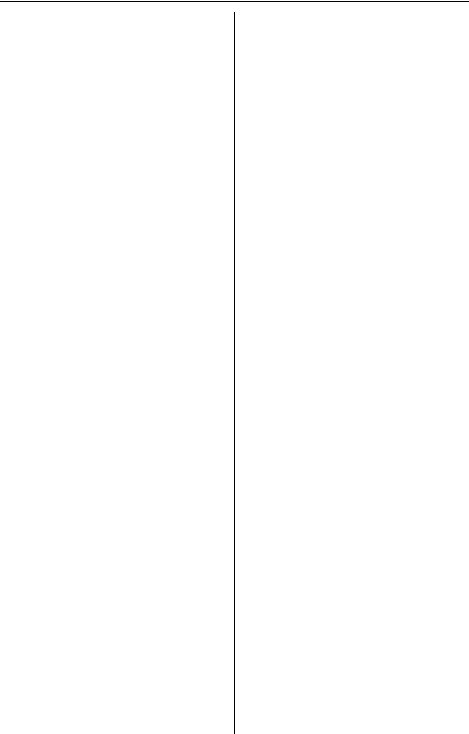
Table of Contents
Answering System Features
Answering system . . . . . . . . . . . . . . . . 46 Recording your greeting message . . . . 46 Erasing your greeting message . . . 47
Pre-recorded greeting message . . . 47
Turning the answering system on/off . . 47 Using the base unit . . . . . . . . . . . . . 47
Using the handset . . . . . . . . . . . . . . 47 Screening your calls . . . . . . . . . . . . 48
Listening to messages . . . . . . . . . . . . . 48 Listening to messages using the base
unit . . . . . . . . . . . . . . . . . . . . . . . . . 48 Listening to messages using the handset (Remote Operation) . . . . . 49
Recording a memo message . . . . . . . . 51 Memory capacity . . . . . . . . . . . . . . . . . 52 Remote operation. . . . . . . . . . . . . . . . . 52
Using the answering system
remotely . . . . . . . . . . . . . . . . . . . . . 52
Answering system settings. . . . . . . . . . 54 Remote code . . . . . . . . . . . . . . . . . 54
Caller’s recording time . . . . . . . . . . . 54 Number of rings . . . . . . . . . . . . . . . 54 Recording mode . . . . . . . . . . . . . . . 55 Message alert . . . . . . . . . . . . . . . . . 55
Useful Information
Wall mounting. . . . . . . . . . . . . . . . . . . . 56 Charger unit . . . . . . . . . . . . . . . . . . . 58
Belt clip. . . . . . . . . . . . . . . . . . . . . . . . . |
58 |
Shoulder Rest Attachment . . . . . . . . . . |
59 |
Headset (optional) . . . . . . . . . . . . . . . . |
59 |
If the Following Appear on Your |
|
Display.... . . . . . . . . . . . . . . . . . . . . . . . |
60 |
Troubleshooting . . . . . . . . . . . . . . . . . . |
61 |
Answering System . . . . . . . . . . . . . . |
65 |
General . . . . . . . . . . . . . . . . . . . . . . 66
FCC and other information . . . . . . . . . . 67
Specifications . . . . . . . . . . . . . . . . . . . . 70
Base unit . . . . . . . . . . . . . . . . . . . . . 70
Handset . . . . . . . . . . . . . . . . . . . . . 70
Charger unit . . . . . . . . . . . . . . . . . . . 70
Warranty. . . . . . . . . . . . . . . . . . . . . . . . 71
Customer services . . . . . . . . . . . . . . . . 73
Index. . . . . . . . . . . . . . . . . . . . . . . . . . . 74
For assistance, please visit http://www.panasonic.com/consumersupport |
3 |
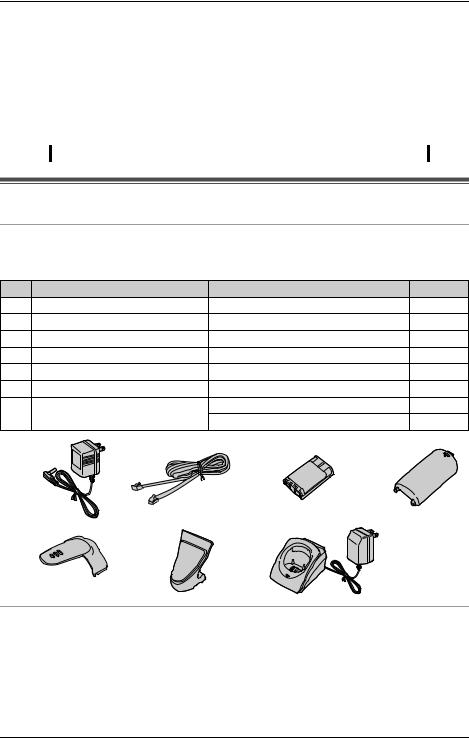
Introduction
Thank you for purchasing a Panasonic cordless telephone.
We recommend keeping a record of the following information for future reference.
Serial No. |
|
|
|
|
|
|
Date of purchase |
|
|
|
|
|
|
|
|
|
|
|
|
||||||||||||||||||||||||||
(found on the bottom of the unit) |
|
|
|
|
|
|
|
|
|
|
|
|
|
|
|
|
|
|
|
|
|
|
|
|
|
|
|
|
|
|
|||||||||||||||
Name and address of dealer |
|
|
|
|
|
|
|
|
|
|
|
|
|
|
|
|
|
|
|
|
|
|
|
|
|
|
|
|
|
|
|||||||||||||||
|
|
|
|
|
|
|
|
|
|
|
|
|
|
|
|
|
|
|
|
|
|
|
|
|
|
|
|
|
|
|
|
|
|
|
|
|
|
|
|
|
|
|
|
|
|
Attach your purchase receipt here.
Accessory information
Included accessories
LTo order replacement accessories, call 1-800-332-5368.
TTY users (hearing or speech impaired users) can call 1-866-605-1277.
No. |
Accessory items |
Order number |
Quantity |
1 |
AC adaptor for base unit |
PQLV1W |
1 |
2 |
Telephone line cord |
PQJA10075Z |
1 |
3 |
Battery |
HHR-P104 |
1 |
4 |
Handset cover |
PQYNTG2388BR |
1 |
5 |
Belt clip |
PQKE10375Z2 |
1 |
6 |
Shoulder rest attachment |
PQKE10364Z1 |
1 |
7 |
Charger unit |
Charger: PQLV30023NB |
1 |
|
|
AC adaptor: KX-TCA1-2 |
1 |
1 |
2 |
3 |
4 |
5 |
6 |
7 |
Additional/replacement accessories
Accessory items |
Order number |
Rechargeable nickel metal |
HHR-P104 |
hydride (Ni-MH) battery |
|
Headset |
KX-TCA60, KX-TCA86, KX-TCA88HA, KX-TCA91, |
|
KX-TCA92, or KX-TCA98 |
Battery back-up power supply |
KX-TCA200 |
|
|
4 For assistance, please visit http://www.panasonic.com/consumersupport
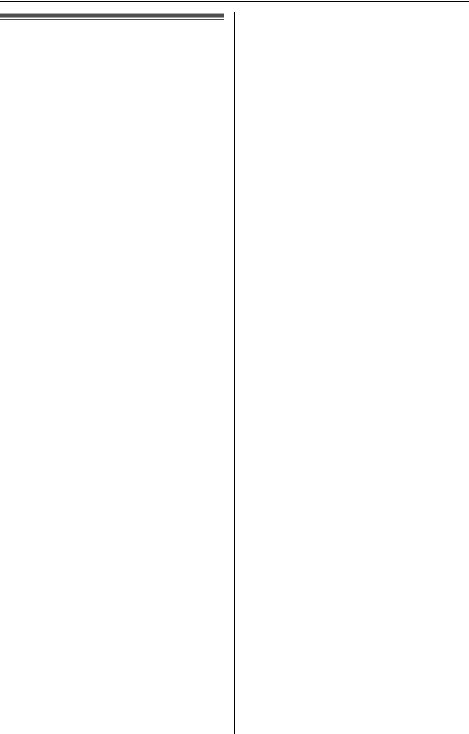
Introduction
Important safety instructions
When using the product, basic safety precautions should always be followed to reduce the risk of fire, electric shock, or personal injury.
1.Read and understand all instructions.
2.Follow all warnings and instructions marked on the product.
3.Unplug the product from power outlets before cleaning. Do not use liquid or aerosol cleaners. Use a damp cloth for cleaning.
4.Do not use the product near water, for example near a bathtub, wash bowl, kitchen sink, etc.
5.Place the product securely on a stable surface. Serious damage and/or injury may result if the product falls.
6.Do not cover slots and openings on the product. They are provided for ventilation and protection against overheating. Never place the product near radiators, or in a place where proper ventilation is not provided.
7.Use only the power source marked on the product. If you are not sure of the type of power supplied to your home, consult your dealer or local power company.
8.Do not place objects on the power cord. Install the product where no one can step or trip on the cord.
9.Do not overload power outlets and extension cords. This can result in the risk of fire or electric shock.
10.Never push any objects through slots in the product. This may result in the risk of fire or electric shock. Never spill any liquid on the product.
11.To reduce the risk of electric shock, do not disassemble the product. Take the product to an authorized service center when service is required. Opening or removing covers may expose you to dangerous voltages or other risks.
Incorrect reassembly can cause electric shock when the product is subsequently used.
12.Unplug the product from power outlets and refer servicing to an authorized service center when the following conditions occur:
A.When the power cord is damaged or frayed.
B.If liquid has been spilled into the product.
C.If the product has been exposed to rain or water.
D.If the product does not work normally by following the operating instructions. Adjust only controls covered by the operating instructions. Improper adjustment may require extensive work by an authorized service center.
E.If the product has been dropped or physically damaged.
F.If the product exhibits a distinct change in performance.
13.During thunderstorms, avoid using telephones except cordless types. There may be a remote risk of an electric shock from lightning.
14.Do not use the product to report a gas leak, when in the vicinity of the leak.
SAVE THESE
INSTRUCTIONS
CAUTION:
Installation
LNever install telephone wiring during a lightning storm.
LNever install telephone jacks in wet locations unless the jack is specifically designed for wet locations.
LNever touch uninsulated telephone wires or terminals unless the telephone line has been disconnected at the network interface.
LUse caution when installing or modifying telephone lines.
For assistance, please visit http://www.panasonic.com/consumersupport |
5 |
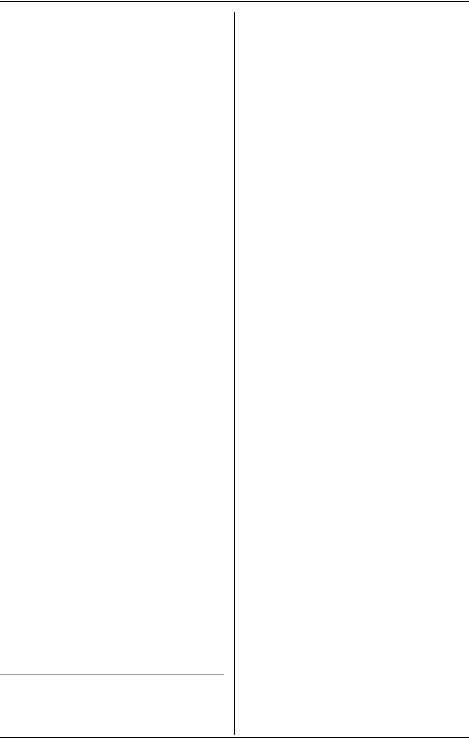
Introduction
LDo not touch the plug with wet hands.
LThe AC adaptor is used as the main disconnect device. Ensure that the AC outlet is installed near the product and is easily accessible.
Battery
To reduce the risk of fire or injury to persons, read and follow these instructions.
LUse only the battery(ies) specified.
LDo not dispose of the battery(ies) in a fire. They may explode. Check with local waste management codes for special disposal instructions.
LDo not open or mutilate the battery(ies). Released electrolyte is corrosive and may cause burns or injury to the eyes or skin. The electrolyte may be toxic if swallowed.
LExercise care when handling the battery(ies). Do not allow conductive materials such as rings, bracelets or keys to touch the battery(ies), otherwise a short circuit may cause the battery(ies) and/or the conductive material to overheat and cause burns.
LCharge the battery(ies) provided with or identified for use with the product only, in accordance with the instructions and limitations specified in this manual.
WARNING:
LTo prevent the risk of fire or electrical shock, do not expose this product to rain or any type of moisture.
LUnplug the product from power outlets if it emits smoke, an abnormal smell, or makes an unusual noise. These conditions can cause fire or electric shock. Confirm that smoke has stopped and contact the Panasonic Call Center at 1-800-211-PANA (7262).
Medical
LConsult the manufacturer of any personal medical devices, such as
pacemakers or hearing aids, to determine if they are adequately shielded from external RF (radio frequency) energy. [The product operates in the frequency range of 2400 MHz to 2481 MHz, and the power output is 125 mW (max.)] Do not use the product in health care facilities if any regulations posted in the area instruct you not to do so. Hospitals or health care facilities may be using equipment that could be sensitive to external RF (radio frequency) energy.
6 For assistance, please visit http://www.panasonic.com/consumersupport

Introduction
For best performance
Base unit location/noise
The base unit and handset use radio waves to communicate with each other. For maximum distance and noise-free operation, we recommend the following:
LPlacing the product away from electrical appliances such as a TV, personal computer, or another cordless phone.
LPlacing the base unit in a HIGH and CENTRAL location with no obstructions such as walls.
LRaising the antenna vertically.
LIf you use the handset near a microwave oven which is being used, noise may be heard. Move away from the microwave oven and closer to the base unit.
LIf you use the handset near another cordless phone’s base unit, noise may be heard. Move away from the other cordless phone’s base unit and closer to your base unit.
Environment
LKeep the product away from electrical noise generating devices, such as fluorescent lamps and motors.
LThe product should be kept free from excessive smoke, dust, high temperature, and vibration.
LThe product should not be exposed to direct sunlight.
LDo not place heavy objects on top of the product.
LWhen you leave the product unused for a long period of time, unplug the product from the power outlet.
LThe product should be kept away from heat sources such as heaters, kitchen stoves, etc. It should not be placed in rooms where the temperature is less than 5 °C (41 °F) or greater than 40 °C (104 °F). Damp basements should also be avoided.
LThe maximum calling distance may be shortened when the product is used in the following places: Near obstacles such as hills, tunnels, undergrounds, near metal objects such as wire fences, etc.
LOperating near 2.4 GHz electrical appliances may cause interference. Move away from the electrical appliances.
Routine care
LWipe the outer surface of the product with a soft cloth. Do not use benzine, thinner, or any abrasive powder.
For assistance, please visit http://www.panasonic.com/consumersupport |
7 |
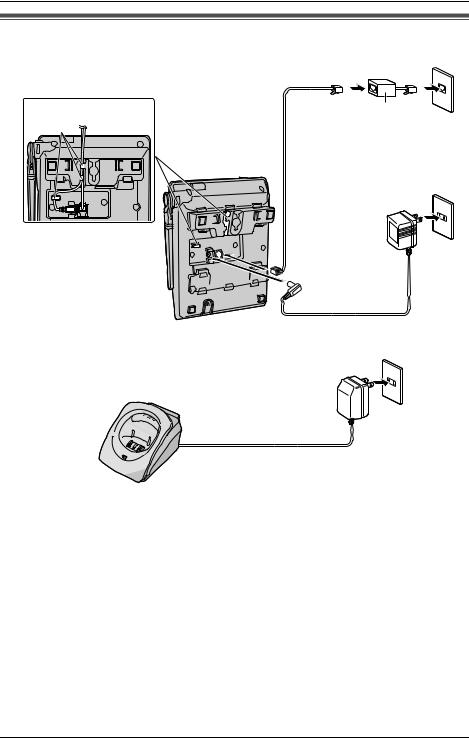
Preparation
Connections
Base unit
Single-Line Telephone Jack (RJ11C) |
||
Fasten the cords. |
*Noise Filter |
|
Hooks |
||
(For DSL users) |
||
Telephone |
*Not included |
|
|
||
Line Cord |
Power Outlet |
|
|
(AC 120 V, 60 Hz) |
|
|
AC Adaptor |
|
Charger unit |
Power Outlet (AC 120 V, 60 Hz) |
|
AC Adaptor
Note:
LBase unit: Use only the included Panasonic AC adaptor PQLV1.
LCharger unit: Use only the included Panasonic AC adaptor KX-TCA1.
LThe AC adaptors must remain connected at all times. (It is normal for the adaptors to feel warm during use.)
LThe AC adaptors should be connected to a vertically oriented or floor-mounted AC outlet. Do not connect the AC adaptors to a ceiling-mounted AC outlet, as the weight of the adaptor may cause it to become disconnected.
LIf your unit is connected to a PBX which does not support Caller ID, you cannot access Caller ID services.
LThe unit will not work during a power failure. We recommend connecting a standard telephone to the same telephone line or to the same telephone jack using the Panasonic KX-J66 T-adaptor. Emergency power can be supplied to the unit by connecting a Panasonic battery back-up power supply noted on page 4.
8 For assistance, please visit http://www.panasonic.com/consumersupport
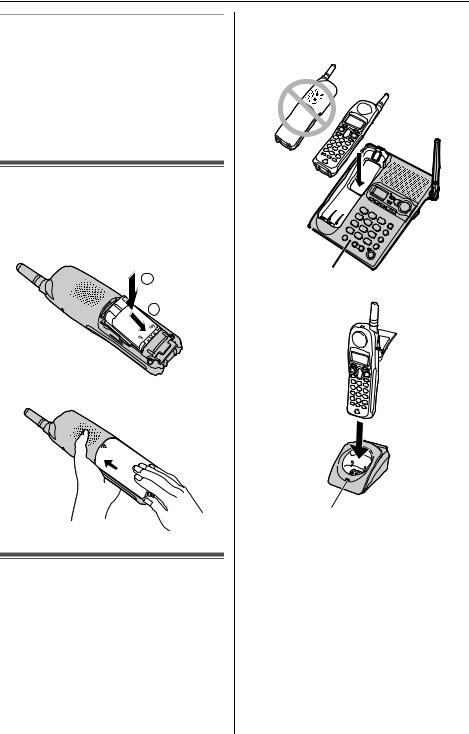
Preparation
If you subscribe to a DSL service
LPlease attach a noise filter (contact your DSL provider) to the telephone line between the base unit and the telephone line jack in the event of the following:
–Noise is heard during conversations.
–Caller ID features (page 27) do not function properly.
Battery installation
1 Insert the battery (1), and press it down until it snaps into the compartment (2).
2
1
2 Close the handset cover.
Battery charge
Place the handset on the base unit or charger for 6 hours before initial use.
LMake sure to place the handset with the keypad facing up to charge the handset battery. If the keypad is not facing up, the handset battery can not be charged.
LThe unit will beep once, the CHARGE indicator will light, and “Charging” will be displayed.
L“Charge completed” is displayed when the battery has been fully charged. The CHARGE indicator will remain lit.
Base unit
CHARGE Indicator
Charger unit
CHARGE Indicator
LIf you attach the shoulder rest attachment to the handset (page 59), charge the handset using the charger.
Note:
LTo ensure the battery charges properly, clean the charge contacts of the handset, base unit and the charger with a soft, dry cloth once a month. Clean more often if the unit is subject to grease, dust, or high humidity.
For assistance, please visit http://www.panasonic.com/consumersupport |
9 |
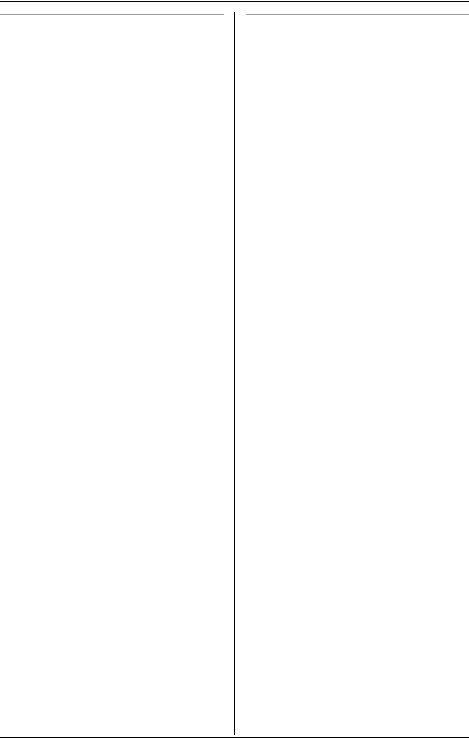
Preparation
Battery strength
You can confirm the battery strength on the handset display.
Battery icon |
Battery strength |
5 |
Fully charged |
|
|
6 |
Medium |
|
|
7 |
Low |
|
When flashing: needs |
|
to be recharged. |
8 |
Discharged |
|
|
|
|
Recharging the battery
Recharge the battery when:
–“Recharge battery” is displayed or 7flashes on the handset display.
–the handset beeps intermittently while it is in use.
Note:
LRecharge the handset battery for more than 15 minutes, or the display will continue showing the indication.
LIf the battery has been discharged, the handset will display “Charge for 6h” and 8when you place the handset on the base unit or charger.
Battery performance
After your Panasonic battery is fully charged, you can expect the following performance:
Operation |
Operating time |
While in use |
Up to 5 hours |
(talking) |
|
|
|
While not in use |
Up to 11 days |
(standby)*1 |
|
While in use when |
Up to 2 hours |
the Hearing Aid |
|
mode is Telecoil |
|
(page 44) |
|
|
|
*1 Handset is off the base unit or charger but not in use.
Note:
LBattery power is consumed whenever the handset is off the base unit or charger, even when the handset is not in use. The longer you leave the handset off the base unit or charger, the shorter you can actually talk on the handset. Actual battery performance depends on a combination of how often the handset is in use and how often it is not in use.
LOnce the battery is fully charged, you do not have to charge it again until “Recharge battery” is displayed or 7flashes. This will maximize the battery life.
10 For assistance, please visit http://www.panasonic.com/consumersupport
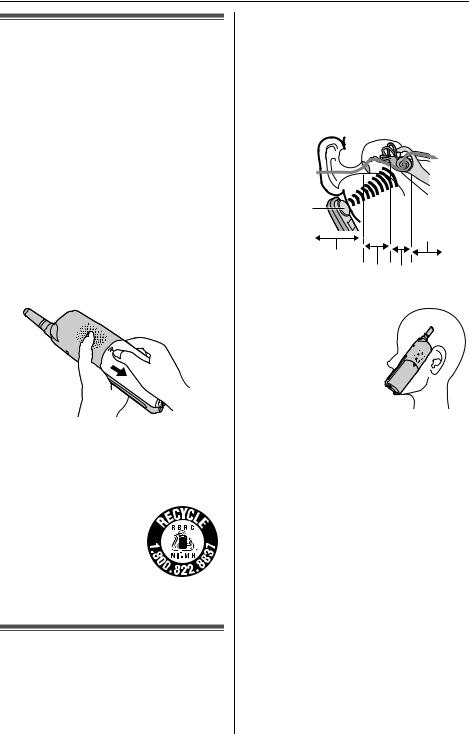
Preparation
Battery replacement
If battery performance diminishes, make sure you have cleaned the charge contacts and fully charged the battery. The battery needs to be replaced if any of the following are displayed after a few phone calls even when you have fully charged the battery.
–“Recharge battery”
–7(flashing)
–“Charge for 6h”
–8
LUse only the rechargeable Panasonic battery noted on page 4.
1 Press the notch on the cover firmly and slide it as indicated by the arrow.
2 Replace the old battery with a new one, and close the cover (see page 9 for battery installation).
Attention:
A nickel metal hydride
battery that is recyclable powers the product you have purchased. Please call 1-800-8- BATTERY for
information on how to recycle this battery.
About the bone conduction earpiece
The handset features a bone conduction earpiece that uses vibrations, which allows you to hear your telephone conversations.
For proper operation press the bone conduction earpiece against a bone near the ear.
Normally, sound enters the ear canal and vibrates the eardrum. People feel the vibration within the inner ear and comprehend it as it is received by the auditory nerve.
Sound |
|
Bone |
|
conduction |
|
earpiece |
Auditory |
|
nerve |
External ear
Middle ear Inner ear
Place the bone conduction earpiece against your head (not your ear). Try different locations to find which location works best. Start with the temple area.
Note:
LDo not place the bone conduction earpiece on a hearing aid. Howling or other interference may be heard.
LThe effectiveness of the bone conduction earpiece will vary by the type and degree of hearing loss of the user.
LAs sound is generated by vibration, users with normal hearing can use the handset by placing the bone conduction earpiece against the ear, as an ordinary telephone.
LIf the bone conduction earpiece gets dusty or greasy, clean it with a soft, dry cloth.
LIf noise is heard while using a hearing aid with telecoil or telephone mode on please refer to page 44.
For assistance, please visit http://www.panasonic.com/consumersupport |
11 |
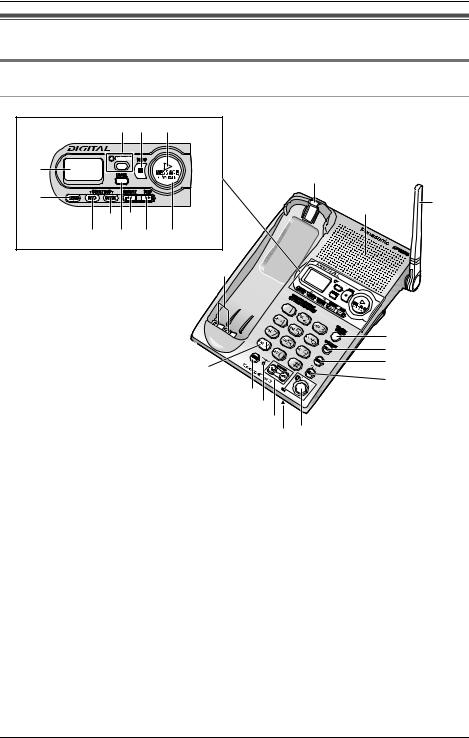
Preparation
Controls and displays
Controls
Base unit
|
B C D |
|
A |
L |
|
|
|
|
K |
M |
N |
|
||
|
|
|
|
I G |
|
|
J H F E |
|
|
Y |
|
|
O |
|
|
P |
|
X |
Q |
|
R |
||
|
||
|
W |
|
|
V |
|
|
U |
|
|
T S |
ADisplay
B{ANSWER ON}
ANSWER ON indicator
C{STOP}
DNEW MESSAGE indicator
E{MESSAGE/SLOW TALK}
F{SKIP}
G{REPEAT}
H{ERASE}
I{GREETING CHECK}
J{GREETING REC} (Recording)
K{MEMO}
LHook
MSpeaker
NAntenna
O{LOCATOR/INTERCOM}
P{FLASH/CALL WAIT}
Q{MUTE}
R{HOLD/CONF} (Conference)
S{SP-PHONE} (Speakerphone)
SP-PHONE indicator
TMIC (Microphone)
UVOLUME {<} {>}
VCHARGE indicator
W{REDIAL}
X{*} (TONE)
YCharge contacts
12 For assistance, please visit http://www.panasonic.com/consumersupport
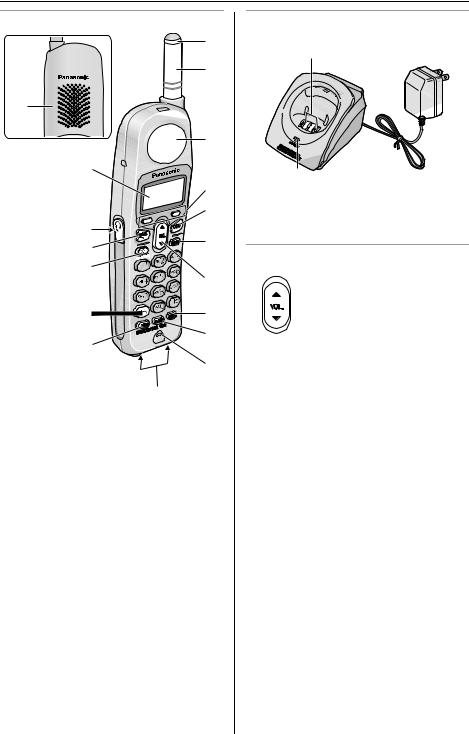
|
|
Preparation |
|
Handset |
|
Charger unit |
|
|
H |
A |
|
|
|
||
|
I |
|
|
A |
|
|
|
|
J |
|
|
B |
|
B |
|
|
|
||
|
K |
A Charge contacts |
|
|
L |
||
C |
|
B Charge indicator |
|
M |
|
||
D |
|
||
|
Using the navigator key |
||
|
|
||
E |
N |
Scrolls up {^} and down {V} |
|
|
the function menu, the caller |
||
|
|
||
|
|
list and the phonebook. |
|
F |
O |
Increases {^} or decreases |
|
|
P |
{V} the handset ringer and |
|
G |
receiver/speaker volumes. |
||
|
|||
|
Q |
|
|
|
R |
|
ASpeaker
BDisplay
CHeadset jack
D{C} (TALK)
E{s} (SP-PHONE)
F{*} (TONE)
G{HOLD/INTERCOM}
HRinger/Message Alert indicator
IAntenna
JBone conduction earpiece
KSoft keys
L{OFF}
M{MENU}
NNavigator key ({V}, {^})
O{REDIAL}
P{FLASH/CALL WAIT}
QMicrophone
RCharge contacts
For assistance, please visit http://www.panasonic.com/consumersupport |
13 |
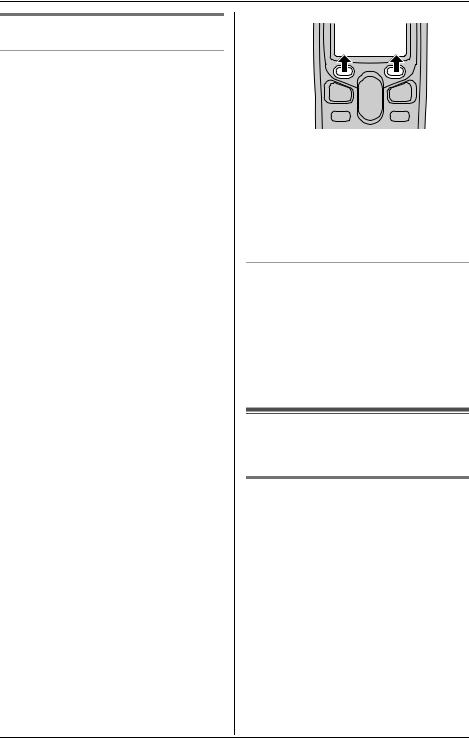
Preparation
Display
Base unit display items
Displayed |
Meaning |
item |
|
E |
Flashes when message |
|
memory is full. |
|
|
E |
Flashes when the date and |
|
time need to be set. |
|
|
C |
“C” is displayed |
|
when a handset user is |
|
operating the Answering |
|
System, or when the |
|
Talking Keypad (page 44) |
|
or Name Announcement |
|
feature (page 44) is |
|
announcing a name or |
|
phone number. |
|
|
B |
Line is in use. |
C |
When flashing: a call is on |
|
hold or the answering |
|
system is answering a call. |
|
When flashing rapidly: a |
|
call is being received. |
|
|
O |
Base unit ringer is off. |
|
|
E |
Greeting message |
|
recording error |
|
|
9@ |
Answering system is in |
|
greeting only mode (caller |
|
messages will not be |
|
recorded). |
|
|
|
|
Soft keys
The handset features 2 soft keys. By pressing a soft key, you can select the function displayed directly above it.
LThe functions displayed will vary depending on how you are using the unit.
LWhen a function does not appear above a soft key, the soft key has no function.
Rcvd Phone
 calls book
calls book 
Note:
LIn these operating instructions, soft key names are written inside brackets, the same way as other unit keys.
Example:
Unit keys: {C}, {OFF}, etc. Soft keys: {Select}, {Save}, etc.
Handset backlit display and handset keypad
The handset display and dialing buttons will light for a few seconds after pressing any of the handset’s controls or lifting the handset off the base unit or charger. They will also light when an intercom/outside call is being received.
Setting the unit before use
Handset display language
You can select either “English” or “Español” as the display language.
1 Press {MENU}.
2 Scroll to “Initial setting” by pressing {V} or {^}, then press
{Select}.
3 Scroll to “Change language” by pressing {V} or {^}, then press
{Select}.
4 To change from English to Spanish, press {Español}.
To change from Spanish to English, press {English}.
14 For assistance, please visit http://www.panasonic.com/consumersupport
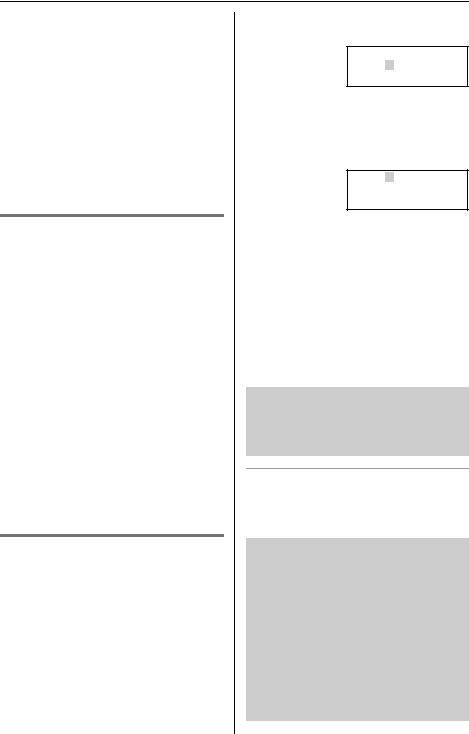
Preparation
LThe display changes to the selected language.
LYou can also select a language by pressing {V} or {^}.
5 Press {Save} or {Salvar}, then press
{OFF}.
Note:
LIf you select a language you cannot read, press {MENU} {0} {8} {1} {Save} to change the display language to English.
Setting the dialing mode
If you cannot make calls, change this setting depending on your telephone line service. The default setting is “Tone”. “Tone”: For tone dial service.
“Pulse”: For rotary pulse dial service.
1 Press {MENU}.
2 Scroll to “Initial setting” by pressing {V} or {^}, then press
{Select}.
3 Scroll to “Set tel line” by pressing {V} or {^}, then press {Select}.
4 Press {Select} at “Set dial mode”.
5 Press {V} or {^} to select the desired setting.
6 Press {Save}, then press {OFF}.
Setting the date and time
1 Press {MENU}.
2 Scroll to “Date and time” by pressing {V} or {^}, then press {Select}.
3 1Enter the current month, day, and year by selecting 2 digits for each.
Example: June 15, 2005
Press {0}{6} {1}{5} {0}{5}.
Date:06.15.2005
Time:12:00 AM
KAM/PM SaveL
2Enter the current hour and minute
(12-hour clock format) by selecting 2 digits for each.
Example: 9:30 PM
Press {0}{9} {3}{0}.
Date:06.15.2005
Time:09:30 AM
KAM/PM SaveL
4 Select “AM” or “PM” by pressing {AM/ PM}.
5 Press {Save}.
LWhen the date and time are set, E disappears from the base unit display.
LIf the handset beeps 3 times, the date and time were not set correctly. Enter the correct digits.
6 Press {OFF}.
The date and time may be incorrect after a power failure. When Eflashes on the base unit display, set the date and time again.
To confirm the date and time
Repeat steps 1 and 2.
LThe current date and time are displayed. When finished, press {OFF}.
For Caller ID service users (page 27)
LWhen a call is received, Caller ID information adjust the date and time if the time is incorrect.
LCaller ID information will automatically adjust the date and time for daylight saving time.
LIf the date and time has not previously been set, Caller ID information will not adjust the date and time.
For assistance, please visit http://www.panasonic.com/consumersupport |
15 |
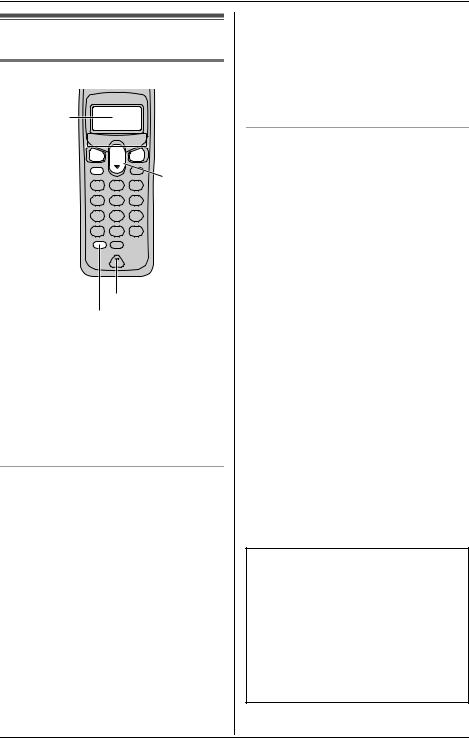
Making/Answering Calls
Making calls
Using the handset
Display
Soft Keys



{C}

 {OFF}
{OFF}
{s} {V}, {^}
{V}, {^}
 {REDIAL}
{REDIAL}
Microphone
{HOLD/INTERCOM}
1 Lift the handset and press {C}. L“Talk” is displayed.
2 Dial the phone number.
3 When finished talking, press {OFF} or place the handset on the base unit or charger.
To use the speakerphone
1 Lift the handset and press {s}. L“SP-phone” is displayed.
2 Dial the phone number.
3 When the other party answers, speak into the microphone.
4 When finished talking, press {OFF} or place the handset on the base unit or charger.
Note:
LTalk alternately with the caller in a quiet room.
LIf the other party has difficulty hearing you, press {V} to decrease the speaker volume.
LWhile on a call, you can switch from the receiver to the speakerphone by pressing {s}. To switch back to the receiver, press {C}.
To dial after confirming the entered number (Pre-dial)
1 Enter the phone number.
LThe handset announces each button you press, including {1} to {0}, {*} (“Star”), {#} (“Pound”), {FLASH/ CALL WAIT} (“Flash”) and {Pause}.
LThe announcement is heard at the speaker volume. To increase or decrease volume, press {^} or {V}.
LIf you misdial, press {Clear}. Enter the correct number.
LIf a pause is required when dialing, press {Pause} where needed (page 17).
LTo cancel, press {OFF}.
2 Press {C} or {s}.
3 When finished talking, press {OFF} or place the handset on the base unit or charger.
Note:
LIf the Handset Talking Keypad is turned off (page 44), the handset will not announce the buttons you press.
The handset will not make announcements, when:
•the Handset Talking Keypad is turned off
•the Answering System is in use
•the handset has lost communication with the base unit
•the base unit is announcing
•the base unit is making an outside call.
16 For assistance, please visit http://www.panasonic.com/consumersupport
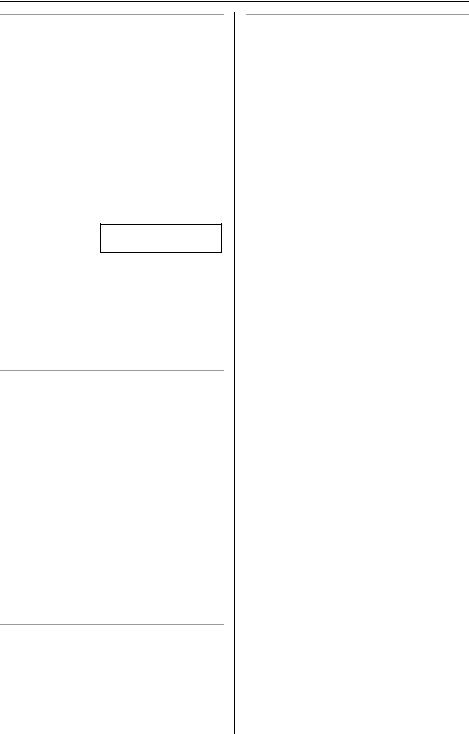
Making/Answering Calls
PAUSE button (for PBX/long distance service users)
Using the handset
A pause is sometimes required when making calls using a PBX or long distance service.
For example, if you need to dial the line access number “9” when making outside calls with a PBX:
1 Press {9}.
2 Press {Pause}, then dial the phone number.
Example: 9P15556667777
3 Press {C} or {s}.
Note:
LA 3.5 second pause is inserted each time {Pause} or {P} is pressed. Press repeatedly to insert longer pauses.
To adjust the receiver/speaker volume during a conversation
There are 6 volume levels for the receiver and the speaker.
To increase volume, press {^}. To decrease volume, press {V}.
LThe number of steps indicates the volume level.
LThe display shows the current volume setting.
LIf you try to increase/decrease volume when it is at the maximum/minimum level, the handset will beep 3 times.
L3 levels (High, Medium and Low) are available while using the headset.
To redial the last number dialed
1 Press {C} or {s}.
2 Press {REDIAL}.
To redial using the redial list (Memory Redial)
The last 5 phone numbers dialed are stored in the redial list.
1 Press {REDIAL}.
LThe last number dialed is displayed.
L“Redial” and the displayed name or phone number are announced.
2 Scroll to the desired number by pressing {V} or {^}.
LThe displayed name or phone number is announced each time you press {V} or {^} to scroll through the list.
LThe announcement is heard at the speaker volume. To increase or decrease volume, press {MENU} after you enter the list, then press {^} or {V}.
LYou can also scroll down through the list by pressing {REDIAL}.
LTo exit the list, press {OFF}.
3 Press {C} or {s}.
LTo erase an item, scroll to the item then press {Erase}.
LIf “No items stored” is displayed and “Redial No items stored” is announced, the list is empty.
LIf the item does not have a name, or if the name does not include letters, numbers, or the & (“Ampersand”) symbol, the phone number is announced instead.
LIf the Name Announcement is turned off (page 44), the handset will not announce a name or a phone number displayed while you are searching.
For assistance, please visit http://www.panasonic.com/consumersupport |
17 |
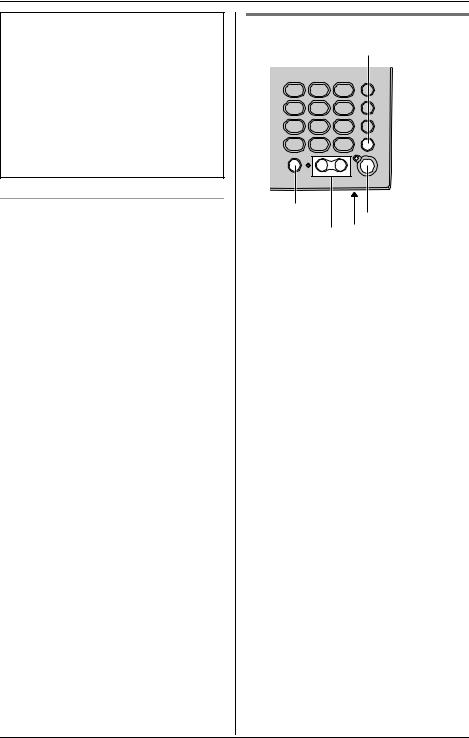
Making/Answering Calls
The handset will not make announcements, when:
Lthe Name Announcement is turned off
Lthe Answering System is in use
Lthe handset has lost communication with the base unit
Lthe base unit is announcing
Lthe base unit is making an outside call.
To put a call on hold
1 Press {HOLD/INTERCOM} during a conversation.
L“Line on hold.” is displayed.
2 Press {HOLD/INTERCOM} again.
L“Hold” is displayed.
LYou can search the caller list or phonebook while a call is on hold. To exit the list, press {OFF}. The call will remain on hold.
To return to the call, press {C} or {s}.
Note:
LThe base unit user can also take the call by pressing {SP-PHONE}.
LIf another phone is connected on the same line (page 8), you can also take the call by lifting its handset.
LIf a call is kept on hold for 6 minutes, an alarm tone will start to sound and the Ringer/Message Alert indicator will start to flash rapidly. After 4 additional minutes on hold, the call will be disconnected.
Using the base unit
{HOLD/CONF}
{REDIAL}
{SP-PHONE}
VOLUME and Indicator
{<}, {>} MIC
1 Press {SP-PHONE}.
LThe SP-PHONE indicator lights. L“BC” displays.
2 Dial a phone number.
LThe base unit announces each button you press, including {1} to {0}, {*} (“Star”), {#} (“Pound”), and {FLASH/ CALL WAIT} (“Flash”).
3 When the other party answers, talk into the MIC (microphone).
4 To hang up, press {SP-PHONE}. LThe indicator light goes out.
Note:
LTo switch to the handset while using the base unit speakerphone:
–If the handset is off the base unit or charger, press {C} or {s} on the handset, then press {SP-PHONE} on the base unit.
–If the handset is on the base unit , just lift up the handset.
LIf the Base Unit Talking Keypad is turned off (page 44), the base unit will not announce the entered number.
18 For assistance, please visit http://www.panasonic.com/consumersupport
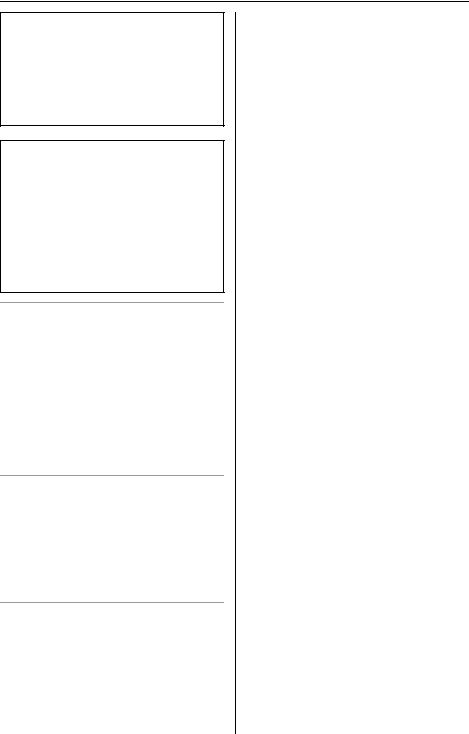
Making/Answering Calls
The base unit will not make announcements, when:
Lthe Base Unit Talking Keypad is turned off
Lthe Answering System is in use using the handset
Lthe handset is announcing.
Hands-free Digital Duplex Speakerphone
For best performance, please note the following:
LTalk alternately with the other party in a quiet room.
LIf you or the other party has difficulty hearing the conversation, press VOLUME {<} to decrease the speaker volume.
To adjust the speaker volume during a conversation
To increase volume, press VOLUME {>}. To decrease volume, press VOLUME {<}.
LThere are 8 volume levels. If you try to increase/decrease volume when it is at the maximum/minimum level, the base unit will beep 3 times.
LThe selected volume level is displayed while you are adjusting the volume.
To redial the last number dialed
Press {SP-PHONE}, then press
{REDIAL}.
L“Redial” is announced.
LIf the Base Unit Talking Keypad is turned off (page 44), the base unit will not announce.
To put a call on hold
Press {HOLD/CONF} during a conversation.
LThe SP-PHONE indicator flashes.
To return to the call, press {SP-PHONE}.
LThe handset user can also take the call by pressing {C} or {s}.
LIf another phone is connected on the same line (page 8), you can also take the call by lifting its handset.
LIf a call is kept on hold for 6 minutes, an alarm tone will start to sound. After 4 additional minutes on hold, the call will be disconnected.
For assistance, please visit http://www.panasonic.com/consumersupport |
19 |
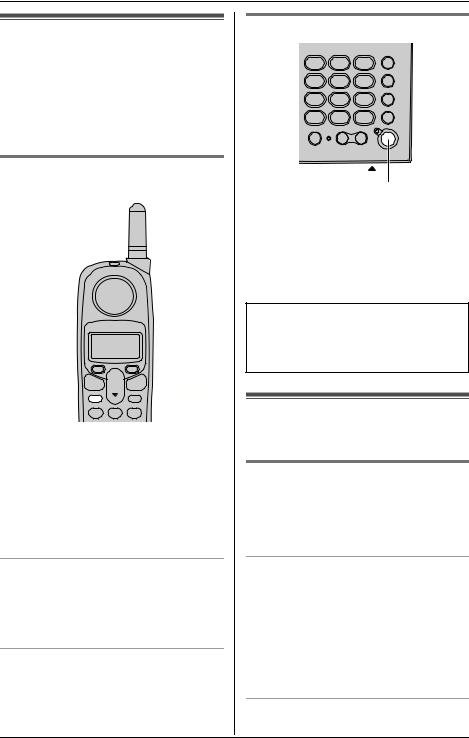
Making/Answering Calls
Answering calls
When a call is received, the unit rings, “Incoming call” is displayed, and the Ringer/Message Alert indicator on the handset and “BC” on the base unit flash rapidly. If you subscribe to Caller ID, see page 27.
Using the handset
Ringer/Message
Alert Indicator
{C} 

 {OFF} {s}
{OFF} {s} 
1 Lift the handset and press {C} or {s}.
LYou can also answer a call by pressing any button except {V}, {^}, or {OFF}. (Any key talk feature)
2 When finished talking, press {OFF} or place the handset on the base unit or charger.
Auto talk
This feature allows you to answer a call by simply lifting the handset off the base unit or charger. You do not need to press {C}. To activate this feature, see page 43.
Temporary ringer off
While the handset is ringing for an outside call, you can turn the ringer off temporarily by pressing {OFF}. The handset will ring the next time a call is received.
Using the base unit
{SP-PHONE} and Indicator
MIC
1 Press {SP-PHONE}.
2 Talk into the MIC.
3 To hang up, press {SP-PHONE}.
LTo transfer the call to another person, see page 33.
LIf the ringer volume is turned off, the unit will not ring (page 39).
Useful features during a call
MUTE button
You can mute your voice during a conversation. While mute is turned on you will be able to hear the other party, but the other party will not be able to hear you.
Using the handset
Press {Mute}.
L“Mute” will flash.
LTo release the mute, press {Mute} again.
LIf you press {C} or {s} to switch between the receiver and speaker, the mute will be released.
Using the base unit
Press {MUTE}.
20 For assistance, please visit http://www.panasonic.com/consumersupport
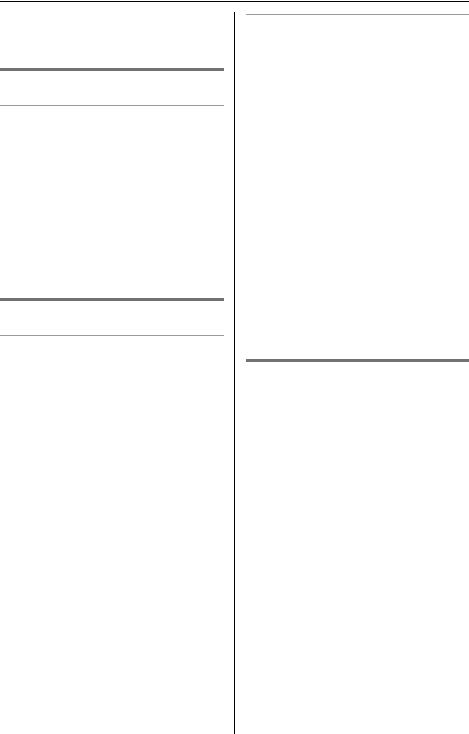
Making/Answering Calls
LThe SP-PHONE indicator flashes.
LTo release the mute, press {MUTE} again.
FLASH button
Using the handset or base unit
Pressing {FLASH/CALL WAIT} allows you to use special features of your host PBX such as transferring an extension call, or accessing optional telephone services such as Call Waiting.
Note:
LPressing {FLASH/CALL WAIT}cancels temporary Tone Dialing mode or the mute (page 15).
LTo change the flash time, see page 43.
For Call Waiting service users
Using the handset or base unit
To use Call Waiting, you must subscribe to your telephone company’s Call Waiting service.
This feature allows you to receive calls while you are already talking on the phone. If you receive a call while on the phone, you will hear a Call Waiting tone.
Press {FLASH/CALL WAIT} to answer the 2nd call.
LThe 1st call is put on hold while you answer the 2nd call.
LTo switch between calls, press {FLASH/ CALL WAIT}.
LCall Waiting service cannot be used when the first call is put on hold, or the Answering System is handling a call.
LIf this function does not operate properly, consult your telephone company for details.
Note:
LPlease contact your telephone company for details and availability of this service in your area.
Call Waiting Caller ID display
If you subscribe to both Caller ID and Call Waiting with Caller ID services (CWID), when a second call is received while talking using the handset, the second caller’s information will be displayed. After you hear a call waiting tone while talking, the display shows the caller’s name with the phone number and
“----Waiting-----”.
Note:
LContact your telephone company for details about availability in your area, and to verify that CWID is activated on your telephone line.
LThe caller’s information will only be shown on the display of the handset which is on the outside call.
LThe second caller’s name will not be announced even if the Talking Caller ID feature is on (page 41).
Temporary tone dialing (for rotary/pulse service users)
You can temporarily switch the dialing mode to tone when you need to access touch tone services (for example, answering services, telephone banking services, etc.).
Press {*} (TONE) on the handset or the base unit before entering access numbers which require tone dialing.
Note:
LThe dialing mode will return to pulse when you hang up.
For assistance, please visit http://www.panasonic.com/consumersupport |
21 |
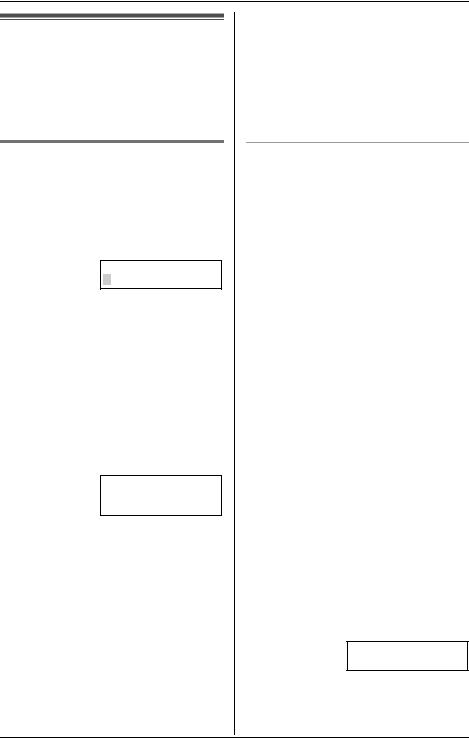
Phonebook
Using the phonebook
The handset phonebook allows you to make calls without having to dial manually. You can add 50 names and phone numbers to its phonebook and search for phonebook entries by name.
Adding items to the phonebook using the handset
1 Press {Phone book} (right soft key). L“Phone book” is announced.
2 Press {Add}.
Enter name
3 Enter the name (max. 16 characters). See the character table for entry, then press {V}.
4 Enter the phone number (max. 32 digits).
LEach time you press {<}, a digit is erased. To erase all of the digits, press and hold {<}.
LIf a pause is required when dialing, press {P} where needed (page 17).
Enter phone no.
PL
5 Press {V}.
LIf you want to change the name, press {Edit}. The display returns to step 3. Change the name.
LIf you want to change the number, press {^}. The display returns to step 4. Change the number.
6 Press {Save}.
LTo add other items, repeat from step 2.
7 Press {OFF}.
Note:
LTo store numbers for calling card access (see “Chain Dial” on page 24), we recommend you add pauses after each item. Storing pauses with numbers will prevent misdialing (page 17). The delay time necessary will depend on your telephone company.
Character table
The dial keys can be used to enter characters. To enter a character, press the appropriate dial key, repeatedly if necessary. To enter another character that is located on the same dial key, first press {>} to move the cursor to the next space.
Key |
|
|
Characters |
|
|||
{1} |
# |
& |
’ |
( |
) |
; , – . / 1 |
|
|
|
|
|
|
|
|
|
{2} |
a |
b |
c |
A |
B |
C |
2 |
|
|
|
|
|
|
|
|
{3} |
d |
e |
f |
D |
E |
F |
3 |
|
|
|
|
|
|
|
|
{4} |
g |
h |
i |
G |
H |
I |
4 |
|
|
|
|
|
|
|
|
{5} |
j |
k |
l |
J |
K |
L |
5 |
|
|
|
|
|
|
|
|
{6} |
m |
n |
o |
M |
N |
O |
6 |
|
|
|
|
|
|
|
|
{7} |
p |
q |
r |
s |
P |
Q |
R S 7 |
|
|
|
|
|
|
|
|
{8} |
t |
u |
v |
T |
U |
V |
8 |
|
|
|
|
|
|
|
|
{9} |
w |
x |
y |
z |
W X |
Y Z 9 |
|
|
|
|
|
|
|
|
|
{0} |
0 |
Space |
|
|
|
|
|
|
|
||||||
{<} |
Erases the character to the left. |
||||||
|
|
||||||
{>} |
Moves the cursor to the right. |
||||||
|
|
|
|
|
|
|
|
|
|
|
|
|
|
|
|
For Name Announcement users
(page 44)
When entering initials or acronyms, we recommend inserting a space between each letter.
For example, to store the initials “ABC”, enter a space after the A and B as shown.
A B C
22 For assistance, please visit http://www.panasonic.com/consumersupport
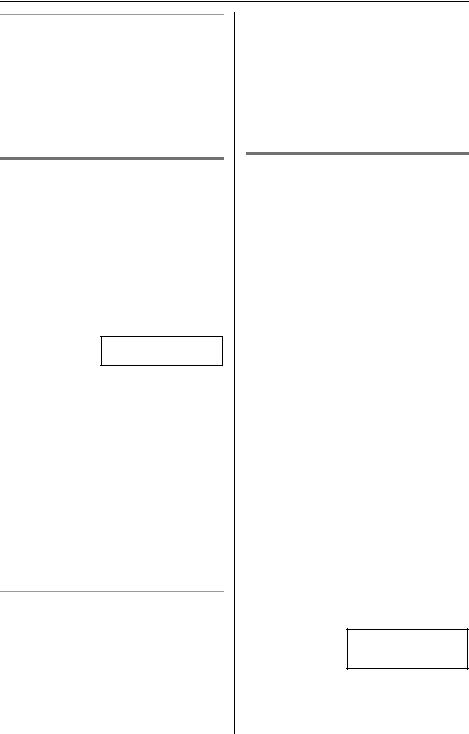
Phonebook
To correct a mistake
Use {<} to erase the incorrect character. Each time you press {<}, a character is erased. Re-enter the correct character.
Note:
LPress and hold {<} to erase all characters or numbers.
Calling someone in the phonebook
Phonebook items can be searched for alphabetically by scrolling through the phonebook items.
1 Press {Phone book} (right soft key).
LFor quick search, you can skip to step 3.
2 Press {Search}.
0-9=Name search dB=Scroll list
3 Press {V} or {^} repeatedly to display the desired item.
LTo exit the phonebook, press {OFF}.
4 Press {C} or {s}.
LIf “No items stored” is displayed and “Phone book No items stored” is announced in step 1, the phonebook is empty.
LTo view a phone number over 16 digits long, repeat steps 1 to 3, then press {Edit} and then {V}. When finished, press {OFF}.
To search for a name by initial
1 Press {Phone book} (right soft key).
2Press {Search}.
3Press the dialing button for the first letter of the desired name until any name with the same initial is displayed. Ex. To find “Frank”, press {3}
repeatedly until the first item under “F” is displayed.
LIf there are no items beginning with the character you selected, the first item in the next alphabetical index will be displayed.
4 Press {V} repeatedly until the desired name is displayed.
Name Announcement
Name Announcement (page 44) is a feature that announces names or phone numbers shown on the display while you are using the handset to search the phonebook, caller list, redial list, and onetouch dialer, allowing you to confirm displayed items audibly before making calls.
|
Operation |
Announcement |
|
|
|
When you press |
“Phone book” is |
|
{ |
} |
announced. |
|
Phone book |
|
When you press |
The displayed |
|
{V}, or {^} to |
name or phone |
|
search an item |
number is |
|
|
|
announced, each |
|
|
time you scroll an |
|
|
item by pressing |
|
|
{V} or {^}. |
|
|
|
LIf the item does not have a name, or if the name does not include letters, numbers, or the & (“Ampersand”) symbol, the phone number is announced instead.
LThe announcement is heard at the speaker volume (page 17). Perform the following steps while searching:
(1) press {MENU},
1=1-touch dial 2=Volume
 Back
Back
(2)press {2} and
(3)press {^} or {V} to increase or decrease volume.
For assistance, please visit http://www.panasonic.com/consumersupport |
23 |
