Panasonic KX-TA624 User Manual
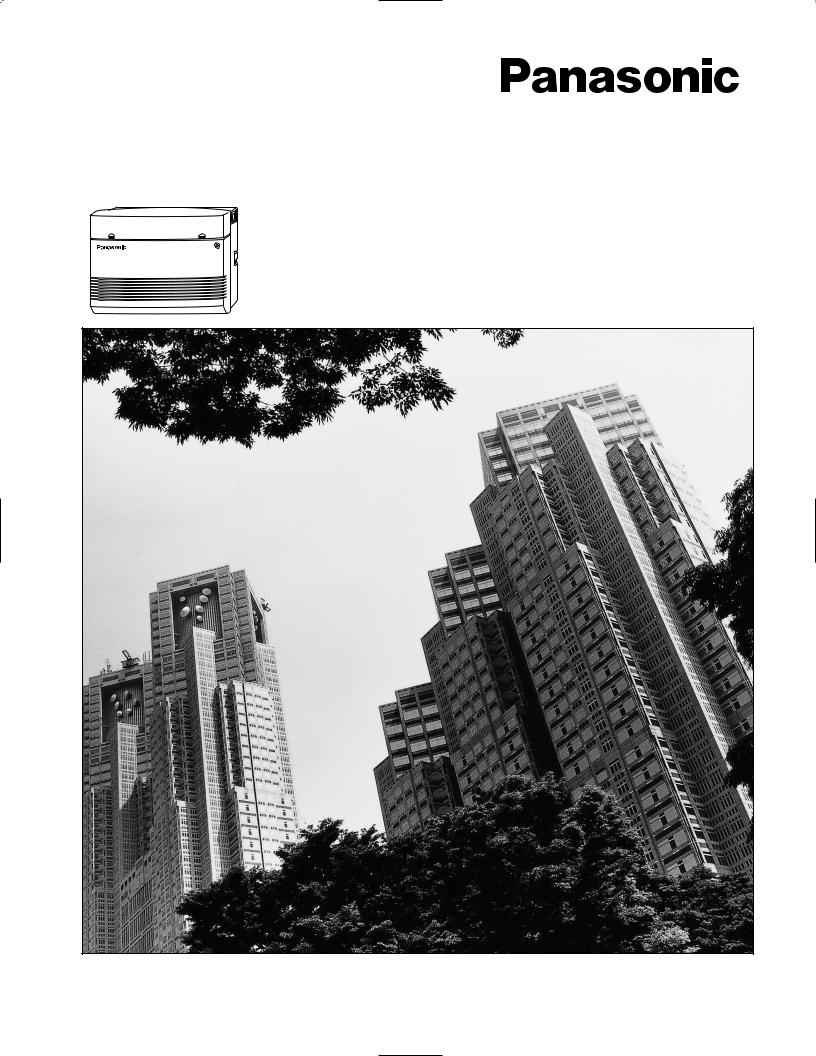
Advanced Hybrid System
Operating Instructions
MODEL NO. KX-TA624
Please read this manual before connecting the Advanced Hybrid System.
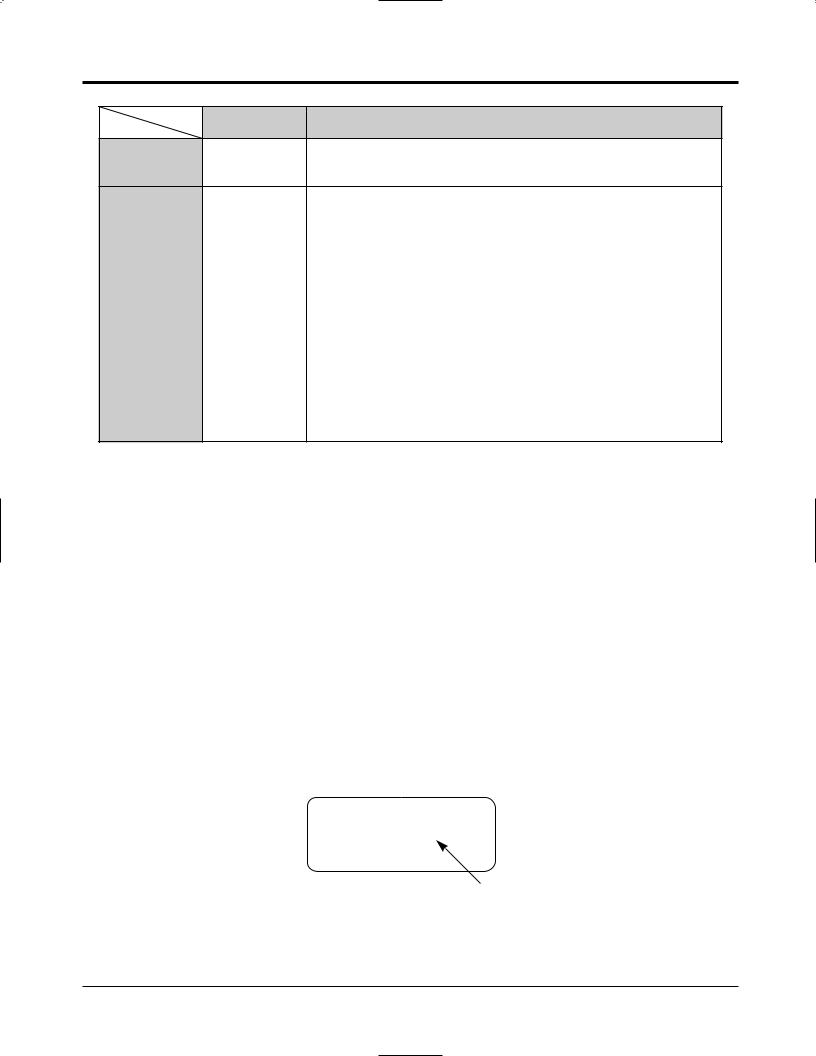
Thank you for purchasing a Panasonic Telephone System.
|
System Components |
Model No. |
Description |
Service Unit KX-TA624 |
Advanced Hybrid System |
|
KX-T7020 |
Proprietary Telephone (12 COs) |
Telephone |
KX-T7130 |
Proprietary Telephone with LCD (12 COs) |
|
KX-T7050 |
Proprietary Telephone (12 COs) |
|
|
|
|
KX-T7040 |
DSS Console (32 DSSs and 16 Feature buttons) |
|
|
|
|
KX-TA62460 |
Doorphone/Door Opener Card |
Optional |
KX-TA62474 |
Expansion Card (up to 8 extension lines for a single line telephone) |
Equipment |
KX-TA62477 |
Expansion Card (up to 3 exchange lines and 8 extension lines) |
|
KX-TA62491 |
OGM and FAX Detection Card |
|
|
|
|
KX-T30865 |
Doorphone |
NOTICE:
•A Proprietary Telephone is abbreviated as PT.
•A Single Line Telephone is abbreviated as SLT.
•This Operating Instructions does not show the complete model number that indicates the country where your models should be used. The model number of your unit is found on the label affixed to the unit.
MODEL NO. – – – – – – – –
(label)
2
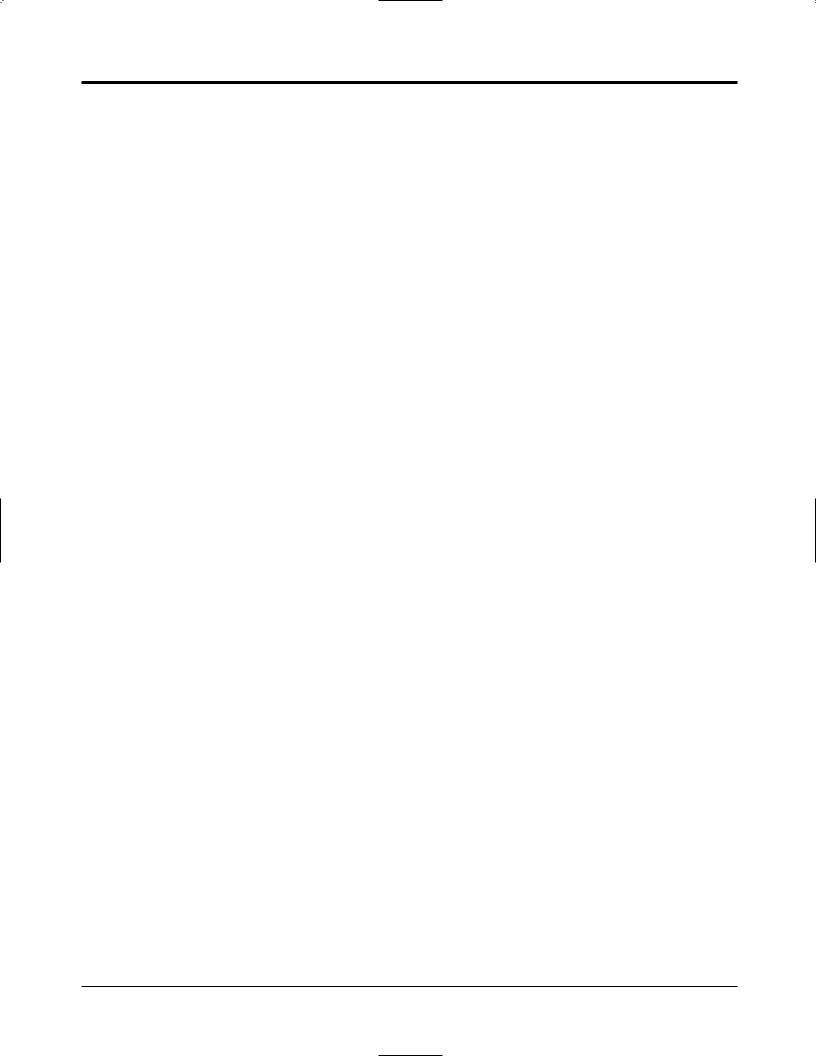
Important Information
Satisfactory performance cannot be guaranteed for each combination of host and subsidiary equipment.
‘Prevention of access by user.’ This equipment is intended to be accessible only by authorised personnel. It must be installed in a locked room or similar environment, so that user access is prevented. Failure to prevent such user access will invalidate any approval given to this equipment.
3
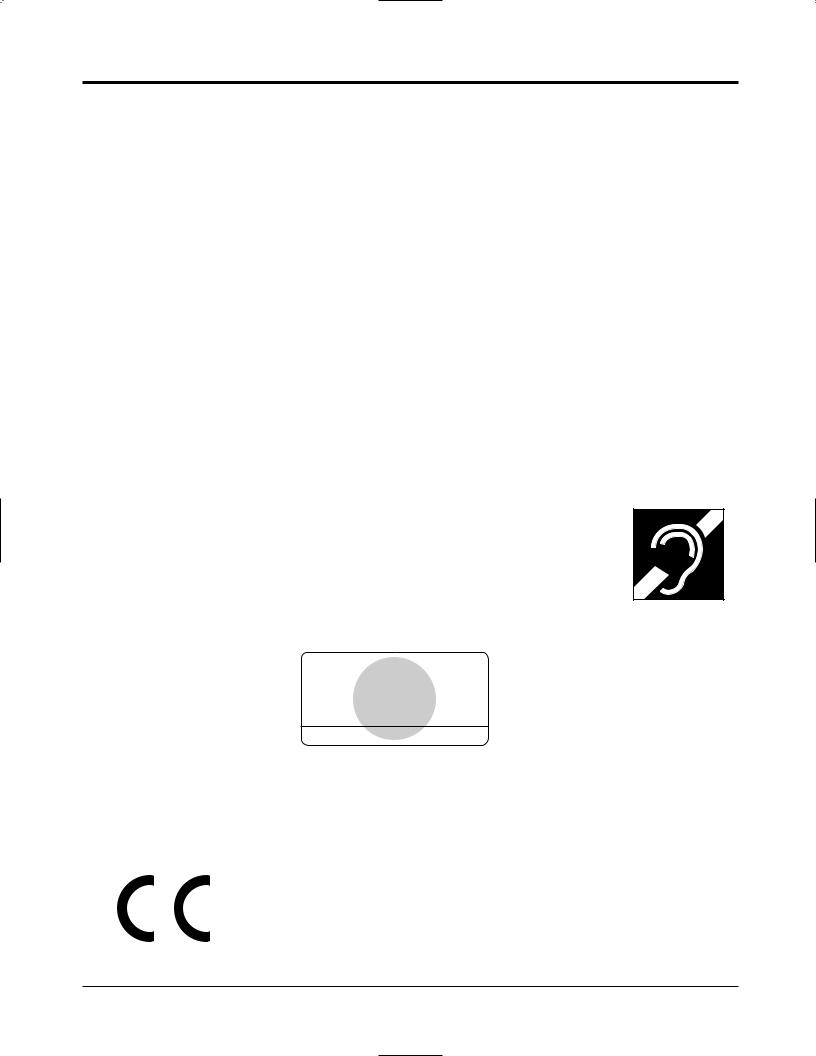
Precautions
When using the KX-T7000 series, keep the following conditions in mind:
•This apparatus is designed to be installed and operated under controlled conditions of ambient temperature and a relative humidity not greater than 60%.
•Avoid installing the apparatus in damp or humid environments, such as in bathrooms or near swimming pools.
•999 or 112 can be dialled on the apparatus after accessing the exchange line for the purpose of making outgoing calls to the BT emergency service.
•During dialling, the apparatus may tinkle the bells of other telephones using the same line. This is not a fault and we advise you not to call the Fault Repair Service.
•If the apparatus does not operate properly, disconnect the unit from the telephone line cord and then connect again.
•If there is any trouble, unplug the extension line and connect a known working phone. If the known working phone operates properly, have the defective phone repaired by your maintainer or Panasonic dealer. If the known working phone does not operate properly, check the Advanced Hybrid System and the Internal extension wiring.
•Keep the unit away from heating appliances and electrical noise generating devices such as fluorescent lamps and motors.
•The unit should be kept free of dust, moisture and vibration, and should not be exposed to direct sunlight.
•Do not use benzine, thinner, or the like, or any abrasive powder to clean the cabinet. Wipe it with a soft cloth.
•Do not use any handset other than a Panasonic handset.
•This apparatus is capable of being used in conjunction with hearing aids fitted with inductive coil pick-ups. The handset should be held as for normal conversation. For operation the hearing aid should be set to its “T” position or as directed in the operating instructions for the hearing aid.
•These apparatuses are designed to aid the visually handicapped to locate dial keys and buttons.
•Never attempt to insert wires, pins, etc. into the vents or other holes of this unit.
APPROVED for connection to telecommunication systems specified in the instructions for use subject to the conditions set out in them.
610186
Warning:
This is a Class A Product. In a domestic environment this product may cause radio interference in which case the user may be required to take adequate measures.
This unit complies with the EU Directives.
73 |
/ 23 / EEC |
“Electrical equipment for use within certain voltage limits.” |
|
|
89 |
/ 336 / EEC |
“Electromagnetic compatibility” (basic standard) |
|
92 |
/ 31 / EEC |
“Electromagnetic compatibility” (amendment) |
|
|||
93 |
/ 68 / EEC |
“Marking” |
|
The CE mark on this unit certifies compliance with the above mentioned Directives.
4
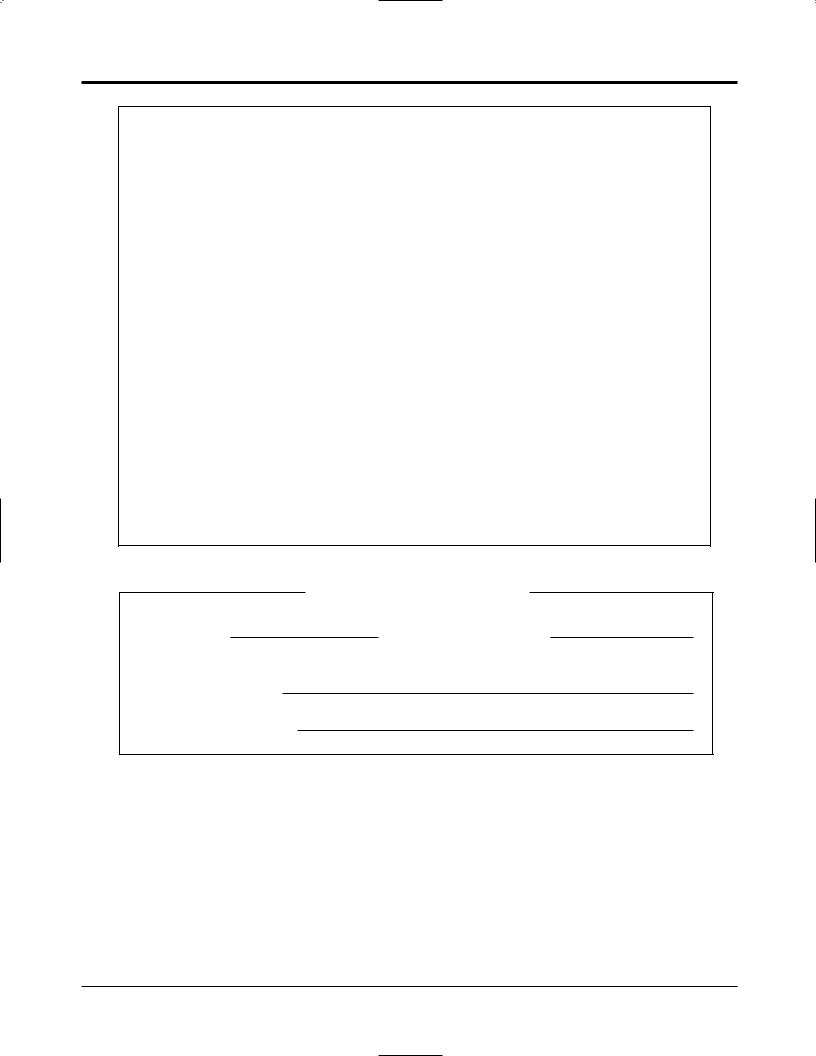
Precautions
WARNING
THIS UNIT MAY ONLY BE INSTALLED AND SERVED BY QUALIFIED SERVICE PERSONNEL.
WHEN A FAILURE OCCURS WHICH RESULTS IN THE INTERNAL PARTS BECOMING ACCESSIBLE, DISCONNECT THE POWER SUPPLY CORD IMMEDIATELY AND RETURN THIS UNIT TO YOUR DEALER.
DISCONNECT THE TELECOM CONNECTION BEFORE DISCONNECTING THE POWER CONNECTION PRIOR TO RELOCATING THE EQUIPMENT. THEN RECONNECT THE POWER FIRST.
THIS UNIT IS EQUIPPED WITH AN EARTHING CONTACT PLUG. FOR SAFETY REASONS, THIS PLUG MUST ONLY BE CONNECTED TO AN EARTHING CONTACT SOCKET WHICH HAS BEEN INSTALLED ACCORDING TO REGULATIONS.
THE POWER SUPPLY CORD IS USED AS THE MAIN DISCONNECT DEVICE, ENSURE THAT THE SOCKET-OUTLET IS LOCATED/INSTALLED NEAR THE EQUIPMENT AND IS EASILY ACCESSIBLE.
TO PREVENT THE RISK OF FIRE OR ELECTRIC SHOCK, DO NOT EXPOSE THIS PRODUCT TO RAIN OR MOISTURE.
For your future reference
SERIAL NO. |
DATE OF PURCHASE |
(found on the bottom of the unit)
NAME OF DEALER
DEALER’S ADDRESS
5
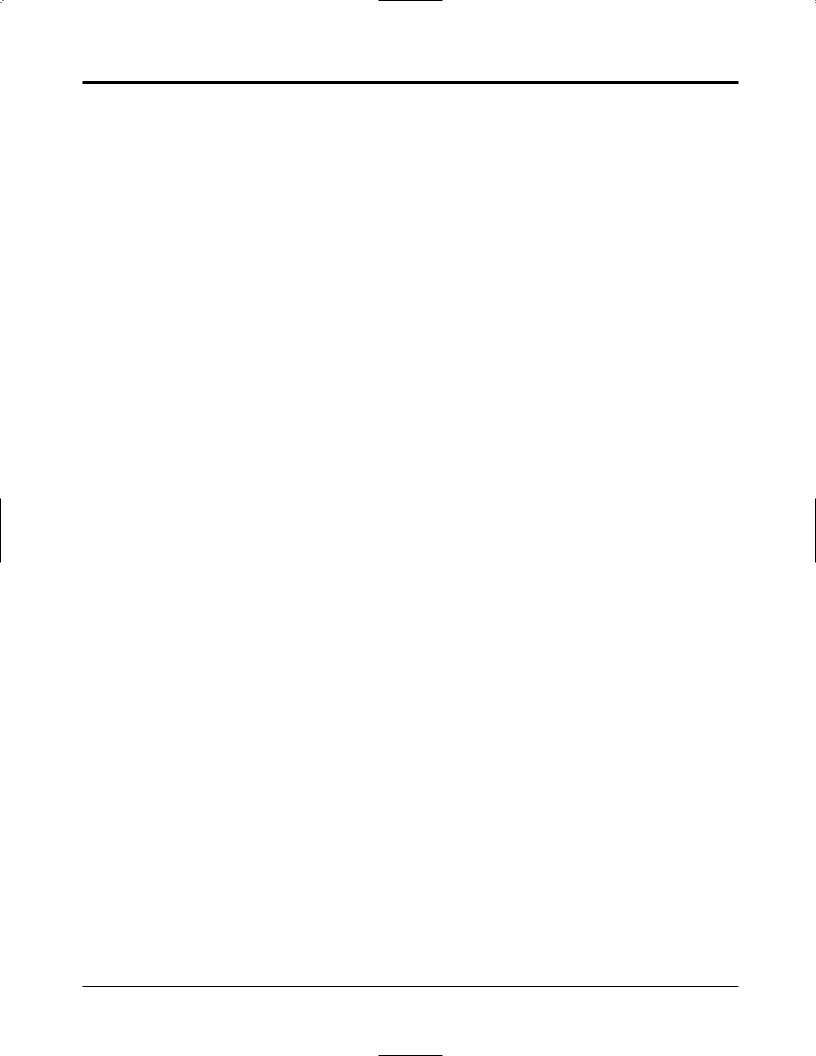
Introduction
Structure of the Manual
This manual consists of the following sections.
Section 1. Operations
Describes the features and their operation. It also provides information about the programming required, conditions and connection references for each feature.
Section 2. Appendix
Provides the Tone/Ring Tone List, LED Indication, Feature Number List and the Telephone Troubleshooting.
Index
Description of the Symbols Mainly Used in this Manual
!
Additional information and conditions.
The feature or program references.
6
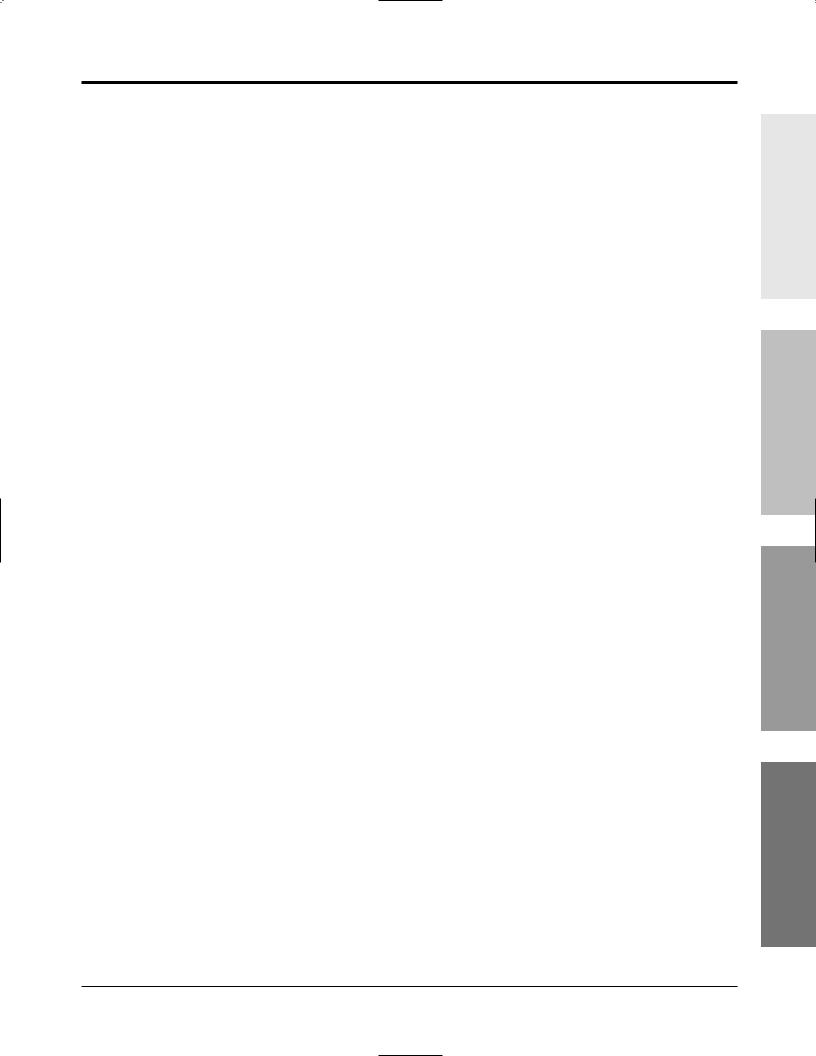
Contents
Section 1 |
Operations |
|
|
Basic Operations |
|
1.1 |
Before Operating ................................................................................... |
1-2 |
1.2 |
Proprietary Telephone Settings ........................................................... |
1-4 |
|
Customising Your Telephone Functions ............................................. |
1-5 |
|
Customising the Buttons on Your Telephone ..................................... |
1-8 |
|
Display Contrast Adjustment ................................................................. |
1-14 |
|
Volume Control — Ringer/Speaker ................................................... |
1-14 |
1.3 |
Making Calls .......................................................................................... |
1-16 |
|
<Intercom Calling> |
|
|
Intercom Calling .................................................................................. |
1-16 |
|
Calling the Operator (Operator Call) .................................................. |
1-17 |
|
<Outside Calling> |
|
|
Outside Calling .................................................................................... |
1-17 |
|
Recall ................................................................................................... |
1-19 |
|
Handsfree Operation ............................................................................ |
1-20 |
|
Making Emergency Calls (Emergency Call) ...................................... |
1-21 |
|
<Quick Dialling> |
|
|
Dialling by Simply Pressing a Button (One-Touch Dialling) ............. |
1-22 |
|
Dialling Using System Speed Dialling (System Speed Dialling) ....... |
1-23 |
|
Dialling Using Personal Speed Dialling (Personal Speed Dialling) ... |
1-24 |
|
Dialling by Simply Going Off-Hook (Pickup Dialling) ..................... |
1-26 |
|
<Redialling> |
|
|
Redialling the Last Number Dialled (Last Number Redial) ............... |
1-27 |
|
Redialling the Saved Number (Saved Number Redial) ...................... |
1-28 |
|
<When the Dialled Line is Busy> |
|
|
Sending a Call Waiting Tone to a Busy Extension |
|
|
(Busy Extension Signalling) ........................................................... |
1-29 |
|
Making Your Telephone Ring Back Automatically When a Line |
|
|
Becomes Free (Automatic Callback Busy – Camp-On) ................. |
1-30 |
|
Interrupting an Existing Call (Executive Busy Override) ................... |
1-31 |
|
Denying “Interrupting an Existing Call” |
|
|
(Executive Busy Override Deny) .................................................... |
1-33 |
1.4 |
Receiving Calls ....................................................................................... |
1-34 |
|
Receiving Calls .................................................................................... |
1-34 |
|
Handsfree Answerback ........................................................................ |
1-35 |
|
<Pick up a Call> |
|
|
Picking up a Call Ringing at Another Extension (Call Pickup) ......... |
1-36 |
Operations Basic
Operations Advanced
Operations |
Manager / Operator |
Appendix
7
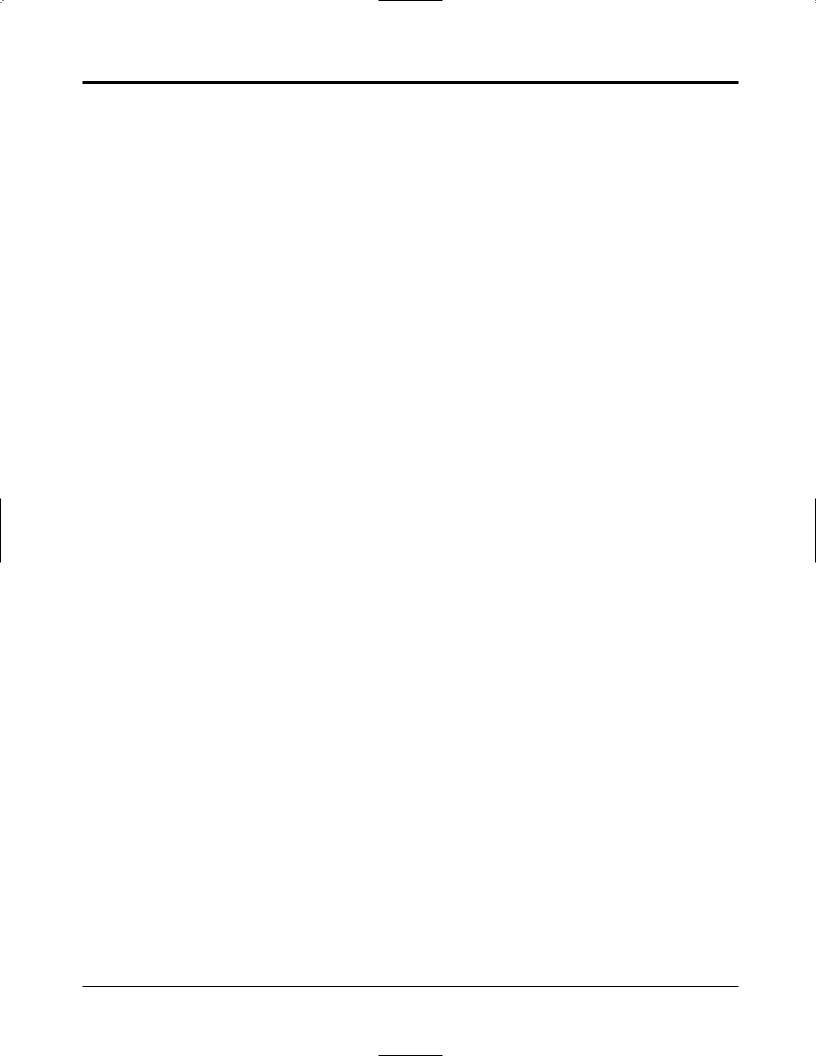
Contents
1.5 During a Conversation .......................................................................... |
1-38 |
<Placing a Call on Hold> |
|
Placing a Call on Hold (Call Hold) ..................................................... |
1-38 |
Placing a Call on Hold Exclusively (Exclusive Hold) ........................ |
1-39 |
Retrieving a Call on Hold (Call Hold Retrieve) ................................. |
1-40 |
Placing a Call in System Parking Area (Call Park) ............................ |
1-41 |
<Transferring Calls> |
|
Transferring a Call to an Extension (Call Transfer – to Extension) ... 1-42 |
|
Transferring a Call to an Exchange Line |
|
(Call Transfer – to Exchange Line) ..................................................... |
1-44 |
Call Waiting ........................................................................................ |
1-45 |
Call Splitting ........................................................................................ |
1-47 |
Paging .................................................................................................. |
1-48 |
Turning the Microphone off (Microphone Mute) ............................... |
1-51 |
1.6 Before Leaving Your Desk ................................................................... |
1-52 |
Forwarding Calls (Call Forwarding) ................................................... |
1-52 |
Locking Your Telephone (Electronic Extension Lockout) ................. |
1-57 |
Showing Your Message on the Calling Party’s Display |
|
(Absent Message Capability) .......................................................... |
1-58 |
Advanced Operations
1.7 Useful Features ...................................................................................... |
1-59 |
Conference (3-party) ........................................................................... |
1-59 |
Conference (5-party) ........................................................................... |
1-62 |
Leaving a Message (Message Waiting) .............................................. |
1-65 |
Calling with Account Codes (Account Code Entry) ........................... |
1-67 |
Rejecting Incoming Calls (Do Not Disturb — DND) ......................... |
1-69 |
Calling an Extension which Has Do Not Disturb Set |
|
(Do Not Disturb Override) .............................................................. |
1-70 |
Secret Dialling ..................................................................................... |
1-71 |
Alarm Setting (Timed Reminder) ....................................................... |
1-72 |
Time (Day/Night/Lunch) Service ........................................................ |
1-74 |
Joining or Leaving a Call Distribution Group (Log-In/Log-Out) ....... |
1-75 |
Room Monitor ..................................................................................... |
1-76 |
Data Line Security ............................................................................... |
1-77 |
Parallel Connection of a Proprietary Telephone and |
|
Single Line Telephone (Parallelled Telephone Connection) .......... |
1-78 |
Mixed Extension Dialling ................................................................... |
1-78 |
External Feature Access ...................................................................... |
1-79 |
Self-Extension Number Confirmation |
|
(KX-T7130 only) ............................................................................. |
1-80 |
Turning the Background Music on (BGM) ......................................... |
1-80 |
8
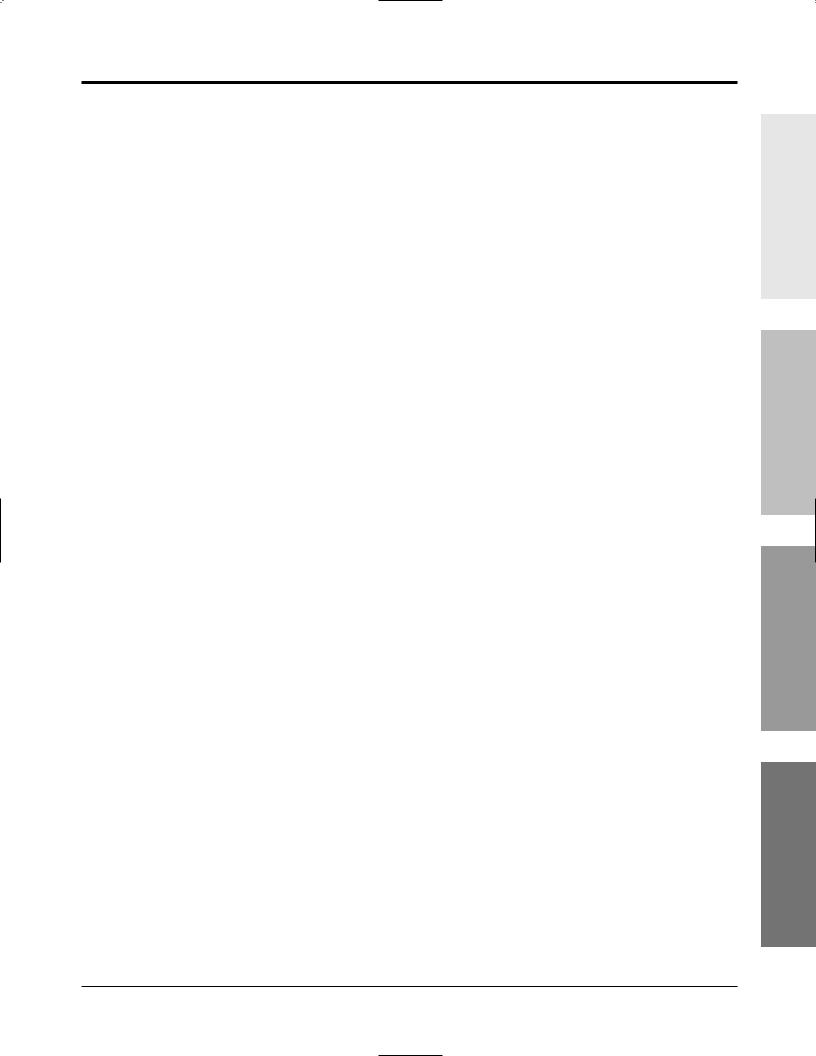
Contents
Extension Button Confirmation (KX-T7130 only) ............................. |
1-81 |
Pulse to Tone Conversion ................................................................... |
1-81 |
Cancelling Features (Extension Feature Clear) ................................... |
1-82 |
Alternate Calling — Ring/Voice ......................................................... |
1-82 |
Doorphone Call ................................................................................... |
1-83 |
Door Opener ........................................................................................ |
1-84 |
Voice Mail Integration for KX-TVP100 ............................................. |
1-85 |
Calling Using Your Privileges from Another Extension |
|
(Walking COS) ................................................................................. |
1-87 |
Ringing Pattern Selection .................................................................... |
1-88 |
Distinctive Dial Tones ......................................................................... |
1-88 |
Power Failure Transfer ........................................................................ |
1-89 |
Lockout ................................................................................................ |
1-89 |
Operator / Manager Operations
1.8 Operator / Manager Service Features ................................................. |
1-90 |
Date and Time Setting ......................................................................... |
1-90 |
Electronic Extension Lockout – CANCEL ALL ................................ |
1-91 |
Timed Reminder, Remote (Wake-Up Call) ........................................ |
1-91 |
Outgoing Message (OGM) .................................................................. |
1-93 |
Remote Extension Lock ...................................................................... |
1-94 |
Time (Day/Night/Lunch) Service Setting ........................................... |
1-95 |
Extension Password Set (Manager only) ............................................ |
1-97 |
DSS Console Operations
1.9 DSS Console Features ........................................................................... |
1-98 |
Initial Settings ...................................................................................... |
1-98 |
Direct Extension Dialling .................................................................... |
1-101 |
One-Touch Dialling ............................................................................. |
1-101 |
One-Touch Access for System Features ............................................. |
1-102 |
Call Transfer ........................................................................................ |
1-102 |
Section 2 |
Appendix |
|
2.1 |
Tone / Ring Tone List ........................................................................... |
2-2 |
2.2 |
LED Indication ...................................................................................... |
2-3 |
2.3 |
Feature Number List ............................................................................. |
2-4 |
2.4 |
Display Example .................................................................................... |
2-7 |
2.5 |
Troubleshooting ..................................................................................... |
2-11 |
Index
Operations Basic
Operations Advanced
Operations |
Manager / Operator |
Appendix
9
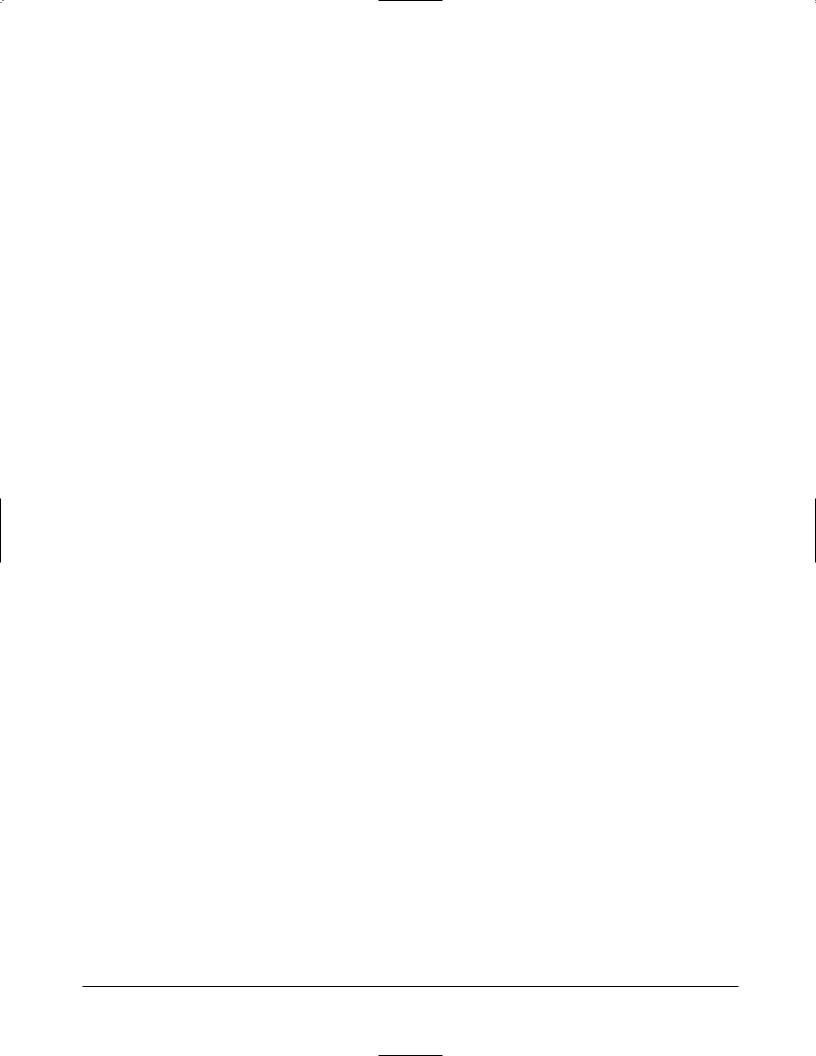
10
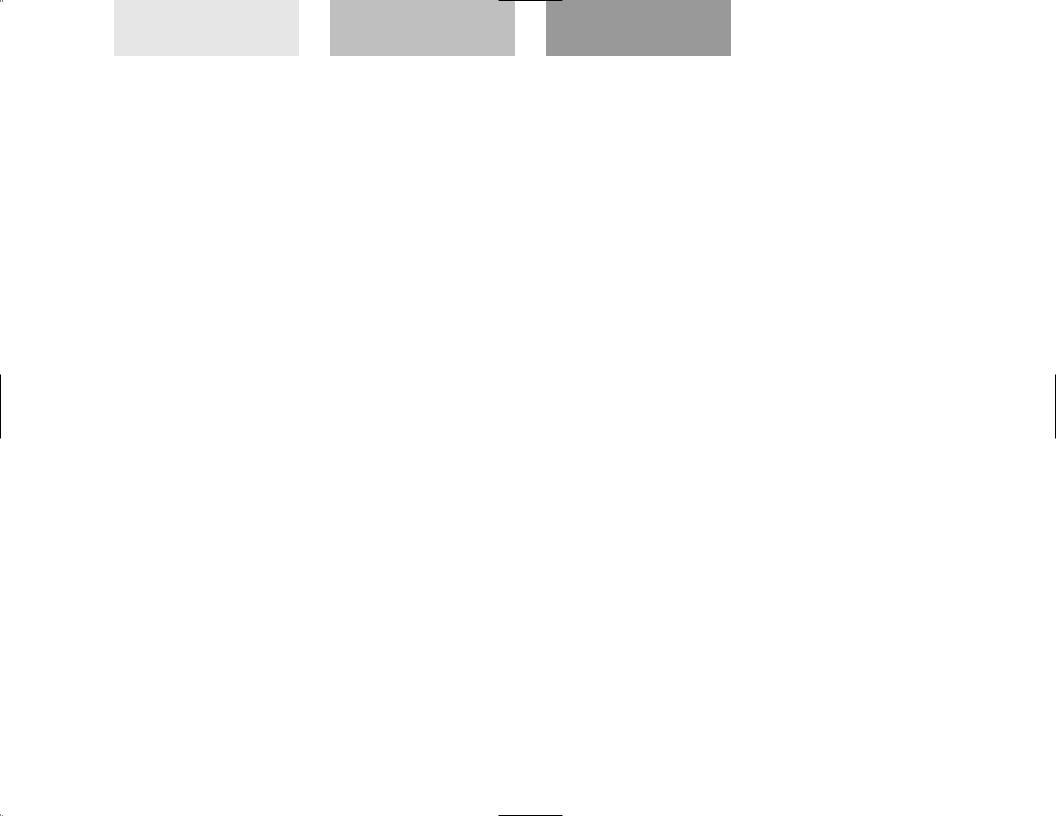
Basic Operations |
Advanced Operations |
Operator / Manager |
||
/ DSS Console Operations |
||||
|
|
|
||
Section 1 |
Operations |
|
|
|
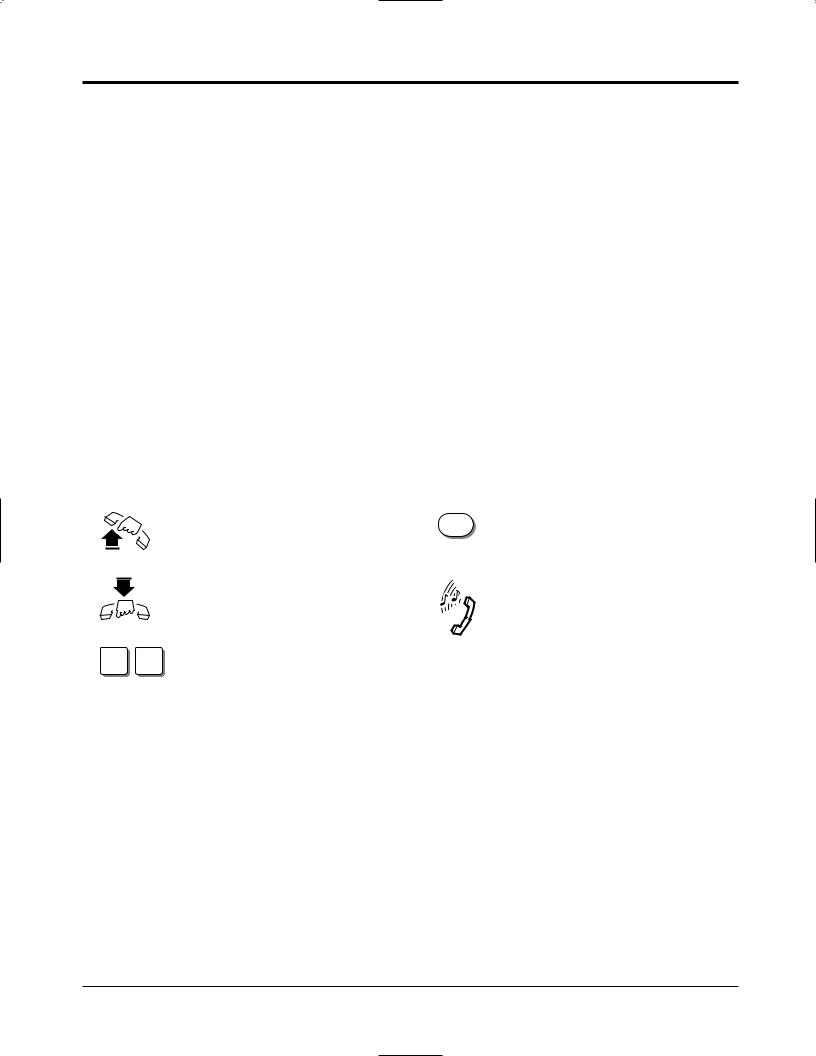
1.1Before Operating
What kind of telephone do you use?
In this manual, you will find how to operate the feature depending on your type of telephone. If you use single line devices such as a single line telephone or data terminal, you will follow the steps which enter a feature number. If you use single line devices which do not have a
“  ” or “#” key, it is not possible to access features that have “
” or “#” key, it is not possible to access features that have “ ” or “#” in their access numbers.
” or “#” in their access numbers.
If you use a Panasonic proprietary telephone which has a special function button and/or a display, you will follow the button or display operation for easy access. If you use a Panasonic proprietary telephone which does not have a function button, you may change one of the unused buttons to a specific function button. Refer to Section 1.2, “Proprietary Telephone Settings”.
Panasonic proprietary telephones have Light Emitting Diode (LED) button indicators, so you can see the line status by the lighting patterns. Refer to Section 2.2, “LED Indication”. Please use the proper operation for your telephone.
Description of the Symbols Used in this Manual
In this manual, many symbols are used. Some of the symbols need explanation. Those are described below.
|
Lift the handset, or press the |
R |
Recall button on a single line |
|
SP-PHONE or MONITOR button |
telephone. |
|
|
|
||
|
(Off-hook). |
|
|
|
Replace the handset, or press the |
|
Tones which vary depending on the |
|
SP-PHONE or MONITOR button |
|
condition. |
|
(On-hook). |
|
Refer to “Tone / Ring Tone List” |
|
|
|
(Section 2.1). |
X Y |
Number keys on the telephone |
|
|
— depends on the condition. |
|
|
|
|
|
|
• For proprietary telephone operations, all button illustrations are based on the KX-T7130 ! model.
1-2 Operations

1.1Before Operating
Operating example
Example: “Interrupting an Existing Call (Executive Busy Override)”,
Executive Busy Override — Extension
Applicable telephone:
A PT (Proprietary Telephone) user can follow the operating steps below.
Applicable telephone:
Any Telephone (PT and SLT) user can follow the operating steps below.
Interrupting an Existing Call (Executive Busy Override) |
Main feature title |
Executive Busy Override — Extension 
 Sub-feature title
Sub-feature title
Allows you to connect to an existing intercom (extension) call.
System Programming is required to use this feature.
Any Telephone
If you make an intercom call and while hearing a busy tone
3 |
A three-party conference |
is now established. |
|
Dial 3. |
Confirmation tone (optional) |
To leave the conference
Any Telephone
The other two parties continue their conversation.
Hang up or press SP-PHONE.
 Feature description
Feature description

 Operation steps
Operation steps
To terminate one party and talk to the other
PT
CO |
INTERCOM |
|
|
or |
|
Press the line key or INTERCOM |
Confirmation tone (optional) |
|
to which you wish to remain connected. |
|
|
• If all three parties are extensions, this operation is not possible.
! |
or “Executive Busy Override Deny” |
Additional |
|
||
|
versa, a confirmation tone is sent to |
information |
|
Call”(Executive Busy Override |
|
|
|
•1.7 Useful Features, “Conference (3-party)”
•1.7 Useful Features, “Data Line Security”
•See the Installation Manual, Section 3, “Executive Busy Override”.

 The feature and program reference
The feature and program reference
! |
• |
If your telephone is not noted in the operation steps (ex. only “PT” is noted and you are |
|
using a single line telephone), this means your telephone cannot execute that feature. |
|
|
|
|
|
• |
If your telephone can perform several operations for one feature, you can select the method |
|
|
according to your needs. |
Operations Basic
Operations 1-3
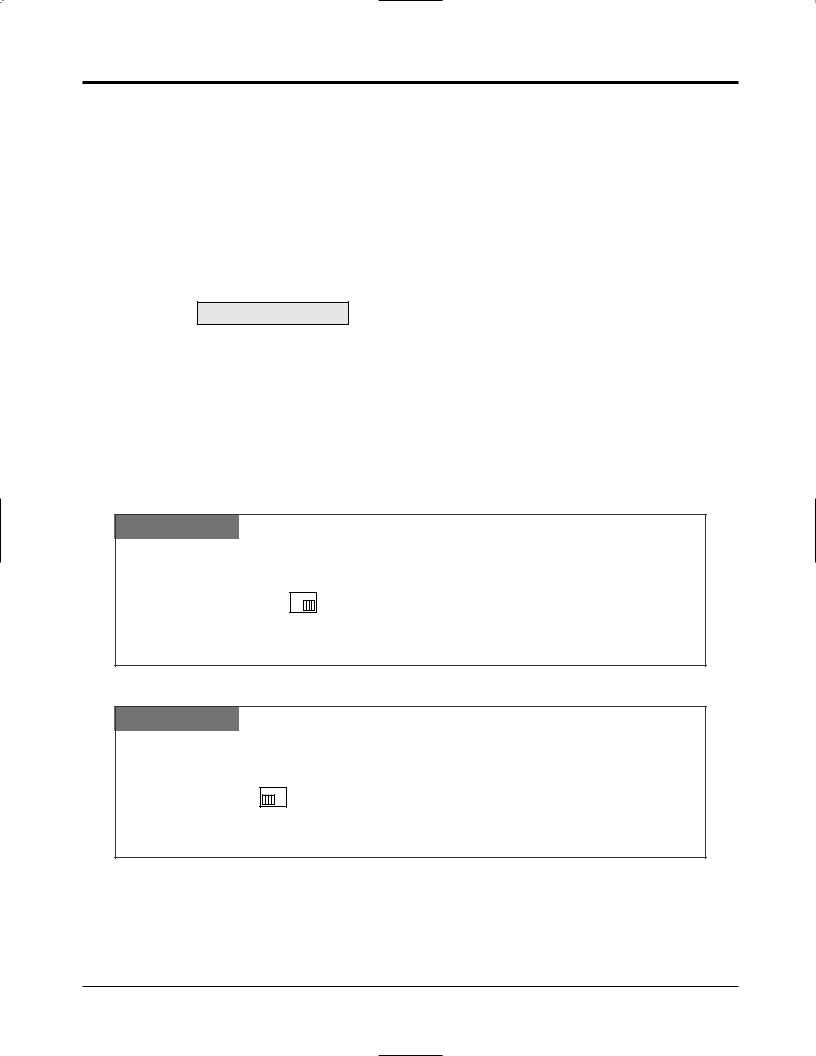
1.2Proprietary Telephone Settings
If you use a Panasonic proprietary telephone, you can customise your telephone functions. For example, you can change the initial settings according to your needs or the button functions on your telephone. To program, you need to switch your telephone to the programming mode.
During the programming mode, your telephone is busy to outside callers. If you want to make a call, you must exit from programming mode.
•This feature cannot be used with a single line telephone.
!• Be sure the handset is on the cradle and the SP-PHONE button is off.
•To program, set the MEMORY switch on the proprietary telephone to “PROGRAM”. When you enter the Programming mode, the display shows the following message as the initial programming mode.
PITS-PGM NO? →
The display also gives you helpful or stored data information related to the programming steps. You can also refer to the “Display Example” in the Appendix (Section 2.4).
•After programming, return the MEMORY switch to the “SET” position.
•If you move your desk and change take your telephone with you, reset as desired. Your settings will not remain in your telephone but will remain at your previous extension port.
•During the programming mode, your extension is treated as a busy extension.
To enter the Programming Mode
PT
Be sure the telephone is idle and on-hook.
MEMORY
SET
 PROGRAM
PROGRAM
Set the MEMORY switch to “PROGRAM” .
To exit the Programming Mode
PT
When the display shows the initial programming mode;
MEMORY
SET
 PROGRAM
PROGRAM
Set the MEMORY switch to “SET”.
Programming is completed and the normal operation resumes.
When storing data
After pressing the STORE button to store data, you will hear one of the following tones.
—Confirmation tone (1 beep): storage is completed.
—Confirmation tone (2 beeps): the data is the same as the last entry.
— Alarm tone (3 beeps): |
the entry is not valid. |
1-4 Operations

1.2Proprietary Telephone Settings
Customising Your Telephone Functions
You can change the initial settings of your telephone. Check the available items in the list and change the settings, if required.
Preferred Line Assignment — Outgoing
Idle Line Preference: You can access any permitted idle exchange line to make a call
|
directly by going off-hook. |
|
|
|
|||
Prime Line Preference: You can access a predetermined exchange line directly by going |
|||||||
|
off-hook. |
|
|
|
|
|
|
No Line Preference: |
You cannot access an exchange line by going off-hook. Choose |
||||||
(default) |
the exchange line using 9 or 0, or a line key. |
|
|
|
|||
|
|
|
|
|
|
|
|
SELECTION |
|
|
|
PROGRAMMING INPUT |
|
|
|
|
|
|
|
|
|
|
|
Idle Line Preference. |
|
|
AUTO DIAL |
|
|
|
|
|
1 |
2 |
|
|
|
|
|
|
|
|
|
STORE |
|
|
|
|
|
|
|
|
|
|
|
Prime Line Preference. |
|
1 |
3 |
exchange line no. |
AUTO DIAL |
|
|
|
|
|
|
|
|||
|
|
|
Enter the exchange line |
|
STORE |
|
|
|
|
|
number (1 through 6). |
|
|
||
|
|
|
|
|
|
||
|
|
|
|
|
|
|
|
No Line Preference. |
|
|
AUTO DIAL |
|
|
|
|
|
1 |
1 |
|
|
|
|
|
|
|
|
|
STORE |
|
|
|
|
|
|
|
|
|
|
|
•Setting a new line preference feature will cancel the previous setting.
!• The user can override the Idle/Prime Line Preference temporarily to select a specific line. To select it, press the desired line access key (INTERCOM or line key) before going off-hook or pressing the SP-PHONE/MONITOR button.
•If there are only 3 lines in the system, exchange line numbers 4 through 6 cannot be used.
Operations Basic
Operations 1-5
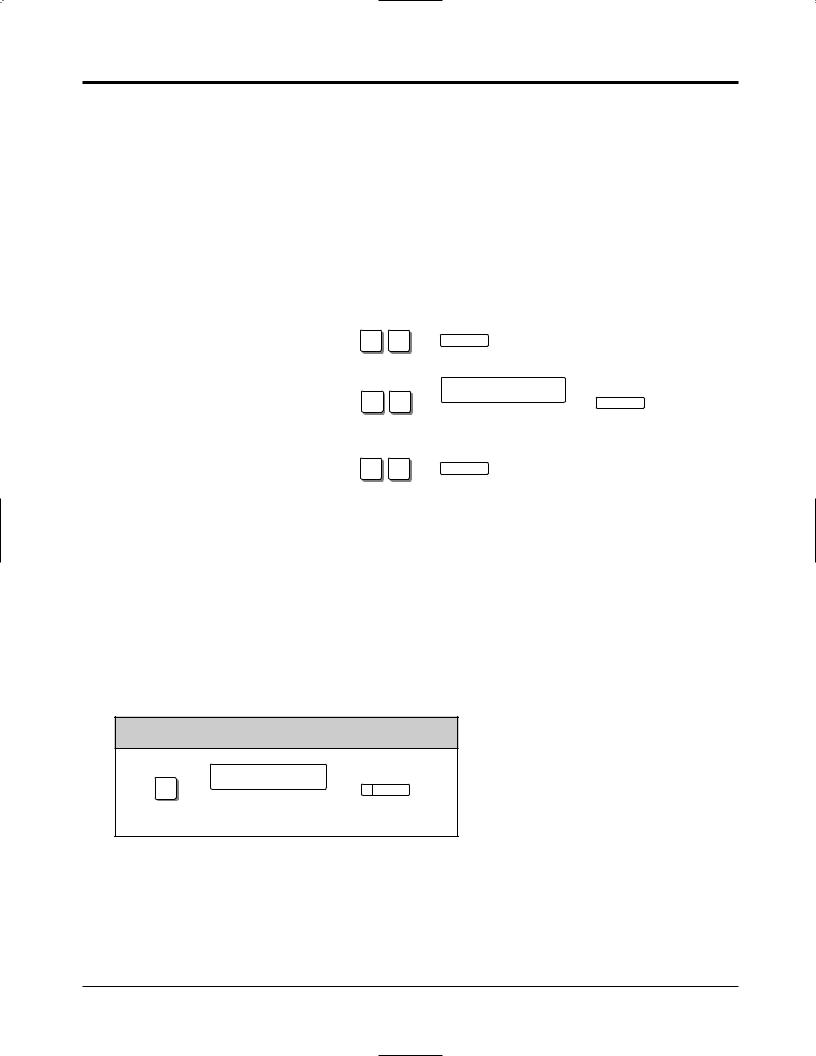
1.2Proprietary Telephone Settings
Preferred Line Assignment — Incoming
No Line Preference: |
When an incoming outside call is received, the extension user |
|||||
|
must go off-hook and then press the flashing line key. |
|||||
Prime Line Preference: |
When incoming exchange line calls are received at the same time, |
|||||
|
you can receive the call on the preferred exchange line first only |
|||||
|
by going off-hook. |
|
|
|
||
Ringing Line Preference: When an incoming outside call is received, you can receive the |
||||||
(default) |
call ringing at your telephone by going off-hook. |
|||||
|
|
|
|
|
|
|
SELECTION |
|
|
PROGRAMMING INPUT |
|
|
|
|
|
|
|
|
|
|
No Line Preference. |
|
AUTO DIAL |
|
|
|
|
2 |
1 |
|
|
|
|
|
|
|
|
STORE |
|
|
|
|
|
|
|
|
|
|
|
2 |
3 |
exchange line no. |
AUTO DIAL |
|
|
Prime Line Preference. |
|
|
|
|
||
|
|
Enter the exchange line |
|
STORE |
|
|
|
|
number (1 through 6). |
|
|
||
|
|
|
|
|
||
|
|
|
|
|
|
|
Ringing Line Preference. |
|
AUTO DIAL |
|
|
|
|
2 |
2 |
|
|
|
|
|
|
|
|
STORE |
|
|
|
|
|
|
|
|
|
|
•Setting a new line preference feature will cancel the previous setting.
!• In “Prime Line Preference” mode, if incoming exchange line calls are received at the same time except for the preferred exchange line, you must go off-hook and then press the line key whose indicator is flashing red quickly.
Exchange Line Ringing Selection
You can select whether the extension will ring or not when an outside call is received at your extension.
PROGRAMMING INPUT
exchange line no.
3
Enter the exchange line numbers you want to ring (1 through 6).
AUTO DIAL
STORE
• The “Flexible Ringing Assignment” should be set to “Enable”. (See the Installation ! Manual.)
•When an outside call is received at your extension but does not ring, the line key will flash. If you want to answer the outside call, press the flashing line key.
1-6 Operations
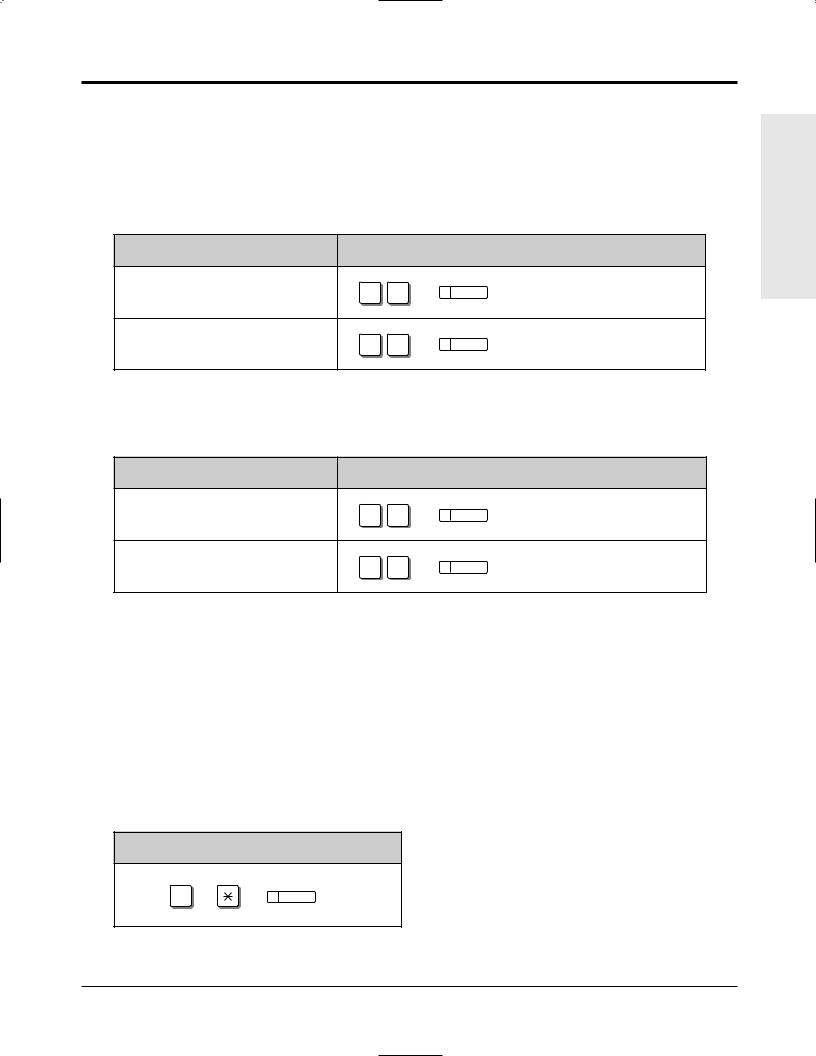
1.2Proprietary Telephone Settings
Intercom Alert Assignment
The type of intercom alerting signal (tone/voice) can be selected by programming.
Voice Call: Call arrival is indicated by the caller announcing themselves through the speaker on the receiving extension.
Tone Call (default): Normal ringing is heard at the receiving extension.
SELECTION |
|
PROGRAMMING INPUT |
|
Voice Call |
|
AUTO DIAL |
|
4 |
2 |
||
|
|
STORE |
|
Tone Call |
|
AUTO DIAL |
|
4 |
1 |
||
(Cancels the Voice Call.) |
|||
|
STORE |
Call Waiting Tone Selection
You can select the type of call waiting tone, either Tone 1 (default) or Tone 2.
SELECTION |
|
PROGRAMMING INPUT |
Tone 1 |
|
AUTO DIAL |
5 |
1 |
|
|
|
STORE |
Tone 2 |
|
AUTO DIAL |
5 |
2 |
|
|
|
STORE |
• 1.5 During a Conversation, “Call Waiting”
• 2.1 Tone / Ring Tone List
Proprietary Telephone Setting – Data Default Set
Allows you to reset the proprietary telephone’s settings to the default settings.
•Preferred Line Assignment — Outgoing (default: No Line Preference)
•Preferred Line Assignment — Incoming (default: Ringing Line)
•Exchange Line Ringing Selection (default: Ring – all exchange lines)
•Intercom Alert Assignment (default: Tone Call)
•Call Waiting Tone Selection (default: Tone 1)
|
OPERATION |
|
AUTO DIAL |
|
# |
|
STORE |
! |
• This feature also cancels the Handsfree Answerback feature. The operation of the |
AUTO ANSWER/MUTE button in the Room Monitor feature is also affected. |
Operations Basic
Operations 1-7
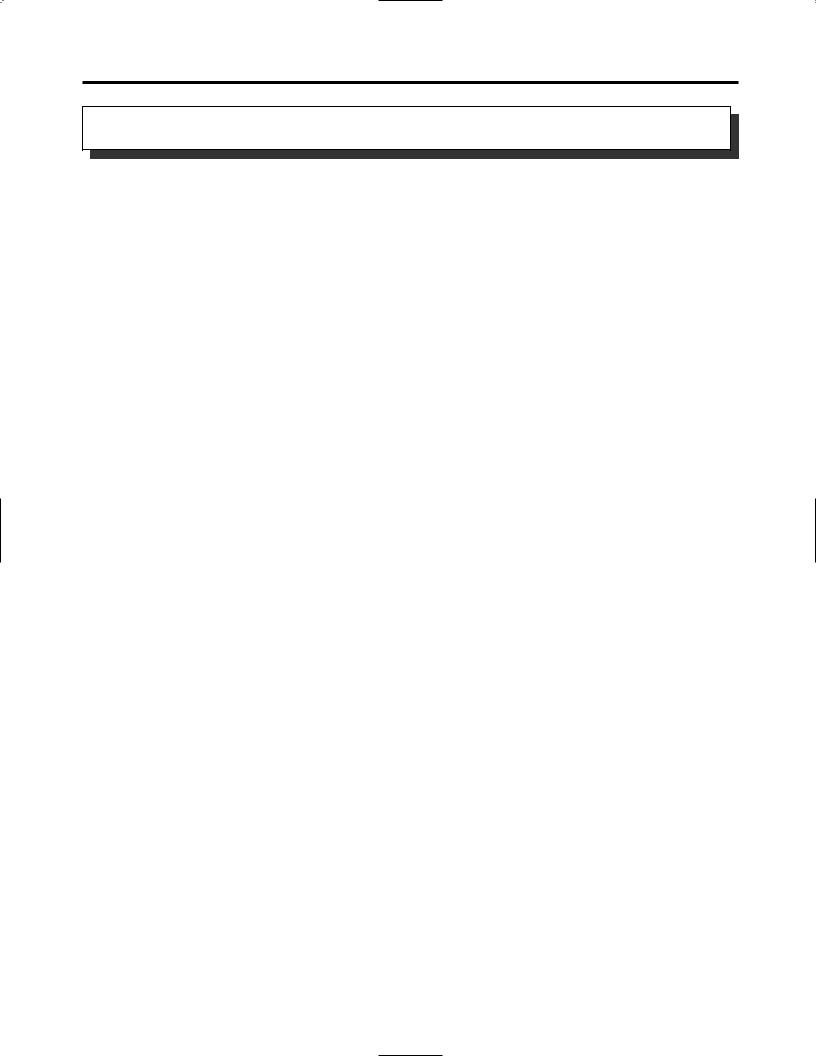
1.2Proprietary Telephone Settings
Customising the Buttons on Your Telephone
Changing the Flexible Buttons
You can change the flexible buttons on your telephone to certain function buttons. For example, if your telephone has more line keys than available exchange lines, you may change the unused line keys to One-Touch Dialling buttons, etc.
The 4 types of flexible buttons are as follows:
•Flexible Line Keys (located on a PT only)
•Flexible DSS Buttons (located on a DSS Console only)
•Programmable Feature (PF) Buttons (located on a PT and DSS Console)
•Flexible MESSAGE Buttons (located on a PT)
Check the required operation first. If your telephone is not provided with the button you want, you can assign the button using this program.
|
|
FUNCTION |
|
|
PROGRAMMABLE BUTTON |
|
|
|
|
|
|
LINE |
DSS |
PF |
MESSAGE |
|
|
|
|
|
|
|
||||
|
DSS (Direct Station Selection) |
|
|
|
|
|
|
|
|
|
|
|
|
|
|
|
|
|
One-Touch Dialling |
|
|
|
|
|
|
|
|
|
|
|
|
|
|
|
|
|
CONF (Conference) |
|
|
|
|
|
|
|
|
|
|
|
|
|
|
|
|
|
FWD/DND (Forward/Do Not Disturb) |
|
|
|
|
|
|
|
|
|
|
|
|
|
|
|
|
|
SAVE |
|
|
|
|
|
|
|
|
|
|
|
|
|
|
|
|
|
Log-In/Log-Out |
|
|
|
|
|
|
|
|
|
|
|
|
|
|
|
|
|
Single Exchange Line (S-CO) |
|
|
|
|
|
|
|
|
|
|
|
|
|
|
|
|
|
Other Exchange Lines (O-CO) |
|
|
|
|
|
|
|
|
|
|
|
|
|
|
|
|
|
Trunk Group (G-CO) |
|
|
|
|
|
|
|
|
|
|
|
|
|
|
|
|
|
MESSAGE (Message Waiting) |
|
|
|
|
|
|
|
|
|
|
|
|
|
|
|
|
|
Day |
|
|
|
|
|
|
|
|
|
|
|
|
|
|
|
|
|
Night |
|
|
|
|
|
|
|
|
|
|
|
|
|
|
|
|
|
Lunch |
|
|
|
|
|
|
|
|
|
|
|
|
|
|
|
|
|
Extension Lock |
|
|
|
|
|
|
|
|
|
|
|
|
|
|
|
|
|
“ ” indicates that the feature is available. |
|
|
|
|
|
||
! |
• |
To confirm the stored function data |
|
|
|
|
|
|
|
Press the button you want to confirm. |
|
|
|
|
|
||
|
|
|
|
|
|
|
||
|
• |
As to the buttons on your proprietary telephone, please refer to your proprietary telephone |
||||||
|
|
manual. |
|
|
|
|
|
|
|
|
|
|
|
|
|
|
|
1-8 Operations
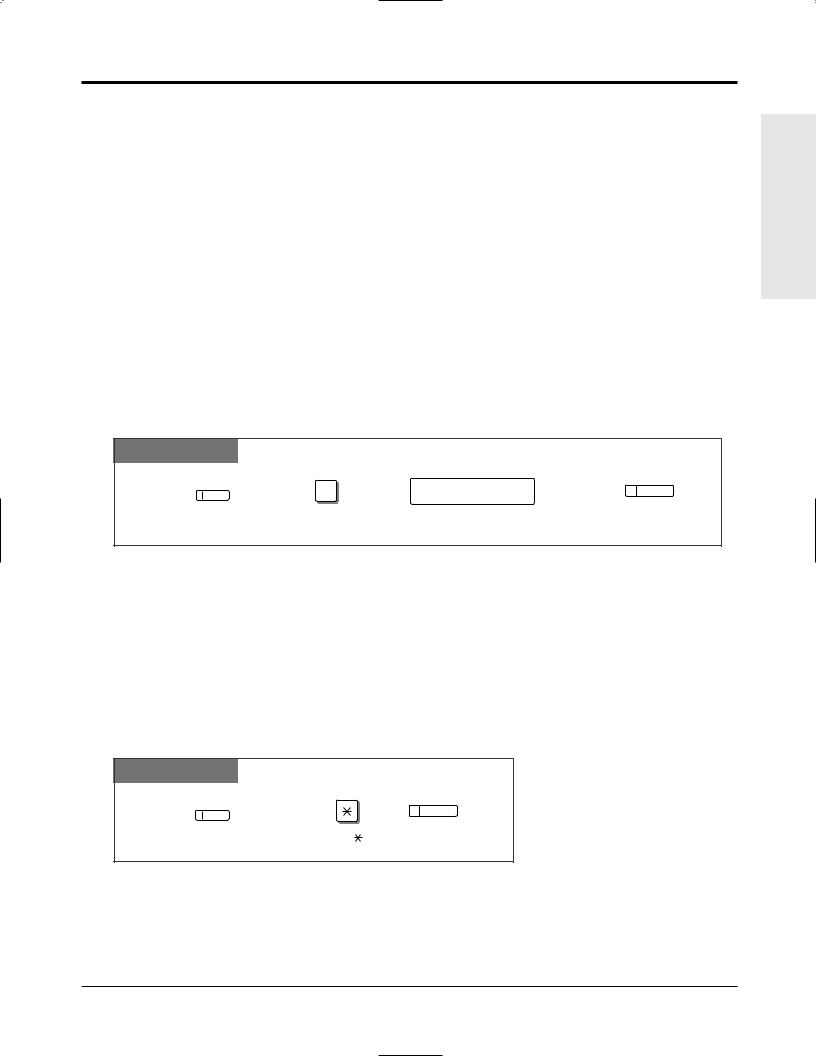
1.2Proprietary Telephone Settings
Line Access Keys
One of the following 3 types of line keys must be used to select an exchange line when making a call.
• Trunk Group (G-CO) key
• Other Exchange Lines (O-CO) key
• Single Exchange Line (S-CO) key
! |
• A flexible line key can be assigned as a Line Access Key (G-CO, O-CO or S-CO) in |
|
Proprietary Telephone Settings. Once a flexible line key is assigned as a Line Access Key, it |
||
|
||
|
provides the line status using lighting patterns and colour indication. Please refer to “2.2 |
|
|
LED Indication”. |
|
|
• You can set the G-CO and S-CO keys on one telephone. Incoming and outgoing calls on the |
|
|
line are shown on the key in the following priority. S-CO > G-CO |
Single Exchange Line (S-CO) Key
A S-CO key is an exchange line access key. This allows you to access a specific line by pressing a S-CO key. An incoming call can be directed to a S-CO key.
PT
CO |
0 |
|
AUTO DIAL |
exchange line no. |
|
||
|
STORE |
||
|
|
|
|
Press the programmable button. |
Dial 0. |
Enter an exchange line number (1 through 6). |
Press STORE. |
• Only one S-CO key can be assigned to an exchange line.
!• The same exchange line can be assigned as a S-CO key and G-CO key.
Other Exchange Lines (O-CO) Key
Exchange lines which are not assigned to S-CO or G-CO keys can be assigned to a flexible line key on a proprietary telephone. The assigned button serves as the O-CO key. An incoming call, on an unassigned exchange, arrives at the O-CO key. To make an outside call, you simply press the designated O-CO key.
PT
AUTO DIAL
CO
STORE
Press the programmable button. |
Dial . |
Press STORE. |
Operations Basic
Operations 1-9
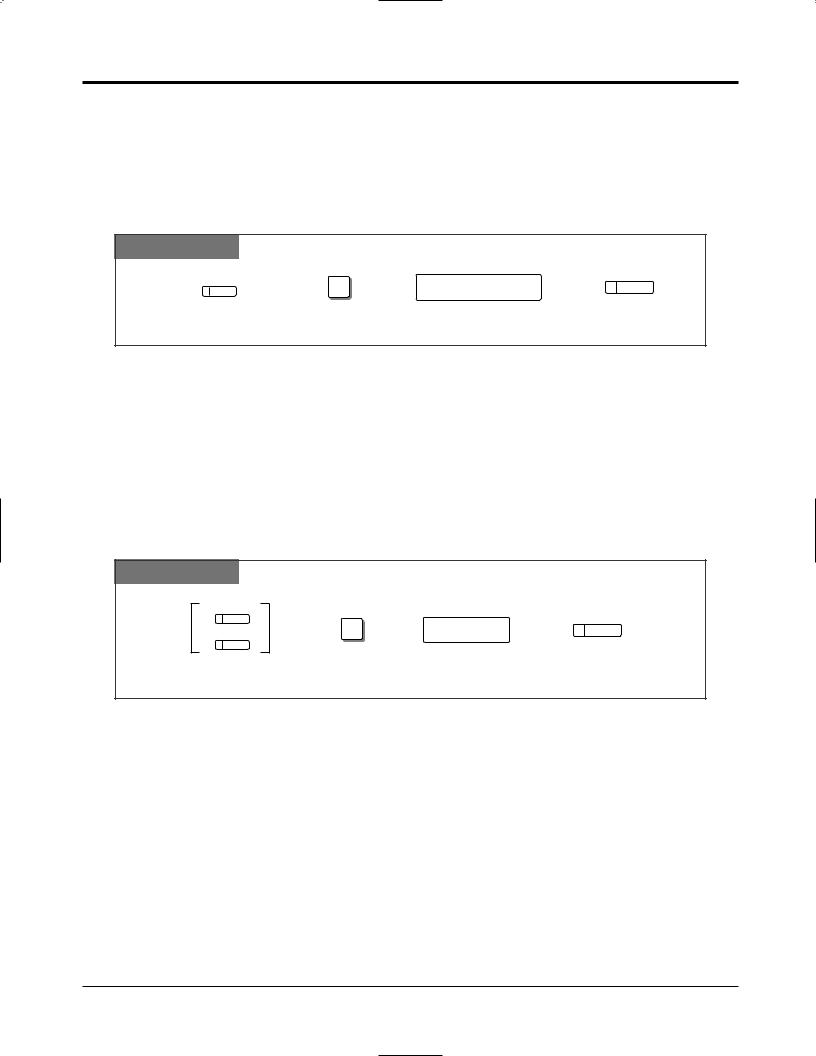
1.2Proprietary Telephone Settings
Trunk Group (G-CO) Key
To use exchange lines efficiently, a group of exchange lines (trunk group) can be assigned to a line key. This button is referred to as Trunk Group (G-CO) key. Any incoming calls from any exchange line in the trunk group arrive at the G-CO key. To make an outside call, you can access an idle exchange line in the group by simply pressing the assigned G-CO key.
PT
CO |
# |
AUTO DIAL |
|
trunk group no. |
|||
|
|||
|
|
STORE |
|
Press the programmable button. |
Dial #. |
Enter a trunk group number (1 through 6). Press STORE. |
!• The same line can be assigned as a S-CO key and G-CO key.
•The exchange lines for making and/or receiving calls in trunk groups must be pre-programmed.
•When your extension is assigned as the incoming call destination for an exchange line, you cannot receive any incoming exchange line calls unless a G-CO, O-CO or S-CO key associated with the line is assigned.
DSS (Direct Station Selection) Button
|
PT |
|
|
|
|
CO |
|
|
AUTO DIAL |
|
|
1 |
extension no. |
|
|
MESSAGE |
STORE |
||
|
|
|
|
|
|
Press the programmable button. |
Dial 1. |
Enter an extension number. |
Press STORE. |
|
• 1.3 Making Calls, “Intercom Calling” |
|
||
1-10 Operations

1.2Proprietary Telephone Settings
One-Touch Dialling Button
PT
( |
CO |
) |
|
|
|
|
|
|
|
|
MESSAGE |
+ 2 |
telephone no. |
AUTO DIAL |
|
|
|
|
|
|
PF |
|
|
STORE |
|
|
|
|
|
Press the programmable button and dial 2 |
Enter the telephone number |
Press STORE. |
||
or press the PF button. |
(max. 24 digits). |
|
||
!• To store the telephone number of an external party, a line access code (9, 0 or 81 through
86)must be stored as the first digit.
•You can use 0 through 9,  , #, PAUSE and INTERCOM (Secret) as follows. PAUSE: inserts a pause.
, #, PAUSE and INTERCOM (Secret) as follows. PAUSE: inserts a pause.
INTERCOM: conceals all or part of a stored number.
•The number of Personal Speed Dialling numbers corresponds to the number of PF buttons assigned as One-Touch Dialling. (PF buttons are on a proprietary telephone.) You cannot assign both the One-Touch Dialling and Personal Speed Dialling features. For example, if you assign One-Touch Dialling to the PF 1 button and then Personal Speed Dialling 0, the Personal Speed Dialling 0 feature will overwrite the One-Touch assignment.
• 1.7 Useful Features, “Secret Dialling”
CONF (Conference) Button
PT
CO |
3 |
AUTO DIAL |
|
||
|
|
|
|
|
STORE |
Press the programmable button. |
Dial 3. |
Press STORE. |
• 1.7 Useful Features, “Conference (3-party)”
•1.7 Useful Features, “Conference, Unattended”
•1.7 Useful Features, “Conference (5-party)”
Operations Basic
Operations 1-11
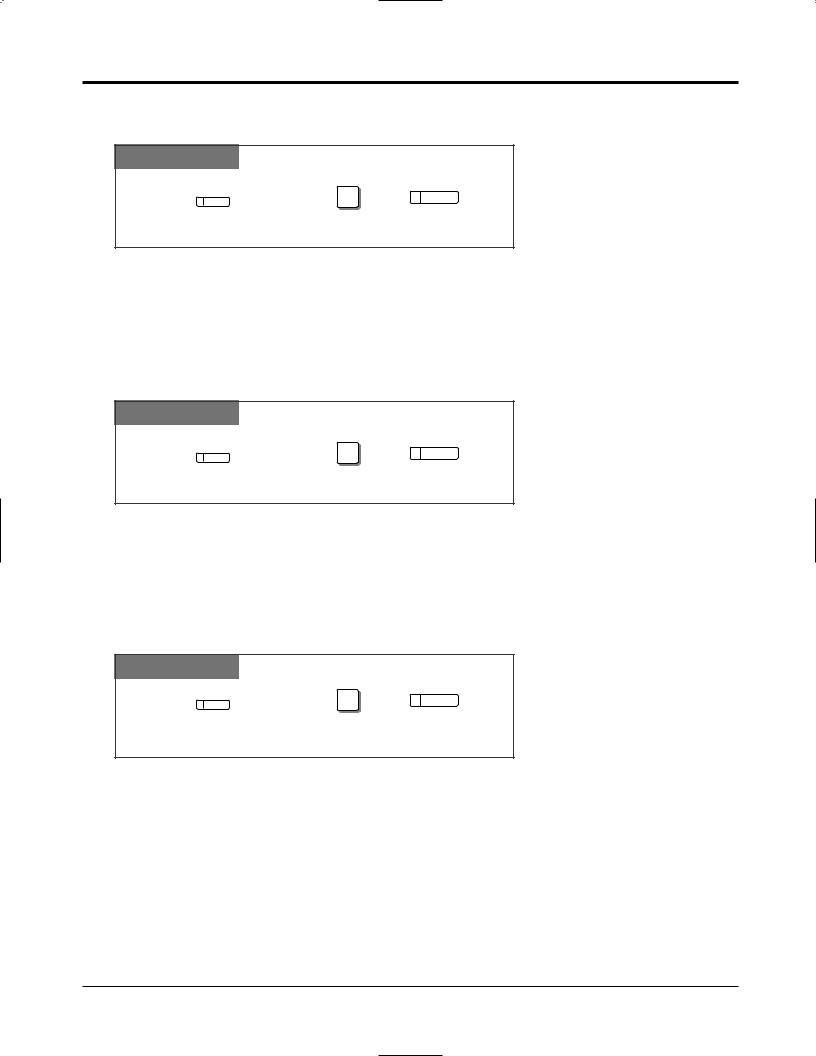
1.2Proprietary Telephone Settings
FWD/DND (Forward/Do Not Disturb) Button
PT
CO |
4 |
AUTO DIAL |
|
||
|
|
|
|
|
STORE |
Press the programmable button. |
Dial 4. |
Press STORE. |
• 1.6 Before Leaving Your Desk, “Forwarding a Call (Call Forwarding)”
• 1.7 Useful Features, “Rejecting Incoming Calls (Do Not Disturb – DND)”
SAVE Button
PT
CO |
5 |
AUTO DIAL |
|
||
|
|
|
|
|
STORE |
Press the programmable button. |
Dial 5. |
Press STORE. |
• 1.3 Making Calls, “Redialling the Saved Number (Saved Number Redial)”
Log-In/Log-Out Button
PT
CO |
8 |
AUTO DIAL |
|
||
|
|
|
|
|
STORE |
Press the programmable button. |
Dial 8. |
Press STORE. |
• 1.7 Useful Features, “Joining or Leaving a Call Distribution Group (Log-In/Log-out)”
• See the Installation Manual, Section 3, “Log-In/Log-Out”.
1-12 Operations
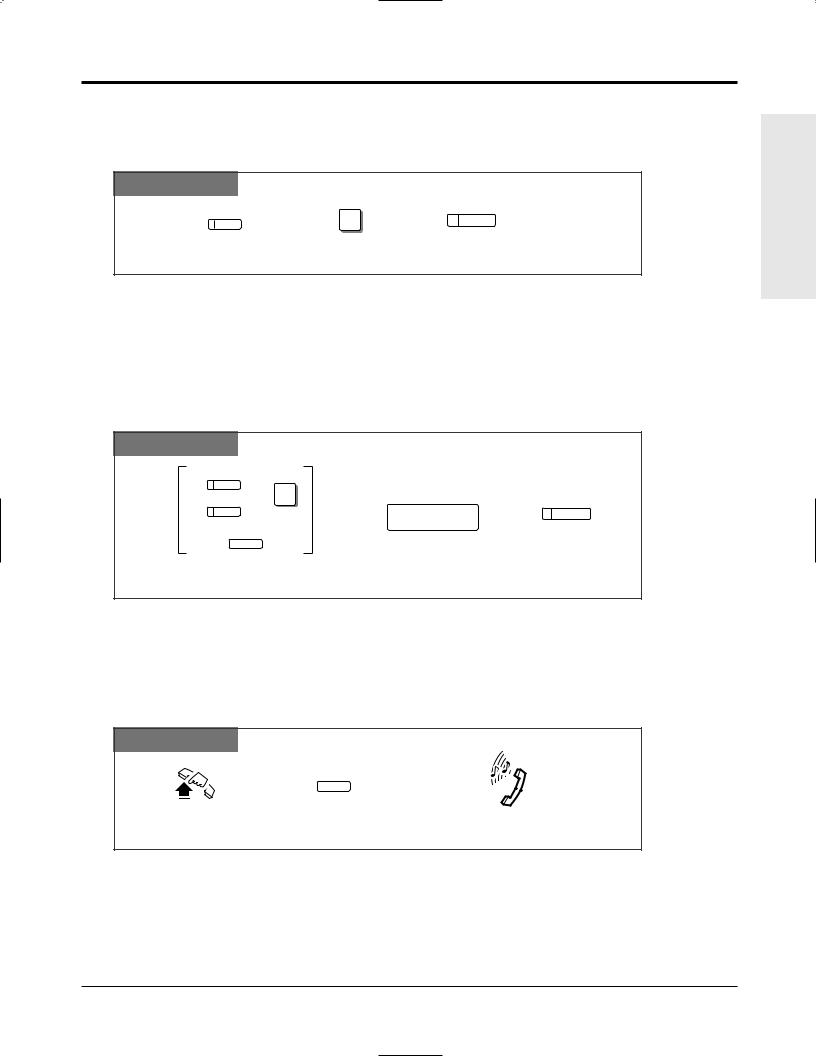
1.2Proprietary Telephone Settings
Restoring the MESSAGE Button
Allows you to restore the message waiting feature to the MESSAGE button.
PT
MESSAGE |
3 |
AUTO DIAL |
|
||
|
|
|
|
|
STORE |
Press MESSAGE. |
Dial 3. |
Press STORE. |
One-Touch Access for System Features
Features that can be accessed using the dialling buttons can also be programmed into memory.
Programming
PT
( |
CO |
) |
|
|
|
|
|
|
|
|
MESSAGE |
|
+ 2 |
AUTO DIAL |
|
|
|
|
feature number |
|
PF |
|
|
STORE |
|
|
|
|
Press the programmable button and dial 2 Enter the desired feature number. Press STORE. or press the PF button.
!• If you want to use a programmable feature button as a button for External Feature Access, you can press the RECALL button instead of the feature number. When you press the assigned button, you can access special features (e.g. Call Waiting) offered by a host PBX or Local Exchange.
To Access
PT
Off-hook. |
Press the programmable button |
Confirmation tone (1 beep) |
|
assigned above. |
|
!• Whether the confirmation tone is heard or not depends upon the programmable feature.
Operations Basic
Operations 1-13
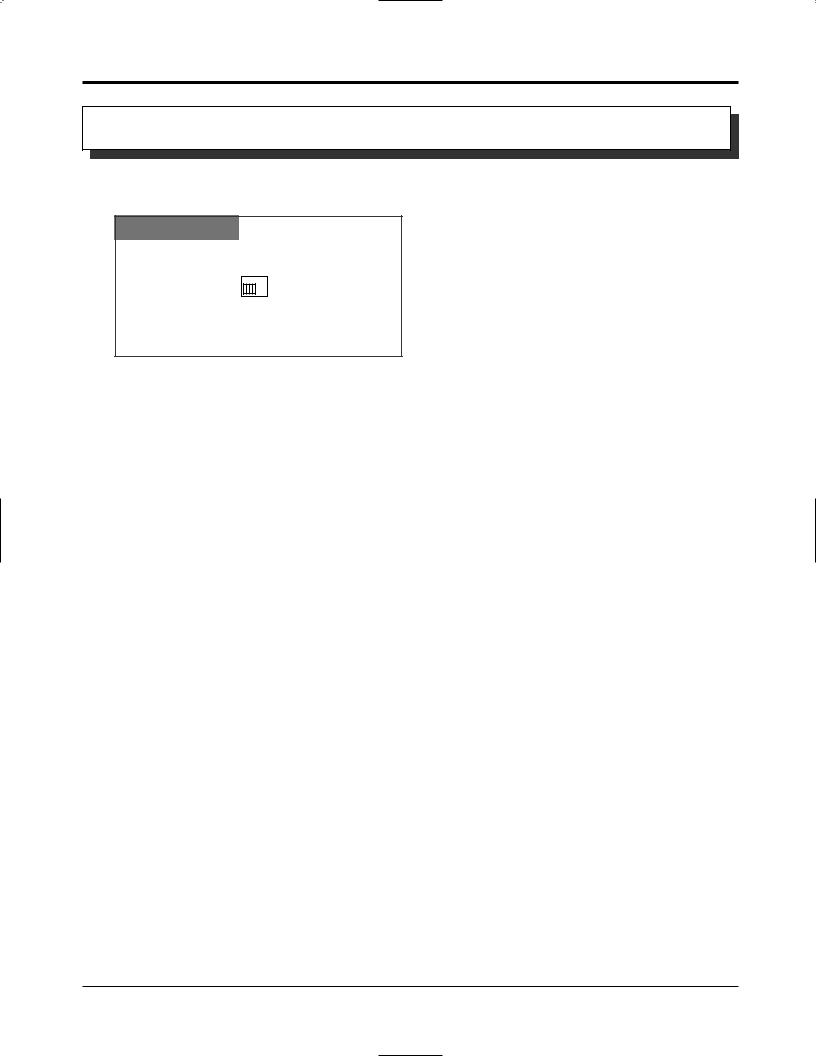
1.2Proprietary Telephone Settings
Display Contrast Adjustment
The CONTRAST selector is used to adjust the display contrast.
PT
CONTRAST
HIGH
 LOW
LOW
MID
Adjust the CONTRAST switch to the desired setting (LOW/MID/HIGH).
!• This feature is available for a KX-T7130 only.
PT
1-14 Operations
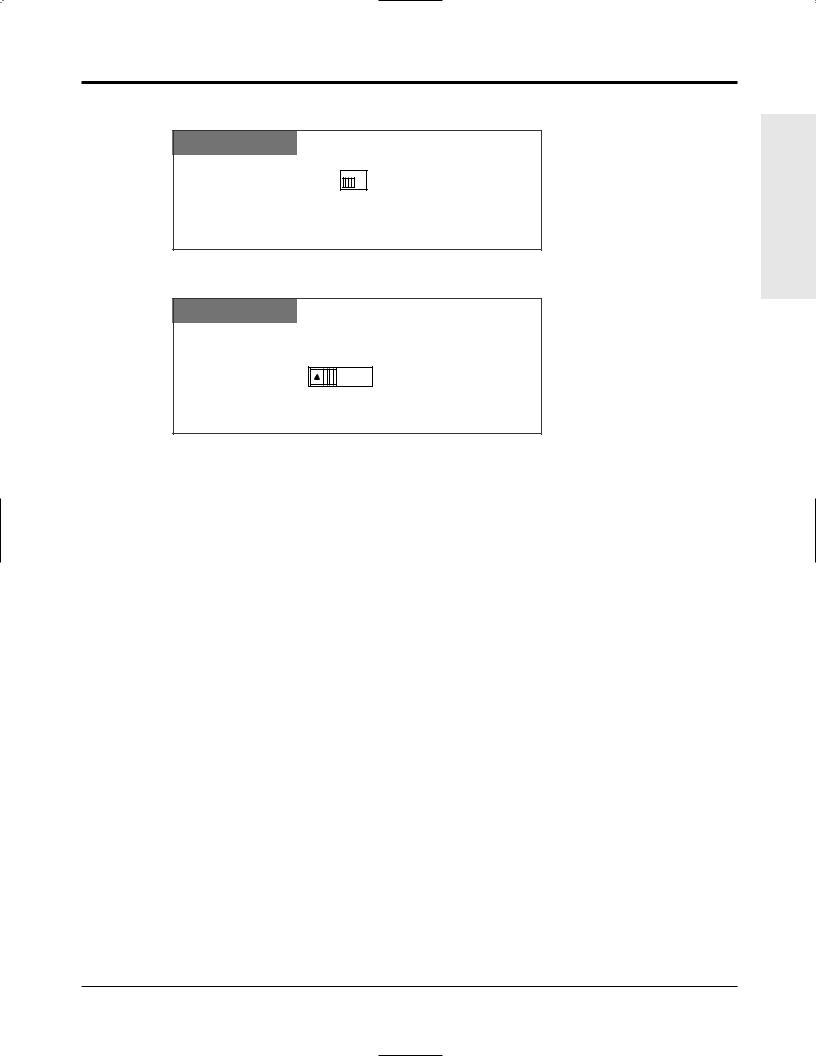
1.2Proprietary Telephone Settings
To adjust the ringer volume
PT
RINGER
HIGH 
 OFF
OFF
LOW
Adjust the RINGER Volume lever to the desired setting (OFF/LOW/HIGH).
To adjust the speaker volume
PT
VOLUME
MAX  MIN
MIN
Adjust the VOLUME Control lever to the desired setting (MAX to MIN).
Operations Basic
Operations 1-15
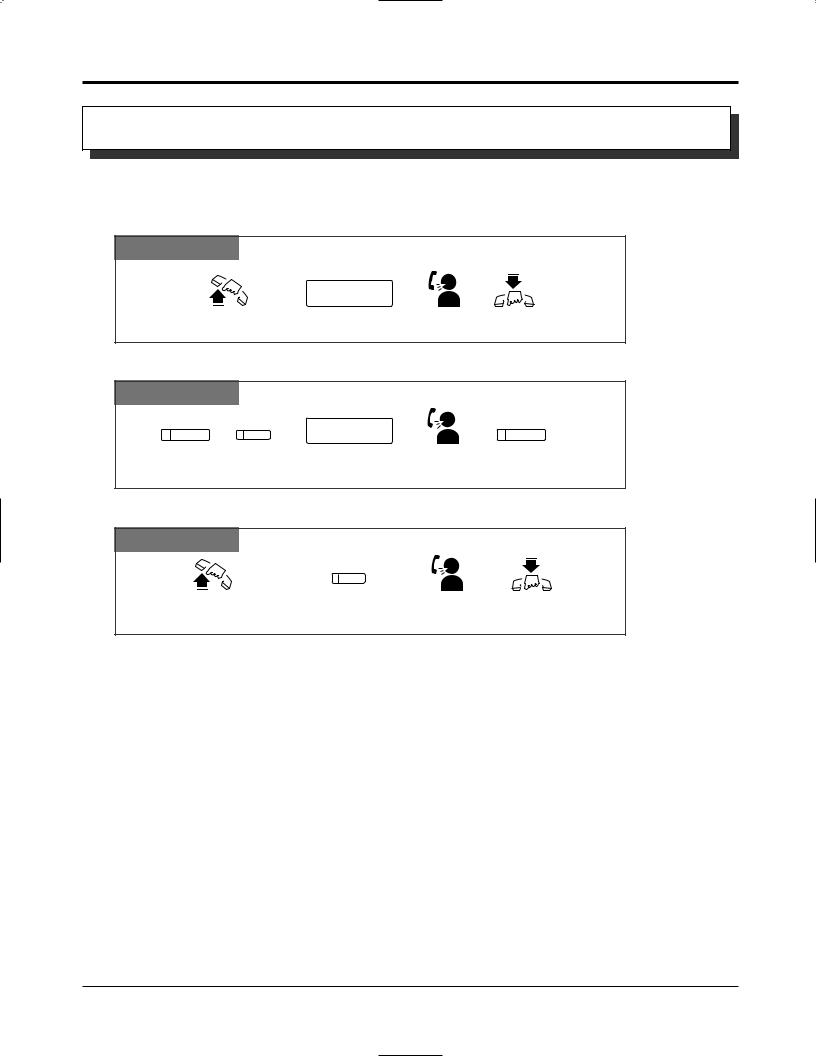
1.3Making Calls
Intercom Calling
Allows you to make a call to another extension.
Using the handset
Any Telephone
extension no.
Lift the handset. Enter the extension number. Talk. Hang up.
Using the Speakerphone
PT
SP-PHONE |
INTERCOM |
extension no. |
SP-PHONE |
|
or |
|
|
Press SP-PHONE |
Enter the extension number. Talk. |
Press SP-PHONE. |
|
or INTERCOM. |
|
|
|
Using a DSS (Direct Station Selection) button
PT
Lift the handset or press |
Press the flexible button |
Talk. |
Hang up or press |
SP-PHONE/MONITOR. |
assigned as a DSS button. |
|
SP-PHONE/MONITOR. |
! |
|
• After dialling an extension number, you will hear one of the following tones. |
|
Ringback tone: Indicates the destination extension is being called. |
|
|
Confirmation tone: Indicates you can perform voice calling (e.g. Paging). |
|
|
|
Busy tone: Indicates the destination extension is busy. |
|
|
Do Not Disturb (DND) tone: Indicates the destination extension has set the “Do Not |
|
|
Disturb (DND)” feature. |
|
PT |
• An extension number and a name, if programmed, are shown on a display PT during an |
|
|
intercom call. |
|
PT |
• You can assign a DSS button on a flexible button in Proprietary Telephone Settings. The |
|
|
stored number can be displayed in the following way. |
|
|
1. Set the MEMORY switch to “PROGRAM”. |
|
|
2. Press the desired button while on-hook. |
|
|
The number will be displayed. After checking the number return the MEMORY switch to |
|
|
the “SET” position. |
|
PT |
• You can press a flexible button assigned as a DSS button directly to make an intercom call |
|
without going off-hook. It can be done by System Programming. |
|
• 1.2 Proprietary Telephone Settings, “Customising the Buttons on Your Telephone”, |
||
DSS (Direct Station Selection) Button |
||
|
|
• 2.1 Tone/Ring Tone List |
|
|
• See the Installation Manual, Section 3, “Intercom Calling”. |
1-16 Operations
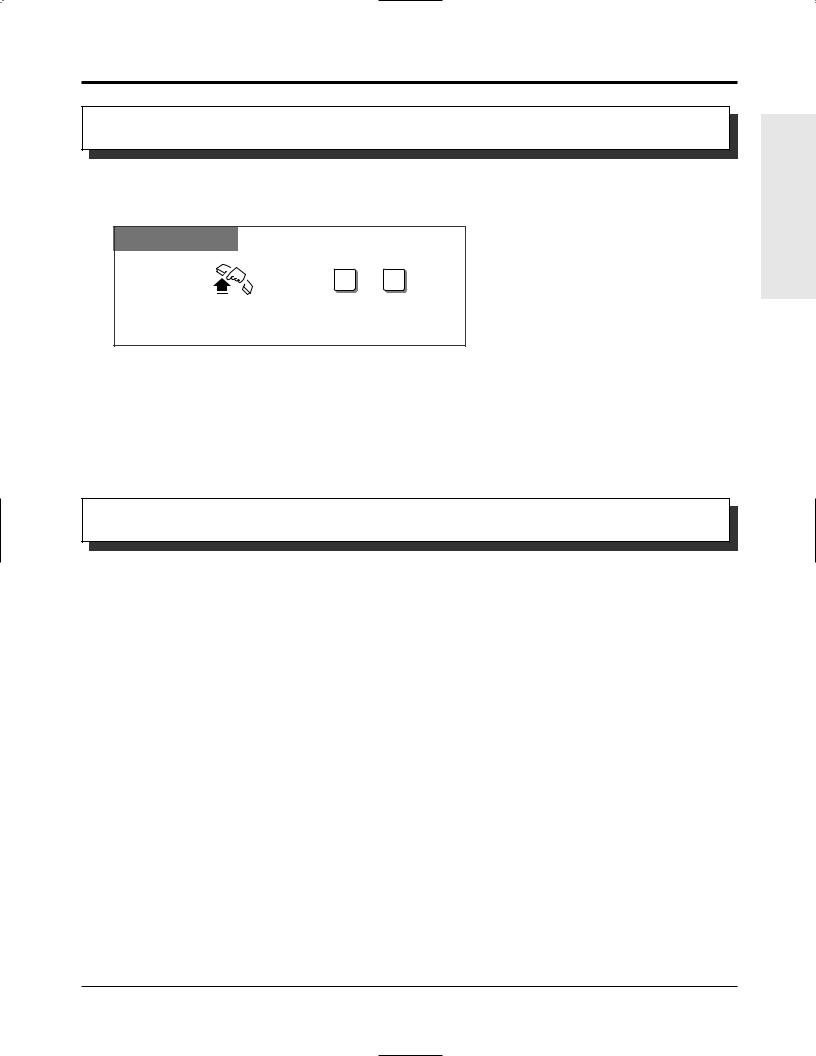
1.3Making Calls
Calling the Operator (Operator Call)
Allows you to call the operator within the system. One extension can be assigned as the operator.
Any Telephone
|
0 or 9 |
Lift the handset or press |
Dial 0 or 9. |
SP-PHONE/MONITOR. |
|
•If an operator is not assigned, this feature is not available and you will hear reorder tone.
!• If the line access number is assigned to “0” by System Programming, the operator call number will be changed to “9”.
• See the Installation Manual, Section 3, “Operator Call”.
Outside Calling
|
|
Allows you to make a call to an external party using one of the following line access methods. |
|
|
|
1.) |
Making Outside Calls Using Automatic Line Access |
|
|
2.) |
Making Outside Calls Using Individual Line Access |
|
|
3.) |
Making Outside Calls Using Trunk Group Access |
! |
|
• An exchange line which is not assigned to a line key cannot be dialled. |
|
PT |
|||
|
• Helpful hints for the Handsfree (speakerphone) operation are noted in the “Handsfree |
||
PT |
|||
|
|
Operation” feature. |
|
|
|
• 1.2 Proprietary Telephone Settings, “Customising the Buttons on Your Telephone”, |
|
|
|
Single Exchange Line (S-CO) Key, |
|
Trunk Group (G-CO) Key
•1.6 Before Leaving Your Desk, “Locking Your Telephone (Electronic Extension Lockout)”
•1.7 Useful Features, “Calling with Account Codes (Account Code Entry)”
•1.7 Useful Features, “Calling Using Your Privileges from Another Extension (Walking COS)”
•1.8 Operator / Manager Service Features, “Remote Extension Lock”
•See the Installation Manual, Section 3, “Outside Calling”.
•See the Installation Manual, Section 3, “Call Barring Override by Account Codes”.
•See the Installation Manual, Section 3, “Call Barring — Extension Lock Boundary Class”.
•See the Installation Manual, Section 3, “Call Barring”.
Operations Basic
Operations 1-17
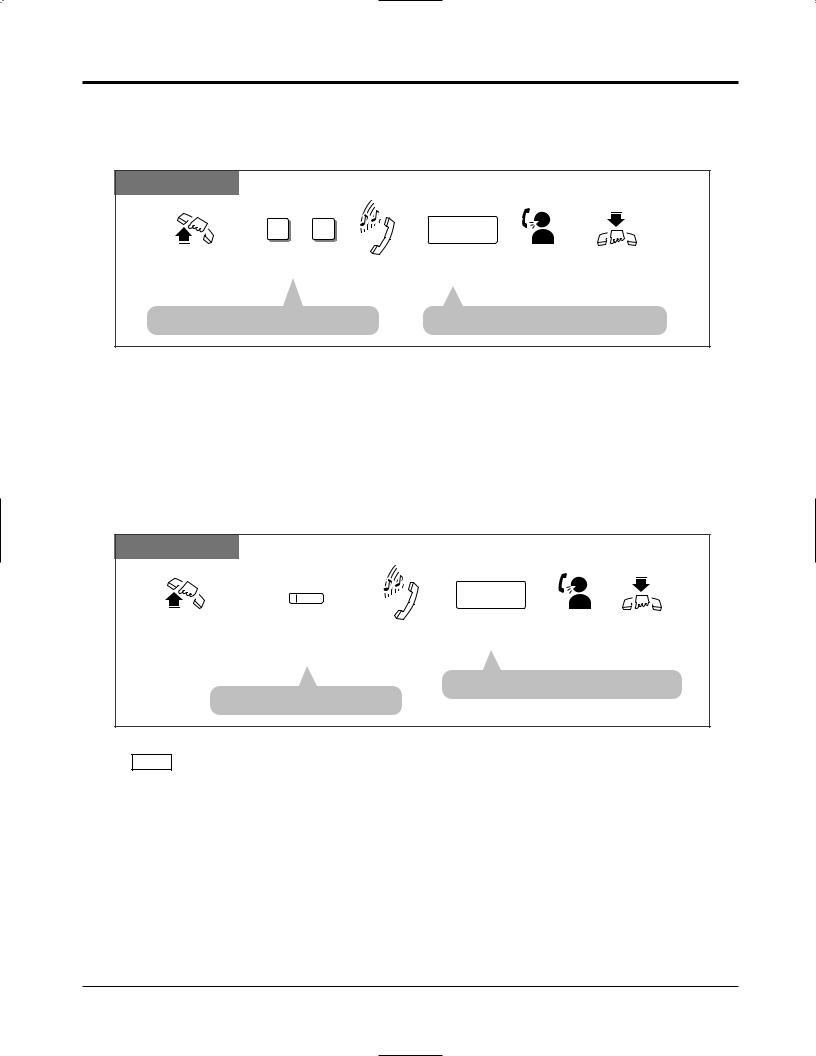
1.3Making Calls
Making Outside Calls Using Automatic Line Access
Allows you to select an available exchange line automatically.
Any Telephone
|
|
9 |
or 0 |
|
|
phone no. |
|
|
Lift the handset or press |
Dial 9 or 0. |
Dial tone |
Enter the phone |
Talk. |
Hang up or press |
|||
SP-PHONE/MONITOR. |
|
|
|
number. |
|
SP-PHONE/MONITOR. |
||
• |
The selected line key |
green. |
|
• |
display shows the phone number. |
|||
! |
• If the line access number is assigned to “0” by System Programming, the operator call |
|||||||
number will be changed to “9”. |
|
|
|
|
||||
Making Outside Calls Using Individual Line Access
Allows you to select the desired exchange line without dialling the line access code.
|
PT |
|
|
|
|
|
|
CO |
|
phone no. |
|
|
|
|
|
|
|
|
Lift the handset |
Press the line key |
Dial tone Enter the phone number. Talk. Hang up or press |
||
|
or press |
assigned as a Single |
|
SP-PHONE. |
|
|
SP-PHONE/MONITOR. |
Exchange Line key. |
|
|
|
|
|
|
|
• The |
shows the phone number. |
|
• The line key |
green. |
|
|
|
! |
PT • You may skip off-hook and press the Single Exchange Line (S-CO) key directly. |
||||
1-18 Operations
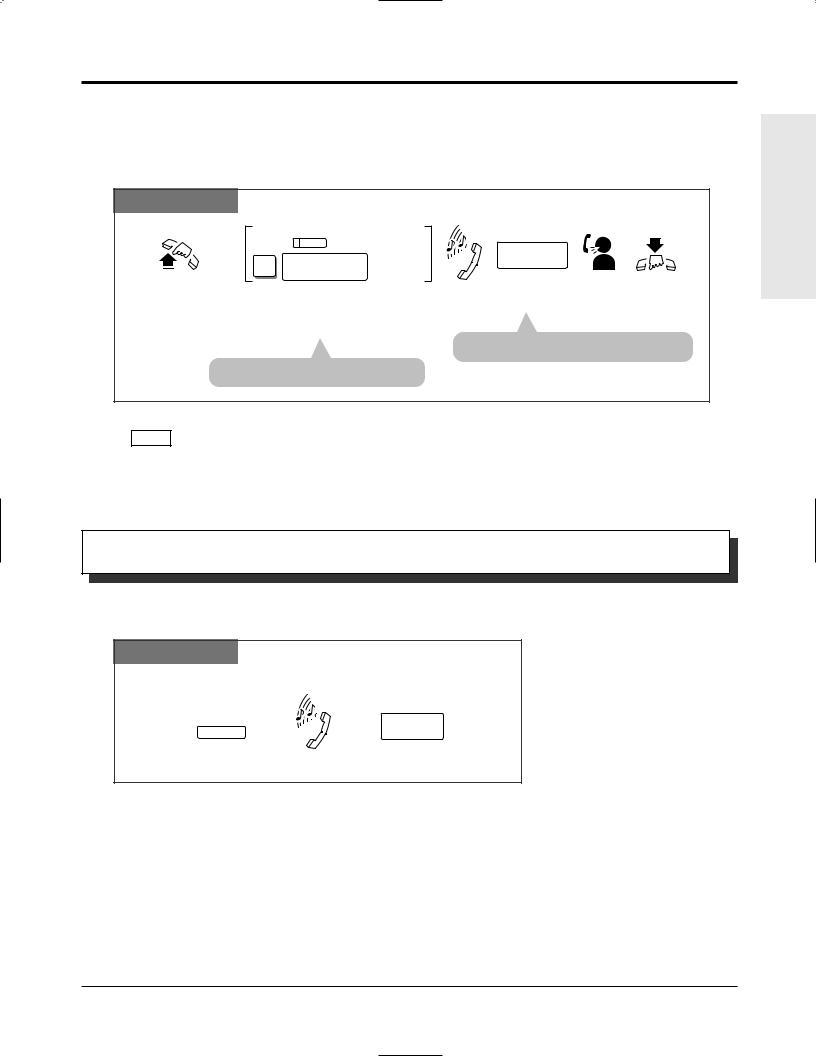
1.3Making Calls
Making Outside Calls Using Individual Trunk Group Access
Allows you to select an idle line within a designated trunk group.
Through System Programming, exchange lines can be divided into 6 line groups.
PT and SLT
|
CO |
For a PT |
|
|
|
|
8 trunk group no. For an SLT |
|
phone no. |
|
|
|
|
|
|
||
Lift the handset |
For a PT: Press the key assigned as |
Dial tone |
Enter the |
Talk. Hang up |
|
or press |
the Trunk Group key. |
|
phone number. |
or press |
|
SP-PHONE/MONITOR. |
For an SLT: Dial 8 and the trunk group |
|
|
. |
|
|
|
number (1 through 6). |
|
|
|
|
|
|
• The |
shows the phone number. |
|
• The line key |
. |
|
|
|
|
! |
PT • You may press the Trunk Group key directly without going off-hook. |
Recall
Allows you to disconnect the current call and make another call without hanging up.
PT
While hearing any tone, dialing, or talking
RECALL
phone no.
Press RECALL. |
Dial tone |
Enter the phone number. |
•System Programming may be required to perform this feature properly.
!• During an outside call, the RECALL button can be used as a External Feature Access button.
• 1.7 Useful Features, “External Feature Access”
• See the Installation Manual, Section 3, “Recall”.
Operations Basic
Operations 1-19
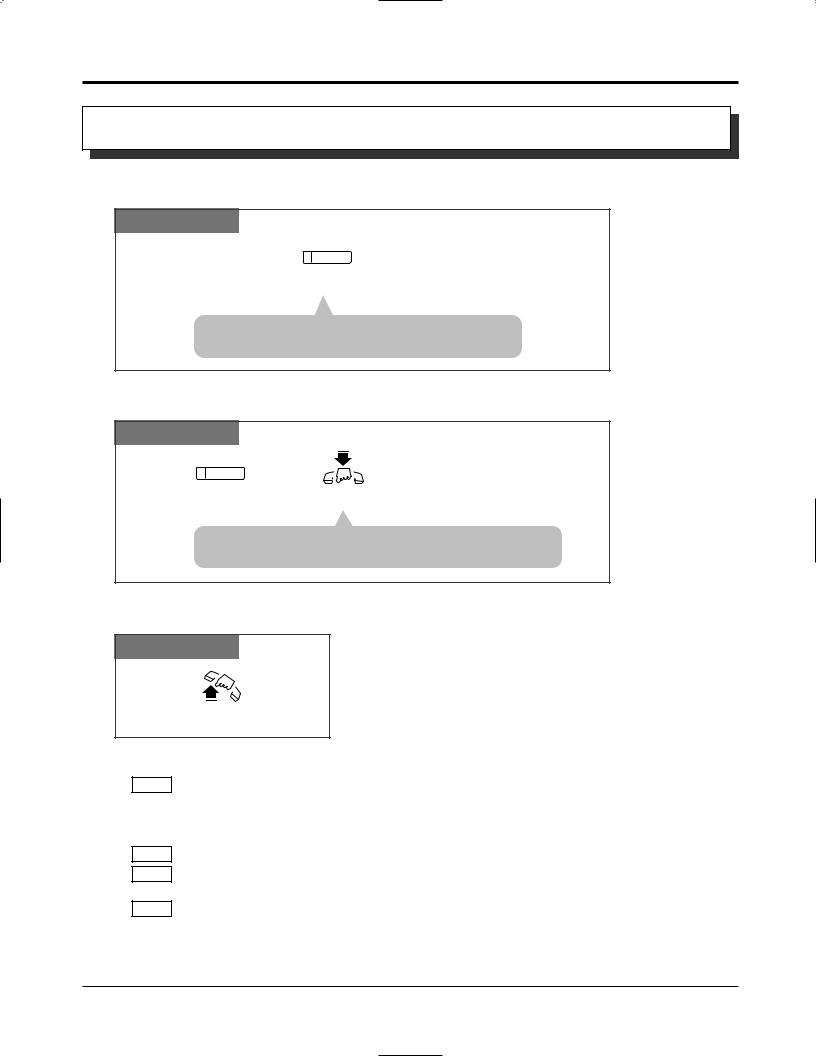
1.3Making Calls
Handsfree Operation
Allows you to dial and to talk to the other party without lifting the handset.
PT
SP-PHONE
Press SP-PHONE.
• The microphone |
are now activated. |
Handsfree operation |
available. |
Switching from the handset to handsfree mode
PT
SP-PHONE
Press SP-PHONE. |
Hang up. |
• Do not replace the handset without pressing the SP-PHONE
button first, or the call |
be terminated. |
Switching from handsfree to the handset mode
PT
Lift the handset.
!
PT
PT
PT
PT
• Helpful hints for the Handsfree operation:
— Use this unit in a quiet room for best performance.
— If you and the other party talk at the same time, parts of your conversation will be lost. To avoid this, talk alternately.
• The handsfree mode is cancelled if you do not start dialling within 10 seconds.
• The KX-T7050 has MONITOR button instead of a SP-PHONE button. It can be used for handsfree dialling, etc., but it cannot be used for a handsfree conversation.
• You can enable the handsfree mode by pressing a line key or INTERCOM button.
• See the Installation Manual, Section 3, “Handsfree Operation”.
1-20 Operations
