Panasonic HDC-SD1 User Manual

Operating Instructions
High Definition Video Camera
Model No. HDC-SD1
Before use, please read these instructions completely.
GC |
VQT1A34 |
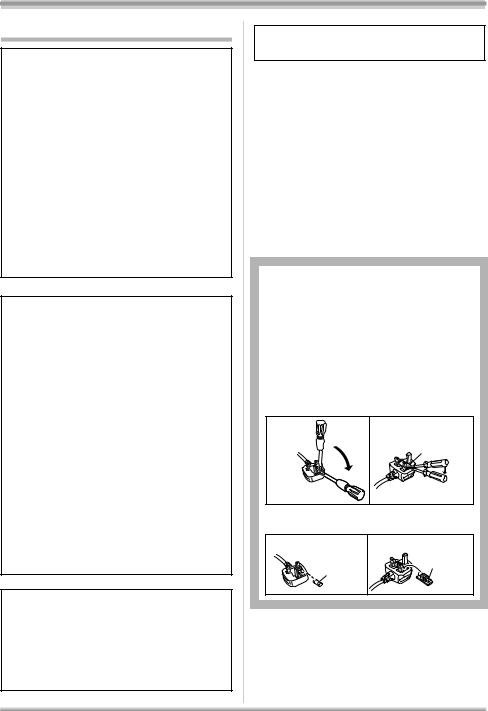
Information for your safety
WARNING:
TO REDUCE THE RISK OF FIRE, ELECTRIC SHOCK OR PRODUCT DAMAGE,
≥DO NOT EXPOSE THIS APPARATUS TO
RAIN, MOISTURE, DRIPPING OR SPLASHING AND THAT NO OBJECTS FILLED WITH LIQUIDS, SUCH AS VASES, SHALL BE PLACED ON THE APPARATUS.
≥USE ONLY THE RECOMMENDED
ACCESSORIES.
≥DO NOT REMOVE THE COVER (OR
BACK); THERE ARE NO USER SERVICEABLE PARTS INSIDE. REFER SERVICING TO QUALIFIED SERVICE PERSONNEL.
CAUTION!
≥DO NOT INSTALL OR PLACE THIS UNIT
IN A BOOKCASE, BUILT-IN CABINET OR IN ANOTHER CONFINED SPACE. ENSURE THE UNIT IS WELL VENTILATED. TO PREVENT RISK OF ELECTRIC SHOCK OR FIRE HAZARD DUE TO OVERHEATING, ENSURE THAT CURTAINS AND ANY OTHER MATERIALS DO NOT OBSTRUCT THE VENTILATION VENTS.
≥DO NOT OBSTRUCT THE UNIT’S
VENTILATION OPENINGS WITH
NEWSPAPERS, TABLECLOTHS, CURTAINS, AND SIMILAR ITEMS.
≥DO NOT PLACE SOURCES OF NAKED
FLAMES, SUCH AS LIGHTED CANDLES, ON THE UNIT.
≥DISPOSE OF BATTERIES IN AN
ENVIRONMENTALLY FRIENDLY MANNER.
The socket outlet shall be installed near the equipment and easily accessible. The mains plug of the power supply cord shall remain readily operable.
To completely disconnect this apparatus from the AC Mains, disconnect the power supply cord plug from AC receptacle.
Product Identification Marking is located on the bottom of units.
IF THE POWER CORD OF THIS EQUIPMENT IS DAMAGED, IT MUST BE REPLACED WITH AN ELECTRICALLY APPROVED POWER CORD.
Use only the recommended accessories.
≥Do not use any other AV cables, component cable and USB cables except the supplied one.
≥When you use the cable which are sold separately, please make sure to use the one whose length is less than 3 m.
≥Keep the Memory Card out of reach of children to prevent swallowing.
∫How to replace the Fuse (only for Hong Kong Special
Administrative Region of China and Saudi Arabia)
The location of the fuse differ according to the type of AC mains plug (figures A and B). Confirm the AC mains plug fitted and follow the instructions below.
Illustrations may differ from actual AC mains plug.
1) Open the fuse cover with a screwdriver.
Figure A |
Figure B |
Fuse cover
2)Replace the fuse and close or attach the fuse cover.
Figure A |
Figure B |
Fuse Fuse (5 ampere) (5 ampere)
2
VQT1A34
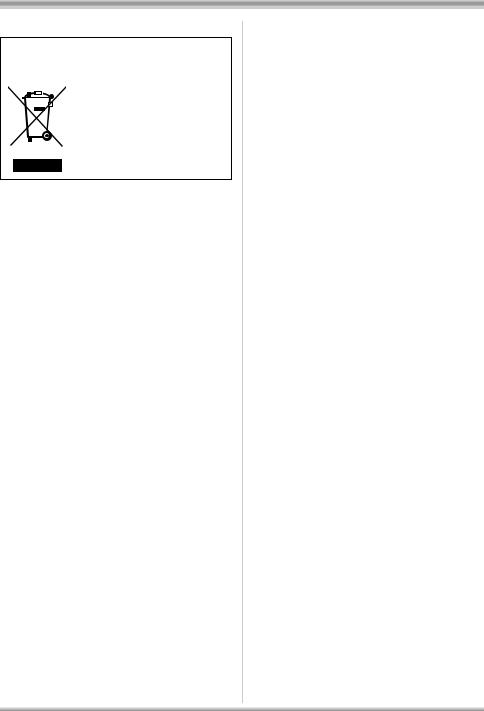
-If you see this symbol-
Information on Disposal in other Countries outside the European Union
This symbol is only valid in the European Union.
If you wish to discard this product, please contact your local authorities or dealer and ask for the correct method of disposal.
ª Indemnity concerning recording content
The manufacturer shall in no event be liable for the loss of recordings due to malfunction or defect of this unit, its accessories or recordable media.
ª Carefully observe copyright laws
Recording of pre-recorded tapes or discs or other published or broadcast material for purposes other than your own private use may infringe copyright laws. Even for the purpose of private use, recording of certain material may be restricted.
ª Cards that you can use with this unit
SD Memory Card and SDHC Memory Card
For the purposes of these operating instructions, the following cards are referred to as “the SD card”.
SD Memory Card SDHC Memory Card
≥SDHC Logo is a trademark. ≥miniSD Logo is a trademark. ≥“AVCHD” and the “AVCHD” logo are
trademarks of Matsushita Electric Industrial Co., Ltd. and Sony Corporation.
≥Manufactured under license from Dolby Laboratories.
“Dolby” and the double-D symbol are trademarks of Dolby Laboratories.
≥HDMI, the HDMI Logo and the High-Definition Multimedia Interface are the registered trademarks or trademarks of HDMI Licensing LLC.
≥HDAVI Control™ is a trademark of Matsushita Electric Industrial Co., Ltd.
≥LEICA is a registered trademark of Leica microsystems IR GmbH and DICOMAR is a registered trademark of Leica Camera AG.
≥Microsoft®, Windows® and DirectX® are either registered trademarks or trademarks of the
Microsoft Corporation in the United States and/ or other countries.
≥Microsoft product screen shot(s) reprinted with permission from Microsoft Corporation.
≥IBM and PC/AT are registered trademarks of International Business Machines Corporation of the U.S.
≥Intel®, Pentium® and Celeron® are the registered trademarks or trademarks of the Intel Corporation in the United States and other countries.
≥Other names of systems and products mentioned in these instructions are usually the registered trademarks or trademarks of the manufacturers who developed the system or product concerned.
This product is licensed under the AVC patent portfolio license for the personal and noncommercial use of a consumer to (i) encode video in compliance with the AVC Standard (“AVC Video”) and/or (ii) decode AVC Video that was encoded by a consumer engaged in a personal and non-commercial activity and/or was obtained from a video provider licensed to provide AVC Video. No license is granted or shall be implied for any other use. Additional information may be obtained from MPEG LA, LLC. See http://www.mpegla.com.
3
VQT1A34

Contents |
|
Information for your safety ................... |
2 |
Before using |
|
Features of the High Definition Video |
|
Camera................................................. |
6 |
Accessories.......................................... |
11 |
Parts identification and handling ....... |
12 |
Using the LCD monitor ........................ |
18 |
Using the remote control..................... |
18 |
Cards that you can use |
|
with this unit...................................... |
20 |
Setup |
|
Charging the battery ............................ |
22 |
Inserting/removing the battery ........... |
23 |
Charging time and recordable time.... |
24 |
Connecting to the AC outlet................ |
25 |
Selecting a mode |
|
(Turning the unit on/off) ................... |
26 |
Quick start ............................................ |
27 |
Inserting/removing an SD card........... |
28 |
How to use the cursor button ............. |
29 |
Using the menu screen........................ |
33 |
Setting date and time........................... |
35 |
Switching the language ....................... |
36 |
Adjusting LCD monitor........................ |
36 |
Recording |
|
Before recording .................................. |
38 |
Anti-Ground-Shooting (AGS) ................... |
39 |
Recording motion pictures ................. |
40 |
Recording modes/recordable time |
|
available for the motion picture ...... |
42 |
Recording still pictures (JPEG) .......... |
43 |
Picture Quality/Approximate |
|
Number of Recordable Pictures |
|
on an SD Card................................... |
46 |
Various recording functions ............... |
47 |
Zoom in/out function ................................ |
47 |
Recording yourself ................................... |
48 |
Backlight compensation function ............. |
49 |
Fade in/fade out function ......................... |
49 |
Colour night view function........................ |
50 |
Soft skin mode ......................................... |
51 |
Tele macro function ................................. |
51 |
Self-timer recording.................................. |
52 |
Built-in flash ............................................. |
53 |
Image stabilizer function .......................... |
54 |
Guide line function ................................... |
55 |
Wind noise reduction function.................. |
55 |
Microphone level...................................... |
56 |
Zebra display ........................................... |
57 |
Colour bar ................................................ |
58 |
Manual recording functions ................ |
58 |
Scene mode............................................. |
58 |
Manual focus adjustment ......................... |
59 |
White balance .......................................... |
60 |
Manual shutter speed/aperture |
|
adjustment............................................ |
62 |
Playback |
|
Motion picture playback ...................... |
63 |
Playing back motion pictures by date ...... |
66 |
Repeat playback ...................................... |
66 |
Resuming the previous playback ............. |
67 |
Still picture (JPEG) playback .............. |
67 |
4
VQT1A34
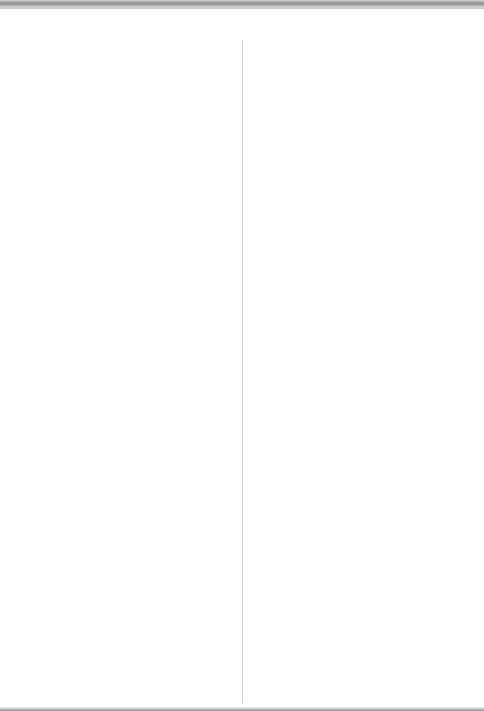
Contents |
|
Editing |
|
Editing scenes...................................... |
69 |
Deleting scenes........................................ |
69 |
Protecting scenes..................................... |
70 |
Editing still pictures............................. |
71 |
Deleting still pictures ................................ |
71 |
Protecting still pictures ............................. |
72 |
DPOF setting............................................ |
73 |
Card management |
|
Formatting ............................................ |
74 |
Formatting an SD card ............................. |
74 |
With other products |
|
With a TV............................................... |
75 |
Playback using VIERA Link |
|
(HDAVI Control) ................................ |
82 |
Dubbing images onto a connected |
|
DVD recorder or video device ......... |
84 |
With a printer (PictBridge)................... |
85 |
With a computer |
|
Before using with a computer............. |
87 |
What you can do with a computer ............ |
87 |
Contents on provided CD-ROM ............... |
88 |
End User License Agreement .................. |
89 |
Operating environment............................. |
90 |
Installation ............................................ |
92 |
Installing HD Writer Ver1.0E for SD1 ....... |
92 |
Reading the operating instructions |
|
of the software applications .................. |
93 |
Software application uninstallation ........... |
93 |
Connection and recognition ............... |
94 |
Connection and recognition procedures... |
94 |
About the computer display...................... |
95 |
To disconnect USB cable safely............... |
96 |
Verifying the unit is correctly recognised |
|
by the computer.................................... |
96 |
Using HD Writer Ver1.0E for SD1........ |
97 |
If using Macintosh................................ |
99 |
Others |
|
Menus and Indications ...................... |
100 |
Menu list................................................. |
100 |
Menus related to [ADVANCED] and |
|
[SETUP] ............................................. |
102 |
Indications.............................................. |
103 |
Messages............................................... |
105 |
Functions that cannot be used |
|
simultaneously.................................... |
108 |
Troubleshooting................................. |
109 |
Cautions for use................................. |
115 |
Explanation of terms.......................... |
118 |
Specifications..................................... |
120 |
5
VQT1A34
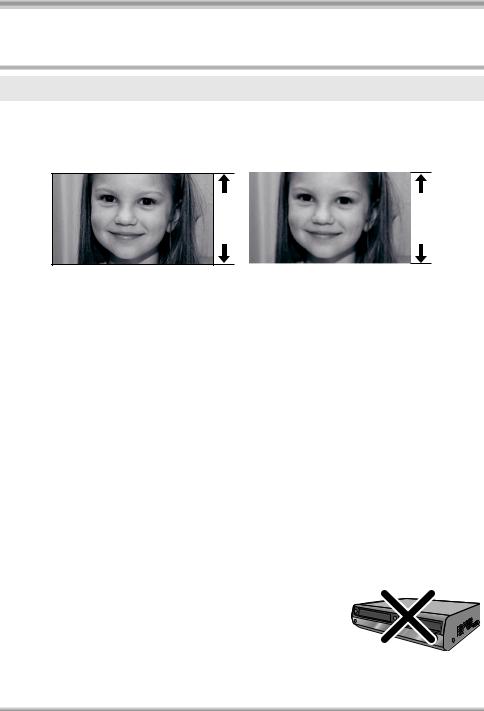
Before using
Before using
Features of the High Definition Video Camera
Very clear high definition pictures
This unit is an AVCHD format video camera for recording highly detailed high definition images on an SD card.
You can watch images in high-resolution HD video if you connect this unit and a high definition TV and then play back the images. (l 75)
A |
|
B |
|
|
|
AHigh definition images (1440k1080)
Number of available scan lines 1080
BStandard images (720k576)
Number of available scan lines 576
High definition images
≥The still pictures above are images for explanation purposes.
ª What is the AVCHD?
This is a format for recording and playing back highly detailed high definition images.
Images are recorded based on the MPEG-4 AVC/H.264 codec for compressing images and audio is recorded in Dolby Digital.
About the SDHC Memory Card supplied with this unit and the compatibility of the recorded motion pictures
About the SDHC Memory Card (Be careful about the following.)
≥It is not compatible with devices other than those that support SDHC.
≥If you use the SDHC Memory Card in another device, use a device that is SDHC compatible. (l 20)
About the compatibility of the recorded motion pictures
≥They are not compatible with devices other than those that support the AVCHD. Refer to the operating instructions of the device for details.
≥The recorded motion pictures cannot be played back in a device that is not compatible (does not support the AVCHD).
≥There are some cases where the recorded motion pictures cannot be played back, even if the device supports the AVCHD. In such cases, play the recorded motion picture with this unit instead.
Existing DVD recorders and DVD players that do not support the
AVCHD
6
VQT1A34
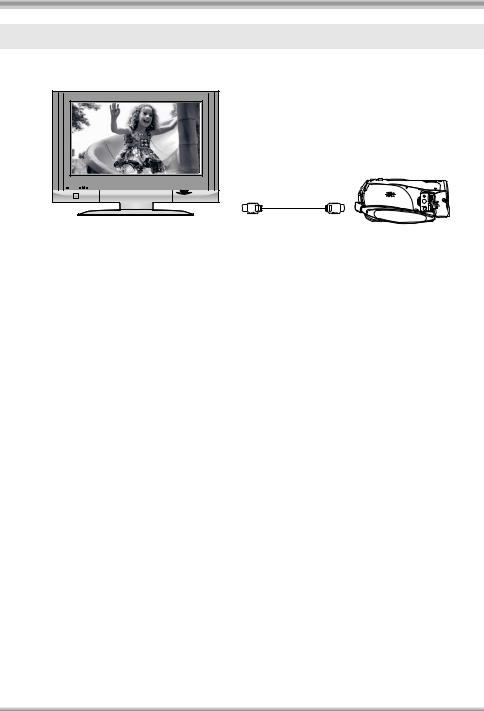
Before using
Watching high definition images
If you connect this unit and a high definition TV with a HDMI cable (optional) and then play back the pictures, you can enjoy watching them in high definition.
A 
B
A High definition TV
B HDMI cable (optional)
≥If you connect this unit to a TV that does not support high definition, the images will be standard quality.
ª When connecting to a TV that does not have a HDMI terminal
Connecting with the component cable and the AV cable
Connecting with the AV cable
≥The pictures cannot be played in high definition. They will be played back in standard quality.
7
VQT1A34
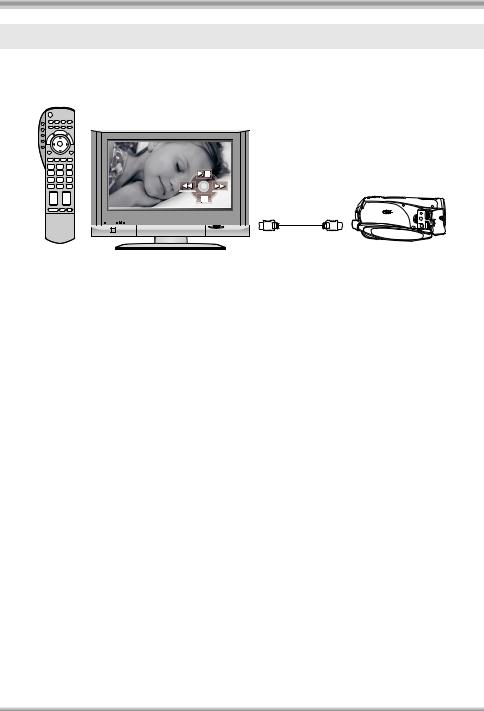
Before using
Using the remote control for the TV for playback
If you connect this unit to a Panasonic TV (VIERA) compatible with VIERA Link (HDAVI ControlTM) with a HDMI cable, you can use the remote control for the TV for playback. Refer to the operating instructions of the TV for details.
A |
B
A TV (VIERA) compatible with VIERA Link B HDMI cable (optional)
ª Other linked operations
Turning the power on and off
If you turn off the power on the TV with the remote control for the TV, the power on this unit also turns off.
Automatic input switching
If you connect with a HDMI cable and then turn on the power on this unit, the input channel on the TV automatically switches to this unit’s screen. If the TV’s power is in standby status, it will turn on automatically (if [Set] has been selected for the TV’s [Power on link] setting).
≥Depending on HDMI terminal of the TV, the input channel may not switch automatically. In this case, use the remote control for the TV to switch input. (For details on how to switch input, please read the operating instructions for the TV.)
8
VQT1A34
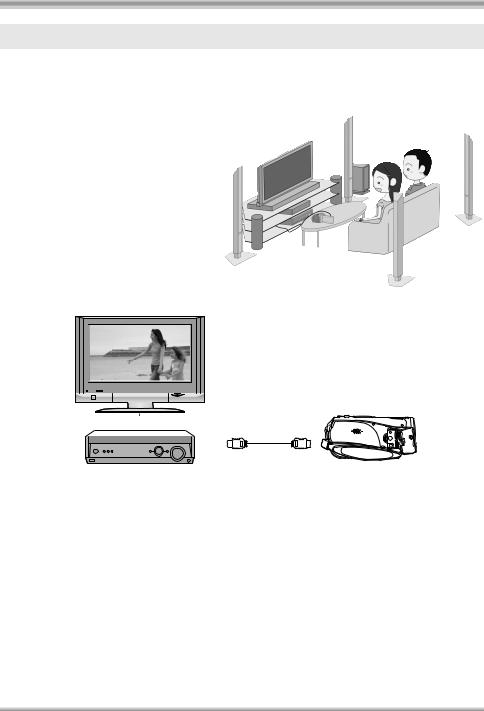
Before using
Listening in 5.1 channel surround sound
This unit has 5 internal microphones and a Dolby Digital 5.1 Creator so you can record sound with presence that is even closer to the actual sound. The low bass area is sent to the 0.1 channel subwoofer and you can playback sound with three-dimensional presence if you connect to a device that is compatible with the 5.1 surround system.
Internal microphones
The 5 mounted internal microphones give better directivity.
≥Far-away sounds can be recorded more clearly with the zoom microphone function. (l 48)
A 
B
A AV amplifier with HDMI terminal B HDMI cable (optional)
≥Refer to the operating instructions of the TV, AV amplifier, speakers etc. for details on how to connect.
≥If you record with an external microphone, the recording is in stereo 2 channel sound.
≥Optical digital cables cannot be used for the connection. Connect to an AV amplifier with an HDMI terminal.
9
VQT1A34
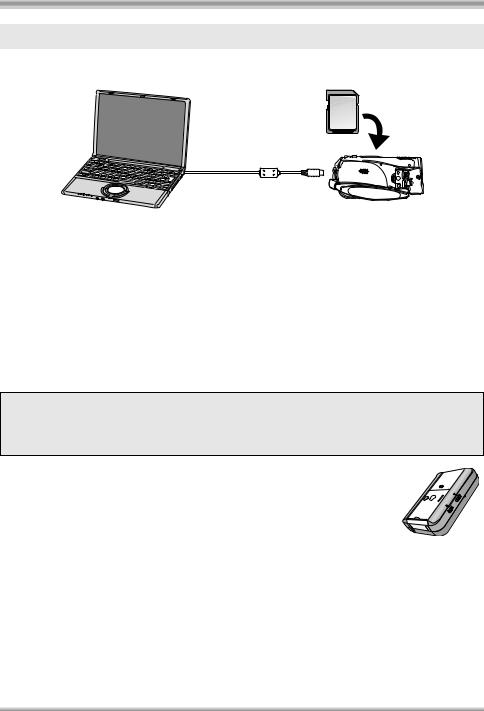
Before using
Saving the data on the SD card
When the SD card is full or to prevent the data from being deleted, use the supplied software (HD Writer Ver1.0E for SD1) to copy the data on the SD card to the hard disk of the computer.
A
A USB cable (supplied)
ª What you can do with HD Writer
[Copy to PC]
You can copy motion picture data and still picture data on an SD card to the hard disk of the computer.
[Write data to media]
You can copy motion picture data from the hard disk of the computer to an SD card or a DVD disc.
[Copy between media]
You can copy motion picture data from an SD card to a DVD disc or from a DVD disc to an SD card.
[Easy editing]
You can easily edit (split, merge, delete etc.) motion picture data that was copied to the hard disk of the computer.
≥For details on how to use the software application, read the PDF operating instructions.
Important note
Do not insert a disc created with the supplied HD Writer Ver1.0E for SD1 in a device that does not support the AVCHD format. It may no longer be possible to eject it. Also, the disc cannot be played back on devices that do not support the AVCHD format.
ª The SD Media Storage
The SD Media Storage (VW-PT2: optional) is convenient if you are on the move. It is an extremely compact, lightweight and easy to carry HDD (hard disk).
≥If you insert an SD card with recorded motion pictures and still pictures in the SD Media Storage, the data can easily be saved to the SD Media Storage by pressing the copy button only.
≥You can save all the data from approximately ten 4 GB cards (one 4 GB card is supplied) to its 40 GB HDD capacity.
10
VQT1A34
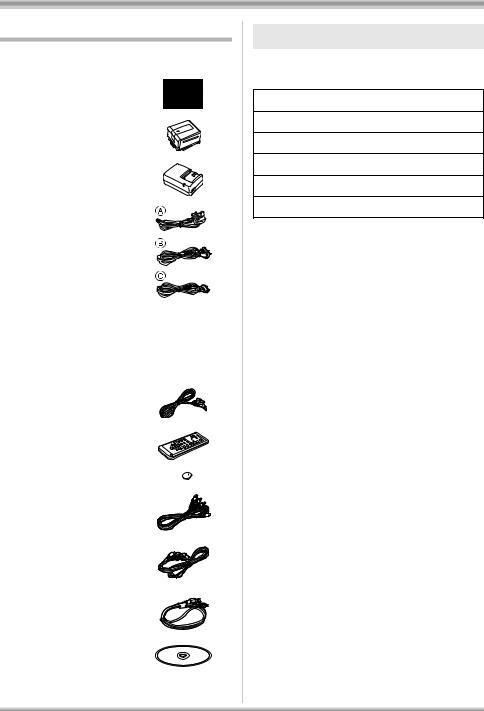
Before using
Accessories
Check the accessories before using this unit.
SDHC memory card (4 GB)
Battery pack
VW-VBG130
AC adaptor
VW-AD21E
AC cable
A K2CT3CA00004
B K2CJ2DA00008
C K2CQ2CA00006
A Hong Kong Special Administrative Region of China and Saudi Arabia
B Australia and New Zealand
C Areas other than Hong Kong Special Administrative Region of China, Saudi Arabia, Australia and New Zealand
DC cable
K2GJYYC00001
Remote control
N2QAEC000023
Button-type battery
CR2025
AV cable
K2KZ9CB00002
Component cable
K2KZ9DB00004
USB cable
K2KZ4CB00011
CD-ROM
Optional accessories
Some optional accessories may not be available in some countries.
AC adaptor (VW-AD21E/EB/GN-K)
Battery pack (lithium/VW-VBG130/1320 mAh)
Filter kit (VW-LF43NE)
Shoe adaptor (VW-SK12E)
Tripod (VW-CT45E)
Battery pack holder kit (VW-VH04)
11
VQT1A34
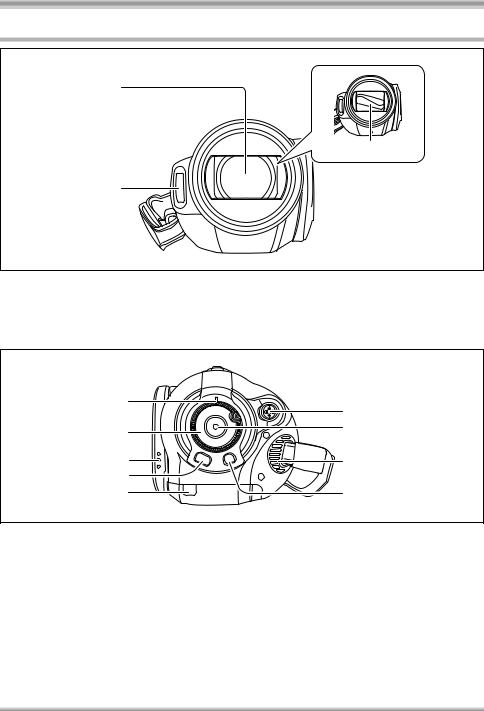
Before using
Parts identification and handling
1
5
2
3 
 4
4
1)Lens (LEICA DICOMAR)
2)Built-in flash (l 53)
3)Recording lamp (l 102)
4)White balance sensor/remote control sensor (l 19, 61)
5)Lens cover
6 |
11 |
|
|
7 |
12 |
|
|
8 |
13 |
9 |
|
10 |
14 |
6)Status indicator (l 26)
7)Mode dial (l 26)
8)LCD monitor open part (l 18)
9)Menu button [MENU] (l 33)
10)Battery cable cover (l 15)
11)Cursor button (l 29)
12)Recording start/stop button (l 40)
13)Cooling fan (inlet)
14)Delete button [ ] (l 69, 71)
] (l 69, 71)
ª About the cooling fan
≥The cooling fan rotates to prevent the internal temperature rising. Take care not to cover the inlet and outlet when using this unit.
12
VQT1A34
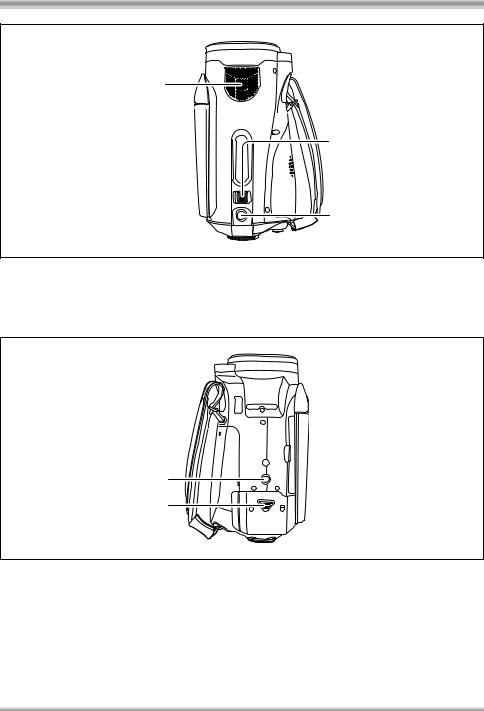
Before using
15
16
17
15)Internal microphones (5.1 channel support)
16)Zoom lever [W/T] (In recording mode) (l 47) Volume lever [sVOLr] (In playback mode) (l 65)
17)Photoshot button [ ] (l 43)
] (l 43)
18
19
18)Tripod receptacle (l 17)
19)Battery cover (l 23)
13
VQT1A34
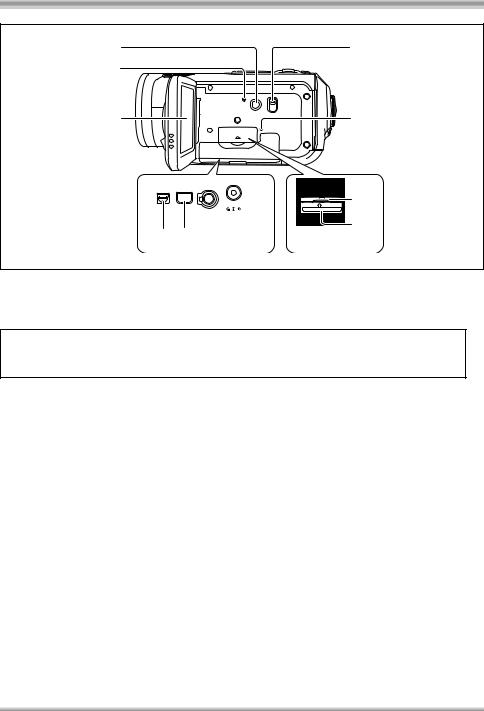
Before using
20 |
23 |
21 |
|
22 |
24 |
A/V COMPONENT MIC |
|
28 |
29 |
|
|
||
|
DC IN 9.3V |
|
|
|
|
|
|
|
|
|
30 |
25 26 27
20)Power LCD button [POWER LCD] (l 37)
21)Reset button [RESET] (l 113)
22)LCD monitor (l 18)
Due to limitations in LCD production technology, there may be some tiny bright or dark spots on the LCD monitor screen. However, this is not a malfunction and does not affect the recorded picture.
23)Mode select switch [AUTO/MANUAL/FOCUS] (l 39, 58)
24)Card access lamp [ACCESS] (l 29)
25)Audio-video output terminal [A/V] (l 79, 81, 84)
≥Use the supplied AV cable only.
26)Component terminal [COMPONENT] (l 79)
27)Microphone terminal [MIC]
≥A compatible plug-in powered microphone can be used as an external microphone.
≥When the unit is connected with the AC adaptor, sometimes noise may be heard depending on the microphone type. In this case, please switch to the battery for the power supply and the noise will stop.
28)DC input terminal [DC IN 9.3V] (l 25)
29)Card slot cover (l 28)
30)Card slot (l 28)
14
VQT1A34
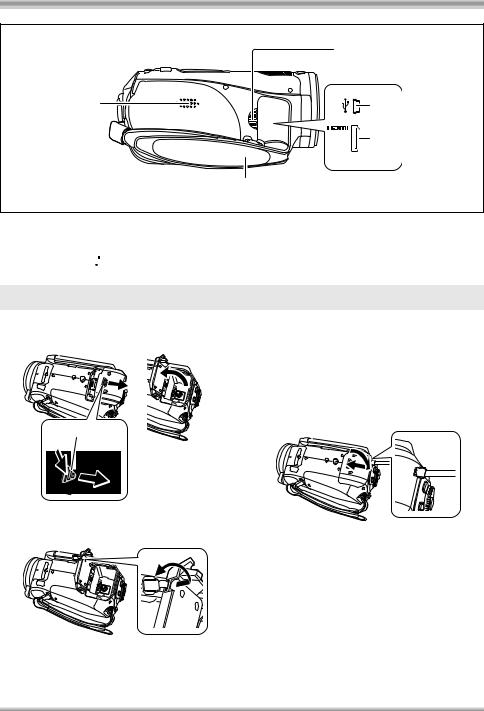
Before using
|
33 |
31 |
34 |
|
35 |
32
31)Speaker
32)Grip belt (l 16)
33)Outlet
34)USB terminal [ ] (l 85, 94)
] (l 85, 94)
35)HDMI terminal [HDMI] (l 76, 78, 82)
Battery cable cover
Open the battery cable cover when you use the battery pack holder kit (VW-VH04; optional).
1 Open the battery cover.
A
≥Push A while sliding it.
2 Open the battery cable cover.
3 Attach the battery pack holder kit.
≥Read the operating instructions of the battery pack holder kit for details on how to use it.
4 Close the battery cover.
≥The cable of the battery pack holder kit can pass through the hole.
≥Keep the battery cable cover closed when using this unit normally.
15
VQT1A34
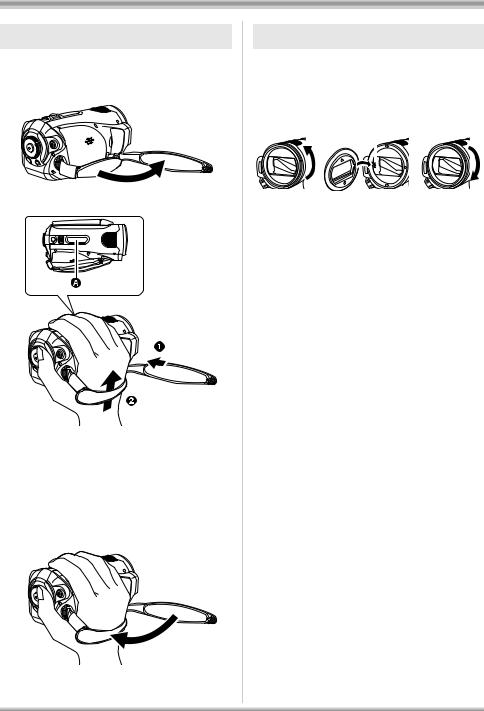
Before using
Using grip belt
Adjust the length of the grip belt so that it fits your hand, and hold it properly.
1Flip the belt.
2Put your hand through the grip belt.
A Rubber grip
1 Loosen the belt.
2 Put your hand through the belt as far as it goes.
≥Slip your hand through the belt as far as it goes so that your fingers will grip the rubber area firmly.
3 Replace the belt.
Lens hood
Rotate the lens hood counter-clockwise A to remove it. In order to attach it, place into slot B, and then rotate it clockwise C.
A |
|
B |
C |
|
|
||||
|
|
|
|
|
|
|
|
|
|
|
|
|
|
|
≥Attach the MC protector or the ND filter of the Filter Kit (VW-LF43NE; optional) in front of the lens hood. Do not attach the other accessories on the hood. (Except for the lens cap)
(Refer to the operating instructions for the Filter Kit.)
(Be careful about the following.)
When 2 lens accessories, such as the ND filter, are attached and the W/T lever is pressed toward the W side, the 4 corners of an image will be darkened. (Vignetting)
≥Tighten up the belt so that your hand remains firmly in place.
16
VQT1A34
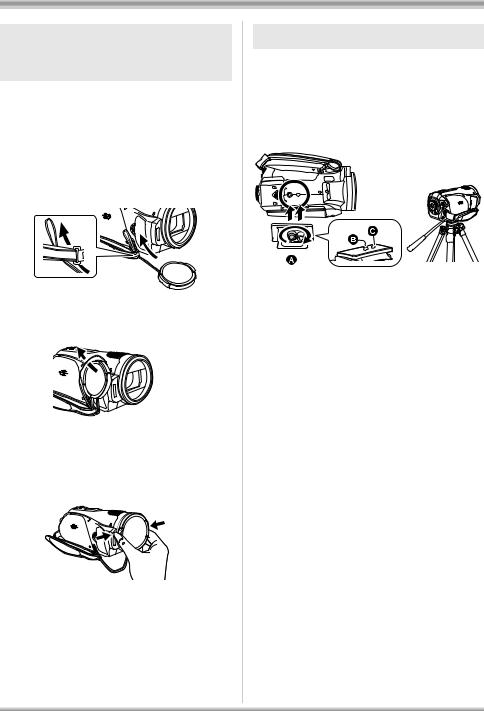
Before using
Attaching the lens cap (Included in the Filter Kit (VW-LF43NE; optional))
Attach the lens cap to protect the surface of the lens.
≥When the MC protector or the ND filter of the Filter Kit (VW-LF43NE; optional) is attached to the front of the lens hood, use the lens cap included in the Filter Kit.
1Pass the end of the lens cap cord through the belt.
2Pass the lens cap through the loop.
3To attach or remove the lens cap, hold both sides of the lens cap with the tips of your finger and thumb.
Tripod receptacle
The tripod receptacle is a hole used to mount a tripod for the unit. Use of Panasonic’s VW-CT45E (optional) standard tripod is recommended. (For details on mounting the tripod, refer to the operating instructions for the tripod.)
≥You cannot use a tripod with a fixed tripod pin.
A Camera base
B Screw for mounting the unit C Tripod pin
≥You can perform operations easily using the remote control when the tripod is used. (l 18)
≥The battery cover cannot be opened when the tripod is used. Insert the battery before attaching this unit to the tripod. (l 23)
17
VQT1A34
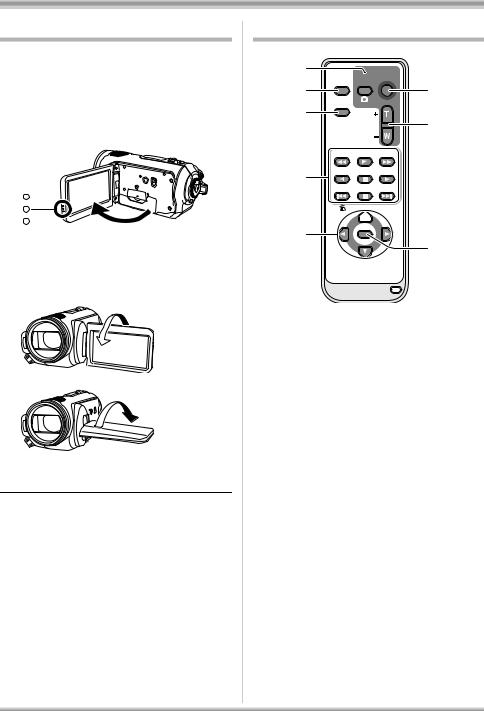
Before using
Using the LCD monitor
You can record the image while viewing it on the LCD monitor.
1Place your finger on LCD monitor open part and pull the LCD monitor out in the direction of the arrow.
≥It can open up to 90o.
2Adjust the angle of the LCD monitor as desired.
A
B
≥It can be rotated 180° towards the lens A and 90° towards the opposite direction B.
≥The brightness and colour level of the LCD monitor can be adjusted. (l 36)
≥The unit may be damaged or fail if the LCD monitor is forcibly opened or rotated.
≥Check that the terminal cover is closed before closing the LCD monitor.
Using the remote control
1 |
|
|
START/ |
|
EXT |
PHOTO |
|
|
STOP |
||
2 |
DISPLAY |
SHOT |
7 |
DATE/ |
|
||
|
|
ZOOM |
|
3 |
TIME |
|
|
|
|
||
|
|
|
|
|
|
VOL |
8 |
|
SEARCH |
PLAY |
SEARCH |
4 |
STILL ADV |
PAUSE |
STILL ADV |
|
|
|
|
|
SKIP |
STOP |
SKIP |
MENU
5 


 9
9
ENTER
6
10
1)Photoshot button [ ]*
]*
2)On-screen display button [EXT DISPLAY] (l 75)
3)Date/time button [DATE/TIME] (l 35)
4)Playback operation buttons (l 63, 64, 65)
5)Delete button [ ]*
]*
6)Direction buttons [3,4,2,1] (l 34)
7)Recording start/stop button [START/ STOP]*
8)Zoom/volume buttons [ZOOM, VOL]*
9)Menu button [MENU]* (l 34)
10)Enter button [ENTER] (l 34)
*means that these buttons function in the same manner as the corresponding buttons on the unit.
18
VQT1A34
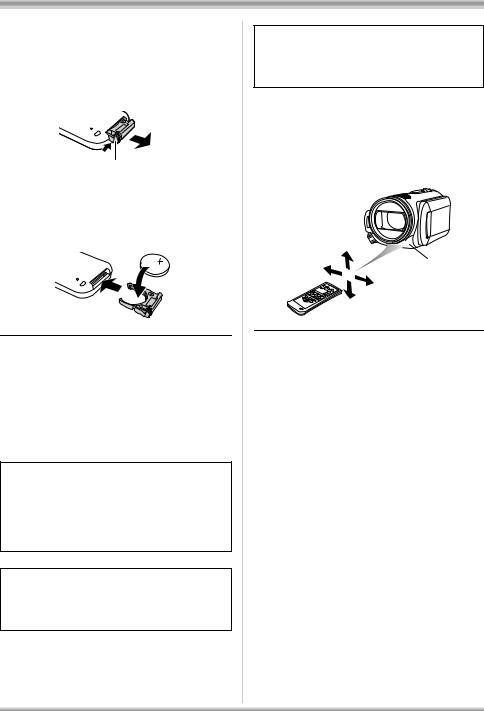
Before using
ª Install a button-type battery
Install the supplied button-type battery in the remote control before using it.
1While pressing the stopper A, pull out the battery holder.
A
2Set the button-type battery with its (i) mark facing upward and then put the battery holder back in place.
Concerning the button-type battery
≥When the button-type battery runs down, replace it with a new battery (part number: CR2025). The battery should normally last about 1 year, however this depends on how frequently the unit is used.
≥Keep the button-type battery out of the reach of children.
CAUTION
Danger of explosion if battery is incorrectly replaced. Replace only with the same or equivalent type recommended by the manufacturer. Dispose of used batteries according to the manufacturer’s instructions.
Warning
Risk of fire, explosion and burns. Do not recharge, disassemble, heat above 60 xC or incinerate.
Warning
Keep the Button-Type battery out of the reach of children. Never put Button-Type battery in mouth. If swallowed call your doctor.
ª Remote control usable range
The distance between the remote control and the unit’s remote control sensor A: Within approx. 5 m
Angle: Approx. 10o up and 15o down, left, and right
 A
A
≥The remote control is intended for indoor operation. Outdoors or under strong light, the unit may not operate properly even within the usable ranges.
19
VQT1A34

Before using
Cards that you can use with this unit
Card type |
|
SD Memory Card |
|
SDHC Memory |
||
|
|
Card |
||||
|
|
|
|
|
|
|
Capacity |
8 MB, 16 MB |
32 MB, 64 MB, |
|
|
256 MB, 512 MB, |
4 GB |
128 MB |
|
|
1 GB, 2 GB |
|||
|
|
|
|
|
||
Motion picture |
Cannot be |
Cannot be |
|
Refer to “About SD cards that you can use |
||
guaranteed in |
|
|||||
recording |
used. |
|
|
for motion picture recording”. |
||
operation.¢ |
|
|
||||
|
|
|
|
|
|
|
Still picture |
|
|
Can be used. |
|
||
recording |
|
|
|
|||
|
|
|
|
|
|
|
|
|
|
|
|
|
|
¢The recording may suddenly stop during motion picture recording depending on the SD card you use. (l 41)
This unit (an SDHC compatible device) is compatible with both SD Memory Cards and SDHC Memory Cards. You can use SDHC Memory Cards on devices that are compatible with them. However, you cannot use SDHC Memory Cards on devices that are only compatible with SD Memory Cards. (When using an SDHC Memory Card on another device, always read the operating instructions of that device.)
ª About SD cards that you can use for motion picture recording
We recommend using SD Memory cards and SDHC Memory cards conforming to Class 2 or higher of the SD Speed Class Rating or the following SD cards made by Panasonic for motion picture recording.
Card type |
Pro High Speed |
Super High Speed |
High Speed |
SDHC Memory |
|
SD Memory Card |
SD Memory Card |
SD Memory Card |
Card |
||
|
|||||
256 MB |
— |
RP-SDH256 |
— |
— |
|
512 MB |
RP-SDK512 |
RP-SDH512¢ |
RP-SDR512 |
— |
|
1 GB |
RP-SDK01G |
RP-SDH01G¢ |
RP-SDQ01G¢ |
— |
|
RP-SDR01G |
|||||
|
|
|
|
||
2 GB |
RP-SDK02G |
— |
RP-SDQ02G¢ |
— |
|
RP-SDR02G |
|||||
|
|
|
|
||
4 GB |
— |
— |
— |
RP-SDR04G |
¢No longer made.
≥Operation in motion picture recording is not guaranteed with an SD card memory from 32 MB to 4 GB except the cards above. (The recording may suddenly stop during motion picture recording.)
Please confirm the latest information about SD Memory Cards/SDHC Memory Cards that can be used for motion picture recording on the following website.
http://panasonic.jp/support/global/cs/e_cam
(This website is in English only.)
≥For the purposes of these operating instructions, SD Memory Card and SDHC Memory Card are referred to as the “SD card”.
≥This unit supports SD Memory Cards formatted in FAT12 system and FAT16 system based on SD Memory Card Specifications and SDHC Memory Cards formatted in FAT32 system.
≥If you wish to use Memory Cards that are 4 GB, SDHC Memory Cards only can be used.
≥4 GB (or more) Memory Cards that do not have the SDHC logo are not based on SD Memory Card Specifications.
20
VQT1A34
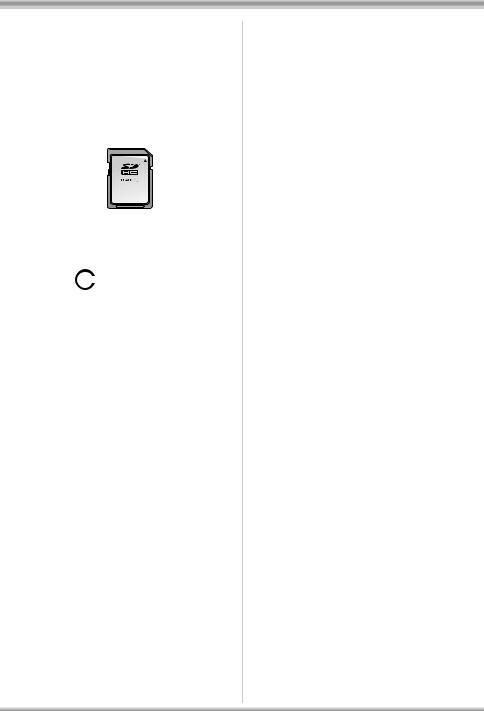
≥Use this unit to format SD cards. If an SD card is formatted on other products (such as a computer), the time spent for recording may become longer and you may not be able to use the SD card. (l 74) (Do not format it on a PC etc.)
≥When the write-protect switch A on SD card is locked, no recording, deletion or editing will be possible on the card.
A


4
≥Keep the Memory Card out of reach of children to prevent swallowing.
≥A MultiMediaCard cannot be used on this unit.
ª 


 (SD Speed Class
(SD Speed Class
Rating Class 2)
This indicates a Class 2 rating in the high speed standards (SD Speed Class) stipulated by the SD Card Association for high speed writing between SD compatible products and SD Memory cards.
If you use a Class 2 card compatible with the SD Speed Class in an SD compatible product, you can obtain stable recording by using an SD card conformed with Class 2 or more.
ª Handling precautions
≥Do not expose the terminals of the card to water, garbage or dust.
≥Do not place in the following areas:
–In direct sunlight.
–In very dusty or humid areas.
–Near a heater.
–Locations susceptible to significant difference in temperature (condensation can occur).
–Where static electricity or electromagnetic
waves occur.
≥To protect cards, return them to their cases when you are not using them.
Before using
21
VQT1A34
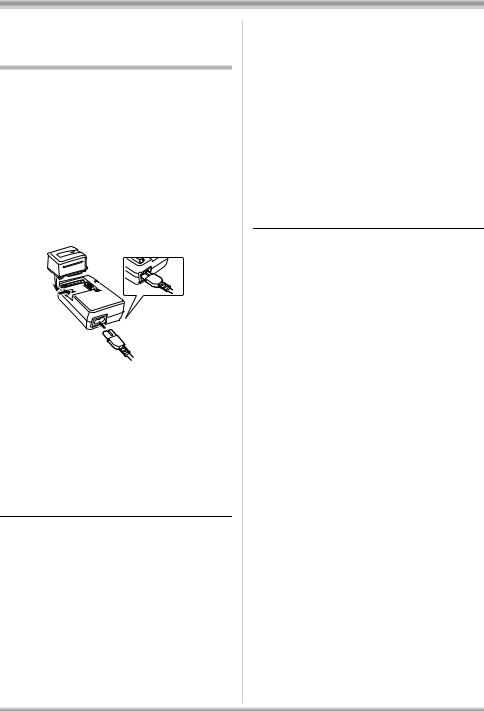
Setup
Setup
Charging the battery
When this unit is purchased, the battery is not charged. Charge the battery before using this unit.
≥Connect the battery to an AC adaptor to recharge it.
The battery cannot be recharged by simply inserting it into the unit.
≥If the DC cable is connected to the AC adaptor, then the battery will not charge. Remove the DC cable from the AC adaptor.
≥The Panasonic battery that can be used with this unit is VW-VBG130. Other Panasonic batteries will not work. (l 24)
A
1 Connect the AC cable to the AC adaptor and the AC outlet.
≥Remove the DC cable beforehand.
2Put the battery on the battery mount by aligning the mark, and
then securely plug it in.
≥The output plug of the AC cable is not completely connected to the AC adaptor socket. As shown in A, there is a gap.
ª Charging lamp
Lights up: Charging
Goes off: Charging completed
Flashing: Make sure that the terminals of the battery or the AC adaptor are not exposed to dirt, foreign objects or dust, then reconnect them properly. Disconnect the AC cable from the AC outlet when you remove dirt, foreign objects or dust on the terminals of the battery or the AC adaptor.
If the charging lamp is still flashing, something may be wrong with the battery or AC adaptor. Contact your dealer.
≥Battery charging time (l 24)
≥We recommend using Panasonic batteries (VW-VBG130).
≥If you use other batteries, we cannot guarantee the quality of this product.
22
VQT1A34

Setup
Inserting/removing the battery
Inserting the battery
1 Open the battery cover.
≥Push A while sliding it.
A
2Insert the battery until it clicks paying attention to the direction
of the battery.
BPush the centre of the battery until it locks.
B
3 Close the battery cover.
Removing the battery
1Open the battery cover.
2Remove the battery.
≥Move A in the direction of the arrow to unlock it and then remove the battery.
A
3 Close the battery cover.
≥Be sure to set the mode dial to OFF and check that the status indicator is off before removing the battery.
≥The battery cover opens up to 180o.
CAUTION
Danger of explosion if battery is incorrectly replaced. Replace only with the same or equivalent type recommended by the manufacturer. Dispose of used batteries according to the manufacturer’s instructions.
23
VQT1A34
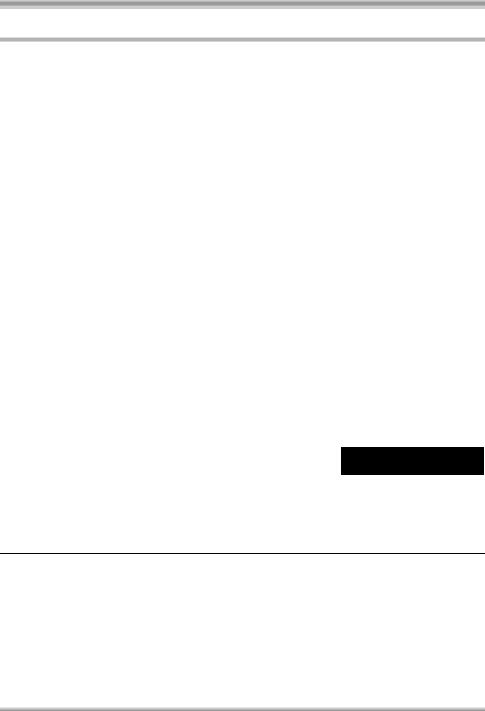
Setup
Charging time and recordable time
ª About batteries that you can use for this unit
The Panasonic battery that can be used with this unit is VW-VBG130.
VW-VBG130 comes with a function to check whether the battery and unit can be safely used together.
≥Batteries made by other companies which have been certified by Panasonic may be used with this unit, but we offer no guarantee as to the quality, performance or safety of such batteries.
≥In order to safely use the unit, we recommend that you use genuine Panasonic batteries which have
been subject to our quality control process.
≥We cannot accept any liability whatsoever for damages to the unit or accidents caused by non-genuine Panasonic batteries (including those that have been certified by Panasonic).
≥Exercise care when purchasing batteries. Many fake or imitation batteries have been found among those sold at unusually low prices and those which customers cannot check for themselves before purchasing.
ª Charging time
The times shown in the tables below are for when the temperature is 25 oC and the humidity is 60%. If the temperature is higher or lower than 25 oC, the charging time will become longer.
Battery model number |
Voltage/capacity |
Charging time |
|
Supplied battery/ |
7.2 V/1320 mAh |
2 h 20 min |
|
VW-VBG130 (optional) |
|||
|
|
||
|
|
|
≥The charging time shown in the table are approximations. ≥“2 h 20 min” indicates 2 hours 20 minutes.
≥When you charge a battery that has not been used for long time, the charging time will become longer.
ª Recordable time
≥The times shown in the table below are for when the temperature is 25 oC and the humidity is 60%. These times are approximations.
≥The actual recordable time refers to the recordable time on a card when repeatedly starting/stopping recording, turning the unit on/off, moving the zoom lever etc.
Battery model |
Voltage/ |
Maximum continuously |
Actual recordable time |
|
number |
capacity |
recordable time |
||
|
||||
Supplied battery/ |
|
|
|
|
VW-VBG130 |
7.2 V/1320 mAh |
1 h 10 min |
40 min |
|
(optional) |
|
|
|
≥The recordable time shown in the table are approximations. ≥“1 h 10 min” indicates 1 hour 10 minutes.
≥The recordable times will vary depending on the status of use. These times are approximations. ≥The recordable time will become shorter in the following case:
–The recordable time will become shorter when you use this unit with the LCD monitor lit up by pressing the POWER LCD button.
≥The batteries heat up after use or charging. This unit will also heat up while being used. This is not a malfunction.
≥Be aware that the operating time of the battery will become shorter in low temperatures. We recommend charging a spare battery for use when recording.
24
VQT1A34
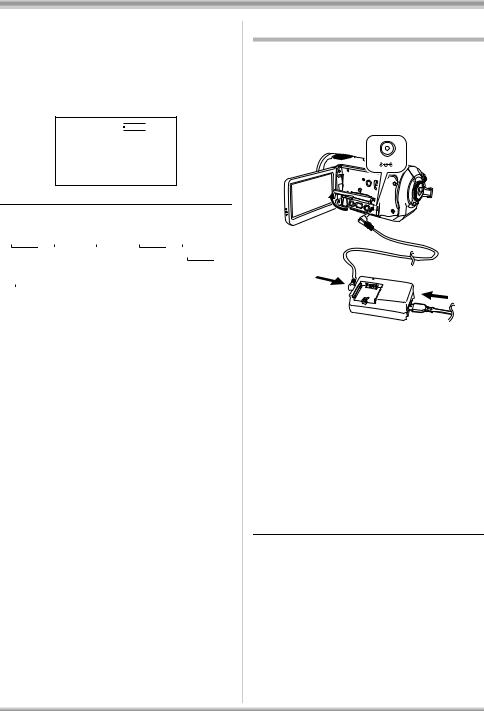
Setup
ª About the remaining battery capacity indication
The remaining battery capacity is displayed in minutes when using the Panasonic battery that you can use for this unit. It may take time to display the remaining battery capacity.




 30min
30min
≥The display changes as the battery capacity reduces.


 #
#

 #
#

 #
#

 #
#

 . If there are less than 3 minutes, then
. If there are less than 3 minutes, then 

 will become red. If the battery discharges, then (
will become red. If the battery discharges, then ( 

 ) will flash.
) will flash.
≥The remaining battery capacity may not be displayed correctly where the temperature is low or high or if the battery was not used for a long period of time.
To correctly display the remaining battery capacity, recharge the battery, discharge it and then charge it again. (Even if this operation is performed, it may not be possible to display the remaining battery capacity correctly if the battery was used for a long period of time where the temperature is low or high or if the battery was repeatedly charged.)
≥The times of remaining battery capacity indication will vary depending on the status of use. These times are approximations.
≥When turning the mode dial to switch modes, the time indication will turn off in order to recalculate the remaining battery capacity time.
≥When using batteries made by other companies, the remaining battery capacity will not be shown.
Connecting to the AC outlet
The unit is in the standby condition when the AC adaptor is connected. The primary circuit is always “live” as long as the AC adaptor is connected to an electrical outlet.
≥Even if the battery is inserted in this unit, it will not charge.
DC IN 9.3V
1Connect the AC cable to the AC adaptor.
2Connect the DC cable to the AC adaptor.
3Open the terminal cover on this unit and connect the DC cable to the DC input terminal
[DC IN 9.3V].
≥Do not use the AC cable with any other equipment as it is designed only for this unit. Do not use the AC cable from other equipment with this unit.
≥Put the battery on the AC adaptor to charge it. (l 22)
≥While the DC cable is connected to the AC adaptor, the battery will not charge.
25
VQT1A34
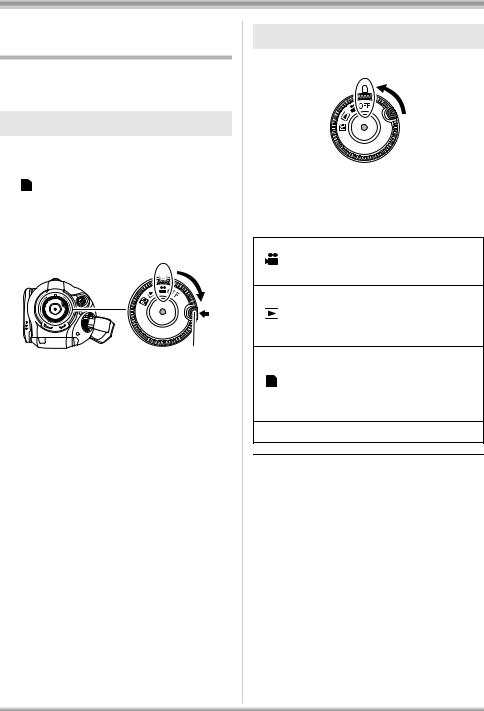
Setup
Selecting a mode (Turning the unit on/off)
Rotate the mode dial to switch to recording, playback, PC connection or power OFF.
≥Rotate the mode dial slowly.
How to turn on the power
While pressing the lock release button, set the mode dial to  ,
, 
or |
PC |
. |
|
|
≥Rotate the mode dial while at the same time pressing in the lock release button A if changing from OFF to another mode.
≥Align with the status indicator B.
B 

A
The status indicator lights and the power turns on.
≥The lens cover opens in recording mode. ≥When the unit is turned on for the first time, a
message asking you to set the date and time will appear. Select [YES] and set the date and time. (l 35)
How to turn off the power
Set the mode dial to OFF.
The status indicator goes off and the power turns off.
≥The lens cover closes when the mode dial is set to OFF.
Recording mode (l 40, 43)
Use this to record motion pictures and still pictures on an SD card.
Playback mode (l 63, 67)
Use this to play back motion pictures and still pictures recorded on an SD card.
|
PC Connection mode (l 94) |
PC |
Use this to import motion pictures and |
still pictures recorded on an SD card |
|
|
with a computer by using HD Writer Ver1.0E for SD1 etc.
OFF The power turns off.
≥Do not forcefully rotate the mode dial.
26
VQT1A34
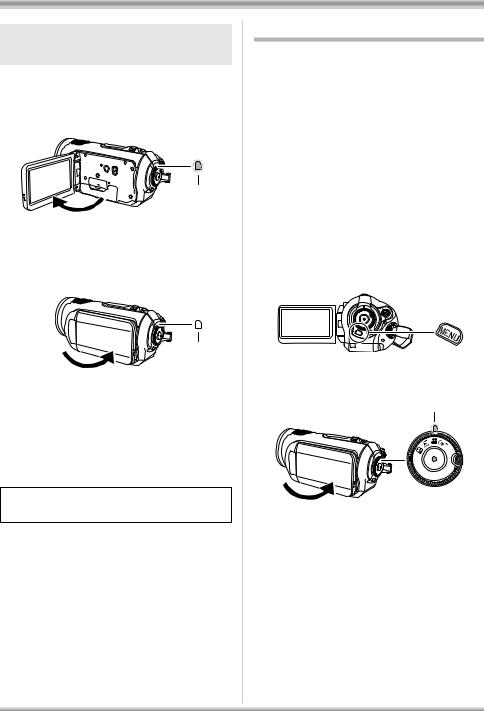
Setup
Turning the power on and off with the LCD monitor
The power can be turned on and off with the LCD monitor when the mode dial is set to  .
.
ª To turn on the power
Open the LCD monitor.
A
The status indicator A lights and the power turns on.
ª To turn off the power
Close the LCD monitor.
A
The status indicator A goes off and the power turns off. (If [QUICK START] is set to [ON], the unit goes into quick start standby mode and the status indicator lights green.)
≥The power will not turn off while recording a motion picture even if the LCD monitor is closed.
Set the mode dial to OFF when this unit is not being used.
Quick start
When quick start is ON the battery power is still being consumed, even when the LCD monitor is closed.
This unit will resume recording/pause mode about 1.7 seconds after the LCD monitor is reopened.
≥When in quick start standby mode about
70% of the power used in recording pause mode is being consumed, so the recording time will be reduced.
≥This is only activated in the following case.
–When the mode dial is set to  and an SD card is inserted.
and an SD card is inserted.
1Press the MENU button, then select [SETUP] #[QUICK START]
# [ON] and press the cursor button.
2Close the LCD monitor while the mode dial is set to  .
.
A
The status indicator A lights green and the unit goes into quick start standby mode. ≥The lens cover does not close.
27
VQT1A34
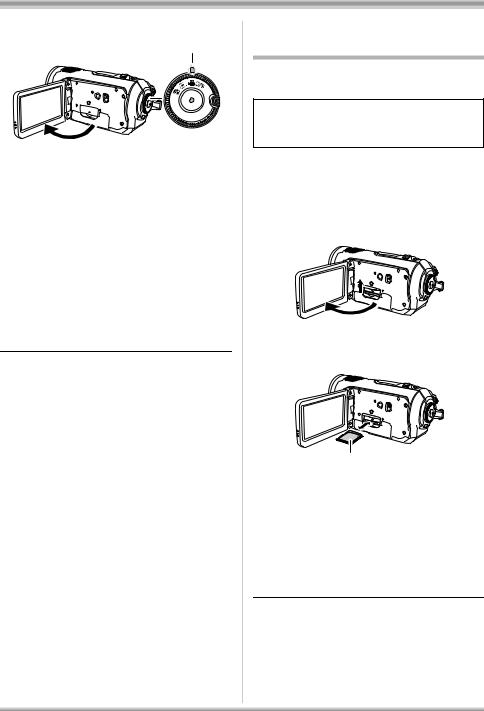
Setup
3 Open the LCD monitor.
A
The status indicator A lights red and the unit is put into recording pause approx.
1.7 seconds after it is turned on.
ªTo cancel Quick start
Press the MENU button, then select [SETUP]
# [QUICK START] # [OFF] and press the cursor button.
≥The status indicator goes off, the lens cover closes and the power turns off if the mode dial is set to OFF while the unit is in quick start standby mode.
≥The status indicator goes off and the power turns off if quick start standby mode continues for approx. 5 minutes.
≥Quick start standby mode is cancelled, the status indicator goes off and the power turns off in the following cases.
–the mode dial is switched
–the battery is removed
≥When this unit is quick-started with the white balance on automatic, it may take some time until the white balance is adjusted if the scene being recorded has a light source different from the scene last recorded. (When the colour night view function is used, however, the white balance of the scene last recorded is retained.)
≥When this unit is quick-started, the zoom magnification becomes 1k and the picture size may differ from what it was before quick start standby mode.
≥If [POWER SAVE] (l 102) is set to
[5 MINUTES] and the unit automatically goes into quick start standby mode, close the LCD monitor and then open it again.
Inserting/removing an SD card
Be sure to set the mode dial to OFF before inserting/removing an SD card.
If the SD card is inserted or removed while the power is on, this unit may malfunction or the data recorded on the SD card may be lost.
1 Set the mode dial to OFF.
≥Check that the status indicator has gone off.
2Open the LCD monitor and then open the card slot cover.
3Insert/remove the SD card into/ from the card slot.
A
≥When inserting an SD card, face the label side A upwards and press it straight in as far as it goes.
≥When removing the SD card, press the centre of the SD card and then pull it straight out.
4Securely close the card slot cover.
28
VQT1A34
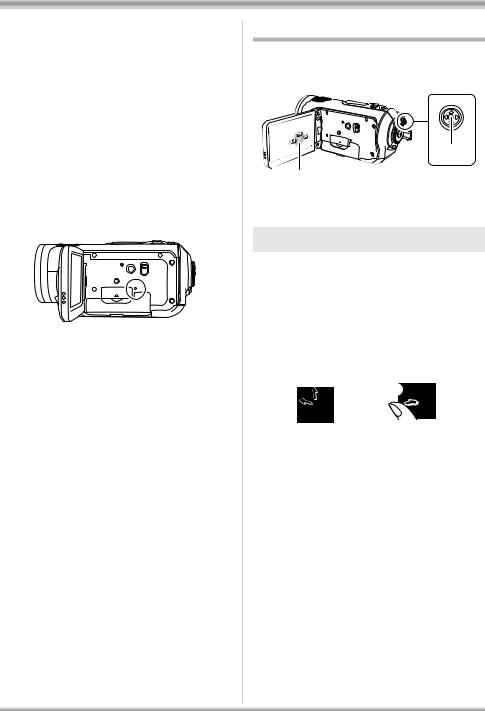
Setup
ª Concerning the SD card
≥Do not touch the terminals on the back of the SD card.
≥Electrical noise, static electricity or the failure of this unit or the SD card may damage or erase the data stored on the SD card. Save important data recorded on this unit to a PC using the USB cable (supplied), HD Writer Ver1.0E for SD1 etc. (l 97) (We recommend using
HD Writer Ver1.0E for SD1 to acquire data recorded on this unit.)
≥When using an SD card on which data has been written many times, the remaining time left for recording may be reduced. (l 41)
ª Card access lamp
≥When this unit accesses the SD card (reading, recording, playback, erasing etc.), the access lamp lights up.
≥If the following operations are performed when the access lamp is lit, then the SD card or the recorded data may be damaged or this unit may malfunction.
–Opening the card slot cover and removing the SD card
–Operating the mode dial
–Removing the battery or disconnecting the AC adaptor
How to use the cursor button
This unit has a cursor button A for selecting functions, performing operations etc. so it is easy to operate this unit with one hand.
1/3 |
NEXT |
A |
|
|
B
BOperating the operation icons and menu screens that are displayed
Basic operations
Operations on the menu screen and selection of files on the thumbnail view screen etc.
Move the cursor button up, down, left, or right to select an item or scene, and then press the cursor button to set it.
1
5
3 
 4
4
2
1 Select by moving up.
2 Select by moving down.
3 Select by moving left.
4 Select by moving right.
5 Press the cursor button to set the item.
≥Menu screen operations (l 33)
29
VQT1A34
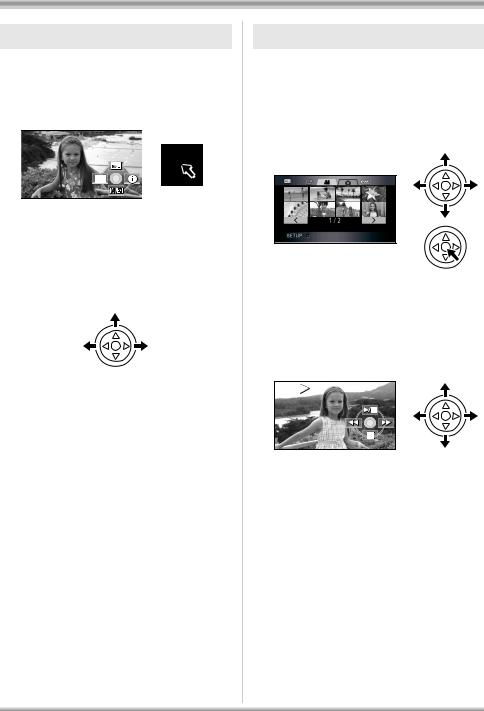
Setup
Operations during recording
¬ Rotate the mode dial to select  .
.
1Press the centre of the cursor button, and icons will be displayed on the screen.
≥The indication disappears when the centre of the cursor button is pressed again.
≥The indication changes each time the cursor button is moved down.
2Move the cursor button up, left or right to select an item.
Operations during playback
¬ Rotate the mode dial to select  .
.
1Move the cursor button up, down, left or right to select the scene to be played back and press the cursor button.
≥The selected scene is played back on the full screen.
≥The operation icon is automatically displayed on the screen.
2Move the cursor button up, down, left or right to operate.
≥The operation icon appears or disappears each time the centre of the cursor button is pressed.
30
VQT1A34
