Panasonic EG, EB, GC, GK, GN User Manual
...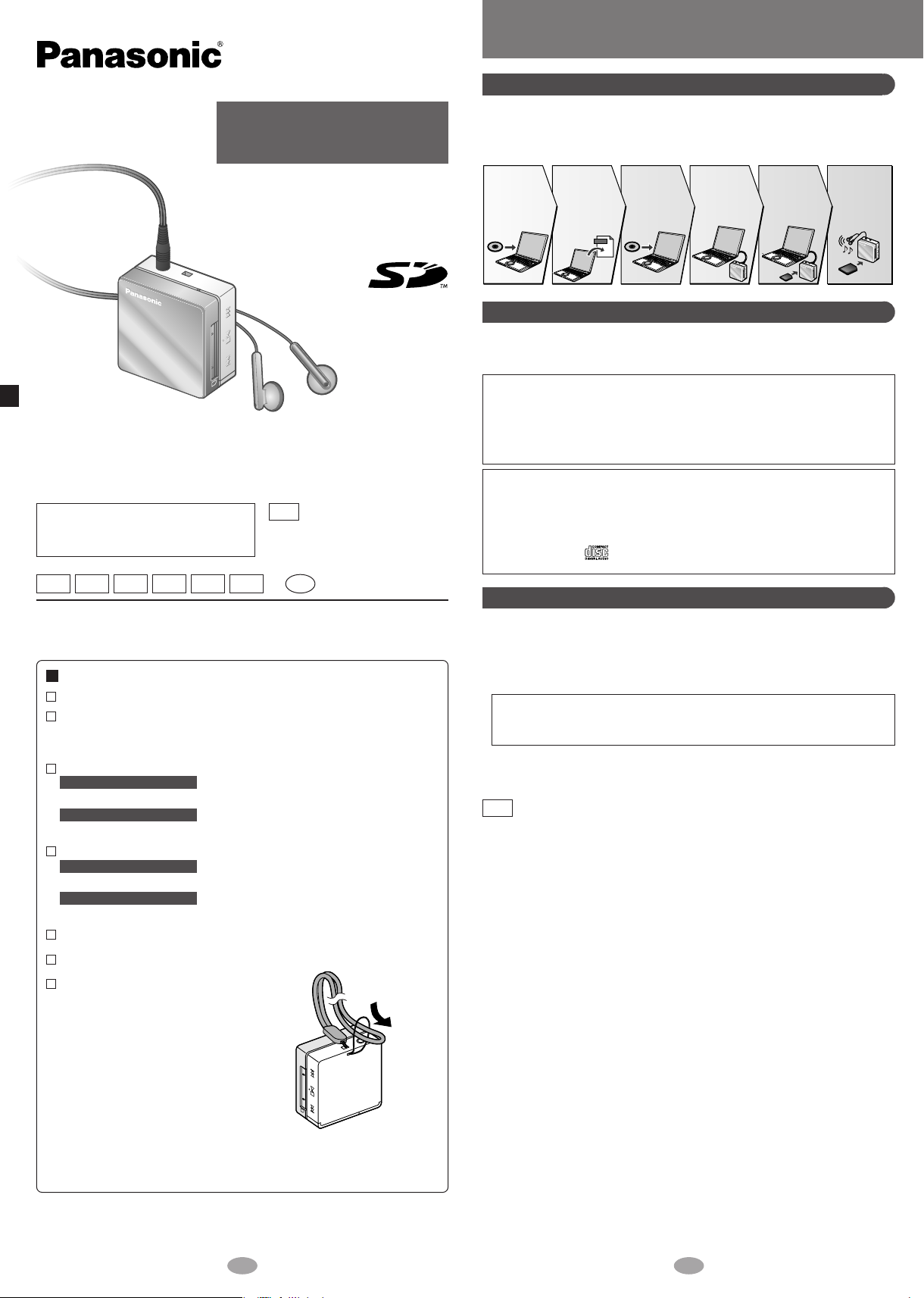
Operating Instructions
SD Audio Player
Model No.
Dear Customer
Thank you for purchasing this product.
Before connecting, operating or adjusting this product, please read the instructions
completely. Please keep this manual for future reference.
Caution
This unit is not waterproof and should
not be exposed to excessive moisture
.
EG EB GC GK GN GH
Matsushita Electric Industrial Co., Ltd.
Web site: http://www.panasonic.co.jp/global/
Supplied accessories
Stereo earphones (L0BAB0000192) —1pc
Rechargeable battery with case —1pc
Recommended replacement rechargeable battery: HHF-AZ10
(Nickel-metal hydride rechargeable battery)
AC adaptor —1pc
For the United Kingdom
RFA2694
For other areas
The configurations and part numbers are different.
AC mains lead
For the United Kingdom
RJA0053-3X
For other areas
The configurations and part numbers are different.
CD-ROM (SD-Jukebox Ver. 5.0 LE) —1pc
USB Cable (K1HA08CD0004) —1pc
Neck lanyard (VFC4028) —1pc
Caution:
Take care when using the neck
lanyard. If used improperly, it can be
a choking hazard.
SV-SD100V
Note
“EB” on the packaging indicates
the United Kingdom.
En
RQT7856-B
M0205SF0
SD-Jukebox Ver. 5.0 LE
SD-Jukebox Features
SD-Jukebox is an application for recording and managing music from audio
CDs on your computer. SD-Jukebox also enables you to "check out"
recorded tracks to SD Memory Cards so you can enjoy the music on SD
Audio players or other SD devices.
Check out
the music from
your computer
to an SD
Memory Card.
Play the
music on
this unit.
Install
SD-Jukebox.
Software
CD-ROM
Read the
operating
instructions
(PDF) for
SD-Jukebox on
your computer.
Music
PDF
Record
music to your
computer with
SD-Jukebox.
Connect this
unit to your
computer.
SD-Jukebox Precautions
SD-Jukebox incorporates copyright protection technology with encryption to
support musicians and the music industry and protect the rights of lawful
owners. Thus, the following restrictions apply when using SD-Jukebox.
• SD-Jukebox records audio data in an encrypted form on your computer's
hard disk. Encrypted music cannot be used if you move or copy the files to
other folders, drives, or computers.
• Unique identification specific to your processor and hard disk is used for
encryption. Thus, if you replace the processor or hard disk, previous audio
data may no longer be available.
• Recording and operating problems may occur on some computer systems.
Please note that Panasonic and Panasonic dealers cannot be held liable for
any lost audio data or other direct or indirect damage except in cases of
intentional or gross negligence.
• MultiMediaCards (MMC) are not supported by SD-Jukebox.
• CDs without the logo are not supported for playback or recording with
SD-Jukebox.
Installing SD-Jukebox
Do not connect this unit to the computer until SD-Jukebox has finished installing.
1 Turn on the computer and start Windows.
2 Insert the included CD-ROM into the CD-ROM drive.
• The installer program starts automatically.
• Follow the on-screen instructions.
• The serial number that you need to input when installing the software
is indicated on the CD-ROM package. Please keep this in a safe place
for future reference.
3 Click “Finish”.
Choose “restart”. The computer automatically restarts. The installation is
now finished.
Note
If the installer program does not start automatically on your
computer, follow these steps:
1 From the Windows “start” menu, choose “Run”.
2 Type “#:\autorun.exe” and click on “OK”.
• Follow the on-screen instructions.
• #: The ID of the CD-ROM drive that you inserted the CD-ROM into.
• You can use upper or lower case letters in this step.
For the United Kingdom only:
Use the numbers indicated in parentheses when asking for replacements
parts. “As of February 2005”
21
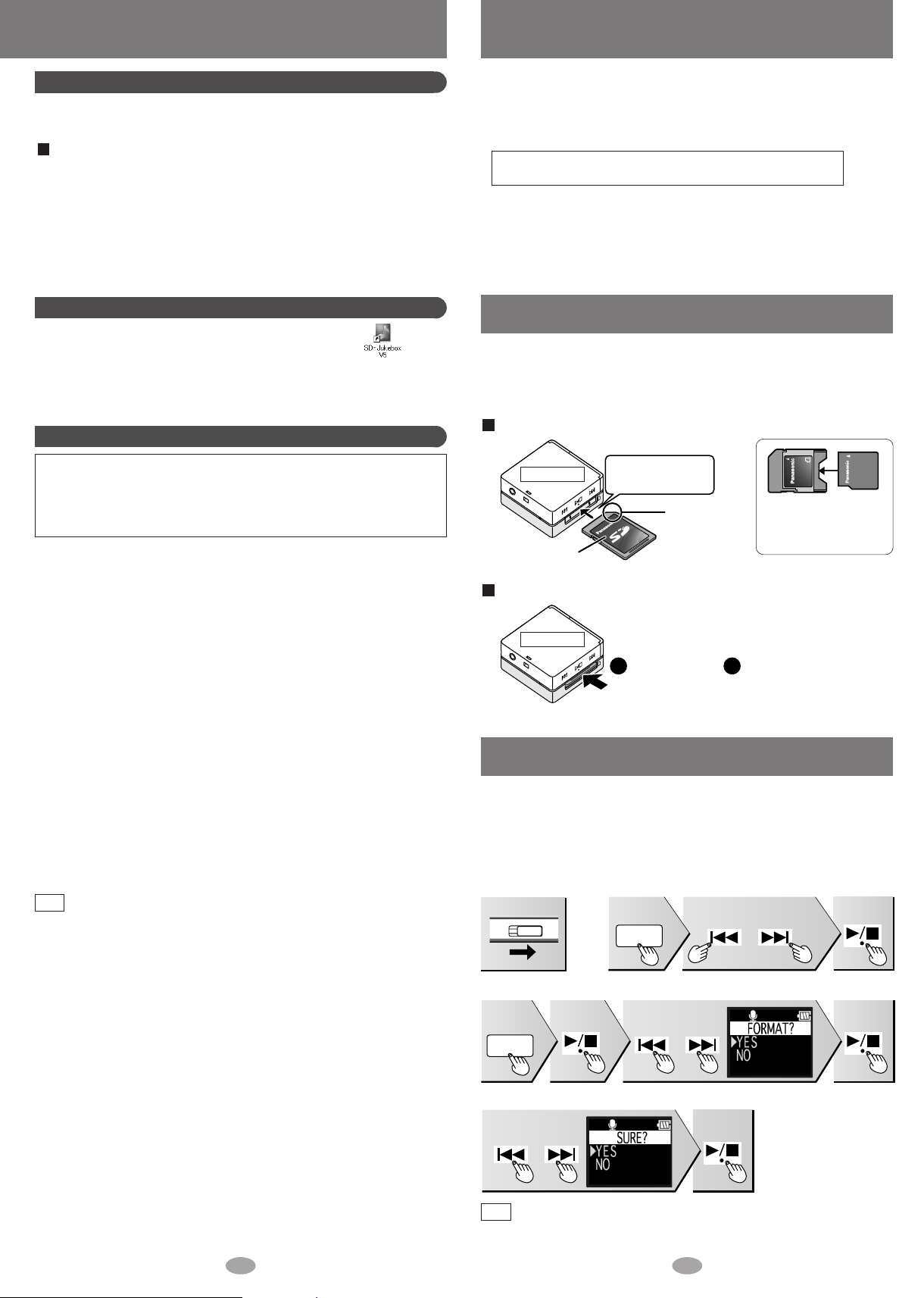
SD Memory Card (not included)
OPR
OFF ON
MODE
or
or
MODE
or
2
1
Using the PDF Operating Instructions for SD-Jukebox
The operating instructions for SD-Jukebox are installed along with the
application as a PDF.
Read the operating instructions (PDF)
From the Windows “start” menu, select “All Programs” →
“Panasonic” → “SD-JukeboxV5” → “SD-JukeboxV5 Operating
Instructions”.
• You will need Adobe Acrobat Reader to read the file containing the
operating instructions.
• If the operating instructions (PDF) do not open:
Insert the included CD-ROM into the CD-ROM drive and follow
the on-screen instructions to install “Adobe Acrobat Reader”.
Starting SD-Jukebox
Double click on the SD-Jukebox icon on the desktop.
After the splash screen, the <HDD Screen> is displayed.
If the icon is not on the desktop:
from the “start” menu, select “All Programs” →“Panasonic” →“SDJukeboxV5” →“SD-JukeboxV5”.
System Requirements
Compatible PC: IBM PC/AT-compatible personal computers with one of
the following operating systems preinstalled
OS: Microsoft
Microsoft
(Home Edition/Professional, or Service Pack 1, 2 supported)
Hardware
CPU: Intel
RAM: 256 MB or more
Free hard disk space: 100 MB or more
Display: High Color (16 bit) or more
Sound: Windows compatible sound device
CD-ROM drive (required for installation and for CD recording):
Interface: USB port (required for connecting this unit)
Others: If you are using the CDDB function, then an Internet connection is
Necessary software
DirectX 8.1 or later
Note
®
Windows®2000 (Professional Service Pack 2, 3, 4)
®
Windows®XP
®
Desktop resolution of 800 ×600 pixels or more (1,024 ×768
pixels or more recommended)
A CD-ROM drive capable of digital recording is required. Fourspeed or higher is recommended.
(Recording dose not work properly with CD-ROM drives
connected through an IEEE1394 connection.)
(Operation is not guaranteed if the unit is connected through a
USB hub or by using a USB extension cable.)
also required.
• This software can not be used on Macintosh.
• This software may not operate on some computers even if the
system requirements mentioned above are fulfilled.
• Operation is not guaranteed when a version of Windows other than
those mentioned above is used.
• Operation on an upgraded OS is not guaranteed.
• Multi-boot environment is not supported.
• Only available when the user is logged in as the system administrator.
• This software may not run properly on user-built computers.
• This software can not be used on 64-bit OS.
•
This system’s operation is not guaranteed when any other application runs.
®
Pentium
III
500 MHz or higher
(Depending on the version of Windows or audio
data, additional free hard disk space is required.)
• This unit supports SD Memory Cards and miniSD™ Card (miniSD™ card
requires miniSD™ card adaptor) formatted in a FAT12 file system or a
FAT16 file system based on SD Memory Card specifications.
• You can use SD Memory Cards with the following capacities in this unit.
(Panasonic cards are recommended.)
8 MB, 16 MB, 32 MB, 64 MB, 128 MB,
256 MB, 512 MB, and 1 GB (maximum)
• Useable memory is slightly less than the card capacity.
• Please confirm the latest information on the following website:
http://panasonic.co.jp/pavc/global/cs (This site is in English only)
• Standard recording times
: SD AUDIO (→page 3, PDF Operating Instructions for SD-Jukebox)
: Voice recording, FM recording (→page 5)
Inserting and removing SD Memory Card
Insert and remove the SD Memory Card when the unit is turned off.
• While “ACCESSSING CARD” appears, the card is being read from or
written to. Do not turn off the unit or remove the card. Such action may
result in malfunction or loss of the card’s contents.
To insert the SD Memory Card
Bottom view
The label is
facing up.
Insert the card until
it locks into place.
The cut-off
corner is on
the right
• miniSD™ card
requires miniSD™
card adaptor.
To remove the SD Memory Card
Bottom view
Push on the
center of the
card to
unlock it.
Pull it
straight out.
Formatting an SD Memory Card
If the SD Memory Card is formatted on other equipment, the time spent for
recording may become longer. Also, if the SD Memory Card is formatted on
a computer, you may not be able to use it on this unit. In these cases, format
the card on this unit or SD-Jukebox. (→page 3, PDF Operating Instructions
for SD-Jukebox)
1. Turn the unit on.
3. Select “FORMAT”.
Press
twice
2. Select “VOICE REC”.
Press Press Press
Press
Select YES Press
4. Format.
Select YES Press
• All the data in the card will be erased if it is formatted.
Note
• Use the rechargeable battery and AC adaptor together, or use the
3 4
fully charged rechargeable battery.
•
“FORMAT
COMPLETED” appears
when formatting is
completed.
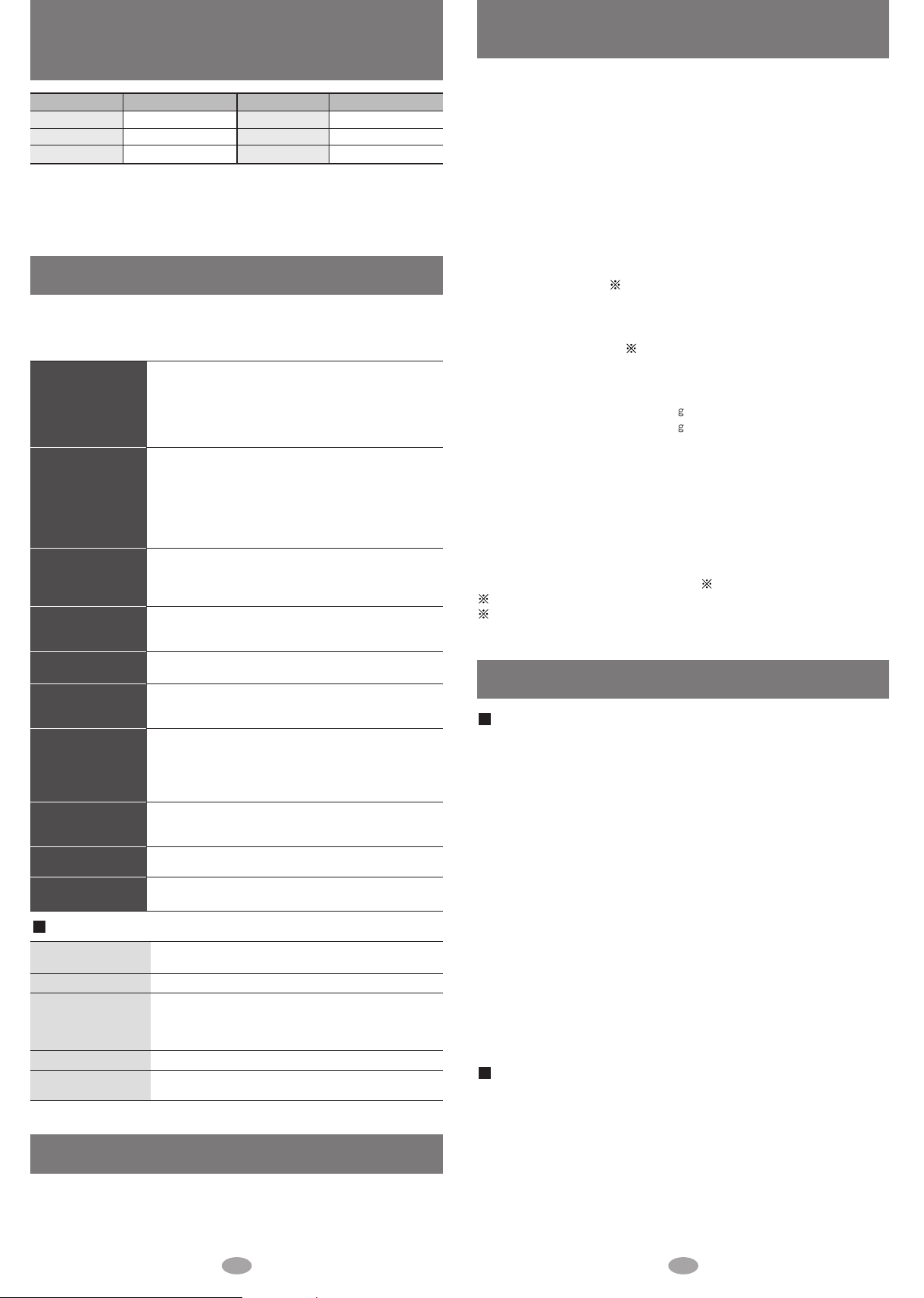
Standard recording times for
Voice recording and FM recording
Card memory Recording time
32 MB 2 hours
64 MB 4 hours
128 MB 8 hours 30 minutes
You can record for long periods if you power the unit with the AC adaptor.
However, you can only record continuously to one file for up to 24 hours
(approximate).
Card memory Recording time
256 MB 16 hours
512 MB 33 hours
1 GB 66 hours
(Time is approximate)
Troubleshooting guide
Before requesting service, make the following checks. If you are in doubt
about any of the check points, or if the solutions indicated in the chart do
not solve the problem, consult your dealer.
• Is the hold function on? (page 10)
• Did you insert a card? (page 4)
No operation.
• Has the battery run down? (page 9)
(If the battery has not run down, try removing and
re-inserting it.)
•
Are the connections for the rechargeable battery dirty
?
• This may occur the first time you recharge the
battery or if you haven't used it for a long time.
Play time is short
after recharging.
Play time should be restored after a few recharges.
• If play is extremely short even after fully
recharging the battery, the battery may have
exceeded its life. Rechargeable battery can be
recharged approximately 300 times.
• Is the volume too low? (page 11)
Cannot hear
sound.
• Is the earphone plug inserted correctly? (page 11)
(Try plugging it in again.)
• Is the earphone plug dirty?
Play doesn’t start
from the first
track.
There is a lot of
noise.
The AC adaptor or the
unit becomes warm
• Is the play mode set to RANDOM? (page 11)
• Is the resume function on? (page 10)
• Is a playlist being used? (page 11)
• Are you using the unit near a television or
mobile phone?
• It becomes slightly warm during charging. This is
not a malfunction.
during charging.
• Is the card’s write-protect switch moved to the
Cannot use the SD
Memory Card.
LOCK position?
• Has the card been formatted on a computer in a
FAT32 file system or NTFS file system?
(Format the card on this unit or SD-Jukebox.)
It takes time to
switch to recording
• It may take time for the “REC. START” screen to be
displayed.
the radio.
Noise is heard in
TUNER mode.
Sound decreases
during VOICE PLAY.
• If you connect the AC adaptor, radio reception may
be noisy or weak in TUNER mode.
• The recorded sound may decrease if an operation
is performed during recording. (page 15)
When one of the following messages appears on the display:
ACCESSING
KEEP CARD IN
HOLD
ERROR
PLEASE WAIT
EMERGENCY STOP
• Do not remove the SD Memory card.
• The HOLD switch is on. (page 10)
• An error has occurred.
Reinsert the card and turn the power on again. If
this does not remedy the situation, remove and
reinsert the battery.
• The unit is manipulating data. Wait a moment.
• The unit cannot manipulate irregular data on the
card. Turn off the unit.
Maintenance
Clean with a soft, dry cloth.
Do not use any type of abrasive pad, scouring powder or solvent such as
alcohol or benzine.
Specifications
Supported sampling frequency
Decoding / Encoding:
No. of channels:
Frequency response:
Mic:
Radio Frequency range (FM):
Output:
Power supply:
Approximate play times
Approximate recording times1:
Maximum dimensions (W×H×D)
Cabinet dimensions (W×H×D):
Mass:
AC adaptor input:
Recording Media:
• Specifications are subject to change without notice.
• The play time shown depends on operating conditions.
• Mass and dimensions are approximate.
• Useable capacity will be less.
• This unit is compatible with Windows Media Audio 9 (WMA9), however not with
WMA9 Professional/Lossless/Voice and MBR
1
When the supplied rechargeable battery is fully charged.
2
Multiple Bit Rate: A file that contains the same content encoded at several different
bit rates.
:
AUDIO: 32 kHz, 44.1 kHz, and 48 kHz
VOICE: 8 kHz
AUDIO: AAC, WMA and MP3
VOICE: G.726
Stereo, 2 channels (AUDIO, TUNER)
Mono, 1 channel (VOICE Rec / Play,
TUNER Rec / Play)
20 Hz to 20,000 Hz (+0 dB, -7 dB) (AUDIO)
20 Hz to 3,000 Hz (+0 dB, -7 dB) (VOICE)
Mono
87.50 MHz to 108.00 MHz (50 kHz steps)
3.3 mW + 3.3 mW (16 Ω, M3 jack)
DC 1.2 V (one rechargeable battery)
1
:
SD audio continuous playback:
14 hours 30 minutes
TUNER: 7 hours 30 minutes
VOICE: 11 hours
TUNER REC: 4 hours
VOICE REC: 6 hours
:
42.9 ×43.2 ×17.5 mm
42.0 ×42.0 ×17.5 mm
39.9 with battery
27.4 without battery
AC110 V–240 V
50 Hz/ 60 Hz
SD Memory Card
(card capacities between 8 MB and 1 GB)
2
Care and use
Main unit / Supplied accessories
•Keep the SD Memory Card and the rechargeable battery out of the reach of
children to prevent them from being swallowed.
•Don't let reflected light hit people.
Lights reflects from this unit’s display like a mirror. It can thus get into the eyes of
people who are operating a vehicle etc. if it is used under direct sunlight or strong
light and cause an accident.
Be careful about how you hold the unit.
• Discontinue use if you experience discomfort with the earphones or any other parts
that directly contact your skin.
Continued use may cause rashes or other allergic reactions.
• Leave some slack in the cord of the earphones and the neck lanyard if you wind them
around the unit.
Do not:
• disassemble, remodel, drop, or allow the unit to get wet.
• use or store in locations directly exposed to sunlight, a heat vent, or a heating
appliance.
• use or store in humid or dusty locations.
• use or store in locations exposed to corrosive gases.
• insert objects other than SD Memory Cards and rechargeable battery.
• use force to open the battery lid.
• use cracked or warped cards.
• short-circuit the power supply terminals of the AC adaptor.
• detach the label on the card or attach other labels or stickers.
Rechargeable battery
• Remove the battery if the unit is not to be used for a long time.
• Carry and store the rechargeable battery in the supplied rechargeable-battery case to
prevent contact with metal objects.
Do not:
• disassemble, short-circuit, or put in a fire or water.
• peel off the cover or use if the cover has been peeled off.
Mishandling of batteries can cause electrolyte leakage which can damage items the
fluid contacts and may cause a fire.
If electrolyte leaks from the battery, consult your dealer.
Wash thoroughly with water if electrolyte comes in contact with any part of your body.
5 6
