Panasonic DVD-S35 User Manual
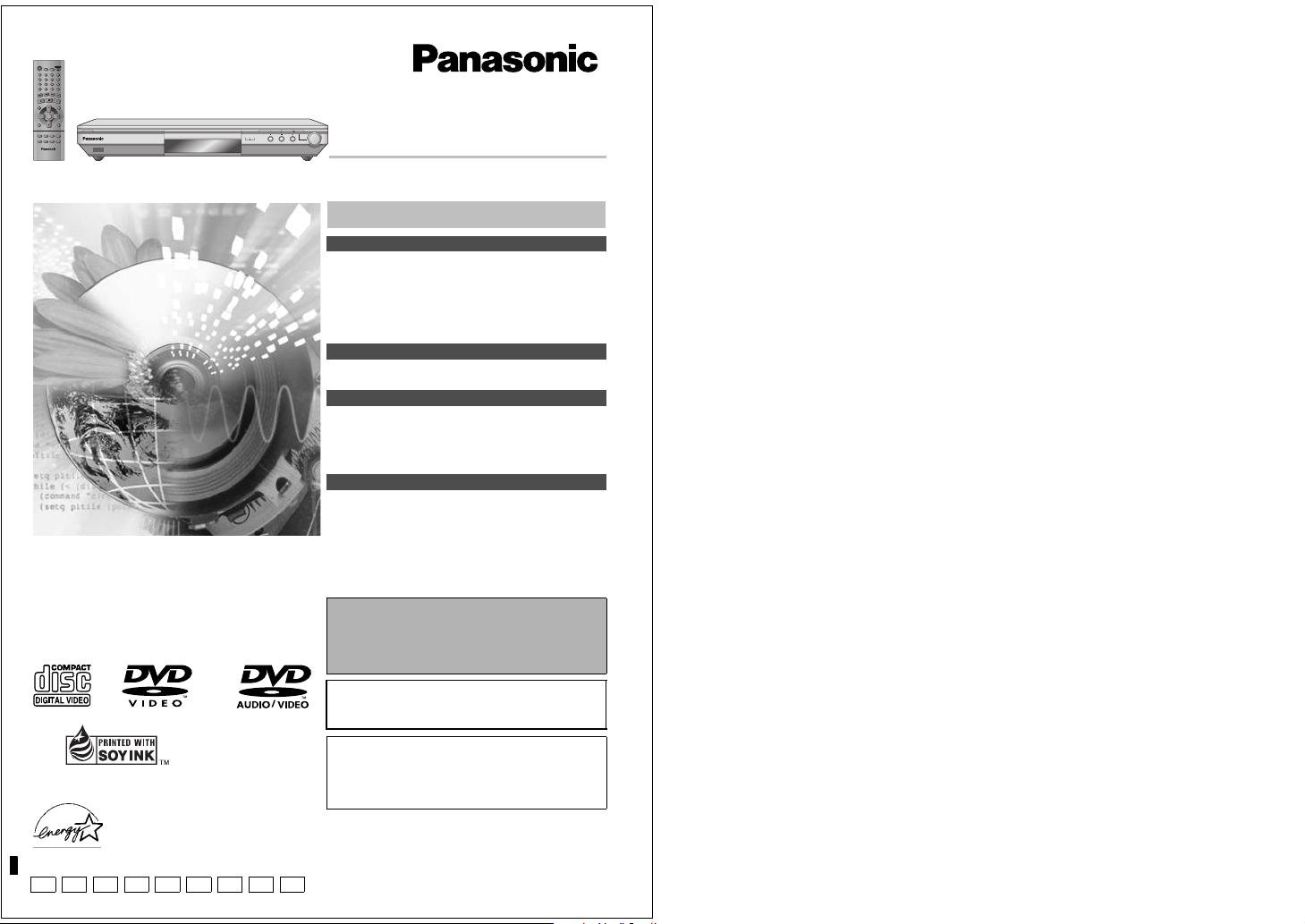
Í
SETUP
SLEEP
OPEN/CLOSE
A.SRD
321
CINEMA
654
D.ENH
7
98
CANCEL
GROUP
S
10
0
S
L
O
W
IP
/
S
SK
E
A
R
C
H
PAUSE
P
P
O
L
T
A
S
Y
PLAY LIST
DIRECT NAVIGATOR
MENU
TOP
MENU
ENTER
RETURN
DISPLAY
7 Í/I
AUDIO
ANGLE/PAGEQUICK REPLAY
SUBTITLE
POSITION
PLAY MODE
ZOOM REPEAT
MEMORY
DE
QUICK REPLAY
OPEN/CLOSE
The illustration shows DVD-S35 for U.S.A. and Canada.
Dear customer
Thank you for purchasing this prod uct. For optimum performance an d
safety, please read these instructions carefully before connectin g,
operating or adjusting this prod uct. Please keep this manual for future
reference.
Units for the U.S.A.,
Canada, and with
PX printed on the
outer packaging
Units for other
areas
ZOOM MODE
DVD/CD PLAYER
DOWN
UP
Model No. DVD-S35/DVD-S31
Table of contents
Getting started
IMPORTANT SAFETY INSTRUCTIONS . . . . . . . . . . . . . . . . . 3
Control reference guide . . . . . . . . . . . . . . . . . . . . . . . . . . . . . 3
Accessories . . . . . . . . . . . . . . . . . . . . . . . . . . . . . . . . . . . . . . . 4
Connection. . . . . . . . . . . . . . . . . . . . . . . . . . . . . . . . . . . . . . . . 4
Disc information . . . . . . . . . . . . . . . . . . . . . . . . . . . . . . . . . . . 6
The remote control . . . . . . . . . . . . . . . . . . . . . . . . . . . . . . . . . 7
Quick setup . . . . . . . . . . . . . . . . . . . . . . . . . . . . . . . . . . . . . . . 7
Basic operations
Basic play. . . . . . . . . . . . . . . . . . . . . . . . . . . . . . . . . . . . . . . . . 8
WMA/MP3, CD text and JPEG navigation menus. . . . . . . . 10
Advanced operations
Playing the programs or play lists on DVD-RAM . . . . . . . . 12
Changing play sequence . . . . . . . . . . . . . . . . . . . . . . . . . . . 13
Increasing your enjoyment of movies . . . . . . . . . . . . . . . . . 14
Using On-Screen Menu Icons . . . . . . . . . . . . . . . . . . . . . . . 16
Changing settings. . . . . . . . . . . . . . . . . . . . . . . . . . . . . . . . . 18
Reference
Troubleshooting guide . . . . . . . . . . . . . . . . . . . . . . . . . . . . 20
Maintenance. . . . . . . . . . . . . . . . . . . . . . . . . . . . . . . . . . . . . . 21
Limited Warranty (ONLY FOR U.S.A.) . . . . . . . . . . . . . . . . . 22
Product Service. . . . . . . . . . . . . . . . . . . . . . . . . . . . . . . . . . 22
Guía de referencia rápida en español . . . . . . . . . . . . . . . . 23
(Spanish Quick Reference)
Glossary . . . . . . . . . . . . . . . . . . . . . . . . . . . . . . . . . Back cover
Specifications . . . . . . . . . . . . . . . . . . . . . . . . . . . . Back cover
These operating instructio ns are applicable to models DVD-S35
and DVD-S31 for a variety of regions.
The types of discs you can play depend on the model and
region where you purchased it. Se e page 6 for details.
Unless otherwise indicated, illu strations in these operating
instructions are of DVD-S35 for U.S.A. a nd Canada.
Operating Instructions
®
This manual was printed with soy based ink.
[For\U.S.A.]
As an ENERGY STAR Partner,
Panasonic has determined that
this product meets the
guidelines for energy efficiency.
P PC UP PX GC
®
ENERGY STAR
GCS GCU
®
GN EE
Region numbers
Are allocated to DVD players and software according to where they
are sold. See page 6 for the regi on number for your unit.
The model number and serial number of this product can be found on
either the back or the bottom of the unit. Please note them in the
space provided below and keep for future r eference.
MODEL NUMBER _______________________ ________________
SERIAL NUMBER _____________________ __________________
The warranty for the U.S.A. is on page 22.
En la página 23 hay una guía de referencia rápida en
español.
RQT6933-1P
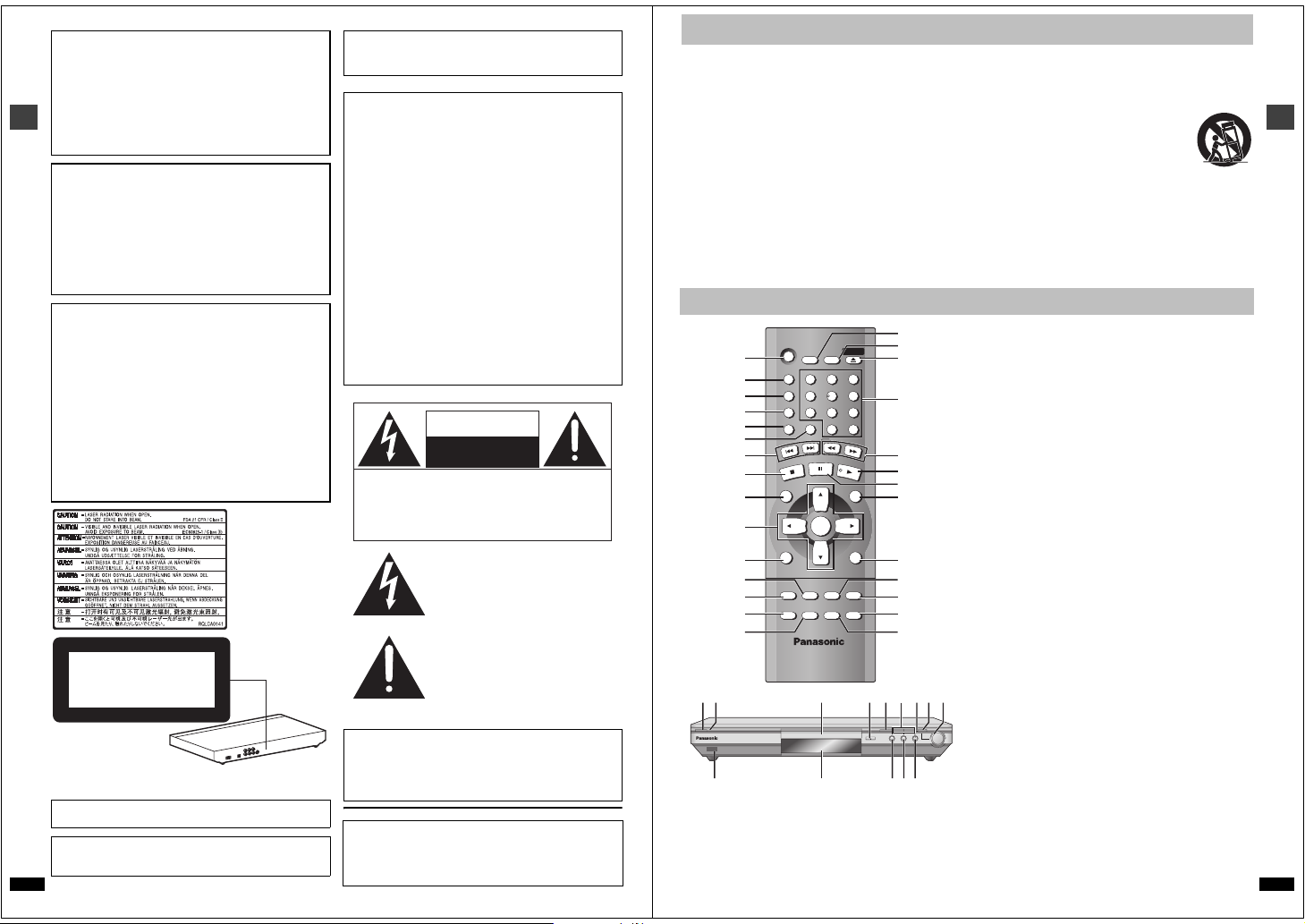
CAUTION!
THIS PRODUCT UTILIZES A LASER.
USE OF CONTROLS OR ADJUSTMENTS OR
PERFORMANCE OF PROCEDURES OTHER THAN THOSE
SPECIFIED HEREIN MAY RESULT IN HAZARDOUS
RADIATION EXPOSURE.
DO NOT OPEN COVERS AND DO NOT REPAIR
YOURSELF. REFER SERVICING TO QUALIFIED
PERSONNEL.
WARNING:
TO REDUCE THE RISK OF FIRE, ELECTRIC
SHOCK OR PRODUCT DAMAGE, DO NOT
Getting started
EXPOSE THIS APPARATUS TO RAIN,
MOISTURE, DRIPPING OR SPLASHING AND
THAT NO OBJECTS FILLED WITH LIQUIDS,
SUCH AS VASES, SHALL BE PLACED ON THE
APPARATUS.
CAUTION!
≥ DO NOT INSTALL OR PLACE THIS UNIT IN A
BOOKCASE, BUILT-IN CABINET OR IN ANOTHER
CONFINED SPACE. ENSURE THE UNIT IS WELL
VENTILATED. TO PREVENT RISK OF ELECTRIC SHOCK
OR FIRE HAZARD DUE TO OVERHEATING, ENSURE
THAT CURTAINS AND ANY OTHER MATERIALS DO NOT
OBSTRUCT THE VENTILATION VENTS.
≥ DO NOT OBSTRUCT THE UNIT’S VENTILATION
OPENINGS WITH NEWSPAPERS, TABLECLOTHS,
CURTAINS, AND SIMILAR ITEMS.
≥ DO NOT PLACE SOURCES OF NAKED FLAMES, SUCH
AS LIGHTED CANDLES, ON THE UNIT.
≥ DISPOSE OF BATTERIES IN AN ENVIRONMENTALLY
FRIENDLY MANNER.
(Inside of product)
CLASS 1
LASER PRODUCT
The laser product label has not been attached to products for the
U.S.A. and Canada.
Units for the Middle East, South Afr ica and Asia
THIS UNIT IS INTENDED FOR USE IN TROPICAL CLIMATES.
Units for Australia, N.Z., Russia, and with PX printed on the outer
packaging
THIS UNIT IS INTENDED FOR USE IN MODERATE CLIMATES.
RQT6933
2
This product may receive radio interference c aused by mobile
telephones during use. If such interference is apparent, please
increase separation between t he product and the mobile telephone.
THE FOLLOWING APPLIES ONLY IN THE U.S.A.
CAUTION:
This equipment has been tested and found to comply with the limits for
a Class B digital device, pursuant to Part 15 of the F CC Rules.
These limits are designed to provide reasonable protection against
harmful interference in a re sidential installation. This equipment
generates, uses and can radiate rad io frequency energy and, if not
installed and used in accordan ce with the instructions, may cause
harmful interference to radio communication s. However, there is no
guarantee that interference will not occur in a particular installation. If
this equipment does cause ha rmful interference to radio or television
reception, which can be deter mined by turning the equipment off and
on, the user is encouraged to tr y to correct the interference by one or
more of the following measures:
≥Reorient or relocate the r eceiving antenna.
≥Increase the separation between the equipment and receiver.
≥Connect the equipment into an outl et on a circuit different from that to
which the receiver is connected.
≥Consult the dealer or an exper ienced radio/TV technician for help.
Any unauthorized changes or mo difications to this equipment would
void the user’s authority to operate this device.
This device complies with Part 15 of the FCC Rules. Operation is
subject to the following two conditions: (1) This device may not cause
harmful interference, and (2) this device must accept any interference
received, including interference that may cause u ndesired operation.
THE FOLLOWING APPLIES ONLY IN THE U.S.A. AND CANADA
CAUTION
RISK OF ELECTRIC SHOCK
DO NOT OPEN
CAUTION: TO REDUCE THE RISK OF ELECTRIC
SHOCK, DO NOT REMOVE SCREWS.
NO USER-SERVICEABLE PARTS
INSIDE.
REFER SERVICING TO QUALIFIED
SERVICE PERSONNEL.
The lightning flash with arrowhead
symbol, within an equilateral triangle, is
intended to alert the user to the presence
of uninsulated “dangerous voltage” within
the product’s enclosure that may be of
sufficient magnitude to constitute a risk of
electric shock to persons.
The exclamation point within an
equilateral triangle is intended to alert the
user to the presence of important
operating and maintenance (servicing)
instructions in the literature accompanying
the appliance.
For the U.S.A. and Canada
CAUTION:
TO PREVENT ELECTRIC SHOCK MATCH
WIDE BLADE OF PLUG TO WIDE SLOT,
FULLY INSERT.
User memo:
DATE OF PURCHASE ___________________________________
DEALER NAME _____________________ ___________________
DEALER ADDRESS ____________________________________
______________________ ________________________________
TELEPHONE NUMBER __________________________________
IMPORTANT SAFETY INSTRUCTIONS
Read these operating instr uctions carefully before using the unit. Follow the safety instructions on the u nit and the applicable safety instructions listed
below. Keep these operating instructions hand y for future reference.
1) Read these instructions.
2) Keep these instructions.
3) Heed all warnings.
4) Follow all instructions.
5) Do not use this a pparatus near water.
6) Clean only with dry cloth.
7) Do not block any ventilation openings. In stall in accordance with the
manufacturer’s instructions.
8) Do not install near any h eat sources such as radiators, heat
registers, stoves, or other apparatus (incl uding amplifiers) that
produce heat.
9) Do not defeat the safety purpose of the polarized or grounding-type
plug. A polarized plug has two blades with one wider th an the other.
A grounding-type plug has tw o blades and a third ground ing prong.
The wide blade or the third pr ong are provided for your safety. If the
provided plug does not fit into your outlet, consult an electrician for
replacement of the obsolete outle t.
Control reference guide
321
654
98
S
10
E
A
R
C
PLAY
MENU
RETURN
POSITION
MEMORY
@
A
B
C
H
D
E
F
G
H
I
J
K
L
QBS
JMNP
DE
ZOOM MODE
QUICK REPLAY
OPEN/CLOSE
8FE
Í
SLEEP
SETUP
7
CANCEL
IP
K
S
AUDIO
ZOOM REPEAT
0
S
L
PAUSE
ENTER
ANGLE/PAGE QUICK REPLAY
OPEN/CLOSE
O
W
/S
PLAY LIST
1
A.SRD
2
CINEMA
3
D.ENH
4
GROUP
5
6
7
STOP
8
DIRECT NAVIGATOR
9
TOP
MENU
:
;
DISPLAY
<
SUBTITLE
=
PLAY MODE
>
?
O
7 Í/I
T
≥Controls such as 8 function the same as those on the remote control.
≥The actual marking of t he standby/on switch depends on the area.
Illustrations in these operating i nstructions use the markings shown in
the above illustration.
U
10) Protect the power cord from being walked on or pinched particularly
at plugs, convenience receptacles, and the point where they exit from
the apparatus.
11) Only use attachments/accesso ries specified by the
manufacturer.
12) Use only with the car t, stand, tripod, bracket, or
table specified by the manufacturer, or sold with th e
apparatus. When a cart is used, use caution when
moving the cart/apparat us combination to avoid
injury from tip-over.
13) Unplug this apparatu s during lightning storms or when unused for
long periods of time.
14) Refer all servicing to qualified service personnel. Servicing is
required when the apparatus has been damag ed in any way, such as
power-supply cord or plug is damaged, liquid has been spilled or
objects have fallen into the apparatus, the apparatu s has been
exposed to rain or moisture, does not operate normally, or has been
dropped.
1 Standby/on button (Í). . . . . . . . . . . . . . . . . . . . . . . . . . . . . . . . . . . 7
2 Advanced Surround button (A.SRD) . . . . . . . . . . . . . . . . . . . . . . 15
3 Cinema button (CINEMA). . . . . . . . . . . . . . . . . . . . . . . . . . . . . . . . 15
4 Dialogue Enhancer button (D.ENH) . . . . . . . . . . . . . . . . . . . . . . . 15
5 Group button (GROUP) . . . . . . . . . . . . . . . . . . . . . . . . . . . . . . . . . . 9
6 Cancel button (CANCEL) . . . . . . . . . . . . . . . . . . . . . . . . . . . . . . . . 13
7 Skip buttons (:, 9 SKIP) . . . . . . . . . . . . . . . . . . . . . . . . . . . . 8
8 Stop button (∫ STOP) . . . . . . . . . . . . . . . . . . . . . . . . . . . . . . . . . . .8
9 Top menu, Direct navigator button
(TOP MENU, DIRECT NAVIGATOR). . . . . . . . . . . . . . . . . . . . . 8, 12
: Cursor buttons (3, 4, 2, 1), Enter button (ENTER) . . . . . . . . . . 7
; Display button (DISPLAY) . . . . . . . . . . . . . . . . . . . . . . . . . . . . . . . 16
< Audio button (AUDIO) . . . . . . . . . . . . . . . . . . . . . . . . . . . . . . . . . . 14
= Subtitle button (SUBTITLE) . . . . . . . . . . . . . . . . . . . . . . . . . . . . . . 14
> Play mode button (PLAY MODE). . . . . . . . . . . . . . . . . . . . . . . . . . 13
? Zoom button (ZOOM) . . . . . . . . . . . . . . . . . . . . . . . . . . . . . . . . . . . 15
@ Sleep button (SLEEP) . . . . . . . . . . . . . . . . . . . . . . . . . . . . . . . . . . . 9
A Setup button (SETUP) . . . . . . . . . . . . . . . . . . . . . . . . . . . . . . . . 7, 19
B Open/Close button (< OPEN/CLOSE) . . . . . . . . . . . . . . . . . . . . . .8
C Numbered buttons (1–9, 0, S10) . . . . . . . . . . . . . . . . . . . . . . . . . . .9
D Slow/Search buttons (6, 5 SLOW/SEARCH) . . . . . . . . . . . . . 8
E Play button (1 PLAY). . . . . . . . . . . . . . . . . . . . . . . . . . . . . . . . . . . . 8
F Pause button (; PAUSE). . . . . . . . . . . . . . . . . . . . . . . . . . . . . . . . . 8
G Menu, Play list button (MENU, PLAY LIST) . . . . . . . . . . . . . . . 8, 12
H Return button (RETURN) . . . . . . . . . . . . . . . . . . . . . . . . . . . . . . . . . 7
I Angle/page button (ANGLE/PAGE). . . . . . . . . . . . . . . . . . . . . 14, 15
J Quick replay button (QUICK REPLAY) . . . . . . . . . . . . . . . . . . . . . . 9
K Position memory button (POSITION MEMORY). . . . . . . . . . . . . . .9
L Repeat button (REPEAT) . . . . . . . . . . . . . . . . . . . . . . . . . . . . . . . . .9
M Standby/on switch (Í/I). . . . . . . . . . . . . . . . . . . . . . . . . . . . . . . . . . 7
Press to switch the unit from on to sta ndby mode or vice versa. In
standby mode, the unit is still consuming a small amount of power.
N [Units\sold\outside\the\U.S.A. \and\Canada]
R
DOWN
Standby indicator (Í)
When the unit is connected to the AC mains supply, this indicator
lights up in standby mode and go es out when the unit is turned on.
O Disc tray . . . . . . . . . . . . . . . . . . . . . . . . . . . . . . . . . . . . . . . . . . . . . . 8
UP
P Skip/Slow/Search buttons (D, E). . . . . . . . . . . . . . . 8
Q Zoom indicator . . . . . . . . . . . . . . . . . . . . . . . . . . . . . . . . . . . . . . . . 15
R Zoom mode button (ZOOM MODE) . . . . . . . . . . . . . . . . . . . . . . . . 15
S Zoom dial (DOWN, UP). . . . . . . . . . . . . . . . . . . . . . . . . . . . . . . . . . 15
T Remote control signal sensor
U Display
Page
Getting started
RQT6933
3
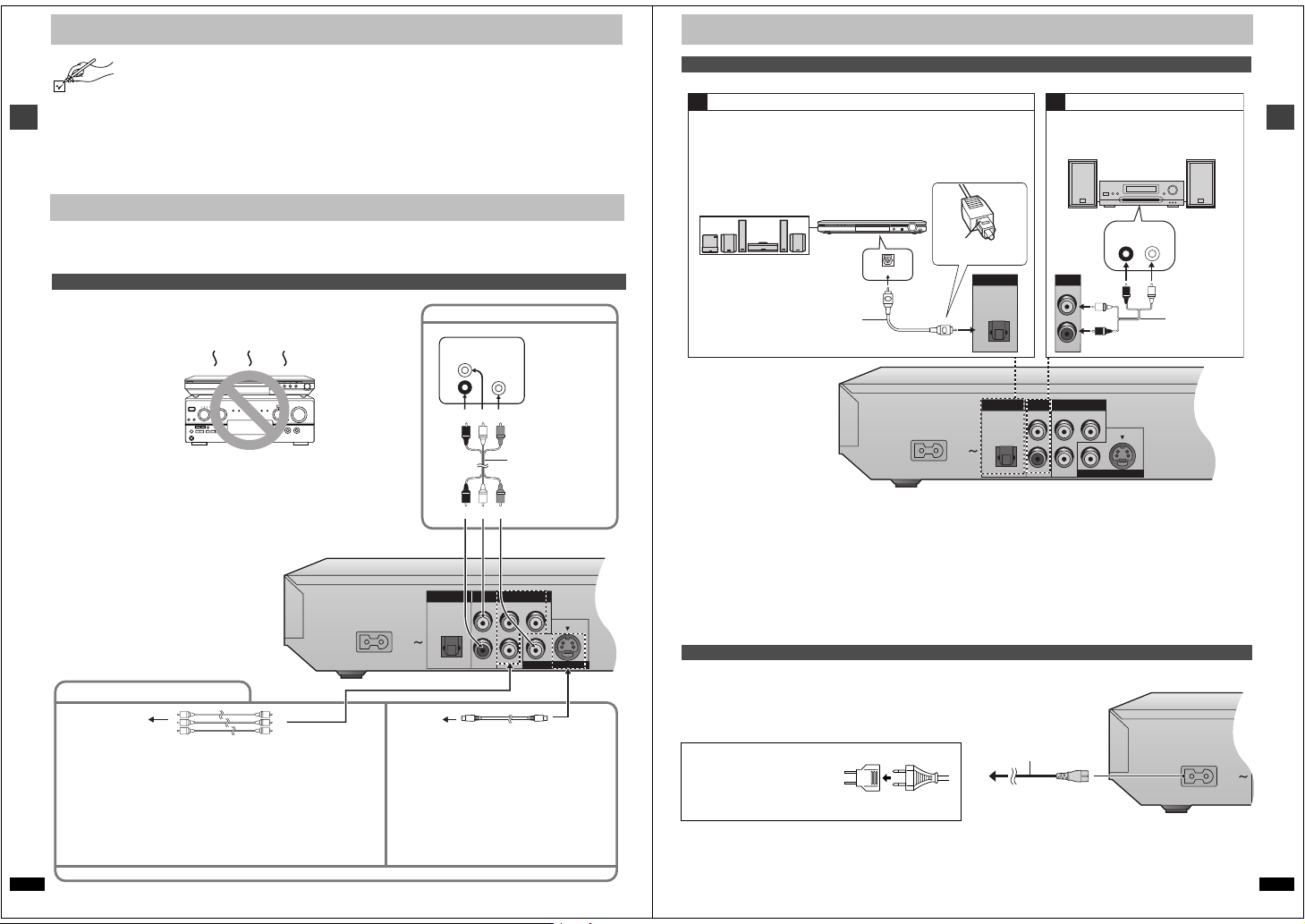
Accessories
AC IN
OPTICAL
L
PB
Y
PR
R
DIGITAL AUDIO OUT
(PCM/BITSTREAM)
COM
PONENT VIDEO OUT
(480P/480I)
AUDIO OUT
VIDEO OUT
S VIDEO OUT
AC IN
OPTICAL
L
PB
Y
PR
R
DIGITAL AUDIO OUT
(PCM/BITSTREAM)
COM
PONENT VIDEO OUT
(480P/480I)
AUDIO OUT
VIDEO OUT
S VIDEO OUT
AC IN
D
Please check and identify the supplie d accessories. Use numbers indicated in parentheses when asking for rep lacement parts.
(Only for U.S.A.) To order accessories contact 1-800- 332-5368 or web site (http://www.panasonic.com).
(For other areas) To order accessories, ca ll the dealer from whom you have made your purchase.
∏ 1 Remote control
U.S.A. and Canada (EUR7621010)
Other areas (EUR7621020)
∏ 1 AC power supply cord
U.S.A. and Canada (RJA0065-2D)
Australia and N.Z. (RJA0035-2X)
Other areas (RJA0019-2X)
Connection
Getting started
Before connection
≥Disconnect the AC power supply cord.
≥Turn off all equipment and read the appropr iate operating instructions.
Connection to a television
This page explains how to connect the unit to a television and set it
up so you hear the audio throug h the television’s speakers.
To get the full benefit from the powerful multi -channel audio found on
DVDs, you should connect an amplifier and speakers.
Do not place the unit on
amplifiers or equipment
that may become hot.
The heat can damage the u nit.
∏ 1 Audio/video cable (JAC3315N)
∏ 2 Remote control batteries
For units with PX printed on the outer packaging
∏ 1 Power plug adaptor (VJP2974)
[Note]
The included AC power supply cord is for use with this unit only. Do not
use it with other equipment.
≥The equipment connection s described are examples.
≥Peripheral equipment and optional cabl es sold separately unless
otherwise indicated.
Basic connection to a television
Television
VIDEO
AUDI O
IN
IN
L
R
red white yellow
Connection
Home Theater – Enjoying more powerful sound
Enjoy the powerful movie theater and ha ll-like sound available with multiple channel audio found on DVDs by connecting an amplifier and s peakers.
Digital connection Analog connection
A B
To enjoy multi-channel surround
sound
Connect an amplifier with a built-in
decoder or a decoder-amplifier
combination.
Change the settings in “Digital output”
(➜ page 19).
≥You can only use DTS Digital Surround
decoders that are compatible wit h DVD.
Speakers (example)
Connect three or more spea kers
for surround sound.
Optical digital audio cable
Do not bend sharply when
connecting.
To enjoy stereo or Dolby Pro Logic
Connect a digital amplifier or system
component.
Change the settings in “Digital output”
(➜ page 19).
Amplifier
(DVD) IN
VOLUME
Insert fully, with this
side facing up.
DIGITAL AUDIO OUT
(PCM/BITSTREAM)
OPTICAL
To enjoy stereo or Dolby Pro Logic
Connect an analog amplifier or system
component.
Amplifier or system
component
AUX IN
L
R
AUDIO OUT
L
R
Audio cable
Getting started
Connect your unit directly to your television.
Do not connect the unit thro ugh your video cassette recorder when
setting up your home enter tainment system, because the picture may
not be played correctly due to the copy guard.
For better pictures
Television’s
COMPONENT VIDEO
IN terminals
COMPONENT VIDEO OUT terminal
≥These terminals can be u sed for either interlace or progressive output (➜ page 7)
and provide a purer picture th an the S VIDEO OUT terminal. Connection usi ng
these terminals outputs the color difference signals (P
(Y) separately in order to achieve high fidelity in reproducing colors.The description
of the component video inpu t terminals depends on the television or monitor (e.g.
B/PR, Y/B-Y/R-Y, Y/CB/CR). Connect to terminals of the same color.
Y/P
[Units\for\the\U.S.A.,\Canada\and,\with\PX\printed\on\the\outer\packaging]
≥After making this connection , change the black level for a better picture.
(➜ page 18, Video—Black Level Control)
RQT6933
When making this connectio n, ensure you connect the audio cables to the corresponding audi o input terminals on the television.
4
Video cable (not included)
B/PR) and luminance signal
Television’s
S VIDEO IN
terminal
S VIDEO OUT terminal
The S video terminal achi eves a more vivid picture than
the VIDEO OUT terminal by separating the chr ominance
(C) and luminance (Y) signa ls. (Actual results depend
on the television.)
Audio/video cable
(included)
red white yellow
S video cable (not include d)
∫ Recording output
Digital recording ➜ Connection [A] to digital recording
equipment
≥With DVD, the following conditions must be met: a the disc doesn’t have
protection preventing digital recording , and b the recording equipment
can handle signals with a sampling frequency of 48 kHz.
≥You cannot record WMA/MP3.
When recording DVDs, make the following settings.
sADVANCED SURROUND: OFF (➜ page 15)
sPCM Down Conversion: Yes (➜ page 19)
sDolby Digital/DTS Digital Surround/MPEG
§
MPEG: Units for the Middle East, South Africa , Russia, Australia and
N.Z.
§
: PCM (➜ page 19)
Power connection
Conserving power
This unit consumes a small am ount of power, even when it is turned off.
[U.S.A.[and\Canada[ 1 W
[Other\areas] approx. 2 W
To save power when the unit is not to be used for a long time, unplug it
from the household AC outlet.
For units with PX printed on the outer packaging
If the power plug does not fit your AC
outlet, use the power plug adapto r
(included).
If it still doesn’t fit, contact an
electrical parts distr ibutor for assistance.
Analog recording ➜ Connection [B] to a cassette deck or
other recording equipment
There are no limitations on r ecording analog signals as there are with
digital signals.
AC power supply
cord (included)
To household
AC out let
RQT6933
5
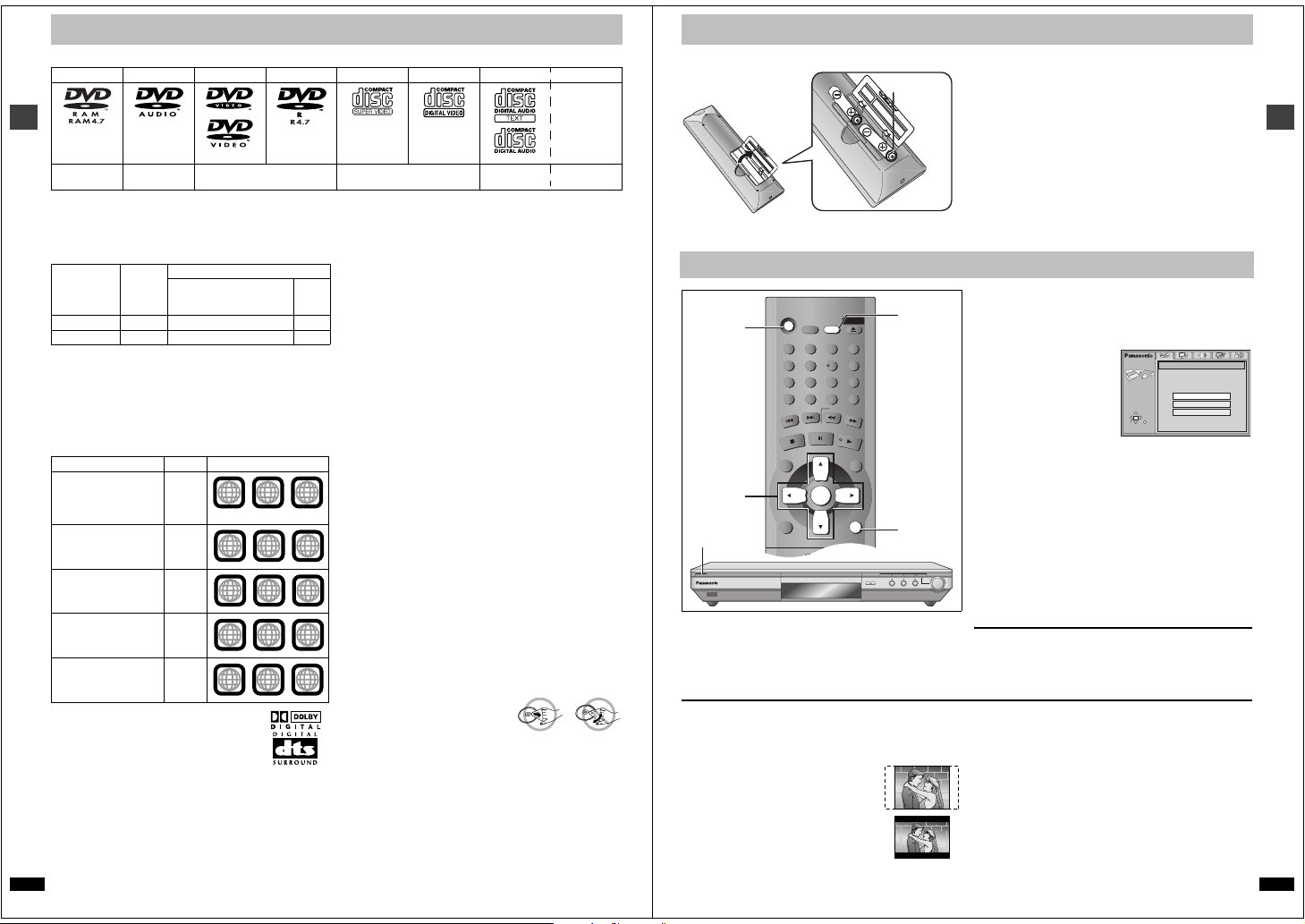
Disc information
Í
SLEEP
A.SRD
CINEMA
D.ENH
GROUP
DIRECT NAVIGATOR
TOP
MENU
DISPLAY
SUBTITLE AUDIO
ANGLE/PAGE QUICK REPLAY
RETURN
MENU
PLAY LIST
S
K
IP
STOP
PLAY
S
L
O
W
/S
E
A
R
C
H
CANCEL
SETUP
OPEN/CLOSE
321
98
S
10
0
7
654
PAUSE
ENTER
∫ Discs that can be played
DVD -RA M
Shown as
“DVD-VR” on the
display
[RAM] [DVD-A] [DVD-V] [VCD] [CD]
§
Some models cannot play these discs (➜ below).
Use discs with the above logos and th at conform to specifications. The unit cannot play other discs correctly. Do not use irregular ly shaped discs (e.g.
Getting started
heart-shaped), as th ese can damage the unit.
It may not be possible to play CD-R, CD-RW, DVD-R and DVD-RAM in all cases due to the type of disc or cond ition of the recording.
∫ Disc compatibility by region and model
DVD- Audio aa±
WMA, JPEG a±±
∫ Discs that cannot be played
DVD-ROM, CD-ROM, CDV, CD- G, iRW, DVD-RW, CVD, SACD, Divx
Video Discs, Photo CD, DVD-RAM that cannot be removed from their
cartridge, 2.6-GB a nd 5.2-GB DVD-RAM, and “Chaoji VCD” available on
the market including CVD, DVCD and SVCD that do not conform to
IEC62107.
∫ Region number
The player plays DVD-Video marked with labels containing th e region
number or “ALL”.
Region Number Example
U.S.A., Canada, and
units with PX printed
on the outer packaging
The Middle East and
South Africa
Asia
Australia and N.Z.
Russia
6
∫ Built-in decoders
This unit has Dolby Digital and DTS decoders so you
can enjoy these systems in stereo without connect ing
a separate decoder.
∫ Video systems
Units for the Middle E
≥This unit can play PAL and NTSC, but your television must match the
system used on the disc.
≥PAL discs cannot be correctly viewed on an NTSC television.
≥This unit can convert NTSC sign als to PAL 60 for viewing on a PAL
television (➜ page 18, Video—NTSC Disc Output).
≥Output is interlace (576I), when p laying PAL discs.
Units for the U.S.A., Canada, and with PX print ed on the outer
packaging:
RQT6933
PAL discs cannot be played.
§
DVD-Audio
DVD-S31 DVD-S35
ast, South Africa, Asia, Russia, Australia and N.Z.:
DVD-Video DVD-R
a: Not compatible ±: Compatible
U.S.A., Canada, and units
with PX printed on the outer
packaging
1
1
ALL
2
2
ALL
3
3
ALL
4
4
ALL
5
5
ALL
SVCD
Conforming to
IEC62107
∫ Playing DVDs and Video CDs
The producer of these discs can c ontrol how they are played so you may
not always be able to control play as described in th ese operating
instructions (for example if the play time is not displayed or if a Video CD
Other
has menus). Read the disc’s instructions carefully.
areas
∫ DVD-RAM discs
The DVD-RAM you can play on this unit are those re corded with DVD
video recorders, DVD video cameras, personal comput ers, etc. using
Version 1.1 of the Video Recording Format (a unified video recording
standard).
≥Remove discs from their car tridges before use and return them when
you are finished, making sure that the labels of the disc and cartridge
face the same way.
≥Some parts of the disc, for example where one program end s and
another begins, may not play smoothly.
∫ DVD-R discs
Panasonic DVD-R recorded and finalized§ on a Panasonic DVD video
recorder or DVD video camera are played as DVD-Video on this unit .
∫ CD-R and CD-RW discs
This unit can play CD-R/RW (audio recording disc) recorded with CD-DA,
video CD, SVCD (conforming to IEC62107), WM A, MP3, or JPEG.
1
2
Finalize
4
See page 11 for more information about WMA, MP3, and JPEG.
§
A process that allows play on compatibl e equipment.
∫ Disc structure
2
3
Disc structure and the labels given to the ite ms on discs depend on the
5
disc type.
Tra ck : the smallest division on DVD-Audio, CDs and Video CDs, or a
2
3
Chapter: the smallest divisio n on DVD-Video.
6
Group: collections of tracks on DVD-Audio and equivalent to folders or
Title: the largest division on DVD-Video, usually an entire movie.
2
4
Program: the div ision on DVD-RAM equivalent to a single recor ding.
6
Picture: a single JPEG file.
Play list: a group of scenes on DVD-RAM.
Scene: DVD-RAM program sections specified and groupe d into play
1
2
5
∫ To clean discs
DVD-Audio, DVD-Video, Video CD, CD
Wipe with a damp cloth and th en wipe dry.
DVD-RAM, DVD-R
≥Clean with an optional DVD-RAM/PD disc cleaner (LF-K200DCA1,
where available).
≥Never use cloths or cleaners for CDs etc.
∫ Handling precautions
≥Do not write on the la bel side with a ball-point pen or other writing
instrument.
≥Do not use record cleaning sprays, benzine, thinner, static electricity
prevention liquids or any other solvent.
≥Do not attach labels or stickers to discs. (Do not use discs with exposed
adhesive from tape or left over peeled-o ff stickers.)
≥Do not use scratch-proof pro tectors or covers.
≥Do not use discs printed with lab el printers available on the market.
Video CD CD CD-R/RW
§
the disc after recording.
single WMA/MP3 file.
albums on data discs.
lists on a DVD video recorder.
[WMA]
[JPEG]
`
§
[MP3]
§
The remote control
∫ Batteries
R6, AA, UM-3
≥Insert so the poles (i an d j) match those in the remote control.
≥Do not use rechargeable type b atteries.
Quick setup
[1]
[3] – [6]
[1]
7 Í/I
The QUICK SETUP screen appears when you press [SETUP] the fir st
time after purchase and assi sts you to make necessary settings.
Preparation
Turn on the television and select the appropriate video input on the
television to suit the connections for the player.
∫ TV Aspect
Select “4:3” (regular) or “16: 9” (widescreen) to suit your television.
If you have a regular 4:3 television, you can also select how video on
some discs is shown (➜ page 18, Video—TV Aspect).
≥4:3 Pan&Scan (Factory preset)
Widescreen software is expanded to fill the screen
of a 4:3 aspect television (unless pr ohibited by the
producer of the disc).
≥4:3 Letterbox
Widescreen software is shown in the letter box style
on a 4:3 aspect television.
[2]0[6]
RETURN
DE
ZOOM MODE
QUICK REPLAY
OPEN/CLOSE
DOWN
Do not:
≥mix old and new batteries.
≥use different types at the same time.
≥heat or expose to flame.
≥take apart or shor t circuit.
≥attempt to recharge alkaline o r manganese batteries.
≥use batteries if the covering has been peeled off.
Mishandling of batteries can cause electrolyte leakage which can damage
items the fluid contacts and may cause a fir e.
Remove if the remote control is not going to be used for a long period of
time. Store in a cool, dark place.
∫ Use
Aim at the sensor (➜ page 3, Co ntrol reference guide), avoiding
obstacles, at a maximum range of 7 m (23 feet) directly in front of the uni t.
[1] Press [Í] to turn on the unit.
[2] Press [SETUP] to show the QUICK SETUP
screen.
e.g. Units for U.S.A. and Canada
SETUP
Select the menu language.
SELECT
ENTER RETURN
[3] Press [3, 4, 2, 1] to select the menu language
and press [ENTER].
[4] Press [3, 4] to select “Yes” to continue and
press [ENTER].
[5] Press [3, 4, 2, 1] to select the item and press
[ENTER].
≥Audio Language (➜ page 18)
≥Subtitle Language (➜ page 18)
≥TV Aspect (➜ below)
≥Progressive Out (➜ page 18)
UP
[6] Press [ENTER] and then [SETUP] to end the
settings.
To return to the previous sc reen
Press [RETURN].
To access this screen again later
➜ page 18, Others—QUICK SETUP
∫ To enjoy progressive video
1. Co nnect to the component video input terminals on a 48 0P
compatible television. (Video will not be displayed correctly if
connected to an incompatible television.)
2. In QUICK SETUP, se t “Progressive Out” to “Enable”.
3. Ch ange “Video output mode” to “480P” (➜ page 17).
≥All televisions manufactured by Panasonic and that have 480P inpu t
connectors are compatible. Consult th e manufacturer if you have
another brand of television.
≥If the unit is connected to the television through VIDEO OUT or
S VIDEO OUT, output will be interlace, irrespective of the settings.
QUICK SETUP
English
Français
Español
Getting started
RQT6933
7
