Panasonic DMR-E55 User Manual
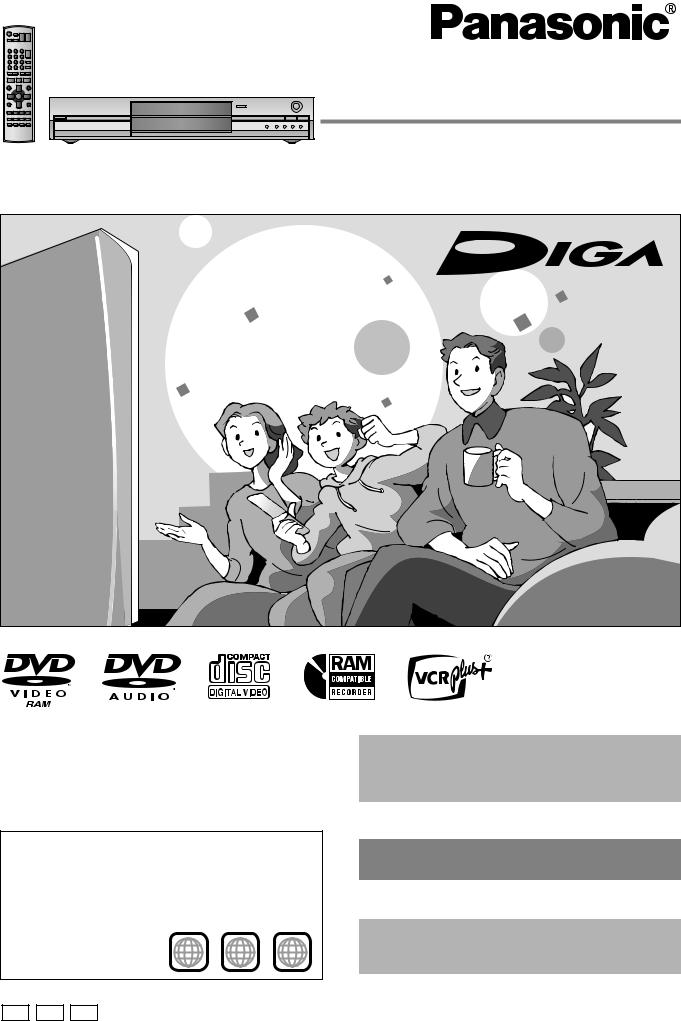
Operating Instructions
DVD Video Recorder
Model No. DMR-E55
Dear customer
Thank you for purchasing this product. For optimum performance and safety, please read these instructions carefully.
Before connecting, operating or adjusting this product, please read these instructions completely.
Please keep this manual for future reference.
Region number supported by this unit
Region numbers are allocated to DVD players and software according to where they are sold.
pThe region number of this unit is “1”.
pThe unit will play DVDs marked with labels containing “1” or “ALL”.
Example:
1 ALL |
12 |
4 |
|
|
[For\U.S.A.]only]
The warranty can be found on page 46.
[For\Canada]only]
The warranty can be found on page 47.
La referencia rápida en español se puede encontrar en la página 48–51.
Unless otherwise indicated, illustrations in these operating instructions are of DMR-E55 for U.S.A. and Canada.
|
P PC PX |
RQT7301-1P |
|
||
|
|
|
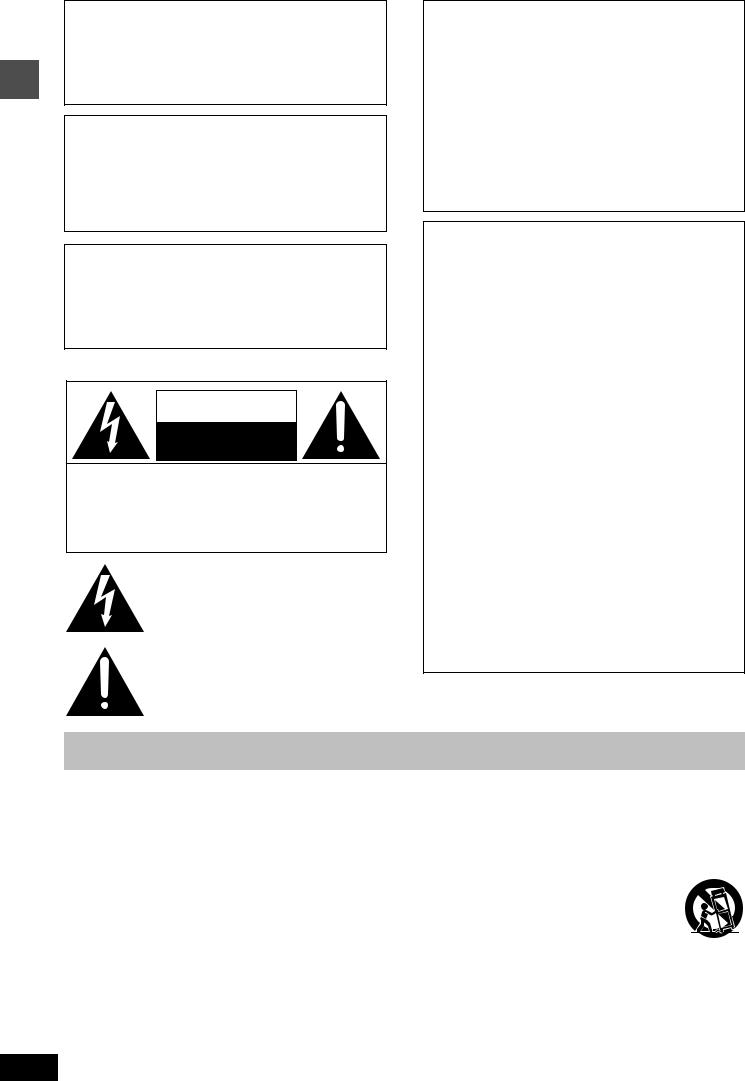
Getting started
CAUTION!
THIS PRODUCT UTILIZES A LASER.
USE OF CONTROLS OR ADJUSTMENTS OR PERFORMANCE OF PROCEDURES OTHER THAN THOSE SPECIFIED HEREIN MAY RESULT IN HAZARDOUS RADIATION EXPOSURE.
DO NOT OPEN COVERS AND DO NOT REPAIR YOURSELF. REFER SERVICING TO QUALIFIED PERSONNEL.
WARNING:
TO REDUCE THE RISK OF FIRE, ELECTRIC SHOCK OR PRODUCT DAMAGE, DO NOT EXPOSE THIS APPARATUS TO RAIN, MOISTURE, DRIPPING OR SPLASHING AND THAT NO OBJECTS FILLED WITH LIQUIDS, SUCH AS VASES, SHALL BE PLACED ON THE APPARATUS.
THE FOLLOWING APPLIES ONLY IN THE U.S.A.
Note to CATV system installer:
This reminder is provided to call the CATV system installer’s attention to Article 820-40 of the NEC that provides guidelines for proper grounding and, in particular, specifies that the cable ground shall be connected to the grounding system of the building, as close to the point of cable entry as practical.
THE FOLLOWING APPLIES ONLY IN THE U.S.A. and Canada
CAUTION
RISK OF ELECTRIC SHOCK
DO NOT OPEN
CAUTION: TO REDUCE THE RISK OF ELECTRIC SHOCK, DO NOT REMOVE SCREWS. NO USER-SERVICEABLE PARTS INSIDE.
REFER SERVICING TO QUALIFIED SERVICE PERSONNEL.
The lightning flash with arrowhead symbol, within an equilateral triangle, is intended to alert the user to the presence of uninsulated “dangerous voltage” within the product’s enclosure that may be of sufficient magnitude to constitute a risk of electric shock to persons.
The exclamation point within an equilateral triangle is intended to alert the user to the presence of important operating and maintenance (servicing) instructions in the literature accompanying the appliance.
CAUTION!
pDO NOT INSTALL OR PLACE THIS UNIT IN A BOOKCASE,
BUILT-IN CABINET OR IN ANOTHER CONFINED SPACE. ENSURE THE UNIT IS WELL VENTILATED. TO PREVENT RISK OF ELECTRIC SHOCK OR FIRE HAZARD DUE TO OVERHEATING, ENSURE THAT CURTAINS AND ANY OTHER MATERIALS DO NOT OBSTRUCT THE VENTILATION VENTS.
pDO NOT OBSTRUCT THE UNIT’S VENTILATION OPENINGS
WITH NEWSPAPERS, TABLECLOTHS, CURTAINS, AND SIMILAR ITEMS.
pDO NOT PLACE SOURCES OF NAKED FLAMES, SUCH AS
LIGHTED CANDLES, ON THE UNIT.
pDISPOSE OF BATTERIES IN AN ENVIRONMENTALLY
FRIENDLY MANNER.
THE FOLLOWING APPLIES ONLY IN THE U.S.A.
FCC Note:
This equipment has been tested and found to comply with the limits for a Class B digital device, pursuant to Part 15 of the FCC Rules. These limits are designed to provide reasonable protection against harmful interference in a residential installation. This equipment generates, uses, and can radiate radio frequency energy and, if not installed and used in accordance with the instructions, may cause harmful interference to radio communications. However, there is no guarantee that interference will not occur in a particular installation. If this equipment does cause harmful interference to radio or television reception, which can be determined by turning the equipment off and on, the user is encouraged to try to correct the interference by one or more of the following measures:
pReorient or relocate the receiving antenna.
pIncrease the separation between the equipment and receiver. pConnect the equipment into an outlet on a circuit different from
that to which the receiver is connected.
pConsult the dealer or an experienced radio/TV technician for help.
FCC Caution: To assure continued compliance, follow the attached installation instructions and use only shielded interface cables when connecting to peripheral devices.
Any changes or modifications not expressly approved by the party responsible for compliance could void the user’s authority to operate this equipment.
This device complies with Part 15 of the FCC Rules. Operation is subject to the following two conditions: (1) This device may not cause harmful interference, and (2) this device must accept any interference received, including interference that may cause undesired operation.
IMPORTANT SAFETY INSTRUCTIONS
Read these operating instructions carefully before using the unit. Follow the safety instructions on the unit and the applicable safety instructions listed below. Keep these operating instructions handy for future reference.
1)Read these instructions.
2)Keep these instructions.
3)Heed all warnings.
4)Follow all instructions.
5)Do not use this apparatus near water.
6)Clean only with dry cloth.
7)Do not block any ventilation openings. Install in accordance with the manufacturer’s instructions.
8)Do not install near any heat sources such as radiators, heat registers, stoves, or other apparatus (including amplifiers) that produce heat.
9)Do not defeat the safety purpose of the polarized or groundingtype plug. A polarized plug has two blades with one wider than the other. A grounding-type plug has two blades and a third grounding prong. The wide blade or the third prong are provided for your safety. If the provided plug does not fit into your outlet, consult an electrician for replacement of the obsolete outlet.
RQT7301
10)Protect the power cord from being walked on or pinched particularly at plugs, convenience receptacles, and the point where they exit from the apparatus.
11)Only use attachments/accessories specified by the manufacturer.
12)Use only with the cart, stand, tripod, bracket, or
table specified by the manufacturer, or sold with the apparatus. When a cart is used, use caution when moving the cart/apparatus combination to avoid injury from tip-over.
13)Unplug this apparatus during lightning storms or when unused for long periods of time.
14)Refer all servicing to qualified service personnel. Servicing is required when the apparatus has been damaged in any way, such as power-supply cord or plug is damaged, liquid has been spilled or objects have fallen into the apparatus, the apparatus has been exposed to rain or moisture, does not operate normally, or has been dropped.
2
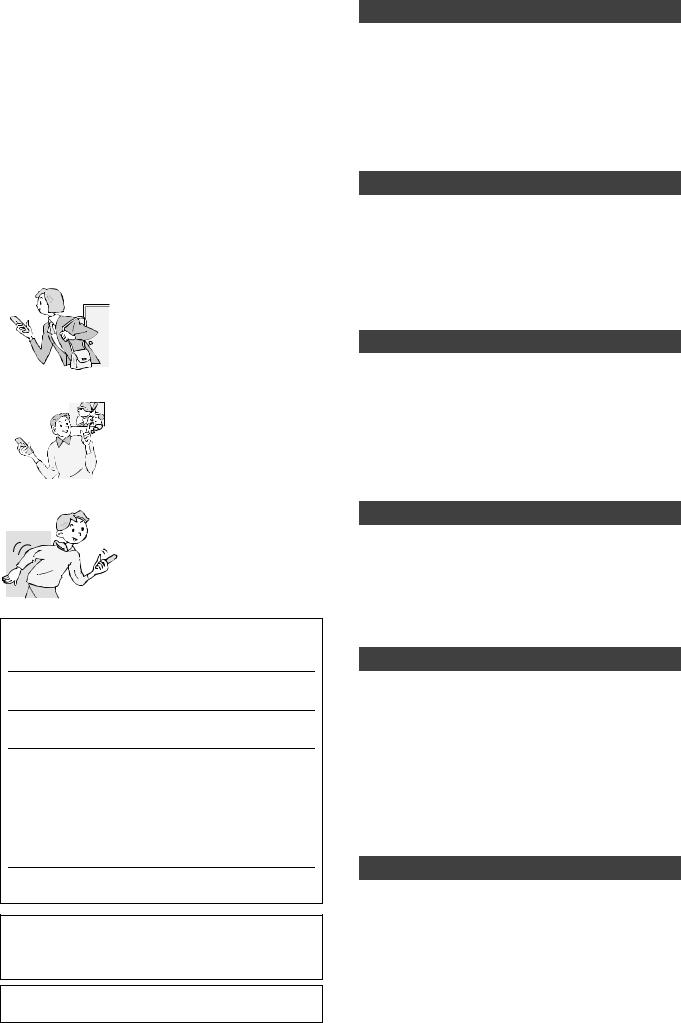
Useful features |
|
Table of contents |
|
|
|
This DVD Video recorder records high quality images to rapid random access capable DVD-RAM media. This has resulted in many new features that out perform older tape formats. The following information summarizes a few of these features.
Instant recording
You no longer need to search for empty disc space. By pressing the recording button, the unit finds available recording space and begins recording right away. There is no need to worry about overwriting already recorded content.
Instant play
There is no need to rewind or search forward. Direct Navigator guides you to the beginning of the recorded video immediately.
Chasing playback
There is no need to wait until recording is complete. Without stopping recording, you can play the video currently being recorded from its beginning.
Simultaneous Recording and Playback
While recording, you can play another video program that was recorded previously.
Time Slip
During play and also while recording, you can jump to the scene you wish to view by specifying the skip time.
Manufactured under license from Dolby Laboratories. “Dolby” and the double-D symbol are trademarks of Dolby Laboratories.
“DTS” and “DTS 2.0 K Digital Out” are trademarks of Digital Theater Systems, Inc.
Apparatus Claims of U.S. Patent Nos. 4,631,603, 4,577,216, and 4,819,098, licensed for limited viewing uses only.
This product incorporates copyright protection technology that is protected by method claims of certain U.S. patents and other intellectual property rights owned by Macrovision Corporation and other rights owners. Use of this copyright protection technology must be authorized by Macrovision Corporation, and is intended for home and other limited viewing uses only unless otherwise authorized by Macrovision Corporation. Reverse engineering or disassembly is prohibited.
MPEG Layer-3 audio decoding technology licensed from Fraunhofer IIS and Thomson multimedia.
VCR PlusK and PlusCode are registered trademarks of Gemstar Development Corporation. The VCR PlusK system is manufactured under license from Gemstar Development Corporation.
Pats. 5,307,173; 5,335,079; 4,908,713; 4,751,578; and 4,706,121
Getting started
. . . . . . . . . . . . .IMPORTANT SAFETY INSTRUCTIONS |
. 2 |
|
|
||
Useful features . . . . . . . . . . . . . . . . . . . . . . . . . . . . . . . . . |
3 |
|
|
||
Accessories |
4 |
|
|
||
|
|
||||
The remote control . . . . . . . . . . . . . . . . . . . . . . . . . . . . . |
4 |
started |
|||
Control reference guide |
5 |
||||
|
|
||||
STEP 1 |
Connection . . . . . . . . . . . . . . . . . . . . . . . . . . . . . |
6 |
|
|
|
STEP 2 |
Plug-in Auto Tuning . . . . . . . . . . . . . . . . . . . . . |
10 |
|
|
|
STEP 3 |
Channel settings . . . . . . . . . . . . . . . . . . . . . . . |
12 |
Getting |
||
STEP 4 |
Set up to match your television |
|
|||
and remote control . . . . . . . . . . . . . . . . . . . . . . . . . . . . |
14 |
|
|
||
Disc information . . . . . . . . . . . . . . . . . . . . . . . . . . . . . . . |
15 |
|
|
||
Recording
Recording television programs . . . . . . . . . . . . . . . . . . |
16 |
Recording modes and approximate recording times . . . . . . . . 17 Selecting audio to record . . . . . . . . . . . . . . . . . . . . . . . . . . . . . 17 Playing while you are recording . . . . . . . . . . . . . . . . . . . . . . . . 17 Flexible Recording . . . . . . . . . . . . . . . . . . . . . . . . . . . . . . . . . . 18 Recording from a video cassette recorder . . . . . . . . . . . . . . . . 18
Timer recording . . . . . . . . . . . . . . . . . . . . . . . . . . . . . . . |
19 |
Using VCR PlusT number to make timer recordings . . . . . . . . 19 Manually programming timer recordings . . . . . . . . . . . . . . . . . 20 Check, change or delete a program . . . . . . . . . . . . . . . . . . . . . 21
Playing back
Playing discs . . . . . . . . . . . . . . . . . . . . . . . . . . . . . . . . . |
22 |
Operations during play . . . . . . . . . . . . . . . . . . . . . . . . . . . . . . . 23 Editing operations during play . . . . . . . . . . . . . . . . . . . . . . . . . 24 Changing audio during play . . . . . . . . . . . . . . . . . . . . . . . . . . . 24
Using menus to play MP3 . . . . . . . . . . . . . . . . . . . . . . . |
25 |
Using on-screen menus . . . . . . . . . . . . . . . . . . . . . . . . |
26 |
Common procedures . . . . . . . . . . . . . . . . . . . . . . . . . . . . . . . . 26 Disc menu–Setting disc content . . . . . . . . . . . . . . . . . . . . . . . . 26 Play menu–Change play sequence . . . . . . . . . . . . . . . . . . . . . 27 Video menu–Change picture quality. . . . . . . . . . . . . . . . . . . . . 27 Audio menu–Change sound effect . . . . . . . . . . . . . . . . . . . . . . 27
Editing
Editing titles/chapters . . . . . . . . . . . . . . . . . . . . . . . . . . |
28 |
Editing titles/chapters and playing chapters . . . . . . . . . . . . . . . 28 Title operations . . . . . . . . . . . . . . . . . . . . . . . . . . . . . . . . . . . . . 29 Chapter operations . . . . . . . . . . . . . . . . . . . . . . . . . . . . . . . . . . 29
Creating, editing and playing play lists . . . . . . . . . . . . 30
Creating play lists . . . . . . . . . . . . . . . . . . . . . . . . . . . . . . . . . . . 30 Editing and playing play lists/chapters . . . . . . . . . . . . . . . . . . . 31 Play list operations . . . . . . . . . . . . . . . . . . . . . . . . . . . . . . . . . . 31 Chapter operations . . . . . . . . . . . . . . . . . . . . . . . . . . . . . . . . . . 31
Convenient functions
Disc setting . . . . . . . . . . . . . . . . . . . . . . . . . . . . . . . . . . . 32
Disc Name . . . . . . . . . . . . . . . . . . . . . . . . . . . . . . . . . . . . . . . . 33 Disc Protection . . . . . . . . . . . . . . . . . . . . . . . . . . . . . . . . . . . . . 33 Format disc . . . . . . . . . . . . . . . . . . . . . . . . . . . . . . . . . . . . . . . . 33 Select First play . . . . . . . . . . . . . . . . . . . . . . . . . . . . . . . . . . . . 33 Finalize . . . . . . . . . . . . . . . . . . . . . . . . . . . . . . . . . . . . . . . . . . . 33
Entering text . . . . . . . . . . . . . . . . . . . . . . . . . . . . . . . . . . 34 FUNCTIONS window and Status messages . . . . . . . . . 35
FUNCTIONS window . . . . . . . . . . . . . . . . . . . . . . . . . . . . . . . . 35 Status messages . . . . . . . . . . . . . . . . . . . . . . . . . . . . . . . . . . . 35
Changing the unit’s settings . . . . . . . . . . . . . . . . . . . . . 36
Summary of settings . . . . . . . . . . . . . . . . . . . . . . . . . . . . . . . . . 36 Common procedures . . . . . . . . . . . . . . . . . . . . . . . . . . . . . . . . 38 Clock settings . . . . . . . . . . . . . . . . . . . . . . . . . . . . . . . . . . . . . . 38
Reference
Specifications . . . . . . . . . . . . . . . . . . . . . . . . . . . . . . . . . 39 Maintenance . . . . . . . . . . . . . . . . . . . . . . . . . . . . . . . . . . 39 Glossary . . . . . . . . . . . . . . . . . . . . . . . . . . . . . . . . . . . . . 40 Frequently asked questions . . . . . . . . . . . . . . . . . . . . . 41 Error messages . . . . . . . . . . . . . . . . . . . . . . . . . . . . . . . 42 Troubleshooting guide . . . . . . . . . . . . . . . . . . . . . . . . . 43 Product Service . . . . . . . . . . . . . . . . . . . . . . . . . . . . . . . 45 Limited Warranty (ONLY FOR U.S.A.) . . . . . . . . . . . . . . 46 Limited Warranty (ONLY FOR CANADA) . . . . . . . . . . . 47
. . . . . . . . . . . . .Referencia rápida en español |
. . . . . . . 48 |
|
RQT7301 |
(Spanish Quick Reference) |
|
|
3 |
Index . . . . . . . . . . . . . . . . . . . . . . . . . . . . . . . . . |
Back cover |
|
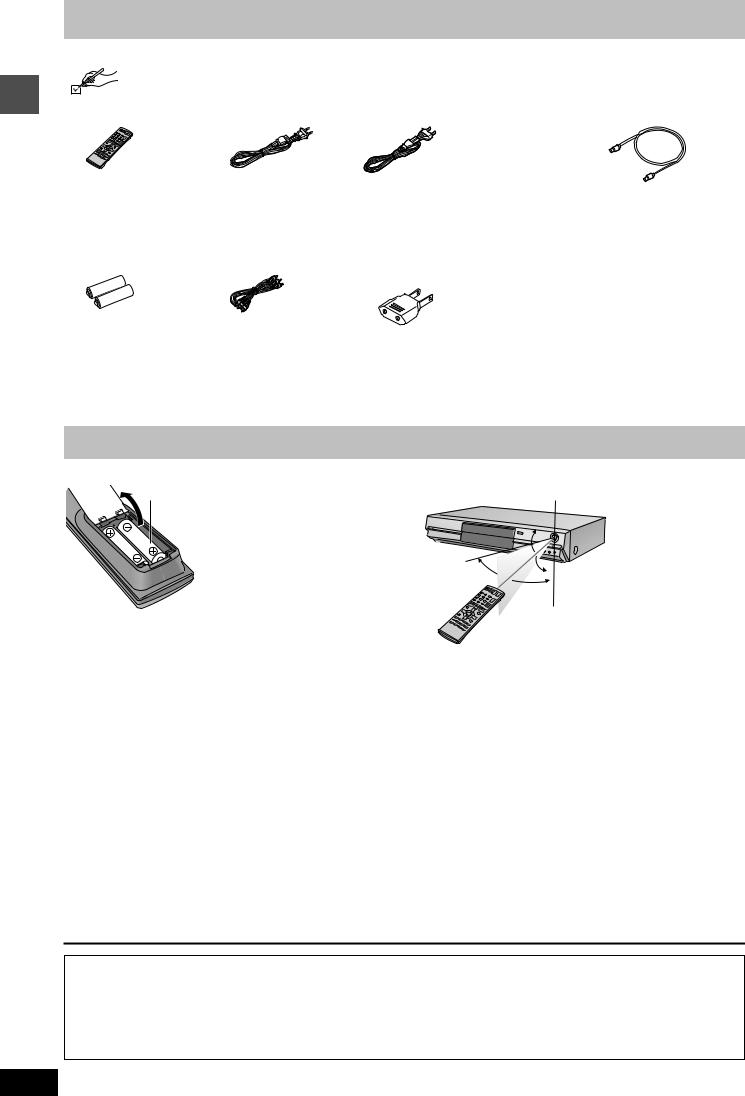
Accessories
Please check and identify the supplied accessories. Use numbers indicated in parentheses when asking for replacement parts.
Only for U.S.A.: To order accessories, refer to “Accessory Purchases” on page 46.
For other areas:To order accessories, call the dealer from whom you have made your purchase.
Getting started
1 Remote control |
1 AC power supply cord |
|
1 75 j coaxial cable |
(N2QAKB000050) |
[For\U.S.A.\and\Canada] |
[For\units\with\PX\printed\on\the\outer\packaging] |
(VJA1125) |
|
(K2CB2CB00006) |
(RJA0019-2K) |
|
pFor use with this unit only. Do not use it with other equipment.
[For\units\with\PX\printed\on\the\outer\packaging]
2 Batteries |
1 Audio/video cable |
1 Power plug adaptor |
for remote control |
(K2KA6CA00001) |
(K2DA42E00001) |
(U.S.A. only) |
|
|
Product Registration Card |
|
|
Please complete and return the included product registration card, or register via the Internet at: http://www.prodreg.com/panasonic/
The remote control
w Batteries
R6, LR6, AA, UM-3
pInsert so the poles (K and L) match those in the remote control. pDo not use rechargeable type batteries.
pDo not mix old and new batteries.
pDo not use different types at the same time. pDo not heat or expose to flame.
pDo not take apart or short circuit.
pDo not attempt to recharge alkaline or manganese batteries. pDo not use batteries if the covering has been peeled off.
Mishandling of batteries can cause electrolyte leakage which can damage items the fluid contacts and may cause a fire.
Remove if the remote control is not going to be used for a long period of time. Store in a cool, dark place.
[Note]
If you cannot operate the unit or television using the remote control after changing the batteries, please re-enter the codes ( page 14).
w Use
Remote control signal sensor
20˚
30˚ 20˚
30˚
7 m (23 feet) directly in front of the unit
The manufacturer accepts no responsibility and offers no compensation for loss of recorded or edited material due to a problem with the unit or recordable media, and accepts no responsibility and offers no compensation for any subsequent damage caused by such loss.
Examples of causes of such losses are
pA disc recorded and edited with this unit is played in a DVD recorder or computer disc drive manufactured by another company. pA disc used as described above and then played again in this unit.
pA disc recorded and edited with a DVD recorder or computer disc drive manufactured by another company is played in this unit.
RQT7301
4

Control reference guide
Remote control
Turn the unit on ( page 10)
Input select (L1, L2 or L3)
Select channels and title numbers etc./ Enter numbers
Cancel
Basic operations for recording and play
Show Top menu/Direct Navigator ( page 22, 28)
Show sub menu ( page 28) Show on-screen menu ( page 26)
Show timer recording program screen ( page 20) Erase items ( page 24)
Add/delete channel ( page 11) Open/close disc tray ( page 16, 22) Show SETUP menu ( page 11, 38)
DVD POWER |
TV |
|
|
POWER |
|
INPUT SELECT TV/VIDEO CH |
VOLUME |
|
|
||
1 |
2 |
3 |
|
4 |
5 |
6 |
CH |
|
|||
7 |
8 |
9 |
AUDIO |
|
|||
CANCEL |
0 |
VCR Plus+ |
CM SKIP |
|
|
|
|
SKIP |
SLOW/SEARCH |
||
STOP |
PAUSE PLAY/x1.3 |
||
DIRECT NAVIGATOR |
|
FUNCTIONS |
|
TOP MENU |
|
|
|
|
ENTER |
|
|
SUB MENU |
|
|
RETURN |
PROG/CHECK |
DISPLAY |
STATUS |
TIME SLIP |
ADD/DLT |
ERASE |
REC MODE |
REC |
OPEN/CLOSE |
SETUP |
CHAPTER |
F Rec |
Television operations ( page 14)
Channel select ( page 11, 16)
Select audio ( page 17, 24)
Skip a minute forward ( page 23) Show VCR PlusT screen ( page 19)
Show FUNCTIONS window ( page 35)
Selection/Enter, Frame-by-frame ( page 10, 23)
Return to previous screen
Show status messages ( page 35)
Skip the specified time/Display the television image as a picture-in-picture ( page 17, 23)
Change recording mode ( page 16) Start recording ( page 16)
Start Flexible Recording ( page 18) Create chapters ( page 24)
Getting started
Main unit
POWER button (POWER /I) ( page 10)
Press to switch the unit from on to standby mode or vice versa. In standby mode, the unit is still consuming a small amount of power.
Disc tray ( page 16, 22)
Open/close disc tray (
Start play ( page 22) Start recording ( page 16)
Remote control signal sensor
Stop ( page 16, 22)
page 16, 22)
POWER

L2 |
S-VIDEO IN |
VIDEO IN |
L/MONO AUDIO IN R |
OPEN/CLOSE
|
REC |
TIME SLIP |
/x1.3 |
TIME SLIP |
CH |
Connection for camcorder etc. ( page 18)
Rear panel terminals ( page 7)
Display ( below) |
Time Slip indicator ( page 17) |
Skip the specified time/Display the television image as a picture-in-picture ( page 17, 23)
Channel select ( page 11, 16)
Skip/Slow/Search ( page 23)
The unit’s display
|
|
|
|
|
|
D.MIX (multi-channel DVD-Audio only) |
|
|
|
|||||
Recording mode |
|
|
Disc type |
When lit: Down-mixed audio is played. |
|
|
|
|||||||
|
|
When off: The disc prevents down-mixing so only the two front |
||||||||||||
|
Timer recording indicator |
|
|
|
channels can be played. |
|
Recording/ |
|||||||
|
|
|
|
|
|
|
|
|
Recording |
Playback |
||||
|
XP |
|
|
DVD - R |
AM |
|
Playback |
|||||||
|
SP |
|
|
|
VCD.MIX |
|
|
|
|
|||||
|
|
|
|
|
|
|
|
|
|
|
||||
|
LP |
|
|
PLAY REC |
|
REC |
|
PLAY |
|
PLAY REC |
|
|||
|
EP CH |
|
|
|
|
|
|
|
|
|
|
|
|
|
|
|
|
|
|
|
|
|
|
|
|
|
|
|
RQT7301 |
Channel |
Main display section |
|
|
|
|
|
|
|||||||
|
|
|
|
|
|
|
|
|
||||||
5
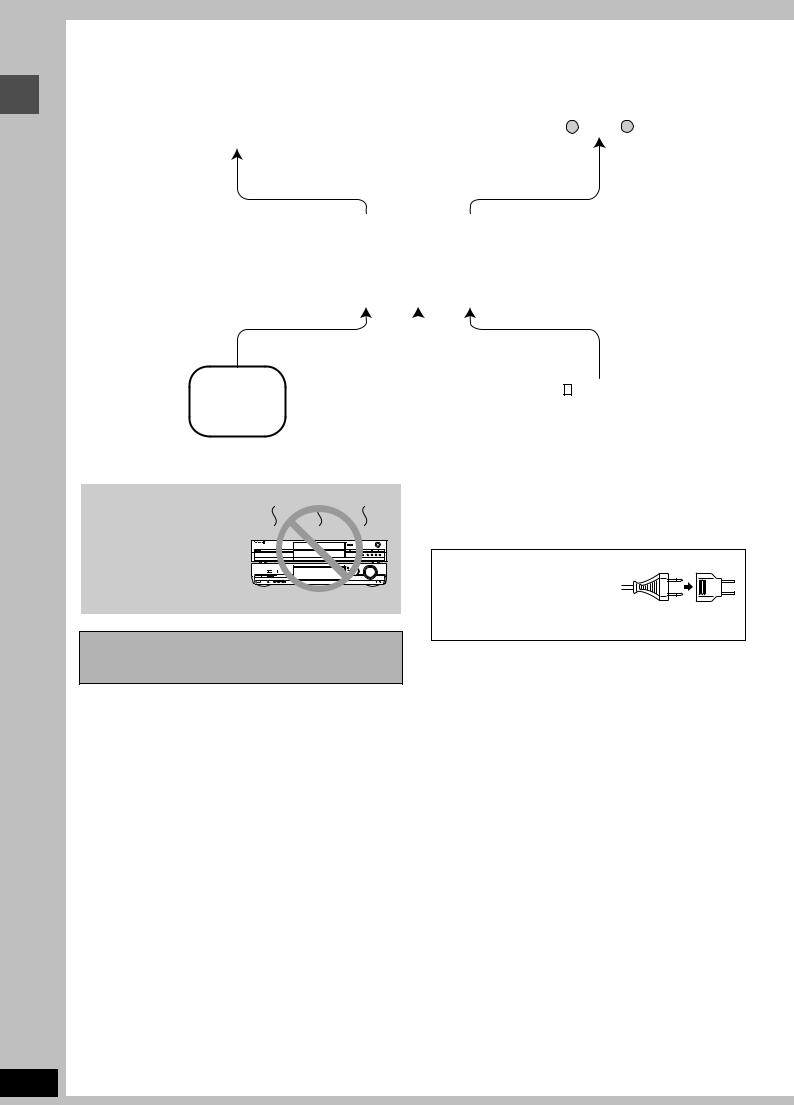
Getting started
STEP 1 Connection
w Examples of equipment you can connect to this unit’s terminals
|
Television |
|
Amplifier |
||
|
|
|
|
|
|
|
|
|
|
|
|
|
|
|
|
|
|
|
|
|
|
|
|
|
|
|
|
|
|
|
From AUDIO/VIDEO |
From AUDIO OUT terminals or |
|||||||
|
OUT terminals |
DIGITAL AUDIO OUT terminal |
|||||||
|
|
|
|
|
|
|
|
|
|
|
|
|
This unit |
|
|
|
|
|
|
|
|
|
|
|
|
||||
|
To L1 or L3 input |
To L2 input |
|||||||
|
terminals (rear) |
terminals (front) |
|||||||
|
|
|
|
|
|
|
|
|
|
|
|
|
|
|
|
|
|
|
|
|
|
|
|
|
|
|
|
|
|
|
|
|
|
|
|
|
|
|
|
|
|
|
|
|
|
|
|
|
|
|
|
|
|
|
|
|
|
|
|
Video cassette recorder |
Camcorder |
|
|
|
Other equipment
Do not place the unit on amplifiers or equipment that may become hot.
The heat can damage the unit.
Before moving the unit, ensure the disc tray is empty.
Failure to do so will risk severely damaging the disc and the unit.
w When the unit is not to be used for a long time
To save power, unplug it from the household AC outlet. This unit consumes a small amount of power, even when it is turned off (approx. 2.9 W).
[For\units\with\PX\printed\on\the\outer\packaging]
If the power plug does not fit your AC
outlet, use the power plug adaptor (included). If it still doesn’t fit, contact
an electrical parts distributor for assistance.
RQT7301
6
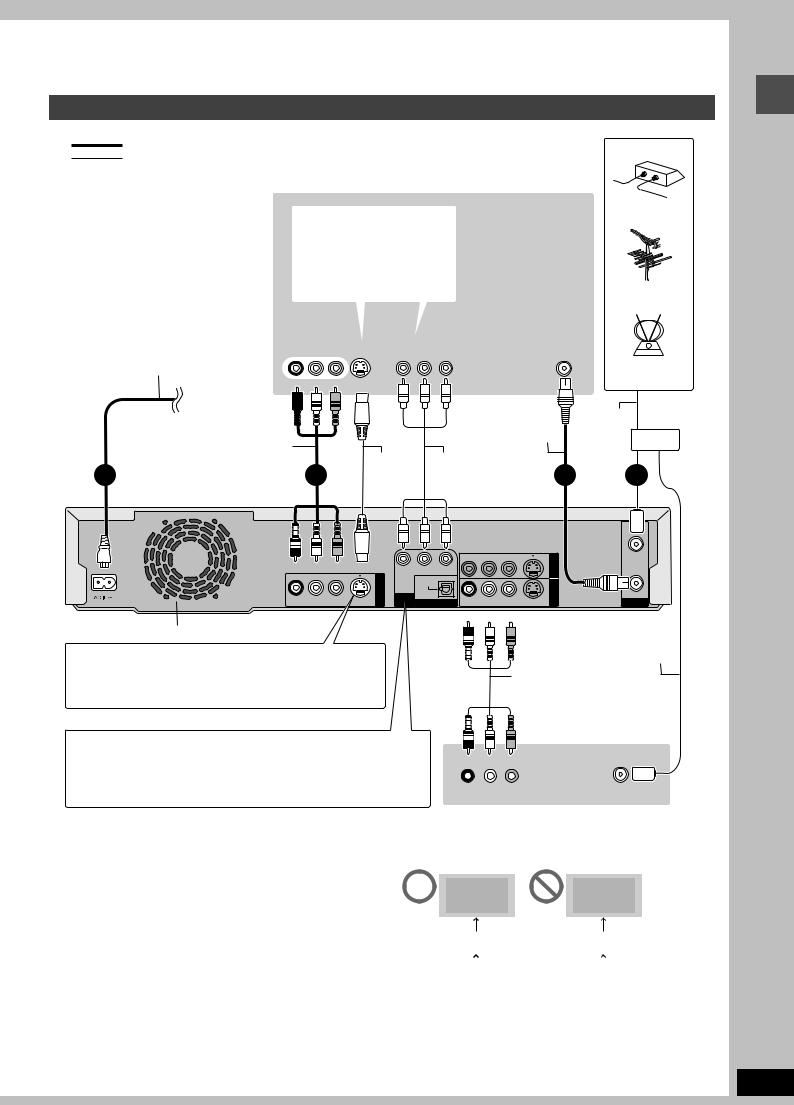
pThe equipment connections described are examples.
pBefore connection, turn off all equipment and read the appropriate operating instructions. pPeripheral equipment and optional cables sold separately unless otherwise indicated.
Connecting a television and VCR
indicates included accessories. indicates accessories not included.
–are required connections. Connect in the numbered order.
Television
When making this connection, ensure you connect the audio cables to the corresponding audio input terminals on the television.
AC power supply cord |
AUDIO IN |
|
COMPONENT |
VHF/UHF |
|
Connect only after all other |
R L VIDEO IN S VIDEO IN |
|
VIDEO IN |
RF IN |
|
connections are complete. |
|
|
|
|
|
|
Red White Yellow |
|
|
|
|
To household AC outlet |
|
|
|
|
|
|
|
|
|
75 j coaxial cable |
|
Audio/Video |
|
|
below |
|
|
cable |
|
S-Video |
Component |
|
|
4 |
3 |
cable |
|
video cable |
2 |
Cable TV
Outdoor antenna
Indoor antenna
To the Antenna antenna cable
Splitter
1
Getting started
Red White Yellow
|
|
|
R - AUDIO - L |
VIDEO |
S-VIDEO |
(L1) |
Y |
PB |
PR |
|
|
|
|
|
OPTICAL |
|
|
|
|
|
COMPONENT |
|
|
|
|
|
|
VIDEO OUT |
AUDIO OUT |
R - AUDIO - L |
VIDEO |
S-VIDEO |
(L3) |
|
|
(PCM/BITSTREAM) |
|
|
|
||
IN3 IN1
RF IN
RF OUT
VHF/UHF
Cooling fan
S-VIDEO OUT terminal
The S-VIDEO OUT terminal achieves a more vivid picture than the VIDEO OUT terminal. (Actual results depend on the television.)
COMPONENT VIDEO OUT terminal
These terminals can be used for either interlace or progressive output
( page 40) and provide a purer picture than the S-VIDEO OUT terminal. pConnect to terminals of the same color.
Red White Yellow |
|
This unit |
|
|
To L1 or L3 |
|
|
|
|
|
75 j coaxial |
|
Audio/Video |
cable |
|
|
|
||
|
cable |
|
|
|
|
Use a splitter if you also |
|
|
|
want to connect the |
|
|
|
antenna to your VCR. |
|
Red White Yellow |
Video cassette recorder |
||
|
|
||
R L |
VIDEO |
|
VHF/UHF |
AUDIO OUT |
OUT |
|
RF IN |
w 75jcoaxial cable
The picture and sound signal from this unit does not go through the 75 j coaxial cable to the television. Make sure you connect one of the following terminals on this unit to the television: the AUDIO/ VIDEO OUT terminal, the S-VIDEO OUT terminal or the COMPONENT VIDEO OUT terminal. If the television has none of these terminals, consult your local dealer.
pRefer to page 8 if the antenna connector doesn’t match.
Do not connect the unit through a video cassette recorder
Video signals fed through video cassette recorders will be affected by copyright protection systems and the picture will not be shown correctly on the television.
Television |
Television |
This unit |
|
VCR |
||
|
|
|
|
|
|
|
|
|
|
VCR |
|
This unit |
||
|
|
|
|
|
pWhen connecting to a television with a built in VCR, connect to the input terminals on the television side, not the VCR side.
RQT7301
7
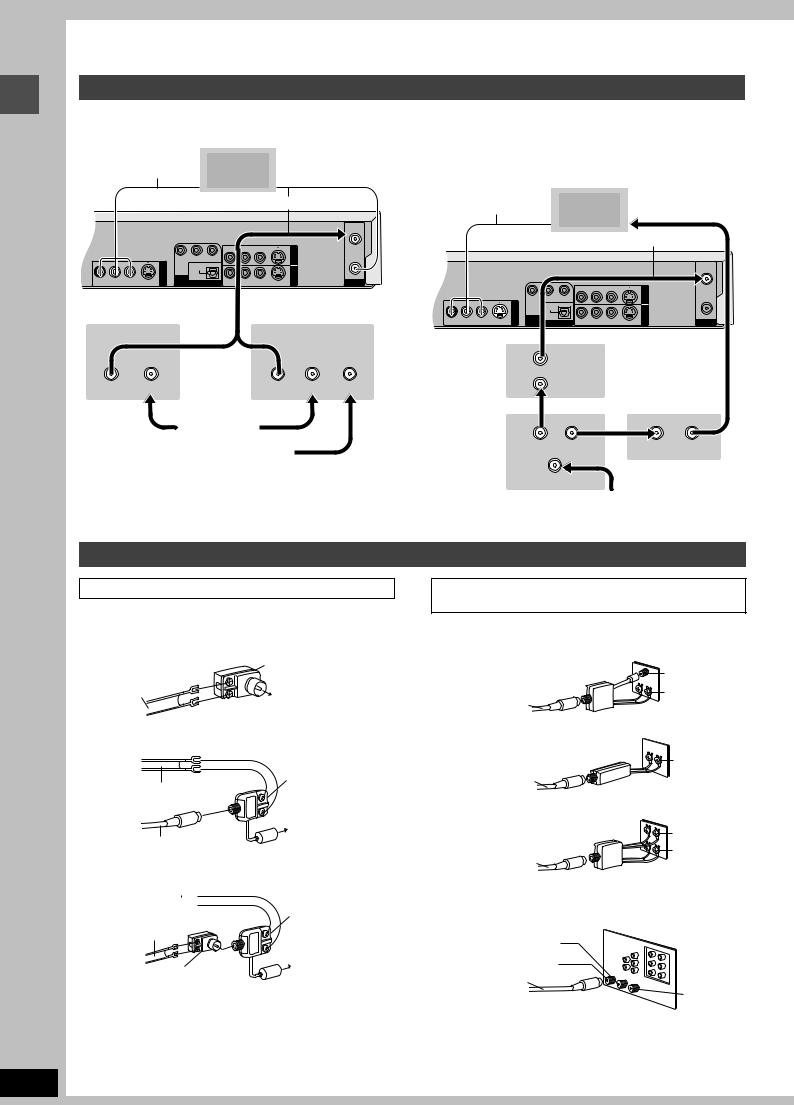
Getting started
RQT7301
STEP 1 Connection
Connecting a cable TV box/satellite receiver
pYou need to subscribe to a cable TV or satellite TV service, to enjoy viewing their programming. pConsult your service provider regarding appropriate cable TV box or satellite receiver.
pYou can record and view simultaneously scrambled and
To AUDIO/VIDEO IN
Audio/video cable Television To VHF/UHF RF IN unscrambled channels if connections are made as shown in the diagram below.
§ |
|
|
75 j coaxial cable |
|
§ |
To AUDIO/VIDEO IN |
|
|
|
To VHF/UHF RF IN |
|||||
|
|
|
Audio/video cable |
|
Television |
|
|||||||||
|
|
|
|
|
|
|
|
|
|
||||||
|
|
|
|
|
|
|
RF IN |
|
|
|
|
|
|
|
|
|
|
|
R - AUDIO - L |
VIDEO S-VIDEO (L1) |
|
|
§ |
|
|
75 j coaxial cable |
|
||||
|
|
|
|
|
|
|
|
|
|
|
|
|
|||
|
|
Y |
PB PR |
|
IN1 |
|
|
|
|
|
|
|
|
|
|
|
|
|
|
|
|
|
|
|
|
|
|
|
|
||
|
OUT |
|
OPTICAL |
|
IN3 |
|
|
|
|
|
|
|
|
|
RF IN |
|
|
|
|
|
|
|
|
|
|
|
|
|
|||
|
|
COMPONENT |
|
|
|
|
RF OUT |
|
|
|
|
|
|
|
|
R - AUDIO - L VIDEO |
S-VIDEO |
VIDEO OUT |
DIGITAL AUDIO OUT R - AUDIO - L |
VIDEO S-VIDEO |
|
|
VHF/UHF |
|
|
|
|
|
|
|
|
(480P/480I) |
(PCM/BITSTREAM) |
|
(L3) |
|
|
|
|
|
|
|
|
|
|||
This unit |
|
|
|
|
|
|
|
|
Y |
PB |
R - AUDIO - L |
VIDEO |
S-VIDEO (L1) |
|
|
|
|
|
|
|
|
|
|
PR |
|
|
IN1 |
|
|||
|
|
|
|
|
|
|
|
|
OUT |
OPTICAL |
|
|
|
|
|
|
|
|
|
|
|
|
|
|
|
|
|
|
IN3 |
RF OUT |
|
|
|
|
|
|
|
|
|
|
COMPONENT |
|
|
|
|
|
|
|
|
|
|
|
|
|
|
R - AUDIO - L VIDEO S-VIDEO |
VIDEO OUT |
DIGITAL AUDIO OUT R - AUDIO - L |
VIDEO |
S-VIDEO |
|
VHF/UHF |
|
|
|
|
|
|
|
|
|
(480P/480I) |
(L3) |
||||||
Cable TV box |
|
|
Satellite receiver |
|
(PCM/BITSTREAM) |
|
|
||||||||
|
|
|
This unit |
|
|
|
|
|
|
|
|||||
|
|
|
|
|
|
|
|
|
|
|
|
|
|
|
|
|
|
|
or |
|
|
|
|
|
|
Cable TV box |
|
|
|
||
|
|
|
|
|
|
|
|
OUT |
|
|
|
|
|
|
|
OUT |
IN |
|
|
OUT |
IN |
IN |
|
IN |
|
|
|
|
|
|
|
|
|
|
|
|
|
|
|
|
|
||||||
|
|
From antenna or |
|
|
|
|
|
2-way splitter |
|
Cable TV box |
|||||
|
|
cable TV jack |
|
|
|
|
|
|
|
|
|
|
|
|
|
|
|
|
From satellite |
|
|
|
OUT2 |
OUT1 |
|
|
IN |
OUT |
|||
|
|
|
dish antenna |
|
|
|
|
|
|
|
|
|
|
||
|
|
|
|
|
|
|
|
|
|
IN |
|
|
|
|
|
|
|
|
|
|
|
|
|
|
|
|
From cable TV jack |
||||
a For more information on connections ( page 7) |
|
|
|
|
|
|
|
|
|
||||||
If the antenna connector doesn’t match |
|
|
|
|
|
|
|
|
|||||||
Other antenna connections to the unit |
|
Other antenna connections from the unit to the |
|||||||||||||
Use one of the following connections to suit the antenna lead. |
television |
|
|
|
|
|
|
|
|||||||
|
|
|
|
|
|
|
|
||||||||
pIf your television has both lead and coaxial VHF terminals, use |
Use one of the following connections to suit the antenna terminals |
||||||||||||||
the lead connection to minimize signal loss. |
|
|
on your television. Refer to the television’s operating instructions. |
||||||||||||
w A single twin lead |
300–75 j transformer |
w A twin lead and coaxial plug terminal |
|||||||||||||
from the antenna |
|
|
VHF/UHF band separator |
|
|
|
VHF |
||||||||
|
|
|
|
|
|
|
|
|
|
|
|||||
(Flat) Twin lead |
|
|
|
|
|
|
|
|
|
|
|||||
|
|
|
To this unit’s RF IN |
|
|
|
|
|
|
|
UHF |
||||
300 j cable |
|
|
|
|
75 j coaxial cable |
|
|
|
|
|
|||||
|
|
|
|
terminal |
|
|
|
|
|
Television |
|||||
|
|
|
|
|
|
|
|
|
|
||||||
|
|
|
|
|
|
|
|
|
|
|
|
||||
w A twin lead and a coaxial cable
from the antenna
|
VHF/UHF band mixer |
(Flat) Twin lead 300 j cable |
|
|
To this unit’s RF IN |
(Round) |
terminal |
75 j coaxial cable |
|
w Two twin leads
from the antenna
 VHF/UHF band mixer (Flat) Twin lead
VHF/UHF band mixer (Flat) Twin lead
300 j cable
|
To this unit’s RF |
300–75 j transformer |
IN terminal |
w A twin lead terminal
75–300 j transformer
VHF or
UHF
75 j coaxial cable
Television
w Two twin lead terminals
VHF/UHF band separator |
VHF |
|
75 j coaxial cable |
UHF |
|
Television |
||
|
w Multiple antenna terminals
pConnect to one of the ANT terminals, then change the television’s setting as necessary.
Television
Split out
ANT 1
75 j coaxial cable
ANT 2
8
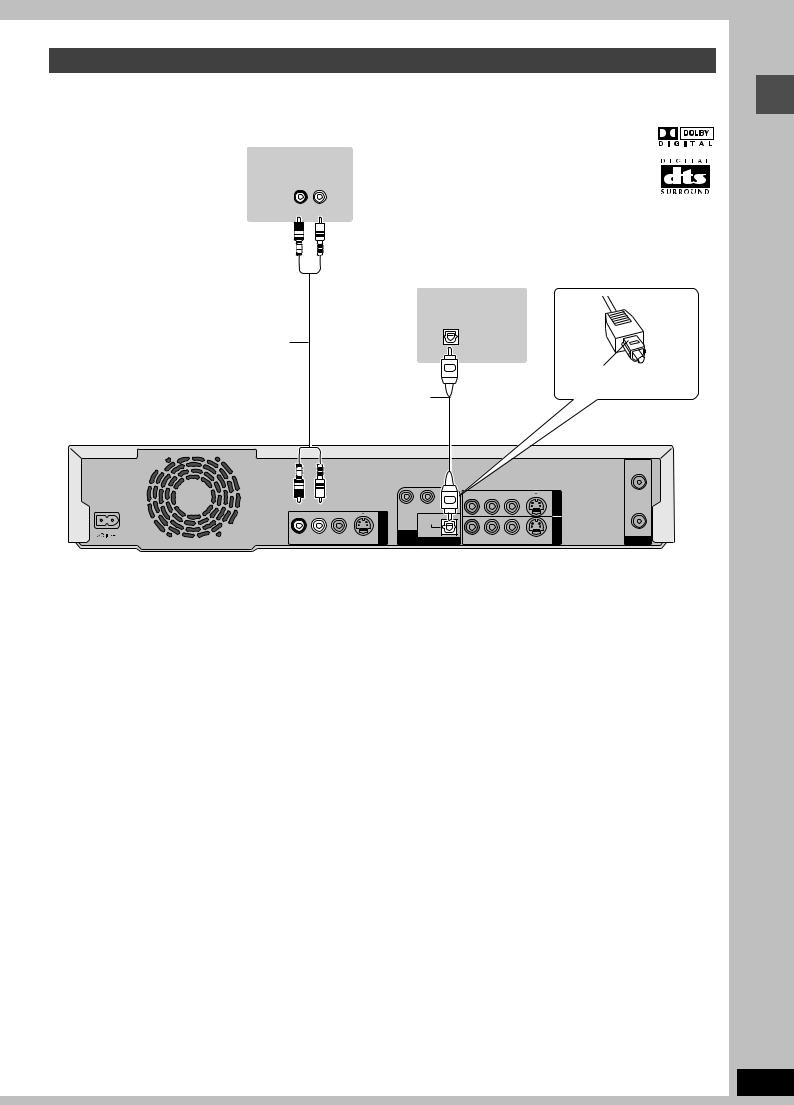
Connecting an amplifier or system component
w Connection to a stereo amplifier |
w To enjoy multi-channel surround sound on |
|
DVD-Video |
Amplifier’s rear panel
AUDIO IN
R L
Red White
Connect an amplifier with a built-in decoder displaying these logo marks using an optical digital audio cable and change the settings in Digital Audio Output ( page 37).
pYou cannot use DTS Digital Surround decoders not suited to DVD.
pEven if using this connection, output will be only 2 channels when playing DVD-Audio.
Amplifier’s rear panel |
|
|
OPTICAL |
|
|
Audio cable |
|
|
|
Insert fully, with this |
|
Optical digital audio |
side facing up. |
|
|
||
cable |
|
|
Do not bend sharply |
This unit |
|
when connecting. |
||
|
Red White |
|
Y |
PB |
PR |
|
|
|
IN1 |
|
|
|
|
|
|
|
|
|||||
|
|
|
OUT |
OPTICAL |
|
|
|
|
|
|
|
|
|
|
|
|
|
|
IN3 |
RF OUT |
|
|
|
|
COMPONENT |
|
|
|
|
|
|
|
R - AUDIO - L |
VIDEO |
S-VIDEO |
VIDEO OUT |
DIGITAL AUDIO OUT |
R - AUDIO - L |
VIDEO S-VIDEO |
|
|
VHF/UHF |
|
(480P/480I) |
(PCM/BITSTREAM) |
|
|
(L3) |
|
|||||
Getting started
RQT7301
9
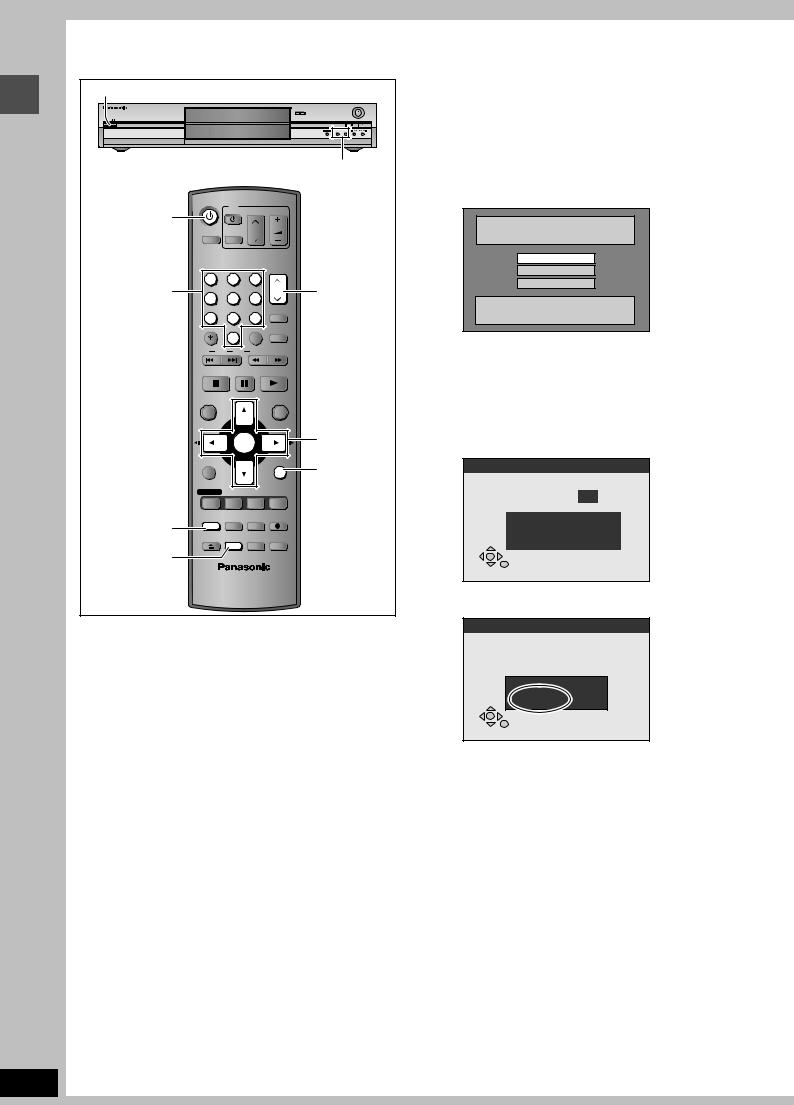
|
STEP 2 Plug-in Auto Tuning |
|||||
|
POWER Í/I |
|
|
|
|
|
|
|
|
|
|
OPEN/CLOSE |
|
|
|
|
|
|
|
REC |
|
POWER |
|
|
|
|
|
started |
|
|
|
|
TIME SLIP |
/x1.3 |
|
|
|
|
|
X CH W |
|
|
|
|
|
|
|
TIME SLIP CH |
Getting |
Í DVD POWER |
DVD POWER |
TV |
|
|
|
|
|
|
|
|
|
|
|
|
|
POWER |
|
|
|
|
|
INPUT SELECT |
TV/VIDEO |
CH |
VOLUME |
|
|
|
|
|
|||
|
Numbered |
1 |
2 |
3 |
|
|
|
4 |
5 |
6 |
CH |
W X CH |
|
|
buttons |
|
|
|||
|
|
|
|
AUDIO |
|
|
|
|
7 |
8 |
9 |
|
|
|
|
|
|
|||
|
|
CANCEL |
0 |
VCR Plus+ |
CM SKIP |
|
|
|
|
|
|
|
|
|
|
SKIP |
SLOW/SEARCH |
|
||
|
|
STOP |
PAUSE PLAY/x1.3 |
|
||
|
|
DIRECT NAVIGATOR |
|
FUNCTIONS |
|
|
|
|
TOP MENU |
|
|
|
|
|
|
|
ENTER |
|
3 4 2 1 |
|
|
|
|
|
ENTER |
||
|
|
|
|
|
|
|
|
|
SUB MENU |
|
|
RETURN |
RETURN |
|
|
|
|
|
|
|
|
|
PROG/CHECK |
DISPLAY |
STATUS |
TIME SLIP |
|
|
ADD/DLT |
ADD/DLT |
ERASE |
REC MODE |
REC |
|
|
|
|
|
|
|
|
|
|
OPEN/CLOSE |
SETUP |
CHAPTER |
F Rec |
|
|
SETUP |
|
|
|
|
|
After plugging the unit into your household AC outlet and pressing [ DVD POWER] to turn the unit on for the first time, the unit assists you to set the on-screen language, and automatically tunes in all the channels it can receive and sets the clock.
The unit automatically determines the type of transmission (airwaves or cable) and puts them into channels as follows.
|
Band |
Channel |
|
|
|
|
|
TV Mode |
VHF |
2–13 |
|
|
|
||
(Airwaves) |
UHF |
14–69 |
|
|
|||
|
|
|
|
|
VHF |
2–13 |
|
|
|
|
|
|
CATV LOW BAND |
95–99 |
|
|
|
|
|
CATV Mode |
CATV MID/SUPER BAND |
14–36 |
|
|
|
||
CATV HYPER BAND |
37–65 |
||
(Cable) |
|||
|
|
|
|
|
ULTRA BAND |
66–94 |
|
|
100–125 |
||
|
|
||
|
|
|
|
|
SPECIAL CATV CHANNEL |
1 |
|
|
|
|
RQT7301
Preparation
pTurn on the television and select the appropriate video input to suit the connections to this unit.
pIf you connect the unit through a cable TV box or satellite receiver ( page 8), tune to your local PBS for Auto Clock Setting to work. If there is no local PBS, set the clock manually ( page 38, Manual Clock Setting).
1Press [ DVD POWER].
Select Language
Seleccione la Lengua
Sélection de Langue
English
Español
Français
Press ENTER
Pulse ENTER
Appuyer sur ENTER
2 Press [ , ] to select the language and press [ENTER].
3Press [ENTER] to start Plug-in Auto Tuning.
Auto Channel Setting
CH. 1
Auto Channel Setting
Proceeding . . .
1 1 1
The unit then proceeds with Auto Clock Setting. The time is displayed when finished.
Auto Clock Setting
Auto Clock Setting is complete.
4/4/2002 12:15 AM DST............. ON TIME ZONE.... CST
pDST, Daylight Saving Time, shows the summertime setting.
pTIME ZONE shows the time difference from Greenwich
meantime (GMT). |
|
EST (Eastern Standard Time) |
N GMT L5 |
CST (Central Standard Time) |
N GMT L6 |
MST (Mountain Standard Time) N GMT L7 |
|
PST (Pacific Standard Time) |
N GMT L8 |
AST (Alaska Standard Time) |
N GMT L9 |
HST (Hawaii Standard Time) |
N GMT L10 |
For other areas: xx hr |
|
4Press [ENTER].
10
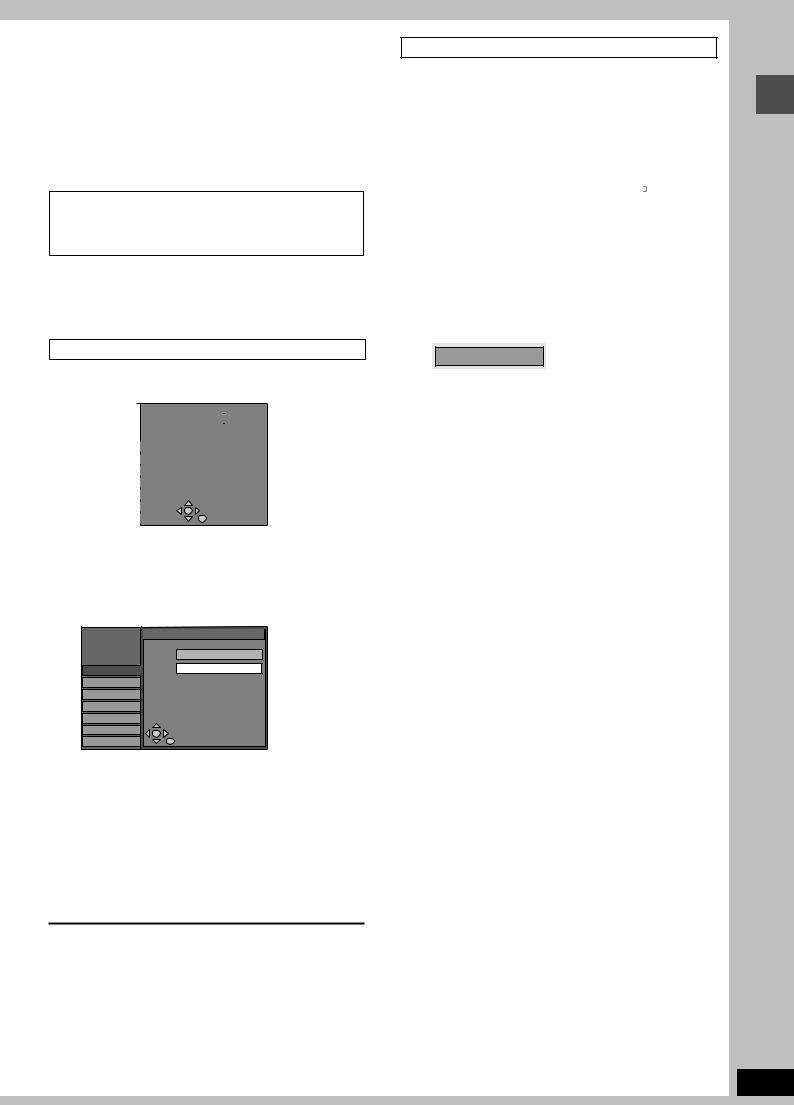
w If the clock is an hour slower or faster than the actual time
Select “U1” or “T1” in “Time Zone Adjust” in the SETUP menu ( page 38).
w If the unit couldn’t set the clock automatically
Set the time manually ( page 38, Manual Clock Setting).
wTo start Plug-in Auto Tuning again (after relocation, for example)
Antenna system, channel caption, and VCR PlusT guide channel settings all revert to the default values when you perform the procedure below. Timer recording settings are also cleared.
When the unit is on and stopped
Press and hold [: CH] and [9 CH] on the main unit for about five seconds.
The unit turns off.
Press [ DVD POWER] to turn the unit on.
Adding and deleting channels
Add or delete channels if necessary channels are not set or unnecessary channels are set.
1Press the numbered buttons to select a channel.
Unit’s display
TV Mode (Airwaves)
e.g., |
5: |
[0] [5] |
|
|
15: |
[1] [5] |
|
CATV Mode (Cable) |
CH |
||
e.g., |
5: |
[0] [0] [5] |
|
15:[0] [1] [5]
115:[1] [1] [5]
pYou can also use [9 : CH] when you are going to delete a channel.
2Press [ADD/DLT].
e.g., The channel is deleted.
If Plug-in Auto Tuning fails
CHANNEL 15 DELETED
1Press [SETUP].
|
|
SETUP |
|
|
|
|
|
|
|
|
Antenna System |
CATV |
|
|
|
|
|
|
|
|
|
|
|
|
Auto Channel Setting |
|
|
|
|
|
|
Channel Captions |
||
|
|
Channel |
||||
|
|
Preset Channel Captions |
|
|
||
|
|
Set Up |
|
|
|
|
|
|
|
|
Manual Channel Captions |
|
|
|
|
Disc |
|
|
|
|
|
|
Video |
VCR PlusiCH Setting |
|
|
|
|
|
Audio |
|
|
|
|
|
|
Display |
|
|
|
|
|
|
TV Screen |
|
|
|
|
2 |
Press [ |
, ] to select “Channel” and |
||||
3 |
press [ |
]. |
|
|
||
Press [ |
, ] to select “Antenna |
|||||
System” and press [ENTER].
SETUP |
Antenna System |
|
TV |
Channel |
CATV |
Set Up |
|
Disc |
|
Video |
|
Audio |
|
Display |
|
TV Screen |
|
4 |
Press [ |
, |
] to select “TV” or |
5 |
“CATV” and press [ENTER]. |
||
Press [ |
, |
] to select “Auto Channel |
|
|
Setting” and press [ENTER]. |
||
6Press [ENTER].
Auto Channel Setting starts. This takes a few minutes.
7Press [ENTER].
To cancel partway
Press [RETURN].
To exit the screen
Press [SETUP].
Getting started
RQT7301
11
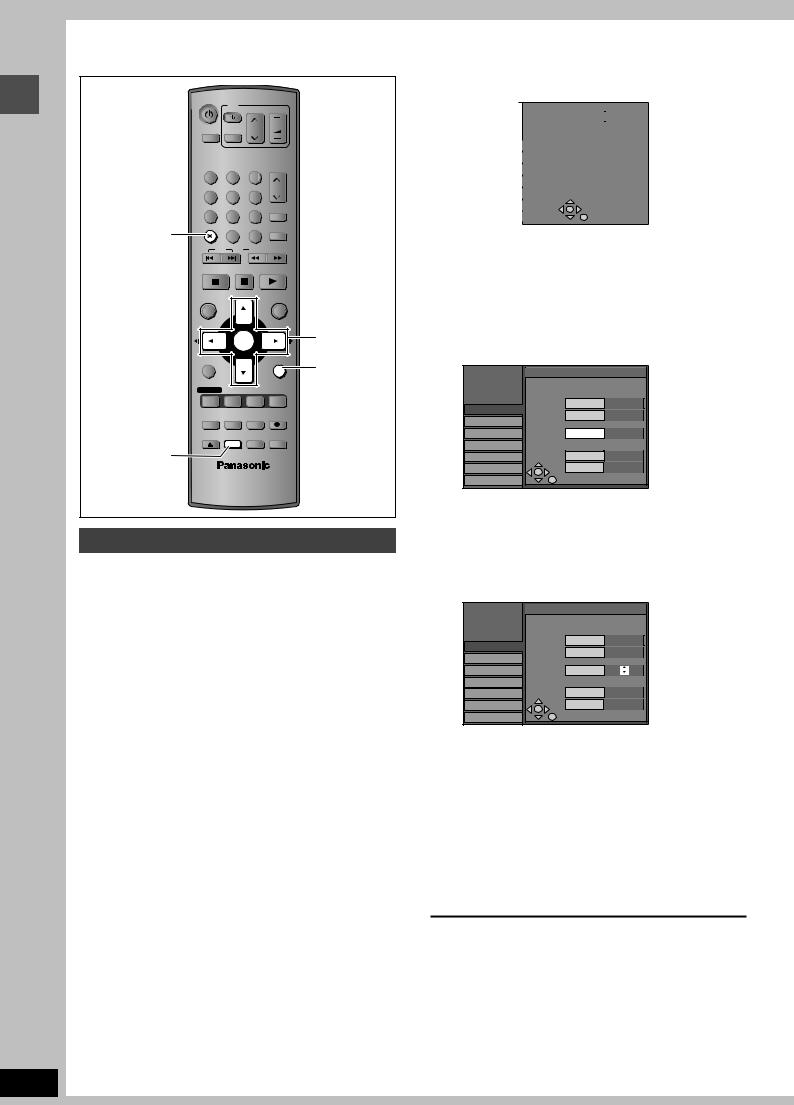
Getting started
STEP 3 Channel settings
DVD POWER |
TV |
|
|
POWER |
|
INPUT SELECT TV/VIDEO CH |
VOLUME |
|
|
||
1 2 3
2 3 
4 |
5 |
6 |
CH |
|
|||
7 |
8 |
9 |
AUDIO |
|
|||
CANCEL |
|
VCR Plus+ |
CM SKIP |
¢ CANCEL |
0 |
|
|
SKIP |
SLOW/SEARCH |
||
STOP |
PAUSE PLAY/x1.3 |
||
DIRECT NAVIGATOR |
|
FUNCTIONS |
|
TOP MENU |
|
|
|
|
ENTER |
3 4 2 1 |
|
|
ENTER |
||
|
|
|
|
SUB MENU |
|
|
RETURN |
|
|
|
RETURN |
PROG/CHECK |
DISPLAY |
STATUS |
TIME SLIP |
ADD/DLT |
ERASE |
REC MODE |
REC |
OPEN/CLOSE |
SETUP |
CHAPTER |
F Rec |
SETUP
VCR PlusK guide channel settings
Set these guide channels so you can use the VCR PlusK programming number for timer recording. Before starting the settings, prepare a chart showing the channels, station names, and guide channels.
e.g., |
|
|
|
|
|
|
Station |
Guide |
Channel |
Channel setting |
|||
name |
channel |
number |
||||
|
||||||
|
|
|
|
|
|
|
CBS |
04 |
04 |
Unnecessary |
|||
|
|
|
|
|
|
|
HBO |
33 |
15 |
Enter channel 15 next |
|||
to Guide Channel 33. |
||||||
|
|
|
|
|
||
|
|
|
|
|
|
|
Nickelodeon |
38 |
20 |
Enter channel 20 next |
|||
to Guide Channel 38. |
||||||
|
|
|
|
|
||
|
|
|
|
|
||
|
|
|
|
|||
|
|
|
|
|||
Look up the guide channels |
Write down all the stations |
|||||
for the stations in |
|
|
you can receive. |
|||
magazines. |
|
|
|
|
|
|
pIf you have connected a cable TV box or satellite receiver, the VCR PlusK system does not work so you do not have to set the guide channels.
1Press [SETUP].
|
|
SETUP |
|
|
|
|
|
|
|
|
Antenna System |
CATV |
|
|
|
|
|
|
|
|
|
|
|
|
Auto Channel Setting |
|
|
|
|
|
|
Channel Captions |
||
|
|
Channel |
||||
|
|
Preset Channel Captions |
|
|
||
|
|
Set Up |
|
|
|
|
|
|
|
|
Manual Channel Captions |
|
|
|
|
Disc |
|
|
|
|
|
|
Video |
VCR PlusiCH Setting |
|
|
|
|
|
Audio |
|
|
|
|
|
|
Display |
|
|
|
|
|
|
TV Screen |
|
|
|
|
2 |
Press [ |
, ] to select “Channel” and |
||||
|
press [ |
]. |
|
|
||
3 |
Press [ |
, ] to select “VCR PlusT |
||||
CH Setting” and press [ENTER].
e.g., “Antenna System” is set to “CATV”.
VCR PlusiCH Setting |
|
Guide Channel CATV Channel |
|
125 |
--- |
Channel |
|
1 |
--- |
2 |
--- |
3 |
--- |
4 Press [ , ] to select the guide channel you want to set and press [ ].
When selecting the guide channel, press and hold [ , ] to scroll the screen up and down.
SETUP |
VCR PlusiCH Setting |
||
|
Guide Channel CATV Channel |
||
Channel |
4 |
--- |
|
5 |
--- |
||
Set Up |
|||
|
|
||
Disc |
6 |
--- |
|
Video |
|
|
|
Audio |
7 |
--- |
|
Display |
8 |
--- |
|
TV Screen |
|
|
|
5 Press [ , |
] to select the channel |
corresponding to the guide channel |
|
and press [ |
]. |
To delete a number, press [_ CANCEL].
Repeat steps 4 and 5 to enter other channels.
6Press [ENTER].
To exit the screen
Press [SETUP].
To return to the previous screen
Press [RETURN].
RQT7301
12
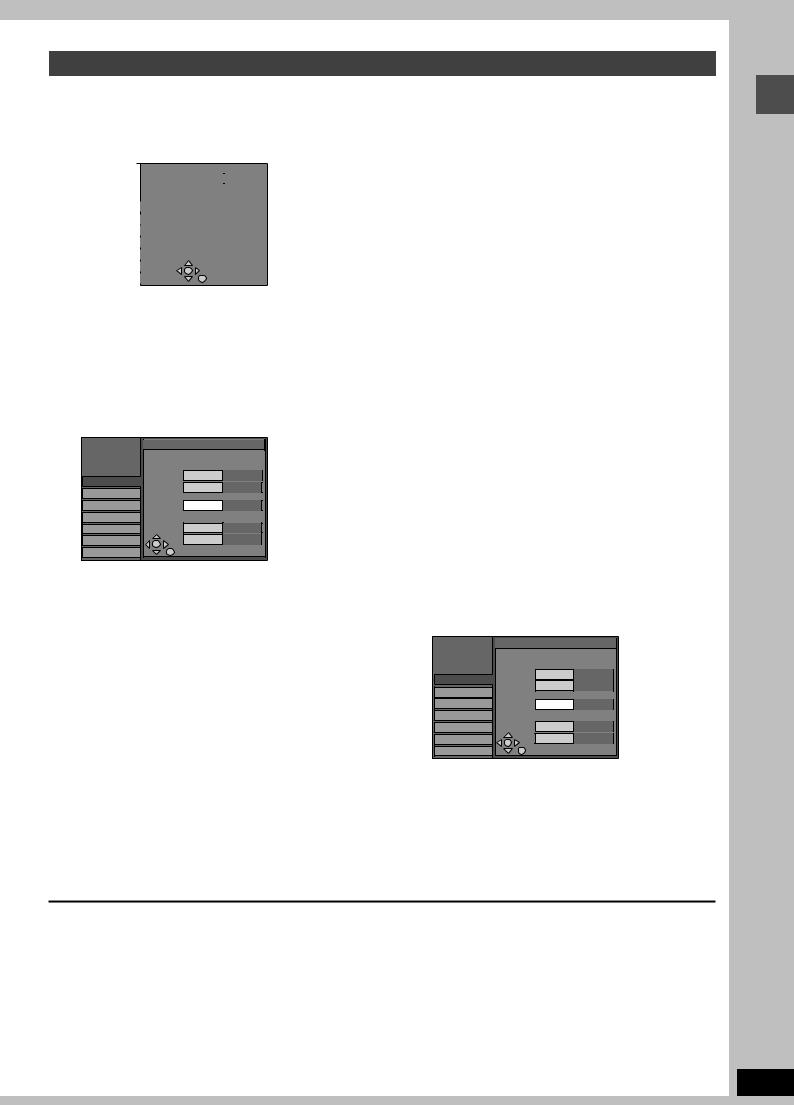
Channel captions
You can give the preset captions, or manually enter new ones yourself.
The captions you enter are displayed when the channel is displayed and in the Direct Navigator screen.
1Press [SETUP].
|
|
SETUP |
|
|
|
|
|
|
|
|
|
|
|
Antenna System |
CATV |
|
|
|
|
|
|
|
|
|
|
|
|
|
|
|
|
|
|
Auto Channel Setting |
|
|
|
|
|
|
|
|
|
Channel Captions |
|
|
|
||
|
|
Channel |
|
|
|
||||
|
|
Preset Channel Captions |
|
|
|
|
|
||
|
|
Set Up |
|
|
|
|
|
|
|
|
|
|
|
Manual Channel Captions |
|
|
|
|
|
|
|
Disc |
|
|
|
|
|
|
|
|
|
Video |
VCR PlusiCH Setting |
|
|
|
|
|
|
|
|
Audio |
|
|
|
|
|
|
|
|
|
Display |
|
|
|
|
|
|
|
|
|
TV Screen |
|
|
|
|
|
|
|
2 |
Press [ |
, ] to select “Channel” and press [ |
]. |
||||||
|
|
|
|
||||||
|
Preset Channel Captions |
|
Manual Channel Captions |
||||||
|
|
|
|
|
|
||||
3 |
Press [ |
, ] to select “Preset |
3 |
Press [ , ] to select “Manual |
|||||
|
Channel Captions” and press |
|
|
Channel Captions” and press |
|||||
|
[ENTER]. |
|
|
[ENTER]. |
|||||
SETUP |
Preset Captions |
4 |
Press [ |
, |
] to select the channel |
|
|
Caption |
Channel Number |
||||
Channel |
GLOB |
--- |
|
and press [ |
]. |
|
|
|
|
||||
Set Up |
|
|
|
pChannels are only displayed if they contain a station and if |
||
Disc |
ABC |
--- |
|
|||
|
preset captions have not been added. |
|||||
Video |
|
|
|
|||
|
|
|
|
|
|
|
Audio |
PBS |
--- |
5 |
|
|
|
Display |
CBS |
--- |
Press [ |
, |
] to select the first |
|
TV Screen |
|
|
||||
|
|
character and press [ ]. |
|
4 Press [ , |
] to select the caption |
pYou can choose from the following characters: |
|
A–Z, 0–9, -, &, !, /, (space) |
|||
and press [ |
]. |
pTo delete the caption, press [_ CANCEL]. |
|
pRepeat this step to enter the other characters. |
|||
|
|
|
You can choose from the following captions. |
|
|
|
|
Manual Captions |
|||
|
ABC, PBS, CBS, CNN, FOX, ESPN, NBC, HBO, A&E, AMC, |
|
SETUP |
|
|||||
|
FAM, MAX, MTV, SHOW, TBS, USA, TNT, CBC, UPN, CTV, |
|
|
|
Channel Number |
Caption |
|||
|
WB, TSN, DSC, GLOB |
|
|
|
|
||||
|
|
|
Channel |
|
6 |
---- |
|||
|
pWhen selecting the caption, press and hold [ , |
] to |
|
|
8 |
---- |
|||
|
|
Set Up |
|
||||||
|
|
scroll up and down the screen. |
|
|
|
|
|
||
|
|
|
|
Disc |
|
10 |
AAAA |
||
|
|
|
|
|
|
|
|||
5 |
|
|
|
|
|
Video |
|
|
|
Press [ |
, ] to select the channel |
|
Audio |
|
12 |
---- |
|||
|
Display |
|
23 |
---- |
|||||
|
corresponding to the caption and |
|
TV Screen |
|
|
|
|||
|
|
|
|
|
|
||||
|
press [ |
]. |
|
6 |
Press [ |
, |
] to return to the |
||
|
pChannels are only displayed if they contain a station and if |
||||||||
|
|
captions have not been added manually. |
|
|
“Channel Number” column. |
||||
|
p |
|
_ |
|
|
||||
|
|
To delete the channel number, press [ CANCEL]. |
|
|
|
|
|
||
|
Repeat steps 4 and 5 to enter other channels. |
|
|
Repeat steps 4–6 to enter other channels. |
|||||
6 Press [ENTER].
7 Press [ENTER].
To exit the screen
Press [SETUP].
To return to the previous screen
Press [RETURN].
Getting started
RQT7301
13
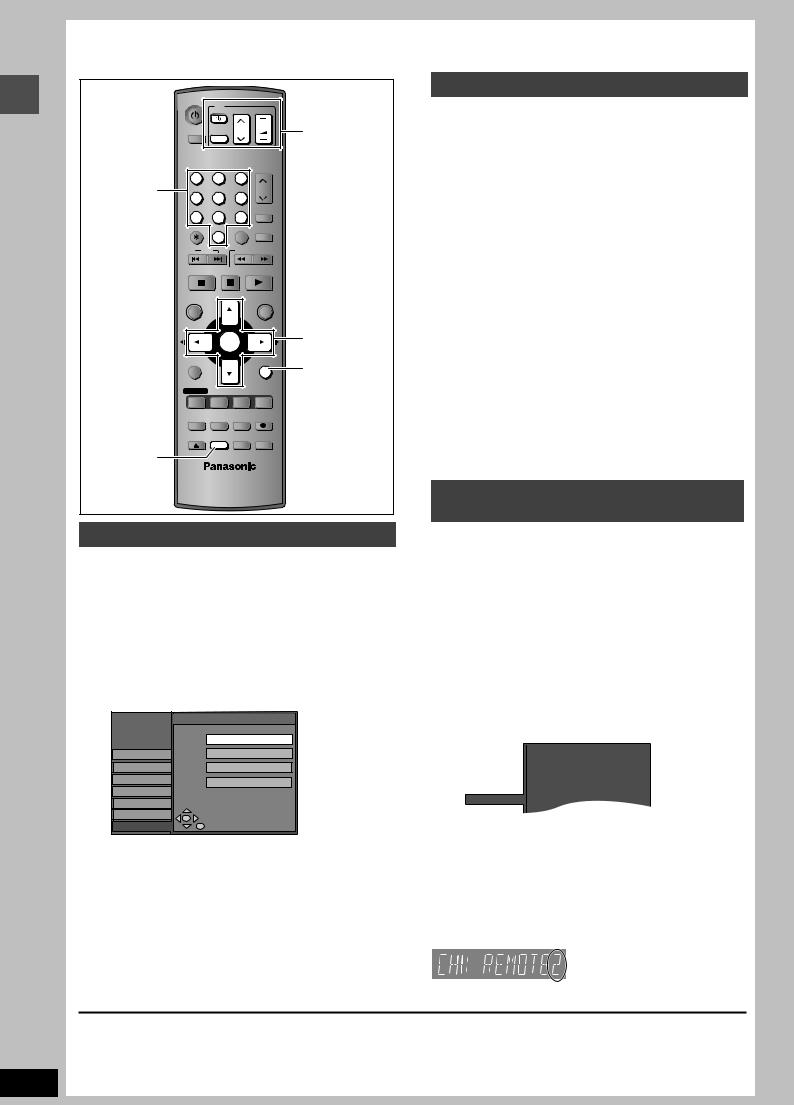
Getting started
RQT7301
STEP 4 Set up to match your television and remote control
DVD POWER |
TV |
|
|
|
|
POWER |
|
|
|
INPUT SELECT |
TV/VIDEO |
CH |
VOLUME |
TV operation |
|
||||
|
|
|
|
buttons |
Numbered |
1 |
2 |
3 |
|
4 |
5 |
6 |
CH |
|
buttons |
AUDIO |
|||
|
7 |
8 |
9 |
|
|
|
|||
|
CANCEL |
0 |
VCR Plus+ |
CM SKIP |
|
|
|
|
|
|
SKIP |
SLOW/SEARCH |
||
|
STOP |
PAUSE PLAY/x1.3 |
||
|
DIRECT NAVIGATOR |
|
FUNCTIONS |
|
|
TOP MENU |
|
|
|
|
|
ENTER |
3 4 2 1 |
|
|
|
ENTER |
||
|
|
|
|
|
|
SUB MENU |
|
|
RETURN |
|
|
|
|
RETURN |
|
PROG/CHECK |
DISPLAY |
STATUS |
TIME SLIP |
|
ADD/DLT |
ERASE |
REC MODE |
REC |
|
OPEN/CLOSE |
SETUP |
CHAPTER |
F Rec |
SETUP
Selecting television type
You do not have to change the setting when connected to a 4:3 standard aspect television that is not compatible with progressive output ( page 40).
1Press [SETUP].
2 |
Press [ |
, |
] to select “TV Screen” |
3 |
and press [ |
]. |
|
Press [ |
, |
] to select “TV Type” and |
|
press [ENTER].
|
TV Type |
|
Aspect 4:3 & 480I |
Channel |
Aspect 4:3 & 480P |
|
Aspect 16:9 & 480I |
|
Aspect 16:9 & 480P |
TV Screen |
|
pAspect 4:3/Aspect 16:9:
|
4:3 |
|
|
16:9 |
|
|
|
|
|
4:3 standard aspect |
16:9 widescreen |
|||
television |
television |
|||
p480P/480I:
Select “480P” if the television is compatible with progressive output.
4 Press [ , ] to select the item and press [ENTER].
Television operation
You can configure the remote control TV operation buttons to turn the television on/off, change the television input mode, select the television channel and change the television volume.
Point the remote control at the television
While pressing [ POWER TV], enter the code with the numbered buttons.
e.g., 01: [0] [1]
Manufacturer and Code No.
Panasonic |
|
|
PHILIPS (RC-5) |
03 |
|
|
|
|
|
National |
01, 02 |
|
RCA |
05 |
QUASAR |
|
|
|
|
|
|
SAMSUNG |
14, 18, 19 |
|
|
|
|
||
|
|
|
|
|
FISHER |
10 |
|
SANYO |
10 |
|
|
|
|
|
GE |
05 |
|
SHARP |
06, 07 |
|
|
|
|
|
GOLDSTAR |
15, 16, 17 |
|
SONY |
08 |
|
|
|
|
|
HITACHI |
12 |
|
SYLVANIA |
03 |
|
|
|
|
|
JVC |
11 |
|
THOMSON |
05 |
|
|
|
|
|
LG |
15, 16, 17 |
|
TOSHIBA |
09 |
|
|
|
|
|
MAGNAVOX |
03 |
|
ZENITH |
04 |
|
|
|
|
|
MITSUBISHI |
13 |
|
|
|
|
|
|
|
|
Test by turning on the television and changing channels. Repeat the procedure until you find the code that allows correct operation. pIf your television brand is not listed or if the code listed for your
television does not allow control of your television, this remote control is not compatible with your television.
When other Panasonic products respond to this remote control
Change the remote control code on the main unit and the remote control (the two must match) if you place other Panasonic products close together.
Use “1”, the factory set code, under normal circumstances.
1Press [SETUP].
2 |
Press [ |
, ] to select “Set Up” and |
||
3 |
press [ |
]. |
|
|
Press [ |
, ] to select “Remote |
|||
4 |
Control Code” and press [ENTER]. |
|||
Press [ |
, ] to select the code (1, 2, |
|||
|
or 3) and press [ENTER]. |
|||
|
|
|
|
|
|
|
|
Remote Control Code |
|
|
|
|
|
|
|
|
|
Press “±” and “ENTER” together |
|
|
|
Channel |
for more than 2 seconds on the remote. |
|
|
|
Set Up |
|
|
|
|
|
|
|
|
|
|
|
|
5While pressing [ENTER], press and hold the numbered button ([1], [2] or [3]) for more than 2 seconds.
6Press [ENTER].
w When the following indicator appears on the unit’s display
The unit’s remote control code
Change the code on the remote control to match the main unit’s ( step 5).
To exit the screen
Press [SETUP].
To return to the previous screen
Press [RETURN].
14
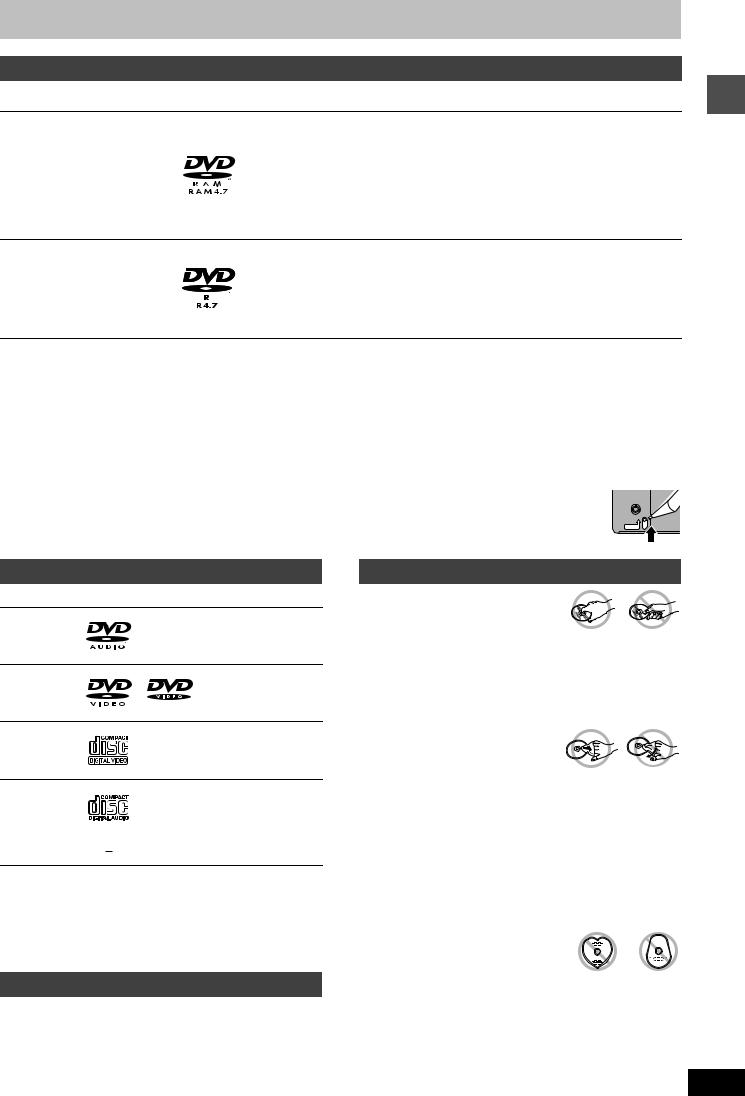
Disc information
Discs you can use for recording and play (12 cm/8 cm)
Disc type |
Logo |
Instructions |
DVD-RAM
p4.7 GB/9.4 GB, 12 cm (5\) p2.8 GB, 8 cm (3\)
Indicated in these instructions with [RAM]
Re-writable discs
pYou can record up to 16 hours [in EP (8H) mode on double-sided disc. You cannot record or play continuously on two sides.] ( page 17, Recording modes and approximate recording times).
pYou can perform chasing playback ( page 17).
pScratch and dust resistant cartridge discs and large capacity double sided discs (9.4GB) are commercially available.
pYou can record digital broadcasts that allow “One time only recording” when using CPRM (Content Protection for Recordable Media) compatible discs ( page 40).
DVD-R |
One time recording discs (recordable until the disc is full) |
|
p4.7 GB, 12 cm (5\), 1.4 GB, 8 |
||
pYou can record up to 8 hours [in EP (8H) mode]. |
||
cm (3\) for General Ver. 2.0 |
||
pBy finalizing the disc, you can play it in a DVD player as DVD-Video (Play only) |
||
p4.7 GB, 12 cm (5\) for General |
||
( page 33, 40). |
||
Ver. 2.0/4M-SPEED DVD-R |
||
pYou cannot record digital broadcasts that allow “One time only recording”. |
||
Revision 1.0 |
||
pThis unit is compatible with 1M–4M recording speed discs. |
||
[DVD-R] |
||
|
pWe recommend using Panasonic discs. DVD-R from other manufacturers may not be recorded or played due to the condition of the recording.
w Which should I use, DVD-RAM or DVD-R?
The following chart indicates the differences. Select based upon what you require.
(n:Possible, V:Impossible) |
DVD-RAM |
DVD-R |
a1 |
You can erase, enter name and change thumbnail. Available |
|
|
space does not increase after erasing. |
|
|||
|
|
|
|
|
|
Re-writable |
n |
V |
a2 |
Only on DVD-RAM compatible players. |
|
|
|
|
a3 |
After finalizing the disc ( page 33, 40). |
|
Edit |
n |
a1 |
|
||
|
|
|
a4 |
Only one is recorded ( page 37, Select MTS). |
|
Play on other players |
na2 |
na3 |
|
||
a5 |
CPRM ( page 40) compatible discs only. |
|
|||
|
|
|
|
||
Recording both Main and SAP of |
|
Va4 |
|
|
|
n |
a6 |
The picture is recorded in 4:3 aspect. |
|
||
MTS broadcast |
|
|
w Protection [RAM] (Cartridge discs) |
|
|
|
|
|
|
||
Recording broadcasts that allow |
na5 |
V |
|
||
one copy |
|
|
With the write-protect tab in the protect position, you |
|
|
|
|
cannot record to, edit, or erase from the disc. |
|
||
|
|
|
PROTECT |
||
Recording 16:9 aspect picture |
|
a6 |
|
||
n |
Play automatically starts when inserted in the unit. |
|
|||
|
|
|
|
||
Getting started
Play-only discs (12 cm/8 cm) |
Disc handling |
||
Logo |
Instructions |
w How to hold a disc |
|
|
|
Do not touch the recorded surface. |
|
|
High fidelity music discs |
|
|
|
pPlayed on this unit in 2 channels. |
w If there is dirt or condensation on the disc |
|
|
|
||
|
|
[RAM] [DVD-R] |
|
|
High quality movie and |
pClean with an optional DVD-RAM/PD disc cleaner (LF-K200DCA1, |
|
|
where available). |
||
|
music discs |
||
|
pDo not use cleaners for CDs or cloths. |
||
|
|
||
|
Music and video recorded (including |
[DVD-A] [DVD-V] [VCD] [CD] |
|
|
Wipe with a damp cloth and then wipe dry. |
||
|
CD-R/RW) |
||
|
|
||
|
|
w Handling precautions |
|
|
Music and audio recorded (including |
pDo not attach labels or stickers to discs. (This may cause disc |
|
|
warping and un-balanced rotation, rendering it unusable.) |
||
|
CD-R/RW) |
||
|
pDo not write on the label side with a ball-point pen or other writing |
||
|
|
||
|
|
instrument. |
|
|
CD-R and CD-RW with music |
pDo not use record cleaning sprays, benzine, thinner, static |
|
|
recorded in MP3 ( page 25) |
electricity prevention liquids or any other solvent. |
|
pThis unit plays CD-R/CD-RW (audio recording discs). Close the |
pDo not use scratch-proof protectors or covers. |
||
pDo not use the following discs: |
|||
sessions or finalize the disc after recording. Play may be |
|||
–Discs with exposed adhesive from removed stickers or labels |
|||
impossible on some CD-R or CD-RW discs due to the condition of |
|||
(rented discs etc). |
|||
the recording. |
|
||
|
–Discs that are badly warped or cracked. |
||
pThe producer of the material can control how discs are played. So |
|||
–Irregularly shaped discs, such as heart |
|||
you may not always be able to control play as described in these |
|||
shapes. |
|||
operating instructions. Read the disc’s instructions carefully. |
|||
|
|||
Discs that cannot be played |
pDo not place in the following areas: |
||
–In direct sunlight. |
|||
–In very dusty or humid areas. –Near a heater.
RQT7301
15
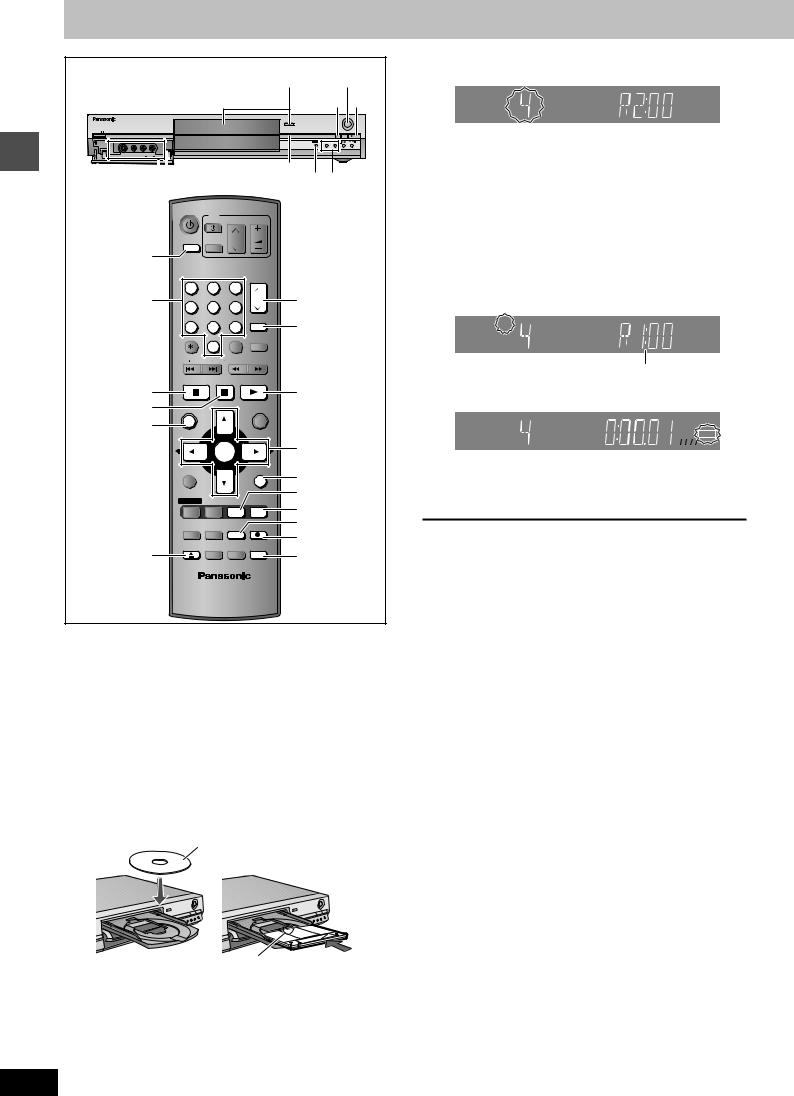
Recording
Recording television programs
1 4
∫ 1
OPEN/CLOSE
REC
POWER
TIME SLIP |
/x1.3 |
|
|
|
|
|
TIME SLIP |
CH |
L2 |
S-VIDEO IN |
VIDEO IN |
L/MONO |
AUDIO IN |
R |
|
Time Slip indicator
L2 input terminals |
|
|
|
|
TIME SLIP 2 |
|
|
|
|
|
|
|
DVD POWER |
TV |
|
|
|
|
|
|
|
|
|
|
|
POWER |
|
|
|
|
INPUT SELECT |
TV/VIDEO |
CH |
VOLUME |
|
|
|
|
|||
INPUT SELECT |
|
|
|
|
|
Numbered |
1 |
2 |
3 |
|
2 |
4 |
5 |
6 |
CH |
||
buttons |
|
|
|||
|
|
|
AUDIO |
|
|
|
7 |
8 |
9 |
AUDIO |
|
|
|
||||
|
CANCEL |
0 |
VCR Plus+ |
CM SKIP |
|
|
|
|
|
|
|
|
SKIP |
SLOW/SEARCH |
|
||
|
STOP |
PAUSE PLAY/x1.3 |
|
||
∫ |
|
|
|
|
1 |
; |
DIRECT NAVIGATOR |
|
FUNCTIONS |
|
|
DIRECT |
TOP MENU |
|
|
|
|
NAVIGATOR |
|
|
|
|
|
|
|
|
|
3 4 2 1 |
|
|
|
ENTER |
|
||
|
|
|
ENTER |
||
|
|
|
|
|
|
|
SUB MENU |
|
|
RETURN |
RETURN |
|
|
|
|
|
|
|
PROG/CHECK |
DISPLAY |
STATUS |
TIME SLIP |
STATUS |
|
TIME SLIP |
||||
|
|
|
|
|
|
|
ADD/DLT |
ERASE |
REC MODE |
REC |
3 |
1 |
OPEN/CLOSE |
SETUP |
CHAPTER |
F Rec |
4 |
|
|
|
|
F Rec |
|
[RAM] [DVD-R]
pIt is not possible to record continuously from one side of a double sided disc to the other. You will need to eject the disc and turn it over.
pWhen using 8 cm (3s) DVD-RAM, remove the disc from the cartridge.
pYou can record up to 99 titles on one disc.
pIt is not possible to record CPRM ( page 40) protected material onto DVD-R or 2.8 GB DVD-RAM discs.
1Press [ OPEN/CLOSE] to open the
tray and insert a disc.
pPress the button again to close the tray.
Insert label-up.
Insert fully so it clicks into place.
2Press [9 : CH] to select the channel.
DVD - R AM
SP
CH
To select with the numbered buttons:
TV Mode (Airwaves)
e.g., 5: |
[0] [5] |
15: |
[1] [5] |
CATV Mode (Cable)
e.g., 5: [0] [0] [5]
15:[0] [1] [5]
115:[1] [1] [5]
pSelect the audio to record ( page 17).
3Press [REC MODE] to select the recording mode (XP, SP, LP, or EP).
XP |
DVD - R AM |
CH
Remaining time on the disc
4Press [q REC] to start recording.
XP |
DVD - R AM |
REC
CH
Recording will take place on open space on disc. Data will not be overwritten.
pYou cannot change the channel or recording mode during recording.
w To stop recording
Press [w].
Recorded as 1 title until the position where stopped.
[DVD-R]
It takes about 30 seconds for the unit to complete recording management information after recording finishes.
w To pause recording
Press [ ].
Press again to restart recording. (Title is not split into a separate title.)
w To specify a time to stop recording
During recording
Press [q REC] to select the recording time.
Each time you press the button: |
|
|
|
||
0:30 |
1:00 |
1:30 |
2:00 |
3:00 |
4:00 |
Counter (cancel) $ pThis does not work during timer recordings ( page 19) or while
using Flexible Recording ( page 18).
Off Timer
The unit switches to standby after about 6 hours in the stop mode. You can turn this feature off or change the time to 2 hours
( page 36, “Off Timer”).
Insert with the arrow facing in.
RQT7301
16
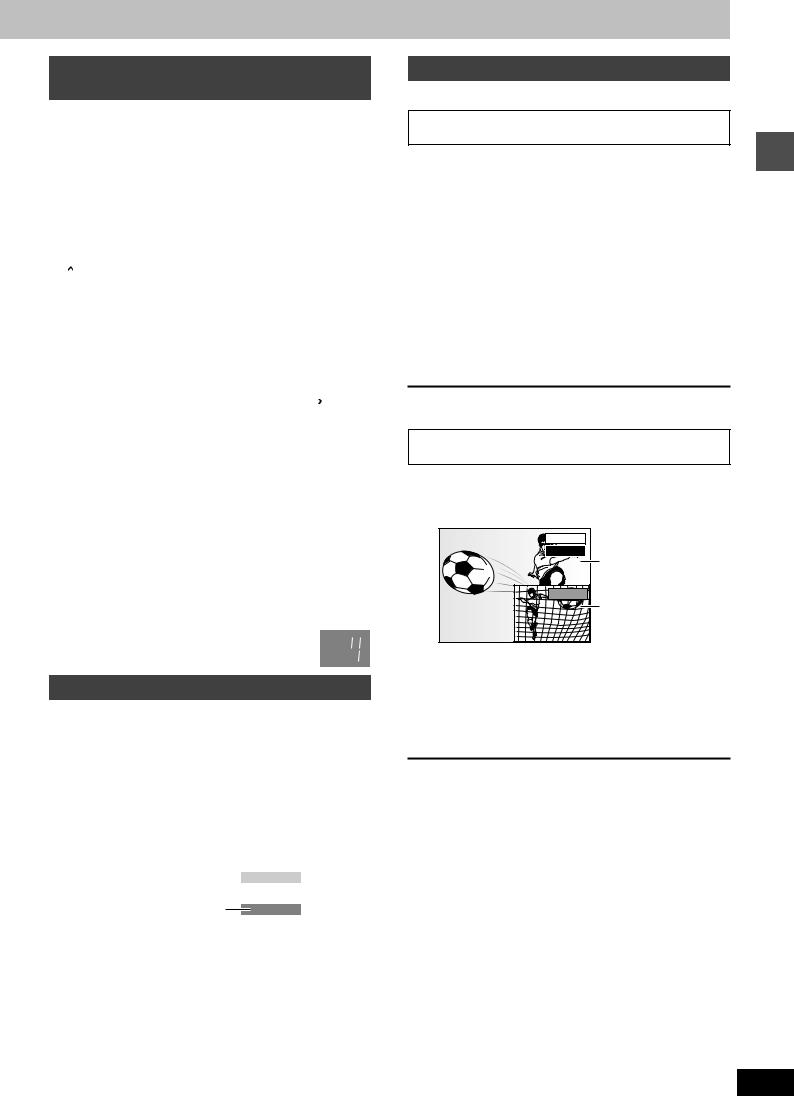
Recording modes and approximate recording times
Depending on the content being recorded, the recording times may become shorter than indicated.
|
|
|
(Unit: hour) |
|
|
DVD-RAM |
|
DVD-R |
|
|
|
|
|
(4.7 |
Mode |
Single-sided |
Double-sided |
|
|
|
GB) |
|||
|
(4.7 GB) |
(9.4 GB) |
|
|
|
|
|
||
|
|
|
|
|
XP (High quality) |
1 |
2 |
|
1 |
|
|
|
|
|
SP (Normal) |
2 |
4 |
|
2 |
|
|
|
|
|
LP (Long play) |
4 |
8 |
|
4 |
|
|
|
|
|
EP (Extra long play) |
8 (6a) |
16 (12a) |
|
8 (6a) |
|
|
|
|
|
|
|
|
|
|
|
|
|
XP |
|
||||
quality |
|
|
|
|
|
|
SP |
|
|||||
|
|
|
|
|
|
|
LP |
|
|
|
|||
Picture |
|
|||||
|
|
|
|
|
|
|
EP (6H)§ |
|
|
||||
|
|
|
|
|
|
|
|
|
|
|
|
||
|
EP (8H) |
|
||||
|
|
|
|
|
|
|
Recording time
aWhen “Recording Time in EP Mode” is set to “EP (6H)” in the SETUP menu.
The sound quality is better when using “EP (6H)” than when using “EP (8H)”.
[Note]
When recording to DVD-RAM using EP (8H) mode, play may not be possible on DVD players that are compatible with DVD-RAM. In this case use EP (6H) mode.
FR (Flexible Recording Mode)
The unit automatically selects a recording rate between XP and EP (8H) that will enable the recordings to fit in the available recording time on the disc with the best possible recording quality.
pYou can set when programming timer recordings.
pAll the recording modes from XP to EP appear in the
XP display. SP
LP 
 EP CH
EP CH
Selecting audio to record
[RAM]
Press [AUDIO].
|
Stereo: |
Main audio (stereo) |
|
|
||
|
! |
pIf the broadcast is “MonoKSAP”, audio will be |
||||
|
monaural even if you select Stereo mode. |
|||||
|
||||||
|
SAP: |
Secondary audio program (SAP) |
||||
|
! |
pIf recorded in SAP mode, main audio is also |
||||
|
||||||
|
|
recorded. |
|
|
||
|
Mono: |
Main audio (monaural) |
|
|
||
|
|
pSelect “Mono” if reception is poor during a |
||||
|
|
stereo broadcast. |
|
|
||
|
|
|
|
|
|
|
|
|
|
|
No disc |
|
|
|
e.g., “Stereo” is selected |
|
CH 12 |
|
||
|
|
(( Stereo |
|
|||
“((” appears when the unit is receiving the audio type you selected.
pIf you change the sound setting while recording, the recorded sound will also change.
[DVD-R]
Select the audio (Main or SAP) in “Select MTS” in the SETUP menu ( page 37).
Playing while you are recording
[RAM]
Playing from the beginning of the title you are recording—Chasing playback
Press [ ] (PLAY).
Time Slip indicator on the main unit lights.
Playing a title previously recorded while recording— |
Recording |
|
Simultaneous rec and play |
|
|
Press [DIRECT NAVIGATOR]. |
|
|
Press [ , , , |
] to select a title |
|
and press [ENTER].
Time Slip indicator on the main unit lights.
To exit the Direct Navigator screen
Press [DIRECT NAVIGATOR].
Reviewing the recorded images while recording— Time Slip
Press [TIME SLIP].
Time Slip indicator on the main unit lights.
PLAY |
0 min |
REC |
pYou will hear the playback audio.
Play starts from 30 seconds previous.
The current recording images
Press [ , ] to select the time and press [ENTER].
pPress [TIME SLIP] to show the play images in full. Press again to show the play and recording images.
w To stop play
Press [w].
w To stop recording
2 seconds after play stops
Press [w].
w To stop timer recording
Press [w], then [ENTER] within 5 seconds.
pYou can also press and hold [w] on the main unit for more than 3 seconds to stop recording.
RQT7301
17
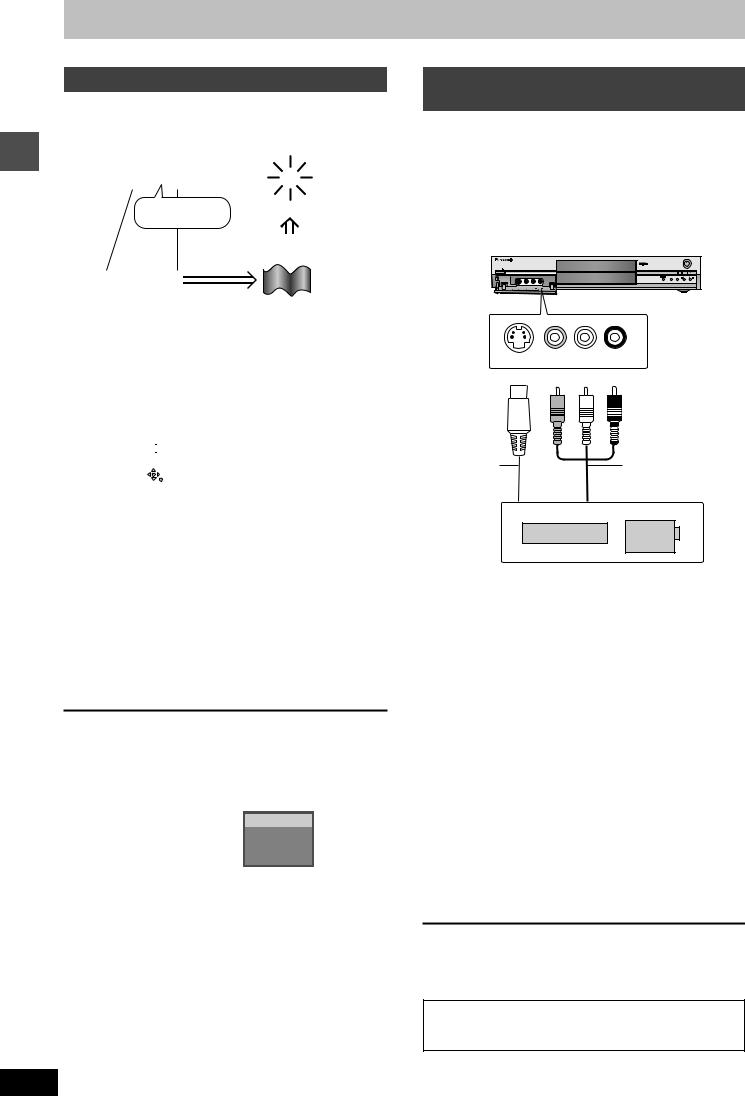
Recording
Recording television programs
Refer to the control reference on page 16.
Flexible Recording
[RAM] [DVD-R]
The unit sets the best possible picture quality that fits the recording within the remaining disc space.
e.g.,
Recorded |
|
Remain |
|
|
|
|
|
|
|||
|
|
|
|
|
|
|
|
|
|
|
|
|
|
|
|
45 minutes in |
Perfectly fit! |
||||||
|
|
|
|
SP mode |
Recording rate |
||||||
|
|
|
|
|
|
|
|
|
|||
|
|
|
|
|
|
|
|
|
between SP and LP |
||
|
|
|
|
|
|
|
|
|
|
|
|
|
|
60 minutes |
|
|
|
|
|
|
|||
|
|
|
|
|
|
|
|
|
|
||
Program to be recorded |
|
|
|
||||||||
Preparation |
|
|
|
|
|
|
|
||||
Select the channel to record. |
|
|
|
||||||||
While stopped |
|
|
|
||||||||
Press [F Rec]. |
|
|
|
||||||||
|
|
|
|
|
|
|
|
|
|
||
|
|
|
FLEXIBLE REC |
|
|
|
|||||
|
|
|
Record in FR mode |
|
|
|
|||||
|
|
Maximum rec time |
3 Hour 00 Min. |
|
|
|
|||||
|
|
Set recording time |
3 Hour 00 Min. |
|
|
|
|
||||
|
|
|
Start |
Cancel |
|
|
|
|
|||
|
|
|
|
|
|
|
|
|
|
|
|
Press [ , ] to select “Hour” and
“Min.” and press [ , ] to set the recording time.
pYou can also set the recording time with the numbered buttons.
When you want to start recording
Recording from a video cassette recorder
[RAM] [DVD-R]
Preparation
Connect a video cassette recorder to this unit’s input terminals.
[Note]
When recording using this unit’s input terminals, only the sound received at the time of recording will be recorded.
As long as secondary audio that is recorded on the video cassette is not output on the unit in play, it is not recorded.
e.g.: Connecting to the L2 input terminals
|
|
|
OPEN/CLOSE |
|
|
|
|
|
REC |
POWER |
|
|
|
|
|
|
|
TIME SLIP |
|
|
|
|
TIME SLIP |
CH |
L2 |
S-VIDEO IN |
VIDEO IN |
AUDIO IN |
|
|
|
|
|
S-VIDEO IN |
VIDEO IN L/MONO - AUDIO IN - R |
||
Yellow White Red
S-Video |
Audio/Video cable |
cablea
Other video equipment
If the audio output of the other equipment is monaural, connect to L/ MONO.
aThe S-VIDEO terminal achieves a more vivid picture than the VIDEO terminal.
Press [ , , , ] to select “Start” and press [ENTER].
pRecording starts.
pThe recording mode becomes FR mode.
To exit the FLEXIBLE REC window without recording
Press [RETURN].
To stop recording partway
Press [w].
To show the remaining time
Press [STATUS].
DVD-RAM
REC 0:59  Remaining
Remaining
CH71 time
Stereo
While stopped
Press [INPUT SELECT] to select the input channel for the equipment you have connected.
Press [REC MODE] to select the recording mode (XP, SP, LP or EP).
pUsing Flexible Recording ( left), you can save content of a video cassette to 1 disc with the best possible quality of recording without wasting disc space.
Start play on the other equipment.
Press [q REC].
Recording starts.
To skip unwanted parts
Press [ ] to pause recording. (Press again to restart recording.)
To stop recording
Press [w].
Almost all videos and DVD software on sale have been treated to prevent illegal copying. Any software that has been so treated cannot be recorded using this unit.
RQT7301
18
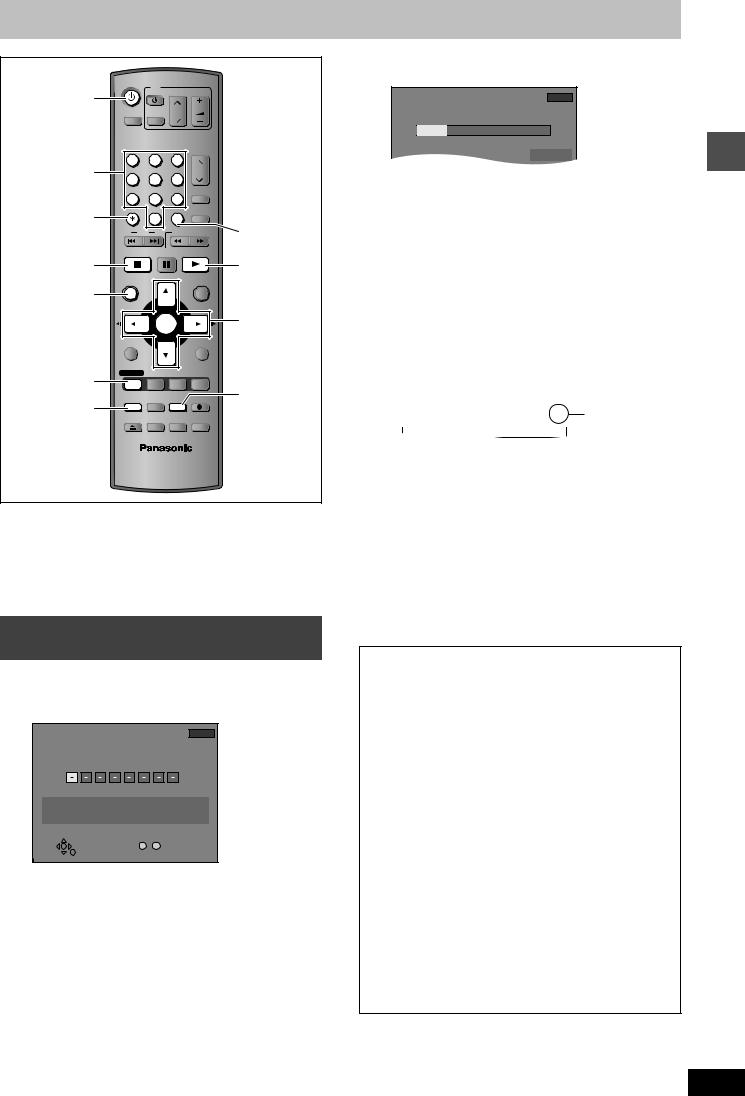
Timer recording
DVD POWER |
TV |
|
Í DVD POWER |
POWER |
|
|
|
|
INPUT SELECT TV/VIDEO CH |
VOLUME |
|
|
||
Numbered |
1 |
2 |
3 |
|
|
4 |
5 |
6 |
CH |
|
|
buttons |
AUDIO |
|
|||
|
7 |
8 |
9 |
|
|
|
|
|
|||
¢ CANCEL |
CANCEL |
0 |
VCR Plus+ |
CM SKIP |
|
|
|
|
|
||
|
SKIP |
SLOW/SEARCH |
VCR Plusr |
||
|
STOP |
PAUSE PLAY/x1.3 |
|
||
∫ |
|
|
|
|
1 |
|
DIRECT NAVIGATOR |
|
FUNCTIONS |
|
|
DIRECT |
|
|
|
|
|
NAVIGATOR |
TOP MENU |
|
|
|
|
|
|
|
|
|
|
|
|
ENTER |
|
3 4 2 1 |
|
|
|
|
ENTER |
||
|
|
|
|
|
|
|
SUB MENU |
|
|
RETURN |
|
PROG/CHECK |
PROG/CHECK |
DISPLAY |
STATUS |
TIME SLIP |
|
|
|
|
|
|
|
ADD/DLT |
ADD/DLT |
ERASE |
REC MODE |
REC |
REC MODE |
|
|||||
|
|
|
|
|
|
|
OPEN/CLOSE |
SETUP |
CHAPTER |
F Rec |
|
[RAM] [DVD-R]
You can enter up to 16 programs up to a month in advance.
pWhen connecting a cable TV box or satellite receiver, the VCR PlusK system does not work. Program the timer recording manually and select the channel on the cable TV box or satellite receiver before the timer recording starts.
Using VCR PlusK number to make timer recordings
Entering VCR PlusK number is an easy way of timer recording. You can find these codes in TV listings in newspapers and magazines.
1Press [VCR PlusT].
VCR Plusi |
Remaining Recording Time |
1:58 SP |
|
3/26 TUE12:53 PM
Enter the PLUS CODE with the numbered buttons.
No.
0 -- 9
2Press the numbered buttons to enter
the VCR PlusK number.
Press [ ] to move back to correct a digit.
3Press [ENTER].
TIMER |
Remaining Recording Time 1:58 SP |
||||
RECORDING |
|||||
|
|
3/26 TUE12:53 PM |
|||
|
|
|
|||
CHANNEL |
DATE |
ON |
OFF |
MODE |
|
3 |
|
|
|
|
|
394 |
4 / 1 MON |
4:20 PM |
5:10 PM |
SP |
|
|
|
|
|
Enter Name |
|
pWhen “XP” is displayed in the unit’s display, the recording |
|
|||
mode automatically changes to “FR” in order to prevent loss |
Recording |
|||
of recording when there is not enough space. Change to |
||||
|
||||
“XP” mode if you want to set the timer recording using “XP” |
|
|||
mode. |
|
|
|
|
pConfirm the program and make corrections if necessary |
|
|||
using [ |
, |
, , ] ( page 20, step 3). |
|
|
pYou can also press [REC MODE] to change the recording |
|
|||
mode. |
|
|
|
|
pEnter Name |
|
|||
Press [ |
, |
] to select “Enter Name” and press [ENTER] |
|
|
( page 34).
4Press [ENTER].
The settings are stored.
TIMER |
|
|
|
|
|
|
|
||
|
Remaining Recording Time |
1:58 SP |
|
||||||
RECORDING |
|
||||||||
|
|
3/26 TUE12:53 PM |
Check to make |
||||||
|
|
|
|
|
|
||||
|
|
No |
CHANNEL |
DATE |
ON |
OFF |
MODE |
CHECK |
|
|
01 |
39 |
4 / 1 MON |
4:20 PM |
5:10 PM |
SP |
OK |
sure “OK” is |
|
|
|
|
|
New Timer Program |
|
|
displayed. |
||
|
|
|
|
|
|
|
|
|
|
|
|
|
|
|
|
|
|
|
|
Repeat steps 1–4 to program other recordings.
5Press [PROG/CHECK].
The message “TURN RECORDER OFF FOR TIMER
RECORDING.” is shown on the television.
6Press [ DVD POWER].
The unit turns off and “&” lights on the unit’s display to indicate timer recording standby has been activated.
[RAM]
pEven if the unit is in timer recording standby, you can play the disc. Without pressing [ DVD POWER], just press [ ] (PLAY) or [DIRECT NAVIGATOR]. Timer recording works even during play.
w To release the unit from recording standby
Press [ DVD POWER].
The unit turns on and “&” goes out.
pBe sure to press [ DVD POWER] to return the unit to standby mode before the scheduled recording time. Timer recording will work only if “&” is displayed.
w To cancel recording when recording has already begun
Press [w], then [ENTER] within 5 seconds.
pYou can also press and hold [w] on the main unit for more than 3 seconds to stop recording.
[Note]
p“&” flashes when the unit cannot go to timer recording standby (e.g., a recordable disc is not in the disc tray).
pThe actual time recorded may be longer than the program itself when television programs are recorded using VCR PlusK.
pWhen you program successive timer recordings to start immediately one after the other, the unit cannot record the part at the beginning of the later programs (a few seconds when recording with DVD-RAM and approximately 30 seconds when recording with DVD-R).
pIf you set DST (Daylight Saving Time) to ON when manually setting the clock ( page 38), timer recording may not work when summer switches to winter and vice versa.
RQT7301
19
