Panasonic CQ-VD6505W User Manual 2
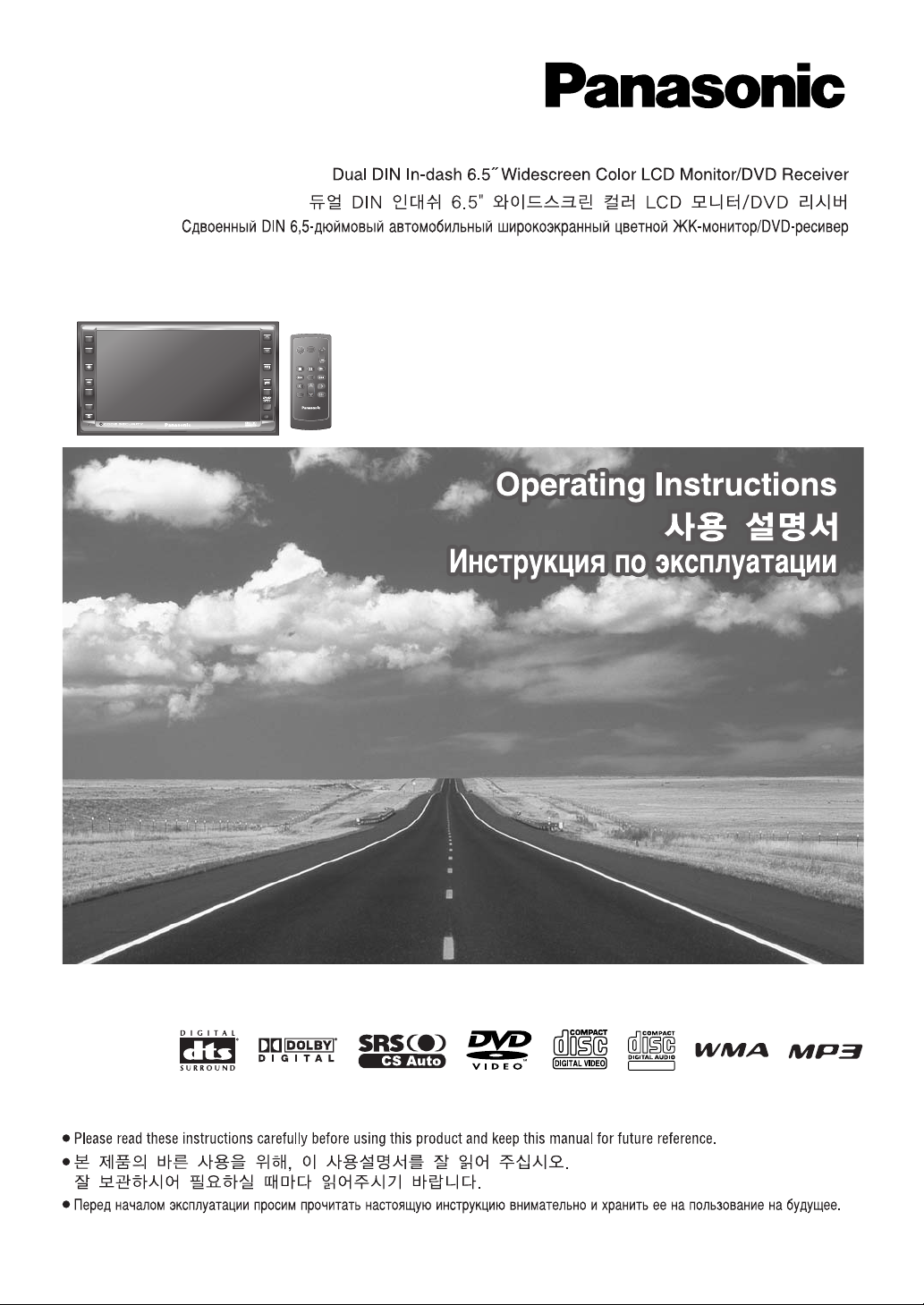
CAR AV
MUTE
ENT
VOL
SRC
PWR
DVD MENU
RET
RETURN
TOP MENU
ENTER / BAND
Dual DIN In-dash 6.5” Widescreen Color LCD Monitor/DVD Receiver
뉂ÓÂÌÌ˚È DIN 6,5-‰˛ÈÏÓ‚˚È ‡‚ÚÓÏÓ·ËθÌ˚È ¯ËÓÍӽ͇ÌÌ˚È ˆ‚ВЪМУИ Ьд-ПУМЛЪУ/DVD-ВТЛ‚В
Model: CQ-VD6505W
TEXT
ASPECT
MUTE
MENU
NAVI
TUNE
FOLDER
ALBUM
TRACK
SRC
VOL
ASP
P-MODE
PWR
TILT
CQ-VD6505W
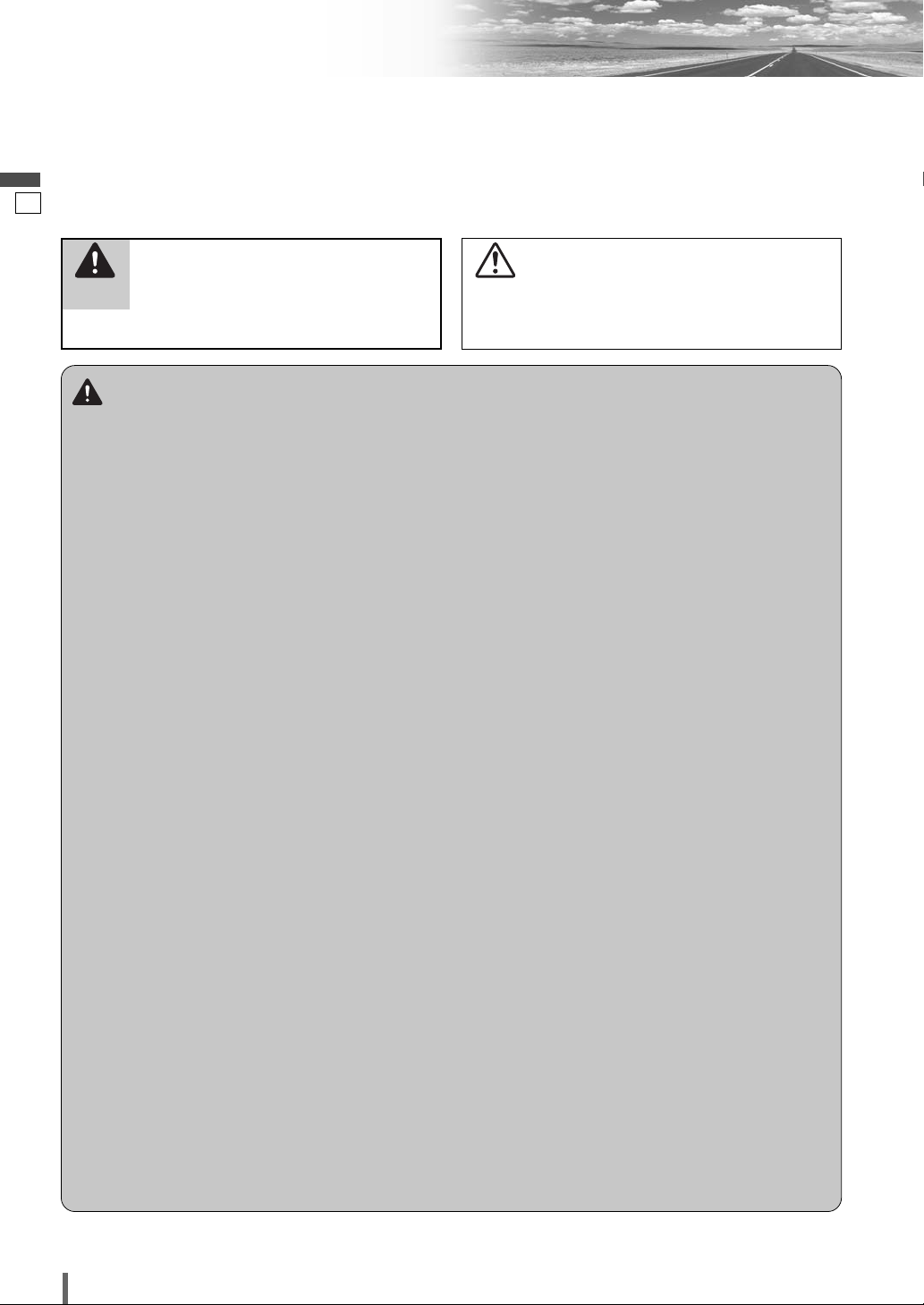
1
2
CQ-VD6505W
English
Safety Information
Warning
Observe the following warnings when using
this unit.
❑
The driver should neither watch the display nor
operate the system while driving.
Watching the display or operating the system will distract
the driver from looking ahead of the vehicle and can cause
accidents. Always stop the vehicle in a safe location and
use the parking brake before watching the display or oper-
ating the system.
❑
Use the proper power supply.
This product is designed for operation with a negative
grounded 12 V DC battery system. Never operate this
product with other battery systems, especially a 24 V DC
battery system.
❑
Keep batteries and insulation film out of reach of
infants.
Batteries and insulation film can be ingested, so keep them
out of the reach of infants. If an infant ingests a battery or
insulation film, please seek immediate medical attention.
❑
Protect the Deck Mechanism.
Do not insert any foreign objects into the slot of this unit.
❑
Do not disassemble or modify the unit.
Do not disassemble, modify the unit or attempt to repair
the product yourself. If the product needs to be repaired,
consult your dealer or an authorized Panasonic Service
Center.
❑
Do not use the unit when it is out of order.
If the unit is out of order (no power, no sound) or in an
abnormal state (has foreign objects in it, is exposed to
water, is smoking, or smells), turn it off immediately and
consult your dealer.
❑
The remote control unit should not lie about in the
car.
If the remote control unit lies about, it could fall on the
floor while driving, get wedged under the brake pedal, and
lead to a traffic accident.
❑
Refer fuse replacement to qualified service per-
sonnel.
When the fuse blows out, eliminate the cause and have it
replaced with the fuse prescribed for this unit by a qualified
service engineer. Incorrect replacement of the fuse may
lead to smoke, fire, and damage to the product.
Observe the following warnings when
installing.
❑
Disconnect the lead from the negative (–) battery
terminal before installation.
Wiring and installation with the negative (–) battery termi-
nal connected may cause electrical shock and injury due to
a short circuit.
Some cars equipped with the electrical safety system have
specific procedures of battery terminal disconnection.
FAILURE TO FOLLOW THE PROCEDURE MAY LEAD TO
THE UNINTENDED ACTIVATION OF THE ELECTRICAL
SAFETY SYSTEM RESULTING IN DAMAGE TO THE VEHI-
CLE AND PERSONAL INJURY OR DEATH.
❑
Never use safety-related components for installa-
tion, grounding, and other such functions.
Do not use safety-related vehicle components (fuel tank,
brake, suspension, steering wheel, pedals, airbag, etc.) for
wiring or fixing the product or its accessories.
❑
Installing the product on the air bag cover or in a
location where it interferes with airbag operation
is prohibited.
❑
Check for piping, gasoline tank, electric wiring,
and other items before installing the product.
If you need to open a hole in the vehicle chassis to attach
or wire the product, first check where the wire harness,
gasoline tank, and electric wiring are located. Then open
the hole from outside if possible.
❑
Never install the product in a location where it inter-
feres with your field of vision.
❑
Never have the power cord branched to supply
other equipment with power.
❑
After installation and wiring, you should check the
normal operation of other electrical equipment.
The continuation of their using in abnormal conditions may
cause fire, electrical shock or a traffic accident.
❑
In the case of installation to an airbag equipped
car, confirm warnings and cautions of the vehicle
manufacturer before installation.
❑
Make sure the leads do not interfere with driving
or getting in and out of the vehicle.
❑
Insulate all exposed wires to prevent short circuit-
ing.
This pictograph intends to alert you to the pres-
ence of important operating instructions and
installation instructions. Failure to heed the
instructions may result in severe injury or
death.
■
Read the operating instructions for the unit and all other
components of your car audio system carefully before using
the system. They contain instructions about how to use the
system in a safe and effective manner. Panasonic assumes
no responsibility for any problems resulting from failure to
observe the instructions given in this manual.
■
This manual uses pictographs to show you how to use the
product safely and to alert you to potential dangers resulting
from improper connections and operations. The meanings of
the pictographs are explained below. It is important that you
fully understand the meanings of the pictographs in order to
use this manual and the system properly.
Warning
This pictograph intends to alert you to the pres-
ence of important operating instructions and
installation instructions. Failure to heed the
instructions may result in injury or material dam-
age.
Caution
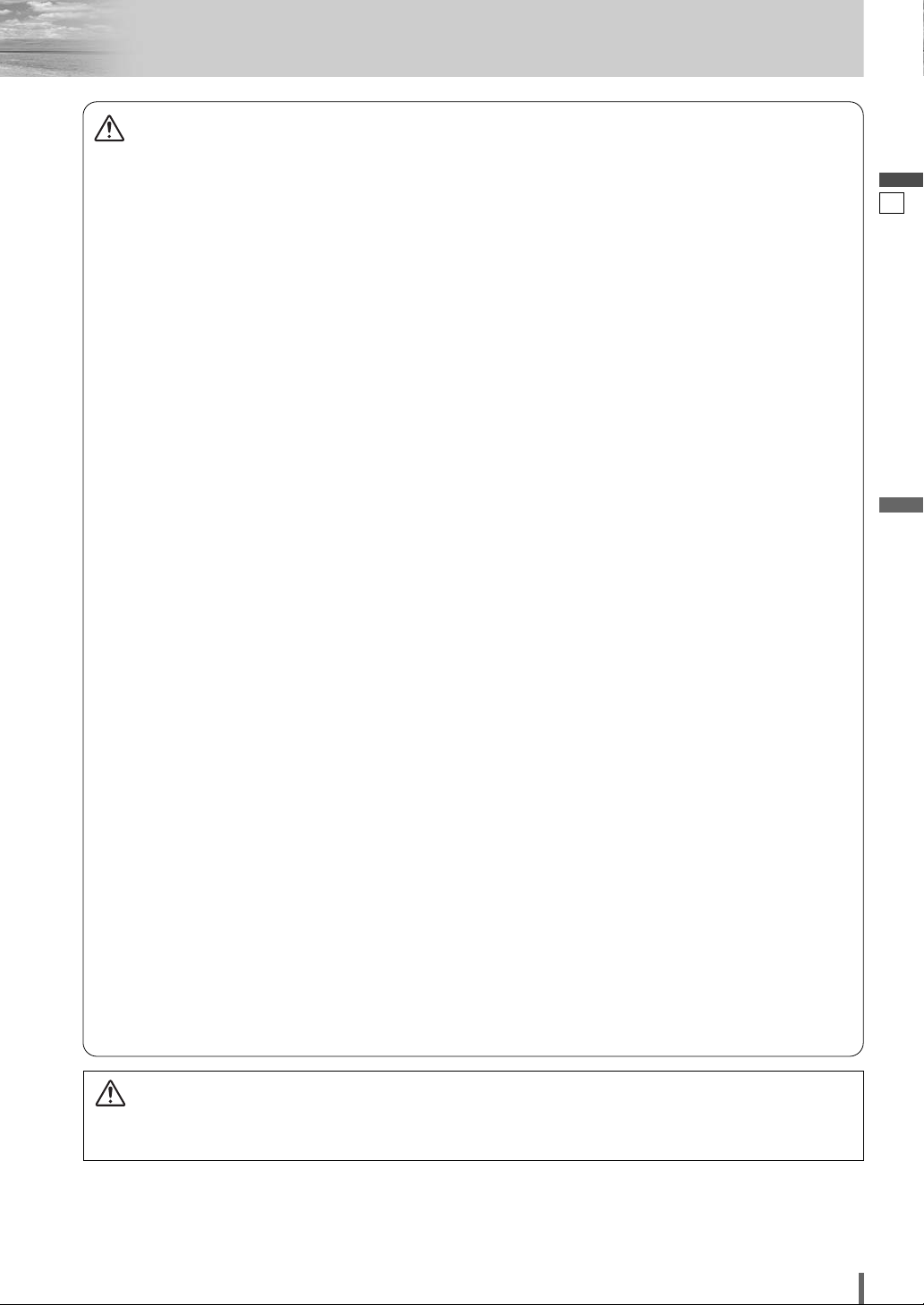
2
3
CQ-VD6505W
English
Caution
Observe the following cautions when using
this unit.
❑
Keep the sound volume at an appropriate level.
Keep the volume level low enough to be aware of road and
traffic conditions while driving.
❑
Do not insert or allow your hand or fingers to be
caught in the unit.
To prevent injury, do not get your hand or fingers caught in
moving parts or in the disc slot. Especially watch out for
infants.
❑
This unit is designed for use exclusively in auto-
mobiles.
❑
Do not operate the unit for a prolonged period with
the engine turned off.
Operating the audio system for a long period of time with
the engine turned off will drain the battery.
❑
Do not expose the unit to direct sunlight or exces-
sive heat.
Otherwise these will raise the interior temperature of the
unit, and it may lead to smoke, fire, or other damage to the
unit.
❑
Do not use the product where it will be exposed to
water, moisture, or dust.
Exposure of the unit to water, moisture, or dust may lead
to smoke, fire, or other damage to the unit. Make especially
sure that the unit does not get wet in car washes or on
rainy days.
Observe the following cautions when
installing.
❑
Refer wiring and installation to qualified service
personnel.
Installation of this unit requires special skills and experi-
ence. For maximum safety, have it installed by your dealer.
Panasonic is not liable for any problems resulting from
your own installation of the unit.
❑
Follow the instructions to install and wire the prod-
uct.
Not following the instructions to properly install and wire
the product could cause an accident or fire.
❑
Take care not to damage the leads.
When wiring, take care not to damage the leads. Prevent
them from getting caught in the vehicle chassis, screws,
and moving parts such as seat rails. Do not scratch, pull,
bend or twist the leads. Do not run them near heat sources
or place heavy objects on them. If leads must be run over
sharp metal edges, protect the leads by winding them with
vinyl tape or similar protection.
❑
Use the designated parts and tools for installation.
Use the supplied or designated parts and appropriate tools
to install the product. The use of parts other than those
supplied or designated may result in internal damage to the
unit. Faulty installation may lead to an accident, a malfunc-
tion or fire.
❑
Do not block the air vent or the cooling plate of the
unit.
Blocking these parts will cause the interior of the unit to
overheat and will result in fire or other damage.
❑
Do not install the product where it is exposed to
strong vibrations or is unstable.
Avoid slanted or strongly curved surfaces for installation. If
the installation is not stable, the unit may fall down while
driving and this can lead to an accident or injury.
❑
Installation Angle
The product should be installed in a horizontal position
with the front end up at a convenient angle, but not more
than 30˚.
The user should bear in mind that in some areas there may
be restrictions on how and where this unit must be
installed. Consult your dealer for further details.
❑
Wear gloves for safety. Make sure that wiring is
completed before installation.
❑
To prevent damage to the unit, do not connect the
power connector until the whole wiring is complet-
ed.
❑
Do not connect more than one speaker to one set
of speaker leads. (except for connecting to a
tweeter)
Observe the following cautions when handling
the battery for the remote control unit.
●
Use only specified battery (CR2025).
●
Match the polarity of the battery with the (+) and (–) marks
in the battery case.
●
Replace a dead battery as soon as possible.
●
Remove the battery from the remote control unit when not
using it for an extended period of time.
●
Insulate the battery (by placing them in a plastic bag or
covering them with vinyl tape) before disposal or storage.
●
Dispose of the battery according to the local regulations.
●
Do not disassemble, recharge, heat or short the battery. Do
not throw a battery into a fire or water.
In case of battery leakage
●
Thoroughly wipe the battery liquid off the battery case and
insert new battery.
●
If any part of your body or clothing comes into contact
with battery liquid, wash it with plenty of water.
●
If battery liquid comes into contact with your eyes, wash
them with plenty of water and get immediate medical atten-
tion.
CAUTION:
• PLEASE FOLLOW THE LAWS AND REGULATIONS OF YOUR STATE, PROVINCE OR COUNTRY FOR WIRING,
INSTALLATION, AND USE OF THIS UNIT AND THE DEVICES TO BE CONNECTED.
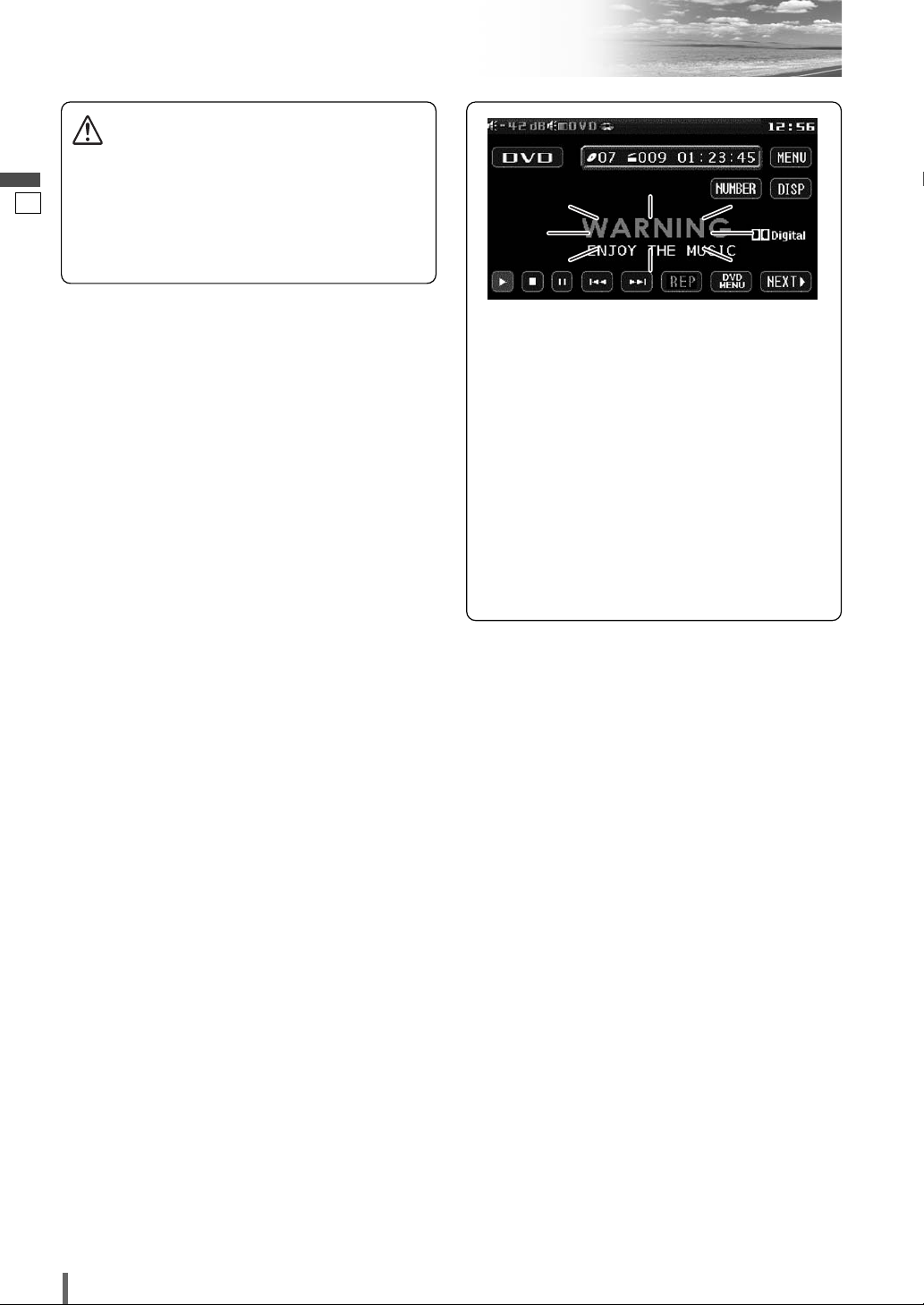
3
4
CQ-VD6505W
English
Safety Information (continued)
Caution
THIS PRODUCT IS A CLASS
I
LASER PRODUCT.
USE OF CONTROLS OR ADJUSTMENTS OR PERFORMANCE
OF PROCEDURES OTHER THAN THOSE SPECIFIED HEREIN
MAY RESULT IN HAZARDOUS RADIATION EXPOSURE.
DO NOT OPEN COVERS AND DO NOT REPAIR BY YOUR-
SELF. REFER SERVICING TO QUALIFIED PERSONNEL.
This system is designed so that you
cannot see moving pictures while
you are driving.
¡
Park your car in a safe place and pull the side
brake (parking brake) lever before watching the
monitor.
¡
A rear monitor (option) displays moving pic-
tures while driving.
Note:
¡
Be sure to connect the side brake (parking
brake) connection lead. (a Installation
Instructions)
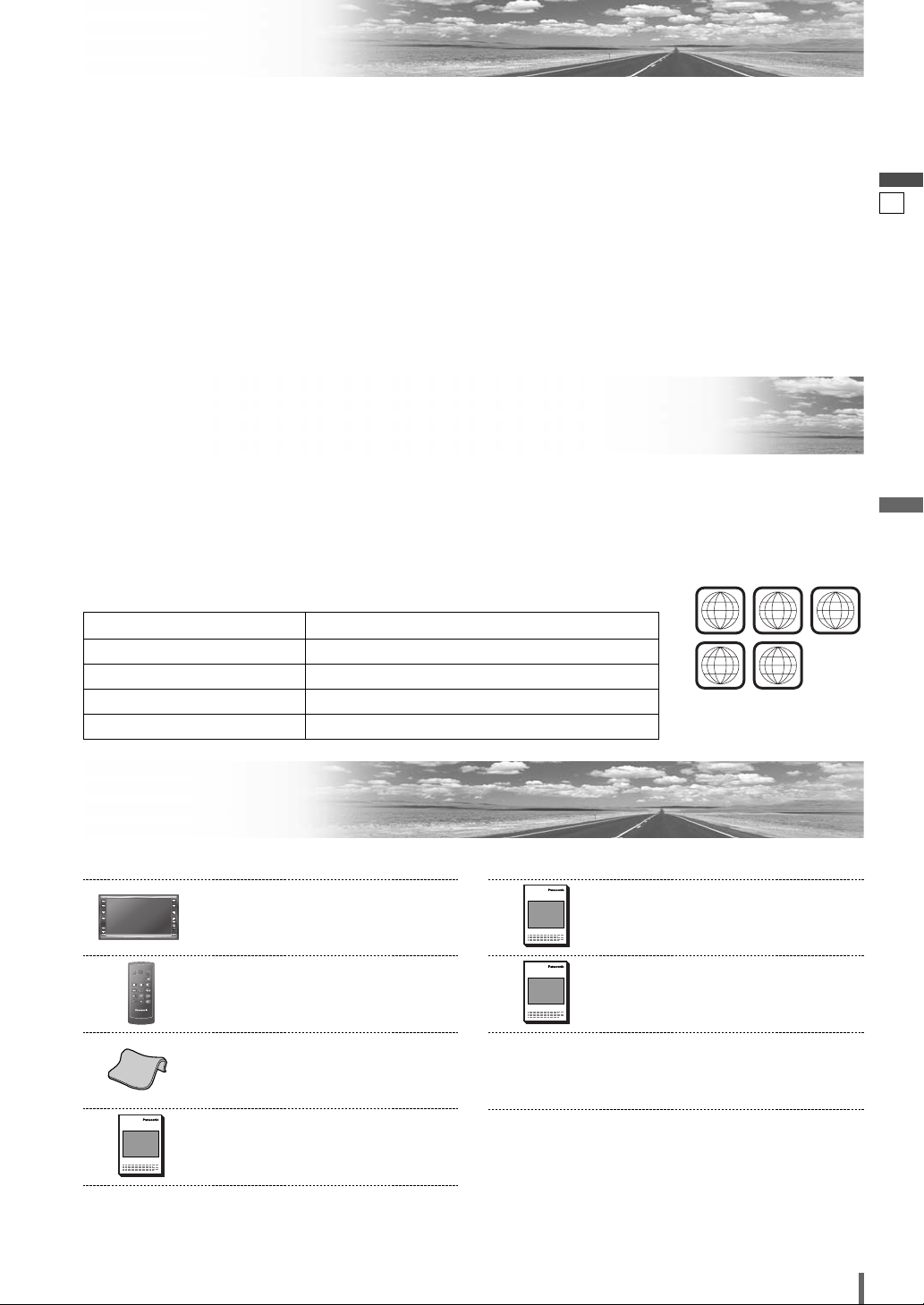
4
5
CQ-VD6505W
English
Notes on Use
Components
4. Operating Instructions
<YFM284C681ZA>
Qty.: 1
XXXXXXXXXXXXXXX
XXXXXXXXXXXXXXXXX
XXXXXXXXXXXXXX
XXXXXXXXXXXXXXXX
OO-OOOOO
3. Wiping Cloth
<YEFX9991793>
Qty.: 1
2. Remote Control Unit
<EUR7641060>
(includes a battery: CR2025)
Qty.: 1
CAR AV
MUTE
ENT
VOL
SRC
PWR
DVD MENU
RET
RETURN
TOP MENU
ENTER / BAND
1. Main Unit
(LCD monitor/DVD player)
Qty.: 1
ASPECT
MUTE
MENU
NAVI
TUNE
FOLDER
ALBUM
TRACK
SRC
VOL
ASP
P-MODE
PWR
TILT
Note:
¡The number in parenthesis underneath each accessory
part name is the part number for maintenance and
service.
¡Accessories and their parts numbers are subject to
modification without prior notice due to improvements.
7. Installation Hardware (screws,
cords, etc.)
(a Installation Instructions)
6. Installation Instructions
<YFM294C102ZA>
Qty.: 1
XXXXXXXXXXXXXXX
XXXXXXXXXXXXXXXXX
XXXXXXXXXXXXXX
XXXXXXXXXXXXXXXX
OO-OOOOO
5. System Upgrade Guidebook
<YFM284C682ZA>
Qty.: 1
XXXXXXXXXXXXXXX
XXXXXXXXXXXXXXXXX
XXXXXXXXXXXXXX
XXXXXXXXXXXXXXXX
OO-OOOOO
Liquid Crystal Panel
¡Do not cause impact to the liquid crystal panel.
¡Usage temperature range: 0 °C to 40 °C
When the temperature is very cold or very hot, the
image may not appear clearly or may move slowly.
Also, movement of the image may seem to be out of
synchronization or the image quality may decline in
such environments. Note that this is not a malfunction
or problem.
¡In order to protect the liquid crystal panel, keep it out
of direct sunlight while the unit is not in use.
¡Sudden changes in the temperature inside the car such
as those which occur immediately after the car’s air
conditioner or heater has been turned on may cause
the inside of the liquid crystal panel to cloud over due
to water vapor or it may cause condensation (droplets
of water) to form and, as a result, the panel may not
work properly. Do not use the unit while these symp-
toms are in evidence but leave the unit standing for
about and hour, and then resume or start use.
Before Reading These Instructions
This operating instruction manual is for 4 models CQ-VD6505W2/CQ-VD6505W3/
CQ-VD6505W4 and CQ-VD6505W5.
The following table shows the playable region number for each model.
5 (ALL)CQ-VD6505W5
4 (ALL)CQ-VD6505W4
3 (ALL)CQ-VD6505W3
2 (ALL)CQ-VD6505W2
Playable region numberModel
Differences among 4 Models
Example:
“Before Disc Playback”
(a page 16)
2 3 4
ALL
5

5
6
CQ-VD6505W
English
Features
■ Simultaneous Multi-Device Connection
(with Expansion Module (hub unit))
You can connect the optional Expansion Module (hub
unit) (CY-EM100N). Connection of the Expansion
Module allows you to simultaneously connect
optional devices mentioned before as well as other
AV devices. For details, refer to the operating instruc-
tions for the Expansion Module.
Connectable devices
¡CD/DVD changer (max. 1)
¡iPod
®
(max. 2)
¡iPod with Video (max. 1)
¡Hands-Free Phone System (max. 1)
¡TV tuner (max. 1)
Note:
¡Market conditions regarding optional devices vary
with countries and regions. For further information,
consult your dealer.
¡If a non-Panasonic product is connected to this unit,
we do not guarantee the operations of the product.
¡If iPod with Video is connected, no more iPod can
be connected.
■ Integration of the monitor, FM/AM radio,
DVD Video/Video CD player and
CD/MP3/WMA player
■ Built-in AV Input/Output Terminals
For more convenient connection and setup, all termi-
nals are now provided on the unit itself.
■ Built-in Dolby Digital decoder, DTS decoder
You can enjoy a powerful 5.1 channel surround sys-
tem by connecting optional center speaker, power
amplifier and sub-woofer.
■ Built-in DSP
7 bands graphic equalizer. (
a
page 32)
■ GUI (Graphic User Interface)
GUI displays various indications with colorful sym-
bols to enhance visibility, enjoyment, and operability.
■ Disc type and input signal auto-detection
The signal auto-detection function of this unit allows
users to be free from selection between PAL and
NTSC before use of your discs or devices. (For out-
put signal, set . (
a
page 36))
TV TYPE
■ CS Auto (Circle Surround Automotive)
CS Auto allows your car interior to change to a
splendid audio room in a moment. Every speaker can
be fine-tuned. (
a
page 33)
is a trademark of SRS Labs, Inc.
CS Auto technology is incorporated under license
from SRS Labs, Inc.
Note:
¡
If you enable CS Auto, the following functions are
automatically disabled:
, , ,
,
(
a
page 32-37)
.
■ Touch Panel Operation
Simply touch the screen lightly to operate virtually all
functions. Easy-to-use menus and icons let you
“touch and choose” what you want, so you can start
using your system from the very first day. That also
means that while you drive, you can concentrate on
the road.
■ DVD–R, DVD–RW Playback
(
a
page 16, 48 for details)
■ ID code
4-digit ID code for increased security.
Fill in the ID code memo (a page 46).
MULTI-CH
DOWN MIXCROSS OVERGRAPHIC-EQ
Panasonic welcomes you to our constantly growing family of electronic products owners.
We endeavor to give you the advantages of precise electronic and mechanical engineering, manufactured with carefully
selected components, and assembled by people who are proud of the reputation their work has built for our company.
We know this product will bring you many hours of enjoyment, and after you discover the quality, value and reliability
we have built into it, you too will be proud to be a member of our family.
Please refer to the separate “System Upgrade Guidebook” for how to operate this unit when optional devices are
connected.
■ No device is connected to this unit. a Basic operations are covered only by this book.
■ Optional devices are connected to this unit. a Refer to the “System Upgrade Guidebook” in addition.
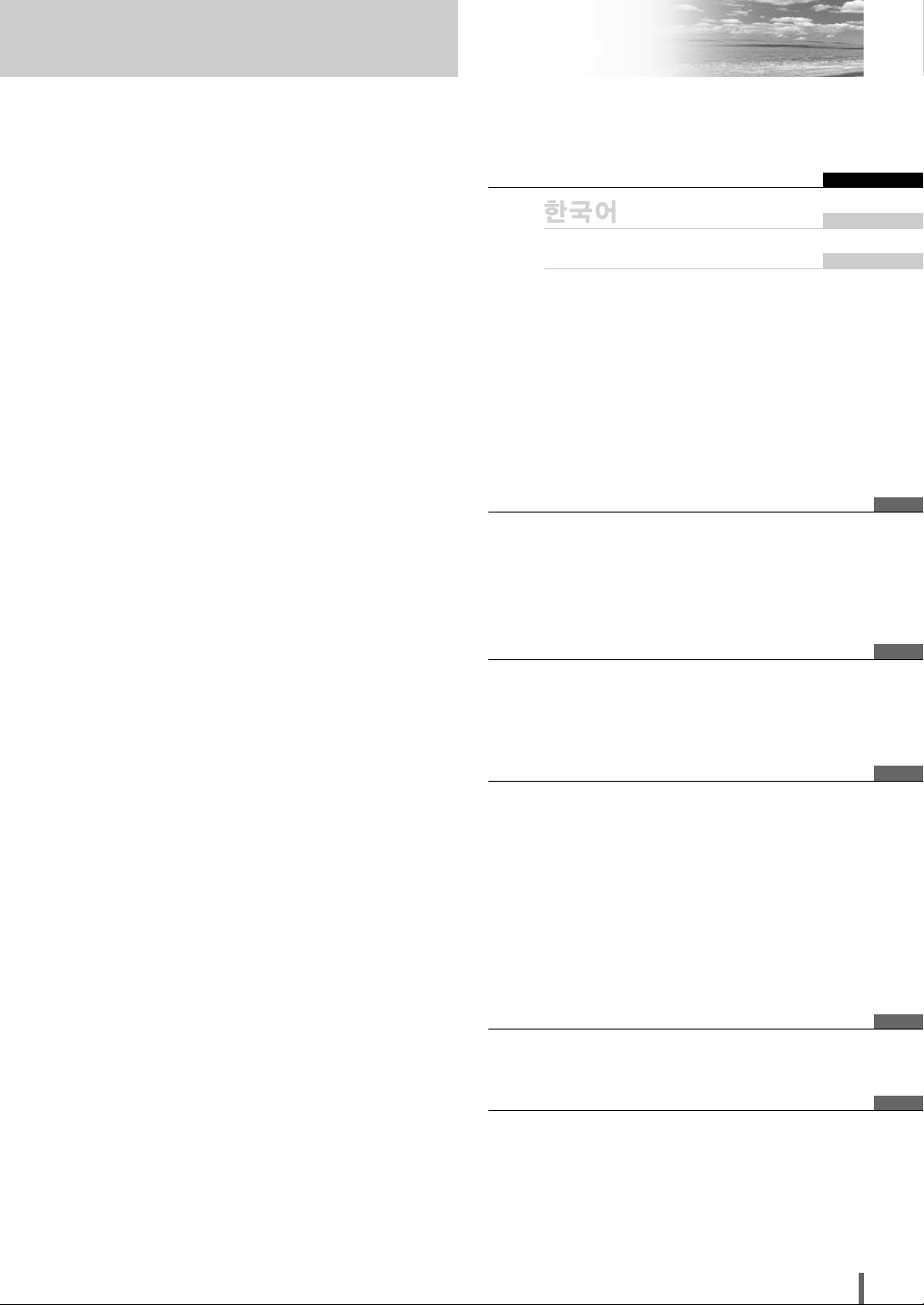
7
CQ-VD6505W
Contents
¢ Safety Information .......................... 2
¢ Notes on Use ................................................... 5
¢ Before Reading These Instructions .............. 5
¢ Components .................................................... 5
¢ Features ........................................................... 6
¢ Preparation...................................... 8
First time power on, other settings, remote control
unit, symbols used in this manual
¢ Name of Controls and Functions ................ 10
¢ Touch Panel Operation Oveview ................. 12
¢ General .......................................... 14
Power on/power off, display open/close, source
selection, volume, mute, tilt angle
¢
Before Disc Playback
..................... 16
¢
Disc
Player..................................... 18
¢ Notes on MP3/WMA ...................................... 22
¢ Radio.............................................. 24
¢ AV1/AV2 ......................................... 26
¢ Settings ......................................... 28
Menu operation
User, screen, audio, DVD, input/output, radio
¢ Troubleshooting ........................... 41
¢ Maintenance .................................................. 47
¢ Notes on Discs .............................................. 48
¢ Language Code List...................................... 49
¢ Definition of Terms ....................................... 50
¢ Specifications................................................ 51
English 2
52
кЫТТНЛИ 102
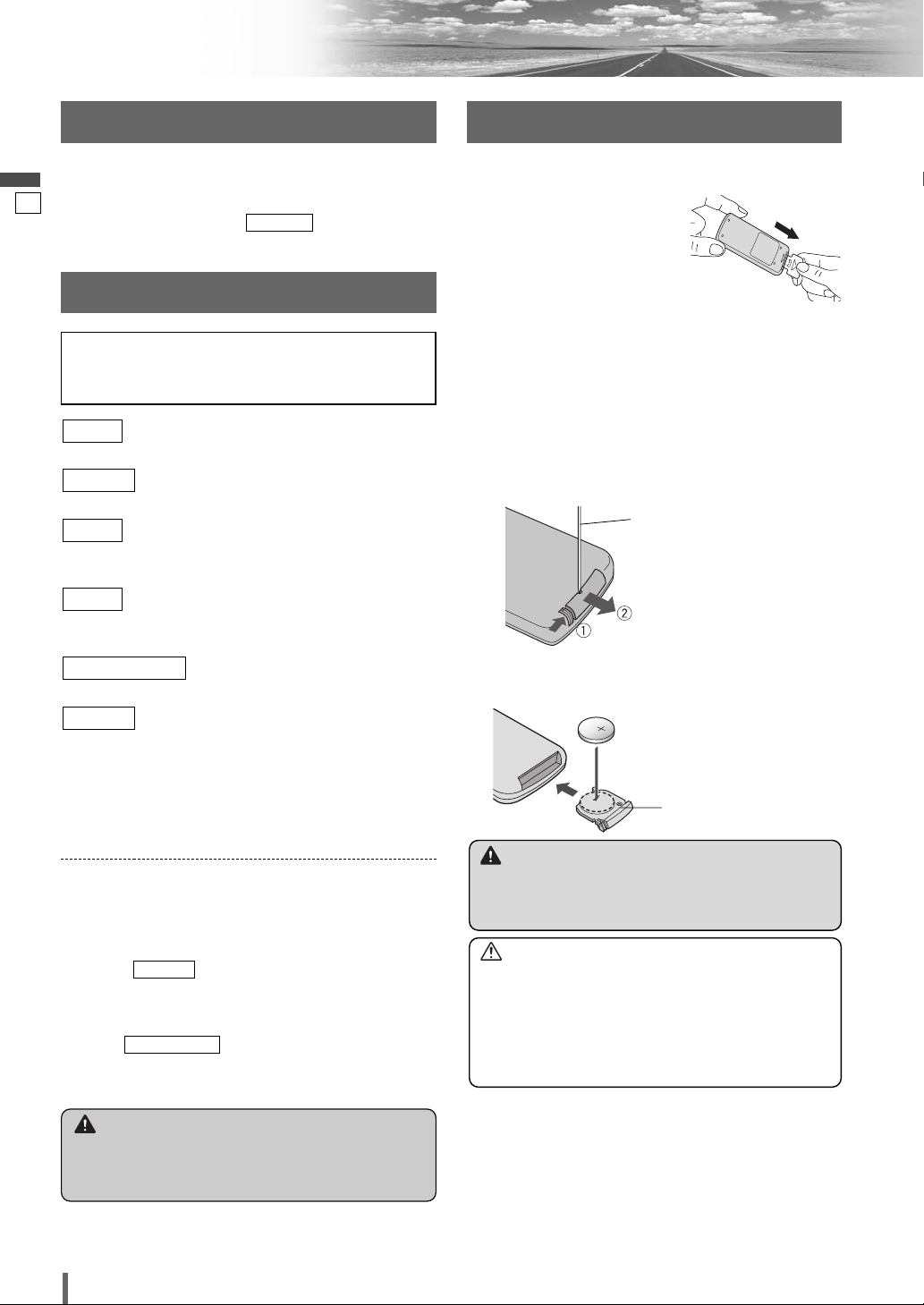
7
8
CQ-VD6505W
English
Preparation
(user settings) (
a
page 30)
display unit, clock, ID code, memory clear, other
(screen settings) (
a
page 32)
dimmer, picture
(audio settings) (
a
page 32)
sound setup, graphic equalizer, CS Auto, speaker set up,
speaker level, time alignment, source level, cross over
(DVD settings) (
a
page 36)
language, display, pro logic, down mix, dynamic range
compression, multiple channel
(AV-IN/OUT settings) (
a
page 37)
source skip
(radio settings) (
a
page 38)
FM set up, AM set up
Note:
¡
Refer to “Settings” (
a
page 28) for further information
about operations, settings, and others of the menu
screen.
RADIO
INPUT/OUTPUT
DVD
AUDIO
SCREEN
USER
You may need to set the following depending on the
devices to be connected.
Subwoofer
¡
Execute (speaker level). (
a
page 34)
AV1/AV2 (Camcorder, VCR, etc.)
¡
Adjust (AV1/AV2 input level).
(
a
page 35)
SOURCE LEVEL
SP LEVEL
Other Settings
Warning
¡When you connect external devices to AV1-IN/
AV2-IN (AV1/AV2), be sure to connect the side
brake connection lead (aInstallation Instructions).
Please refer to the separate “System Upgrade
Guidebook” for how to operate this unit when option-
al devices are connected.
2
3
Lithium battery
(CR2025)
Battery case
Remote Control Unit
Warning
¡Keep batteries away from children to avoid the risk
of accidents. If an infant ingests a battery, please
seek immediate medical attention.
Caution
¡Remove and dispose of an old battery immediately.
¡Do not disassemble, heat or short a battery. Do not
throw a battery into a fire or water.
¡Follow local regulations when disposing of a battery.
¡Improper use of a battery may cause overheating, an
explosion or ignition, resulting in injury or a fire.
Note:
¡Battery Information:
Battery Type: Panasonic lithium battery (CR2025)
Battery Life: Approximately 6 months under normal
use (at room temperature)
Battery Replacement
q Remove the battery holder with the remote control
unit placed on a flat surface.
q Stick your thumbnail into the groove and push the
holder in the direction of the arrow at the same
time.
w Pull it out in the direction of the arrow using a
tough pointed object.
Before Initial Use
Pull the insulation film out from
the backside of the remote con-
trol gently.
w Put a battery in the case with (+)-side facing up.
e Put the case back.
Tough pointed object
First Time Power On
The speaker setup screen appears after the opening dis-
play when the power is turned on for the first time.
Perform speaker setup according to the car conditions in
which this unit is installed. ( a page 34)
SP SETUP
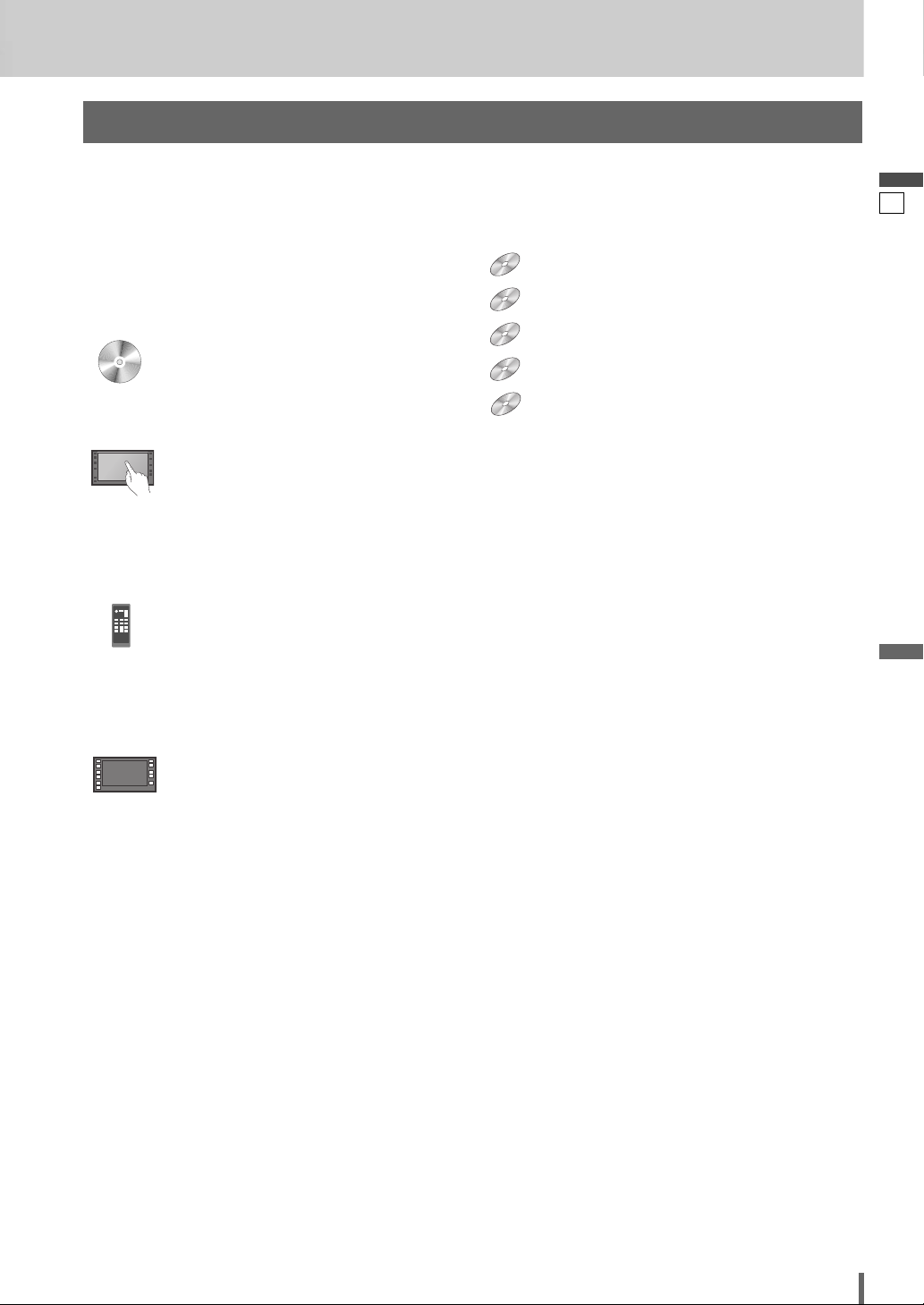
8
9
CQ-VD6505W
English
Pictographs
You can perform some operations of this unit in one or
more methods with the touch panel or remote control.
This book explains such operations in tabular form as fol-
lows. Refer to the following for the pictographs located in
the upper part of each table.
Symbols used in this manual
Disc Marks
The following pictographs are used for the descriptions
of disc operation. (a page 17-21)
: DVD
: VCD (Video CD)
: CD
: CD-R/RWs containing MP3 files
: CD-R/RWs containing WMA files
WMA
WMA
WMA
MP3
MP3
MP3
CD
CD
CD
VCD
VCD
VCD
DVD
DVD
DVD
Compatible types of disc
The discs compatible with the targeted operation.
Compatible
Discs
Compatible
Discs
Operation on the Touch Panel
You can use the touch panel to perform the targeted
operation. If the operation is not executable with the
touch panel, “––” is displayed.
Operation on the Remote Control Unit
You can use the remote control to perform the targeted
operation. If the operation is not executable with the
remote control, “––” is displayed.
Operation on the Main Unit
You can use the Main Unit to perform the targeted opera-
tion. If the operation is not executable with the Main Unit,
“––” is displayed.
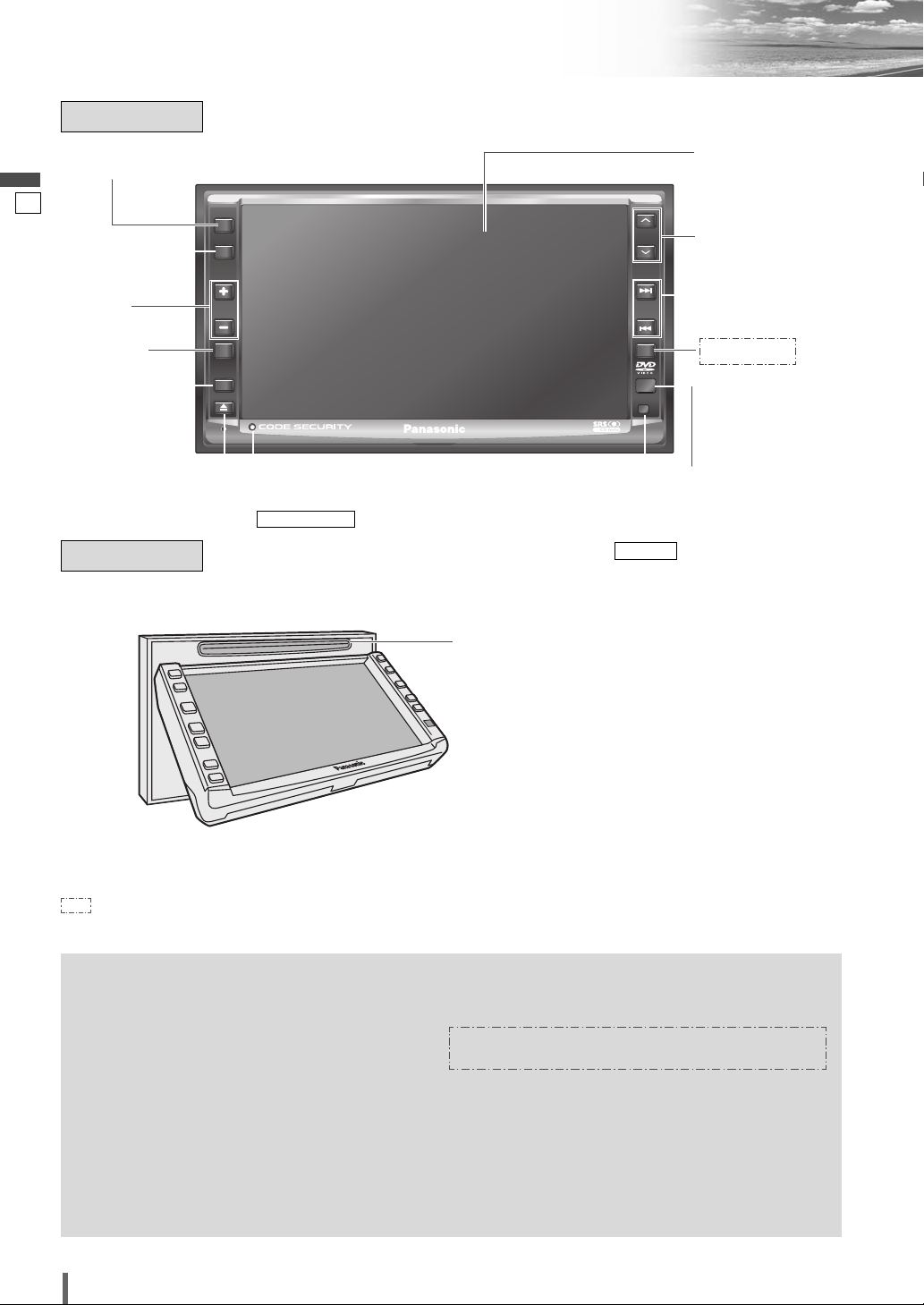
9
10
CQ-VD6505W
English
Name of Controls and Functions
u [s] [d]
(TUNE TRACK)
ASPECT
MUTE
MENU
NAVI
TUNE
FOLDER
ALBUM
TRACK
SRC
VOL
ASP
P-MODE
PWR
TILT
CQ-VD6505W
Main Unit
Disc slot
Remote control
sensor
Security LED
(
a
page 31)
SECURITY LED
e [+] [–]
(VOL)
r [MUTE]
q [SRC] (PWR)
(SOURCE/POWER)
w [MENU]
Dimmer sensor
(
a
page 32)
DIMMER
y [}] [{]
(ALBUM FOLDER)
o [u] (TILT)
t [ASP]
(ASPECT)
(P•MODE
(PRIVATE
MODE))
i [NAVI]
q
w
[
MENU
]
e
[+] [–]
(VOL)
r
[
MUTE
]
t
y
u
i
o
[
u
] (
TILT
)
¡Adjusts the monitor position.
¡Opens/closes the panel.
¡Ejects the disc.
¡Switches navigation mode on and off.
(available in the future)
[
NAVI
]
¡Goes to beginning.
¡Fast forward/fast reverse.
¡Slow playback ([d]).
[s] [d]
(TUNE
TRACK)
¡Selects a folder or a disc.
¡Selects (vertically) or adjusts an operation
or item.
[}] [{]
(ALBUM
FOLDER)
¡Selects the aspect ratio.
¡Activates/inactivates the private mode.
[ASP]
(ASPECT)
(P•MODE)
¡Mutes the sound temporarily.
¡Adjusts the sound volume.
¡Shows the menu screen.
¡Switches on/off the power.
¡Changes the modes such as sound and
picture.
[SRC]
(PWR)
: This book refers to connections to the Panasonic car navigation system that will come onto the market in the future. Descriptions
regarding the car navigation system are boxed with a dotted line.
Main Unit
(Panel Open)
Note:
¡[MENU], [ASP], [NAVI], [u] are available only on the main unit.
Display
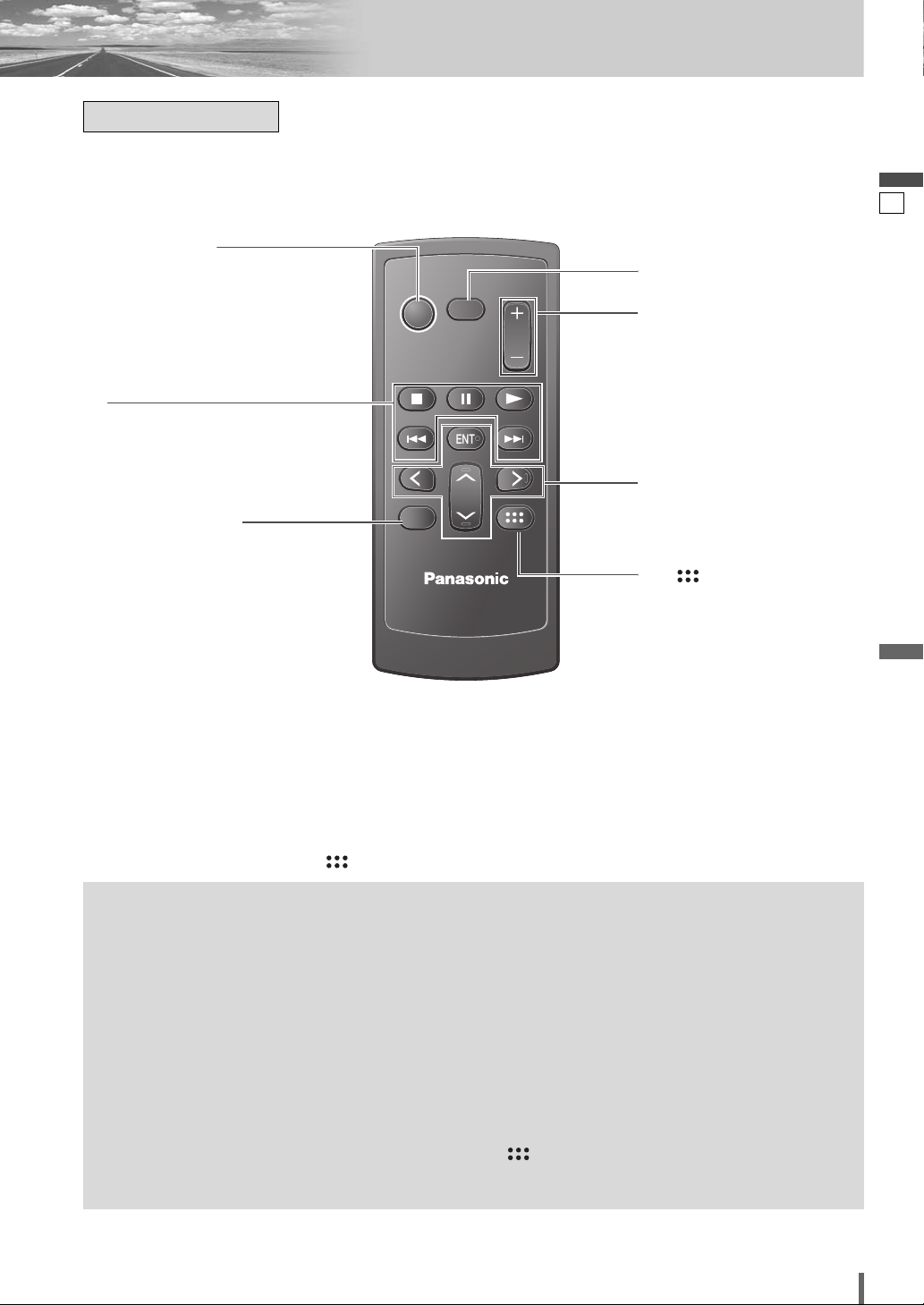
10
11
CQ-VD6505W
English
CAR AV
MUTE
ENT
VOL
SRC
PWR
DVD MENU
RET
RETURN
TOP MENU
ENTER / BAND
r
[
MUTE
]
t
[+] [–]
(VOL)
q [SRC] (PWR)
(SOURCE/POWER)
e
[RET]
(RETURN)
u
[]
(TOP MENU/DVD MENU)
w
[
■
][
❚❚
][
B
]
[
s
] [
d
]
Aim the remote control at the remote control sensor of the main unit and operate it.
y
[
}
] [
{
]
[
]
] [
[
]
[
ENT
] (ENTER/BAND)
Remote Control
q
w
[
■
]
[
❚❚
]
[
B
]
e
r
t
y
u
¡Displays the DVD/title menu. (Operations
vary according to the media.)
[ ]
(TOP MENU/
DVD MENU)
¡Selects a band.
¡Shows OSD.
¡Searches for broadcast stations and
memorizes them automatically.
¡Determines an operation or item.
[ENT]
(ENTER/
BAND)
¡Selects (vertically) or adjusts an operation
or item.
[}] [{]
¡Selects or searches for a track, file, sta-
tion.
¡Selects (horizontally) or adjusts an opera-
tion or item.
[]] [[]
¡Adjusts the sound volume.
[+] [–]
(VOL)
¡Mutes the sound temporarily.
[
MUTE
]
¡Returns to the previous display.
¡Inputs the number again.
¡Displays the VCD’s menu.
[RET]
(RETURN)
¡Goes to beginning.
¡Fast forward/fast reverse.
¡Slow playback ([d]).
[
s
] [
d
]
¡Playback
¡Pause
¡Stops playback.
¡Switches the power on/off.
¡Changes the modes such as sound and
picture.
[SRC]
(PWR)
Note:
¡
[ENT], [RET],
[
■
], [
❚❚
], [
B
],
[]
are available only on the remote control unit.
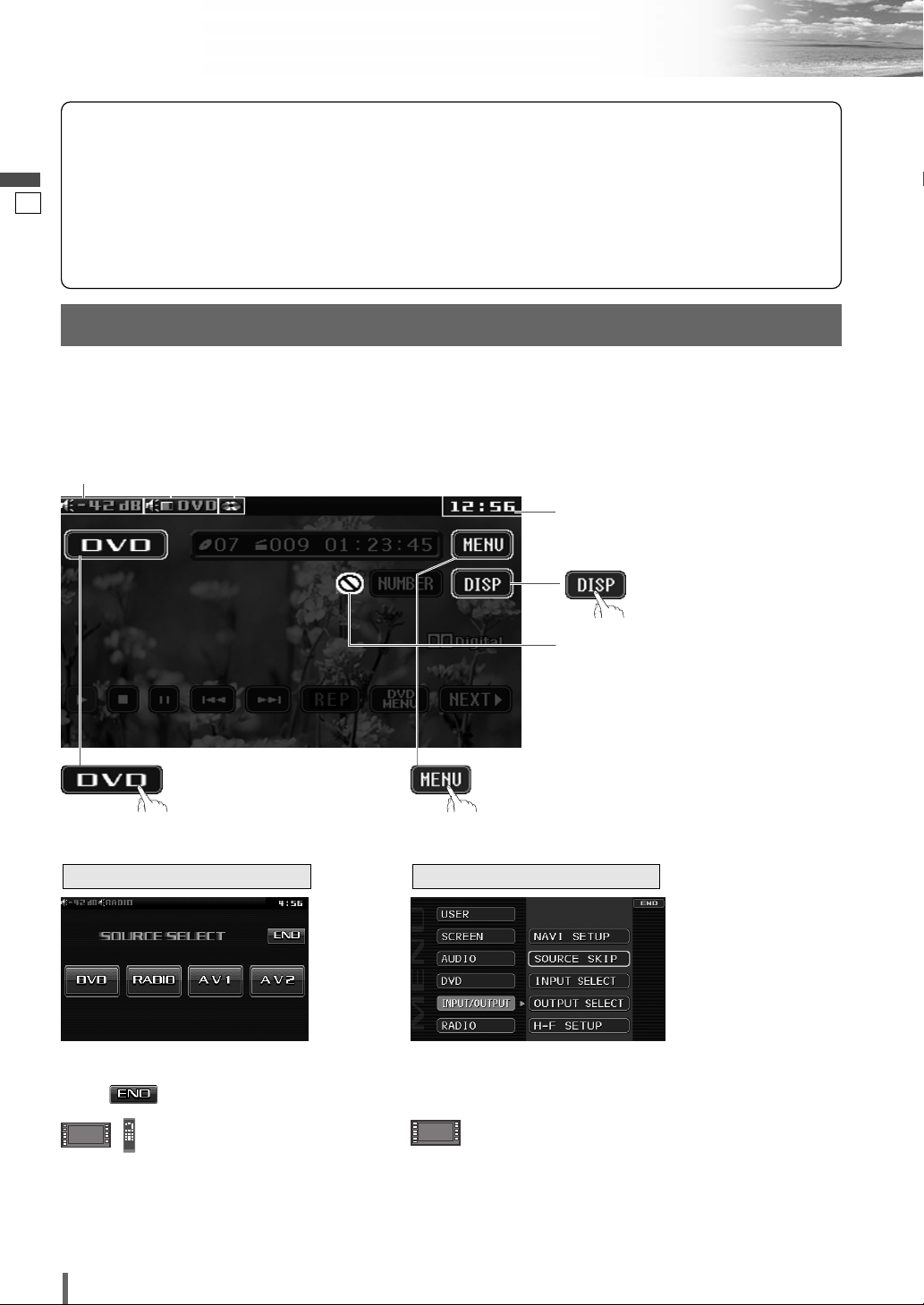
11
12
CQ-VD6505W
English
Touch Panel Operation Overview
The State of Operation Screen
❒ Notes on the Touch Panel
Before operation
¡Clean the surface of the touch panel. (a page 47)
Operation
¡Use only your fingers to operate the touch panel.
¡Do not press the panel forcefully.
¡Do not scratch the panel with fingernails or any
hard objects.
¡Do not use a pen or other sharp implements to
operate the touch panel.
¡Do not bump the front panel.
a Failure to observe the above may damage or
break the glass on the surface of the touch
panel.
Prohibition
Input is not possible because the user has
attempted to perform an operation which
is not supported by the disc contents.
Displays the Source Selection Screen.
Source Button
Menu Button
Example: DVD mode
Displays the Menu Screen.
Display Button
(a next page)
Volume
indicator
Current
mode
Disc indicator
(Lights when a disc is loaded)
Clock time (a page 30)
Note
:
¡The following picture is partly darkened for explanation.
¡Displaying contents and their positions partly vary with each mode. Refer to the description of each mode for details.
(Content varies with each
source)
Source Selection Screen appears.
Touch desired source button.
Touch to quit.
Note
:
¡The screen above appears when no external
device is connected to AV1, AV2, and the
Expansion Module (CY-EM100N, option).
Source Selection Screen Menu Screen
Menu Screen appears. Select desired setting.
Menu Setting, (a page 28)
Press [SRC] to change to
desired mode.
Press [MENU] to let menu
screen appear.
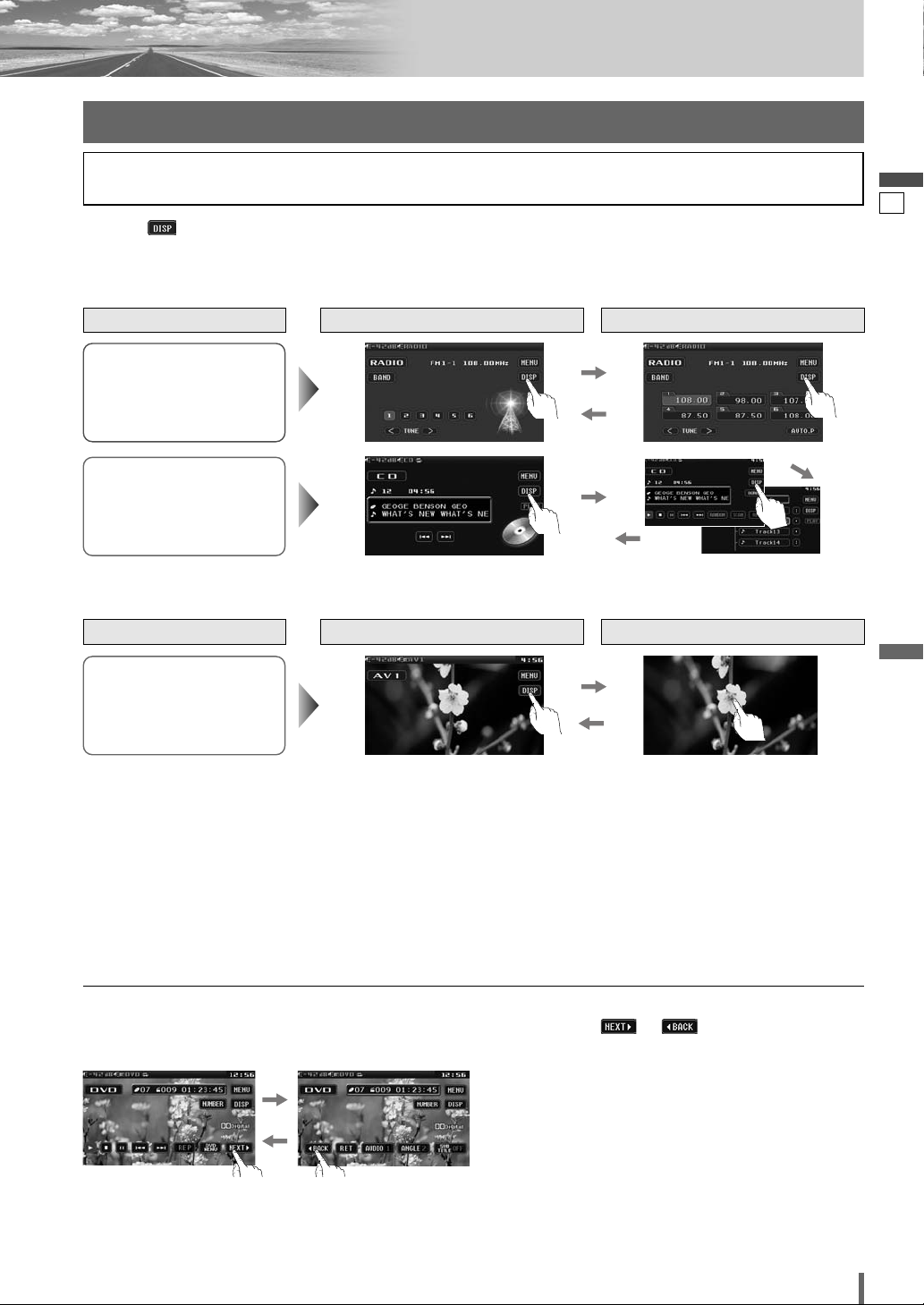
12
13
CQ-VD6505W
English
Switching the display
Touching allows users to switch between screens as follows.
Please refer to the separate “System Upgrade Guidebook” for how to operate this unit when optional devices are
connected.
Radio
(a page 24)
*
1
To switch Operation Screen ON, touch the center of touch panel or press [ENTER] on the remote control.
*
2
The operation screen is not available in the video mode.
Note:
¡
Refer to the description of each mode for how to operate the operation screen.
Disc Player (DVD/VCD
(
*
1)
/
CD/MP3/WMA)
(a page 18)
Standard Screen Operation Screen
AV1/AV2
(
*
1)
(a page 26)
Source
Standard Screen OSD OFF *
2
Source
❏ How to Call up Operation Screen
❏ How to Cancel OSD (On Screen Display)
DVD mode
Showing the hidden part of the screen.
Some items have continued parts. You can see the continued parts by pressing or .
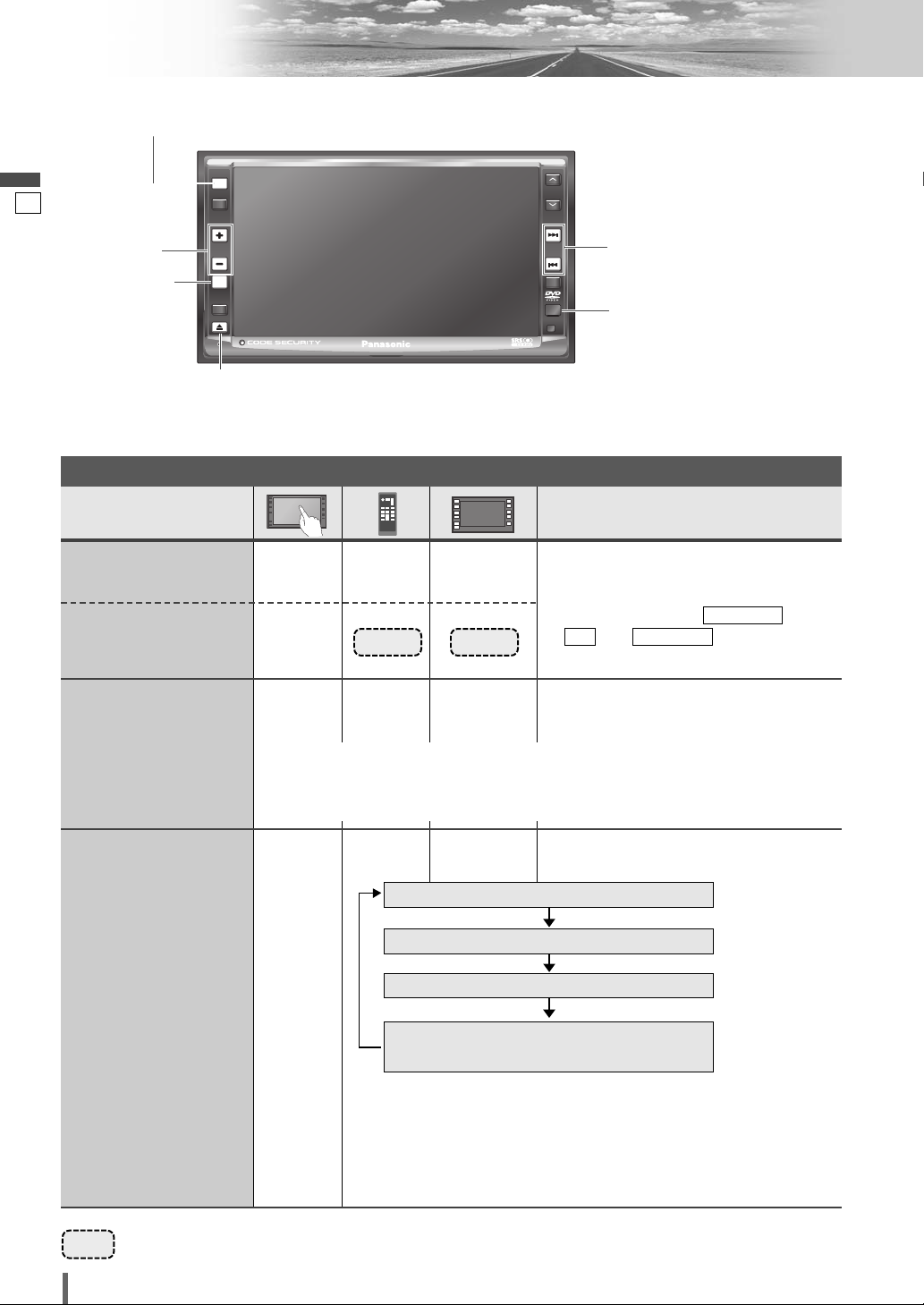
13
14
CQ-VD6505W
English
Operations
General
[SRC]
–
–
–
[SRC]
[SRC]
(a page 12)
[SRC]
General Operations
Power
ON :
Source selection
[
u
]
¡Press once to open. Press again to close.
Display Open/Close
Note:
¡The display automatically closes after a warning alarm sounds if no operation is per-
formed for approximately 30 seconds.
¡When a disc is already loaded, the disc will be ejected.
–
[SRC]
[SRC]
Power
OFF :
Preparation: Turn your car’s ignition key to the ACC or ON position.
……
Touch/Press and hold for more than 2 seconds
RADIO (AM/FM)
(a page 24)
(a page 18)
(a page 26)
(a System Upgrade
Guidebook)
AV1/AV2
Sources connected to the
Expansion Module (CY-EM100N) *
1
DVD (DVD/VCD (Video CD)/CD/MP3/WMA)
*
1
When the Expansion Module (CY-EM100N, option) is connected.
(a System Upgrade Guidebook)
Note:
¡
If there is no external sources connected, AV1/AV2 mode can be set
to skip. (a page 37)
Note:
¡
You cannot turn on the power via the
remote control when is set to
. (
a
, page 31)
ACC SELECTOFF
ACC SELECT
[MUTE]
[u] (TILT)
[SRC] (PWR: power)
[+] [–]
Remote Control Sensor
[s] [d]
ASPECT
MUTE
MENU
NAVI
TUNE
FOLDER
ALBUM
TRACK
SRC
VOL
ASP
P-MODE
PWR
TILT
CQ-VD6505W
SRC
MUTE
[MUTE]
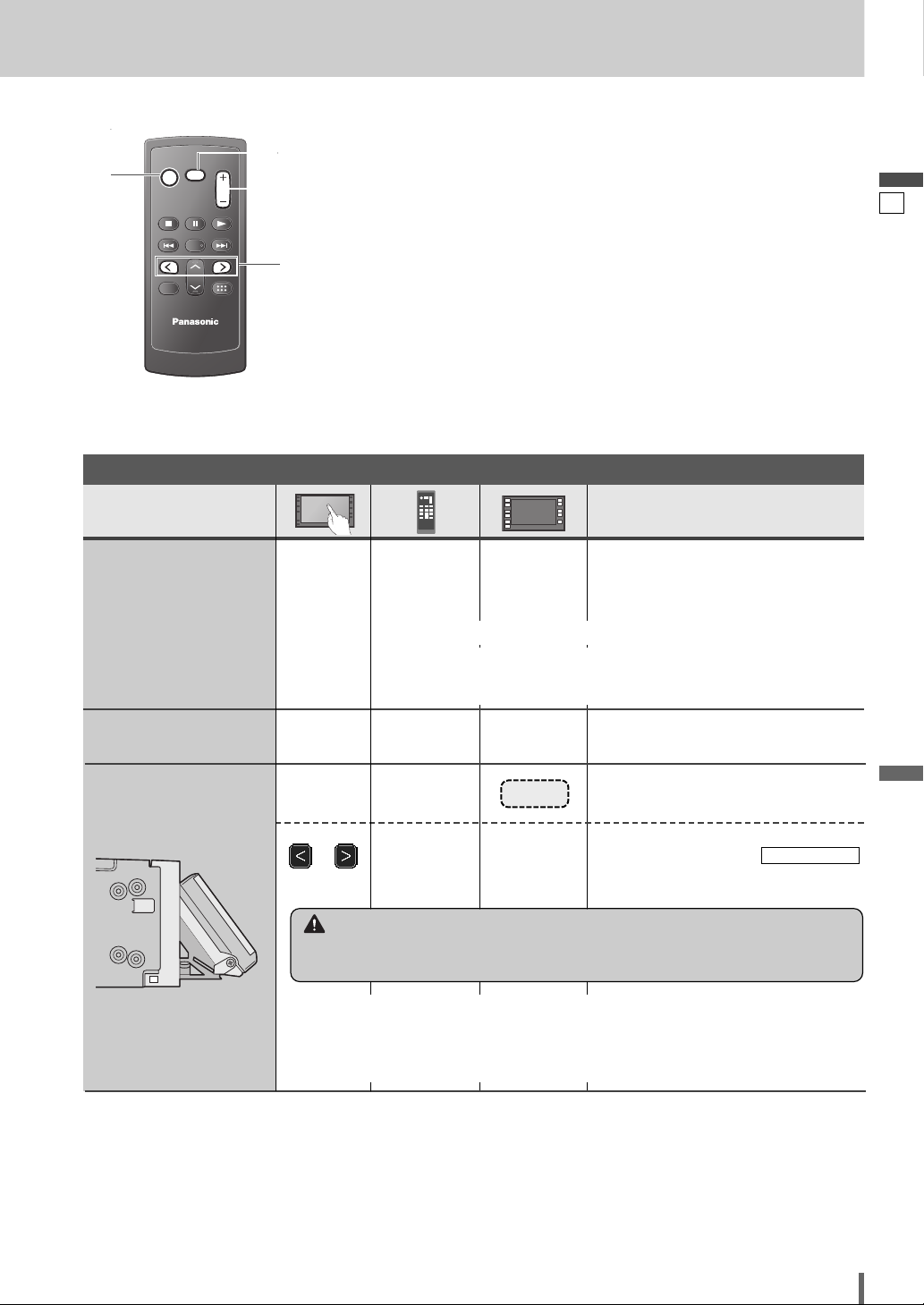
14
15
CQ-VD6505W
English
CAR AV
MUTE
ENT
VOL
SRC
PWR
DVD MENU
RET
RETURN
TOP MENU
ENTER / BAND
MUTE
SRC
MUTE
SRC
VOL
[SRC] (PWR: power)
[MUTE]
[] ] [[]
[+] [–
]
(VOL)
q Press and hold for more than 2 sec-
onds.
w
Press to adjust. Setup is the same as
from MENU. Refer to
for details. (
a
page 30)
DISPLAY UNIT
Operations
–
or
[]] or [[]
–
–
–
[
+]
[
–]
[
+]
[
–]
Up
Down
Volume
Note:
¡The sound level for
each source is
stored in memory.
[TILT]
[s] or [d]
Tilt Angle
Mutes the sound.
To cancel, press again.
[MUTE] [MUTE]
Mute
Note:
¡
After adjusting its angle, also adjust the brightness as well. (a page 32)
¡The car model and installation conditions may impose some restrictions on the
adjustment of the monitor's angle.
Setting Range: –82 dB to 0 dB, default: –40 dB
Note:
¡ The volume level can be set independently for each source and each
disc format.
Warning
¡Do not touch the unit while the display is moving. Inserting hands, fingers or for-
eign objects into the unit can cause injuries and damage to the unit.
General Operations (continued)
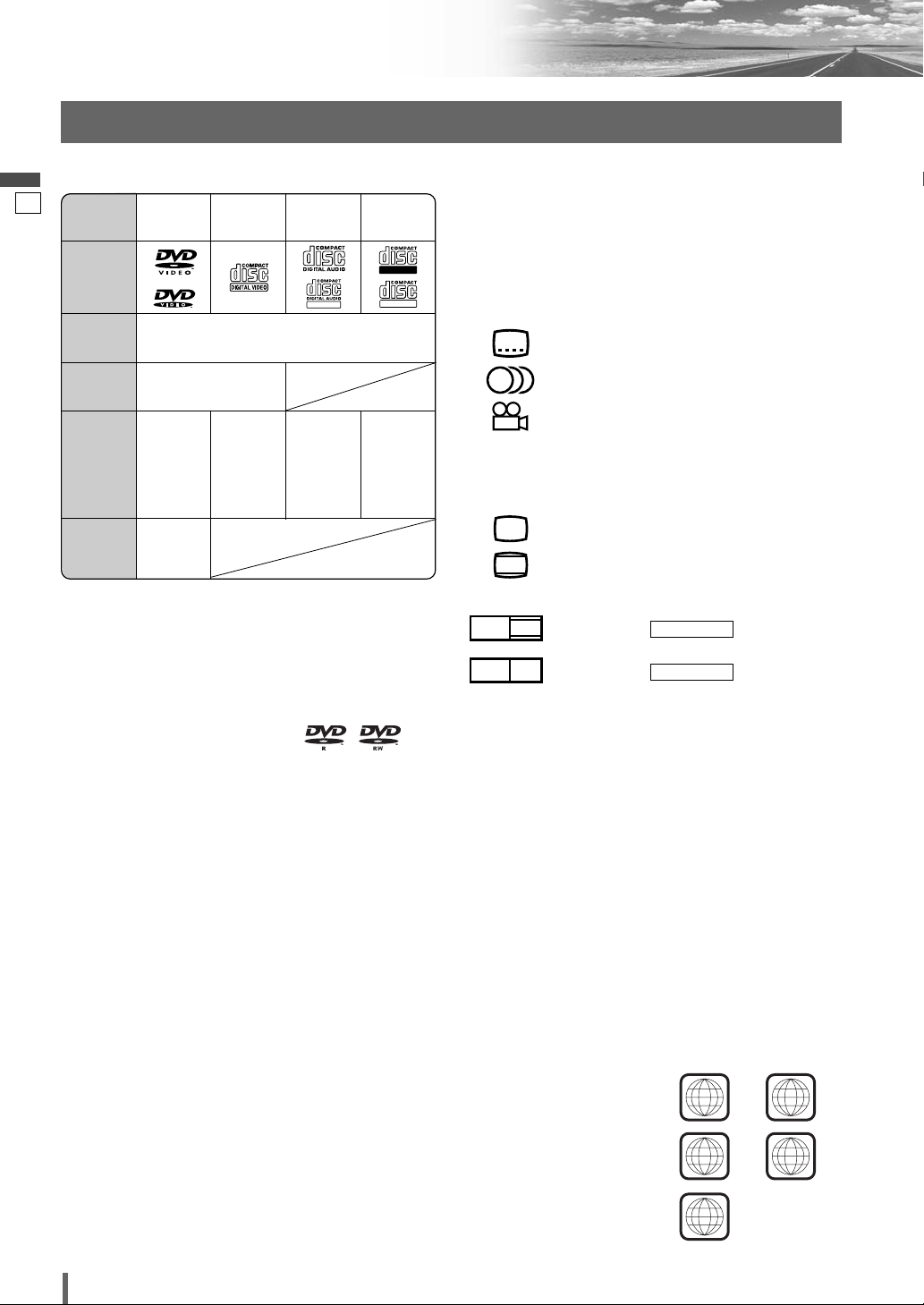
15
16
CQ-VD6505W
English
Before Disc Playback
Discs that can be Played Back
❒ Symbols used on jackets
(Examples of such symbols include)
¡ : Number of subtitle languages
¡ : Number of audio tracks
¡ : Number of angles
The numbers indicate the number of languages,
tracks, angles, etc., recorded on the disc.
Screen size (H:V aspect ratio)
¡ : 4:3 standard size
¡ : Letterbox (a page 36)
¡ 16:9 wide size
: Playback in format on a
standard screen (4:3).
: Playback in (a page 36)
format on a standard screen (4:3).
Note:
¡
The size of the image that is displayed on the screen
depends on the screen mode (“Aspect Ratio”
a
page
39), and on the screen size for the content on the
disc.
❒ Region Management Information
This product is designed and manufactured to
respond to the Region Management Information that
is recorded on a DVD disc. If the Region number
described on the DVD disc does not correspond to
the Region number of this product, this product does
not play the disc.
PAN & SCAN
PS16
:
9
LETTER BOX
LB16
:
9
LB
4
:
3
3
2
2
The Region number for
this product is “2”
(
*
1)
,
“3”
(
*
2)
, “4”
(
*
3)
, “5”
(
*
4)
and “ALL”.
*
1
CQ-VD6505W2
*
2
CQ-VD6505W3
*
3
CQ-VD6505W4
*
4
CQ-VD6505W5
❒ Disc Type
Example:
TEXT
Recordable
ReWritable
DISC DVD
VCD
(Video CD)
CD CD-R/RW
Mark/logo
Disc Size 12 cm
Video
Format
NTSC/PAL
Audio
Format
LPCM,
MPEG1,
MPEG2,
dts, Dolby
Digital
LPCM,
MPEG1
LPCM
(CD-DA),
dts
LPCM
(CD-DA),
MP3/
WMA
Region
No.
2
(
*
1)
, 3
(
*
2)
,
4
(
*
3)
, 5
(
*
4)
,
(ALL)
❒ Notes on DVD–Rs/RWs
¡Only video formatted discs are playable. Discs in the
video recording (VR) format are unplayable.
¡Unfinalized discs are unplayable.
¡Some discs are unplayable depending on the disc
itself, device, drive and software that are used for disc
recording.
❒ Discs not supported
The following discs are not played back on this
product.
¡DVD-Audio ¡DVD-ROM ¡DVD-RAM
¡DVD+R ¡DVD+RW
¡SVCD ¡VSD ¡CVD
¡CD-G ¡CD-ROM (except MP3/WMA)
¡CD-RW (except MP3/WMA and CD-DA)
¡CD-R (except MP3/WMA and CD-DA)
¡SACD ¡Photo CD ¡CDV
¡Hybrid SACD (except CD-DA)
¡Divx Video Discs
¡CD-EXTRA (audio-only playback possible)
¡DVDs with a region number other than “2”
(
*
1)
,
“3”
(
*
2)
, “4”
(
*
3)
, “5”
(
*
4)
or “ALL”
*
1
CQ-VD6505W2 *
2
CQ-VD6505W3 *
3
CQ-VD6505W4
*
4
CQ-VD6505W5
¡Playing back a photo CD disc with this unit could
damage the data that is recorded on the disc.
*
1
CQ-VD6505W2 *
2
CQ-VD6505W3 *
3
CQ-VD6505W4
*
4
CQ-VD6505W5
Note:
¡About CD-Rs/RWs and DVD–Rs/RWs, refer to “Notes on
CD-Rs/RWs, DVD–Rs/RWs”. (a page 48)
¡Some copy-protected music CDs are not playable.
2
(
*
1)
3
(
*
2)
4
(
*
3)
ALL
5
(
*
4)
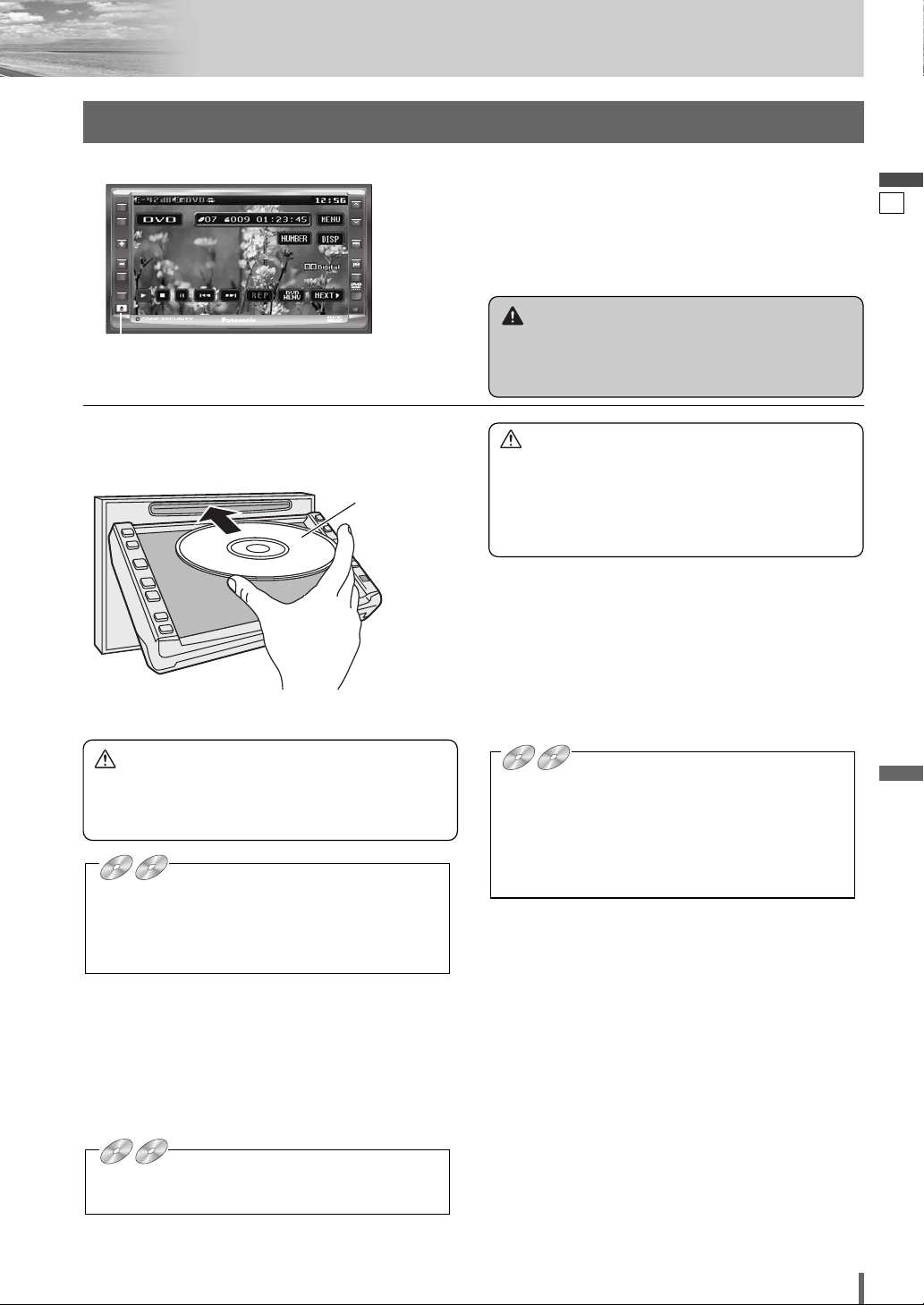
16
17
CQ-VD6505W
English
ASPECT
MUTE
MENU
NAVI
TUNE
FOLDER
ALBUM
TRACK
SRC
VOL
ASP
P-MODE
PWR
TILT
CQ-VD6505W
Disc Eject
Press [u] to stop playback and eject the disc.
(Press [u] again to reload the disc.)
Note:
¡If you leave a disc in the slot for more than 30 seconds
after its ejection, the disc will be automatically reloaded
after loud beep is energized three times.
¡Due to limitations of certain discs, some DVD and
VCD (Video CD) discs may not operate as described
in this manual. Refer to the disc jacket for further
details.
¡This unit does not support DVD and VCD (Video
CD) karaoke functions.
DVD
DVD
DVD VCD
VCD
VCD
CD MP3 WMA CH-C
[u] (eject)
Printed side
Disc Insert/Eject
Caution
¡Do not use irregularly shaped discs.
¡Do not insert foreign object into the disc slot.
¡This unit does not support 8-cm disc. In case of
load such a disc, eject and remove the disc from
the slot immediately.
Caution
¡When the disc is inserted or ejected, to prevent disc
scratches never exert any downward force on the
disc.
Disc Insert
Press [u] to open the display.
¡The mode that supports the disc is selected, and play-
back starts.
When a disc is in the player, change to disc player
mode (CD, MP3, WMA, DVD or VCD (Video CD)) and
playback starts.
Note:
¡The power will be turned on automatically when a disc
is loaded.
¡You can play a disc even if the monitor is closed.
¡The sound may be interrupted for a few moments
while the audio format is being identified.
¡The audio format is automatically identified.
(a page 16)
¡When the menu screen appears, see “Chapter/title
Selection” on page 20.
DVD
DVD
DVD VCD
VCD
VCD
CD MP3 WMA CH-C
DVD
DVD
DVD VCD
VCD
VCD
CD MP3 WMA CH-C
Warning
¡Do not touch the unit while the display is moving.
Inserting hands, fingers or foreign objects into the
unit can cause injuries and damage to the unit.

17
18
CQ-VD6505W
English
Disc Player
Video Mode
❒ Folder/File/Track Selection
q Touch (folder name) to select
a folder.
, : scrolls up/down the file list by
1 page.
, : scrolls up/down the file list by
1 line.
w Touch (file name) to play.
q Press []], [[], [}] or [{] to select a
folder.
[]][[]: movement among different lev-
els of trees
[}][{]: movement in the same tree
w Press [ENTER].
: Folder
: MP3/WMA file
Note:
¡It is not possible to display the whole tree and file list
in a folder.
¡The displayed contents on the touch panel vary with
circumstances.
DVD mode display
CD mode display
MP3/WMA mode display
VCD (Video CD) mode display
Source Button Playing time
Operation Buttons
Audio Mode
Source Button Playing time
Operation Buttons
Source Button Playing time
Operation Buttons
Title/text scroll
Folder selection
Source Button Current track Playing time
Operation Buttons
Title/text scroll
(Example: MP3 mode)
Source Button
q
Touch
“
Source Button
”
.
d
w
Touch
(DVD) on the
Source Selection
Screen.
Disc Mode
(
DVD
)
Selection
ASPECT
MUTE
MENU
NAVI
TUNE
FOLDER
ALBUM
TRACK
SRC
VOL
ASP
P-MODE
PWR
TILT
CQ-VD6505W
SRC
[SRC]
[}] [{]
[s] [d]
To switch Operation Screen ON, touch the center of
touch panel or press [ENTER] on the remote control.
(Only for Video Mode)
Press [SRC] to change to the desired
mode.
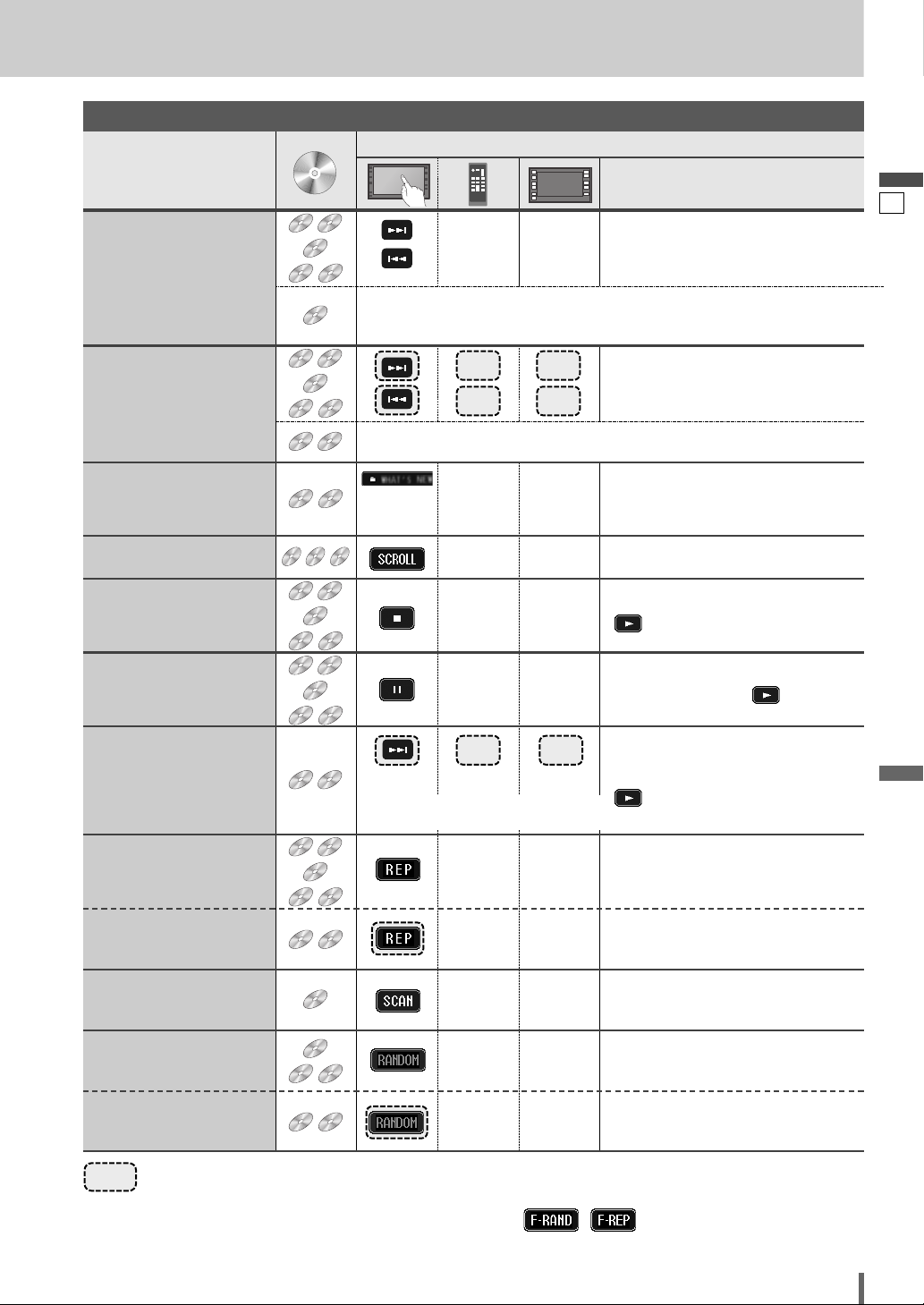
18
19
CQ-VD6505W
English
……
Touch/Press and hold
Operations
Operations
WMA
WMA
WMAMP3
MP3
MP3
CD
CD
CD
VCD
VCD
VCD
DVD
DVD
DVD
Compatible
Discs
Compatible
Discs
DVD
DVD
DVD
Track/file Selection
Fast Forward/
Fast Reverse
Note:
¡When playing a DVD, there are cases where it is not possible to return to
the start of a chapter that spans 2 titles. (a page 50)
WMA
WMA
WMAMP3
MP3
MP3
CD
CD
CD
VCD
VCD
VCD
DVD
DVD
DVD
VCD
VCD
VCD
DVD
DVD
DVD
The speed changes if the button is held down as follows.
Regular speed /1.5 times (DVD) /10 times (DVD) /20 times
Folder Selection
Title/text Scroll
WMA
WMA
WMAMP3
MP3
MP3
WMA
WMA
WMAMP3
MP3
MP3
CD
CD
CD
Stop
WMA
WMA
WMAMP3
MP3
MP3
CD
CD
CD
VCD
VCD
VCD
DVD
DVD
DVD
To resume playback, touch/press
/ [5].
Pause
WMA
WMA
WMAMP3
MP3
MP3
CD
CD
CD
VCD
VCD
VCD
DVD
DVD
DVD
Slow Playback
VCD
VCD
VCD
DVD
DVD
DVD
Repeat Play
WMA
WMA
WMAMP3
MP3
MP3
CD
CD
CD
VCD
VCD
VCD
DVD
DVD
DVD
*
*
*
*
Repeat Play within the
Current Folder
WMA
WMA
WMAMP3
MP3
MP3
To resume playback, touch/press
again or touch/press / [5].
Note:
¡Reverse slow playback is not possible.
Scan Play
CD
CD
CD
Random Play
WMA
WMA
WMAMP3
MP3
MP3
CD
CD
CD
Random Play within the
Current Folder
WMA
WMA
WMAMP3
MP3
MP3
[d]
[s]
[}]
–
–
–
[{]
[}]
[{]
–
[3]
[y]
[d]
[d]
[d]
Next track/file
Beginning of the current track/file
Previous track/file (Touch/press twice.)
[s]
[d]
[s]
[d]
Fast forward
Release to resume playback.
Fast reverse
Release to resume playback.
Next folder
Scrolls the title/text once
Previous folder
[s]
Touch
desired
folder
–
–
Basic Operations
¡Touch/press and hold in the pause mode.
Playback is at about 1/3 normal speed.
To resume normal playback,
touch/press
/ [5].
To cancel, touch again.
To cancel, touch and hold for more
than 2 seconds again.
–
–
To cancel, touch again.
–
–
To cancel, touch again.
–
–
To cancel, touch and hold again.
–
–
*
Touch panel symbols will change to indicate these current mode. , {F= FOLDER (folder)}
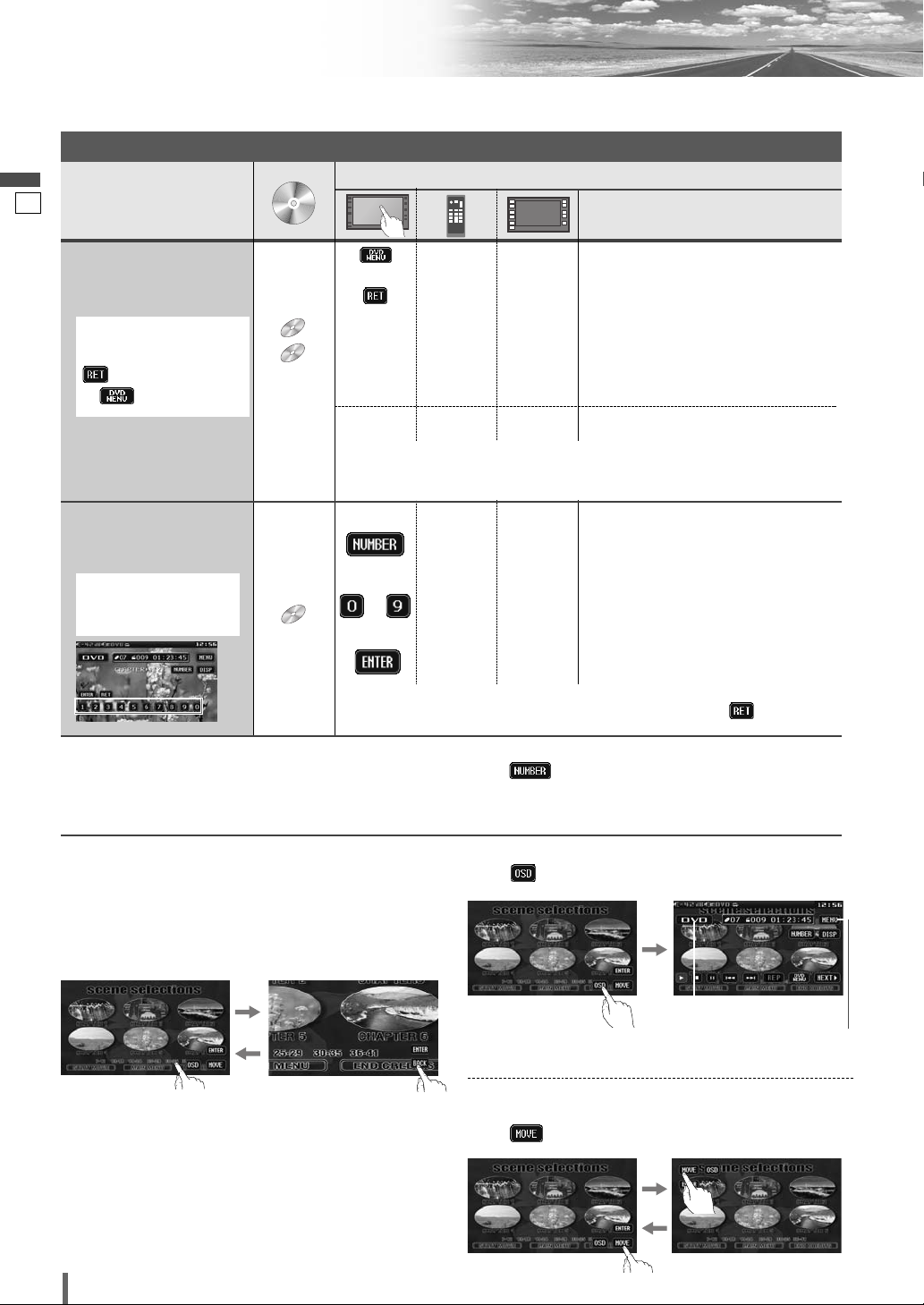
19
20
CQ-VD6505W
English
Disc Player (continued)
To switch Operation Screen ON, touch the center of touch panel or press [ENTER] on the remote control.
Note:
¡
If no operation is performed for 8 seconds after you have touched , the operation buttons disappear.
¡
If the title/chapter number is inputted and no operation is performed for 2 seconds, playback will start from the num-
ber of the title/chapter entered.
*
2
On-Screen Direct Operation (Only for DVD)
Some DVDs allow you to operate the DVD menu by
touching the screen.
In such a case, if your targeted button is located too close
to other buttons, a part of the screen may be enlarged in
order that you can press the button for sure.
Note:
¡When the current disc is not ready for the on-screen
direct operation, perform operations with the buttons
on the remote control or the unit.
¡The on-screen direct operation of the DVD menu is not
available in the DVD changer mode.
Moving operation buttons (Only for DVD)
When the operation buttons interfere with operations,
press . The buttons are transferred as shown below.
Showing Source button and Menu button
Press . The Source button and Menu button appear.
Source Button
(a page 12)
Menu Button
(a page 12)
Operations
Operations
Compatible
Discs
Compatible
Discs
*
1
VCD
VCD
VCD
DVD
DVD
DVD
Showing menu and
selecting an item
[DVD MENU]
[RETURN]
*
1
–
[] ] [[ ]
[}] [{]
–*
2
–*
2
–
[s ][d]
[}] [{]
d
[ENTER]
–
[RETURN]
–
–
–
–
q Menu appears.
w Select the desired item.
e Determine the setting.
d
dd
d
Returns to the previous display.
q Toggles “Chapter number input
mode”, “Title number input mode”
and “Number input mode”.
w Input desired number.
e Playback starts.
Starting Playback
from a specific
chapter/title
Note:
¡
For retrying selection during number entry, touch/press /
[RETURN]
.
Note:
¡
When the top menu does not appear even by pressing
[DVD MENU]
,
press and hold the same button for more than 2 seconds.
*
1
Note on VCD:
For VCD, touch/press
/
[RETURN]
instead
of /
[DVD MENU]
.
Touch the numerical
key to enter a number
directly
–
to
–
[ENTER]
DVD
DVD
DVD
dd
d
d
d
*
1
or or
Chapter/title Selection
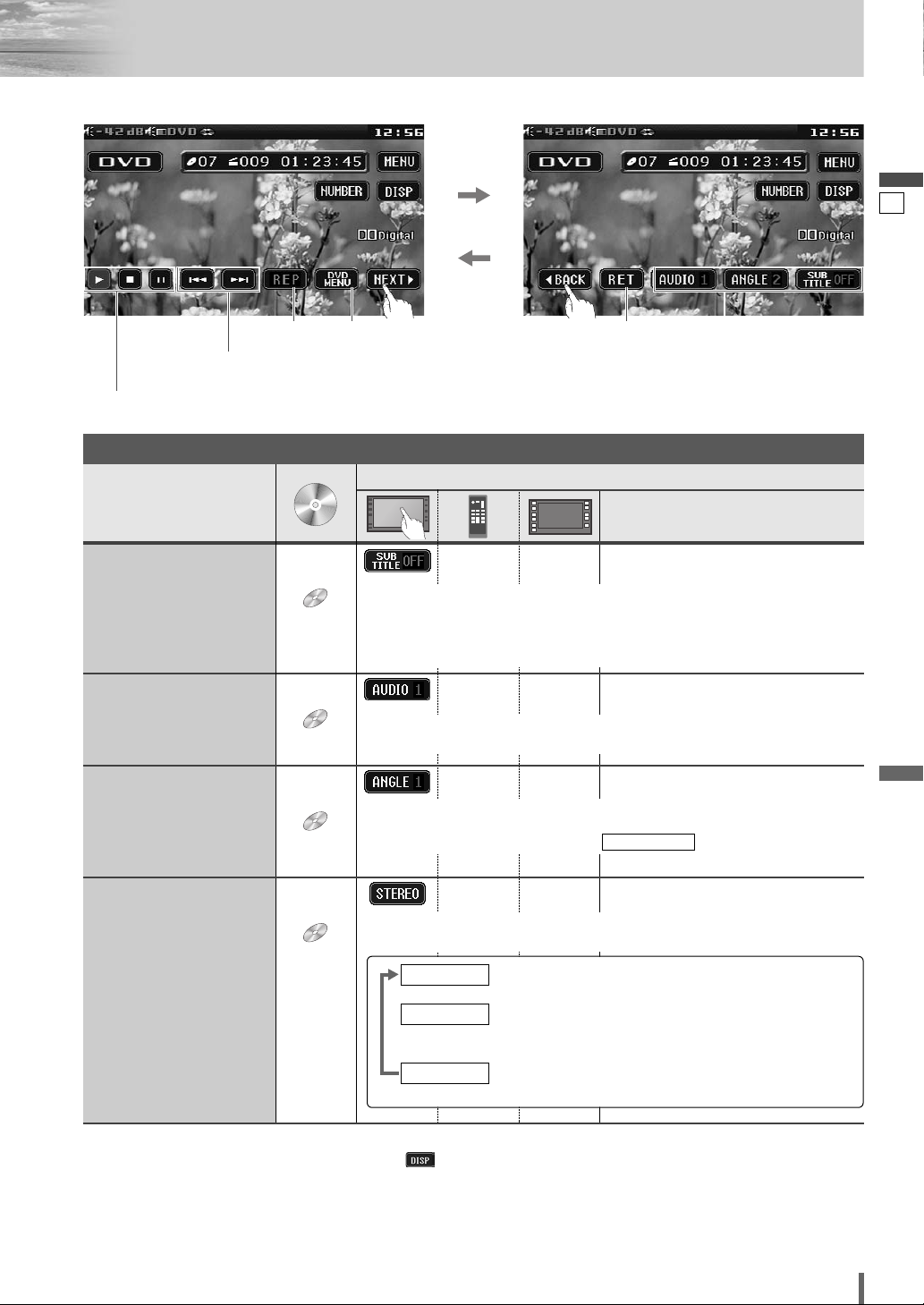
20
21
CQ-VD6505W
English
Note:
¡
If no operation is performed for 10 seconds or is touched, the operation buttons disappear.
¡
It may not be possible to switch the language unless the unit is at the DVD menu (
a
previous page) or is at the DVD
settings. (
a
page 36)
¡
The language on the DVD settings takes priority when the power is turned on or the disc is loaded.
¡
The number of languages and angles depend on the disc. Some discs have only one language/angle or have no lan-
guage/angle.
Operations
Operations
Compatible
Discs
Compatible
Discs
DVD
DVD
DVD
Subtitle Language
It is possible to change the subtitle language during play if multiple lan-
guages are recorded on the disc.
Note:
¡There may be a brief delay before the subtitles appear.
DVD
DVD
DVD
Audio Language
It is possible to change the audio language during play if multiple audio lan-
guages are recorded on the disc.
It is possible to switch the audio between stereo sound and monaural sound
(L or R).
DVD
DVD
DVD
Angle
For DVDs which contain scenes which have been shot simultaneously from
a number of different angles the same scene can be viewed from each of
these different angles during play. (
a
page 36)
ANGLE MARK
VCD
VCD
VCD
Stereo & Monaural
: stereo sound
d
: the left channel audio is output on both the left and
right speakers.
d
: the right channel audio is output on both the left and
right speakers.
MONO.R
MONO.L
STEREO
––¡Touch during playback.
––¡Touch during playback.
––¡Touch during playback.
––
Useful Function
DVD mode display
Repeat play
Chapter/title selection
Fast forward/fast reverse
Audio language/
Angle/
Subtitle language
Play/stop/pause
DVD menu Return
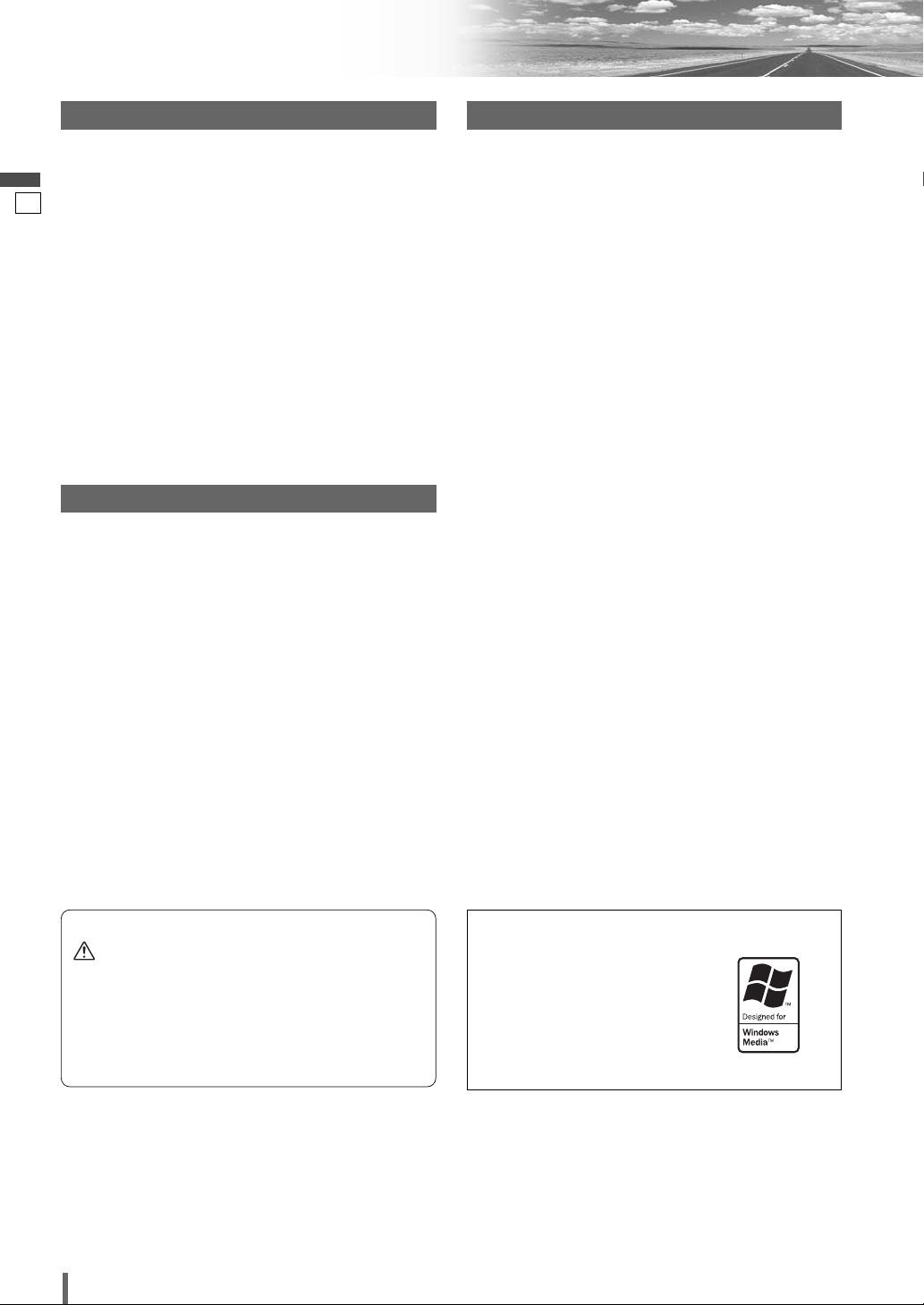
21
22
CQ-VD6505W
English
Notes on MP3/WMA
What is MP3/WMA?
MP3* (MPEG Audio Layer-3) and WMA (Windows Media
TM
Audio) are the compression formats of digital audio. The
former is developed by MPEG (Motion Picture Experts Group),
and the latter is developed by Microsoft Corporation. Using
these compression formats, you can record the contents of
about 10 music CDs on a single CD (This figure refers to data
recorded on a 650 MB CD-R or CD-RW at a fixed bit rate of
128 kbps and a sampling frequency of 44.1 kHz).
*MPEG Layer-3 audio coding technology licensed from
Fraunhofer IIS and Thomson.
Note:
¡ MP3/WMA encoding and CD writing software programs are
not supplied with this unit.
Points to remember when making MP3/WMA files
Common
¡ High bit rate and high sampling frequency are recommend-
ed for high quality sound.
¡ Selecting VBR (Variable Bit Rate) is not recommended
because playing time is not displayed properly and sound
may be skipped.
¡ The playback sound quality differs depending on the encod-
ing circumstances. For details, refer to the instructions of
your own encoding software and writing software.
MP3
¡ It is recommended to set the bit rate to “128 kbps or more”
and “fixed”.
WMA
¡ It is recommended to set the bit rate to “64 kbps or more”
and “fixed”.
¡Do not set the copy protection on the WMA file to enable
this unit to play back.
Display Information
Displayed items
Displayable characters
¡ Displayable length of file name/folder name: within 64 char-
acters. (Unicoded file and folder names are reduced by half
in the number of displayable characters.)
¡ Name files and folders in accordance with the standard of
each file system. Refer to the instructions of writing soft-
ware for details.
¡ ASCII character set and special characters in each language
can be displayed.
¡Some Cyrillic characters in the Unicode can be displayed.
ASCII character set
A to Z, a to z, digits 0 to 9, and the following symbols:
(space) ! ” # $ % & ’ ( ) * + , - . / : ; < = > ? @ [ \ ] ˆ _ ` {
| } ~
Note:
¡ With some software in which MP3/WMA format files have
been encoded, the character information may not be dis-
played properly.
¡ Undisplayable characters and symbols will be converted
into an asterisk (
*
).
¡It is recommended that the length of the file name is less
than 8 (excluding the file extension).
¡ CD-TEXT
Disc title
Track title
¡ MP3/WMA
Folder name
File name
¡ MP3 (ID3 tag)
Album name
Title and artist name
¡ WMA (WMA tag)
Album name
Title and artist name
Caution
¡Never assign the “.mp3”, or “.wma” file name
extension to a file that is not in the MP3/WMA
format. This may not only produce noise from
the speaker damage, but also damage your
hearing.
Windows Media, and the
Windows logo are trademarks,
or registered trademarks of
Microsoft Corporation in the
United States and/or other
countries/regions.
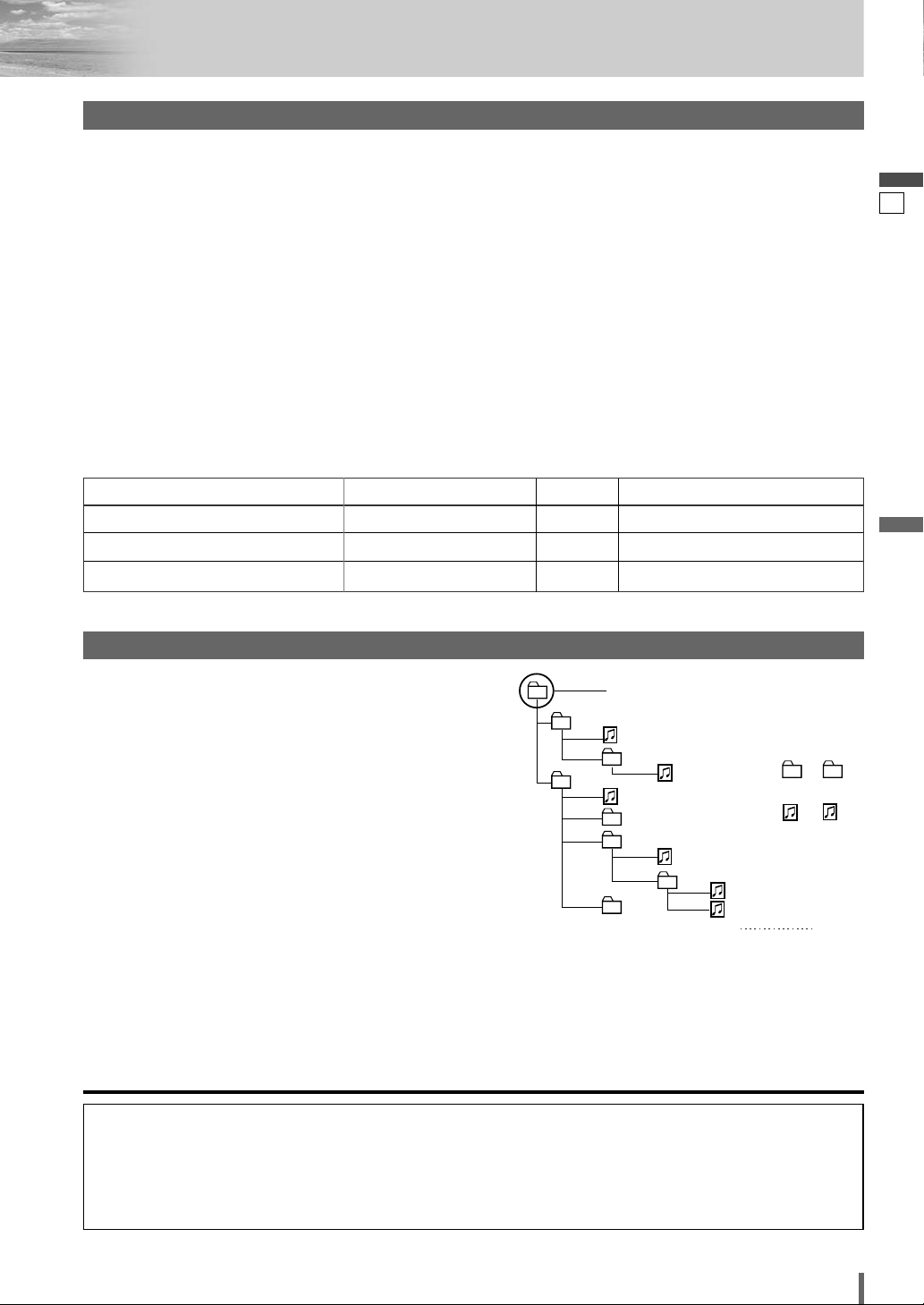
22
23
CQ-VD6505W
English
Root Folder
(Root Directory)
Folder Selection
File Selection
Tree 1 Tree 2 Tree 3 Tree 4 Tree 8
(Max.)
2
1
4
3
q
q
e
w
r
t
y
y
5
6
7
1 8
8
–In the order
–In the order
¡ You are recommended to minimize the chances of making
a disc that contains both CD-DA files and MP3/WMA files.
¡ If CD-DA files are on the same disc as MP3 or WMA files,
the songs may not play in the intended order, or some
songs may not play at all.
¡ When storing MP3 data and WMA data on the same disc,
use different folders for each data.
¡ Do not record files other than MP3/WMA files and unneces-
sary folder on a disc.
¡ The name of an MP3/WMA file should be added by rules as
shown in the following descriptions and also comply with
the rules of each file system.
¡ The file extension “.mp3” or “.wma” should be assigned to
each file depending on the file format.
¡ You may encounter trouble in playing MP3/WMA files or
displaying the information of MP3/WMA files recorded with
certain writing software or CD recorders.
¡ This unit does not have a play list function.
¡ Although Multi-session recording is supported, the use of
Disc-at-Once is recommended.
Supported file systems
ISO 9660 Level 1/Level 2, Apple Extension to ISO 9660, Joliet,
Romeo
Note:
¡ Apple HFS, UDF 1.50, Mix CD and CD Extra are not support-
ed.
Recording MP3/WMA files on a CD-media
Folder selection order/file playback order
Maximum number of files/folders
¡ Maximum number of files: 511 (file and folders)
¡ Maximum number of files in one folder: 255
¡ Maximum depth of trees: 8
¡ Maximum number of folders: 255 (Root folder is included.)
Note:
¡ You can shorten the duration between data read and play-
back by decreasing the quantity of files or folders, or the
depth of the hierarchy.
¡ This unit counts the number of folders irrespective of the
presence or absence of an MP3/WMA file.
¡ If the selected folder does not contain any MP3/WMA files,
the nearest MP3/WMA files in the order of playback will be
played.
¡ Playback order may be different from other MP3/WMA
players even if the same disc is used.
¡ “ROOT” appears when displaying the root folder name.
Recording MP3/WMA files on a CD-media
32, 44.1, 48 kHzYes32 k – 192 kbps
Windows Media Audio Ver. 2, 8, 9*
16, 22.05, 24 kHzYes8 k – 160 kbpsMPEG 2 audio layer 3 (MP3)
32, 44.1, 48 kHzYes32 k – 320 kbpsMPEG 1 audio layer 3 (MP3)
Sampling frequencyVBRBit rateCompression method
Compression formats (Recommendation: “Points to remember when making MP3/WMA files” on the previous page)
* WMA 9 Professional/LossLess/Voice are not supported.
Copyright
It is prohibited by copyright laws to copy, distribute and
deliver copyrighted materials such as music without the
approval of copyright holder except enjoying yourself per-
sonally.
No warranty
The above description complies with our investigations as
of December 2006. It has no warranty for reproducibility
and displayability of MP3/WMA.
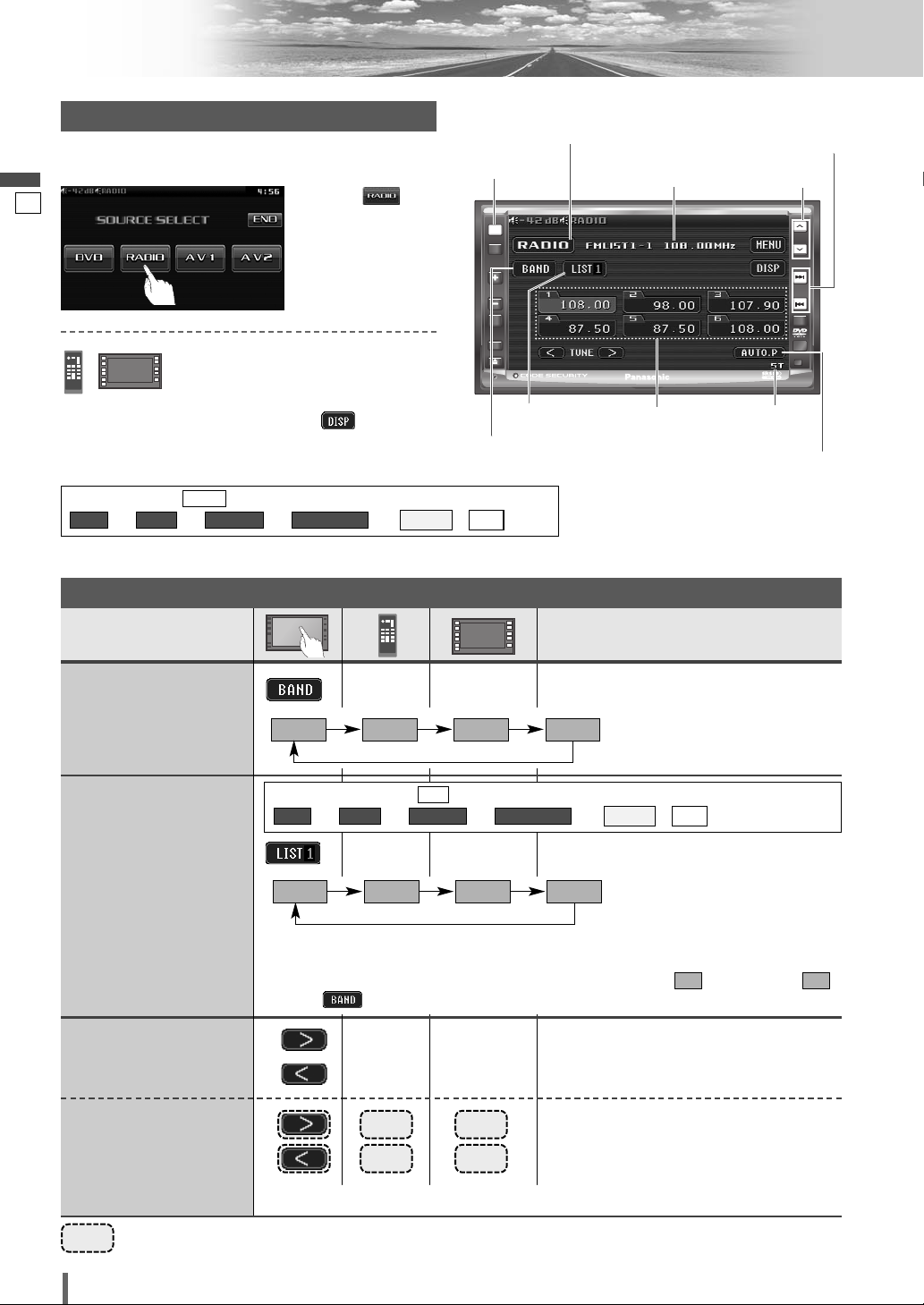
23
24
CQ-VD6505W
English
Radio
ASPECT
MUTE
MENU
NAVI
TUNE
FOLDER
ALBUM
TRACK
SRC
VOL
ASP
P-MODE
PWR
TILT
CQ-VD6505W
SRC
[BAND]
–
Operations
Band Selection
List Selection
Refer to the next page.
Station
Selection
Seek Tuning
……
Touch/Press and hold
[
[
][
d
] Up
[
]
][
s
] Down
[
[
][
d
] Up
[
]
][
s
] Down
Touch/press and hold for more than 0.5 second then release. Seeking starts.
FM 1 FM 2 FM 3 AM
[BAND]
–
LIST 1 LIST 2 LIST 3 AM
*
3
There are 6 stations in each list. You can call up next 6 stations by switching from one
list to another.
*
3
From the touch panel, you can toggle only Lists 1-3, but not . To change to ,
touch .
AMAM
Tuning
*
2
The displayed contents on
the touch panel vary with
circumstances.
*
2
The displayed contents on the
touch panel vary with circum-
stances.
*
2
*
2
Preparation:
Select . (
a
page 38)
ee e e
/
ALLEACH
AUTO PRESET
FM SETUPRADIOMENU
ALL
Frequency
Preset
stations
Auto presetting
Stereo
indicator
Band selection
*
1
List selection
Source Button
[}] [{]
[SRC]
[s] [d]
*
1
Appears when is selected. (
a
page 38)
ee e e
/
ALLEACH
AUTO PRESET
FM SETUPRADIOMENU
ALL
q
Touch
“
Source Button
”
.
d
w
Touch
(RADIO) on the
Source Selection
Screen.
Radio Mode Selection
Press [SRC] to change to the desired
mode.
To switch Operation Screen ON, touch .
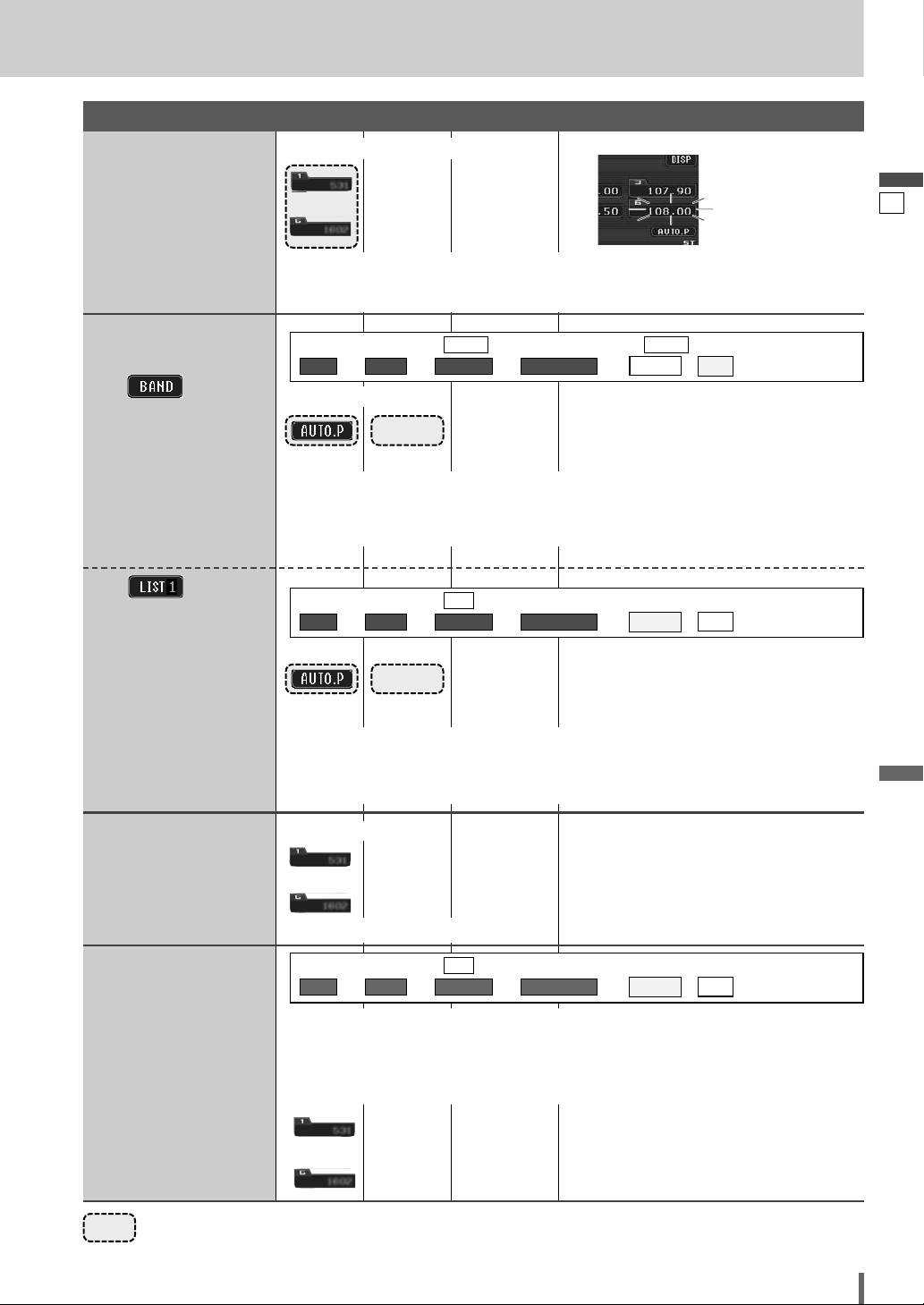
24
25
CQ-VD6505W
English
……
Touch/Press and hold
Manual Preset
Memory
Up to 6 stations can be
preset in each band.
Preset Station
Calling
to
Auto Preset
Memory
6 stations with first to 6th highest in signal
strength of each band will be preset.
[BAND]
to
Preset Swap
q Select the list and the preset number that contains the station to be interchanged
(see “Preset station calling” above).
w Select the list and hold down the preset number that contains the targeted channel
for more than 2 seconds.
The preset station selected in the step q is
interchanged with the targeted preset chan-
nel selected in the step w (Preset Swap).
Select a band and frequency.
¡Touch and hold for more than 2 seconds.
¡The frequency blinks once, and a receiving station is saved in the memory.
New stations overwrite existing saved stations.
¡Touch/press and hold for more than 2 seconds.
¡Once set, the preset stations are sequentially scanned for 5 seconds each. (scanning)
New stations overwrite existing saved stations.
¡Touch/press and hold for more than 2 seconds.
¡Once set, the preset stations are sequentially scanned for 5 seconds each. (scanning)
New stations overwrite existing saved stations.
[BAND]
In total 18 FM stations are
automatically preset.
A station preset is inter-
changeable with another
station preset.
B
––
– –
–
–
Six stations are automati-
cally preset in each band.
A
to
––
Preset Memory
blinks once
Select a band.
Select a band or a list.
¡Touch desired preset button.
18 stations with first to 18th highest in signal
strength of all FMs will be preset at once.
Preparation:
Select . (
a
page 38) (default: )
ee e e
/
ALLEACH
AUTO PRESET
FM SETUPRADIOMENU
EACHEACH
Preparation:
Select . (
a
page 38)
ee e e
/
ALLEACH
AUTO PRESET
FM SETUPRADIOMENU
ALL
Preparation:
Select . (
a
page 38)
ee e e
/
ALLEACH
AUTO PRESET
FM SETUPRADIOMENU
ALL
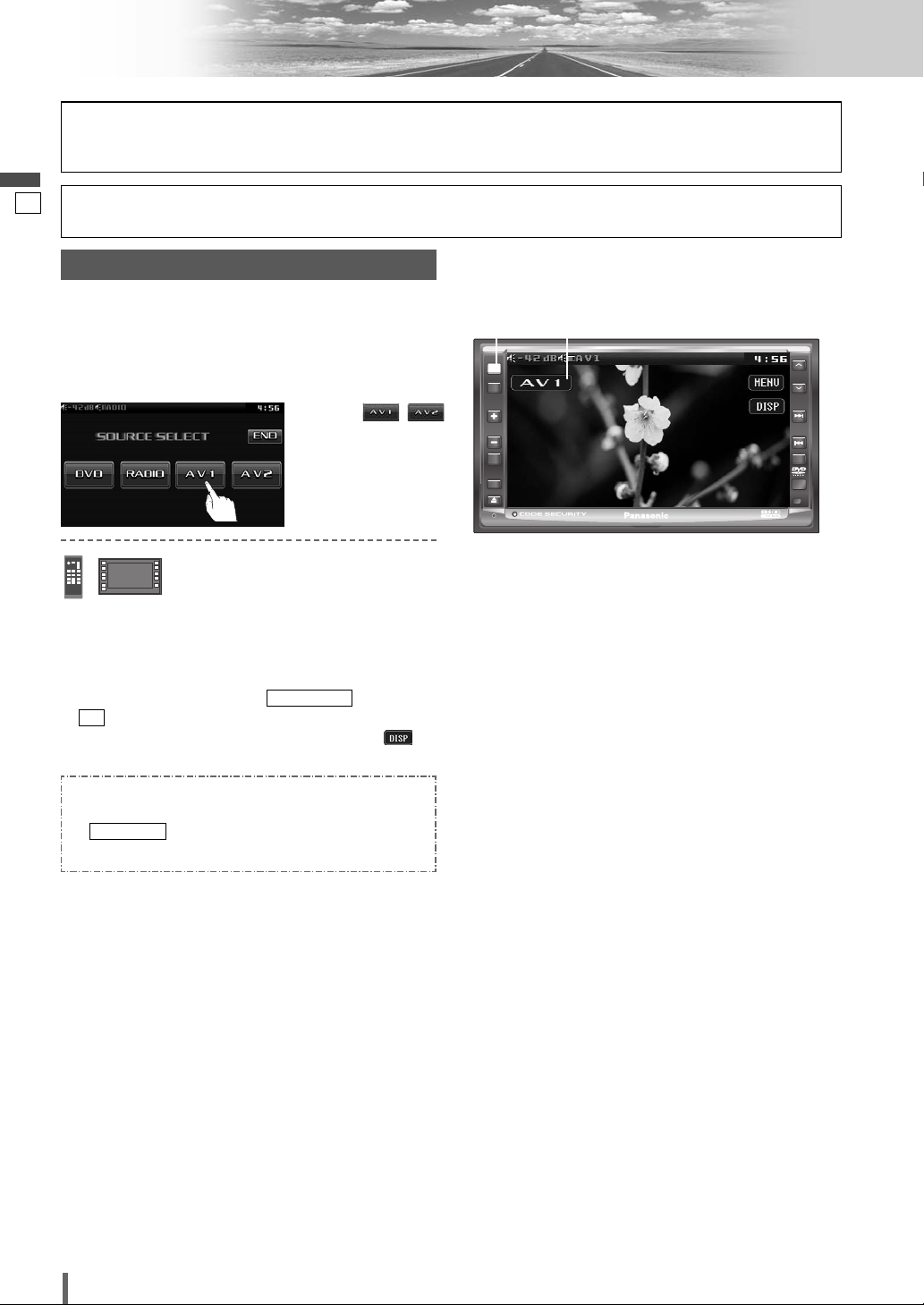
25
26
CQ-VD6505W
English
AV1/AV2
ASPECT
MUTE
MENU
NAVI
TUNE
FOLDER
ALBUM
TRACK
SRC
VOL
ASP
P-MODE
PWR
TILT
CQ-VD6505W
SRC
Press [SRC] to change to the desired
mode.
[SRC]
Source Button
To switch Operation Screen ON, touch the center of
touch panel or press [ENTER] on the remote control.
Preparation:
¡Connect an optional external device to the AV1/AV2.
You can view the images and listen to the sounds from
the connected external devices in the AV1/AV2 mode
respectively.
Please refer to the separate “System Upgrade Guidebook” for how to operate this unit when optional devices are
connected.
q
Touch
“
Source Button
”
.
d
w
Touch /
(AV1/AV2) on the
Source Selection
Screen.
AV Mode Selection
Note:
¡
You can set up the system so that the AV mode is not
selected (source skip). (
a
page 37) (AV set to NAVI
INPUT is not skipped even if is set to
.)
¡
If no operation is performed for 10 seconds or is
touched, the operation buttons disappear.
¡
AV terminal is not used for the Panasonic car
navigation system (available in future). Refer to
for setting. (
a
System Upgrade
Guidebook)
NAVI SETUP
ON
SOURCE SKIP
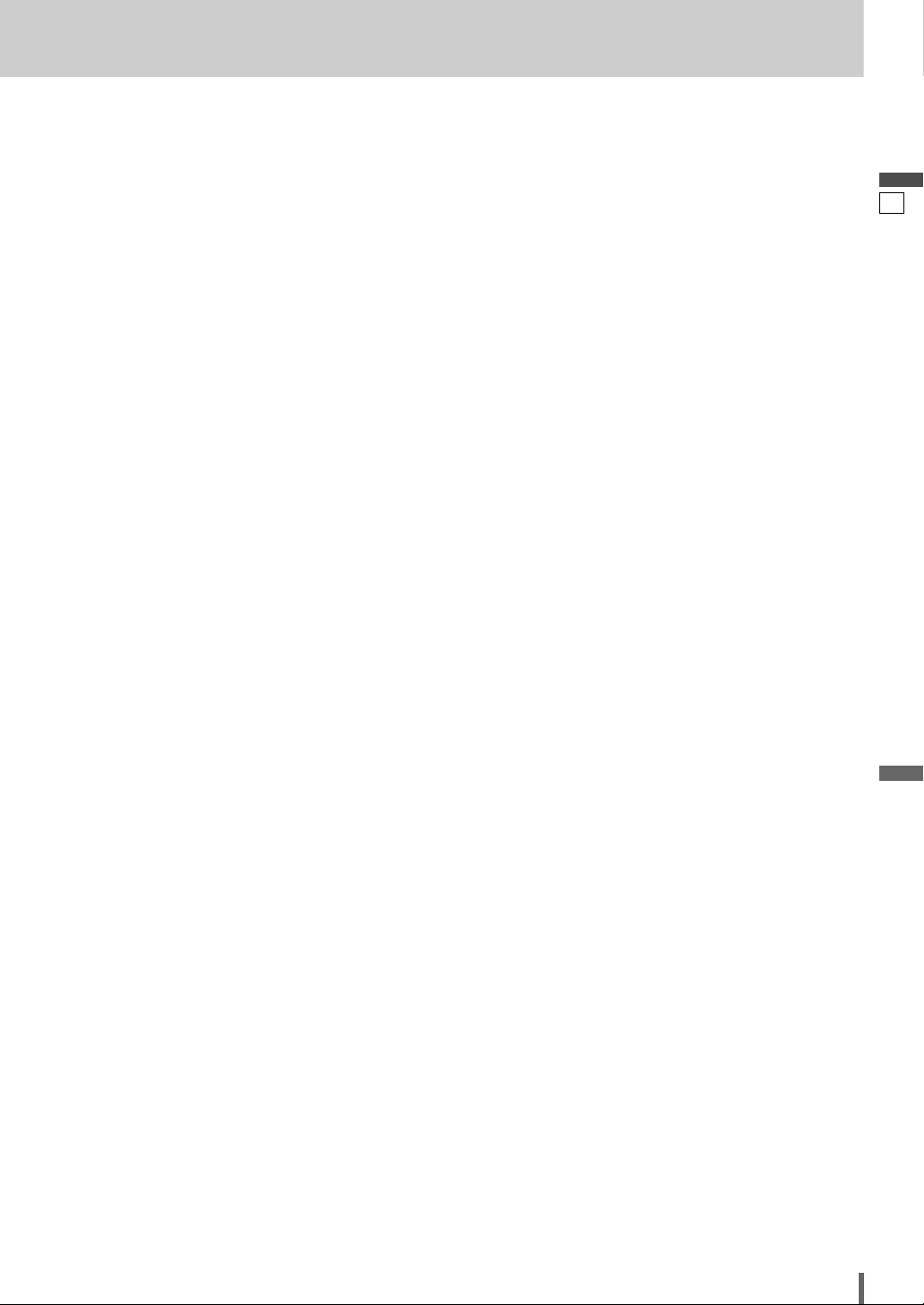
26
27
CQ-VD6505W
English
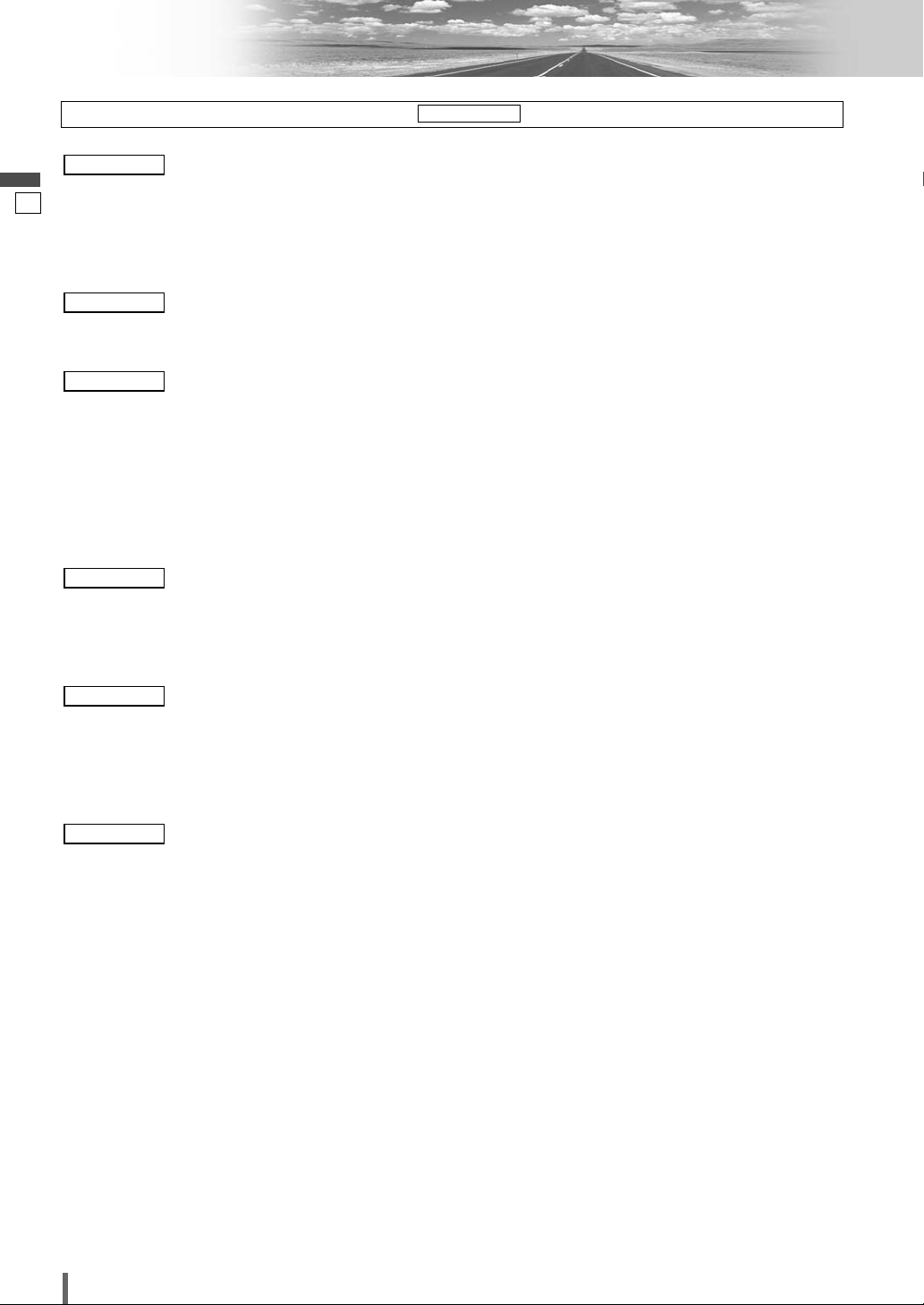
27
28
CQ-VD6505W
English
Settings
DISPLAY UNIT
CLOCK
ID-CODE
MEMORY CLEAR
OTHER
DIMMER
PICTURE
SOUND SETUP
GRAPHIC-EQ
CS Auto
SP SETUP
SP LEVEL
TIME ALIGNMENT
SOURCE LEVEL
CROSS OVER
LANGUAGE
DISPLAY
DVD SOUND
MULTI-CH
NAVI SETUP
SOURCE SKIP
INPUT SELECT
OUTPUT SELECT
H-F SETUP
FM SETUP
AM SETUP
(*1) Please refer to the System Upgrade Guidebook.
(
a
page 38)Setting for AM stations
(
a
page 38)Setting for FM stations
Radio
RADIO
(*1)Hands-free setting
(*1)Output selection
(*1)Input selection
(
a
page 37)Source skip
(*1)Navigation setting
Input/output
INPUT/OUTPUT
(
a
page 37)Sound output selection
(
a
page 37)DVD sound setting
(
a
page 36)Appearance of DVD image
(
a
page 36)Language Setting
DVD
DVD
(
a
page 35)Cut off frequency
(
a
page 35)Setting the AV1/AV2 input level
(
a
page 35)Delay time setting of each speaker
(
a
page 34)Adjusting the output balance of each speaker
(
a
page 34)Setting of the absence/presence of each speaker
(
a
page 33)CS Auto setting
(
a
page 32)Setting and adjusting of graphic equalizer
(
a
page 32)Sound setting
Audio
AUDIO
(
a
page 32)Display appearance
(
a
page 32)Adjusting the brightness
Screen
SCREEN
(
a
page 31)Other settings
(
a
page 31)Memory clearance
(
a
page 30)ID Code Setting
(
a
page 30)Clock setting
(
a
page 30)Display adjustment
User
USER
Preparation:
To display menu in Chinese, Execute (Language setting). (
a
page 31)
MENU DISPLAY
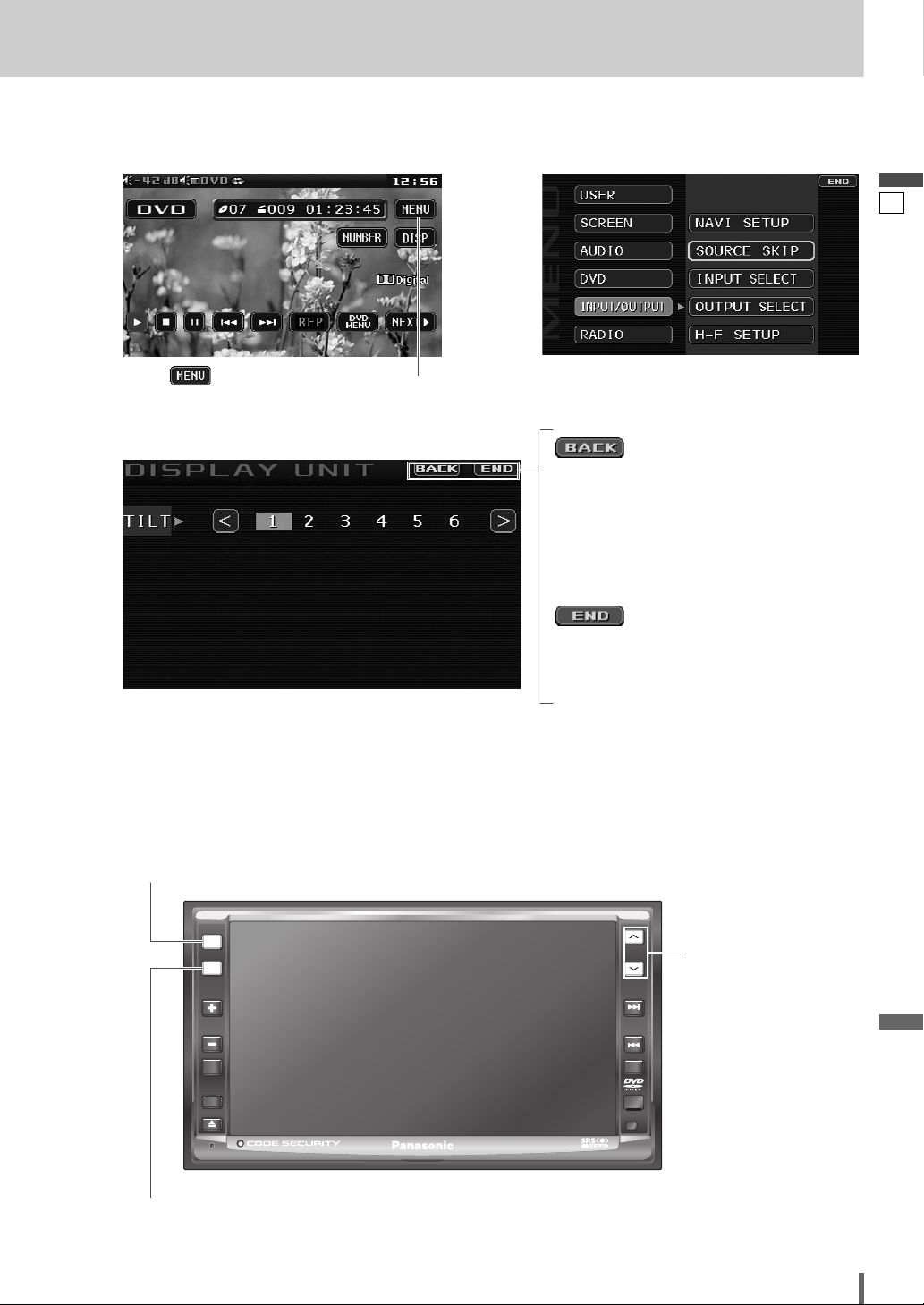
28
29
CQ-VD6505W
English
❏ MENU Operation
Note:
¡
The display returns to the previous status if there is no operation for more than 60 seconds after changing to the
setting menu.
(Example: DVD mode)
Touch in Operation Screen.
Touch desired setting.
qw
(Example: setting screen of “DISPLAY UNIT” a page 30 )
Determines the setting and goes back to the pre-
vious menu out of the menu.
e
Determines the setting and gets out of the menu.
[SRC]
(Exit from the menu)
[MENU]
(Shows the menu screen/Goes back to the previous menu)
ASPECT
MUTE
MENU
NAVI
TUNE
FOLDER
ALBUM
TRACK
SRC
VOL
ASP
P-MODE
PWR
TILT
CQ-VD6505W
MENU
SRC
[}] [{]
(Select/adjust)
