Panasonic BB-GT1502C, BB-GT1540C, BB-GT1500C User Manual
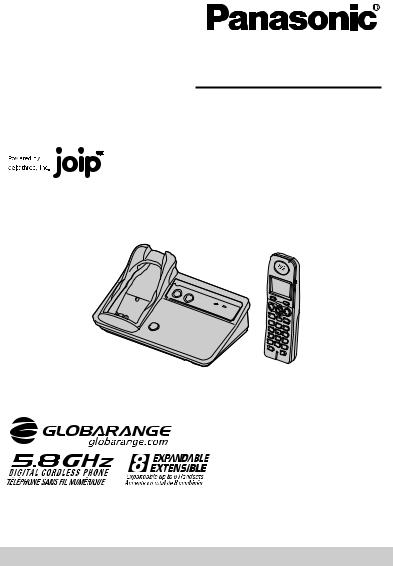
Operating Instructions
Global VoIP Telephone
Model No. BB-GT1500C
BB-GT1502C
BB-GT1540C
BB-GT1500C
This unit is compatible with Call Display. To use this feature, you must subscribe to the Aservice offered by deltathree, Inc. or the appropriate service offered by your landline service provider.
Charge the handset battery for 7 hours before initial use.
Please read these Operating Instructions before using the unit and save for future reference.
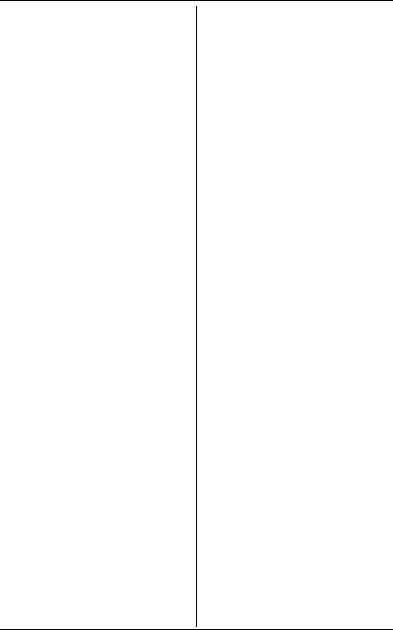
Table of Contents
Introduction
Product information . . . . . . . . . . . . . . . 3 Accessory information . . . . . . . . . . . . . 7 Symbols used in these operating instructions . . . . . . . . . . . . . . . . . . . . . 9
Important Information
Important safety instructions . . . . . . . 10 For best performance . . . . . . . . . . . . 12 Security caution. . . . . . . . . . . . . . . . . 13
Preparation
Controls (Base unit). . . . . . . . . . . . . . 14 Controls (Handset) . . . . . . . . . . . . . . 16 Installation . . . . . . . . . . . . . . . . . . . . . 17 Battery charge. . . . . . . . . . . . . . . . . . 20 Understanding the indicators on the base unit . . . . . . . . . . . . . . . . . . . . . . 22 Displays. . . . . . . . . . . . . . . . . . . . . . . 25 Setting the unit before use . . . . . . . . 27
Making/Answering Calls (Handset)
Making calls. . . . . . . . . . . . . . . . . . . . 31 Answering calls . . . . . . . . . . . . . . . . . 32 Useful features during a call . . . . . . . 32
Making/Answering Calls (Base Unit)
Making calls. . . . . . . . . . . . . . . . . . . . 35 Answering calls . . . . . . . . . . . . . . . . . 35 Useful features during a call . . . . . . . 36
Making Internet Calls (Cellular Phone)
Making internet calls using your cellular phone . . . . . . . . . . . . . . . . . . . . . . . . 38
Handset Phonebook
Handset phonebook . . . . . . . . . . . . . 39
Base Unit Speed Dialer
Base unit speed dialer. . . . . . . . . . . . 42
Call Display Service
Using Call Display service. . . . . . . . . 43 Caller list . . . . . . . . . . . . . . . . . . . . . . 45
Programming
Programmable settings . . . . . . . . . . 47
Answering System
Answering system . . . . . . . . . . . . . . 58 Greeting message . . . . . . . . . . . . . . 59 Listening to messages using the base unit . . . . . . . . . . . . . . . . . . . . . . . . . . 59 Listening to messages using the handset. . . . . . . . . . . . . . . . . . . . . . . 60 Voice memo . . . . . . . . . . . . . . . . . . . 61 Remote operation. . . . . . . . . . . . . . . 62 Answering system settings. . . . . . . . 64
Voice Mail Service
Using Voice Mail service . . . . . . . . . 66
Intercom Features
Intercom features between handsets 68 Intercom features between the handset and base unit . . . . . . . . . . . . . . . . . . 69
AService
Using Aservice features . . . . . . . 72
Useful Information
Belt clip. . . . . . . . . . . . . . . . . . . . . . . 75 Wall mounting for charger . . . . . . . . 75 Additional accessories . . . . . . . . . . . 76 Registering a handset . . . . . . . . . . . 76 IP RESET button . . . . . . . . . . . . . . . 77 Error messages . . . . . . . . . . . . . . . . 79 Troubleshooting . . . . . . . . . . . . . . . . 82 Industry Canada Notices and other information . . . . . . . . . . . . . . . . . . . . 90 Open Source Software . . . . . . . . . . . 92 Specifications . . . . . . . . . . . . . . . . . 102 Warranty . . . . . . . . . . . . . . . . . . . . . 103 Customer services . . . . . . . . . . . . . 104
Index
Index. . . . . . . . . . . . . . . . . . . . . . . . 106
2
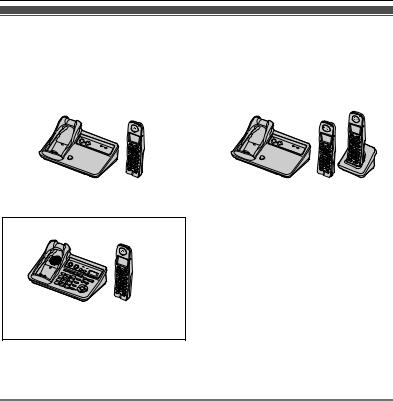
Introduction
Product information
Thank you for purchasing a Panasonic GLOBARANGE phone.
These operating instructions can be used for the following models:
BB-GT1500 |
|
BB-GT1502 |
|
|
|
BB-GT1540
-With answering system
-Base unit dial keypad
Important:
L The suffix (C) in the following model numbers will be omitted in these instructions: BB-GT1500C/BB-GT1502C/BB-GT1540C
Notable feature differences between models
Model no. |
Answering |
Intercom |
|
Make/answer calls |
|
system |
f N*1 |
N N*2 |
with base unit |
||
|
|||||
BB-GT1500 |
– |
– |
r*3 |
– |
|
BB-GT1502 |
– |
– |
r |
– |
|
BB-GT1540 |
r |
r |
r*3 |
r |
*1 Intercom calls can be made between the handset and base unit. *2 Intercom calls can be made between the handsets.
*3 Intercom calls can be made between the handsets by purchasing and registering 1 or more optional handsets (BB-GTA150C, page 8).
For product assistance, visit www.globarange.com |
3 |
For Aassistance, visit www.joip.com |
|
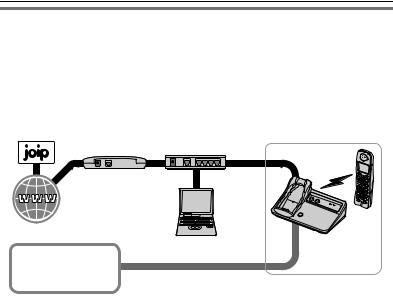
Introduction
How the GLOBARANGE phone works
Connect this phone to both a landline and the Internet (IP line) so you can make or receive internet calls as well as landline calls.
When you make calls with A, a VoIP (Voice over Internet Protocol) service, your voice will be sent as data packets over the Internet to the destination where they are converted into voice. Basically, you can make internet calls using the Aservice virtually the same as using a landline. For more information, see “What is A/A number?” below and visit www.joip.com
Modem Router
IP line
|
Computer |
Internet |
(optional) *2 |
PSTN
(Public Switched
Telephone Network) Landline (PSTN line)
*1 Model shown is BB-GT1500.
GLOBARANGE phone *1
*2 Computer is not required for setup or making/answering internet calls.
What is A/Anumber?
Ais the VoIP service provided by deltathree Inc. After connecting this phone to the Internet (page 17, 28), a unique Anumber is sent to your handset display (page 30), so you can use your IP line as follows:
1.Make and receive free calls to and from other Anumbers for a full period of 3 years from the date of setup.*1*2
2.Make calls from your Anumber to landline and cellular phones at very low rates by subscribing to the appropriate service at www.joip.com
3.Receive calls from landline and cellular phone numbers via your IP line by subscribing for additional phone number(s) at www.joip.com
These additional phone numbers can be chosen regardless of your geographic location from a list of international and local area codes offered by A. There may be restrictions in obtaining phone numbers from certain countries or areas. Visit www.joip.com for details.
A Anumber consists of the pound key (#) followed by 10 digits, enabling you to
make and receive free calls to and from other Anumber owners for a full period of 3 years from the date of setup.*1*2
The Anumber does not involve extra charges and is given free to Panasonic GLOBARANGE phone owners.
4 |
For product assistance, visit www.globarange.com |
|
For Aassistance, visit www.joip.com |
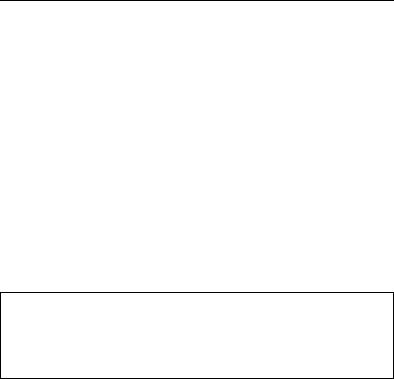
Introduction
*1 Requires both parties to have a Panasonic GLOBARANGE Phone, activated the Aservice from deltathree, Inc., and broadband internet service provided by a cable company or internet service provider for a fee.
*2 After 3 years, the Aservice may require a fee.
Important:
For Aservices, please visit the Awebsite: www.joip.com or contact the A service provider.
L Terms of Use for the Aservices are available on the included leaflet or at www.joip.com and must be read and accepted prior to using Aservices.
L NEITHER PANASONIC COMMUNICATIONS CO., LTD. NOR PANASONIC CORPORATION OF NORTH AMERICA IS IN ANY WAY AFFILIATED WITH, OR RESPONSIBLE FOR THE ACTS OR OMISSIONS OF, DELTATHREE, INC. NEITHER PANASONIC COMMUNICATIONS CO., LTD. NOR PANASONIC CORPORATION OF NORTH AMERICA NOR ANY OF THEIR EMPLOYEES OR AFFILIATES OR CUSTOMERS MAKE ANY WARRANTIES OR REPRESENTATIONS, EITHER EXPRESS OR IMPLIED, TO ANY CUSTOMER OR ANY OTHER THIRD PARTY WITH RESPECT TO ANY OF THE SERVICES PROVIDED BY DELTATHREE, INC., NOR ASSUME NOR CREATE ANY OTHER OBLIGATION OF ANY KIND ON BEHALF OF DELTATHREE, INC.
To make emergency (911) calls successfully, we recommend using the landline.
L Depending on the condition of your network connection, emergency phone numbers may not be dialed via the IP line.
L The subscription is required to enable emergency calls via the IP line. For assistance, visit www.joip.com
Note:
L We recommend installing only one Panasonic GLOBARANGE phone base unit. If you install more than one Panasonic GLOBARANGE phone base unit, you may not be able to make or receive internet calls properly.
L Sound quality and overall performance of IP phone may vary depending on the condition of your network connection. Refer to “Troubleshooting”, page 87.
Trademarks
L deltathree and Aare either registered trademarks or trademarks of deltathree, Inc., in the United States and/or other countries.
L All other trademarks identified herein are the property of their respective owners.
For product assistance, visit www.globarange.com |
5 |
For Aassistance, visit www.joip.com |
|
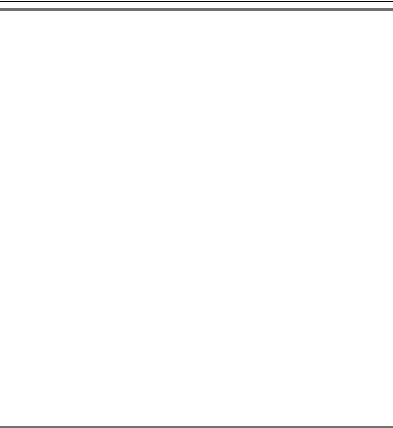
Introduction
Feature highlights
■Free calls to other Aservice subscribers (Panasonic GLOBARANGE phone owners) for a full period of 3 years from the date of setup*1
■High quality IP telephony using your Internet connection
Enjoy high-quality calls at low rates to any destination worldwide using the A service.
■Standard phone using a landline
■Expandable phone system (up to 8 total handsets)*2
Allows you to make an internet call on one handset while another handset is talking on the landline.
■Save 100 phonebook items on a handset
■Phonebook/Ringtone data downloading
Easily edit the phonebook items from a computer using the Awebsite (www.joip.com). Download phonebook items and ringtones to the base unit, then import them to a handset.
■Internet call ability using a cellular phone via the unit’s answering system (BB-GT1540)*3
*1 After 3 years, the Aservice may require a fee.
*2 Requires optional accessory handsets (sold separately, page 8).
*3 Requires subscription for additional phone number(s) for your AIP line other than the Anumber (page 4).
Note:
L A, a service powered by deltathree, Inc., offers special features such as Call Display, Call Waiting, and Voice Mail. For more information, visit the Awebsite (www.joip.com).
L Your landline service provider may offer special telephone services such as Call Display, Call Waiting, and Voice Mail. Please contact your landline service provider for details and availability in your area.
System requirements
Your network must meet the following technical specifications for the unit to work as an IP phone.
Item |
Description |
Internet |
Broadband Internet connection such as DSL or cable |
connection |
|
Modem |
Broadband modem with Ethernet port (USB-only modems |
|
are not supported.) |
Router |
Broadband router*1*2 |
6 |
For product assistance, visit www.globarange.com |
|
For Aassistance, visit www.joip.com |
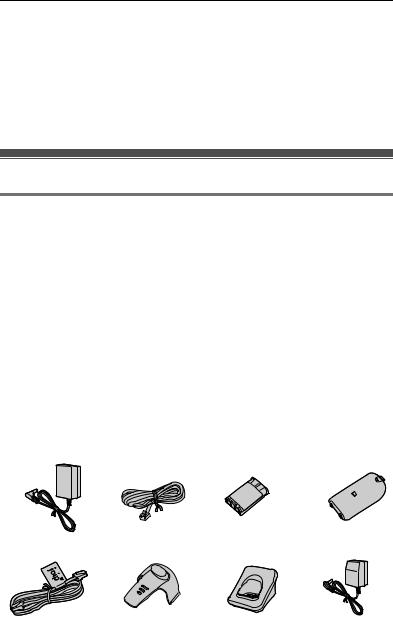
Introduction
*1 This unit is not compatible with the following:
–PPPoE (Point to Point Protocol over Ethernet)
–PPTP (Point-to-Point Tunneling Protocol)
–L2TP (Layer 2 Tunneling Protocol)
If your Internet service provider uses a PPPoE, PPTP, or L2TP connection, a compatible router is required.
*2 This unit is designed to obtain an IP address automatically from a DHCP (Dynamic Host Configuration Protocol) server. We recommend using the DHCP server (page 28).
Accessory information
Included accessories
No. |
Accessory item |
Quantity |
|
|
|
BB-GT1500/ |
BB-GT1502 |
|
|
BB-GT1540 |
|
1 |
AC adaptor for base unit |
1 |
1 |
2 |
Telephone line cord |
1 |
1 |
3 |
Battery |
1 |
2 |
4 |
Handset cover*1 |
1 |
2 |
5 |
Ethernet cable |
1 |
1 |
|
(Category 5E straight cable) |
|
|
6 |
Belt clip |
1 |
2 |
7 |
Charger |
– |
1 |
8 |
AC adaptor for charger |
– |
1 |
*1 The handset cover comes attached to the handset.
1 |
2 |
3 |
4 |
5 |
6 |
7 |
8 |
For product assistance, visit www.globarange.com |
7 |
For Aassistance, visit www.joip.com |
|
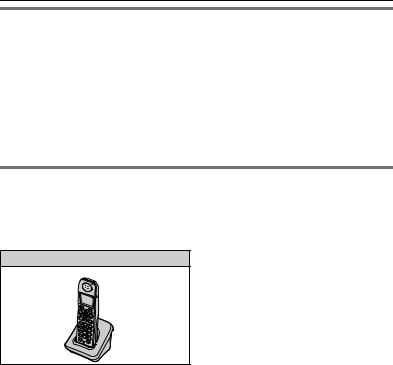
Introduction
Additional/replacement accessories
Accessory item |
Order number |
Rechargeable nickel |
HHR-P107 |
metal hydride (Ni-MH) |
|
battery |
|
Headset |
RP-TCA86, RP-TCA91, RP-TCA92, RP-TCA94, or RP- |
|
TCA95 |
Wall mounting adaptor |
PQKL10078Z2 |
for base unit |
|
Expanding your phone system
You can expand the phone system by registering optional handsets to a single base unit.
L A maximum of 8 total handsets (included and optional) can be registered to a single base unit.
Handset (optional): BB-GTA150C
8 |
For product assistance, visit www.globarange.com |
|
For Aassistance, visit www.joip.com |

Introduction
Symbols used in these operating instructions
Symbol |
Meaning |
l |
Features and operations for using the IP line |
k |
Features and operations for using the landline |
N |
Perform with the handset. |
f |
Perform with the base unit. |
{ } |
The words in the brackets indicate button names/soft key |
|
names on the handset and base unit. |
|
Example: Unit keys: {TEL}, {IP} |
|
Soft keys: {CID}, {C} |
i |
Proceed to the next operation. |
“ ” |
The words in quotations indicate the menu on the display. |
|
Example: “Ringer ID” |
{V}/{^}: “ ” |
Push the handset joystick down or up to select the words |
|
in quotations. |
|
Example: {V}/{^}: “Off” |
{^} {V} {<} {>} |
Press up, down, left, or right on the base unit navigator |
(BB-GT1540) |
key. |
{6} |
Press the centre of the base unit navigator key. |
(BB-GT1540) |
|
For product assistance, visit www.globarange.com |
9 |
For Aassistance, visit www.joip.com |
|
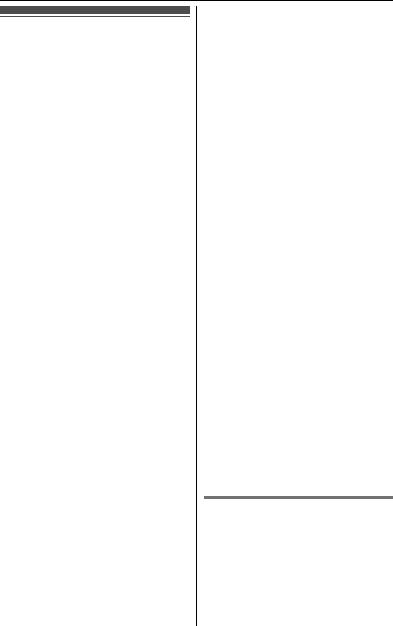
Important Information
Important safety instructions
When using the product, basic safety precautions should always be followed to reduce the risk of fire, electric shock, or personal injury.
1.Read all instructions carefully.
2.Follow all warnings and instructions marked on the product.
3.Unplug the product from power outlets before cleaning. Do not use liquid or aerosol cleaners. Use a dry soft cloth for cleaning.
4.Do not use the product near water, for example near a bathtub, wash bowl, kitchen sink, etc.
5.Place the product securely on a stable surface. Serious damage and/or injury may result if the product falls.
6.Do not cover slots and openings on the product. They are provided for ventilation and protection against overheating. Never place the product near radiators, or in a place where proper ventilation is not provided.
7.Use only the power source marked on the product. If you are not sure of the type of power supplied to your home, consult your dealer or local power company.
8.Do not place objects on the power cord. Install the product where no one can step or trip on the cord.
9.Do not overload power outlets and
extension cords. This can result in the risk of fire or electric shock.
10.Never push any objects through slots in the product. This may result in the risk of fire or electric shock. Never spill any liquid on the product.
11.To reduce the risk of electric shock, do not disassemble the product. Take
the product to an authorized service centre when service is required. Opening or removing covers may expose you to dangerous voltages or other risks. Incorrect reassembly can cause electric shock when the product is subsequently used.
12.Unplug the product from power outlets and take to an authorized service centre when the following conditions occur:
A.When the power cord is damaged or frayed.
B.If liquid has been spilled into the product.
C.If the product has been exposed to rain or water.
D.If the product does not work normally by following the operating instructions. Adjust only controls covered by the operating instructions. Improper adjustment may require extensive work by an authorized service centre.
E.If the product has been dropped or physically damaged.
F.If the product exhibits a distinct change in performance.
13.During thunderstorms, avoid using telephones except cordless types. There may be a remote risk of an electric shock from lightning.
14.Do not use the product to report a gas leak, when in the vicinity of the leak.
SAVE THESE INSTRUCTIONS
WARNING:
L To prevent the risk of fire or electrical shock, do not expose the product to rain or any type of moisture.
LUnplug the product from power outlets if it emits smoke, an abnormal smell, or makes an unusual noise. These conditions can cause fire or electric
10 |
For product assistance, visit www.globarange.com |
|
For Aassistance, visit www.joip.com |
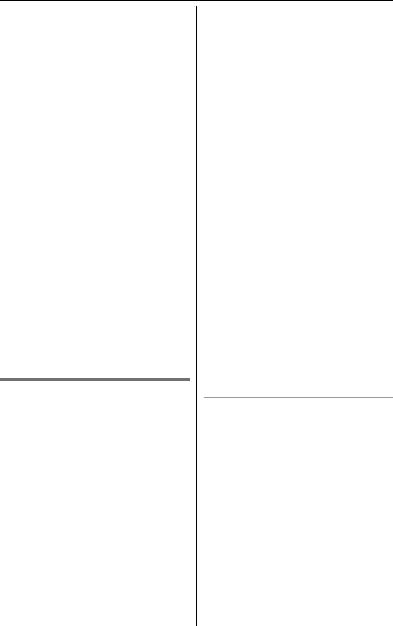
Important Information
shock. Confirm that smoke has stopped emitting and contact an authorized service centre.
L Do not spill liquids (detergents, cleansers, etc.) onto the telephone line cord plug, or allow it to become wet at all. This may cause a fire. If the telephone line cord plug becomes wet, immediately pull it from the telephone wall jack, and do not use.
L Do not place or use this product near automatically controlled devices such as automatic doors and fire alarms.
Radio waves emitted from this product may cause such devices to malfunction resulting in an accident.
L Completely insert the AC adaptor/power plug into the power outlet. Failure to do so may cause electric shock and/or excessive heat resulting in a fire.
L Regularly remove any dust, etc. from the AC adaptor/power plug by pulling it from the power outlet, then wiping with a dry cloth. Accumulated dust may cause an insulation defect from moisture, etc. resulting in a fire.
CAUTION:
Installation
LNever install telephone wiring during a lightning storm.
L Never install telephone line jacks in wet locations unless the jack is specifically designed for wet locations.
L Never touch uninsulated telephone wires or terminals unless the telephone line has been disconnected at the network interface.
L Use caution when installing or modifying telephone lines.
L Do not touch the plug with wet hands. L The AC adaptor is used as the main disconnect device. Ensure that the AC
outlet is installed near the product and is easily accessible.
Battery
To reduce the risk of fire or injury to persons, read and follow these instructions.
L Use only the battery(ies) specified. L Do not dispose of the battery(ies) in a
fire, as they may explode. Check with local waste management codes for special disposal instructions.
L Do not open or mutilate the battery(ies). Released electrolyte is corrosive and may cause burns or injury to the eyes or skin. The electrolyte may be toxic if swallowed.
L Exercise care when handling the battery(ies). Do not allow conductive materials such as rings, bracelets or keys to touch the battery(ies), otherwise a short circuit may cause the battery(ies) and/or the conductive material to overheat and cause burns.
L Charge the battery(ies) provided, or identified for use with the product only, in accordance with the instructions and limitations specified in this manual.
Medical
L Consult the manufacturer of any personal medical devices, such as pacemakers or hearing aids, to determine if they are adequately shielded from external RF (radio frequency) energy. (The product operates in the frequency range of 5.74 GHz to 5.84 GHz, and the power output is 200 mW (max.).) Do not use the product in health care facilities if any regulations posted in the area instruct you not to do so. Hospitals or health care facilities may be using equipment that could be sensitive to external RF energy.
For product assistance, visit www.globarange.com |
11 |
For Aassistance, visit www.joip.com |
|
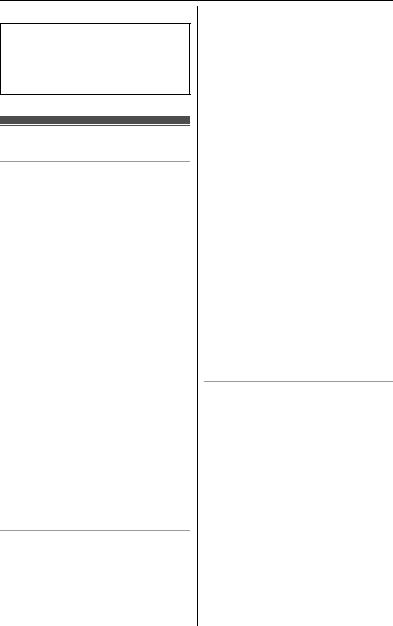
Important Information
No responsibility will be taken by our company with respect to consequences resulting from the inappropriate use, damage or both of the unit.
For best performance
Base unit location/avoiding noise
The base unit and other compatible Panasonic units use radio waves to communicate with each other.
L For maximum coverage and noisefree communications, place your base unit:
–at a convenient, high, and central location with no obstructions between the handset and base unit in an indoor environment.
–away from electronic appliances such as TVs, radios, personal computers, wireless devices or other phones.
–avoid facing radio frequency transmitters, such as external antennas of mobile phone cell stations (avoid putting the base unit on a bay window or near a window).
L Coverage and voice quality depends on the local environmental conditions.
LIf the reception for a base unit location is not satisfactory, move the base unit to another location for better reception.
Environment
LKeep the product away from electrical noise generating devices, such as fluorescent lamps and motors.
L The product should be kept free from excessive smoke, dust, high temperature, and vibration.
LThe product should not be exposed to direct sunlight.
L Do not place heavy objects on top of the product.
L When you leave the product unused for a long period of time, unplug the product from the power outlet.
LThe product should be kept away from heat sources such as heaters, kitchen stoves, etc. It should not be placed in rooms where the temperature is less than 5 °C (41 °F) or greater than 40 °C (104 °F). Damp basements should also be avoided.
LThe maximum calling distance may be shortened when the product is used in the following places: Near obstacles such as hills, tunnels, underground, near metal objects such as wire fences, etc.
L Operating the product near electrical appliances may cause interference. Move away from the electrical appliances.
Routine care
LTo clean the product, use a dry soft cloth. The outer surface of the product can be scratched by wiping or rubbing with a hard cloth.
L Do not use benzine, thinner, or any abrasive powder.
12 |
For product assistance, visit www.globarange.com |
|
For Aassistance, visit www.joip.com |
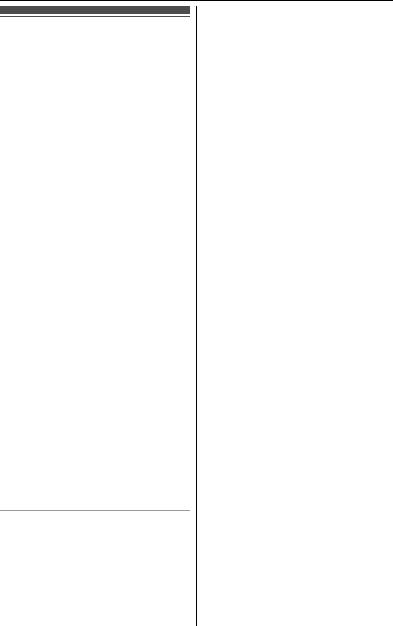
Important Information
Security caution
When using this product, take appropriate measures to avoid the following security breaches.
L Leaks of private information via this product
L Illegal use of this product by a third party
L Interference or suspension of the use of this product by a third party
Take the following measures to avoid security breaches:
L To prevent illegal access, keep the base unit software updated (if you do not have the latest version of software, this can lead to blocked access or information leaks) (page 56).
L You are responsible for the security settings, such as the remote code for the answering system, to access this product. This information should not be made available to any third parties outside the user group. To prevent unauthorized access to this product, we recommend that you regularly change the remote code (page 64).
L Place this product where it is unlikely to be stolen.
L During an internet call, outside interference may occur resulting in improper call transmission and/or unit function.
Notice for product disposal, transfer, or return
L This product can store your private/confidential information. To protect your privacy/confidentiality, we recommend that you erase the information such as phonebook or caller list entries from the memory
before you dispose, transfer or return the product.
–Erasing caller list information (page 46)
–Erasing phonebook information (page 41)
–Erasing messages (page 60, 73) L When transferring this product to
another party or disposing of this product, be sure to cancel the service contract with Aat www.joip.com if you subscribed to optional A services.
For product assistance, visit www.globarange.com |
13 |
For Aassistance, visit www.joip.com |
|
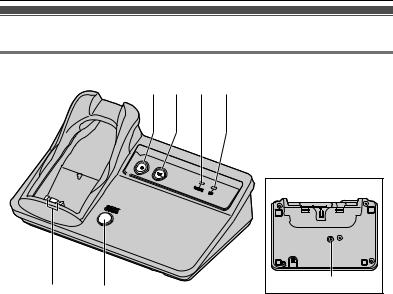
Preparation
Controls (Base unit)
BB-GT1500/BB-GT1502
A B C D
E F
Bottom view |
IP RESET |
G |
A IP indicator |
E Charge contacts |
B TEL indicator |
F {HANDSET LOCATOR}*1 |
C STATUS indicator |
G {IP RESET} |
D VM (Voice Mail) indicator |
|
*1 You can locate a misplaced handset by pressing {HANDSET LOCATOR}. To stop paging, press it again or {OFF} on the handset.
14 |
For product assistance, visit www.globarange.com |
|
For Aassistance, visit www.joip.com |
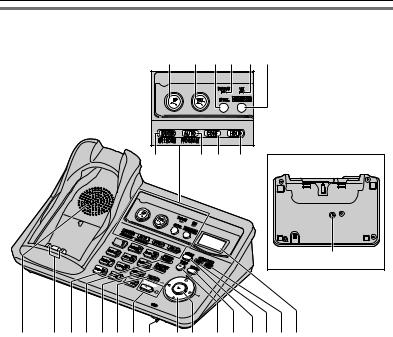
Preparation
BB-GT1540
A |
B C D E F |
G |
H I J |
Bottom view |
IP RESET |
! |
K L M N O P Q R S T U V W X Y Z
A {IP} (IP line) |
Q {s} (SP-PHONE) |
IP indicator |
SP-PHONE indicator |
B {TEL} (Landline) |
R MIC (Microphone) |
TEL indicator |
S Navigator key ({^} {V} {<} {>}) |
C {IP/TEL} |
T {6} (Message) |
D STATUS indicator |
Message indicator |
E VM (Voice Mail) indicator |
U {STOP} |
F {ANSWER ON} |
V {ERASE} |
ANSWER ON indicator |
W {MEMO} |
G {LOCATOR} {INTERCOM} |
X {GREETING REC} (Recording) |
H {AUTO} {PROGRAM} |
Y {GREETING CHECK} |
I {CONF} (Conference) |
Z Display |
J {HOLD} |
! {IP RESET} |
KSpeaker
LCharge contacts
M{*} (TONE)
N{PAUSE} {REDIAL}
O{FLASH} {CALL WAIT}
P{MUTE}
For product assistance, visit www.globarange.com |
15 |
For Aassistance, visit www.joip.com |
|
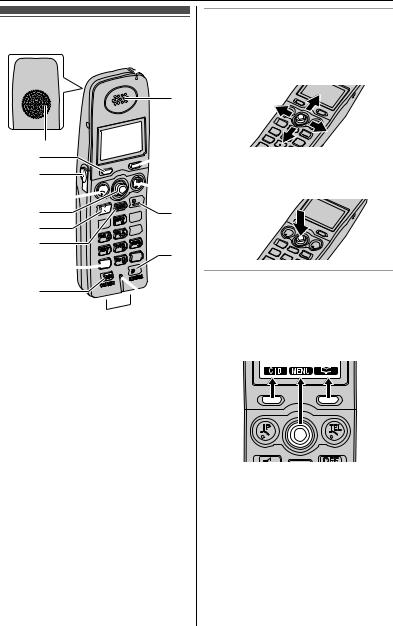
Preparation
Controls (Handset)
 J
J
K

 L A
L A
B  B
B
C


 M D
M D

E 



 N F
N F 

G

 O H
O H



I 
 P
P  Q
Q
A Speaker
B Soft keys
C Headset jack
D {IP} (IP line)
E Joystick
F {s} (SP-PHONE)
G {REDIAL} {PAUSE}
H {*} (TONE)
I {FLASH} {CALL WAIT}
J Charge indicator
Ringer indicator
Message indicator
K Receiver
L Display
M {TEL} (Landline)
N {OFF}
O {HOLD} {INTERCOM}
P Microphone
Q Charge contacts
Using the joystick
The handset joystick can be used to navigate through menus and to select items shown on the display, by pushing it up {^}, down {V}, left {<}, or right {>}.
The joystick can be used to select the centre soft key icon, by pressing down on the centre of the joystick.
Using the soft keys
The handset features 2 soft keys and a joystick. By pressing a soft key, or by pressing the centre of the joystick, you can select the feature shown directly above it on the display.
16 |
For product assistance, visit www.globarange.com |
|
For Aassistance, visit www.joip.com |

Preparation
Installation
Connecting to a landline and the Internet (IP line)
Connect the base unit to a broadband router or modem with a built-in router. *1 Computer is not required for setup or making/answering internet calls.
Press plug firmly.
TEL LAN
Hook
(120 V AC, 60 Hz)
3 |
Internet |
AC adaptor
Router
Cable or
DSL modem
Ethernet cable
2 |
1 |
Computer |
|
||
|
|
|
Telephone |
|
(Optional) *1 |
|
|
|
line cord |
|
|
|
|
To single-line |
|
|
telephone jack |
|
|
(RJ11C) |
1Connect the included Ethernet cable until it clicks into the “LAN” port on the base unit and unused Ethernet (LAN) port on your router or modem with a built-in router.
2Connect the included telephone line cord until it clicks into the “TEL” port on the base unit and telephone line jack.
3Connect the included AC adaptor to the base unit by pushing the plug firmly, then plug the other end into the power outlet.
L Use only the included Panasonic AC adaptor PQLV203.
L The STATUS indicator on the base unit lights in red for about 3 seconds (page 22).
For product assistance, visit www.globarange.com |
17 |
For Aassistance, visit www.joip.com |
|
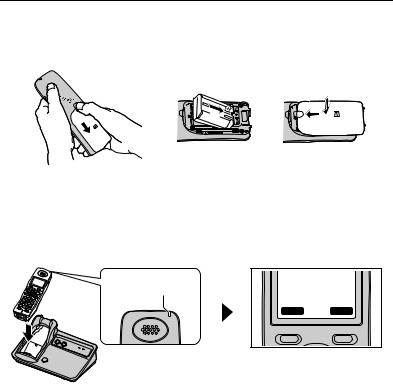
Preparation
4Install the battery:
Press the notch of the handset cover firmly, and slide it in the direction of the arrow (A). Insert the battery (B), and press it down until it snaps into position (C). Then close the handset cover (D, E).





 C D A
C D A 
 B
B



 E
E 

5Charge the battery:
Place the handset on the base unit.
L If “Charge for 7 HRS” is displayed, wait for at most 15 minutes until
“Please read joip Terms of Use. Agree?” is displayed.
L To fully charge the battery, place the handset on the base unit for 7 hours. For battery information, see page 20.
Confirm the charge |
Please read joip |
|
indicator is on. |
Terms of Use. |
|
|
Agree? |
|
|
Y E S |
N O |
 Model shown is BB-GT1500.
Model shown is BB-GT1500.
6Agree to the ATerms of Use:
To use the AIP line, read the Terms of Use for the Aservices on the included leaflet or at www.joip.com then press {YES} (left soft key) while
“Please read joip Terms of Use. Agree?” is displayed.
LTo agree to the Terms of Use later, press {NO}. When you want to agree, press {IP} and wait until the display changes from “Free calls! Plug internet cable. www.joip.com” to “Please read joip Terms of Use. Agree?”. Press {YES} to agree to it.
7Check for Internet access:
Wait until the STATUS indicator on the base unit turns green.
–When the STATUS indicator on the base unit lights in green, the installation is complete. Your Anumber is displayed on the handset 1 (included with your base unit). Once you start operations with the handset, it disappears from the display (page 30).
18 |
For product assistance, visit www.globarange.com |
|
For Aassistance, visit www.joip.com |
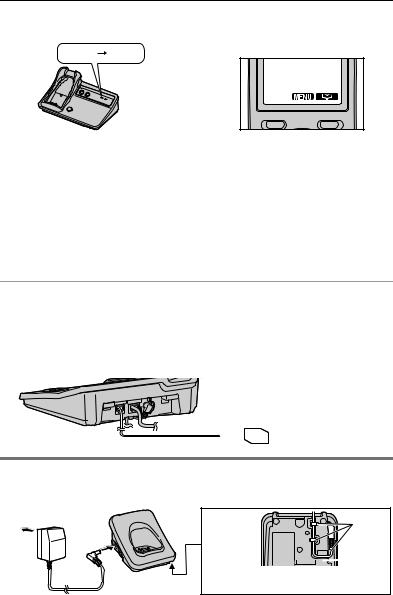
Preparation
–When the STATUS indicator on the base unit does not light in green even if you wait for a few minutes, see page 23.
Amber Green |
Your Anumber |
|
joip:#1001060429
 Model shown is
Model shown is
BB-GT1500.
Note:
LThe AC adaptor must remain connected at all times. (It is normal for the adaptor to feel warm during use.)
LThe AC adaptor should be connected to a vertically oriented or floor-mounted AC outlet. Do not connect the AC adaptor to a ceiling-mounted AC outlet, as the weight of the adaptor may cause it to become disconnected.
L The unit will not work during a power failure. To use the landline, we recommend connecting a corded telephone to the same telephone line or to the same telephone line jack using a T-adaptor.
For DSL service users k
If the base unit is connected to a landline with DSL service, please attach a noise filter (contact your DSL provider) to the telephone line between the base unit and the telephone line jack in the event of the following:
–Noise is heard during conversations using the landline.
–Call Display features do not function properly for landline calls.
Noise filter To single-line  telephone jack
telephone jack 


 (RJ11C)
(RJ11C)
Connecting the AC adaptor (BB-GT1502)
L Use only the included Panasonic AC adaptor PQLV208.
(120 V AC, 60 Hz) |
Bottom of |
Hooks |
|
the charger |
|
|
|


 Hooks Fasten the AC adaptor cord to prevent it from being disconnected.
Hooks Fasten the AC adaptor cord to prevent it from being disconnected.
For product assistance, visit www.globarange.com |
19 |
For Aassistance, visit www.joip.com |
|
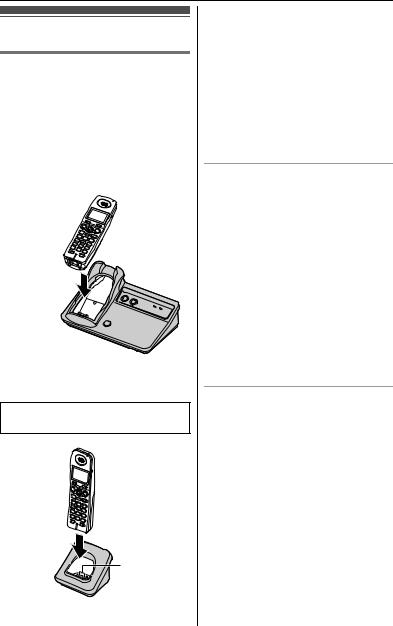
Preparation
Battery charge
Battery charge
To fully charge the battery, place the handset on the base unit or charger for 7 hours.
L While charging, the charge indicator on the handset lights in amber. When the battery is fully charged, the indicator lights in green.
Base unit
Charge contacts
L Model shown is BB-GT1500.
Charger
Available model:
BB-GT1502
Charge contacts
Note:
L If you want to use the handset immediately, charge the battery for at least 15 minutes.
L To ensure that the battery charges properly, clean the charge contacts of the handset, base unit, and charger with a soft, dry cloth once a month. Clean more often if the unit is subject to the exposure of grease, dust, or high humidity.
Battery level
Battery |
Battery level |
icon |
|
1 |
Fully charged |
2 |
Medium |
3 |
Low |
|
Flashing: needs to be |
|
recharged. |
4 |
Empty |
Note:
L When the battery needs to be charged, the handset beeps intermittently during use.
Panasonic battery performance
Operation |
Operating time |
While in use |
Up to 6 hours |
(talking) |
|
While not in use |
Up to 14 days |
(standby) |
|
While using the |
Up to 4 hours |
clarity booster |
|
feature (page |
|
33) |
|
Note:
LIt is normal for the battery not to reach full capacity at the initial charge. Maximum battery performance is
20 |
For product assistance, visit www.globarange.com |
|
For Aassistance, visit www.joip.com |
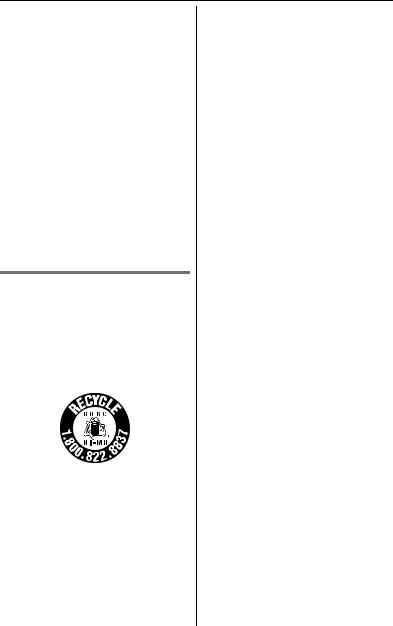
Preparation
reached after a few complete cycles of charge/discharge (use).
L Battery operating time may be shortened over time depending on usage conditions and surrounding temperature.
LBattery power is consumed whenever the handset is off the base unit or charger, even when the handset is not in use.
L After the handset is fully charged, displaying “Charge completed”, it may be left on the base unit or charger without any ill effect on the battery.
L The battery level may not be displayed correctly after you replace the battery. In this case, place the handset on the base unit or charger and let it charge for 7 hours.
Battery replacement
Important:
L Use only the rechargeable Panasonic battery noted on page 8.
Replace the old battery with a new one. See page 18, step 4.
Attention:
A nickel metal hydride battery that is recyclable powers the product you have purchased.
Please call 1-800-8-BATTERY (1-800- 822-8837) for information on how to recycle this battery.
For product assistance, visit www.globarange.com |
21 |
For Aassistance, visit www.joip.com |
|
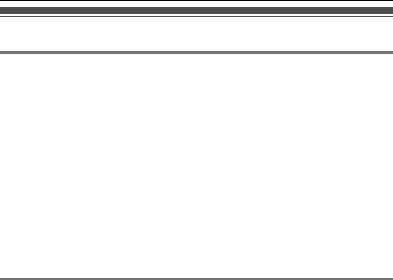
Preparation
Understanding the indicators on the base unit
TEL indicator/IP indicator
The TEL indicator and IP indicator show the status of the landline and IP line, respectively, as follows.
Status |
Meaning |
Light off |
The line is available. |
Light on |
The line is in use.*1 |
Flashing rapidly |
A call is being received. |
Flashing |
A call is put on hold. |
|
The answering system is answering a call. (BB- |
|
GT1540) |
|
The IP indicator flashes when the base unit software is |
|
being downloaded from the Aservice. |
*1 kWhen another phone uses the same landline, the TEL indicator lights.
STATUS indicator
During the startup process you may notice that the STATUS indicator on the base unit is flashing. This indicates that the base unit is booting up with the Aservice. You may find the following flash patterns helpful to you:
Status |
|
Meaning |
Colour |
Light pattern |
|
Green |
On |
L The base unit is connected to the Internet. The |
|
|
startup process is complete and you may now |
|
|
make and receive Ainternet calls. |
|
Flashing |
L The base unit is downloading data from the A |
|
|
service. Do not disconnect the Ethernet cable or |
|
|
AC adaptor from the base unit until the STATUS |
|
|
indicator stops flashing and lights in steady green. |
Red |
On |
L When the base unit is turned on, the STATUS |
|
|
indicator lights in red for about 3 seconds. |
|
Flashing |
L The base unit is registering a handset. |
|
Flashing |
L The base unit is paging handsets. (BB- |
|
rapidly |
GT1500/BB-GT1502) |
22 |
For product assistance, visit www.globarange.com |
|
For Aassistance, visit www.joip.com |
|
|
|
Preparation |
|
|
|
|
|
|
Status |
|
|
Meaning |
|
Colour |
Light pattern |
|
|
|
Amber |
On |
|
L The base unit’s IP address may conflict with the IP |
|
|
|
|
addresses of other devices on your local network. |
|
|
|
|
Check the base unit’s static IP address using the |
|
|
|
|
handset: {MENU} i{#}{5}{0}{1}, then check |
|
|
|
|
the IP addresses of the other devices on your local |
|
|
|
|
network. If necessary, change the base unit’s |
|
|
|
|
static IP address (page 29). |
|
|
Flashing |
|
L The base unit is obtaining an IP address or is |
|
|
|
|
obtaining configurations from the Aservice. |
|
|
|
|
Please wait. |
|
|
|
|
L The base unit is registering with the Aservice. |
|
|
|
|
Please wait. |
|
|
|
|
L If the STATUS indicator continues flashing, check |
|
|
|
|
the following: |
|
|
|
|
– Check the base unit’s IP address using the |
|
|
|
|
handset: {MENU} i{#}{5}{0}{1} |
|
|
|
|
If necessary, change the base unit’s static IP |
|
|
|
|
address (page 29). |
|
|
|
|
– If an IP address was not acquired, check your |
|
|
|
|
network devices’ (router, modem, etc.) |
|
|
|
|
connections. If the connections are made |
|
|
|
|
properly but the problem persists, check your |
|
|
|
|
network devices’ (router, modem, etc.) settings. |
|
|
|
|
– Many installation issues can be resolved by |
|
|
|
|
resetting all the equipment. First, shut down |
|
|
|
|
your modem, router, base unit, and computer. |
|
|
|
|
Then turn the devices back on one at a time in |
|
|
|
|
this order: modem, router, base unit, computer. |
|
|
|
|
– If you cannot access Internet Web pages using |
|
|
|
|
your computer, check to see if your Internet |
|
|
|
|
service provider is having connection issues in |
|
|
|
|
your area. |
|
|
|
|
– For more troubleshooting help, visit |
|
|
|
|
www.joip.com or contact the Aservice |
|
|
|
|
provider. |
|
|
Flashing |
|
L Unplug the base unit’s AC adaptor to reset the |
|
|
rapidly |
|
unit, then reconnect the AC adaptor. If the |
|
|
|
|
STATUS indicator is still flashing rapidly, there |
|
|
|
|
may be a problem with the base unit hardware. |
|
|
|
|
Contact Panasonic service personnel. |
|
|
|
|
|
|
|
For product assistance, visit www.globarange.com |
23 |
||
|
|
For Aassistance, visit www.joip.com |
|
|

Preparation
Status |
|
Meaning |
Colour |
Light pattern |
|
OFF |
— |
L The power on the base unit is off. |
|
|
L To use the AIP line, you need to agree to the |
|
|
Terms of Use for the Aservices using the |
|
|
handset (page 18). |
|
|
L The Ethernet cable is not connected properly. |
|
|
Connect it. |
|
|
L Your network devices (hub, router, etc.) are turned |
|
|
off. Check the LEDs for the link status of the |
|
|
devices. |
24 |
For product assistance, visit www.globarange.com |
|
For Aassistance, visit www.joip.com |
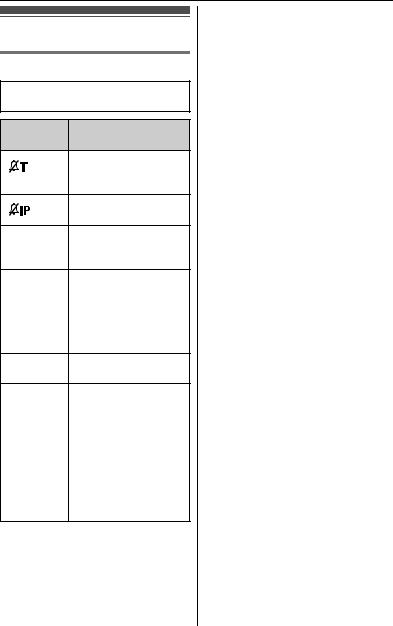
Preparation
Displays
Base unit display items
Available model:
BB-GT1540
Displayed Meaning item
Base unit ringer for landline is off (page 56).
Base unit ringer for IP line is off (page 56).
EGreeting or voice memo recording error (page 59, 61)
Example: Handset number: H 1 displayed when
paging, or being paged (example shown here: handset 1).
HPaging all handsets (page 69)
mLandline is selected for the answering system or ringer setting (page 56, 58). When flashing: the answering system is answering a landline call or playing a message on the landline (page 59).
Displayed |
Meaning |
item |
|
n |
IP line is selected for |
|
the answering system |
|
or ringer setting (page |
|
56, 58). |
|
When flashing: the |
|
answering system is |
|
answering an internet |
|
call or playing a |
|
message on the IP |
|
line (page 59). |
P |
Base unit is in |
|
programming mode |
|
(page 42). |
|
|
Handset display items
Displayed |
Meaning |
item |
|
E |
Alarm is on (page 55). |
w |
Within range of the |
|
base unit |
_ |
Handset has no link to |
|
base unit (out of range |
|
of base unit, handset |
|
is not registered to |
|
base unit, or no power |
|
on base unit). |
1 |
Battery level |
S |
Landline is in use.*1 |
|
When flashing: |
|
– a landline call is on |
|
hold. |
|
– the answering |
|
system is |
|
answering a |
|
landline call.*2 |
|
When flashing rapidly: |
|
a landline call is being |
|
received. |
For product assistance, visit www.globarange.com |
25 |
For Aassistance, visit www.joip.com |
|
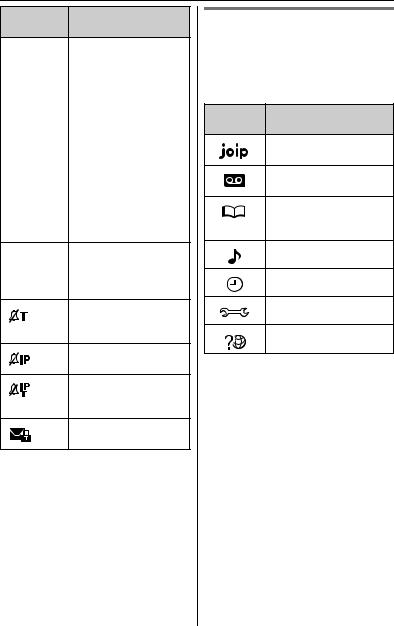
Preparation
Displayed Meaning item
iIP line is used. When flashing:
–an internet call is on hold.
–the answering system is
answering an internet call.*2
|
When flashing rapidly: |
|
an internet call is |
|
being received. |
s |
Speaker is on. |
PRIV. |
Call Privacy mode is |
|
on (page 34). |
Example: The handset’s
mextension number (example shown here: handset 1)
Handset ringer for landline is off (page 52).
Handset ringer for IP line is off (page 52).
Handset ringers for landline and IP line are off (page 52).
Atext message is protected (page 73).
*1 kWhen another phone uses the same landline, Sis displayed.
*2 BB-GT1540
Handset menu icons
When in standby mode, pressing down on the centre of the joystick ({MENU}) reveals the handset’s main menu. From here you can access various features and settings.
Menu |
Menu/feature |
icon |
|
|
joip |
|
(For Aservices) |
|
Answering device |
|
(BB-GT1540) |
|
Phonebook |
|
(BB-GT1500/BB- |
|
GT1502) |
|
Ringer settings |
|
Set date & time |
|
Initial settings |
|
Customer support |
26 |
For product assistance, visit www.globarange.com |
|
For Aassistance, visit www.joip.com |
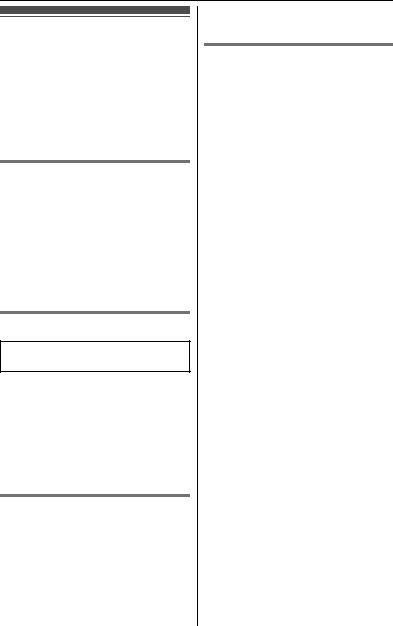
Preparation
Setting the unit before use
Important:
L To program features by scrolling through the display menus, see page 47.
L Mainly the direct command method is used in these operating instructions.
Display language N
You can select either “English” or “Français” as the display language. The default setting is “English”.
1{OFF} i{MENU} i
{#}{1}{1}{0}
2{V}/{^}: Select the desired setting.
3Press down the centre of the joystick to save. i{OFF}
Voice guidance language N
Available model:
BB-GT1540
You can select either “English” or “Français” as the voice guidance language of the answering system (page 62). The default setting is “English”.
1{MENU} i{#}{1}{1}{2}
2{V}/{^}: Select the desired setting.
3{SAVE} i{OFF}
Dialing mode kN
If you cannot make landline calls, change this setting according to your landline service. The default setting is
“Tone”.
“Tone”: For tone dial service. “Pulse”: For rotary/pulse dial service.
1 {MENU} i{#}{1}{2}{0}
2{V}/{^}: Select the desired setting.
3{SAVE} i{OFF}
Date and time N
Set the correct date and time so that:
–You can use the alarm function (page 55).
–The unit will announce the day and time a message was recorded when you play back on the answering system (page 59). (BB-GT1540)
1{MENU} i{#}{1}{0}{1}
2Enter the current month, date, and year by selecting 2 digits for each. Example: August 15, 2007
{0}{8} {1}{5} {0}{7}
3Enter the current hour and minute (12-hour clock format) by selecting 2 digits for each.
Example: 9:30
{0}{9} {3}{0}
4{AM/PM}: Select “AM” or “PM”.
5{SAVE} i{OFF}
Note:
L When English is selected as the display language, the 12-hour clock format is used. When French is selected, the 24-hour clock format is used.
L If you make a mistake when entering the date and time, push the joystick right, left, up, or down to move the cursor, then make the correction.
For product assistance, visit www.globarange.com |
27 |
For Aassistance, visit www.joip.com |
|
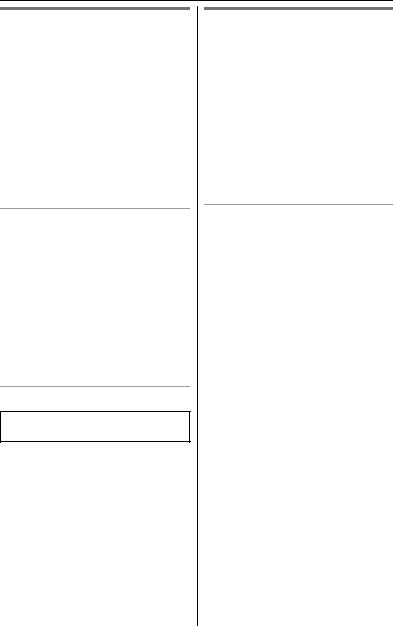
Preparation
IP/TEL line selection
The line selection mode determines the line selected when you press {s} to make a call.
–“IP”: IP line is selected.
–“TEL” (default): Landline is selected. If you dial a Anumber (page 4) then press {s} using the handset, the IP line is automatically selected.
Note:
L You can select a line manually regardless of the line selection mode by pressing {TEL} or {IP}.
Handset line selection N
1{MENU} i{#}{2}{5}{0}
2{V}/{^}: Select the desired setting.
3{SAVE} i{OFF}
Note:
LWhen you press {CALL} to make a call (page 31), the set line is selected. When you call back from the redial list or caller list, the line indicated by V (landline) or j(IP line) is selected (page 31, 46, 60).
Base unit line selection N
Available model:
BB-GT1540
1{MENU} i{#}{*}{2}{5}{0}
2{V}/{^}: Select the desired setting.
3{SAVE} i{OFF}
Configuring the Internet connection settings
If your local network uses a DHCP (Dynamic Host Configuration Protocol) server for automatic IP address assignments, you do not need to change any settings. If your local network uses a static IP address, turn the DHCP connection mode off.
Leaving the DHCP connection mode on allows the base unit to receive an IP address automatically from a DHCP server on your local network.
Automatic setup (default) N
The base unit automatically obtains an IP address and other Internet connection settings (subnet mask, default gateway, and DNS server addresses).
Turning the DHCP connection mode on:
1{MENU} i{#}{5}{0}{0}
2{V}/{^}: “On”
3{SAVE} i{OFF}
L Wait until the STATUS indicator on the base unit turns green. When the STATUS indicator lights in green, the setting is complete. Confirm your A number (page 30).
L When the STATUS indicator does not light in green even if you wait for a few minutes, see page 23.
Note:
L To view the Internet connection settings:
{MENU} i{#}{5}{0}{1} i
When finished, press {OFF}.
28 |
For product assistance, visit www.globarange.com |
|
For Aassistance, visit www.joip.com |
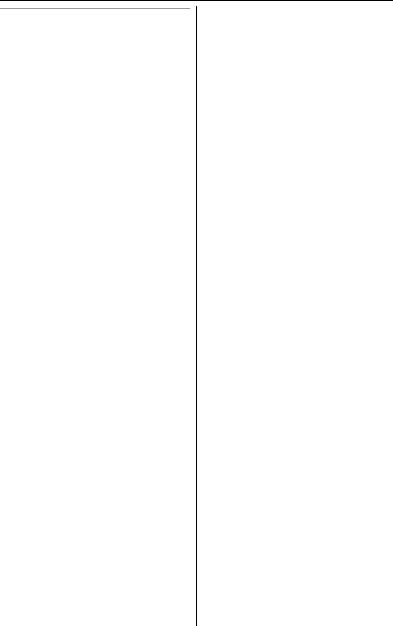
Preparation
Static setup N
If your local network does not use a DHCP server for automatic IP address assignments, turn the DHCP connection mode off first. Then set the static IP address and other Internet connection settings corresponding to your local network.
Turning the DHCP connection mode off:
1{MENU} i{#}{5}{0}{0}
2{V}/{^}: “Off”
3{SAVE} i{OFF}
Setting the static IP address and other settings:
1{MENU} i{#}{5}{0}{1}
2Set the IP address and other settings.
L Push the joystick down {V} or up {^} to move between the following 5 items.
IP |
Enter the IP address in |
address |
this data field.*1 |
|
L Set 4 numbers (0- |
|
255) separated by |
|
periods such as |
|
“192.168.0.253”. |
Subnet |
Enter the subnet mask |
mask |
in this data field.*1 |
|
L Set 4 numbers (0- |
|
255) separated by |
|
periods such as |
|
“255.255.255.0”. |
Default |
Enter the default |
gateway |
gateway address in this |
|
data field.*1 |
|
L Set 4 numbers (0- |
|
255) separated by |
|
periods such as |
|
“192.168.0.1”. |
DNS1 |
Enter the DNS (Domain |
|
(DNS |
Name System) server |
|
server 1) |
addresses in each data |
|
|
field.*1 |
|
DNS2 |
||
L Set 4 numbers (0- |
||
(DNS |
||
server 2) |
255) separated by |
|
|
periods such as |
|
|
“172.23.0.100”. |
L To move the cursor, push the joystick right {>} or left {<}.
To correct digits, press {CLEAR}.
*1 There are some restrictions on these entries. For example, “0.0.0.0” and “255.255.255.255” are not available.
3{SAVE} i{OFF}
L Wait until the STATUS indicator on the base unit turns green. When the STATUS indicator lights in green, the setting is complete. Confirm your A number (page 30).
L When the STATUS indicator does not light in green even if you wait for a few minutes, see page 23.
For product assistance, visit www.globarange.com |
29 |
For Aassistance, visit www.joip.com |
|
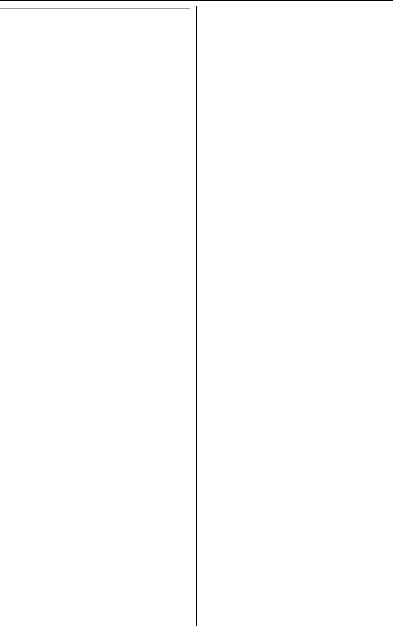
Preparation
Confirming your Anumbers N
After the installation is complete (page 17, 28), the unit is registered to the service and you receive your A number. The Anumber is displayed on handset 1 (included with the base unit). Once you start operations with the handset, it disappears from the display. You can also view your Anumber using any handset as follows.
1{MENU} i{#}{1}{0}{3}
L The Anumber is displayed. L To view additional phone
number(s) for the IP line, push the joystick down {V} or up {^}.*1
2{OFF}
*1 To receive calls via the IP line from landline phones or cellular phones, you need to specially subscribe for additional phone number(s) from A at www.joip.com (page 4).
30 |
For product assistance, visit www.globarange.com |
|
For Aassistance, visit www.joip.com |
