Optoma TX778W User Manual
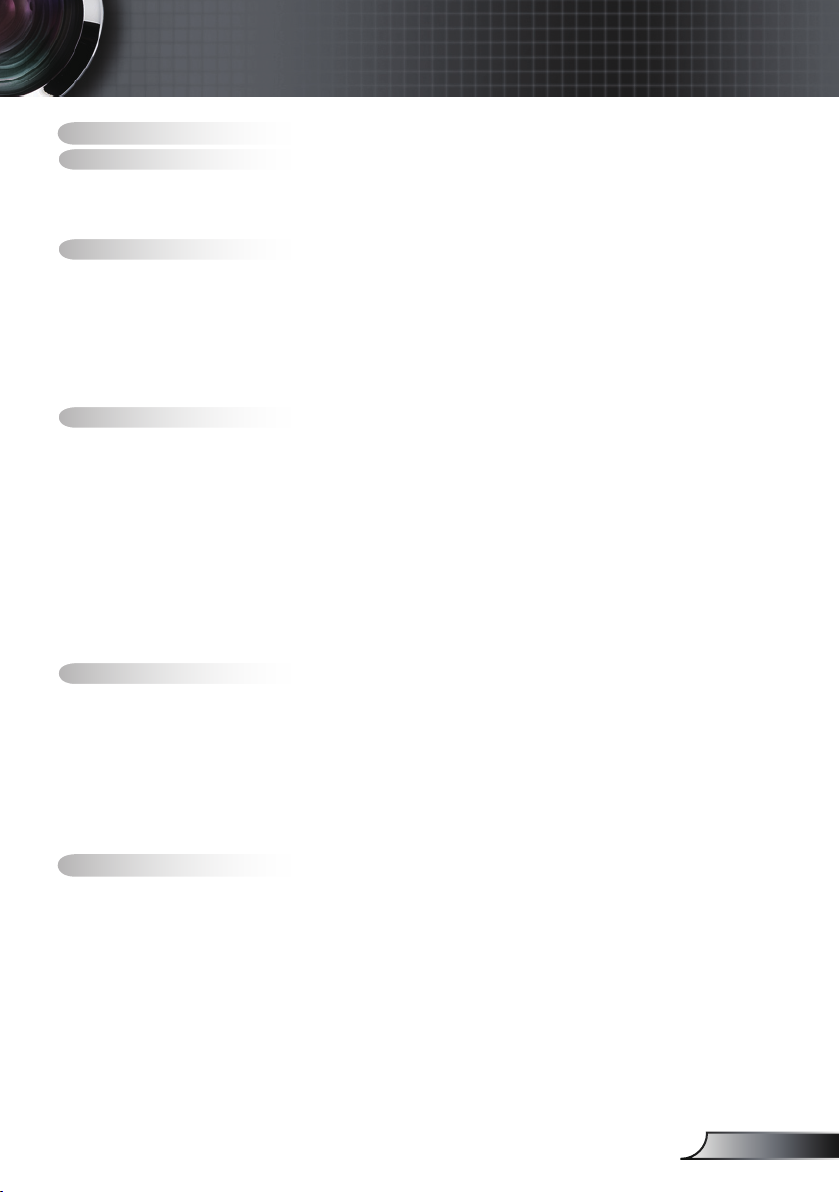
Table of Contents
Table of Contents ...................................................................................1
Usage Notice ..........................................................................................2
Safety Information .........................................................................................2
Precautions....................................................................................................3
Eye Safety Warnings .....................................................................................5
Introduction.............................................................................................6
Product Features ...........................................................................................6
Package Overview.........................................................................................7
Product Overview ..........................................................................................8
Main Unit ................................................................................................................ 8
Control Panel ......................................................................................................... 9
Connection Ports .................................................................................................10
Remote Control .................................................................................................... 12
Installation ............................................................................................13
Connecting the Projector .............................................................................13
Connect to Computer/Notebook ..........................................................................13
Connect to Video Sources ................................................................................... 14
Powering On/Off the Projector .....................................................................15
Powering On the Projector ................................................................................... 15
Powering Off the projector ................................................................................... 16
Warning Indicator ................................................................................................. 16
Adjusting the Projected Image.....................................................................17
Adjusting the Projector’s Height ........................................................................... 17
Adjusting the Projector’s Zoom / Focus ............................................................... 18
Adjusting Projected Image Size ........................................................................... 18
User Controls .......................................................................................19
Control Panel & Remote Control .................................................................19
On-screen Display Menus ...........................................................................23
How to operate .................................................................................................... 23
Menu Tree ............................................................................................................ 24
Image ................................................................................................................... 25
Display ................................................................................................................. 28
Setup .................................................................................................................... 31
Options ................................................................................................................. 42
Appendices...........................................................................................45
Troubleshooting ...........................................................................................45
Image Problems .................................................................................................. 45
Intermission Problems ........................................................................................ 48
Projector Status Indication .................................................................................. 48
Remote Control Problems ................................................................................... 49
Replacing the Lamp.....................................................................................50
Compatibility Modes ....................................................................................52
RS232 Commands ......................................................................................53
Ceiling Mount Installation ............................................................................56
Optoma Global Ofces ................................................................................57
Regulation & Safety notices ........................................................................59
1
English
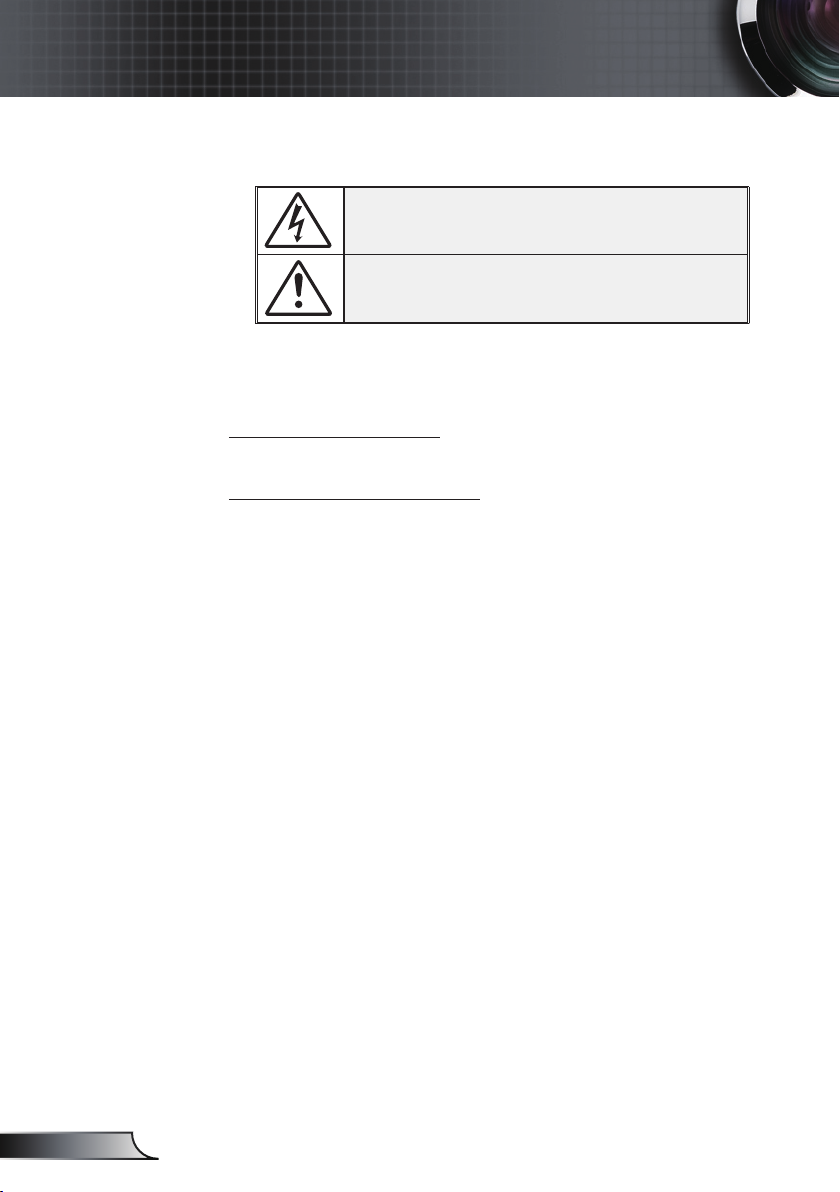
English
Usage Notice
Safety Informations
The lightning ash with arrow head within an equilateral triangle is
intended to alert the user to the presence of uninsulated “dangerous
voltage” within the product’s enclosure that may be of sufcient magnitude to constitute a risk of electric shock to persons.
The exclamation point within an equilateral triangle is intended to alert
the user to the presence of import operating and maintenance (servicing)
instructions in the literature accompanying the appliance.
WARNING: TO REDUCE THE RISK OF FIRE OR ELECTRIC SHOCK, DO NOT
EXPOSE THE PROJECTOR TO RAIN OR MOISTURE. DANGEROUS HIGH
VOLTAGES ARE PRESENT INSIDE THE ENCLOSURE. DO NOT OPEN THE
CABINET. REFER SERVICING TO QUALIFIED PERSONNEL ONLY.
Class B emissions limits
This Class B digital apparatus meets all requirements of the Canadian Interference-Causing Equipment Regulations.
Important Safety Instruction
1. Read these instructions –before using this projector.
2. Keep these instructions –for future reference.
3. Follow all instructions.
4. Install in accordance with the manufacturer’s instructions :
A. Do not block any ventilation openings. To ensure reliable
operation of the projector and to protect it from overheating, put the
projector in a position and location that will not interfere with its proper
ventilation. For example, do not place the projector on a bed, sofa,
carpet, or similar surface that may block the ventilation openings. Do not
put it in an enclosure, such as a bookcase or a cabinet that may keep air
from owing through its ventilation openings.
B. Do not use this projector near water or moisture. To reduce
the risk of re or electric shock, do not expose the projector to rain or
moisture.
C. Do not install near any heat sources, such as radiators, heaters,
stoves or other apparatus (including ampliers) that produce heat.
5. Clean only with a dry cloth.
6. Only use attachments/accessories specied by the manufacturer.
7. Refer all servicing to qualied service personnel. Servicing is required
when the projector has been damaged in any way, such as:
Power supply cord or plug is damaged.
Liquids have spilled or objects have fallen into the apparatus.
The projector has been exposed to rain or moisture, does not operate
normally, or has been dropped.
Do not attempt to service this projector yourself. Opening or removing
covers may expose you to dangerous voltages or other hazards. Please
call Optoma to be referred to an authorized service center near you.
8. Do not let objects or liquids enter the projector as they may touch
dangerous voltage points or short-out parts that could result in a re or
electric shock.
9. See projector enclosure for safety related markings.
10. The projector should not be adjusted or repaired by anyone except prop-
2
erly qualied service personnel.
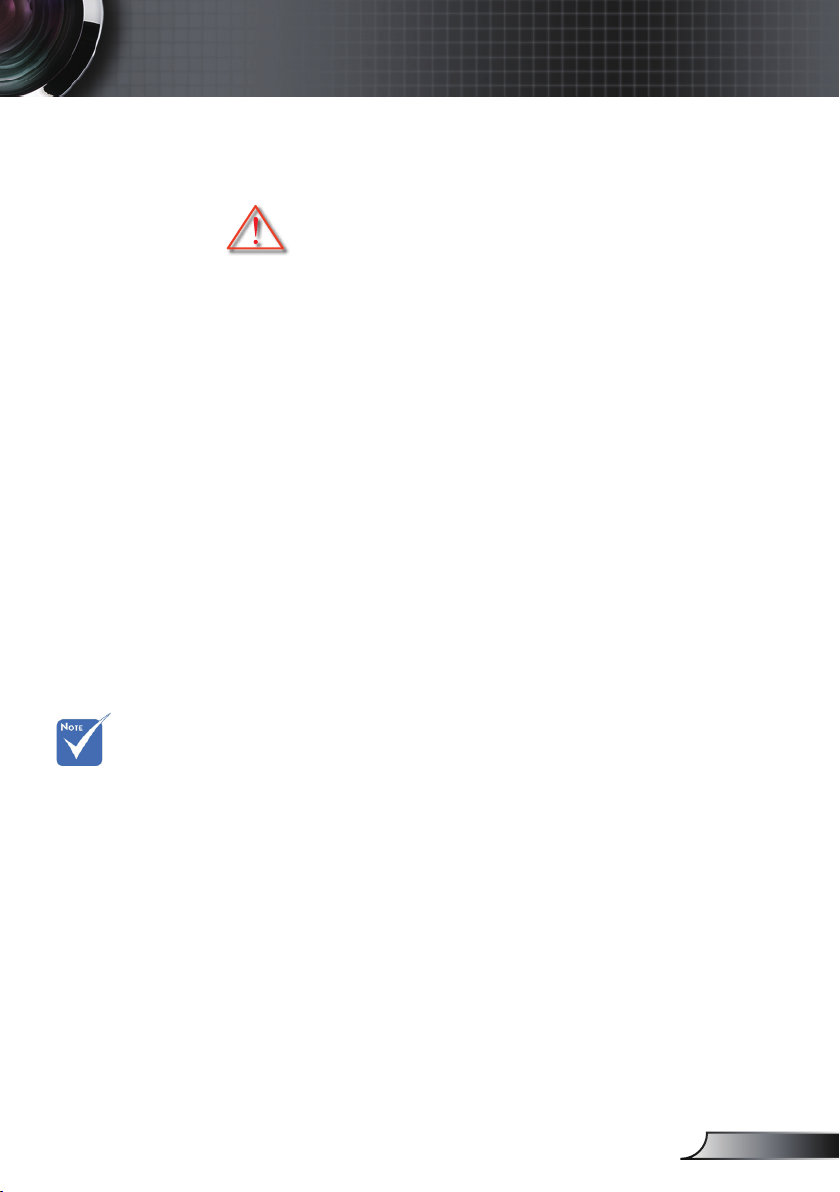
3
English
Usage Notice
When the lamp
reaches the end
of its life, the
projector will
not turn back on
until the lamp
module has
been replaced.
To replace the
lamp, follow
the procedures
listed under
“Replacing the
Lamp” section
on pages 50-51.
Precautions
Please follow all warnings, precautions and
maintenance as recommended in this user’s
guide.
▀■ Warning- Do not look into the projector’s lens when the lamp is
on. The bright light may damage your eyes.
▀■ Warning- To reduce the risk of re or electric shock, do not
expose this projector to rain or moisture.
▀■ Warning- Please do not open or disassemble the projector as
this may cause electric shock.
▀■ Warning- When replacing the lamp, please allow unit to cool
down, and follow all replacement instructions.
See pages 50-51.
▀■ Warning- This projector will detect the life of the lamp itself.
Please be sure to change the lamp when it shows
warning messages.
▀■ Warning- Use the “Lamp Reset” function from the on-screen
display “Options|Lamp Settings” menu after
replacing the lamp module (refer to page 44).
▀■ Warning- When switching the projector off, please ensure the
cooling cycle has been completed before
disconnecting the power. Allow 90 seconds for the
projector to cool down.
▀■ Warning- Do not use the lens cap when projector is in opera-
tion.
▀■ Warning- When the lamp is approaching to the end of its life,
the message “Lamp Warning: Lamp life exceeded.”
will show on the screen. Please contact your local
reseller or service center to change the lamp as soon
as possible.
▀■ Warning- To reduce the risk of injury to the eyes, do not look
directly into the laser beam on the remote control
and do not point the laser beam into anyone’s eyes.
This remote control is equipped with a Class II laser
that emits radiation.
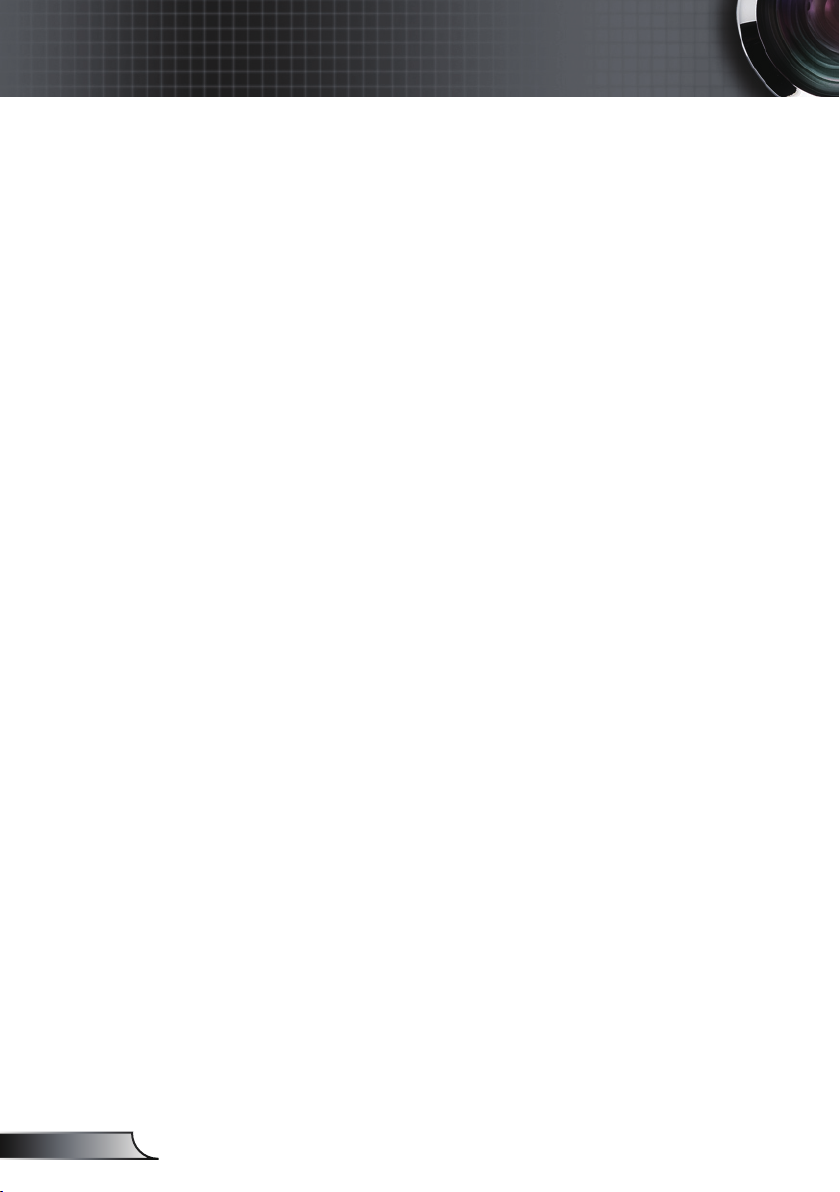
Usage Notice
Do:
Turn off the product before cleaning.
Use a soft cloth moistened with a mild detergent to clean the
display housing.
Disconnect the power plug from the AC outlet if the product
is not being used for a long period of time.
Don’t:
Do not block the ventilation slots and openings on the unit.
Do not use abrasive cleaners, waxes or solvents to clean the
unit.
Do not use under the following conditions:
- In extremely hot, cold or humid environments.
Ensure that the ambient room temperature is within
5-35℃.
Relative Humidity is 5-35℃, 80% (Max.),
non-condensing.
- In areas susceptible to excessive dust and dirt.
- Near any appliance that generates a strong magnetic eld.
- In direct sunlight.
English
4
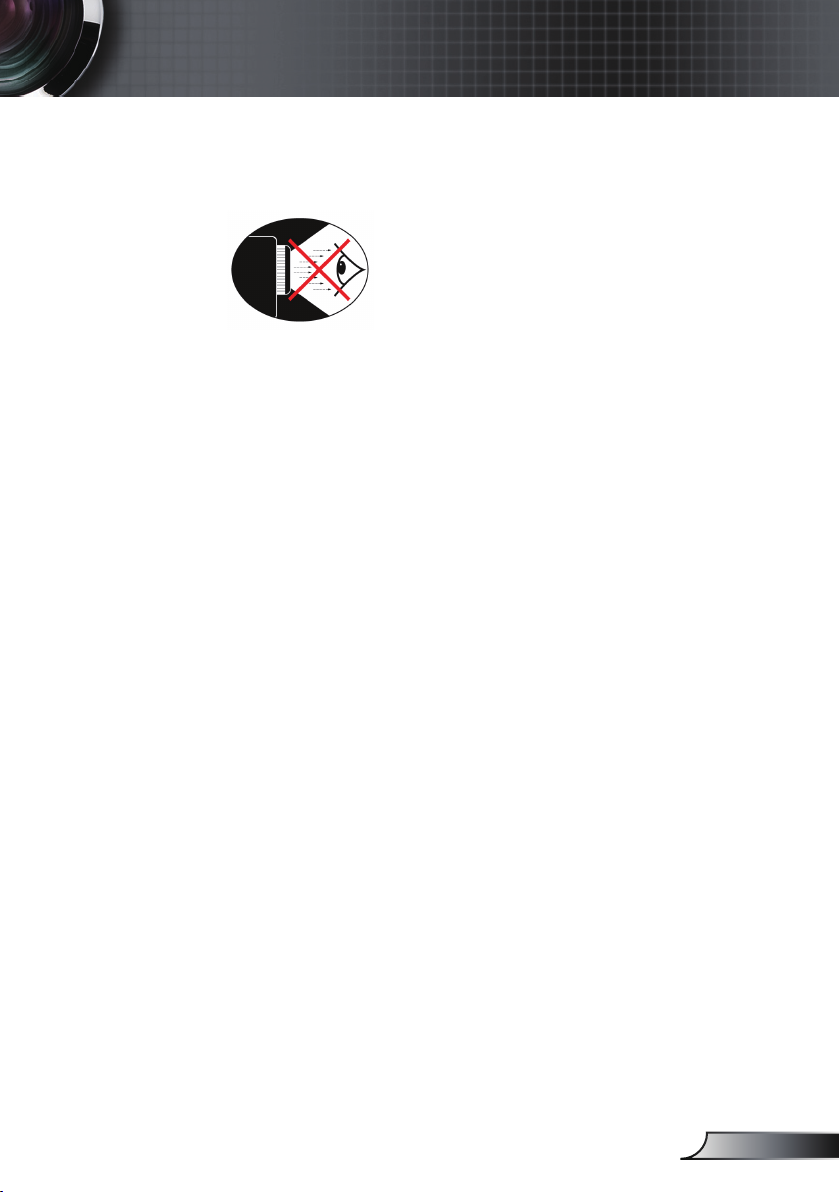
Usage Notice
Eye Safety Warnings
▀■ Avoid staring directly into the projector’s beam of light at all
times.
▀■ Minimize standing facing into the beam. Keep your back to
the beam as much as possible.
▀■ Using a stick or laser pointer is recommended to avoid the
need for the presenter to enter the beam.
▀■ Ensure that projectors are located out of the line of sight from
the screen to the audience; this ensures that, when presenters
look at the audience, they do not also have to stare at the projector lamp. The best way to achieve this is by ceiling-mounting the projector rather than placing it on oor or table top.
▀■ When projector is used in a classroom, adequately supervise
students when they are asked to point out something on the
screen.
▀■ In order to minimize the lamp power needed, use room blinds
to reduce ambient light levels.
5
English
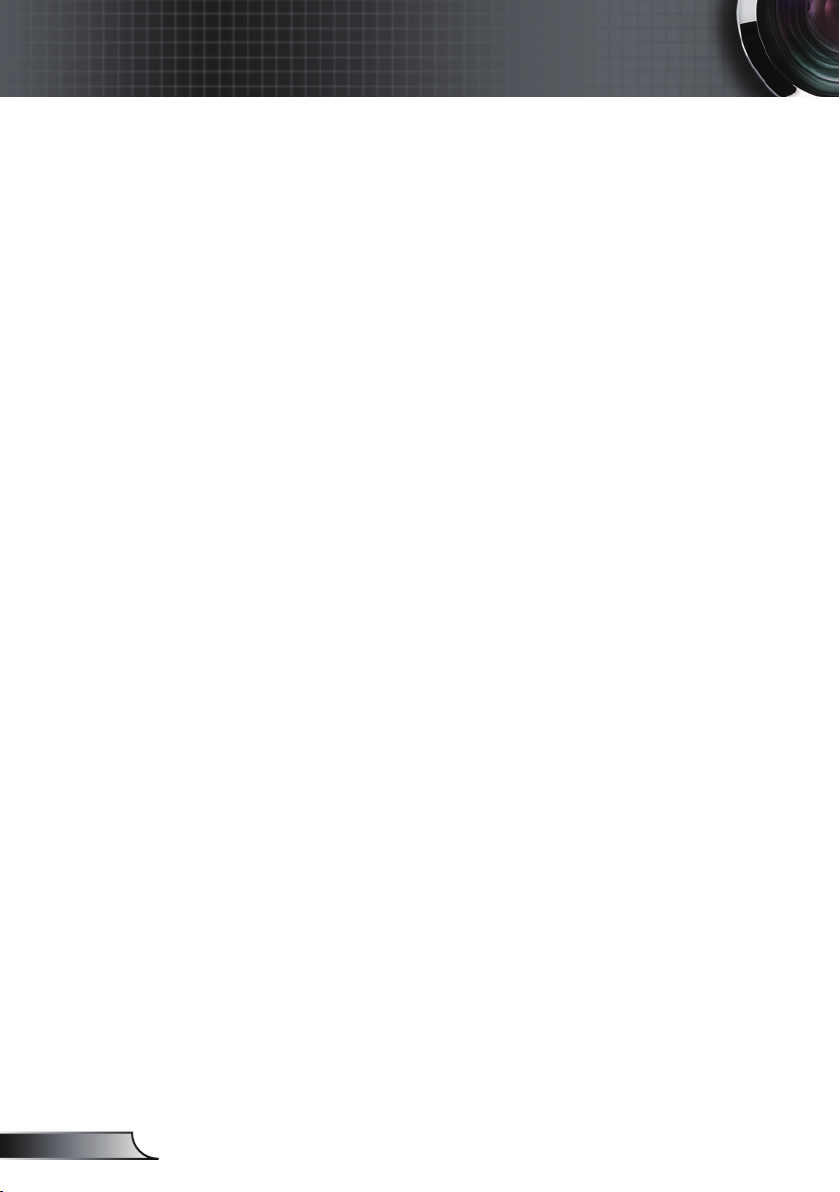
Introduction
Product Features
This product is a XGA single chip 0.7” DLP® projector.
Outstanding features include:
True XGA, 1024 x 768 addressable pixels
Single chip Dark Chip3TM DLP® Technology
Computer Compatibility:
Apple Macintosh, iMac, and VESA Standards:
UXGA, SXGA+, SXGA, WXGA, XGA, SVGA, VGA
Video Compatibility:
NTSC, PAL, SDTV compatible, HDTV compatible
Auto source detection with user denable settings
Full function IR remote control with laser pointer and
mouse control
English
User friendly multilingual On Screen Menu
Advanced digital keystone correction and high quality
full screen image re-scaling
User friendly control panel
Two speakers with 3 watt amplier each
Macintosh and PC compatible
HDMI and DVI-D support (HDCP compliant)
Support Network function (LAN/RS232)
6
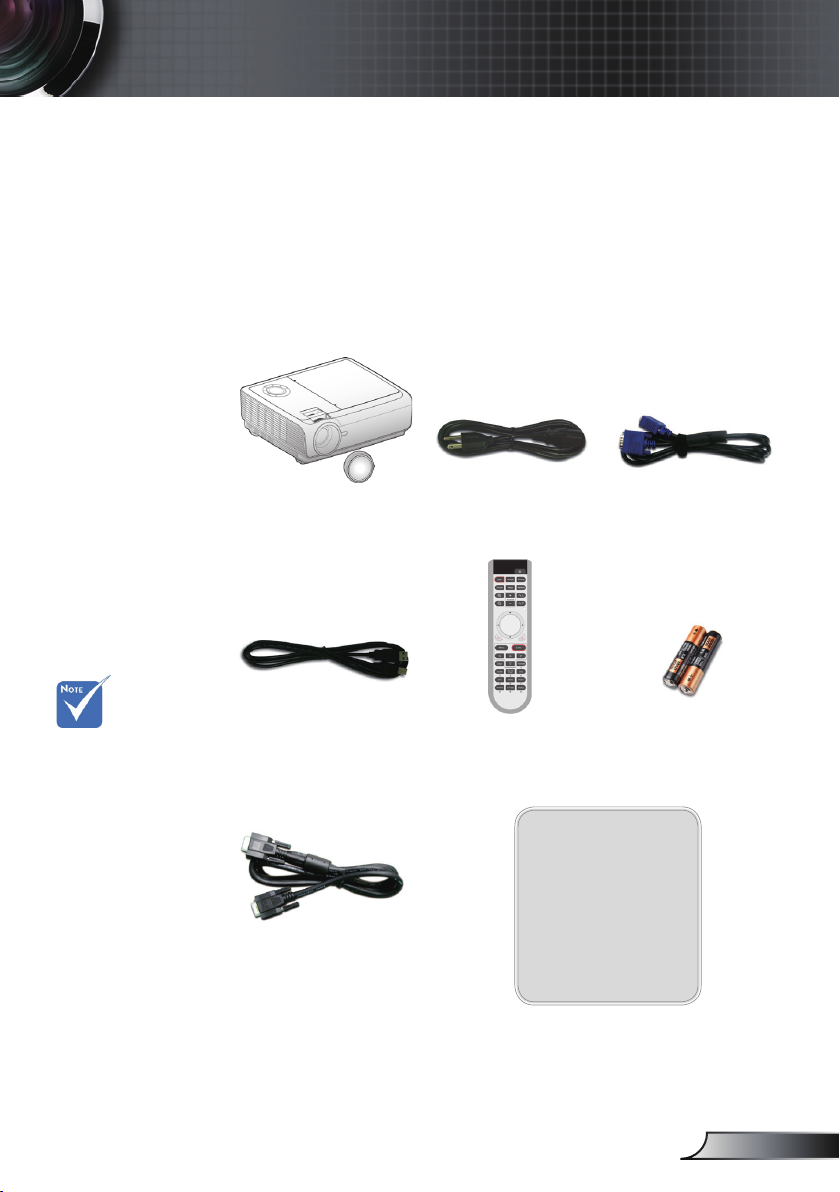
7
English
Introduction
Power Cord 3.0m
IR Remote Control
Package Overview
This projector comes with all the items shown
below. Check to make sure your unit is complete.
Contact your dealer immediately if anything is
missing.
Documentation :
User’s Manual
Warranty Card
Quick Start Card
WEEE Card
(for EMEA only)
Due to the
difference in
applications for
each country,
some regions may
have different
accessories.
2 x AAA Batteries
Projector with lens cap
VGA Cable 1.8m
USB Cable 1.8m
RS232 Cable 1.8m
(available in USA and
ASIA regions only)
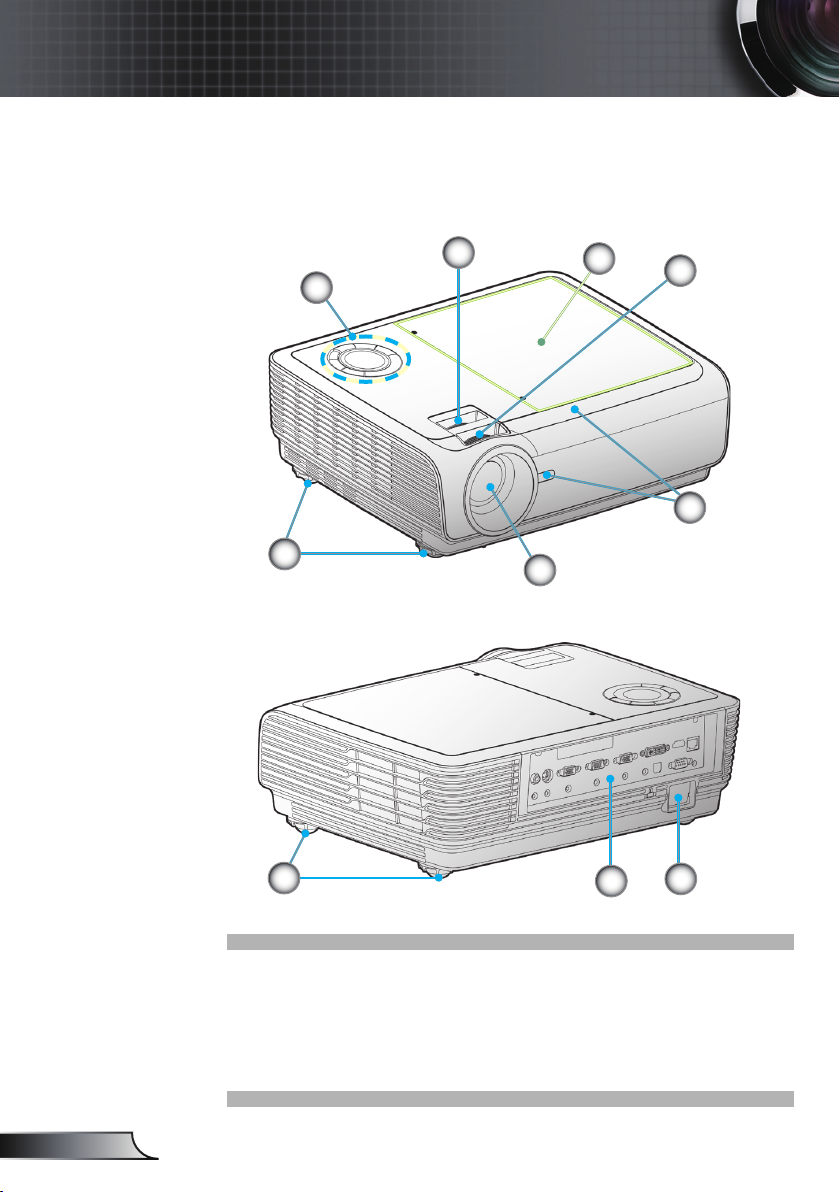
Introduction
Product Overview
Main Unit
2
1
8
9
4
3
5
English
8
1. Control Panel
2. Zoom
3. Focus
4. Zoom Lens
5. IR Receivers
8
6. Connection Ports
7. Power Socket
8. Tilt-Adjustment Feet
9. Lamp Cover
6
7
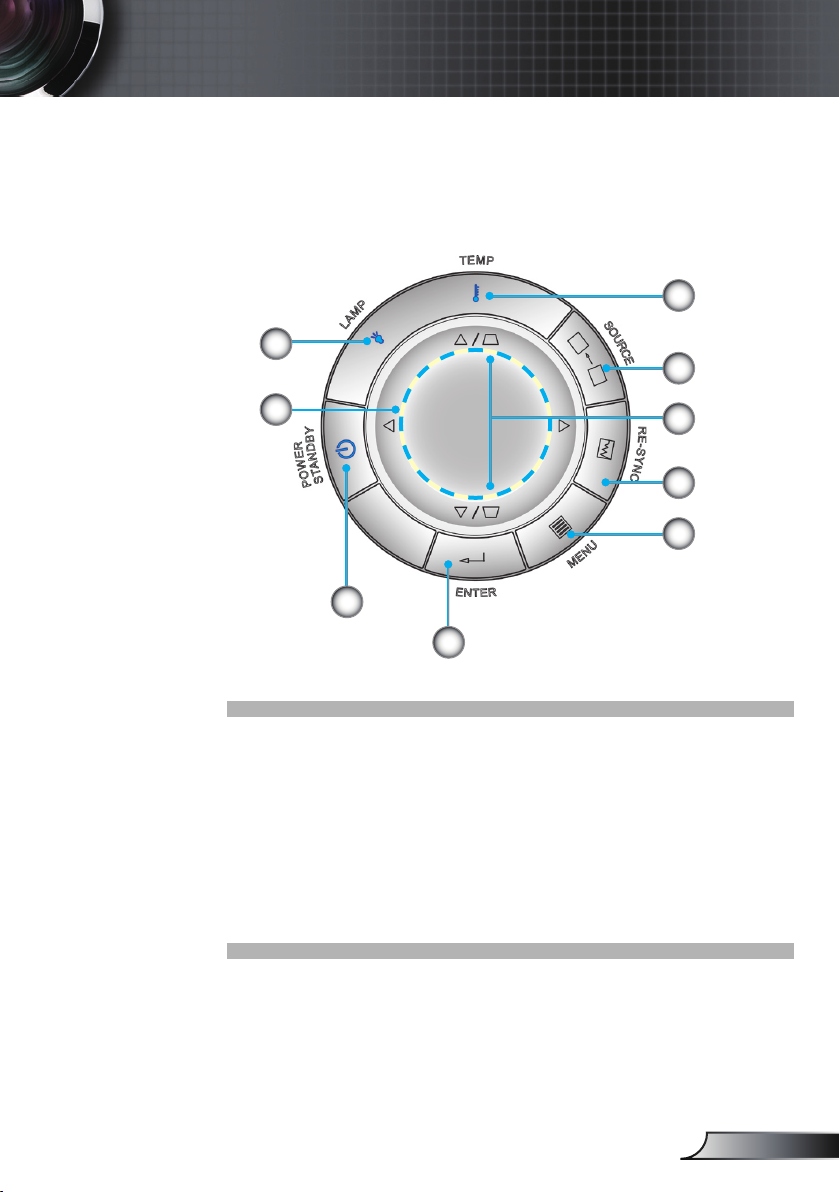
Control Panel
8
Introduction
7
6
9
1
2
1. Power/Standby and Power LED
2. Enter
3. Menu
4. Re-Sync
5. Keystone Correction
6. Source
7. Temp LED
8. Lamp LED
9. Four Directional Select Keys
5
4
3
9
English
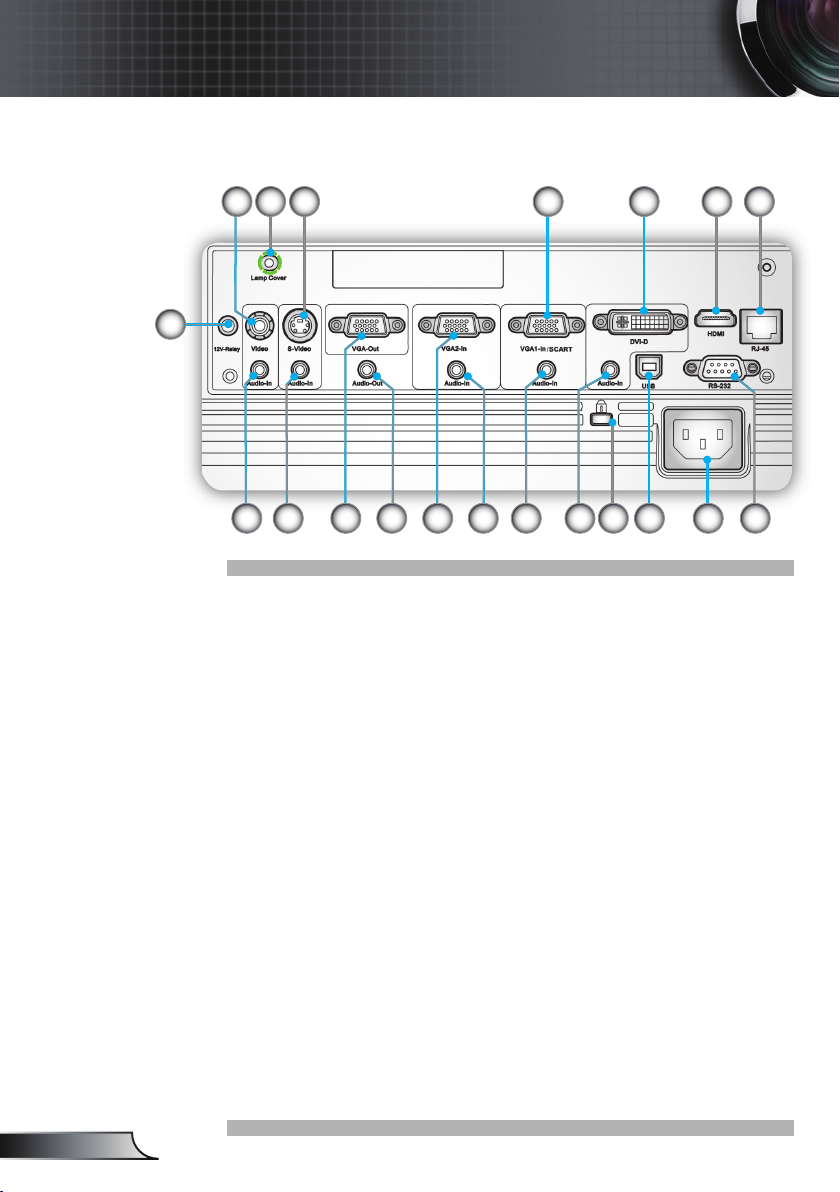
10
English
Introduction
Connection Ports
1. 12V-Relay Connector
2. Composite Video Input Connector
3. Audio Input Connector (for Composite Video Connector)
4. Lamp Cover screw (for open the top cover)
5. S-Video Input Connector
6. Audio Input Connector (for S-Video Connector)
7. VGA-Out Connector (Monitor Loop-through Output)
8. Audio-Out Connector
9. VGA2-In Connector
(PC Analog Signal/Component Video Input/HDTV)
10. Audio Input Connector (for VGA2-In Connector)
11. VGA1-In/SCART Connector
(PC Analog Signal/Component Video Input/HDTV/SCART)
12. Audio Input Connector (for VGA1-In Connector)
13. DVI-D Connector (PC Digital (HDCP))
14. Audio Input Connector (for DVI-D Connector)
15. KensingtonTM Lock Port
16. USB Connector (Connect to PC for Remote Mouse function)
17. Power Socket
18. HDMI Connector (HDCP)
19. Networking Connector RJ45
20. RS-232 Connector
5
1
17 20
3 6
12 14 15 16
11 13 18 19
10
2
7 8 9
4
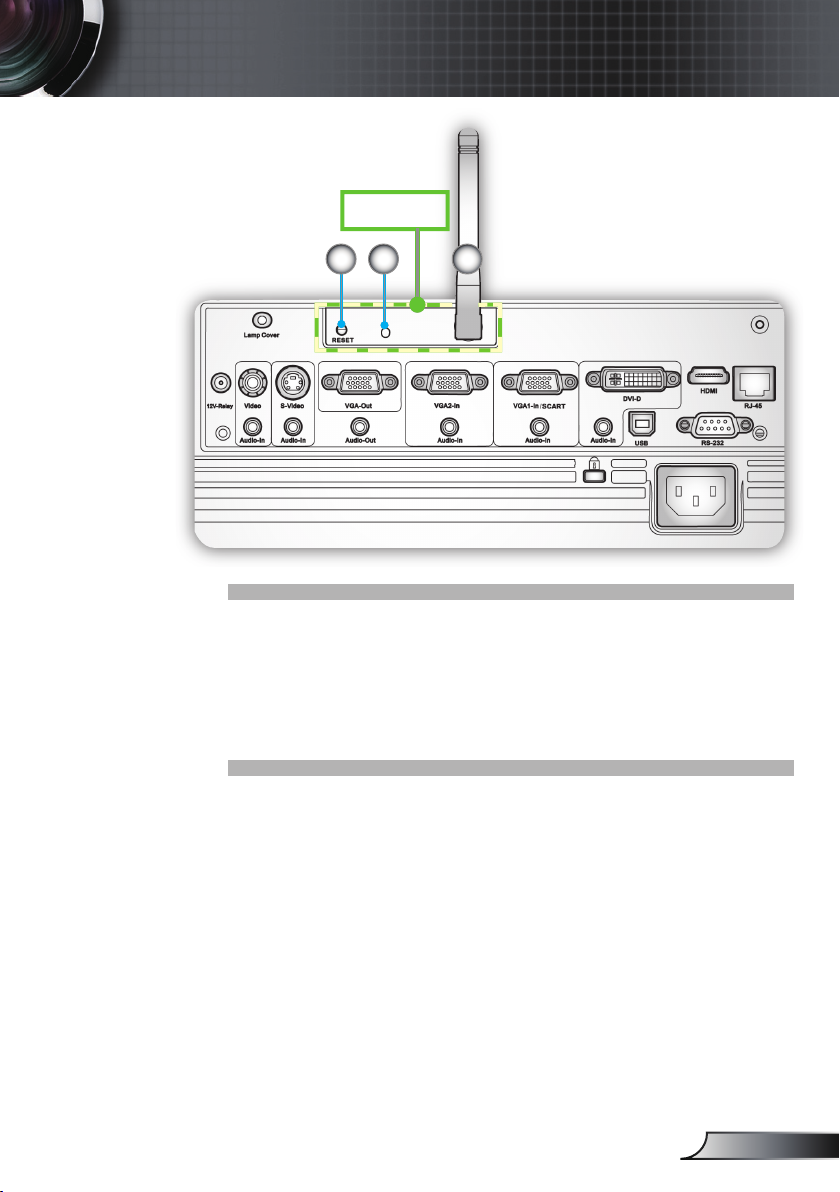
11
English
Introduction
Optional
212322
The items below are only for models that operate with optional
wireless module:
21. Reset button
22. Status Indicator LED
23. Antenna
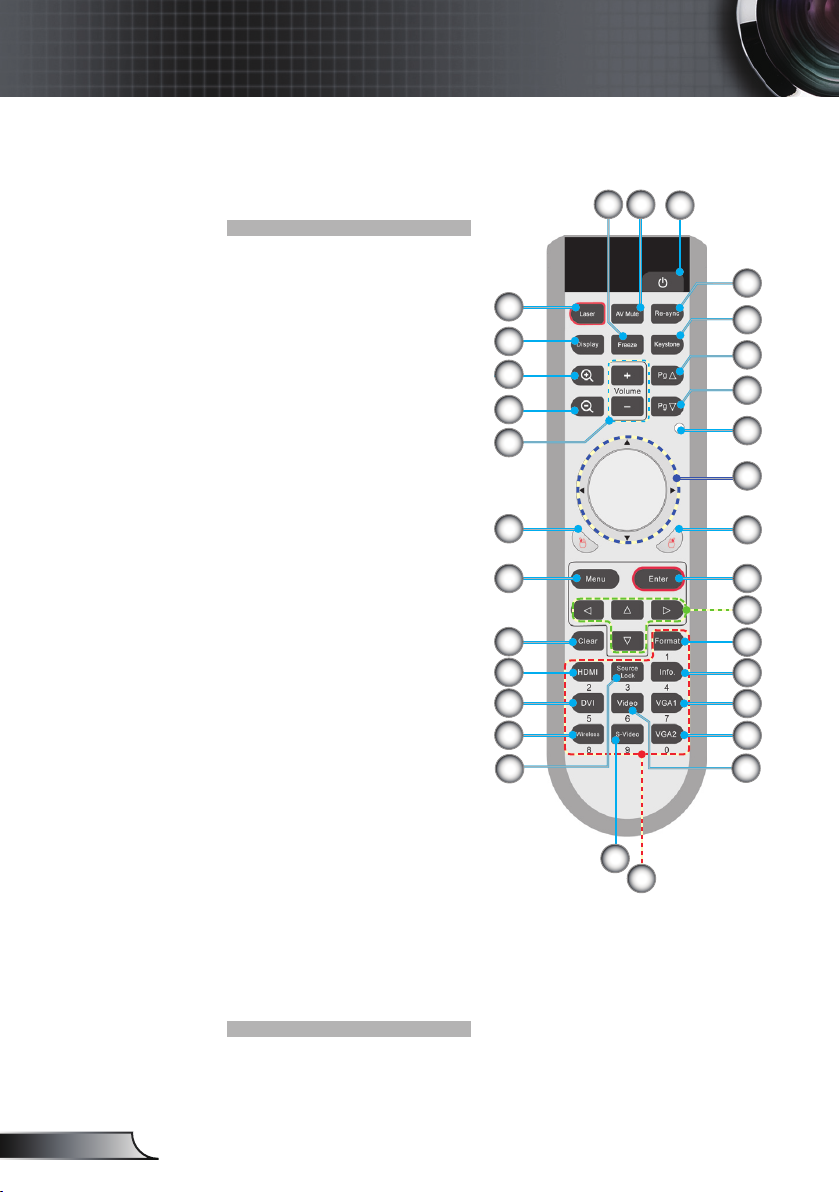
Introduction
Remote Control
1. Power On/Off
2. Re-Sync
3. Keystone
4. Page Up
5. Page Down
6. Laser LED
7. AV Mute
8. Freeze
9. Laser Button
10. Display Mode
11. Zoom in
12. Zoom out
13. Volume +/-
14. PC/Mouse Control
15. Mouse Right Click
16. Mouse Left Click
17. Enter
18. Menu
19. Four Directional Select
Keys
20. Clear
21. Format
22. HDMI Source
23. Information
24. DVI Source
25. VGA1 Source
26. VGA2 Source
27. Source Lock
28. Video Source
29. S-Video Source
30. Numerical Buttons
31. Wireless (only functional with optional wireless module)
78
1
2
9
10
11
12
13
16
18
20
22
24
31
27
29
30
3
4
5
6
14
15
17
19
21
23
25
26
28
English
12
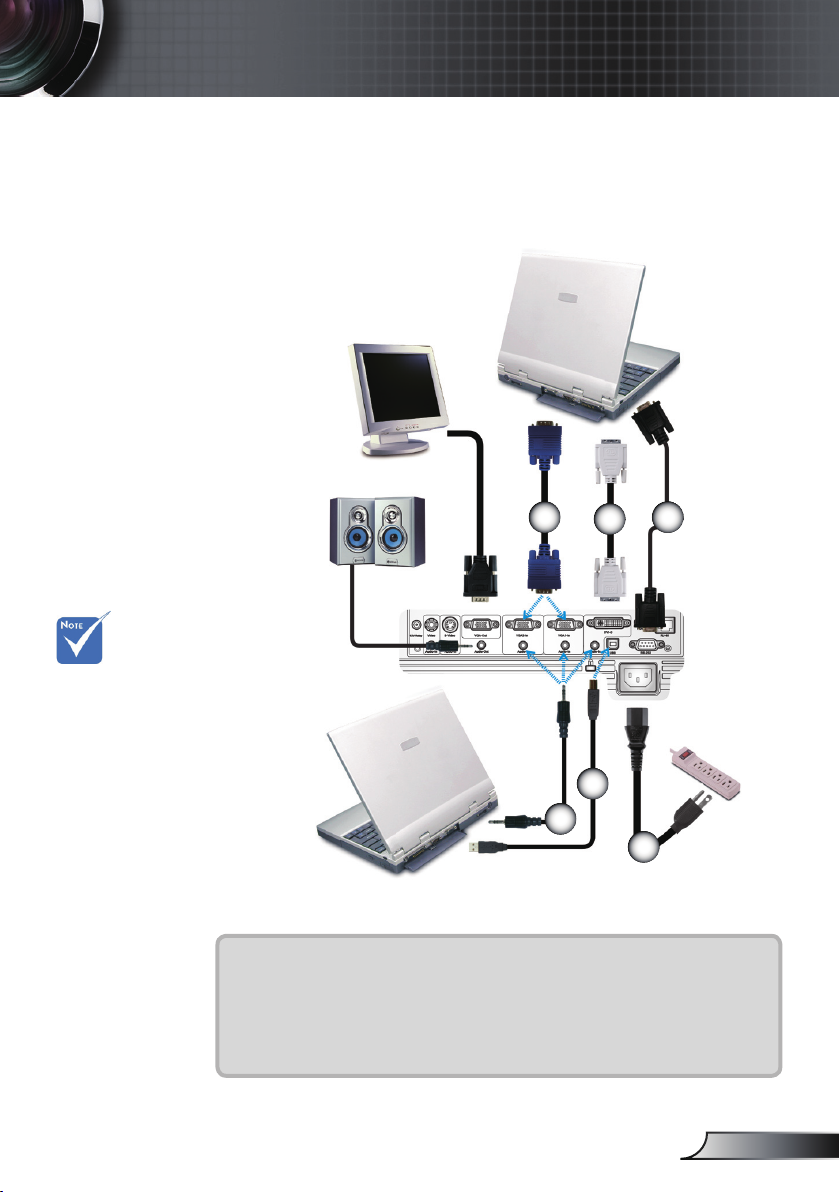
Installation
Connecting the Projector
Connect to Computer/Notebook
Due to the
difference in
applications for
each country,
some regions may
have different
accessories.
3
2
6
1...............................................................................................................Power Cord
2................................................................................................................. USB Cable
3................................................................................................................VGA Cable
4..........................................................................DVI Cable (Optional accessories)
5.................................................................RS232 Cable (for USA and ASIA only)
6........................................................... Audio Input Cable (Optional accessories)
5
4
1
13
English
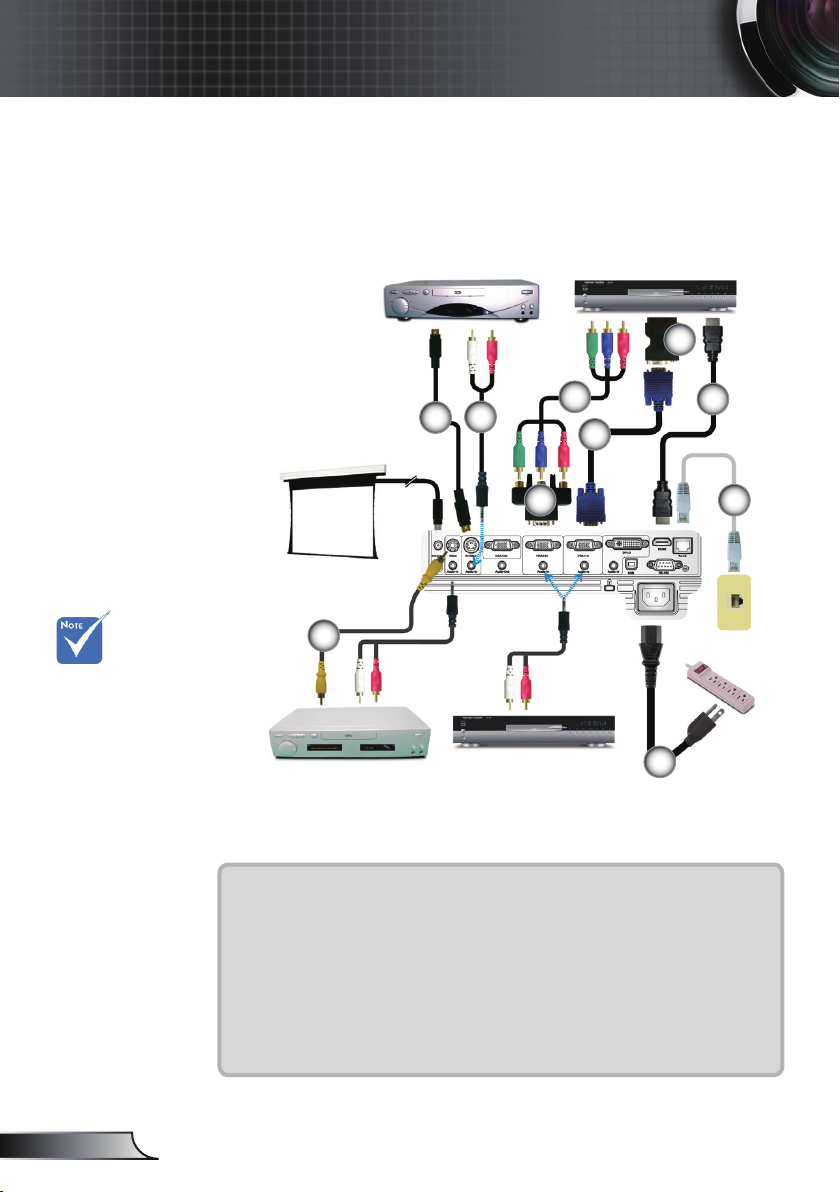
Installation
Connect to Video Sources
Due to the
difference in
applications for
each country,
some regions may
have different
accessories.
+12V Relay Output
2
Video Output
S-Video Output
4
3
DVD Player, Set-top Box,
HDTV receiver
DVD Player, Set-top Box,
HDTV receiver
6
7
5
8
9
10
1
English
1...............................................................................................................Power Cord
2...................................................Composite Video Cable (Optional accessories)
3................................................................... S-Video Cable (Optional accessories)
4...................................................Audio Cable Jack/RCA (Optional accessories)
5............15-Pin to 3 RCA Component/HDTV Adaptor (Optional accessories)
6................................................3 RCA Component Cable (Optional accessories)
7................................................................................................................VGA Cable
8......................................SCART RGB/S-Video Adaptor (Optional accessories)
9......................................................................HDMI Cable (Optional accessories)
10............................................................... Network Cable (Optional accessories)
14
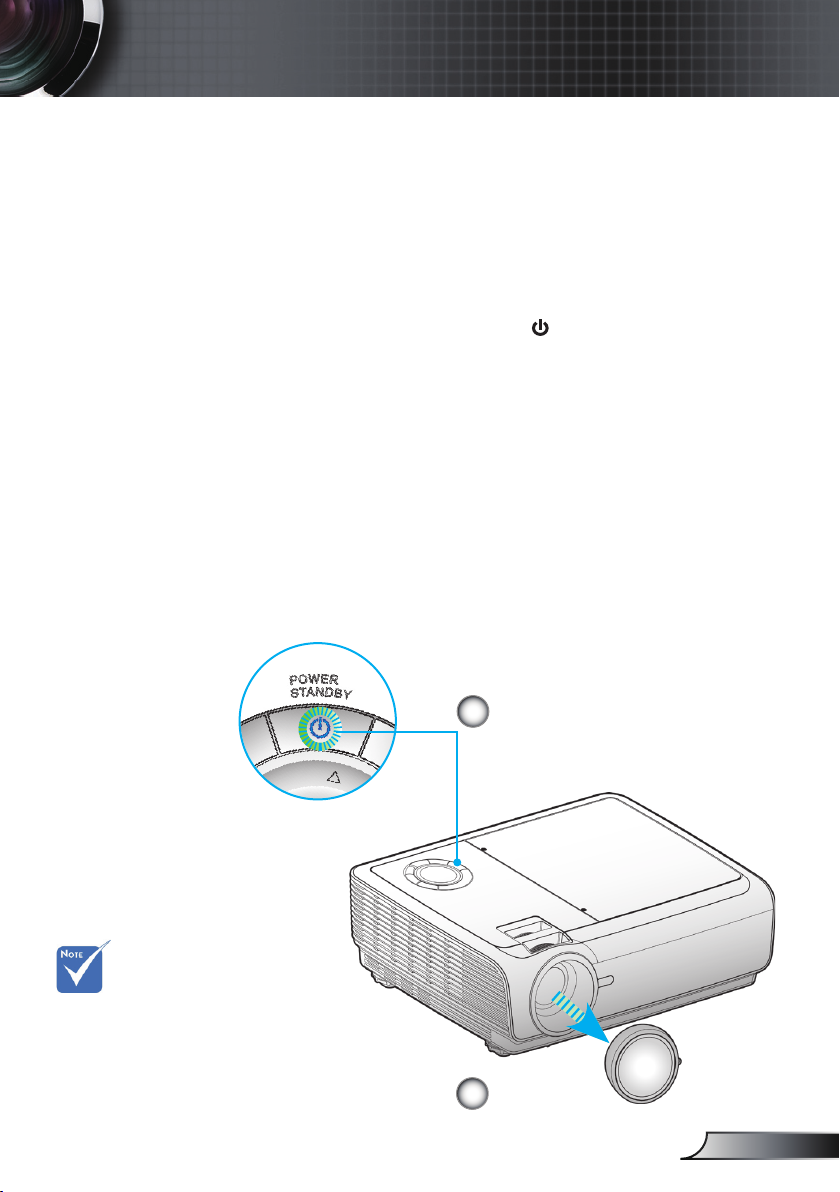
Installation
Powering On/Off the Projector
Powering On the Projector
1. Remove the lens cap.
2. Ensure that the power cord and signal cable are securely
connected. The Power LED will be Red.
3. Turn on the lamp by pressing “
of the projector or on the remote. The Power LED will ash
Blue.
The startup screen will display in approximately 10 seconds.
The rst time you use the projector, you can select your
preferred language from quick menu after the startup screen
display.
4. Turn on your source (computer, notebook, video player,
etc.). The projector will detect your source automatically.
If you connect multiple sources at the same time, press the
“Source” button on the control panel to switch between
inputs.
” button either on the top
Turn on the
projector rst and
then select the
signal sources.
2
Power/Standby
Power LED
1
Lens Cap
15
English
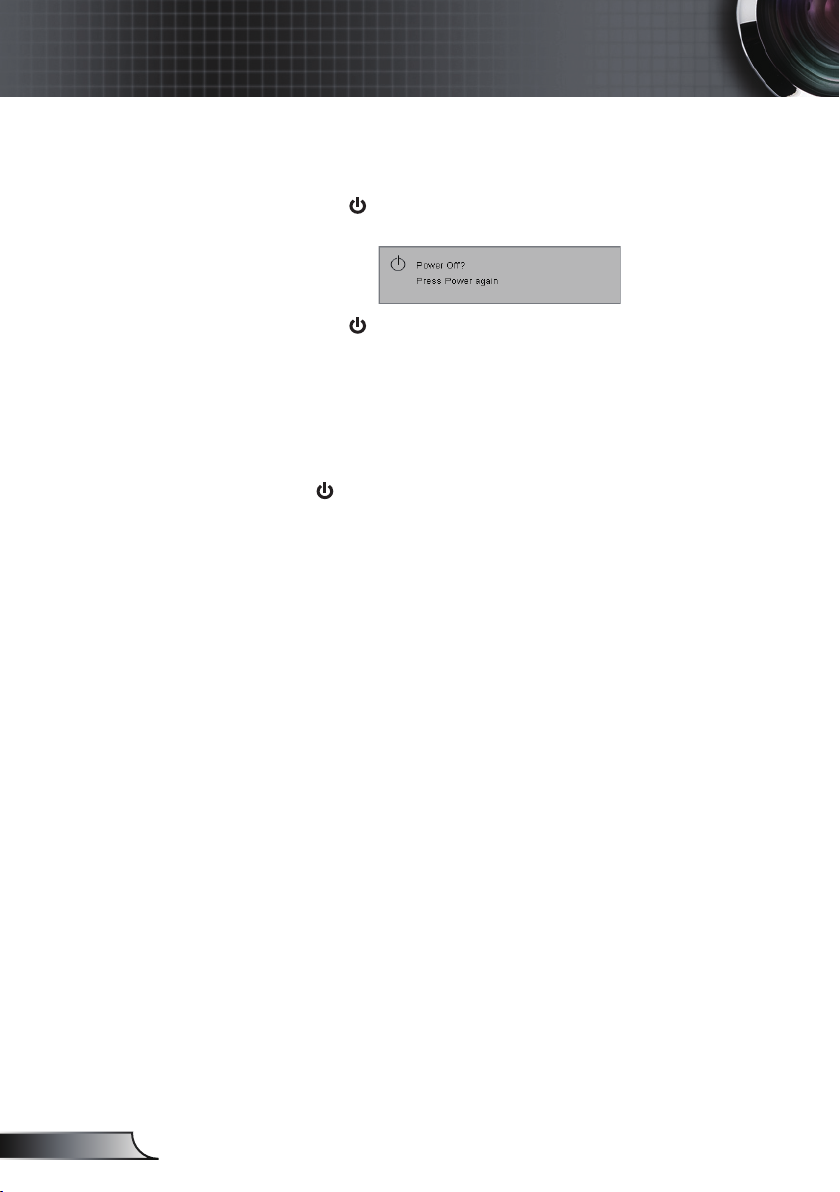
Installation
Powering Off the Projector
1. Press the “ ” button to turn off the projector lamp, you
will see a message displayed on the projector’s screen.
Press the “ ” button again to conrm.
2. The cooling fans continue to operate for about 10 seconds
for cooling cycle. When the Power LED turn Red, the
projector has entered standby mode.
If you wish to turn the projector back on, you must wait
until the projector has completed the cooling cycle and
has entered standby mode. Once in standby mode, simply
press “ ” button to restart the projector.
3. Disconnect the power cord from the electrical outlet and
the projector.
4. Do not turn on the projector immediately following a
power off procedure.
English
Warning Indicator
When the “LAMP” indicator lights red, the projector will
automatically shut itself down. Please contact your local
reseller or service center. See pages 57-58.
When the “TEMP” indicator lights red, it indicates the pro-
jector has overheated. The projector will automatically shut
itself down.
Under normal conditions, the projector can be switched on
again after it has cooled down. If the problem persists, you
should contact your local dealer or our service center.
See pages 57-58.
When the “TEMP” indicator ashes red, it indicates the fan
has failed. Please contact your local dealer or our service
center. See pages 57-58.
16
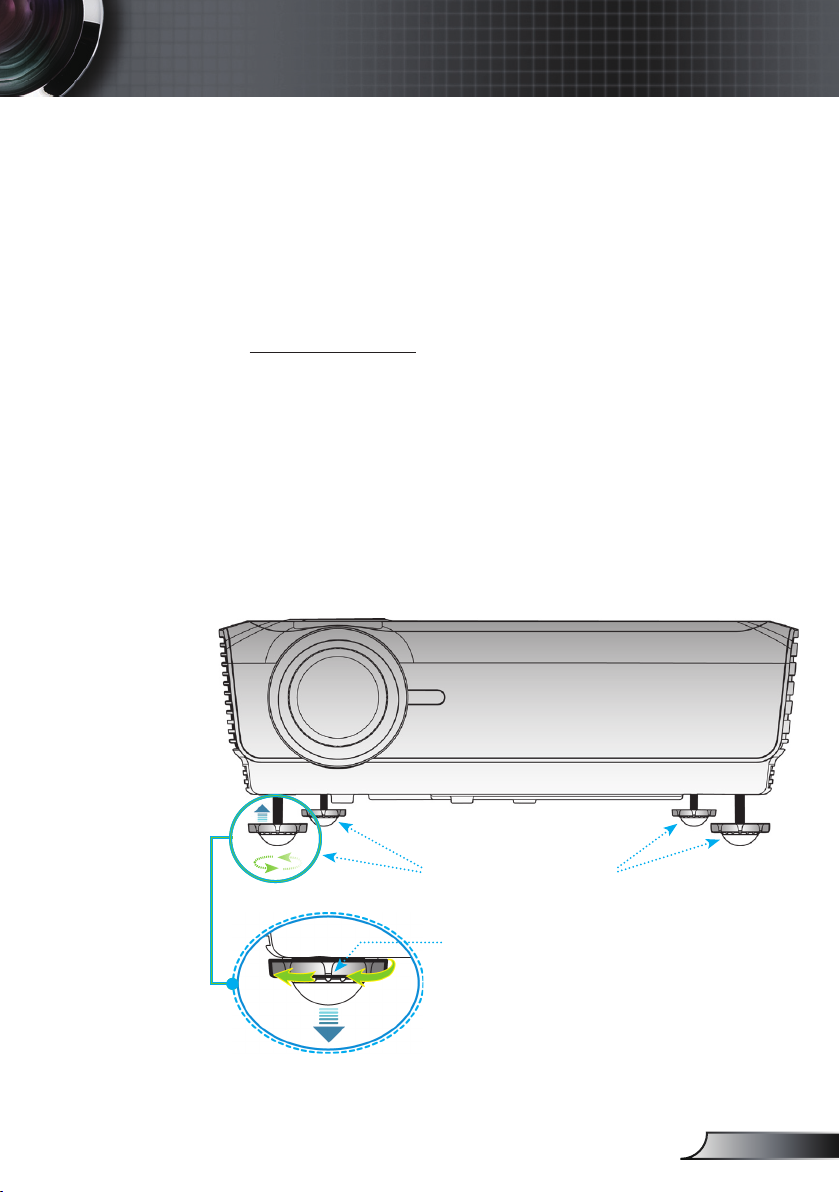
Installation
Adjusting the Projected Image
Adjusting the Projector’s Height
The projector is equipped with elevator feet for
adjusting the image height.
To raise the image:
1. Locate the adjustable foot you wish to modify on the
underside of the projector.
2. Rotate the four adjustable rings counter clockwise to raise
the projector or clockwise to lower it. Repeat with the
remaining feet as needed.
3. Reset the projector on its feet and re-adjust as needed.
Tilt-Adjustment Feet
Tilt-Adjustment Ring
17
English
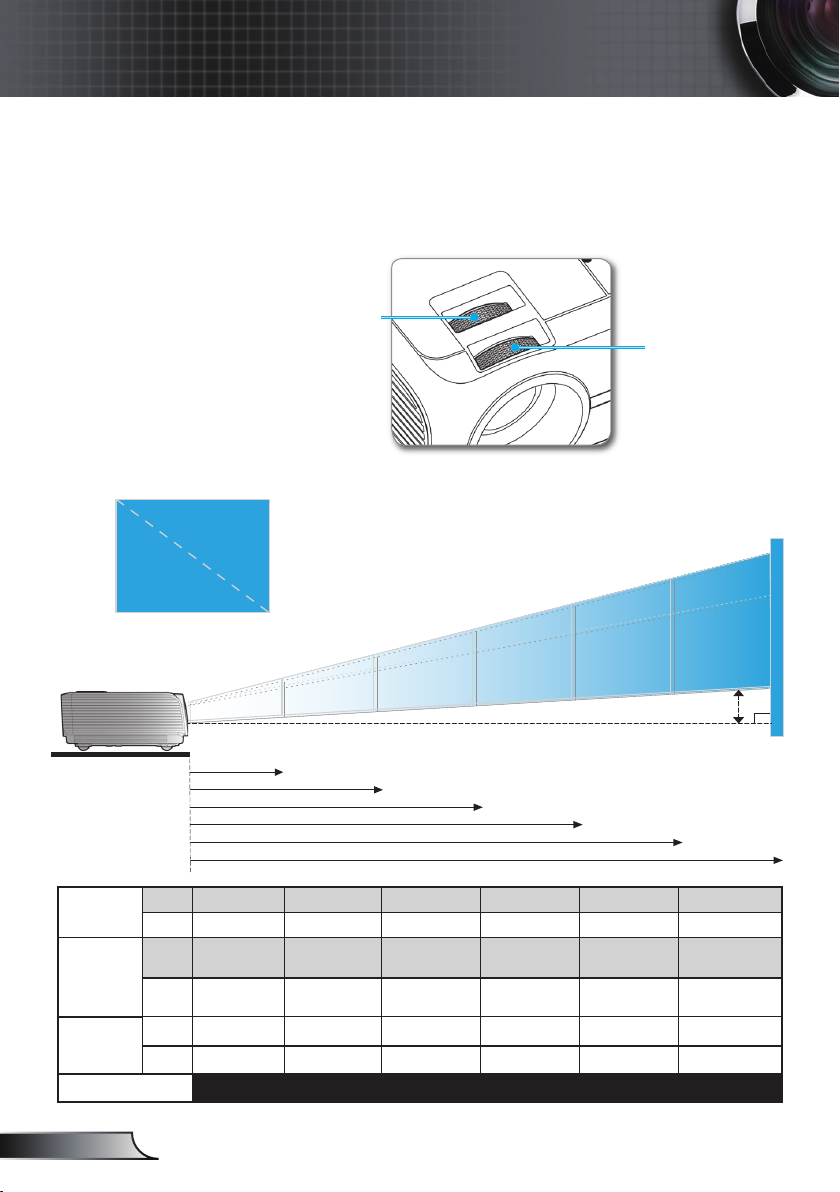
18
English
Installation
Focus Ring
Zoom Ring
Adjusting the Projector’s Zoom / Focus
Adjusting Projection Image Size
You may turn the zoom lever to zoom in or out. To focus the
image, rotate the focus ring until the image is clear. The projector
will focus at distances from 3.9 to 32.8 feet (1.2 to 10.0 meters).
Hd
68.8"
(174.8cm)
114.7"
(291.4cm)
160.6"
(407.9cm)
206.5"
(524.5cm)
275.3"
(699.3cm)
37.6"
(99.5cm)
106.6"
(270.7cm)
172.4"
(437.9cm)
241.4"
(613.1cm)
307.2"
(780.3cm)
313.5"
(796.2cm)
31.2"
(79.4cm)
3.9'
(1.2m)
32.8'(10.0m)
32.2'(9.8m)
25.3'(7.7m)
18.0'(5.5m)
11.2'(3.4m)
Width
Height
Diagonal
Screen
(Diagonal)
Max.
37.6” (95.5cm) 106.6” (270.7cm) 172.4” (437.9cm) 241.4” (613.1cm) 307.2” (780.3cm) 313.5” (796.2cm)
Min.
31.2” (79.4cm) 68.8” (174.8cm) 114.7” (291.4cm) 160.6” (407.9cm) 206.5” (524.5cm) 275.3” (699.3cm)
Screen
Size
Max.
(WxH)
30.1” x 22.6”
76.4 x 57.3cm
85.3” x 63.9”
216.6 x 162.4cm
137.9” x 103.4”
350.3 x 262.7cm
193.1” x 144.8”
490.4 x 367.8cm
245.7” x 184.3”
624.2 x 468.2cm
250.8” x 188.1”
636.9 x 477.7cm
Min.
(WxH)
25.0” x 18.7”
63.5 x 47.6cm
70.8” x 53.1”
179.9 x 134.9cm
114.6” x 85.9”
291.0 x 218.3cm
160.4” x 120.3”
407.4 x 305.6cm
204.1” x 153.1”
518.5 x 388.9cm
208.3” x 156.2”
529.1 x 396.8cm
Hd
Max.
2.26” (5.7cm) 6.39” (16.2cm) 10.34” (26.3cm) 14.48” (36.8cm) 18.43” (46.8cm) 18.81” (47.8cm)
Min.
1.87” (4.76cm) 5.31” (13.49cm) 8.59” (21.83cm) 12.03” (30.56cm) 15.31” (38.89cm) 15.62” (39.68cm)
Distance
3.9’ (1.2m) 11.2’ (3.4m) 18.0’ (5.5m) 25.3’ (7.7m) 32.2’ (9.8m) 32.8’ (10.0m)
This graph is for user’s reference only.
