OPTI-UPS TS1000B User Manual
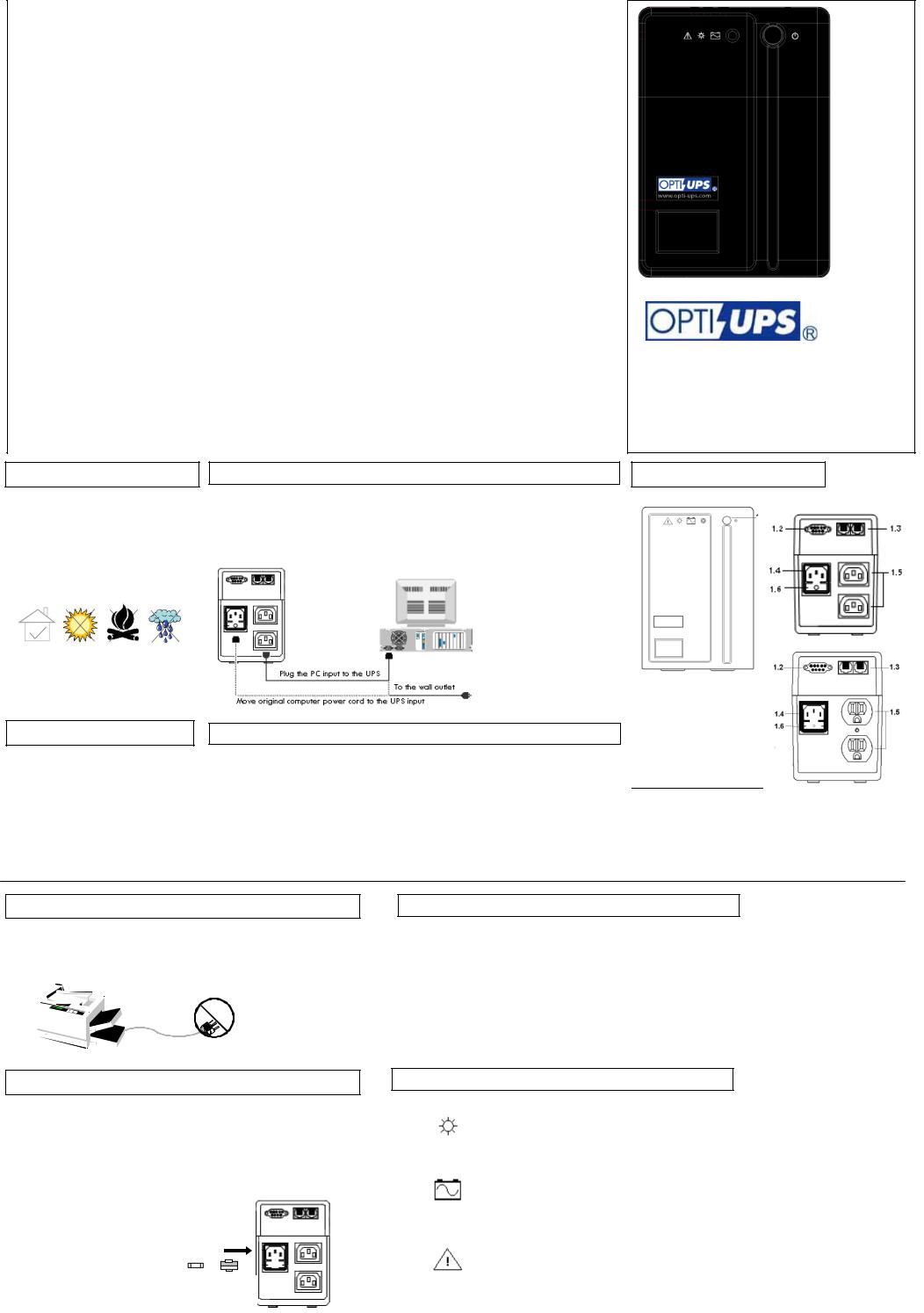
IMPORTANT SAFETY INSTRUCTIONS |
|
|
SAVE THESE INSTRUCTIONS |
|
|
This Manual contains important instructions that should be followed during installation and maintenance |
|
|
of the UPS and batteries. |
|
|
Intended for installation in a controlled environment. |
|
|
Servicing of batteries should be performed or supervised by personnel knowledgeable of batteries and the |
|
|
required precautions. Keep unauthorized personnel away from batteries. |
|
|
When replacing batteries, replace with the same number and type. |
|
|
CAUTION - Do not dispose of battery or batteries in a fire. The battery may explode." |
|
|
CAUTION - Do not open or mutilate the battery or batteries. Released electrolyte is harmful to the skin |
|
|
and eyes. It may be toxic. |
|
|
CAUTION - A battery can present a risk of electrical shock and high short circuit current. The |
|
|
following precautions should be observed when working on batteries: |
|
|
- Remove watches, rings, or other metal objects. |
|
|
- Use tools with insulated handles. |
www.opti-ups.com |
|
- Wear rubber gloves and boots. |
|
|
- Do not lay tools or metal parts on top of batteries. |
|
|
- Disconnect charging source prior to connecting or disconnecting battery terminals. |
|
|
Placement |
Connecting your equipment to the UPS |
Front & Rear Panels |
This UPS is intended for indoor use only; its internal components are not sealed from the environment.
Please install it in a protected environment away from excessive heat or excessive moisture.
Charging the UPS first
The battery is fully charged at the factory. However, it is recommended to charge the battery at least 8 (eight) hours before using the UPS, since energy loss may have occurred during shipping or long duration storage. To recharge the battery, simply leave the UPS plugged into an AC outlet.
For all UPS models except the version with IEC outlets: connect the power cord(s) of your computer equipment to the output receptacle(s) of the UPS.
For UPS with IEC outlets, as shown in the illustration, use your computer power cord to connect UPS to the wall socket. Use the power cord supplied with the UPS to connect your PC to one of UPS outlets.
Turn on the UPS
To turn UPS on please press the power button for 3 seconds. Pressing the power button shortly under normal mode will enable the self-test function. The silence function can be enabled/disabled by shortly pressing the power button in backup mode. In addition, the power button can be used as the master on/off switch for your equipment by leaving your equipment connected to UPS and switched on. To turn off the UPS, please press power button for about 3 seconds.
1.1Power Button
1.2RS-232 Port*)
1.3Phone/LAN Jack*)
1.4AC Input
1.5UPS Outlets
1.6AC Fuse
*) TS-B models only
Warning
DO NOT PLUG LASER PRINTERS INTO THE UPS BECAUSE THEY TYPICALLY DRAW TOO MUCH POWER
Fuse replacement procedure
1.Use a slotted screwdriver to take out the fuse holder
2.Take out the busted fuse from the fuse holder
3.Use the screwdriver to push out the spare fuse from the holder
4.Put the spare fuse in the holder
5.Push the fuse holder back into the AC input socket
6.Follow the UPS turn on procedure
Fuse Holder
No Load Shutdown Function
As a battery saving feature, the UPS will automatically turn off if none of the connected equipment is operating while the UPS is in back-up mode. Once normal utility power returns, the unit will re-start automatically. You can disable the “No Load Shutdown” function by pressing the power button of your switched-off UPS until you hear two beeps.
Front panel LED (UPS status indicator)
|
When the LED is continuously lit and the buzzer is silent, the UPS is in |
|
normal mode and providing power to your equipment. The UPS will |
AC Mode |
continue to filter electrical noise and provide surge protection. |
|
|
|
|
|
When the LED blinks every 2 seconds in time with the beeping sound, the |
|
UPS is providing power from its battery. |
Battery Mode |
|
|
|
|
When the LED is flashing rapidly and the beeping sound is continuous, it |
|
indicates that the UPS is overloaded. |
Fault |
|
|
|
