Onkyo TX-SR502E, TX-SR502 User Manual 2
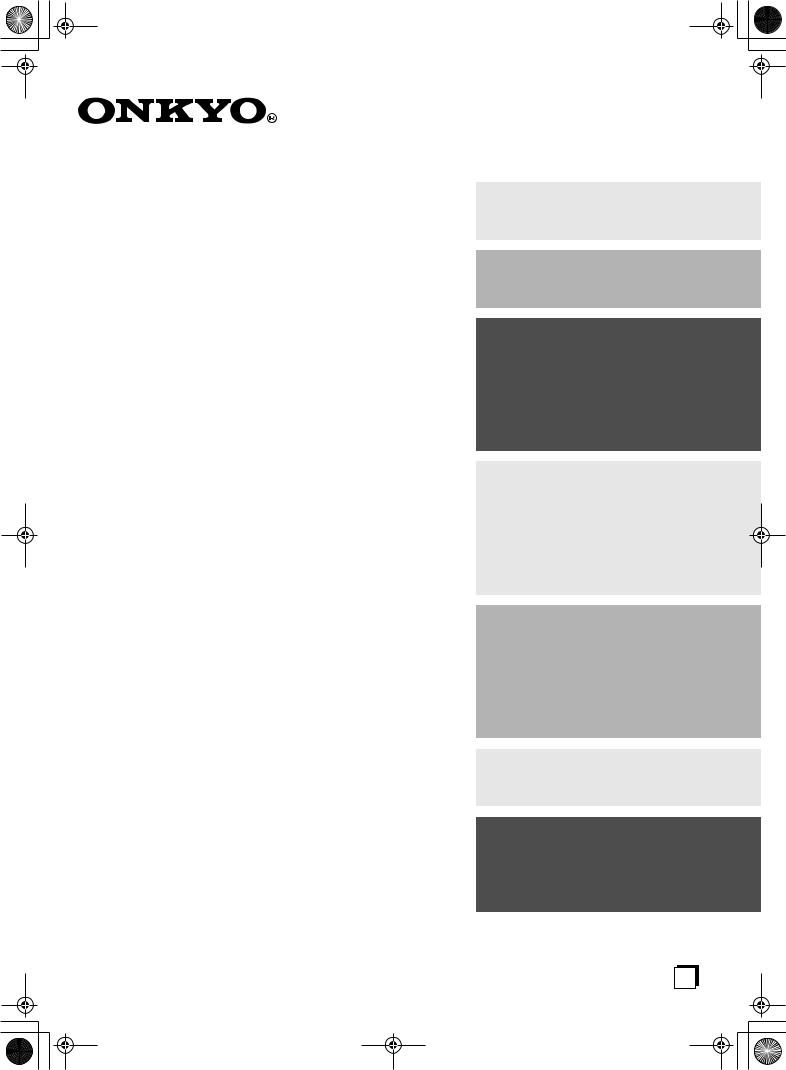
 TX-SR502_En.book Page 1 Tuesday, February 17,2004 12:14 PM
TX-SR502_En.book Page 1 Tuesday, February 17,2004 12:14 PM
AV Receiver
TX-SR502 TX-SR502E
Instruction Manual
Thank you for purchasing an Onkyo AV Receiver. Please read this manual thoroughly before making connections and plugging in the unit.
Following the instructions in this manual will enable you to obtain optimum performance and listening enjoyment from your new AV Receiver.
Please retain this manual for future reference.
Contents
Introduction ..................................... |
2 |
Connection .................................... |
16 |
Turning On & First Time Setup..... 31
Basic Operation |
|
Playing your AV components ....... |
34 |
Using the Tuner............................ |
36 |
Enjoying the Listening Modes ..... 40
Advanced Operation ..................... |
45 |
Troubleshooting ............................ |
56 |
En
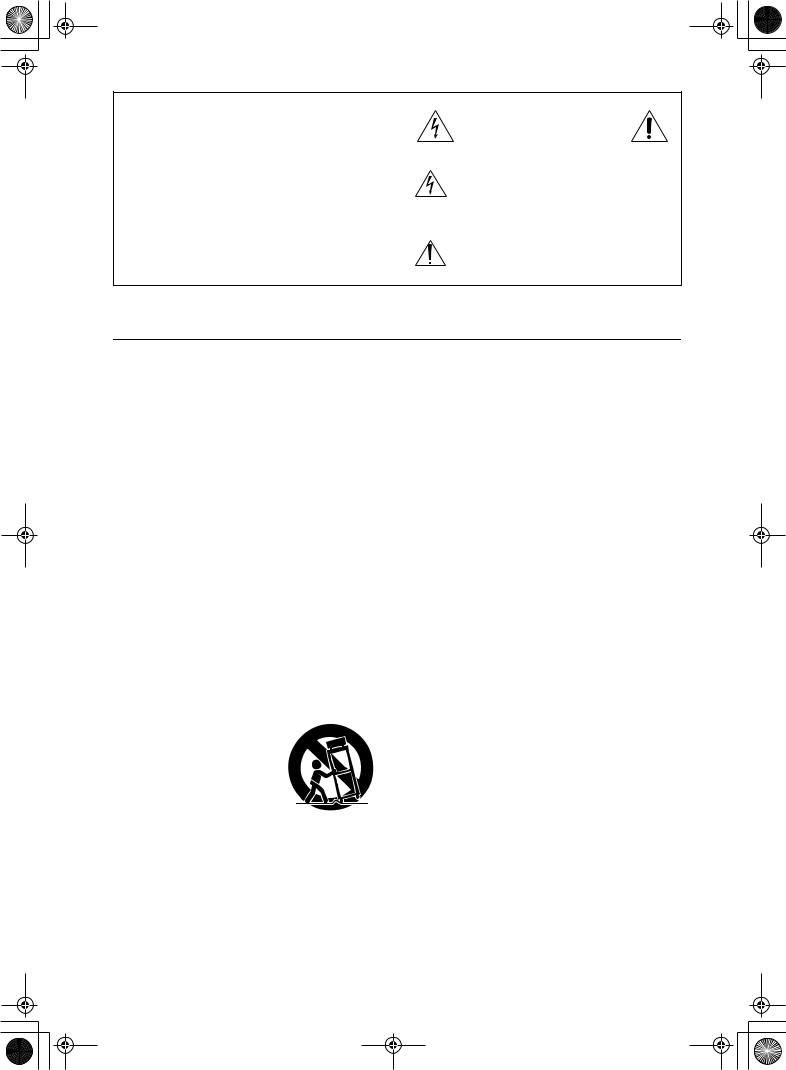
 TX-SR502_En.book Page 2 Tuesday, February 17,2004 12:14 PM
TX-SR502_En.book Page 2 Tuesday, February 17,2004 12:14 PM
WARNING:
TO REDUCE THE RISK OF FIRE OR ELECTRIC SHOCK, DO NOT EXPOSE THIS APPARATUS TO RAIN OR MOISTURE.
CAUTION:
TO REDUCE THE RISK OF ELECTRIC SHOCK, DO NOT REMOVE COVER (OR BACK). NO USER-SERVICEABLE PARTS INSIDE. REFER SERVICING TO QUALIFIED SERVICE PERSONNEL.
WARNING |
|
AVIS |
RISK OF ELECTRIC SHOCK |
|
RISQUE DE CHOC ELECTRIQUE |
DO NOT OPEN |
|
NE PAS OUVRIR |
|
|
|
The lightning flash with arrowhead symbol, within an equilateral triangle, is intended to alert the user to the presence of uninsulated “dangerous voltage” within the product’s enclosure that may be of sufficient
magnitude to constitute a risk of electric shock to persons.
The exclamation point within an equilateral triangle is intended to alert the user to the presence of important operating and maintenance (servicing) instructions in the literature accompanying the appliance.
Important Safety Instructions
1.Read these instructions.
2.Keep these instructions.
3.Heed all warnings.
4.Follow all instructions.
5.Do not use this apparatus near water.
6.Clean only with dry cloth.
7.Do not block any ventilation openings. Install in accordance with the manufacturer’s instructions.
8.Do not install near any heat sources such as radiators, heat registers, stoves, or other apparatus (including amplifiers) that produce heat.
9.Do not defeat the safety purpose of the polarized or grounding-type plug. A polarized plug has two blades with one wider than the other. A grounding type plug has two blades and a third grounding prong. The wide blade or the third prong are provided for your safety. If the provided plug does not fit into your outlet, consult an electrician for replacement of the obsolete outlet.
10.Protect the power cord from being walked on or pinched particularly at plugs, convenience receptacles, and the point where they exit from the apparatus.
11.Only use attachments/accessories specified by the manufacturer.
12. Use only with the cart, stand, tripod, bracket, or table specified by the manufacturer, or sold with the apparatus. When a cart is used, use caution when moving the cart/ apparatus combination to avoid injury from tip-over.
13.Unplug this apparatus during lightning storms or when unused for long periods of time.
14.Refer all servicing to qualified service personnel. Servicing is required when the apparatus has been damaged in any way, such as power-supply cord or plug is damaged, liquid has been spilled or objects have fallen into the apparatus, the apparatus has been exposed to rain or moisture, does not operate normally, or has been dropped.
15.Damage Requiring Service
Unplug the apparatus from the wall outlet and refer servicing to qualified service personnel under the following conditions:
A.When the power-supply cord or plug is damaged,
B.If liquid has been spilled, or objects have fallen into the apparatus,
C.If the apparatus has been exposed to rain or water,
D.If the apparatus does not operate normally by following the operating instructions. Adjust only those controls that are covered by the operating instructions as an improper adjustment of other controls may result in damage and will often require extensive work by a qualified technician to restore the apparatus to its normal operation,
E.If the apparatus has been dropped or damaged in any way, and
F.When the apparatus exhibits a distinct change in performance this indicates a need for service.
16.Object and Liquid Entry
Never push objects of any kind into the apparatus through openings as they may touch dangerous voltage points or short-out parts that could result in a fire or electric shock.
The apparatus shall not be exposed to dripping or splashing and no objects filled with liquids, such as vases shall be placed on the apparatus.
Don’t put candles or other burning objects on top of this unit.
17.Batteries
Always consider the environmental issues and follow local regulations when disposing of batteries.
18.If you install the apparatus in a built-in installation, such as a bookcase or rack, ensure that there is adequate ventilation.
Leave 20 cm (8") of free space at the top and sides and 10 cm (4") at the rear. The rear edge of the shelf or board above the apparatus shall be set 10 cm (4") away from the rear panel or wall, creating a flue-like gap for warm air to escape.
2
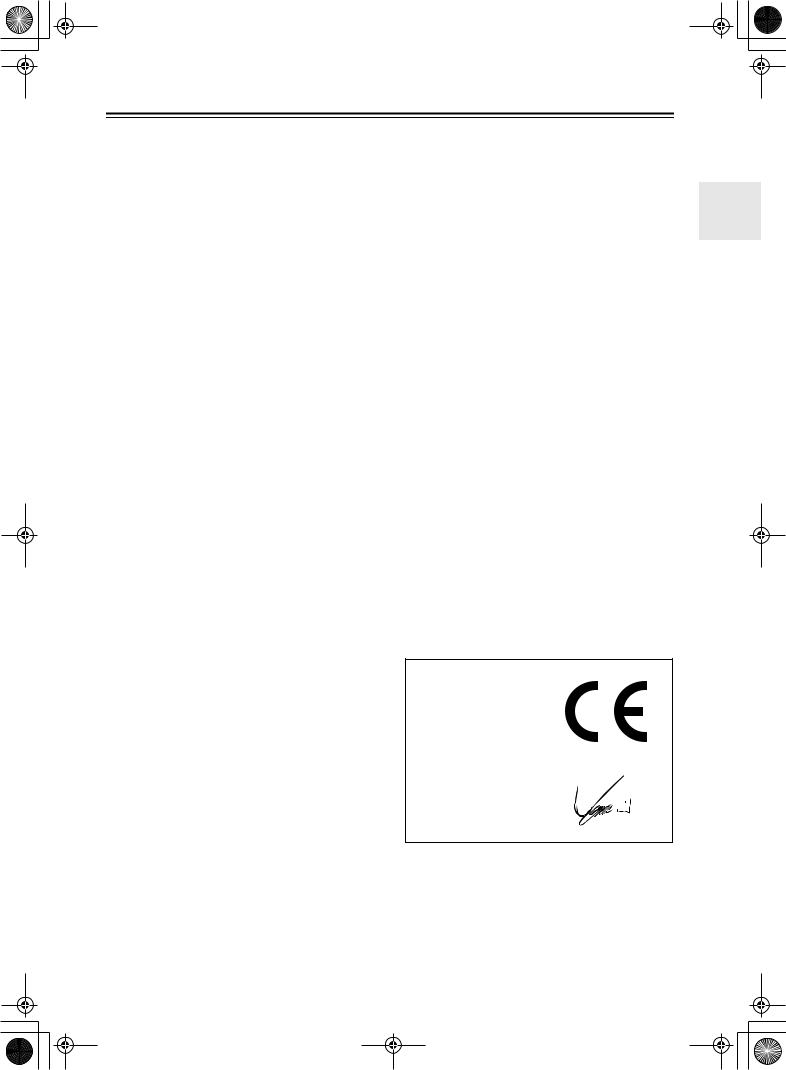
 TX-SR502_En.book Page 3 Tuesday, February 17,2004 12:14 PM
TX-SR502_En.book Page 3 Tuesday, February 17,2004 12:14 PM
Precautions
1.Recording Copyright—Unless it’s for personal use only, recording copyrighted material is illegal without the permission of the copyright holder.
2.AC Fuse—The AC fuse inside the TX-SR502/ TX-SR502E is not user-serviceable. If you cannot turn on the TX-SR502/TX-SR502E, contact your Onkyo dealer.
3.Care—Occasionally you should dust the TX-SR502/TX-SR502E all over with a soft cloth. For stubborn stains, use a soft cloth dampened with a weak solution of mild detergent and water. Dry the TX-SR502/TX-SR502E immediately afterwards with a clean cloth. Don’t use abrasive cloths, thinners, alcohol, or other chemical solvents, because they may damage the finish or remove the panel lettering.
4.Power WARNING
BEFORE PLUGGING IN THE UNIT FOR THE FIRST TIME, READ THE FOLLOWING SECTION CAREFULLY.
AC outlet voltages vary from country to country. Make sure that the voltage in your area meets the voltage requirements printed on the TX-SR502/ TX-SR502E’s rear panel (e.g., AC 230 V, 50 Hz or AC 120 V, 60 Hz).
The Worldwide model has a voltage selector for compatibility with power systems around the world. Before you plug in this model, make sure that the voltage selector is set to the correct voltage for your area.
For American model
Setting the [STANDBY/ON] switch to STANDBY does not fully shutdown the TX-SR502. If you do not intend to use the TX-SR502 for an extended period, remove the power cord from the AC outlet.
Memory backup
The TX-SR502/TX-SR502E uses a battery-less memory backup system in order to retain radio presets and other settings when it’s unplugged or in the case of a power failure. Although no batteries are required, the TX-SR502/TX-SR502E must be plugged into an AC outlet in order to charge the backup system.
(On non-American models, the TX-SR502/ TX-SR502E’s POWER switch must be set to ON in order to charge the backup system.) Once it has been charged, the TX-SR502/TX-SR502E will retain the settings for several weeks, although this depends on the environment and will be shorter in humid climates.
For British models
Replacement and mounting of an AC plug on the power supply cord of this unit should be performed only by qualified service personnel.
IMPORTANT
The wires in the mains lead are coloured in accordance with the following code:
Blue: Neutral Brown: Live
As the colours of the wires in the mains lead of this apparatus may not correspond with the coloured markings identifying the terminals in your plug, proceed as follows:
The wire which is coloured blue must be connected to the terminal which is marked with the letter N or coloured black.
The wire which is coloured brown must be connected to the terminal which is marked with the letter L or coloured red.
IMPORTANT
A 5 ampere fuse is fitted in this plug. Should the fuse need to be replaced, please ensure that the replacement fuse has a rating of 5 amperes and that it is approved by ASTA or BSI to BS1362. Check for the ASTA mark or the BSI mark on the body of the fuse.
IF THE FITTED MOULDED PLUG IS UNSUITABLE FOR THE SOCKET OUTLET IN YOUR HOME THEN THE FUSE SHOULD BE REMOVED AND THE PLUG CUT OFF AND DISPOSED OF SAFELY. THERE IS A DANGER OF SEVERE ELECTRICAL SHOCK IF THE CUT OFF PLUG IS INSERTED INTO ANY 13 AMPERE SOCKET.
If in any doubt, consult a qualified electrician.
For European Models
Declaration of Conformity
We, ONKYO EUROPE ELECTRONICS GmbH LIEGNITZERSTRASSE 6, 82194 GROEBENZELL, GERMANY
declare in own responsibility, that the ONKYO product described in this instruction manual is in compliance with the corresponding technical standards such as EN60065, EN55013, EN55020 and EN61000-3-2, -3-3.
GROEBENZELL, GERMANY
I. MORI
ONKYO EUROPE ELECTRONICS GmbH
3
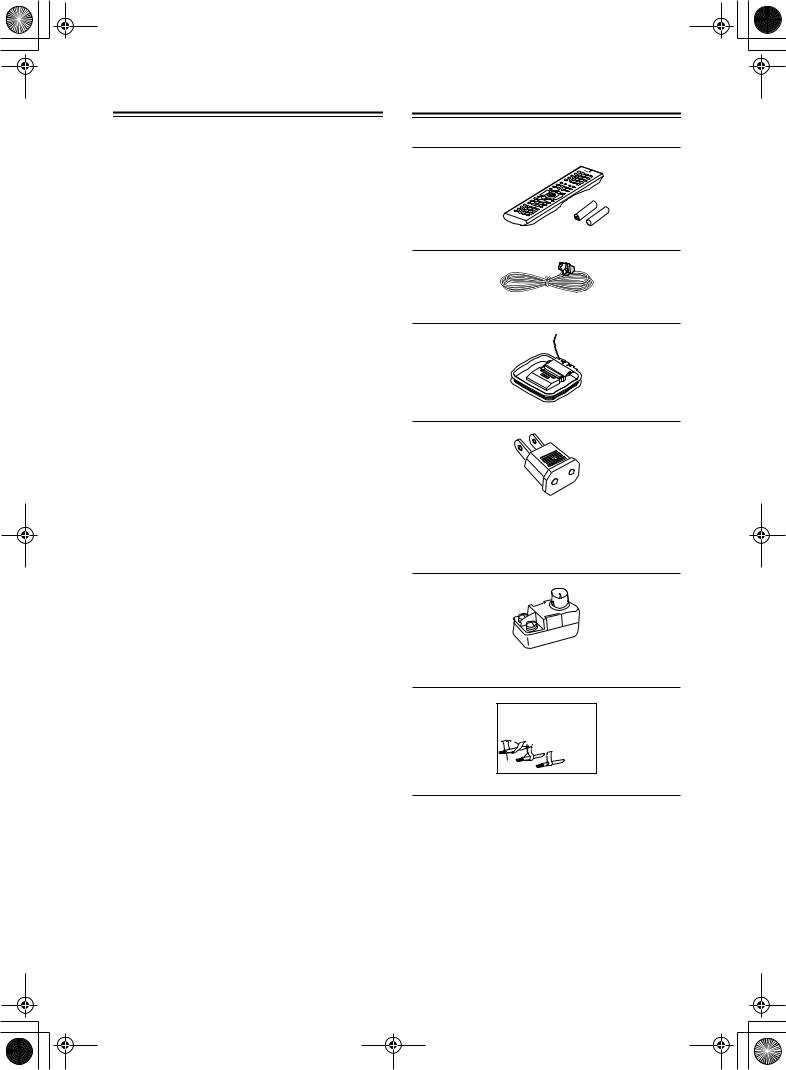
 TX-SR502_En.book Page 4 Tuesday, February 17,2004 12:14 PM
TX-SR502_En.book Page 4 Tuesday, February 17,2004 12:14 PM
Precautions—Continued
For U.S. models
Note to CATV system installer:
This reminder is provided to call the CATV system installer's attention to Section 820-40 of the NEC which provides guidelines for proper grounding and, in particular, specifies that the cable ground shall be connected to the grounding system of the building, as close to the point of cable entry as practical.
FCC Information for User
CAUTION:
The user changes or modifications not expressly approved by the party responsible for compliance could void the user’s authority to operate the equipment.
NOTE:
This equipment has been tested and found to comply with the limits for a Class B digital device, pursuant to Part 15 of the FCC Rules. These limits are designed to provide reasonable protection against harmful interference in a residential installation.
This equipment generates, uses and can radiate radio frequency energy and, if not installed and used in accordance with the instructions, may cause harmful interference to radio communications. However, there is no guarantee that interference will not occur in a particular installation. If this equipment does cause harmful interference to radio or television reception, which can be determined by turning the equipment off and on, the user is encouraged to try to correct the interference by one or more of the following measures:
•Reorient or relocate the receiving antenna.
•Increase the separation between the equipment and receiver.
•Connect the equipment into an outlet on a circuit different from that to which the receiver is connected.
•Consult the dealer or an experienced radio/TV technician for help.
For Canadian Models
NOTE: THIS CLASS B DIGITAL APPARATUS COMPLIES WITH CANADIAN ICES-003.
For models having a power cord with a polarized plug: CAUTION: TO PREVENT ELECTRIC SHOCK, MATCH WIDE BLADE OF PLUG TO WIDE SLOT, FULLY INSERT.
Modèle canadien
REMARQUE: CET APPAREIL NUMÉRIQUE DE LA CLASSE B EST CONFORME À LA NORME NMB-003 DU CANADA.
Sur les modèles dont la fiche est polarisée: ATTENTION: POUR ÉVITER LES CHOCS ÉLECTRIQUES, INTRODUIRE LA LAME LA PLUS LARGE DE LA FICHE DANS LA BORNE CORRESPONDANTE DE LA PRISE ET POUSSER JUSQU’AU FOND.
Supplied Accessories
Make sure you have the following accessories:
Remote controller & two batteries (AA/R6)
Indoor FM antenna
AM loop antenna
Power-plug adapter
Only supplied in certain countries. Use this adapter if your AC outlet does not match with the plug on the
TX-SR502/TX-SR502E’s power cord. (Adapter varies from country to country.)
75/300-ohm antenna adapter
(Not supplied with American and European models.)
Front |
Left |
Front |
Left |
SP-B /Zone2 |
Left |
SP-B /Zone2 |
Left |
Front |
Right |
Front |
Right |
SP-B /Zone2 |
Right |
SP-B /Zone2 |
Right |
Surround |
Left |
Surround |
Left |
Surround |
Right |
Surround |
Right |
Center |
Center |
SurroundBack |
Left |
SurroundBack |
Left |
Zone2 |
Left |
Zone2 |
Left |
SurroundBack |
Right |
SurroundBack |
Right |
Zone2 |
Right |
Zone2 |
Right |
Front |
Left |
Front |
Left |
SP-B / Zone 2 |
Left |
SP-B / Zone 2 |
Left |
Front |
Right |
Front |
Right |
SP-B / Zone 2 |
Right |
SP-B / Zone 2 |
Right |
Surround |
Left |
Surround |
Left |
Surround |
Right |
Surround |
Right |
Center |
Center |
Surround Back |
Left |
Surround Back |
Left |
Zone 2 |
Left |
Zone 2 |
Left |
Surround Back |
Right |
Surround Back |
Right |
Zone 2 |
Right |
Zone 2 |
Right |
1
2
3
Speaker Cable
Speaker cable labels
*In catalogs and on packaging, the letter added to the end of the product name indicates the color of the TX-SR502/ TX-SR502E. Specifications and operation are the same regardless of color.
4
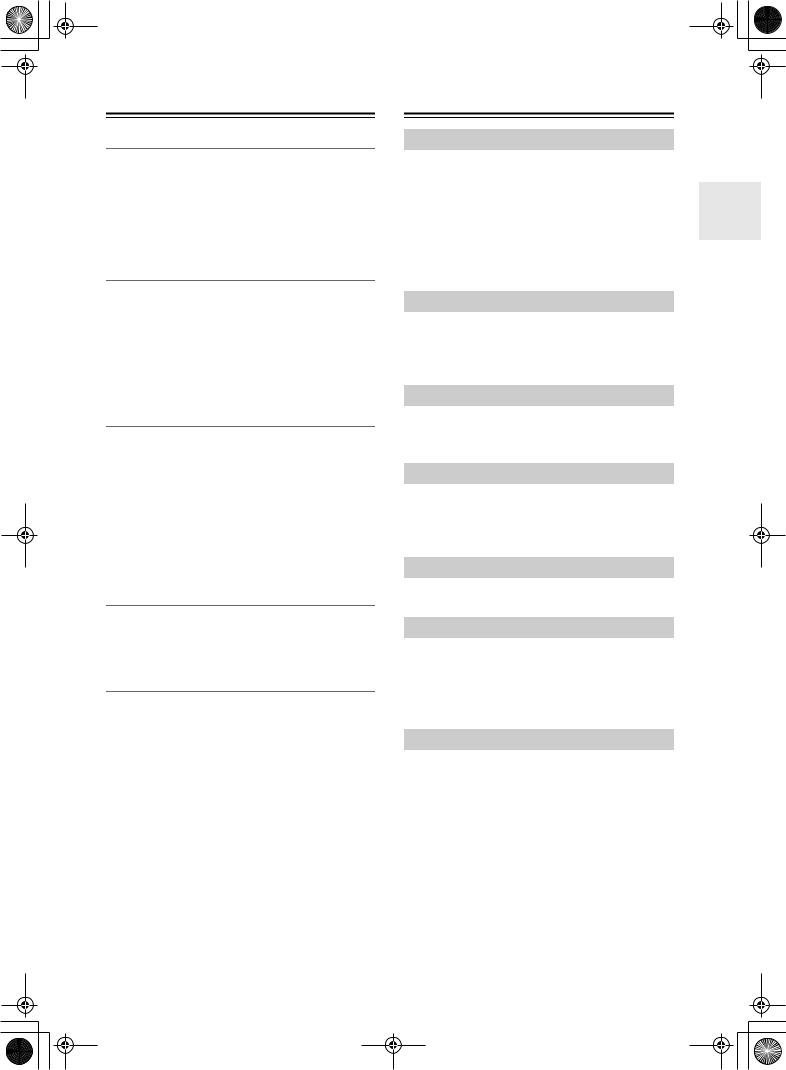
 TX-SR502_En.book Page 5 Tuesday, February 17,2004 12:14 PM
TX-SR502_En.book Page 5 Tuesday, February 17,2004 12:14 PM
Features
Amp
•6-channel amplifier
•75 watts per channel min. RMS at 8 Ω, 2 channels driven from 20 Hz to 20 kHz with no more than 0.08% total harmonic distortion
•WRAT (Wide Range Amplifier Technology)
•Optimum gain volume circuitry
Processing
•Dolby1 Digital EX and Dolby Pro Logic IIx
•DTS, DTS-ES Matrix/Discrete, DTS Neo:6, and DTS 96/24 processing2
•Cinema Filter function
•Linear PCM 96 kHz/24-bit D/A converters on all channels
•Pure Audio listening mode (not American model)
Audio/Video
•Adjustable crossover (60, 80, 100, 120, 150 Hz)
•HDTV-capable component video (2 inputs, 1 output)
•4 S-Video inputs, 2 outputs
•4 assignable digital inputs (3 optical, 1 coaxial)
•Subwoofer pre out
•Color-coded multichannel input for use with Super Audio CD and DVD-Audio
•A/B speaker drive
•Color-coded speaker terminal posts
FM/AM Tuner
•30 FM/AM presets
•FM/AM auto tuning
•RDS (Radio Data System) (Europe only)
Remote Controller
• Preprogrammed for use with other AV components
1.Manufactured under license from Dolby Laboratories. “Dolby”, “Pro Logic” and the double-D symbol are trademarks of Dolby Laboratories.
2.“DTS,” “DTS 96/24,” “DTS-ES,” and “Neo:6” are trademarks of Digital Theater Systems, Inc.
Table of Contents |
|
Introduction |
|
Important Safety Instructions................. |
2 |
Precautions .............................................. |
3 |
Supplied Accessories ............................. |
4 |
Features.................................................... |
5 |
Front & Rear Panels ................................ |
6 |
Before Using the TX-SR502/TX-SR502E.. 9 |
|
Remote Controller ................................. |
10 |
Connection |
|
Connecting Your Speakers................... |
16 |
Connecting Antenna ............................. |
18 |
Connecting the TX-SR502/TX-SR502E .. |
20 |
Turning on & First Time Setup |
|
Turning On ............................................. |
31 |
First Time Setup .................................... |
31 |
Basic Operation |
|
Playing Your AV Components.............. |
34 |
Using the Tuner ..................................... |
36 |
Common Functions............................... |
38 |
Enjoying the listening Modes |
|
Using the Listening Modes................... |
40 |
Advanced Operation |
|
Recording............................................... |
45 |
Advanced Function ............................... |
46 |
Advanced Setup .................................... |
48 |
Controlling Other Components............ |
50 |
Troubleshooting .................................... |
56 |
5
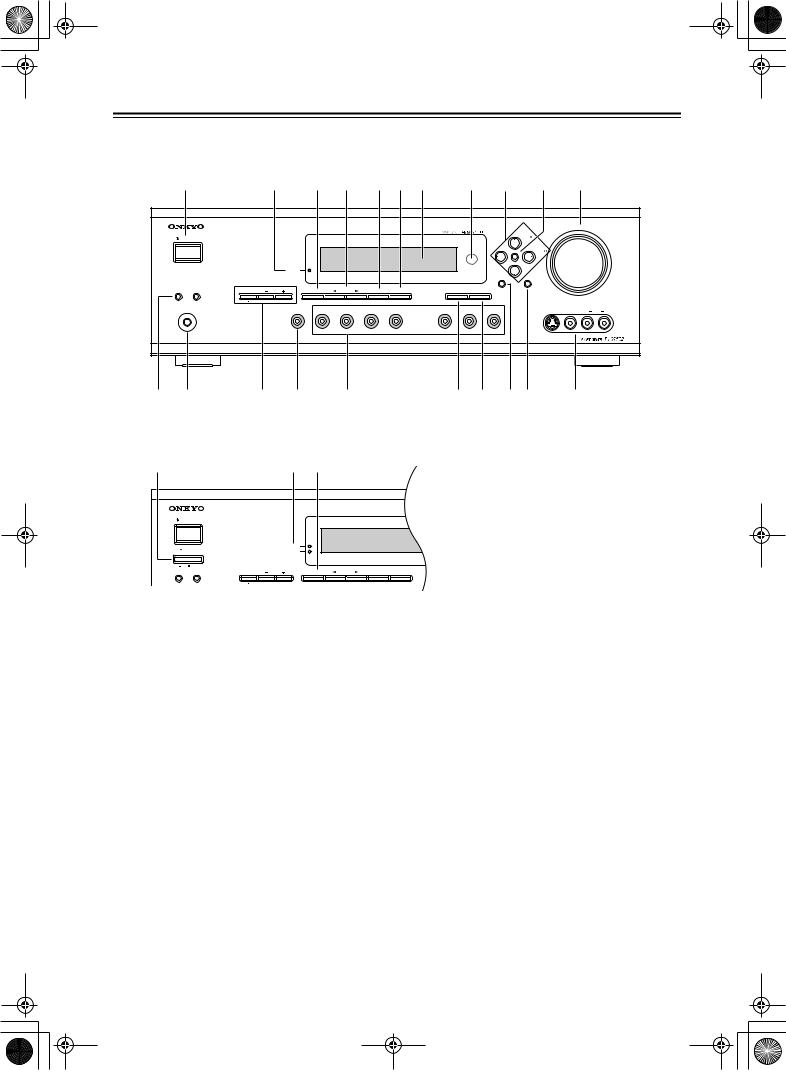
 TX-SR502_En.book Page 6 Tuesday, February 17,2004 12:14 PM
TX-SR502_En.book Page 6 Tuesday, February 17,2004 12:14 PM
Front & Rear Panels
Front Panel
American Model
|
B |
C 5 G H I J K L M N |
|
|
|||||||||||
|
|
|
|
|
|
|
|
|
|
|
|
MASTER VOLUME |
|
||
|
STANDBY/ON |
|
|
|
|
|
|
|
|
|
TUNING |
|
|
|
|
|
|
|
|
|
|
|
|
|
|
|
|
|
|
|
|
|
|
|
|
|
|
|
|
|
|
ENTER |
PRESET |
|
|
|
|
|
|
|
STANDBY |
|
|
|
|
|
|
|
|
|
|
|
|
|
|
|
|
|
|
|
|
|
|
SETUP |
RETURN |
|
|
|
|
|
A SPEAKERS B |
TONE |
|
STEREO |
LISTENING |
DISPLAY |
DIGITAL INPUT |
MEMORY |
TUNING MODE |
|
|
|
|
|
|
|
|
MODE |
|
|
|
|
|
|
|||||||
|
|
|
|
|
|
|
|
|
CLEAR |
|
|
|
|
|
|
|
PHONES |
|
|
|
|
|
|
|
|
|
|
VIDEO 3 INPUT |
|
|
|
|
|
MULTI CH |
DVD |
VIDEO 1 |
VIDEO 2 |
VIDEO 3 |
TAPE |
TUNER |
C D |
S VIDEO |
VIDEO |
L |
AUDIO |
R |
|
|
|
|
|
|
VCR |
|
|
|
|
|
|
|
|
|
|
O |
P |
Q |
R |
|
S |
|
|
T U VW |
X |
|
|
|
|||
Other Models |
|
|
|
|
A |
|
D 6 |
|
|
STANDBY/ON |
|
|
|
|
|
|
PURE AUDIO |
|
|
POWER |
|
STANDBY |
|
|
ON OFF |
|
|
|
|
A SPEAKERS B |
TONE |
PURE AUDIO |
LISTENING |
DISPLAY |
MODE |
For detailed information, refer to the pages in parenthesis.
APOWER switch (31)
The American model doesn’t have this switch. This is the main power switch. When set to OFF, the TX-SR502/TX-SR502E is completely shutdown. When set to ON, the TX-SR502/TX-SR502E is in Standby mode and the STANDBY indicator lights up.
Don’t turn on the power until you’ve completed, and double-checked all connections (pages 17–30).
BSTANDBY/ON button (31)
This button is used to set the TX-SR502/ TX-SR502E to On or Standby. For models with a POWER switch, this button has no effect unless the POWER switch is set to ON.
CSTANDBY indicator (31)
This indicator lights up when the TX-SR502/ TX-SR502E is in Standby mode, and it flashes while a signal is being received from the remote controller.
DPURE AUDIO indicator (41)
The American model doesn’t have this indicator. This indicator lights up when the Pure Audio listening mode is selected. (No video signals are output in this mode.)
ESTEREO button (41)
This button is used to select the Stereo listening mode. (American model only)
FPURE AUDIO button (41)
The American model doesn’t have this button. This button is used to select the Pure Audio listening mode.
GLISTENING MODE [ ] [
] [ ] buttons (41)
] buttons (41)
These buttons are used to select the listening modes.
HDISPLAY button (35)
This button is used to display various information about the currently selected source.
IDIGITAL INPUT button (31, 47)
This button is used to assign the digital inputs and to specify the format of digital input signals.
JDisplay
6

 TX-SR502_En.book Page 7 Tuesday, February 17,2004 12:14 PM
TX-SR502_En.book Page 7 Tuesday, February 17,2004 12:14 PM
Front & Rear Panels—Continued
KRemote control sensor (9)
This sensor receives control signals from the remote controller.
LArrow buttons
These buttons are used to select and adjust settings.
TUNING [ ] [
] [ ] buttons
] buttons
These buttons are used to tune into radio stations.
PRESET [ ] [
] [ ] buttons
] buttons
These buttons are used to select radio presets.
MENTER button
This button is used to confirm settings.
NMASTER VOLUME control (34)
This control is used to set the volume of the TX-SR502/TX-SR502E.
OSPEAKER A & B buttons (34)
These buttons are used to turn speaker sets A and B on and off.
PPHONES jack (39)
QTONE, [–] & [+] buttons (38)
These buttons are used to adjust the bass and treble.
RMULTI CH button (35)
This button is used to select the multichannel DVD input.
SInput selector buttons (31, 34, 45)
These buttons are used to select the input sources.
TMEMORY button (36, 37)
This button is used to preset radio stations.
UTUNING MODE button (37)
This button is used to select the Auto or Manual Tuning mode.
VSETUP button
This button is used to access various settings.
WRETURN button
This button is used to return to the previous screen when changing settings.
XVIDEO 3 INPUT (27)
This 1/4-inch phone jack is for connecting a standard pair of stereo headphones for private listening.
These S-Video, composite video, and analog audio inputs can be used to connect a camcorder or games console.
Display
1 |
2 |
|
3 |
|
||||
|
|
|
|
|
|
|
|
|
|
|
|
|
|
|
|
|
|
|
|
|
|
|
|
|
|
|
|
|
|
|
|
|
|
|
|
4 |
5 |
For detailed information, refer to the pages in parenthesis.
1MUTING indicator (39)
This indicator flashes when the TX-SR502/ TX-SR502E is muted.
2Source/listening mode indicators (42)
These indicators show the currently selected listening mode and digital audio format.
3Tuning indicators (36)
TUNED (36): This indicator lights up when the TX-SR502/TX-SR502E is tuned into a radio station.
AUTO (36): This indicator lights up when Auto Tuning is selected, and disappears when Manual Tuning is selected.
RDS (European model only) (36): This indicator lights up when the TX-SR502E is tuned to a
radio station that supports RDS (Radio Data System).
MEMORY (36): This indicator lights up when presetting radio stations.
FM STEREO (36): This indicator lights up when the TX-SR502/TX-SR502E is tuned to a stereo FM station.
4SLEEP indicator (39)
This indicator lights up when the Sleep function has been set.
5Message area
This area of the display shows various information about the currently selected source.
7
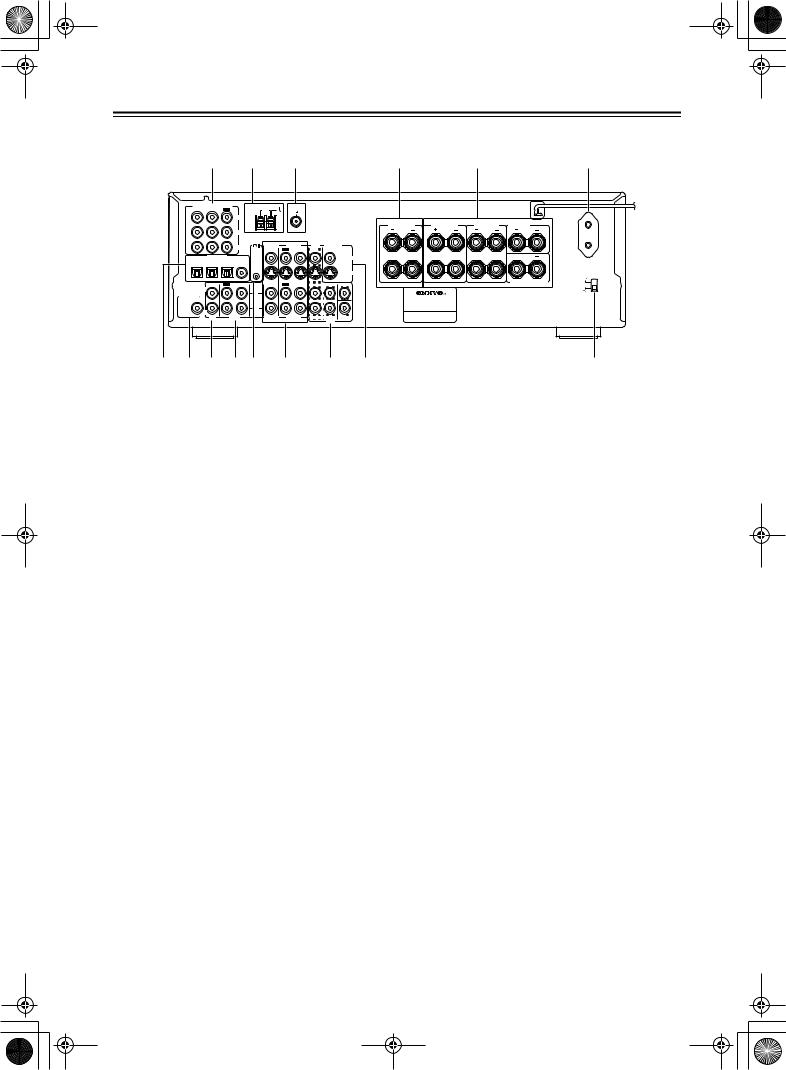
 TX-SR502_En.book Page 8 Tuesday, February 17,2004 12:14 PM
TX-SR502_En.book Page 8 Tuesday, February 17,2004 12:14 PM
Front & Rear Panels—Continued
Rear Panel
1 |
2 |
3 |
4 |
5 |
6 |
COMPONENT VIDEO |
ANTENNA |
|
|
|
|
VIDEO 1 /2/3IN |
DVD IN |
OUT |
|
AM |
|
FM |
|
|
|
|
|
|
|
|
|
|
|
|
|
75 |
|
|
|
|
Class 2 Wiring |
|
|
||
|
|
|
Y |
|
|
|
|
|
|
|
|
AC OUTLET |
||
|
|
|
|
|
|
|
|
|
|
|
|
|
||
|
|
|
|
|
|
|
|
|
|
FRONT |
FRONT |
SURROUND |
CENTER |
SWITCHED |
|
|
|
|
|
|
|
|
|
|
SPEAKERS B |
SPEAKERS A |
SPEAKERS |
SPEAKER |
100W MAX. |
|
|
|
PB |
|
|
|
|
|
|
L |
L |
L |
|
|
|
|
|
PR |
VIDEO 2 |
VIDEO 1 |
DVD |
MONITOR |
|
|
|
|
|
||
|
|
|
REMOTE |
IN |
OUT |
IN |
IN |
OUT |
|
|
|
|
|
|
|
|
|
|
|
|
|
|
|
|
|
|
|
|
|
|
DIGITAL IN |
CONTROL |
|
|
|
|
|
VIDEO |
R |
R |
R |
|
|
|
|
OPTICAL |
COAXIAL |
|
|
|
|
|
|
|
|||||
3 |
|
2 |
1 |
|
|
|
|
|
|
|
|
|
|
|
|
|
|
|
|
|
|
|
|
S VIDEO |
|
|
|
VOLTAGE |
|
|
|
|
|
|
|
|
|
|
|
|
|
SELECTOR |
||
|
|
|
|
|
|
|
|
|
|
|
|
|
|
120V |
|
IN |
OUT |
IN |
IN |
OUT |
IN |
FRONT |
SURR |
CENTER |
|
|
|
SURROUND BACK |
|
|
|
|
|
SPEAKER |
|
|||||||||
L |
|
|
L |
|
|
|
|
L |
|
|
|
|
|
220-230V |
SUBWOOFER |
|
|
|
|
|
|
|
|
|
|
|
|
|
|
|
|
|
|
|
|
|
|
|
|
AV RECEIVER |
|
|
|
|
PRE OUT |
|
|
|
|
|
|
|
|
|
MODEL NO. TX-SR502 |
|
|
|
|
|
|
|
|
|
|
|
|
|
|
|
|
|
||
R |
|
|
R |
|
|
|
|
|
|
|
|
|
|
|
|
|
|
|
|
|
|
R |
SUB |
|
|
|
|
|
|
|
CD |
|
TAPE |
VIDEO 2 |
VIDEO 1 |
|
DVD |
WOOFER |
|
|
|
|
|
|
|
|
|
|
|
|
|
|
|
|
|
|
|
|
|
7 8 9 J K |
|
L |
|
|
M |
|
N |
|
|
|
O |
|||
For detailed information, refer to the pages in parenthesis.
ACOMPONENT VIDEO (20–23, 25, 26)
A DVD player, TV, or other component that supports component video can be connected here.
BAM ANTENNA (18, 19)
These push terminals are for connecting an AM antenna.
CFM ANTENNA (18, 19)
This socket is for connecting an FM antenna.
DFRONT SPEAKERS B (17)
These terminal posts are for connecting speaker set B.
EFRONT SPEAKERS A, SURROUND SPEAKERS, CENTER SPEAKER & SURROUND BACK SPEAKER (17)
These terminal posts are for connecting speaker set A.
FAC OUTLET (30)
This switched AC outlet can be used to supply power to another component. The connector type depends on the country in which you purchased your TX-SR502/TX-SR502E.
GDIGITAL IN OPTICAL 1, 2, 3 & COAXIAL (20–23, 25, 26, 28, 29)
These optical and coaxial sockets can be used to connect a CD, DVD, or LD (laser disc) player and other components with digital audio outputs.
HSUBWOOFER PRE OUT (17)
A powered subwoofer can be connected here.
ICD IN (28)
These analog inputs can be used to connect a CD player with analog outputs.
JTAPE IN/OUT (28, 29, 33)
K
 (30)
(30)
This 
 (Remote Interactive) socket can be connected to the
(Remote Interactive) socket can be connected to the 
 socket on another Onkyo component. The TX-SR502/TX-SR502E’s remote controller can then be used to control that component. To use
socket on another Onkyo component. The TX-SR502/TX-SR502E’s remote controller can then be used to control that component. To use 
 , you must make an analog audio connection (RCA) between the TX-SR502/ TX-SR502E and the other component, even if they are connected digitally.
, you must make an analog audio connection (RCA) between the TX-SR502/ TX-SR502E and the other component, even if they are connected digitally.
Note:

 can only be used with Onkyo components.
can only be used with Onkyo components.
LVIDEO 1 IN/OUT & VIDEO 2 IN (24, 25, 45)
The VIDEO 1 S-Video, composite video, and audio inputs and outputs can be used to connect a VCR. The VIDEO 2 S-Video, composite video, and audio inputs can be used to connect another video source (e.g., cable TV, satellite TV, or a set-top box).
MDVD IN/MULTI CH INPUT (23, 24)
The FRONT, SURR, CENTER, and SUBWOOFER inputs can be used to connect components with multiple analog audio outputs, including DVD players with individual 5.1-channel analog outputs. The S-Video or composite video input should be connected to a video output on the DVD player.
NMONITOR OUT (21, 22)
The S-Video or composite video output should be connected to a video input on your TV or projector.
OVOLTAGE SELECTOR (Worldwide model only) (9)
This voltage selector provides compatibility with power systems around the world.
These analog inputs and outputs can be used to connect a cassette recorder, Mini Disc recorder, or other recorder with analog inputs and outputs.
8
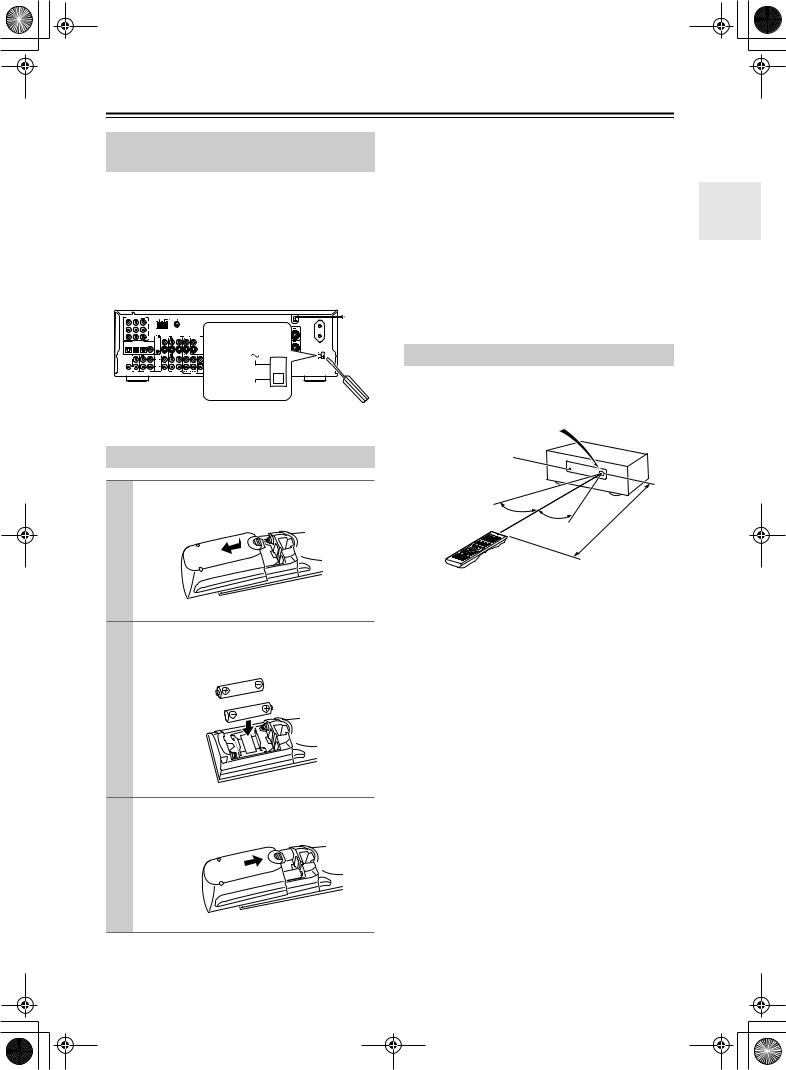
 TX-SR502_En.book Page 9 Tuesday, February 17,2004 12:14 PM
TX-SR502_En.book Page 9 Tuesday, February 17,2004 12:14 PM
Before Using the TX-SR502/TX-SR502E
Setting the Voltage Selector (Worldwide model only)
The Worldwide model has a voltage selector for compatibility with power systems around the world. Before you plug in this model, make sure that the voltage selector is set to the correct voltage for your area. If it isn’t, use a small screwdriver to set it as appropriate. For example, if the voltage in your area is 120 volts, set the selector to “120V.” If it’s between 220 and 230 volts, set it to “220230V.”
COMPONENT VIDEO |
ANTENNA |
VIDEO 1 /2/3IN DVD IN OUT |
|
|
|
Class 2 Wiring |
|
|
Y |
|
|
|
AC OUTLET |
|
FRONT |
FRONT |
SURROUND |
CENTER |
|
SPEAKERS B |
SPEAKERS A |
SPEAKERS |
SPEAKER |
P |
L |
L |
L |
|
P |
|
VIDEO 2 |
VIDEO 1 |
DVD MONITOR |
VOLTAGE |
|
|
|
REMOTE |
IN |
OUT IN |
IN |
OUT |
SELECTOR |
|
DIGITAL IN |
CONTROL |
|
|
|
VIDEO |
R |
R |
|
|
|
|
|
|||
|
|
|
|
|
|
S VIDEO |
|
VOLTAGE |
|
|
|
|
|
|
120V |
SELECTOR |
|
L |
|
L |
IN |
OUT |
IN |
L |
SURROUND BACK |
|
IN |
OUT |
IN |
FRONT SURR CENTER |
|
SPEAKER |
SUBWOOFER |
|
|
|
AV RECEIVER |
PRE OUT |
|
|
|
|
|
|
|
|
MODEL NO. TX-SR502 |
|
|
R |
|
|
R |
TAPE |
VIDEO 2 |
R |
SUB |
CD |
VIDEO 1 |
WOOFER |
||
|
|
|
|
DVD |
220-230V 
Installing the Batteries
1 To open the battery compartment, press the small hollow and slide off the cover.
2 Insert the two supplied batteries (AA/R6) in accordance with the polarity diagram inside the battery compartment.
3 Put the cover onto the remote controller and slide it shut.
Notes:
•The batteries should last for about six months, although this will vary with usage.
•If the remote controller doesn’t work reliably, try replacing the batteries.
•Don’t mix new and old batteries or different types of batteries.
•If you intend not to use the remote controller for a long time, remove the batteries to prevent damage from leakage or corrosion.
•Expired batteries should be removed as soon as possible to prevent damage from leakage or corrosion.
Using the Remote Controller
To use the remote controller, point it at the TX-SR502/ TX-SR502E’s remote control sensor, as shown below.
Remote control sensor |
TX-SR502/ |
||
|
TX-SR502E |
||
STANDBY indicator |
|
|
|
|
|
|
. |
|
.16 |
ft |
|
30˚ |
|
||
30˚ |
x |
m) |
|
Appro (5 |
|||
Notes:
•The remote controller may not work reliably if the TX-SR502/TX-SR502E is subjected to bright light, such as direct sunlight or inverter-type fluorescent lights. Keep this in mind when installing.
•If another remote controller of the same type is used in the same room, or the TX-SR502/TX-SR502E is installed close to equipment that uses infrared rays, the remote controller may not work reliably.
•Don’t put anything, such as a book, on the remote controller, because the buttons may be pressed inadvertently, thereby draining the batteries.
•The remote controller may not work reliably if the TX-SR502/TX-SR502E is installed in a rack behind colored glass doors. Keep this in mind when installing.
•The remote controller will not work if there’s an obstacle between it and the TX-SR502/TX-SR502E’s remote control sensor.
9
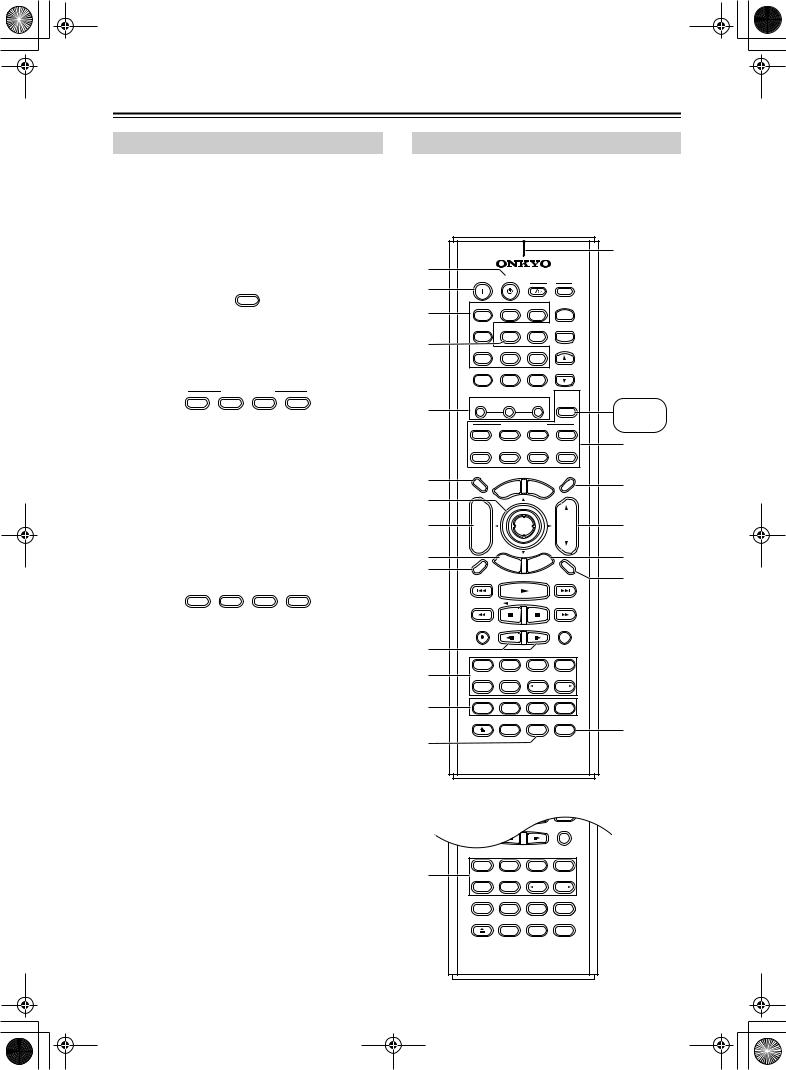
 TX-SR502_En.book Page 10 Tuesday, February 17, 2004 12:14 PM
TX-SR502_En.book Page 10 Tuesday, February 17, 2004 12:14 PM
Remote Controller
How to Use the Remote Controller
Including the TX-SR502/TX-SR502E, the remote controller can be used to control up to 10 different components, including Onkyo components connected via  . The remote controller has a specific operating mode for use with each type of component. Modes are selected by using the nine REMOTE MODE buttons.
. The remote controller has a specific operating mode for use with each type of component. Modes are selected by using the nine REMOTE MODE buttons.
■ AMP/TUNER & TAPE Mode
TUNER/
TAPE
AMP
In AMP/TUNER & TAPE mode you can control the TX-SR502/TX-SR502E and an Onkyo cassette recorder connected via 
 .
.
■ DVD, CD, MD & CDR Modes
REMOTE MODE
DVD |
CD |
MD |
CDR |
With these modes you can control an Onkyo DVD player, CD player, MiniDisc recorder, or CD recorder connected via 
 (the remote controller should be pointed at the TX-SR502/TX-SR502E). By entering the appropriate remote control code, the DVD mode can also be used to control another manufacturer’s DVD player and the [CD], [MD], and [CDR] mode buttons can also be used with other manufacturer’s components (e.g., DVD, TV, VCR, satellite or cable receiver). (See
(the remote controller should be pointed at the TX-SR502/TX-SR502E). By entering the appropriate remote control code, the DVD mode can also be used to control another manufacturer’s DVD player and the [CD], [MD], and [CDR] mode buttons can also be used with other manufacturer’s components (e.g., DVD, TV, VCR, satellite or cable receiver). (See
page 50.)
■ TV, VCR, CABLE & SAT Modes
TV |
VCR |
CABLE |
SAT |
With these modes you can control a TV, VCR, cable receiver, and satellite receiver. You must enter the appropriate remote control code first (see page 50).
1 |
Use the REMOTE MODE—[AMP], [DVD], |
|
|
[CD], [MD], [CDR], [TV], [VCR], [CABLE], |
|
|
[SAT]— buttons to select the modes. |
|
|
|
|
2 |
Uses the buttons supported by that mode |
|
|
to control the component. |
|
|
AMP/TUNER mode |
see page 10 |
|
DVD mode |
see page 12 |
|
CD mode |
see page 13 |
|
MD/ CDR mode |
see page 14 |
|
TAPE mode |
see page 15 |
|
TV mode |
see page 55 |
|
|
see page 15 for TV |
|
|
control buttons |
|
VCR/CABLE / SAT mode |
see page 55 |
|
|
|
Note:
•Some of the functions described in this manual may not work as expected with other components.
AMP/TUNER Mode
AMP/TUNER mode is used to control the TX-SR502/ TX-SR502E. To select AMP/TUNER mode, press the [AMP] mode button.
American model
|
|
|
|
|
|
|
|
|
|
|
|
Remote |
A |
|
|
|
|
|
|
|
|
|
|
|
indicator |
ON |
STANDBY |
|
|
|
|
|
This indicator |
|||||
|
|
|
|
|
TV |
|||||||
B |
|
|
|
|
|
|
|
|
|
|
lights up when |
|
|
|
|
|
|
|
I |
|
|
|
INPUT |
||
C |
V1 |
|
|
V2 |
|
V3 |
|
+ |
the remote |
|||
1 |
|
|
|
2 |
|
|
3 |
|
|
controller is |
||
|
|
|
|
|
|
|
|
|
|
|
|
|
|
DVD |
MULTI CH |
|
|
|
|
TV CH |
transmitting |
||||
|
4 |
|
|
|
5 |
|
|
6 |
|
|
- |
|
D |
|
|
|
|
|
|
|
commands. |
||||
CD |
|
TAPE |
TUNER |
|
||||||||
|
7 |
|
|
|
8 |
|
|
9 |
|
|
|
|
|
|
|
|
|
|
|
|
|
|
|
TV VOL |
|
|
+10 |
|
|
|
0 |
|
CLEAR |
|
|
|||
|
--/--- |
|
|
|
|
|
|
|
|
|
TUNER/ |
|
|
|
|
|
|
|
|
|
|
|
|
|
|
E |
TONE |
|
|
|
_ |
|
|
|
|
|
TAPE |
AMP/ |
|
|
|
|
|
|
+ |
|
AMP |
||||
|
|
|
REMOTE MODE |
|
TUNER |
|||||||
|
DVD |
|
|
CD |
|
MD |
CDR |
O |
||||
|
|
|
|
|
|
|
|
|
|
|
|
|
|
TV |
|
VCR |
CABLE |
SAT |
|
||||||
F |
DIMMER |
|
|
|
|
|
|
|
|
|
SLEEP |
|
TV |
|
|
MENU |
ME |
|
|
|
P |
||||
|
|
|
|
|
|
|||||||
|
INPUT |
|
P |
|
|
|
N |
U |
|
|
||
|
O |
|
|
|
|
|
|
|
|
|||
G |
T |
|
|
|
|
|
|
|
|
|
|
|
+ |
|
|
|
|
|
|
|
|
|
|
|
|
|
|
|
|
|
|
|
|
|
|
|
|
|
H |
CH |
|
|
|
|
|
|
|
|
|
|
Q |
DISC |
|
|
|
|
ENTER |
|
|
|
VOL |
|||
|
|
|
|
|
|
|
|
|
|
|
||
|
- |
|
|
|
EX |
|
|
|
|
|
|
|
I |
|
|
|
|
|
|
E |
|
|
|||
|
|
|
|
IT |
ID |
|
|
|
R |
|||
|
R |
|
|
|
GU |
|
|
|
|
|||
PREV |
|
|
|
|
|
|
|
P |
||||
|
E |
T |
UR |
|
|
|
U |
|
||||
|
|
|
|
|
|
T |
|
|
|
|||
J |
CH |
|
|
|
|
N |
S |
|
|
|
|
|
DISPLAY |
|
|
|
|
|
|
|
|
|
MUTING |
S |
|
|
|
|
|
|
|
|
|
|
|
|||
|
REC |
|
SP A |
SP B |
RANDOM |
|
||||||
K |
AUDIO |
SUBTITLE |
ANGLE |
LAST M |
|
|||||||
|
|
|||||||||||
|
SURR |
|
ALL ST |
|
|
|
|
STEREO |
|
|||
L |
REPEAT |
|
|
A-B |
|
SEARCH |
MEMORY |
|
||||
|
|
|
DIRECT |
|
DSP |
DSP |
|
|||||
M |
TEST TONE |
|
CH SEL |
LEVEL- |
LEVEL+ |
|
||||||
|
OPEN/CLOSE VIDEO OFF |
|
|
|
|
|
|
|||||
|
|
|
|
|
|
|
L NIGHT |
CINE FLTR |
T |
|||
N |
|
|
|
|
|
|
|
|
|
|
|
|
|
|
|
|
|
|
|
|
|
|
|
|
|
|
|
|
|
|
RC-567M |
|
|
|
|
|||
Other models |
|
|
|
|
|
|
|
|
|
|
|
|
|
REC |
|
SP A |
SP B |
RANDOM |
|
||||||
|
AUDIO |
SUBTITLE |
ANGLE |
LAST M |
|
|||||||
|
SURR |
|
ALL ST |
|
|
|
|
STEREO |
|
|||
L |
REPEAT |
|
|
A-B |
|
SEARCH |
MEMORY |
|
||||
|
PURE A |
|
DIRECT |
DSP |
DSP |
|
||||||
|
TEST TONE |
CH SEL |
LEVEL- |
LEVEL+ |
|
|||||||
|
OPEN/CLOSE VIDEO OFF |
|
|
|
|
|
|
|||||
|
|
|
|
|
|
|
L NIGHT |
CINE FLTR |
|
|||
|
|
|
|
|
RC-569M |
|
|
|
|
|||
10
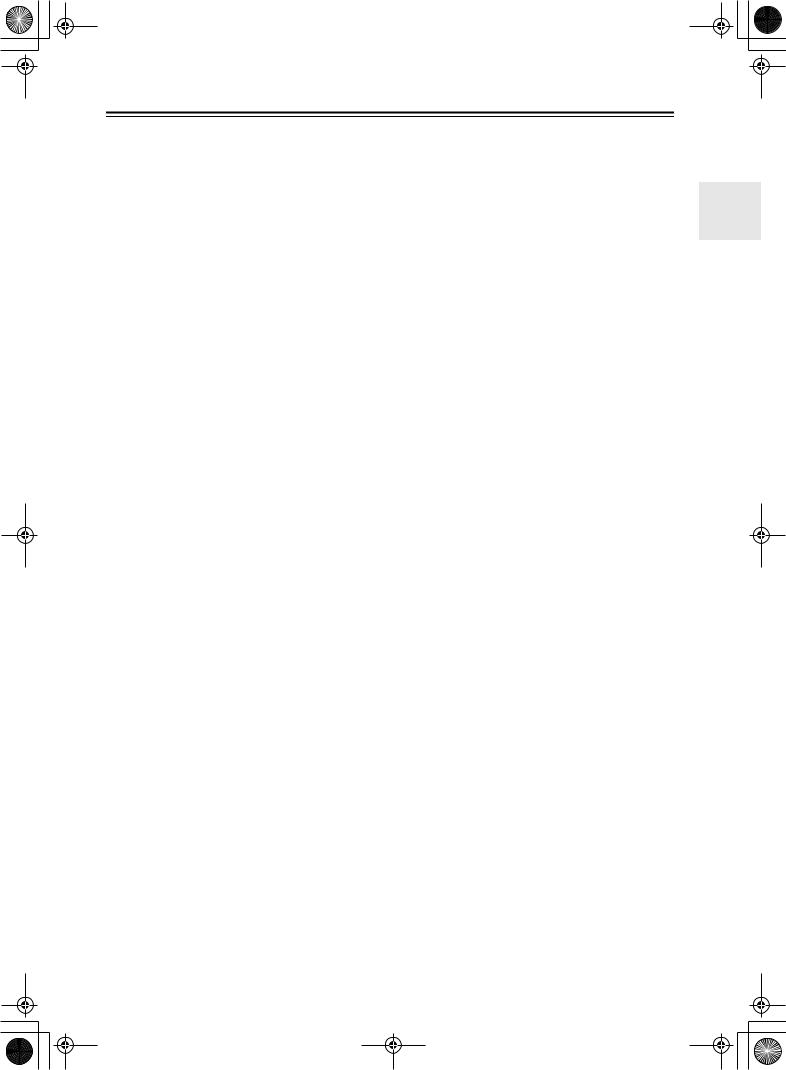
 TX-SR502_En.book Page 11 Tuesday, February 17, 2004 12:14 PM
TX-SR502_En.book Page 11 Tuesday, February 17, 2004 12:14 PM
Remote Controller—Continued
For detailed information, refer to the pages in parenthesis.
ASTANDBY button (31)
This button is used to set the TX-SR502/ TX-SR502E to Standby.
BON button (31)
This button is used to turn on the TX-SR502/ TX-SR502E.
CInput selector buttons (34)
These buttons are used to select the input sources.
DMULTI CH button (35)
This button is used to select the multichannel DVD input.
ETONE, [–] & [+] buttons (38)
These buttons are used to adjust the bass and treble.
FDIMMER button (38)
This button is used to adjust the display brightness.
GArrow [ ]/[
]/[ ]/[
]/[ ]/[
]/[ ] & ENTER button
] & ENTER button
This button is used to select and adjust settings.
HCH +/– button (37)
This button is used to select radio presets.
IRETURN button
MTEST TONE, CH SEL, LEVEL- & LEVEL+ buttons
These buttons are used to adjust the level of each speaker individually.
NL NIGHT button
This button is used to set the Late Night function.
OREMOTE MODE buttons (10)
These buttons are used to select the remote controller modes. When you use the remote controller, the mode button for the currently selected mode lights up.
PSLEEP button (39)
This button is used to set the Sleep function.
QVOL button (34)
This button is used to set the volume of the TX-SR502/TX-SR502E.
RSETUP button (32, 48)
This button is used to access various settings.
SMUTING button (39)
This button is used to mute the TX-SR502/ TX-SR502E.
TCINE FLTR button (46)
This button is used to return to the previous screen when changing settings.
This button is used to set the CinemaFILTER function.
JDISPLAY button (35, 37)
This button is used to display various information about the currently selected input source.
KSP A & SP B buttons (34)
These buttons are used to turn on and off speaker sets A and B.
LListening mode buttons (42) SURR button
This button is used to select the Dolby and DTS listening modes.
ALL ST button
This button is used to select the All Ch Stereo listening mode.
STEREO button
This button is used to select the Stereo listening mode.
PURE A button (not American model)
This button is used to select the Pure Audio listening mode. In this mode, the display and internal video circuitry are turned off, minimizing the possibility of interference, for a high fidelity sound that’s true to the original. (No video signals are output in this mode.)
DIRECT button
This button is used to select the Direct listening mode.
[ DSP] & [DSP
DSP] & [DSP  ] buttons
] buttons
These buttons are used to select the Onkyo original DSP (digital signal processor) listening modes.
11

 TX-SR502_En.book Page 12 Tuesday, February 17, 2004 12:14 PM
TX-SR502_En.book Page 12 Tuesday, February 17, 2004 12:14 PM
Remote Controller—Continued
A |
|
|
|
|
|
|
|
|
|
|
|
|
|
ON |
STANDBY |
|
|
|
|
TV |
|
||||
1 B |
|
|
|
|
|
|
|
|
|
|
|
|
|
|
|
|
|
|
I |
|
|
|
INPUT |
|
|
|
V1 |
|
|
V2 |
|
V3 |
|
|
|
|||
|
1 |
|
|
|
2 |
|
|
3 |
|
|
+ |
|
|
DVD |
MULTI CH |
|
|
|
|
TV CH |
|
||||
2 C |
4 |
|
|
|
5 |
|
|
6 |
|
|
- |
|
CD |
|
TAPE |
TUNER |
|
|
|||||||
|
7 |
|
|
|
8 |
|
|
9 |
|
|
|
|
|
|
|
|
|
|
|
|
|
|
|
TV VOL |
|
|
+10 |
|
|
|
0 |
|
CLEAR |
|
|
|||
|
--/--- |
|
|
|
|
|
|
|
|
|
TUNER/ |
Q 8 |
|
TONE |
|
|
|
|
|
|
|
|
|
||
|
|
|
|
_ |
|
|
|
|
|
TAPE |
|
|
|
|
|
|
|
|
|
+ |
|
AMP |
|
||
|
|
|
|
|
|
|
|
|
|
|||
|
|
|
REMOTE MODE |
|
|
|||||||
DVD |
DVD |
|
|
CD |
|
MD |
CDR |
|
||||
|
|
|
|
|
|
|
|
|
|
|
CD |
|
|
|
|
|
|
|
|
|
|
|
|
|
|
|
TV |
|
VCR |
CABLE |
SAT |
|
||||||
4 |
DIMMER |
|
|
|
|
|
|
|
|
|
SLEEP |
R |
|
TV |
|
|
|
NU |
M |
E |
|
|
|
|
|
|
|
|
ME |
|
|
N |
|
|
||||
|
|
|
P |
|
|
|
|
|
|
|||
|
INPUT |
O |
|
|
|
|
|
|
U |
|
|
|
5 |
T |
|
|
|
|
|
|
|
|
|
|
|
+ |
|
|
|
|
|
|
|
|
|
|
|
|
|
|
|
|
|
|
|
|
|
|
|
|
|
3 6 |
CH |
|
|
|
|
|
|
|
|
|
|
S 9 |
DISC |
|
|
|
|
ENTER |
|
|
|
VOL |
|||
7 |
- |
|
|
|
EX |
|
|
|
|
|
|
|
|
|
|
|
|
|
E |
|
|
||||
|
|
|
|
IT |
ID |
|
|
|
T |
|||
|
R |
|
|
|
GU |
|
|
|
|
|||
PREV |
|
|
|
|
|
|
|
P |
||||
|
E |
T |
UR |
|
|
|
U |
|
||||
|
|
|
|
|
|
T |
|
|
||||
4 8 |
CH |
|
|
|
|
N |
S |
|
|
|
|
|
DISPLAY |
|
|
|
|
|
|
|
|
|
MUTING |
U 0 |
|
|
|
|
|
|
|
|
|
|
|
|||
|
|
|
|
|
|
|
|
|
|
|
|
|
5 9 |
|
|
|
|
|
|
|
|
|
|
|
|
|
REC |
|
SP A |
SP B |
RANDOM |
V A |
||||||
J |
|
|
|
|
|
|
|
|
|
|
|
W |
K |
AUDIO |
SUBTITLE |
ANGLE |
LAST M |
X |
|||||||
SURR |
|
ALL ST |
|
|
|
|
STEREO |
|||||
L |
REPEAT |
|
|
A-B |
|
SEARCH |
MEMORY |
Y |
||||
6 M |
|
|
DIRECT |
|
DSP |
DSP |
|
|||||
|
|
|
|
|
|
|
|
|
|
|
Z B |
|
N |
|
|
|
|
|
|
LEVEL- |
LEVEL+ |
||||
TEST TONE |
|
CH SEL |
|
|||||||||
|
|
|
||||||||||
7 O |
OPEN/CLOSE VIDEO OFF |
|
|
|
|
|
|
|||||
|
|
|
|
|
|
L NIGHT |
CINE FLTR |
|
||||
P |
|
|
|
|
|
|
|
|
|
|
|
|
|
|
|
|
|
RC-567M |
|
|
|
|
|||
DVD Mode
DVD mode is used to control an Onkyo DVD player connected to the TX-SR502/TX-SR502E via  .
.
To set the remote controller to DVD mode, press the [DVD] mode button.
Before selecting DVD mode and starting playback, you should press the [AMP] mode button followed by the [DVD] input selector button to select your DVD player as the input source.
ASTANDBY button
This button is used to set the DVD player to Standby.
BON button
This button is used to turn on the DVD player and set it to Standby.
CNumber buttons
These buttons are used to enter title, chapter, and track numbers and to enter times for locating specific points in time.
DTOP MENU button
This button is used to select a DVD’s top menu.
E Arrow [ ]/[
]/[ ]/[ ]/[
]/[ ]/[ ] & ENTER button
] & ENTER button
This button is used to navigate DVD menus and the DVD player’s onscreen setup menus.
FDISC +/– button
This button selects discs on a DVD changer.
GRETURN/EXIT button
This button is used to exit the DVD player’s onscreen setup menu and to restart menu playback.
HDISPLAY button
This button is used to display information about the current disc, title, chapter, or track on the DVD player’s display, including the elapsed time, remaining time, total time, and so on.
IPlayback buttons
From left to right: Previous, Play, Next, Fast Reverse, Pause, Stop, and Fast Forward.
J Step & Slow [ 
 ]/[
]/[ 
 ] buttons
] buttons
These buttons are used for frame-by-frame playback and slow-motion playback.
KAUDIO button
This button is used to select foreign language soundtracks and audio formats (e.g., Dolby Digital or DTS).
LSUBTITLE button
This button is used to select subtitles.
MREPEAT button
This button is used to set the repeat playback functions.
12
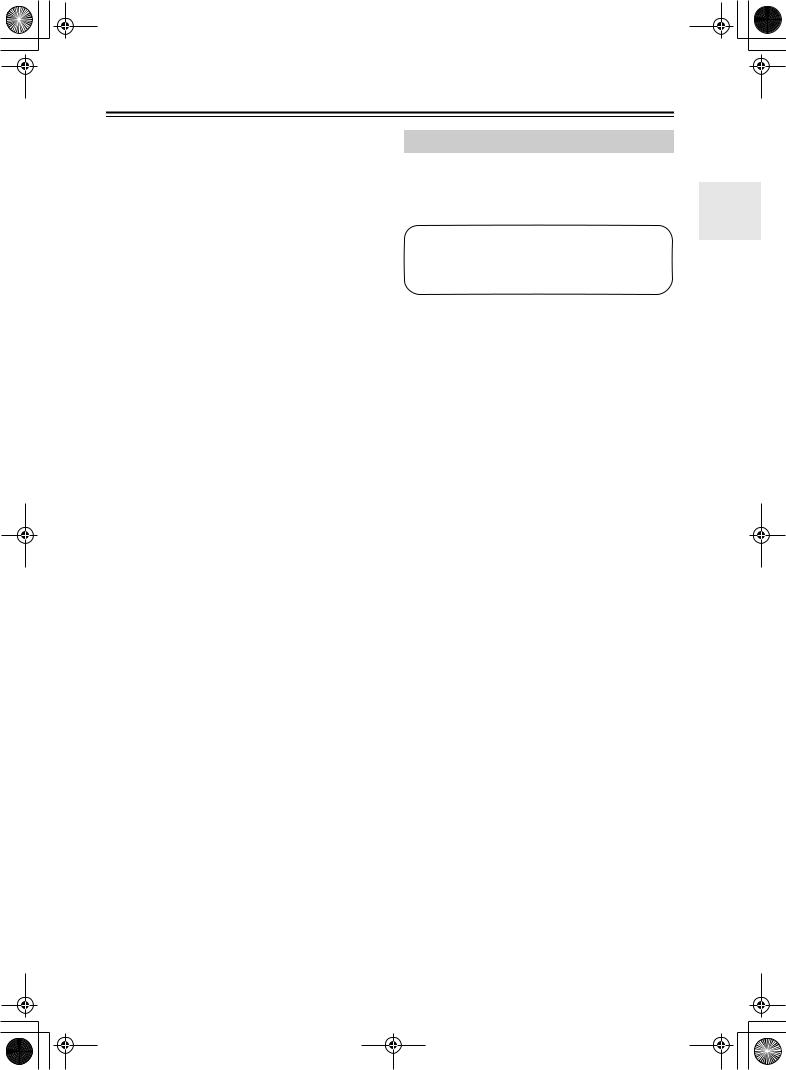
 TX-SR502_En.book Page 13 Tuesday, February 17, 2004 12:14 PM
TX-SR502_En.book Page 13 Tuesday, February 17, 2004 12:14 PM
Remote Controller—Continued
NA-B button
This button is used to set the A–B repeat playback function.
OOPEN/CLOSE [ ] button
] button
This button is used to open and close the disc tray.
PVIDEO OFF button
This button is used to turn off the internal video circuitry, eliminating the possibility of interference when playing audio-only discs.
QCLEAR button
This button is used to cancel functions and to clear entered numbers.
RMENU button
This button is used to display a DVD’s menu.
SVOL button
This button is used to set the volume of the TX-SR502/TX-SR502E.
TSETUP/GUIDE button
This button is used to access the DVD player’s onscreen setup menus.
UMUTING button
This button is used to mute the TX-SR502/ TX-SR502E.
VRANDOM button
This button is used with the random playback function.
WANGLE button
This button is used to select different camera angles.
XLAST M button
This button is used with the last memory function, which allows you to resume DVD playback from where you left off.
YSEARCH button
This button is used to search for titles, chapters, tracks, and specific points in time.
ZMEMORY button
This button is used with the memory playback function, which allows you to create a custom playlist of titles, chapters, or tracks.
CD Mode
CD mode is used to control an Onkyo CD player connected to the TX-SR502/TX-SR502E via 
 .
.
To set the remote controller to CD mode, press the [CD] mode button.
Before selecting CD mode and starting playback, you should press the [AMP] mode button followed by the [CD] input selector button to select your CD player as the input source.
1ON button
This button is used to set the CD player to On or Standby.
2Number buttons
These buttons are used to enter track numbers and to enter times for locating specific points in time.
3DISC button
This button is used to select discs on a CD changer.
4DISPLAY button
This button is used to display information about the current disc or track on the CD player’s display, including the elapsed time, remaining time, total time, and so on.
5Playback buttons
From left to right: Previous, Play, Next, Fast Reverse, Pause, Stop, and Fast Forward.
6REPEAT button
This button is used to set the repeat playback functions.
7OPEN/CLOSE [ ] button
] button
This button is used to open and close the disc tray.
8CLEAR button
This button is used to cancel functions and to clear entered numbers.
9VOL button
This button is used to set the volume of the TX-SR502/TX-SR502E.
0 MUTING button
This button is used to mute the TX-SR502/ TX-SR502E.
ARANDOM button
This button is used with the random playback function.
BMEMORY button
This button is used with the memory playback function, which allows you to create a custom playlist of tracks.
13
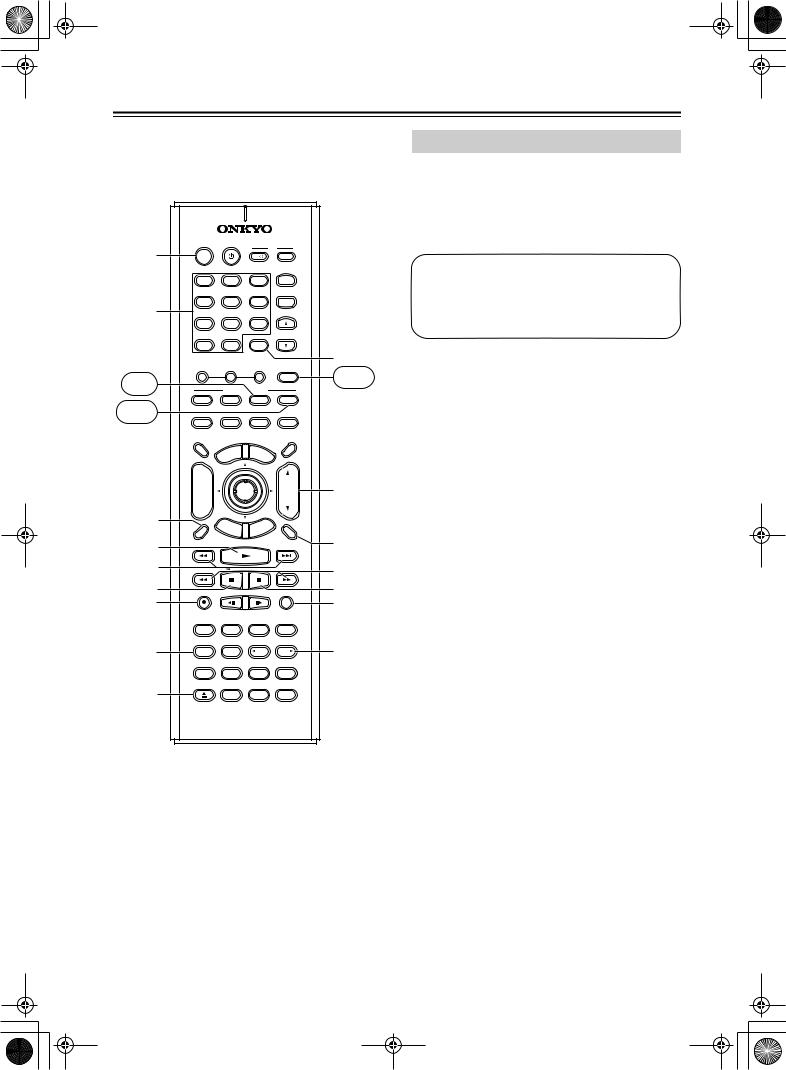
 TX-SR502_En.book Page 14 Tuesday, February 17, 2004 12:14 PM
TX-SR502_En.book Page 14 Tuesday, February 17, 2004 12:14 PM
Remote Controller—Continued
|
ON |
STANDBY |
|
|
|
|
TV |
|
||||
A |
|
|
|
|
|
|
|
|
|
|
|
|
|
|
|
|
|
|
I |
|
|
|
INPUT |
|
|
|
V1 |
|
|
V2 |
|
V3 |
|
|
|
|||
|
1 |
|
|
|
2 |
|
|
3 |
|
|
+ |
|
|
DVD |
MULTI CH |
|
|
|
|
TV CH |
|
||||
B |
4 |
|
|
|
5 |
|
|
6 |
|
|
- |
|
CD |
|
TAPE |
TUNER |
|
|
|||||||
|
7 |
|
|
|
8 |
|
|
9 |
|
|
|
|
|
|
|
|
|
|
|
|
|
|
|
TV VOL |
|
|
+10 |
|
|
|
0 |
|
CLEAR |
|
J |
|||
|
--/--- |
|
|
|
|
|
|
|
|
|
TUNER/ |
|
|
|
|
|
|
|
|
|
|
|
|
||
|
TONE |
|
|
|
_ |
|
|
|
|
|
TAPE |
TAPE |
MD |
|
|
|
|
|
|
+ |
|
AMP |
|||
|
|
|
|
|
|
|
|
|||||
|
|
REMOTE MODE |
|
|
||||||||
|
DVD |
|
|
CD |
|
MD |
CDR |
|
||||
CDR |
|
|
|
|
|
|
|
|
|
|
|
|
|
TV |
|
VCR |
CABLE |
SAT |
|
||||||
|
DIMMER |
|
|
|
|
|
|
|
|
|
SLEEP |
|
|
TV |
|
|
|
NU |
M |
E |
|
|
|
|
|
|
|
|
ME |
|
|
N |
|
|
||||
|
|
|
P |
|
|
|
|
|
|
|||
|
INPUT |
O |
|
|
|
|
|
|
U |
|
|
|
|
T |
|
|
|
|
|
|
|
|
|
|
|
|
+ |
|
|
|
|
|
|
|
|
|
|
|
|
CH |
|
|
|
|
|
|
|
|
|
|
K5 |
|
DISC |
|
|
|
|
ENTER |
|
|
|
VOL |
||
|
- |
|
|
|
EX |
|
|
|
|
|
|
|
3 |
|
|
|
|
|
|
E |
|
|
|||
|
|
|
|
IT |
ID |
|
|
|
|
|||
|
R |
|
|
|
GU |
|
|
|
|
|
||
PREV |
|
|
|
|
|
|
|
P |
|
|||
|
E |
T |
UR |
|
|
|
U |
|
|
|||
|
|
|
|
|
|
T |
|
|
|
|||
|
CH |
|
|
|
|
N |
S |
|
|
|
|
|
1 4 |
DISPLAY |
|
|
|
|
|
|
|
|
|
MUTING |
L6 |
2 5 |
|
|
|
|
|
|
|
|
|
|
|
M7 |
3 6 |
REC |
|
SP A |
SP B |
RANDOM |
N8 |
||||||
4 7 |
|
|
|
|
|
|
|
|
|
|
|
O |
|
AUDIO |
SUBTITLE |
ANGLE |
LAST M |
|
|||||||
|
SURR |
|
ALL ST |
|
|
|
|
STEREO |
|
|||
8 |
REPEAT |
|
|
A-B |
|
SEARCH |
MEMORY |
P |
||||
|
|
DIRECT |
|
DSP |
DSP |
|||||||
|
|
|
|
|
|
|
|
|
|
|
||
|
TEST TONE |
|
CH SEL |
LEVEL- |
LEVEL+ |
|
||||||
9 |
OPEN/CLOSE VIDEO OFF |
|
|
|
|
|
|
|||||
|
|
|
|
|
|
L NIGHT |
CINE FLTR |
|
||||
|
|
|
|
|
RC-567M |
|
|
|
|
|||
MD Mode & CDR Mode
MD mode is used to control an Onkyo MiniDisc recorder connected to the TX-SR502/TX-SR502E via  . CDR mode is used to control an Onkyo CD recorder connected to the TX-SR502/TX-SR502E via
. CDR mode is used to control an Onkyo CD recorder connected to the TX-SR502/TX-SR502E via  .
.
To select MD mode, press the [MD] mode button. To select CDR mode, press the [CDR] mode button.
Before selecting MD or CDR mode and starting playback, you should press the [AMP] mode button followed by the [TAPE] input selector button to select your MiniDisc or CD recorder as the input source.
AON button
This button is used to set the MiniDisc recorder or CD recorder to On or Standby.
BNumber buttons
These buttons are used to enter track numbers and to enter times for locating specific points in time.
CDISPLAY button
This button is used to display information about the current disc or track on the MD/CDR recorder’s display, including the elapsed time, remaining time, total time, and so on.
DPlay [ ] button
] button
This button is used to start playback.
EPrevious & Next [ ]/[
]/[
 ] buttons
] buttons
The Previous [ ] button is used to select the previous track. During playback it selects the begin-
] button is used to select the previous track. During playback it selects the begin-
ning of the current track. The Next [
 ] button is used to select the next track.
] button is used to select the next track.
FPause [ 
 ] button
] button
This button is used to pause playback.
GREC [ ] button
] button
This button is used to start recording.
HREPEAT button
This button is used to set the repeat playback functions.
IOPEN/CLOSE [ ] button
] button
This button is used to eject the MiniDisc or open and close the disc tray of the CD recorder.
JCLEAR button
This button is used to cancel functions and to clear entered numbers.
KVOL button
This button is used to set the volume of the TX-SR502/TX-SR502E.
LMUTING button
This button is used to mute the TX-SR502/ TX-SR502E.
14
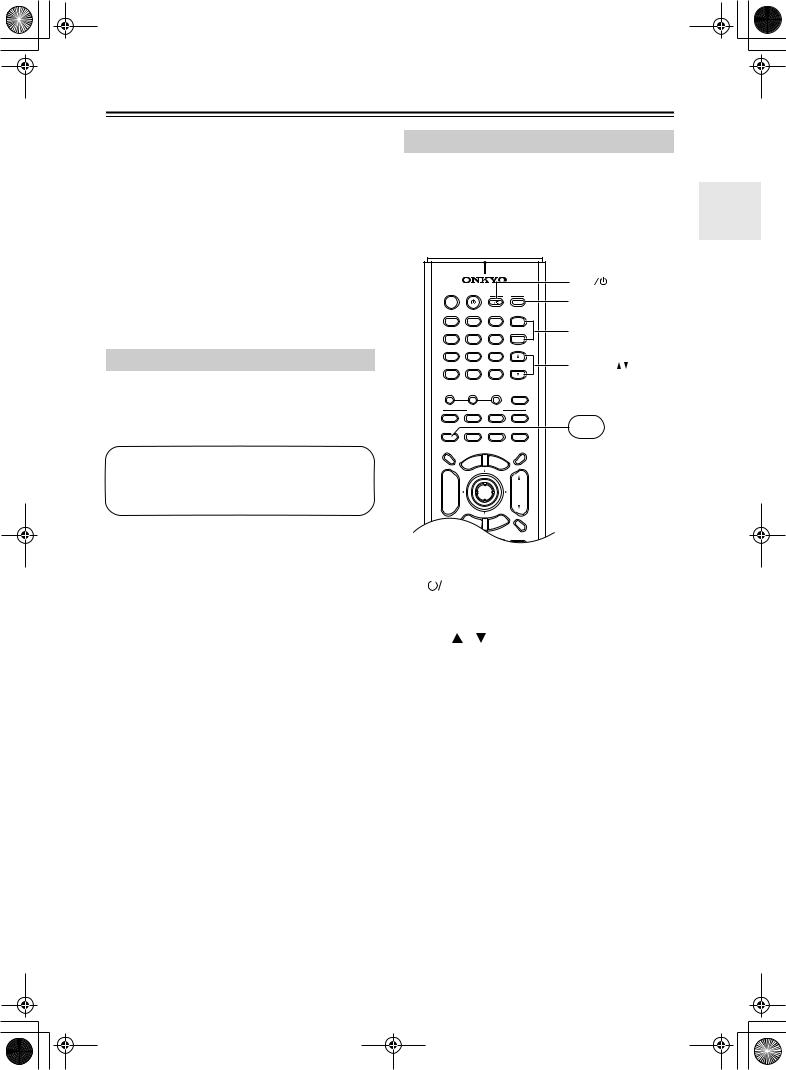
 TX-SR502_En.book Page 15 Tuesday, February 17, 2004 12:14 PM
TX-SR502_En.book Page 15 Tuesday, February 17, 2004 12:14 PM
Remote Controller—Continued
MFR & FF [ ]/[
]/[ ] buttons
] buttons
The FR [ ] button is used to start fast reverse. The FF [
] button is used to start fast reverse. The FF [ ] button is used to start fast forward.
] button is used to start fast forward.
NStop [ ] button
] button
This button is used to stop playback.
ORANDOM button
This button is used with the random playback function.
PMEMORY button
This button is used with the memory playback function, which allows you to create a custom playlist of tracks.
Tape Mode
Tape mode is used to control an Onkyo cassette recorder connected to the TX-SR502/TX-SR502E via 
 .
.
To set the remote controller to Tape mode, press the [AMP] mode button.
Before selecting TAPE mode and starting playback, you should press the [AMP] mode button followed by the [TAPE] input selector button to select your cassette recorder as the input
1Play [ ] button
] button
This button is used to start playback.
2Previous & Next [ ]/[
]/[
 ] buttons
] buttons
The Previous [ ] button is used to select the previous track. During playback it selects the beginning of the current track. The Next [
] button is used to select the previous track. During playback it selects the beginning of the current track. The Next [
 ] button is used to select the next track.
] button is used to select the next track.
The Previous and Next [ ]/[
]/[
 ] buttons may not work properly with some cassette tapes depending on how they were recorded.
] buttons may not work properly with some cassette tapes depending on how they were recorded.
3Reverse Play [ ] button
] button
This button is used to start reverse playback.
4REC [ ] button
] button
This button is used to start recording.
5 VOL button
TV Control Buttons
The remote controller has dedicated buttons for controlling a TV, which can be used regardless of which remote controller mode is currently selected. To use these buttons, you must first program the [TV] mode button with the appropriate remote control code for your TV (see page 50).
|
|
|
|
|
TV I |
ON |
STANDBY |
|
|
TV |
|
|
|
|
|
TV INPUT |
|
|
|
I |
|
INPUT |
|
|
|
|
|
|
|
V1 |
V2 |
V3 |
|
|
|
1 |
2 |
3 |
|
+ |
TV CH |
DVD |
MULTI CH |
|
|
TV CH |
|
4 |
5 |
6 |
|
- |
|
|
|
||||
CD |
TAPE |
TUNER |
|
|
|
7 |
8 |
9 |
|
|
TV VOL |
|
|
|
|
TV VOL |
|
+10 |
0 |
CLEAR |
|
||
|
|
||||
--/--- |
|
|
|
TUNER/ |
|
|
|
|
|
|
|
TONE |
_ |
|
|
TAPE |
|
|
+ |
|
AMP |
|
|
|
|
|
|
||
|
REMOTE MODE |
|
|
||
DVD |
CD |
MD |
|
CDR |
TV |
|
|
|
|
|
|
TV |
VCR |
CABLE |
SAT |
|
|
DIMMER |
|
|
|
SLEEP |
You must enter the |
|
|
|
|
|
|
TV |
NU |
ME |
|
|
appropriate remote |
ME |
|
|
|||
INPUT |
P |
N |
U |
|
|
O |
|
|
|||
T |
|
|
|
||
+ |
|
|
|
|
control code (see |
CH |
|
|
|
|
page 50) |
DISC |
ENTER |
|
VOL |
||
TV [ |
|
|
|
] |
|
Set the TV to On or Standby |
|
|
|
||||
|
|
|
||||
|
|
|
|
|
|
|
TV CH [+]/[–] |
|
Selects channels on the TV |
||||
|
|
|
|
|
|
|
[TV INPUT] |
|
Selects the TV’s VCR input |
||||
|
|
|
|
|
|
|
TV VOL [ ]/[ |
] |
Adjusts the TV’s volume |
||||
|
|
|
|
|
|
|
This button is used to set the volume of the TX-SR502/TX-SR502E.
6MUTING button
This button is used to mute the TX-SR502/ TX-SR502E.
7Rewind & FF [ ]/[
]/[ ] buttons
] buttons
The Rewind [ ] button is used to start rewind. The FF [
] button is used to start rewind. The FF [ ] button is used to start fast forward.
] button is used to start fast forward.
8Stop [ ] button
] button
This button is used to stop playback.
15
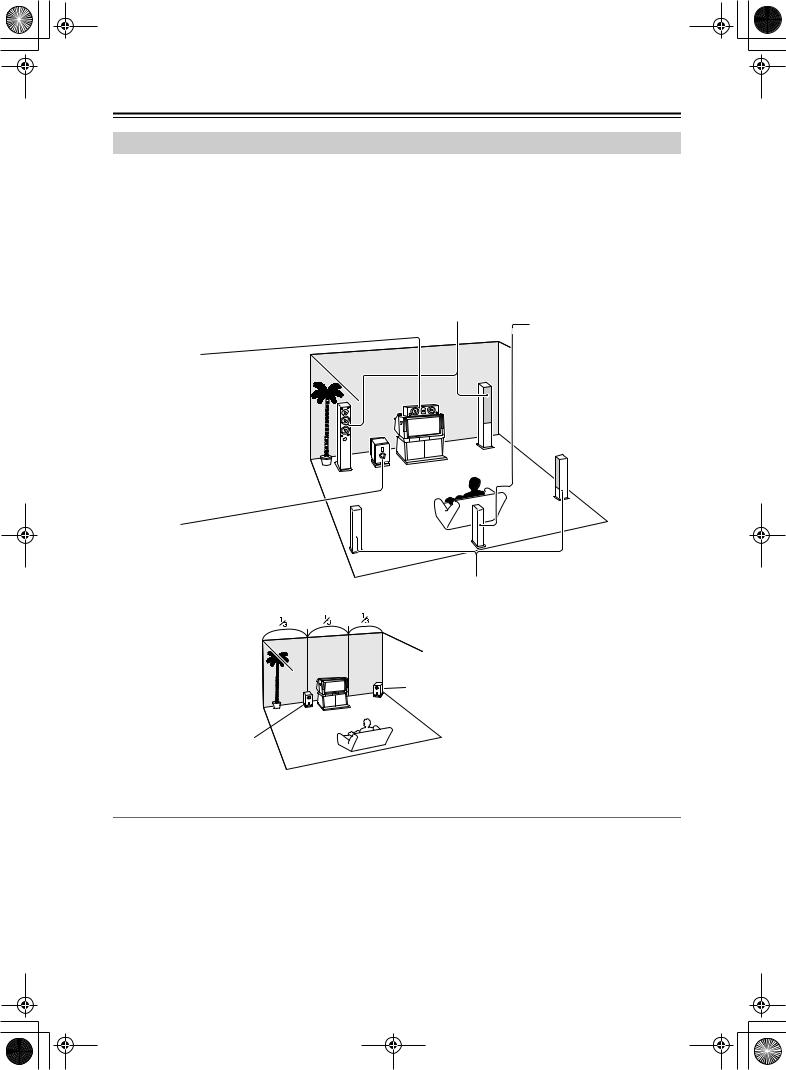
 TX-SR502_En.book Page 16 Tuesday, February 17, 2004 12:14 PM
TX-SR502_En.book Page 16 Tuesday, February 17, 2004 12:14 PM
Connecting Your Speakers
Enjoying Home Theater
You can use two sets of speakers with the TX-SR502/TX-SR502E: speaker set A and speaker set B.
Speaker set A should be installed in your main listening room and can be used with Dolby Digital and DTS surround material. Each speaker must be positioned at a specific location in your listening room to get the best from surround sound material. The following illustration shows the best positions for your surround-sound speakers.
Speaker set B can be installed in another room and used with stereo and mono material. Speakers can be positioned in the standard position for stereo speakers or however you like.
Front left and right speakers
These output the overall sound.Their role in a home theater is to provide a solid anchor for the sound image. They should be positioned facing the listener at about ear level, and equidistant from the TV. Angle them inward so as to create a triangle, with the
listener at the apex. |
Surround back speaker |
|
|
This speaker further enhances |
|
Center speaker |
the realism of surround sound |
|
and improves sound localiza- |
||
This speaker enhances the front left |
||
tion behind the listener. Posi- |
||
and right speakers, making sound |
||
tion it behind the listener about |
||
movements distinct and providing a |
||
2–3 feet (60–100 cm) above |
||
full sound image. In movies it’s used |
||
ear level. Make sure that the |
||
mainly for dialog. |
||
listening position is within the |
||
Position it close to your TV (preferably |
||
range of the speaker. |
||
on top) facing forward at about ear |
||
|
||
level, or at the same height as the |
|
|
front left and right speakers. |
|
|
Subwoofer |
|
|
The subwoofer handles the bass sounds of |
|
|
the LFE (Low-Frequency Effects) channel. |
|
|
The volume and quality of the bass output |
|
|
from your subwoofer will depend on its posi- |
Surround left and right speakers |
|
tion, the shape of your listening room, and |
||
These speakers are used for precise sound |
||
your listening position. In |
||
positioning and to add realistic ambience. |
||
general, a good bass sound |
||
Position them at the sides of the listener, or |
||
can be obtained by install- |
||
slightly behind, about 2–3 feet (60–100 cm) |
||
ing the subwoofer in a front |
||
above ear level. Ideally they should be equi- |
||
corner, or at one-third the |
||
distant from the listener. |
||
width of the wall, as shown. |
||
|
||
|
Corner |
1/3 room length
Speaker Configuration
For the best surround-sound experience, you should connect six speakers and a powered subwoofer.
No matter how many speakers you use, a powered subwoofer is recommended for a powerful and solid bass sound. Before using the TX-SR502/TX-SR502E, you must specify which speakers are connected and their sizes (see page 32). To get the very best from your surround-sound system, you should also specify the distance between the listener and each individual speaker so that the sound from each speaker arrives at the listener’s ears at the same time (see page 48). In addition, you should set the level of each individual speaker to achieve an equal balance (see page 49.)
16
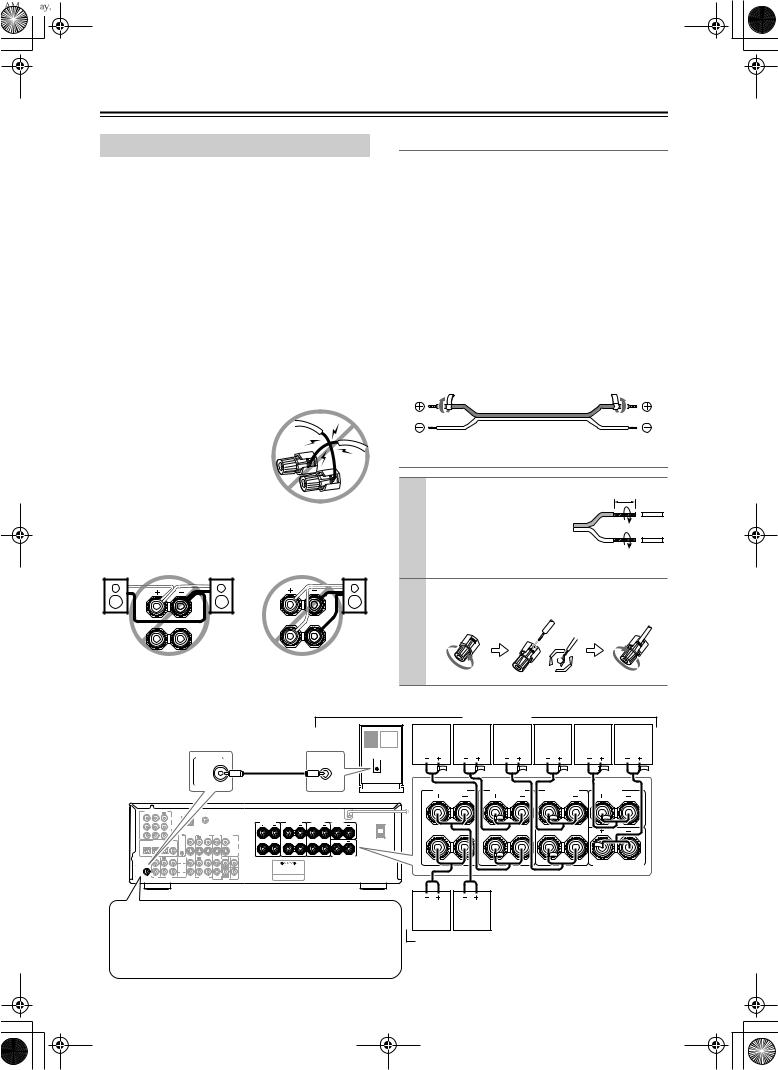
Connecting Your Speakers—Continued
Connecting Your Speakers
Before you connect your speakers, read the following:
•Disconnect the power cord from the wall outlet.
•Read the instructions supplied with your speakers.
•Pay close attention to speaker wiring polarity. In other words, connect positive (+) terminals only to positive
(+) terminals, and negative (–) terminals only to negative (–) terminals. If you get them the wrong way around, the sound will be out of phase and will sound odd.
•Only use speakers with an impedance of between 6 and 16 ohms. If you use speakers with a lower impedance, and use the amplifier at high volume levels for a long period of time, the built-in protection circuit may be activated.
•Unnecessarily long or very thin speaker cables may affect the sound quality and should be avoided.
•Be careful not to short the positive and negative connections.
Doing so may damage the AV
Receiver.
•Don’t connect more than one cable to each speaker terminal. Doing so may damage the AV Receiver.
•If you want to connect a single speaker instead of a pair, connect it to either the left or right speaker terminals, not both.
L |
L |
R  R
R
Attaching the Speaker Labels
The AV Receiver’s positive (+) speaker terminals are color-coded for ease of identification. (The negative (–) speaker terminals are all black.)
Speaker terminal |
Color |
|
|
Front left |
White |
|
|
|
|
|
|
Front right |
Red |
|
|
|
|
|
|
Center |
Green |
|
|
|
|
|
|
Surround left |
Blue |
|
|
|
|
|
|
Surround right |
Gray |
|
|
|
|
|
|
Surround back |
Brown |
|
|
|
|
|
|
The supplied speaker labels are also color-coded and you should attach them to the positive (+) side of each speaker cable in accordance with the above table. All you need to do then is to match the color of each label to the corresponding speaker terminal.
Connecting the Speaker Cables
1 |
Strip 5/8" (15 mm) of |
5/8" (15 mm) |
|
insulation from the |
|
|
ends of the speaker |
|
|
cables, and twist the |
|
|
bare wires tightly, as |
|
|
shown. |
|
2 |
Unscrew the terminal. Fully insert the bare |
|
|
wires. Screw the terminal tight. |
|
The following illustration shows which speakers should be connected to which terminals.
Speaker set A
Powered subwoofer
SUBWOOFER |
|
LINE INPUT |
|
PRE OUT |
|
||
|
Class 2 Wiring |
|
|
FRONT |
FRONT |
SURROUND |
CENTER |
SPEAKERS B |
SPEAKERS A |
SPEAKERS |
SPEAKER |
L |
L |
L |
|
R |
R |
R |
|
|
|
|
|
VIDEO |
|
|
|
|
SURROUND BACK |
|
|
|
|
SPEAKER |
PRE OUT |
|
|
|
|
R |
|
R |
|
|
TAPE |
VIDEO 2 |
R |
SUB |
|
CD |
VIDEO 1 |
WOOFER |
||
|
|
|
|
DVD |
Front |
Front |
Surround |
Surround |
Center |
Surround |
right |
left |
right |
left |
speaker |
back |
speaker |
speaker |
speaker |
speaker |
|
speaker |
FRONT |
|
FRONT |
SURROUND |
CENTER |
|
SPEAKERS B |
SPEAKERS A |
SPEAKERS |
SPEAKER |
||
L |
L |
|
L |
|
|
R |
R |
|
R |
|
|
|
|
|
|
SURROUND BACK |
|
|
|
|
|
SPEAKER |
|
The SUBWOOFER PRE OUT should be connected to the input on your powered subwoofer. If your subwoofer doesn’t have an amp built-in, you’ll need to use an external amp. See the manual supplied with your subwoofer for more information.
Front |
Front |
right |
left |
speaker |
speaker |
Speaker set B 
17
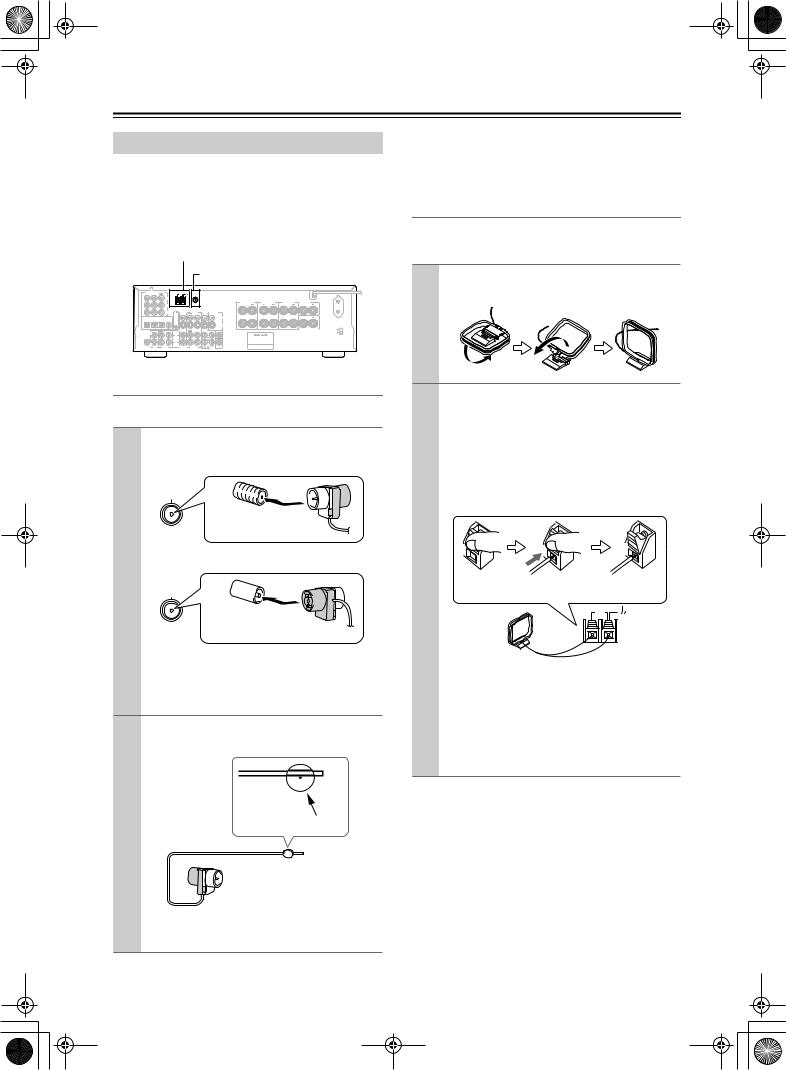
 TX-SR502_En.book Page 18 Tuesday, February 17, 2004 12:14 PM
TX-SR502_En.book Page 18 Tuesday, February 17, 2004 12:14 PM
Connecting Antenna
Connecting Antenna
This chapter explains how to connect the supplied indoor FM antenna and AM loop antenna and how to connect commercially available outdoor FM and AM antennas. The TX-SR502/TX-SR502E won’t pick up any radio signals without any antenna connected, so you must connect the antenna to use the tuner.
 AM antenna push terminals
AM antenna push terminals
FM antenna socket
COMPONENT VIDEO |
ANTENNA |
VIDEO 1 /2/3IN DVD IN OUT
Y |
|
Class 2 Wiring |
AC OUTLET |
|
|
FRONT |
FRONT |
SURROUND |
CENTER |
|
SPEAKERS B |
SPEAKERS A |
SPEAKERS |
SPEAKER |
P |
L |
L |
L |
|
P |
|
VIDEO 2 |
VIDEO 1 |
DVD |
MONITOR |
|
|
|
|
|
REMOTE |
IN |
OUT |
IN |
IN |
OUT |
|
|
|
DIGITAL IN |
CONTROL |
|
|
|
|
VIDEO |
R |
R |
R |
|
|
|
|
|
|
S VIDEO |
VOLTAGE |
|
|
|
|
|
|
SELECTOR |
|
IN |
OUT |
IN |
IN |
OUT |
IN |
FRONT SURR CENTER |
SURROUND BACK |
SPEAKER |
|||||||
L |
|
|
L |
|
|
L |
|
SUBWOOFER |
|
|
|
AV RECEIVER |
PRE OUT |
|
|
|
|
|
|
|
|
MODEL NO. TX-SR502 |
|
|
R |
|
|
R |
TAPE |
VIDEO 2 |
R |
SUB |
CD |
VIDEO 1 |
WOOFER |
||
|
|
|
|
DVD |
Connecting the Indoor FM Antenna
The supplied indoor FM antenna is for indoor use only.
1 Attach the FM antenna, as shown.
■ American Model
FM 75
Insert the plug fully into the socket.
■ Other Models
FM 75
Insert the plug fully into the socket.
Once the TX-SR502/TX-SR502E is ready for use, you’ll need to tune into an FM radio station and adjust the position of the FM antenna to achieve the best possible reception.
2 Use thumbtacks or something similar to fix the FM antenna into position.
Thumbtacks, etc.
If you cannot achieve good reception with the supplied indoor FM antenna, try a commercially available outdoor FM antenna instead (see page 19).
Connecting the AM Loop Antenna
The supplied indoor AM loop antenna is for indoor use only.
1 Assemble the AM loop antenna, inserting the tabs into the base, as shown.
2 Connect both wires of the AM loop antenna to the AM push terminals, as shown.
(The antenna’s wires are not polarity sensitive, so they can be connected either way around.) Make sure that the wires are attached securely and that the push terminals are gripping the bare wires, not the insulation.
Push |
Insert wire |
Release |
|
|
AM |
Once the TX-SR502/TX-SR502E is ready for use, you’ll need to tune into an AM radio station and adjust the position of the AM antenna to achieve the best possible reception.
Keep the antenna as far away as possible from the TX-SR502/TX-SR502E, TV, speaker cables, and power cords.
If you cannot achieve good reception with the supplied indoor AM loop antenna, try using it with a commercially available outdoor AM antenna (see page 19).
Caution: Be careful that you don’t injure yourself when using thumbtacks.
18
