Onkyo ST-V10X, HTP-V10X, SWA-V10X, HTE-V10X, DV-S155X User Manual
...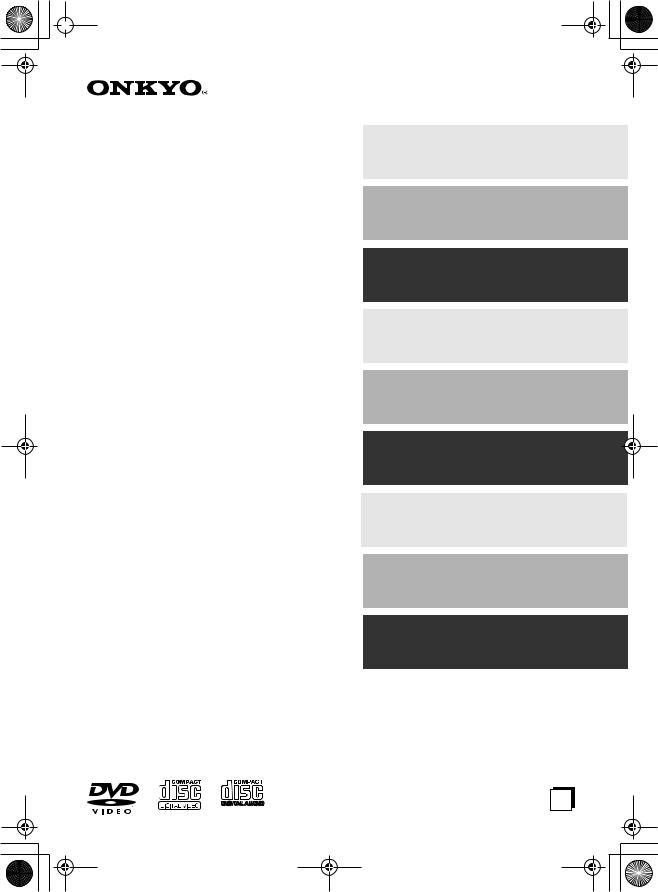
 DV-S155X-En.book Page 1 Saturday, July 24,2004 2:20 PM
DV-S155X-En.book Page 1 Saturday, July 24,2004 2:20 PM
5.1 ch Home Theater System
HTC-V10X
HTE-V10X
PR-155X (AV controller)DV-S155X (DVD Player)
HTP-V10X
SWA-V10X (Subwoofer)
ST-V10X (Speakers)
Instruction Manual
Thank you for purchasing the Onkyo HTC-V10X DVD Player. Read this manual carefully before using your new DVD Player. A good understanding of its features and operation will allow you to achieve optimum performance and enjoyment.
Keep this manual for future reference.
Contents |
|
Overview...................................... |
2 |
Before Using the DV-S155X ....... |
8 |
Connections .............................. |
13 |
Basic Operation ........................ |
22 |
Advanced Operation................. |
43 |
About Discs............................... |
74 |
Troubleshooting........................ |
79 |
Glossary .................................... |
82 |
Specifications ........................... |
84 |
En
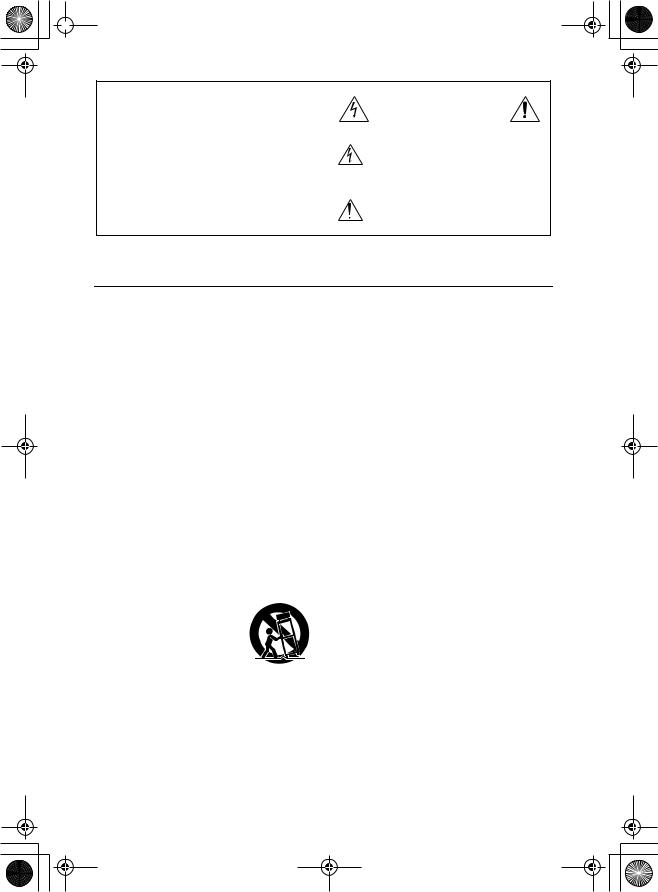
 DV-S155X-En.book Page 2 Saturday, July 24,2004 2:20 PM
DV-S155X-En.book Page 2 Saturday, July 24,2004 2:20 PM
WARNING:
TO REDUCE THE RISK OF FIRE OR ELECTRIC SHOCK, DO NOT EXPOSE THIS APPARATUS TO RAIN OR MOISTURE.
CAUTION:
TO REDUCE THE RISK OF ELECTRIC SHOCK, DO NOT REMOVE COVER (OR BACK). NO USER-SERVICEABLE PARTS INSIDE. REFER SERVICING TO QUALIFIED SERVICE PERSONNEL.
WARNING |
|
AVIS |
RISK OF ELECTRIC SHOCK |
|
RISQUE DE CHOC ELECTRIQUE |
DO NOT OPEN |
|
NE PAS OUVRIR |
The lightning flash with arrowhead symbol, within an equilateral triangle, is intended to alert the user to the presence of uninsulated “dangerous voltage” within the product’s enclosure that may be of sufficient
magnitude to constitute a risk of electric shock to persons.
The exclamation point within an equilateral triangle is intended to alert the user to the presence of important operating and maintenance (servicing) instructions in the literature accompanying the appliance.
Important Safety Instructions
1.Read these instructions.
2.Keep these instructions.
3.Heed all warnings.
4.Follow all instructions.
5.Do not use this apparatus near water.
6.Clean only with dry cloth.
7.Do not block any ventilation openings. Install in accordance with the manufacturer’s instructions.
8.Do not install near any heat sources such as radiators, heat registers, stoves, or other apparatus (including amplifiers) that produce heat.
9.Do not defeat the safety purpose of the polarized or grounding-type plug. A polarized plug has two blades with one wider than the other. A grounding type plug has two blades and a third grounding prong. The wide blade or the third prong are provided for your safety. If the provided plug does not fit into your outlet, consult an electrician for replacement of the obsolete outlet.
10.Protect the power cord from being walked on or pinched particularly at plugs, convenience receptacles, and the point where they exit from the apparatus.
11.Only use attachments/accessories specified by the manufacturer.
12.Use only with the cart, stand, tripod, bracket, or table specified by the manufacturer, or sold with the apparatus. When a cart is used, use caution when moving the cart/apparatus combination to avoid injury from tipover.
PORTABLE CART WARNING
S3125A
13.Unplug this apparatus during lightning storms or when unused for long periods of time.
14.Refer all servicing to qualified service personnel. Servicing is required when the apparatus has been damaged in any way, such as power-supply cord or plug is damaged, liquid has been spilled or objects have fallen into the apparatus, the apparatus has been exposed to rain or moisture, does not operate normally, or has been dropped.
15.Damage Requiring Service
Unplug the apparatus from the wall outlet and refer servicing to qualified service personnel under the following conditions:
A.When the power-supply cord or plug is damaged,
B.If liquid has been spilled, or objects have fallen into the apparatus,
C.If the apparatus has been exposed to rain or water,
D.If the apparatus does not operate normally by following the operating instructions. Adjust only those controls that are covered by the operating instructions as an improper adjustment of other controls may result in damage and will often require extensive work by a qualified technician to restore the apparatus to its normal operation,
E.If the apparatus has been dropped or damaged in any way, and
F.When the apparatus exhibits a distinct change in performance this indicates a need for service.
16.Object and Liquid Entry
Never push objects of any kind into the apparatus through openings as they may touch dangerous voltage points or short-out parts that could result in a fire or electric shock.
The apparatus shall not be exposed to dripping or splashing and no objects filled with liquids, such as vases shall be placed on the apparatus.
Don’t put candles or other burning objects on top of this unit.
17.Batteries
Always consider the environmental issues and follow local regulations when disposing of batteries.
18.If you install the apparatus in a built-in installation, such as a bookcase or rack, ensure that there is adequate ventilation.
Leave 20 cm (8") of free space at the top and sides and 10 cm (4") at the rear. The rear edge of the shelf or board above the apparatus shall be set 10 cm (4") away from the rear panel or wall, creating a flue-like gap for warm air to escape.
2
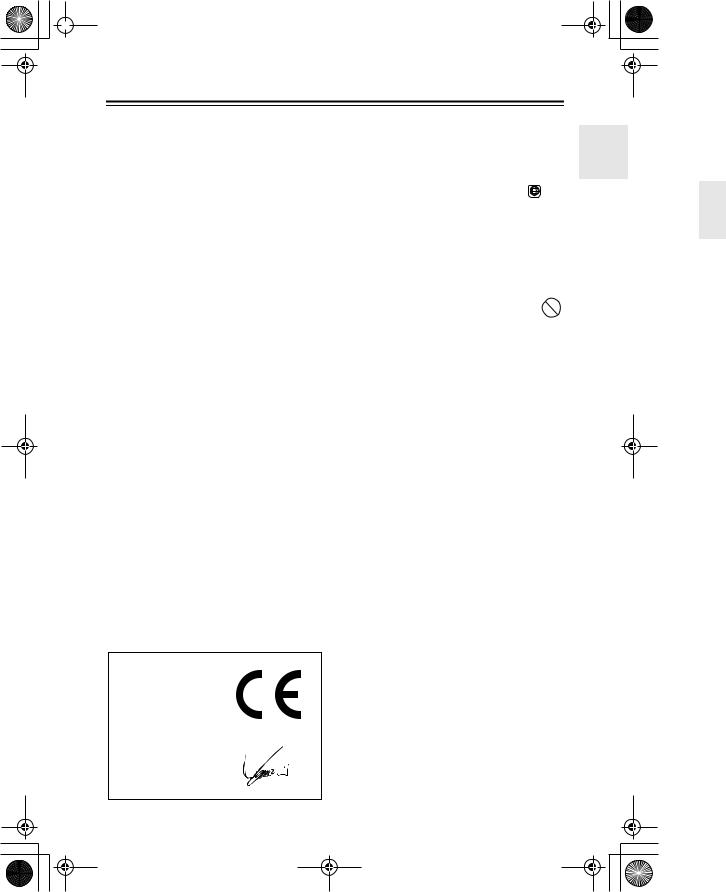
 DV-S155X-En.book Page 3 Saturday, July 24,2004 2:20 PM
DV-S155X-En.book Page 3 Saturday, July 24,2004 2:20 PM
Precautions
For British models
Replacement and mounting of an AC plug on the power supply cord of this unit should be performed only by qualified service personnel.
IMPORTANT
1. Region Numbers
The DVD standard uses region numbers to control how discs can be played around the world, the world being divided into six regions. This unit will only play DVD discs that match its region number, which can be found on its rear panel (e.g., 1 ).
The wires in the mains lead are coloured in accordance with the following code:
Blue: Neutral Brown: Live
As the colours of the wires in the mains lead of this apparatus may not correspond with the coloured markings identifying the terminals in your plug, proceed as follows:
The wire which is coloured blue must be connected to the terminal which is marked with the letter N or coloured black.
The wire which is coloured brown must be connected to the terminal which is marked with the letter L or coloured red.
2. About this Manual
This manual explains how to use all of this unit’s functions. Although the DVD standard offers many special features, not all discs use them all, so depending on the disc being played, this unit may not respond to certain functions. See the disc’s sleeve notes for supported features.
When you attempt to use a DVD feature that is not available, this logo may appear onscreen, indicating that the feature is not supported by the current disc or this unit.
3. Recording Copyright
Unless it’s for personal use only, recording copyrighted material is illegal without the permission of the copyright holder.
IMPORTANT
The plug is fitted with an appropriate fuse. If the fuse needs to be replaced, the replacement fuse must approved by ASTA or BSI to BS1362 and have the same ampere rating as that indicated on the plug. Check for the ASTA mark or the BSI mark on the body of the fuse.
IF THE FITTED MOULDED PLUG IS UNSUITABLE FOR THE SOCKET OUTLET IN YOUR HOME THEN THE FUSE SHOULD BE REMOVED AND THE PLUG CUT OFF AND DISPOSED OF SAFELY. THERE IS A DANGER OF SEVERE ELECTRICAL SHOCK IF THE CUT OFF PLUG IS INSERTED INTO ANY 13 AMPERE SOCKET.
If in any doubt, consult a qualified electrician.
For European Models
Declaration of Conformity
We, ONKYO EUROPE ELECTRONICS GmbH LIEGNITZERSTRASSE 6, 82194 GROEBENZELL, GERMANY
declare in own responsibility, that the ONKYO product described in this instruction manual is in compliance with the corresponding technical standards such as EN60065, EN55013, EN55020 and EN61000-3-2, -3-3.
GROEBENZELL, GERMANY
I. MORI
ONKYO EUROPE ELECTRONICS GmbH
4.Power
WARNING
BEFORE PLUGGING IN THE UNIT FOR THE FIRST TIME, READ THE FOLLOWING SECTION CAREFULLY.
AC outlet voltages vary from country to country. Make sure that the voltage in your area meets the voltage requirements printed on this unit’s rear panel (e.g., AC 230–240 V, 50 Hz).
Setting the [STANDBY/ON] switch to STANDBY does not fully shutdown the DV-S155X. If you do not intend to use the DV-S155X for an extended period, remove the power cord from the AC outlet.
5.Never Touch this Unit with Wet Hands
Never handle this unit or its power cord while your hands are wet or damp. If water or any other liquid gets inside this unit, have it checked by your Onkyo dealer.
6.Installing this Unit
•Install this unit in a well-ventilated location. Ensure that there’s adequate ventilation all around this unit, especially if it’s installed in an audio rack. If the ventilation is inadequate, the unit may overheat, leading to malfunction.
•Do not expose this unit to direct sunlight or heat sources, because its internal temperature may rise, shortening the life of the optical pickup.
•Avoid damp and dusty places, and places subject to vibrations from loudspeakers. Never put the unit on top of, or directly above a loudspeaker.
3
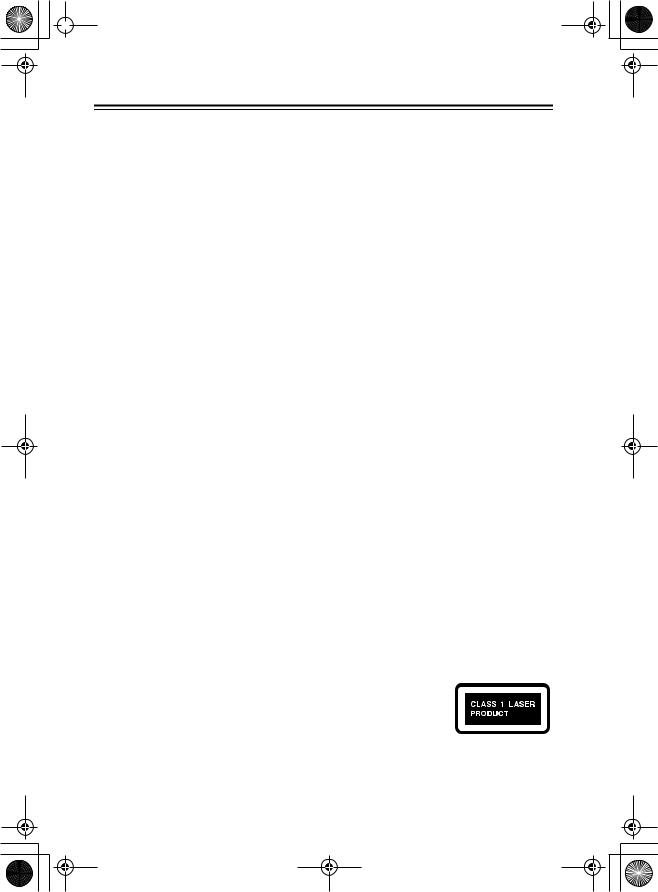
 DV-S155X-En.book Page 4 Saturday, July 24,2004 2:20 PM
DV-S155X-En.book Page 4 Saturday, July 24,2004 2:20 PM
Precautions—Continued
•Install this unit horizontally. Never use it on its side or on a sloping surface, because it may cause a malfunction.
•If you install this unit near a TV, radio, or VCR, the picture and sound quality may be affected. If this occurs, move this unit away from the TV, radio, or VCR.
7. Care
Occasionally, you should dust this unit all over with a soft cloth. For stubborn stains, use a soft cloth dampened with a weak solution of mild detergent and water. Dry the unit immediately afterwards with a clean cloth. Do not use abrasive cloths, thinners, alcohol, or other chemical solvents, because they may damage the finish or remove the panel lettering.
8. Handling Notes
•If you need to transport this unit, use the original packaging to pack it how it was when you originally bought it.
•Do not use volatile liquids, such as insect sprays, near this unit. Do not leave rubber or plastic items on this unit for a long time, because they may leave marks on the case.
•This unit’s top and rear panels may get warm after prolonged use. This is normal.
•When you’ve finished using this unit, remove all discs and turn off the power.
•If you do not use this unit for a long time, it may not work properly the next time you turn it on, so be sure to use it occasionally.
9. To Obtain a Clear Picture
This unit is a high-tech, precision device. If the lens on the optical pickup, or the disc drive mechanism becomes dirty or worn, the picture quality may be affected. To maintain the best picture quality, we recommend regular inspection and maintenance (cleaning or worn part replacement) every 1,000 hours of use depending on the operating environment. Contact your Onkyo dealer for details.
10. Moisture Condensation
Moisture condensation may damage this unit.
Read the following carefully:
When you take a glass containing a cold drink outside on a summer’s day, drops of water, called condensation, form on the outside of the glass.
Similarly, moisture may condense on the lens of the optical pickup, one of the most important parts inside this unit.
•Moisture condensation can occur in the following situations:
—The unit is moved from a cold place to a warm place.
—A heater is turned on, or cold air from an air conditioner is hitting the unit.
—In the summer, when this unit is moved from an air conditioned room to a hot and humid place.
—The unit is used in a humid place.
•Do not use this unit when there’s the possibility of moisture condensation occurring. Doing so may damage your discs and certain parts inside this unit.
If condensation does occur, remove all discs and leave this unit turned on for two to three hours. By this time, the unit will have warmed up and any condensation will have evaporated. To reduce the risk of condensation, keep this unit connected to a wall outlet.
This unit contains a semiconductor laser system and is classified as a “CLASS 1 LASER PRODUCT”. So, to use this model properly, read this Instruction Manual carefully. In case of any trouble, please contact the store where you purchased the unit.
To prevent being exposed to the laser beam, do not try to open the enclosure.
DANGER:
VISIBLE AND INVISIBLE LASER RADIATION WHEN OPEN AND INTERLOCK FAILED OR DEFEATED. DO NOT STARE INTO BEAM.
CAUTION:
THIS PRODUCT UTILIZES A LASER. USE OF CONTROLS OR ADJUSTMENTS OR PERFORMANCE OF PROCEDURES OTHER THAN THOSE SPECIFIED HEREIN MAY RESULT IN HAZARDOUS RADIATION EXPOSURE.
The label on the right is applied on the rear panel.
1.This unit is a CLASS 1 LASER PRODUCT
and employs a laser inside the cabinet.
2.To prevent the laser from being exposed, do not remove the cover. Refer servicing to qualified personnel.
4
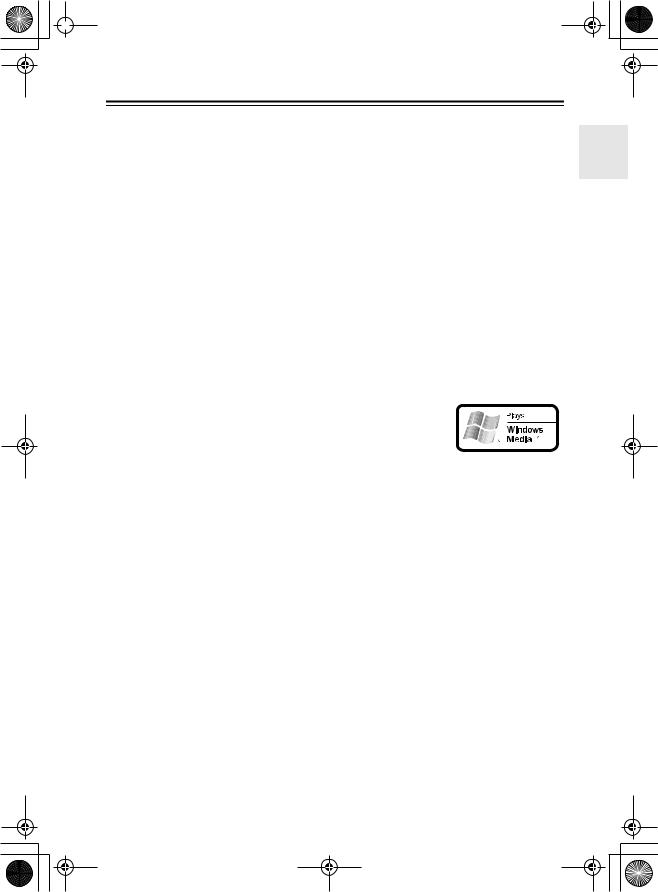
 DV-S155X-En.book Page 5 Saturday, July 24,2004 2:20 PM
DV-S155X-En.book Page 5 Saturday, July 24,2004 2:20 PM
Features
•Plays DVD video, DVD-R/DVD-RW (video mode), music CD/CD-R/CD-RW, video CD, MP3 CD, WMA*1, and JPEG
•Component video output jacks for high-quality playback images
•Progressive scan is supported for smoother video playback (NTSC only)
•Program playback lets you store up to 32 steps
•Resume function lets you continue playback from where you stopped, and Last Memory function lets you play back the rest of a previously-viewed disc
•DLA Link (Digital Rec Level Adjustment) function automatically sets the recording level when recording from CD to MD
•Dolby*2 Digital/DTS*3/PCM digital audio output jack
•Two digital output jacks that can be individually set to different digital output formats
*1 Windows Media, and the Windows logo are trademarks, or registered trademarks of Microsoft Corporation in the United States and/or other countries.
*2 Manufactured under license from Dolby Laboratories. “Dolby”, “Pro Logic” and the double-D symbol are trademarks of Dolby
Laboratories.
*3 “DTS” and “DTS Digital Out” are trademarks of Digital Theater Systems, Inc.
In catalogs and on packaging, the letter added to the end of the product name indicates the color of the DV-S155X. Specifications and operation are the same regardless of color.
5
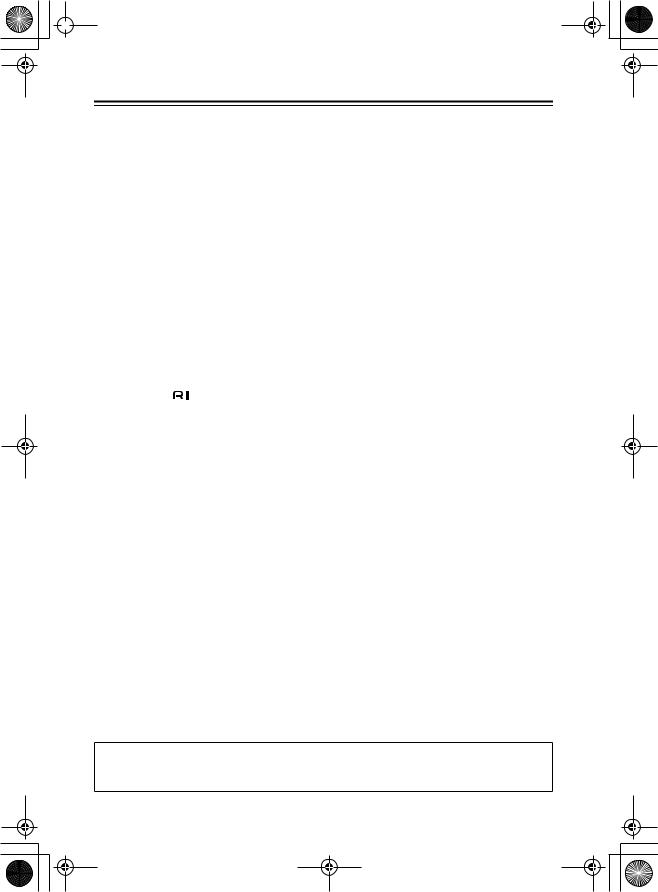
 DV-S155X-En.book Page 6 Saturday, July 24,2004 2:20 PM
DV-S155X-En.book Page 6 Saturday, July 24,2004 2:20 PM
Table of Contents |
|
|
Important Safety Instructions..................................................................................... |
2 |
|
Precautions .................................................................................................................. |
|
3 |
Features........................................................................................................................ |
|
5 |
Table of Contents ........................................................................................................ |
6 |
|
Index to Parts and Controls........................................................................................ |
8 |
|
Front panel .................................................................................................................................... |
|
8 |
Display section .............................................................................................................................. |
|
9 |
Rear panel ................................................................................................................................... |
|
10 |
Remote control (RC-522DV) ....................................................................................................... |
11 |
|
Preparing the Remote Controller ............................................................................ |
12 |
|
Inserting the batteries ................................................................................................................. |
12 |
|
Using the remote controller ......................................................................................................... |
12 |
|
Connections .............................................................................................................. |
|
13 |
Before Making Any Connections ................................................................................................ |
13 |
|
AV Cables & Sockets .................................................................................................................. |
14 |
|
Connecting your television .......................................................................................................... |
15 |
|
Connecting your amp ................................................................................................................. |
17 |
|
Connecting the |
cable .......................................................................................................... |
18 |
Connecting to the Onkyo Separate Collection Series components .................... |
19 |
|
System functions ......................................................................................................................... |
|
19 |
Connections and settings when using with the PR-155X ............................................................ |
20 |
|
Connecting the power cord ........................................................................................................ |
21 |
|
Turning on the power .................................................................................................................. |
21 |
|
Initial DVD setup |
....................................................................................................... |
22 |
DVD playback (Basic playback) .............................................................................. |
24 |
|
Playing a DVD ............................................................................................................................. |
|
24 |
Selecting audio, subtitles, and angles ........................................................................................ |
27 |
|
Finding the location you want to watch or hear .......................................................................... |
29 |
|
Audio formats and sound effects ................................................................................................ |
31 |
|
Playing a CD or video CD (Basic playback) ........................................................... |
32 |
|
Playing a CD or video CD ........................................................................................................... |
32 |
|
Switching the audio |
.................................................................................................................... |
35 |
Searching for a location .............................................................................................................. |
36 |
|
Playing MP3, WMA, and JPEG (Basic playback) ................................................... |
38 |
|
Playing MP3 or WMA .................................................................................................................. |
38 |
|
Selecting a track ....................................................................................................................... |
|
40 |
Playing a JPEG CD |
.................................................................................................................... |
41 |
About the included items
The Amplifier and Speaker Section of this Instruction Manual contains a complete list of the included items. Please refer to this list and make sure that no items are missing.
6
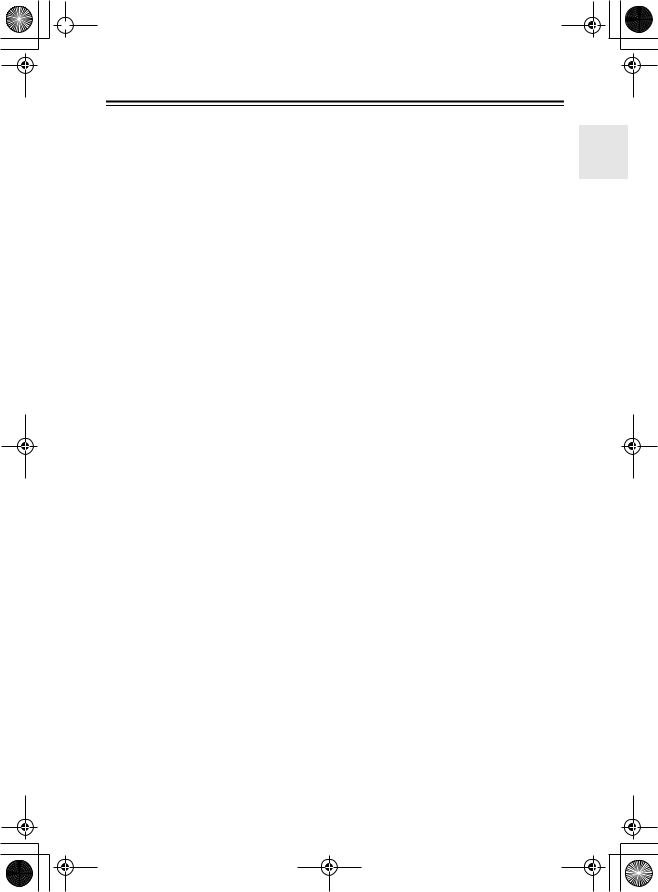
 DV-S155X-En.book Page 7 Saturday, July 24,2004 2:20 PM
DV-S155X-En.book Page 7 Saturday, July 24,2004 2:20 PM
Table of Contents—Continued |
|
Advanced DVD playback .......................................................................................... |
43 |
Memory playback......................................................................................................................... |
43 |
Random playback ........................................................................................................................ |
45 |
Repeat playback .......................................................................................................................... |
46 |
Repeatedly playing a selected segment (A-B Repeat Playback)................................................ |
47 |
Last Memory................................................................................................................................. |
48 |
Zoom ............................................................................................................................................ |
49 |
Advanced CD or video CD playback ....................................................................... |
50 |
Memory playback......................................................................................................................... |
50 |
Random playback ........................................................................................................................ |
52 |
Repeat playback .......................................................................................................................... |
53 |
Repeatedly playing a selected segment (A-B Repeat Playback)............................................... |
54 |
Last Memory................................................................................................................................. |
55 |
Zoom ............................................................................................................................................ |
56 |
Advanced MP3, WMA, or JPEG playback ............................................................... |
57 |
Memory playback......................................................................................................................... |
57 |
Random playback ........................................................................................................................ |
58 |
Repeat playback ......................................................................................................................... |
59 |
Viewing disc information.......................................................................................... |
60 |
Advanced setup......................................................................................................... |
61 |
About Discs ............................................................................................................... |
74 |
Playable discs .............................................................................................................................. |
74 |
Non-playable discs ...................................................................................................................... |
74 |
DVD control limitations ................................................................................................................. |
75 |
About video CDs .......................................................................................................................... |
75 |
DVD-R/DVD-RW playback ........................................................................................................... |
75 |
Regarding CD-R/CD-RW playback.............................................................................................. |
76 |
Regarding MP3/WMA/JPEG playback......................................................................................... |
76 |
Regarding MP3 playback ............................................................................................................ |
76 |
Regarding WMA playback ........................................................................................................... |
76 |
Regarding JPEG playback........................................................................................................... |
76 |
Differences in disc composition................................................................................................... |
77 |
Handling discs ............................................................................................................................. |
78 |
Cleaning discs ............................................................................................................................. |
78 |
Storing discs ................................................................................................................................ |
78 |
Copyrights.................................................................................................................................... |
78 |
A note regarding condensation ................................................................................................... |
78 |
Troubleshooting ........................................................................................................ |
79 |
Glossary ..................................................................................................................... |
82 |
Specifications ............................................................................................................ |
84 |
7
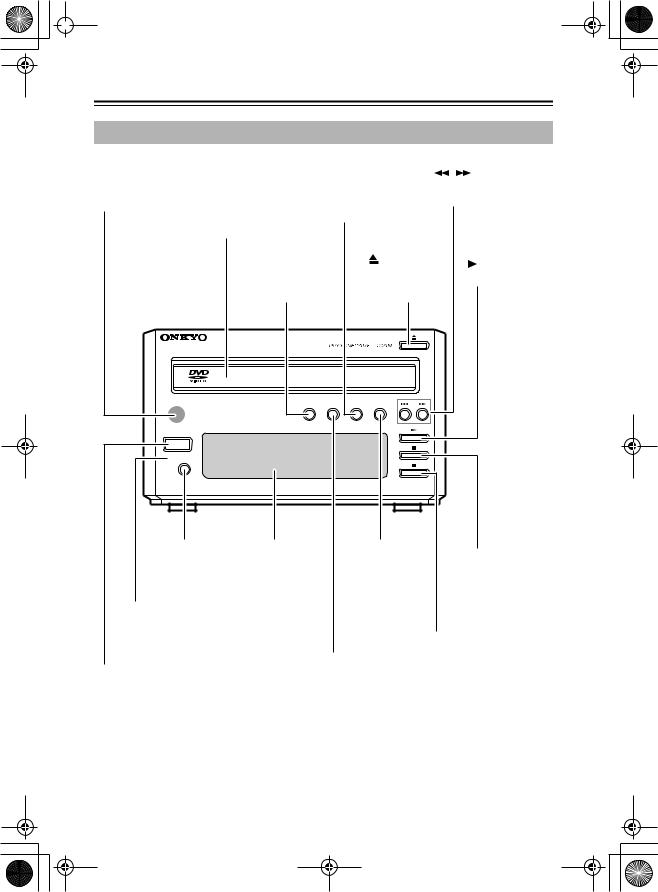
 DV-S155X-En.book Page 8 Saturday, July 24,2004 2:20 PM
DV-S155X-En.book Page 8 Saturday, July 24,2004 2:20 PM
Index to Parts and Controls
Front panel
|
PROGRESSIVE button |
|
|
|
|
Remote control sensor |
Switches the video output |
|
/ |
|
buttons |
|
|
||||
to progressive mode. |
Find the beginning of |
||||
Receives signals from the remote |
(NTSC only) |
a chapter or song. |
|||
control unit. |
Operate this while the |
|
|
|
|
Disc tray |
player is stopped. |
|
|
|
|
|
|
|
|
|
|
Insert the disc here. |
|
|
|
|
|
|
(Open/Close) |
(Play) button |
|
REPEAT button |
button |
|||
Starts playback. |
||||
Starts repeat- |
|
Opens or closes |
||
|
|
|||
playback. |
|
the disc tray. |
|
|
DVD PLAYER |
|
|
|
|
REPEAT |
RANDOM PROGRESSIVE DIMMER |
|
||
 STANDBY / ON
STANDBY / ON
 STANDBY
STANDBY
DISPLAY
DV-S155X
DISPLAY button |
Display section |
DIMMER button |
|
|
|
|
|
Switches the infor- |
See the follow- |
Switches the |
|
|
|
|
(Stop) button |
|
|
|
|
||||
mation shown in |
ing page. |
brightness of the |
|
|
|
Stops playback. |
|
the display. |
|
display section. |
|
|
|
|
|
STANDBY indicator |
|
|
|
|
|
|
|
Lights when the unit is in |
|
|
|
|
|
|
|
standby mode, and is |
|
|
|
|
|
|
|
dark when the power is |
|
|
|
|
(Pause) button |
||
|
|
|
|||||
turned on. |
RANDOM button |
Pressing this button during |
|||||
|
video or audio playback will |
||||||
STANDBY/ON button |
Switches to random play- |
freeze the video and tempo- |
|||||
Switches the power between |
back mode. |
|
rarily stop the audio. Press |
||||
standby and on. |
|
|
this button once again to |
||||
|
|
|
resume playback. |
||||
8
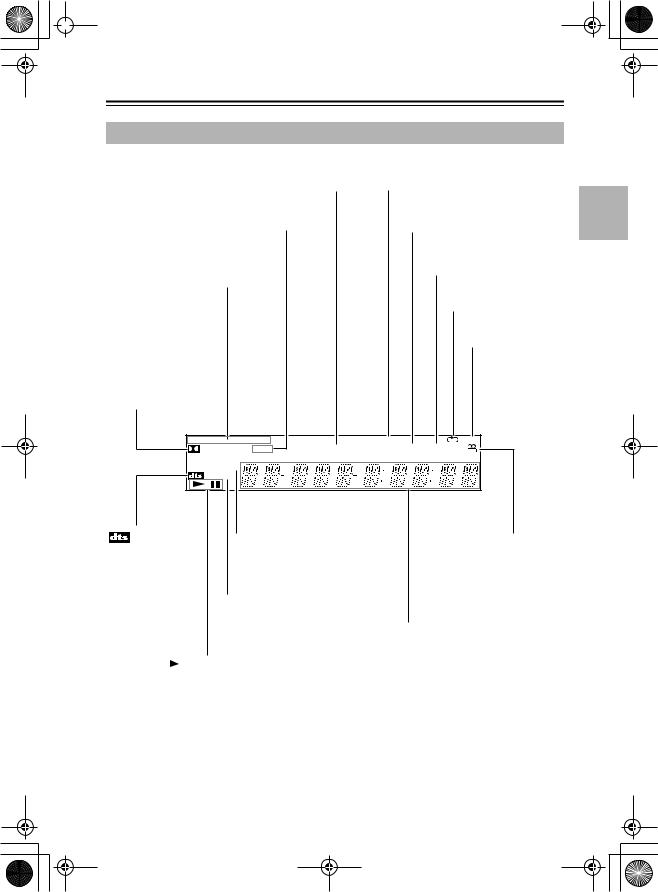
 DV-S155X-En.book Page 9 Saturday, July 24,2004 2:20 PM
DV-S155X-En.book Page 9 Saturday, July 24,2004 2:20 PM
Index to Parts and Controls—Continued
Display section
TRACK CHP (Track Chapter) indicator |
RANDOM indicator |
TITLE indicator
TOTAL indicator
Disc indicator
Indicates the type of disc that REMAIN indicator is inserted in the disc tray.
Repeat indicator

 (Dolby Digital)
(Dolby Digital)
D indicator A-B repeat indicator
Lights if you’re playing a DVD that was recorded with Dolby Digital sound.
* This will not light if you set the Digital Out/Digital1 setting to PCM.
DVD |
V CD |
PBC RANDOM MEMORY |
A-B |
D PRO LOGIC |
TITLE |
TRACK CHP PROGRAM TOTAL REMAIN |
|
PROGRESSIVE |
|
|
|
MP3 |
|
|
|
|
indicator |
|
|
|
PROGRESSIVE indicator |
Angle indicator |
||
Lights if you’re playing |
||||||||
Lights if you’ve selected Progressive |
|
|||||||
a DVD that was |
|
|
|
|
||||
|
|
|
for the video output. |
|
||||
recorded with DTS |
|
|
|
|
||||
|
|
|
(NTSC only) |
|
||||
sound. |
|
|
|
|
||||
|
|
|
|
|
||||
It will not light if you’re |
|
|
||||||
playing a DTS CD. |
|
|
|
MP3 indicator |
|
|||
|
|
|
|
|
|
Lights if you’re playing a disc that |
|
|
|
|
|
|
|
|
was recorded in MP3 format. |
Multi-function display area |
|
|
|
|
|
|
|
|
||
|
|
|
|
|
|
|
Displays information such as the play- |
|
|
|
|
|
|
|
|
back mode, title, chapter, track number, |
|
, |
|
|
|
(Play/Pause) indicator |
and elapsed time. |
|||
|
|
|||||||
|
|
|||||||
9
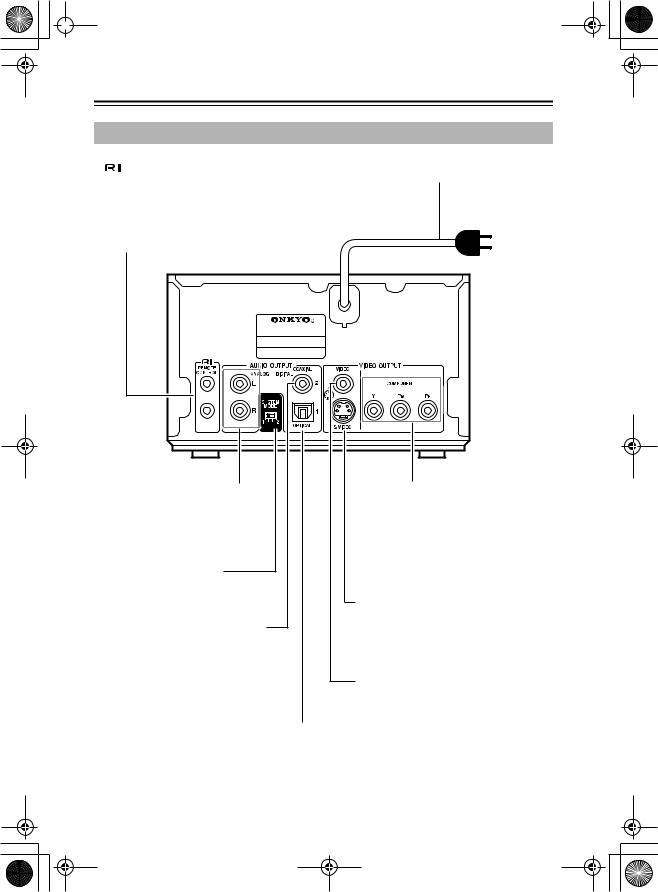
 DV-S155X-En.book Page 10 Saturday, July 24, 2004 2:20 PM
DV-S155X-En.book Page 10 Saturday, July 24, 2004 2:20 PM
Index to Parts and Controls—Continued
Rear panel
jacks
Power cord
These jacks allow you to connect an Onkyo component (cassette deck, etc.) that has 
 jacks, so that its operation will be linked with the DV-S155X player. Connecting only the
jacks, so that its operation will be linked with the DV-S155X player. Connecting only the 
 cable is not enough to make your component work as a system.
cable is not enough to make your component work as a system.
You will also need to connect the audio connection cable for audio.
DVD PLAYER
DV-S155X
AUDIO OUTPUT (ANALOG) jacks
These jacks output analog audio. Use the included audio connection cable to connect these jacks to your amp or television.
SYSTEM MODE switch
(see page 20)
AUDIO OUTPUT (DIGITAL COAXIAL) jack
This is a coaxial digital output jack. Use the coaxial digital audio cable to connect this jack to your amp or CD recorder etc. if it has a digital input jack.
AUDIO OUTPUT (DIGITAL OPTICAL) jack 
This is an optical digital output jack.
Use the included optical digital audio cable to connect this jack to your PR-155X.
COMPONENT VIDEO OUTPUT jacks
These jacks output the video signal.
If your television has component video input jacks, use commercially-available component video connection cables to connect these jacks to your television.
S VIDEO OUTPUT jack
This connector outputs the video signal. If your television has an S-video jack, use the included S-video connection cable to connect this jack to your television.
VIDEO OUTPUT jack
This connector outputs the video signal. Use the included composite video connection cable to connect this jack to your television.
10
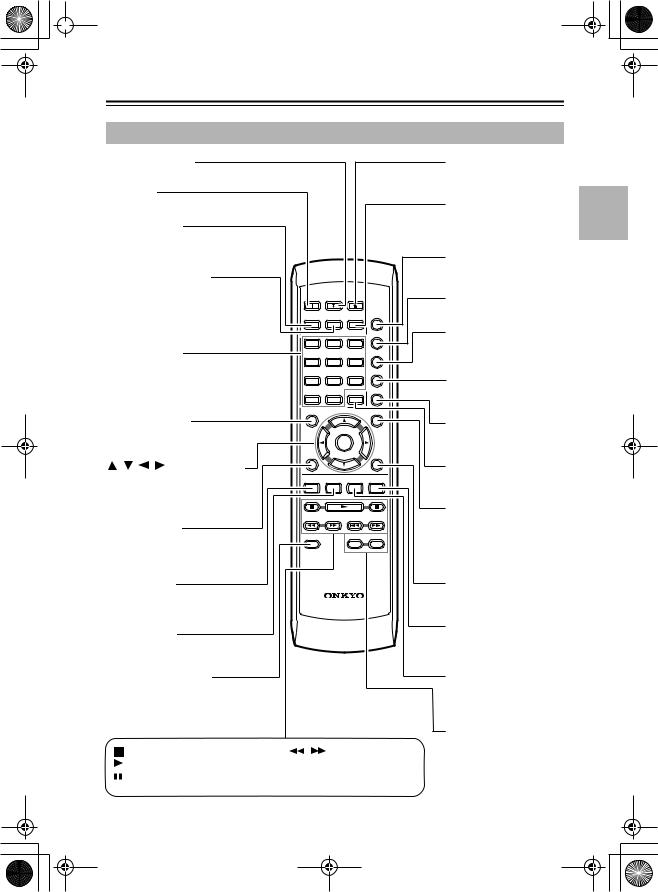
 DV-S155X-En.book Page 11 Saturday, July 24, 2004 2:20 PM
DV-S155X-En.book Page 11 Saturday, July 24, 2004 2:20 PM
Index to Parts and Controls—Continued
Remote control (RC-522DV)
STANDBY button |
|
|
|
|
OPEN/CLOSE button |
||||
Turns the power to standby mode. |
|
|
|
|
Opens/closes the disc tray. |
||||
ON button |
|
|
|
|
|
MEMORY button |
|||
Turns the power on. |
|
|
|
|
|||||
SEARCH button |
|
|
|
|
Stores favorite songs or |
||||
|
|
|
|
scenes for playback in the |
|||||
Lets you find a desired location on |
|
|
|
|
order you want. |
||||
the DVD, video CD, or CD. |
|
|
|
|
DIMMER button |
||||
|
|
|
|
|
|
|
|
||
LAST MEMORY button |
|
|
|
|
Starts the brightness of the |
||||
|
|
|
|
display section. |
|||||
Memorizes the playback location |
|
|
|
|
REPEAT button |
||||
from which you can resume playing |
ON STANDBY |
|
|||||||
|
|
|
OPEN/ |
||||||
the next time you insert a DVD or |
|
|
|
CLOSE |
Starts repeat playback. |
||||
SEARCH LAST MEMORY MEMORY |
DIMMER |
||||||||
video CD. |
|
|
|
||||||
|
|
|
|
|
|
A-B button |
|||
|
|
|
|
|
|
|
REPEAT |
||
Number buttons |
1 |
2 |
3 |
|
Starts A-B repeat playback |
||||
|
|
|
A-B |
on a DVD, video CD, or CD. |
|||||
Use these to specify scenes, audio |
4 |
5 |
6 |
|
|
||||
|
|
|
RANDOM |
|
|||||
options, subtitles, items, or pass- |
|
|
|
RANDOM button |
|||||
7 |
8 |
9 |
|
||||||
words. |
|
|
|
||||||
|
|
|
|
|
DISPLAY |
Selects random playback |
|||
|
|
|
|
|
|
|
|||
|
|
|
|
+10 |
0 |
CLEAR |
|
mode. |
|
|
|
|
|
|
|
|
|
||
TOP MENU button |
TOP MENU |
|
|
MENU |
|
||||
|
|
|
|
DISPLAY button |
|||||
Displays the DVD’s top menu |
|
|
|
|
Switches the displayed |
||||
screen. |
|
|
|
|
|
|
|||
|
|
|
|
ENTER |
|
information. |
|||
|
|
|
|
|
|
|
|
||
|
|
|
|
RETURN |
|
|
SETUP |
|
|
/ |
/ |
/ |
/ENTER buttons |
|
|
|
|
CLEAR button |
|
Use these to move the cursor up/ |
AUDIO |
ANGLE SUBTITLE ZOOM |
Cancels a choice you |
||||||
down/left/right. Press the center |
|
|
|
|
made. |
||||
button to confirm your selection. |
|
|
|
|
MENU button |
||||
|
|
|
|
|
|
|
|
||
|
|
|
|
|
|
|
|
Displays the menu screen. |
|
RETURN button |
PROGRESSIVE |
|
STEP/SLOW |
Displays the JPEG thumb- |
|||||
Returns to the previous item in the |
|
nail or MP3 navigation |
|||||||
|
|
- |
+ |
||||||
setting screen. |
|
|
|
|
|
screen. |
|||
AUDIO button |
|
|
|
|
SETUP button |
||||
Switches the DVD language or the |
|
|
|
|
Displays the setup screen. |
||||
video CD audio. |
|
RC-522DV |
|
|
|||||
|
|
|
|
|
|
|
|
ZOOM button |
|
ANGLE button |
|
|
|
|
Zooms (magnifies) the DVD |
||||
Switches the DVD angle. |
|
|
|
|
or video CD screen. |
||||
PROGRESSIVE button |
|
|
|
|
SUBTITLE button |
||||
Switches the video output to pro- |
|
|
|
|
Switches a DVD’s subtitle |
||||
gressive mode. (NTSC only) |
|
|
|
|
language. |
||||
Operate this button when the DVD |
|
|
|
|
|
||||
player is stopped. |
|
|
|
|
STEP/SLOW +/– buttons |
||||
|
|
|
|
|
|
|
|
||
|
(Stop) button: Stops playback. |
/ |
buttons: |
|
Control frame-by-frame or |
||||
|
|
slow motion playback for a |
|||||||
|
(Play) button: Starts playback. |
Search forward or backward |
DVD or video CD. |
||||||
|
through scenes or songs. |
||||||||
|
(Pause) button: Pauses playback. |
|
|||||||
|
Zoom (magnify) JPEG images. |
|
|||||||
|
|
|
|
|
|||||
11
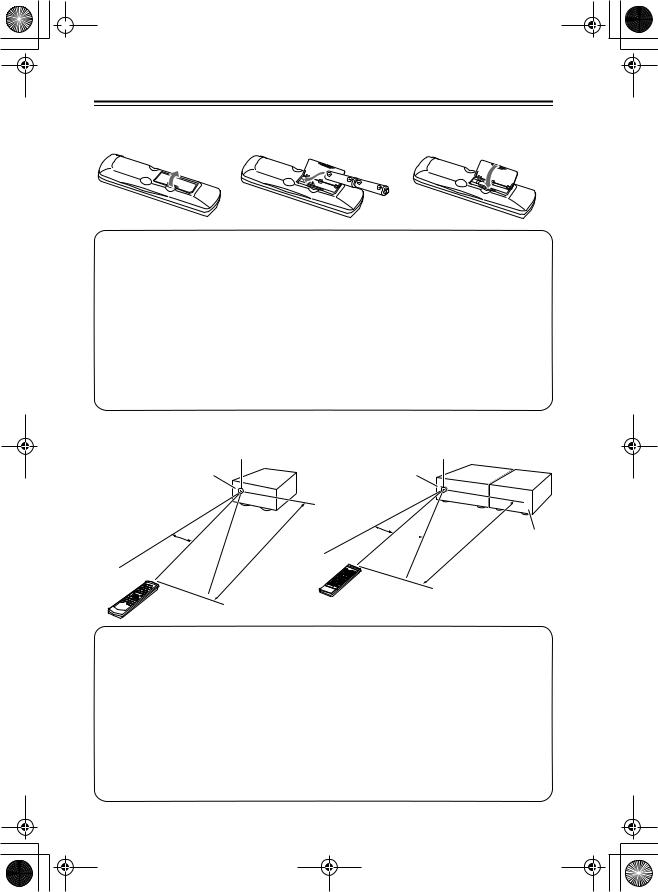
 DV-S155X-En.book Page 12 Saturday, July 24, 2004 2:20 PM
DV-S155X-En.book Page 12 Saturday, July 24, 2004 2:20 PM
Preparing the Remote Controller
Inserting the batteries
1 |
2 |
3 |
1 Detach the battery cover.
2Insert two size-AA/R6 batteries.
Be sure to match the + and – ends of the batteries with to diagram inside the battery
compartment.
3 Attach the battery cover.
•Do not mix new batteries with old batteries or different kinds of batteries.
•To avoid corrosion, remove the batteries if you do not intend to use the remote controller for a long time.
•Remove dead batteries immediately to avoid damage from corrosion. If the remote controller does not operate smoothly, replace both batteries at the same time.
•The batteries should last for about six months, although this will vary with usage.
Using the remote controller
Remote control sensor |
Remote control sensor |
DV-S155X |
Amplifier |
|
(PR-155X, etc.) |
30˚ 
 30˚
30˚
RC-522DV
|
|
|
(16 |
feet) |
|
|
m |
|
|
|
5 |
|
|
|
About |
|
|
|
|
|
|
|
|
30˚  30˚
30˚
RC-568S
|
|
|
(16 |
feet) |
|
|
m |
|
|
|
5 |
|
|
|
About |
|
|
|
|
|
|
|
|
DV-S155X
Point the remote controller toward the remote control sensor.
•Place the unit away from strong light, such as direct sunlight or inverted fluorescent light, which can prevent proper operation of the remote controller.
•Using another remote controller of the same type in the same room or using the unit near equipment that uses infrared rays may cause operational interference.
•Do not put any object (such as a book) on the remote controller. The buttons of the remote controller may be pressed by mistake, which drains the batteries.
•Make sure the audio rack doors do not have colored glass. Placing the unit behind such doors may prevent proper remote controller operation.
•If there is an obstacle between the remote controller and the remote control sensor, the remote controller will not operate.
12
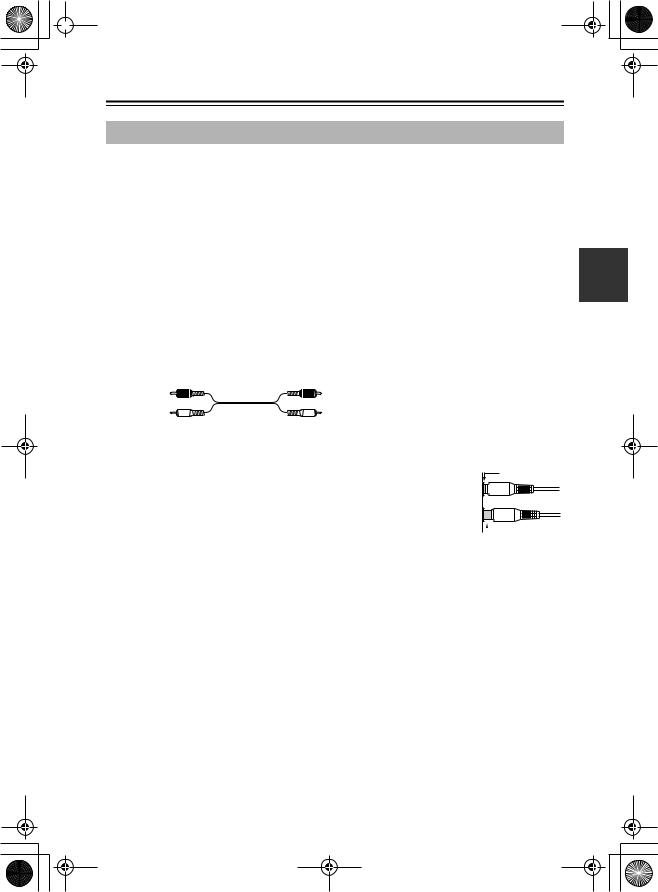
 DV-S155X-En.book Page 13 Saturday, July 24, 2004 2:20 PM
DV-S155X-En.book Page 13 Saturday, July 24, 2004 2:20 PM
Connections
Before Making Any Connections
•Read the manuals supplied with your AV components.
•Don’t connect the power cord until you’ve completed and double-checked all audio and video connections.
Optical Digital Inputs
The DV-S155X’s optical digital inputs have shutter-type covers that open when an optical plug is inserted and close when it’s removed. Push plugs in all the way.
Caution: To prevent shutter damage, hold the optical plug straight when inserting and removing.
RCA AV Connection Color Coding
RCA-type AV connections are usually color coded: red, white, and yellow. Use red plugs to connect right-channel audio inputs and outputs (typically labeled “R”). Use white plugs to connect left-channel audio inputs and outputs (typically labeled “L”). And use yellow plugs to connect composite video inputs and outputs.
Right (red) |
Analog audio |
Right (red) |
|
||
Left (white) |
|
Left (white) |
Composite video
(Yellow) 
 (Yellow)
(Yellow)
•Push plugs in all the way to make good connections (loose connections can cause noise or malfunctions).
•To prevent interference, keep audio and video connection cables away from power cords and speaker cables.
Right!
 Wrong!
Wrong!
13
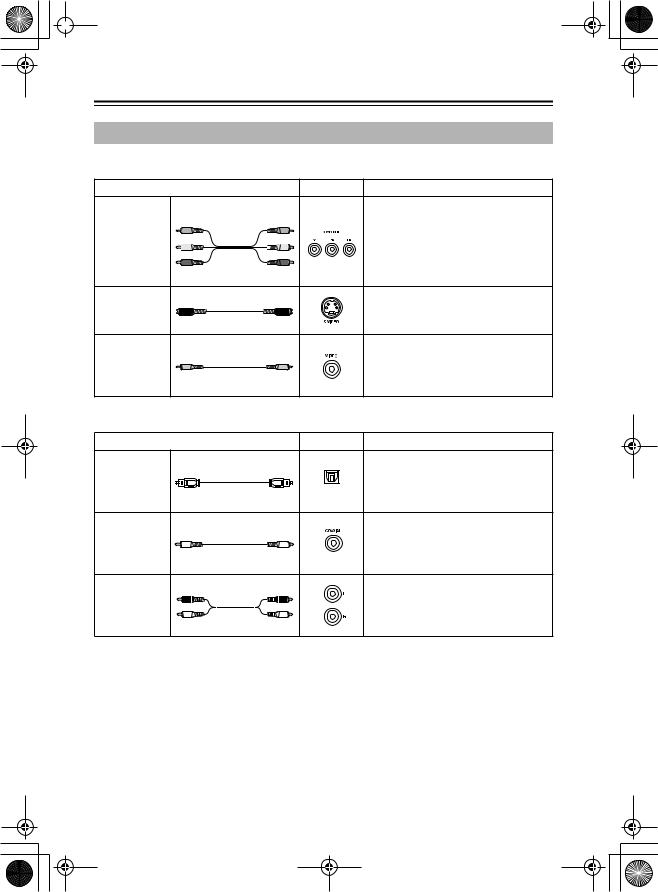
 DV-S155X-En.book Page 14 Saturday, July 24, 2004 2:20 PM
DV-S155X-En.book Page 14 Saturday, July 24, 2004 2:20 PM
Connections—Continued
AV Cables & Sockets
Video
|
Cable |
Socket |
Description |
|
|
|
|
Component video separates the lumi- |
|
Component |
Y |
Y |
nance (Y) and color difference sig- |
|
|
|
nals (PR, PB), providing the best |
||
video |
PB |
PB |
||
connection |
picture quality. (Some TV manufac- |
|||
|
|
|||
cable |
PR |
PR |
turers label their component video |
|
|
|
|
||
|
|
|
sockets slightly differently.) |
|
S-video |
|
|
S-Video separates the luminance and |
|
connection |
|
|
color signals and provides better pic- |
|
cable |
|
|
ture quality than composite video. |
|
Composite |
|
|
Composite video is commonly used |
|
|
|
on TVs, VCRs, and other video |
||
video |
|
|
||
connection |
|
|
equipment. Use only dedicated com- |
|
cable |
|
|
posite video connection cables. |
|
|
|
|
||
Audio |
|
|
|
|
|
Cable |
Socket |
Description |
|
Offers the best sound quality and |
|
Optical cable |
allows you to enjoy surround sound |
|
(e.g., Dolby Digital, DTS). The audio |
||
OPTICAL |
||
|
quality is the same as for coaxial. |
Offers the best sound quality and
Coaxial cable
allows you to enjoy surround sound (e.g., Dolby Digital, DTS). The audio quality is the same as for optical.
Audio |
This cable carries analog audio. It’s |
the most common connection format |
|
connection |
for analog audio, and can be found |
cable |
|
|
on virtually all AV components. |
14
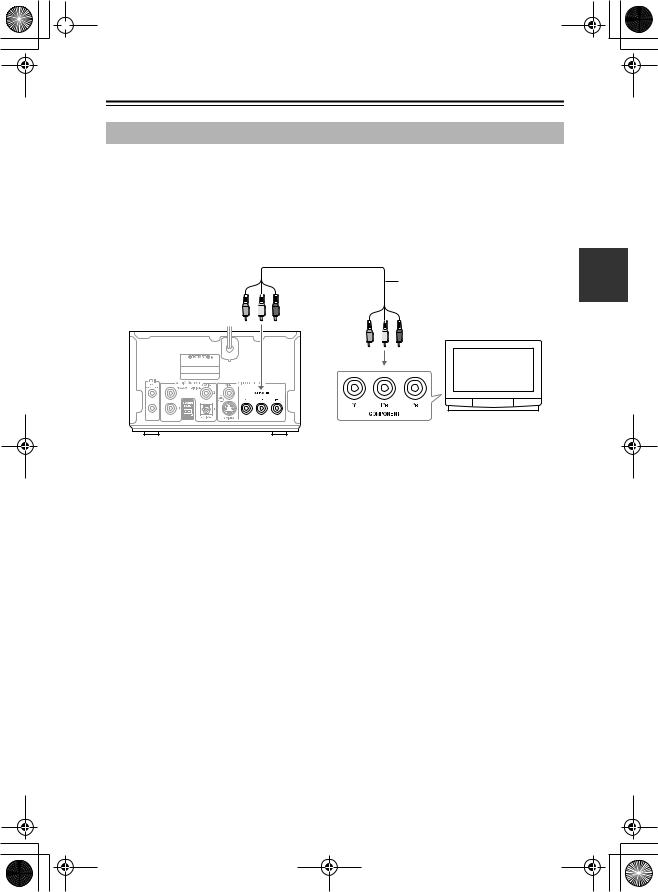
 DV-S155X-En.book Page 15 Saturday, July 24, 2004 2:20 PM
DV-S155X-En.book Page 15 Saturday, July 24, 2004 2:20 PM
Connections—Continued
Connecting your television
Here’s how to connect the DV-S155X to your television so you can view DVD and other images. The connection method depends on the type of connector you use. Depending on the connectors that your television has, connect either the component jacks, the S-video jack, or the composite jack.
■ If your television has component video input jacks
Use commercially-available component video connection cables to connect the DV-S155X’s component video output jacks to the component video inputs of your television.
Commercially-available component
video connection cables
DV-S155X
DVD PLAYER
DV-S155X
To switch the video output type
If your television supports progressive-scan video, you can use the PROGRESSIVE button on the DV-S155X or on the remote to switch the video output type. Do this while playback is stopped.
Progressive (NTSC only):
This is the higher-quality mode that produces a sharper image. Choose this if you’ve connected a television that supports progressive input. The “PROGRESSIVE” indicator in the display area will light.
Interlaced (default setting):
Choose this if you’ve connected a television that does not support progressive video input.
Note
•If you choose Progressive when the DV-S155X is connected to a television that doesn’t support progressive input, the image will not be output correctly. Press the remote’s PROGRESSIVE button to turn off progressive mode.
•The image may be garbled when you switch between progressive and interlaced modes.
Regarding the DV-S155X’s compatibility with progressive-scan televisions
At present, some progressive-scan televisions are not completely compatible with the DV-S155X, and can produce garbled images. If you experience problems when using progressive playback, turn off progressive mode on the DV-S155X and use the progressive function provided on your television.
15
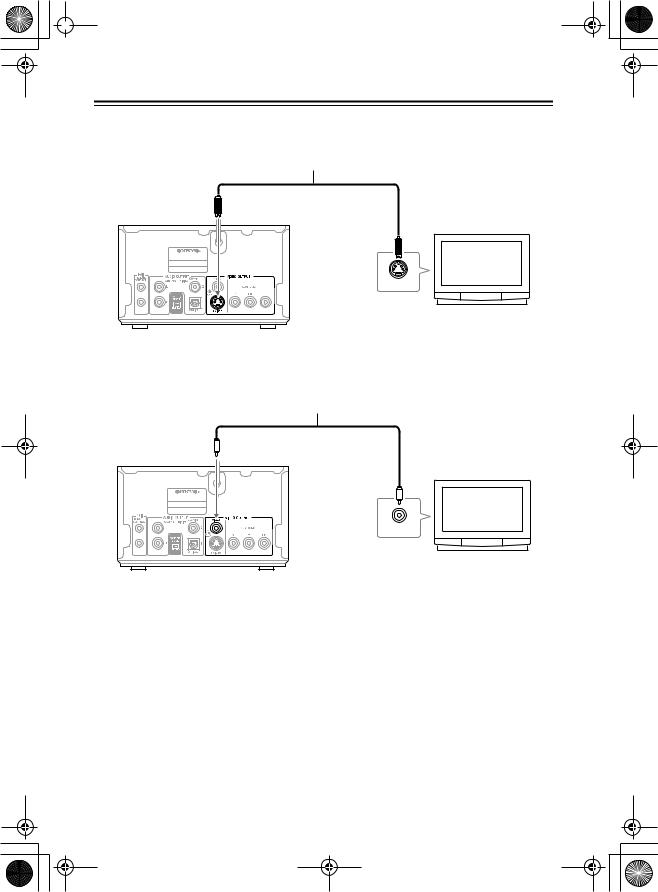
 DV-S155X-En.book Page 16 Saturday, July 24, 2004 2:20 PM
DV-S155X-En.book Page 16 Saturday, July 24, 2004 2:20 PM
Connections—Continued
■ If your television has an S-video jack
Connect the included S-video connection cable to the S-video jack.
S-video connection cable (included)
DV-S155X
DVD PLAYER
DV-S155X
S-video |
|
input jack |
S VIDEO IN |
|
■ If your television has neither component jacks nor a S-video jack
Connect the included yellow composite video connection cable to the video jack.
Composite video connection cable (included)
DV-S155X
DVD PLAYER
DV-S155X
Video
input jack
VIDEO IN
16
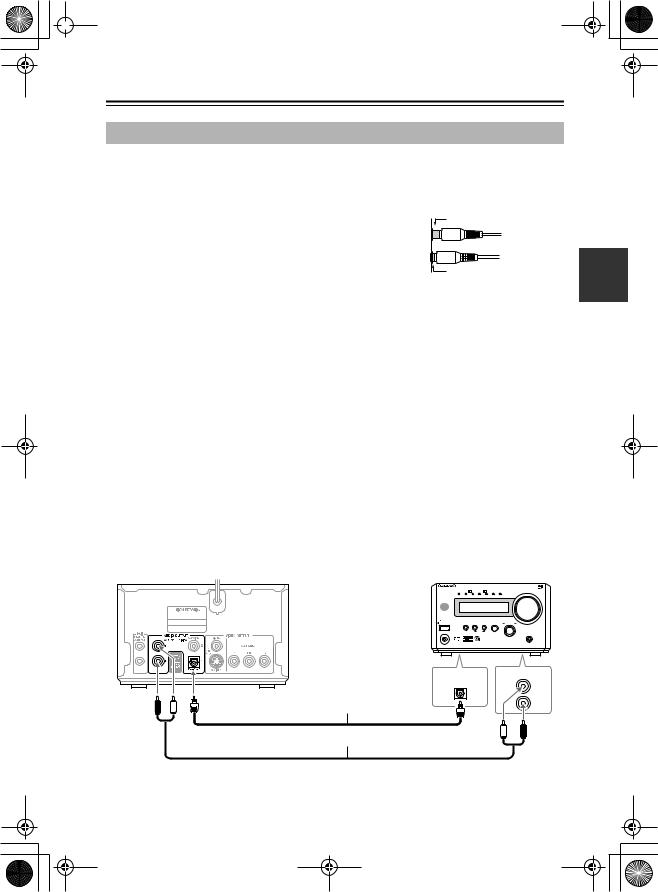
 DV-S155X-En.book Page 17 Saturday, July 24, 2004 2:20 PM
DV-S155X-En.book Page 17 Saturday, July 24, 2004 2:20 PM
Connections—Continued
Connecting your amp
•Refer to the Instruction Manual of your amp as well as the instructions given here.
•Before you make connections, turn off the power of all the equipment you’re going to connect, and disconnect all power cords from electrical outlets. Don’t plug in the DV-S155X’s power cord yet.
•When making connections, make sure that the plug is inserted all the way into the jack.
Incomplete connection
Insert all the way in
Note
Since the DV-S155X contains components that are vulnerable to heat, don’t place it on top of an amp or other source of heat. Doing so can cause malfunctions.
1 Connect an amp that supports Dolby Digital or DTS, such as the PR-155X This allows you to enjoy Dolby Digital or DTS audio.
2 Connect the audio inputs of your television
■ Connecting the PR-155X
Use an optical cable to connect the DV-S155X’s AUDIO OUTPUT DIGITAL OPTICAL jack to the optical digital input jack of your amp.
Use the included audio connection cable to connect the DV-S155X’s AUDIO OUTPUT ANALOG jacks to the audio input jacks of your amp.
Tip
You can enjoy 5.1 ch playback with DVD video simply by connecting the digital jack. However you will need to make the analog connections as well if you want to perform analog recording from the DV-S155X onto an MD recorder or other device connected to the amp, or in order to enable system operation with an Onkyo-manufactured amp.
DV-S155X |
PR-155X |
|
|
|
|
|
|
AV CONTROLLER |
|
|
|
|
|
|
AAC |
PCM DIGITAL DTS |
PL |
DSP STEREO(GRN) |
MASTER VOLUME |
|
|
|
|
|
MULTI IN(RED) |
|
|
|
DVD PLAYER |
|
|
|
|
|
|
DV-S155X |
|
|
|
|
|
|
STANDBY |
|
|
|
|
|
|
STANDBY / ON |
SW LVL CTRL MEMORY |
TIMER |
INPUT |
MULTI JOG |
|
|
PHONES |
CLEAR |
|
|
SURROUND |
|
|
|
|
|
|
PUSH TO ENTER |
|
PR-155X
DIGITAL |
DVD/CD |
OPTICAL IN |
L |
|
|
Optical cable (included) |
R |
|
|
Audio connection cable (included) |
|
17
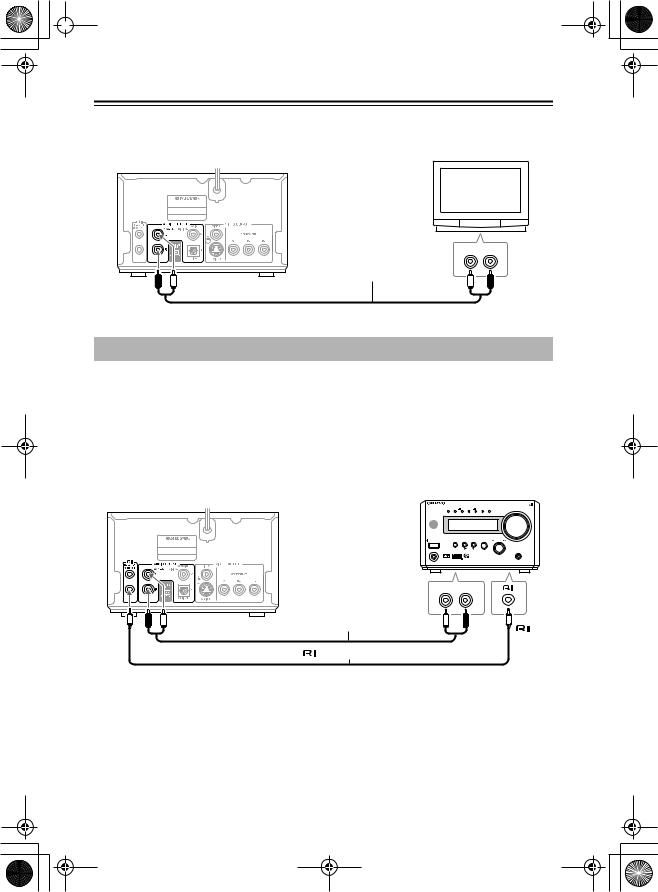
 DV-S155X-En.book Page 18 Saturday, July 24, 2004 2:20 PM
DV-S155X-En.book Page 18 Saturday, July 24, 2004 2:20 PM
Connections—Continued
■ Connecting to the audio inputs of your television
The audio will be heard from the built-in speakers of your television.
DV-S155X
DVD PLAYER
DV-S155X
AUDIO IN
L R
Audio connection cable
Connecting the 
 cable
cable
If you use the included  tuner amp that has an
tuner amp that has an 
 the DV-S155X.
the DV-S155X.
 cable to connect the DV-S155X to an Onkyo-manufactured amp or connector, you will be able to use the tuner amp’s remote to control
cable to connect the DV-S155X to an Onkyo-manufactured amp or connector, you will be able to use the tuner amp’s remote to control
•For details on the 
 system functions that are available, refer to the Instruction Manual for your device.
system functions that are available, refer to the Instruction Manual for your device.
•If your device has two 
 jacks, both have the identical function. You may connect the cable to either jack.
jacks, both have the identical function. You may connect the cable to either jack.
•Simply connecting the 
 jacks is not enough to make your component operate as a system. You must also connect the audio connection cable correctly.
jacks is not enough to make your component operate as a system. You must also connect the audio connection cable correctly.
|
AV CONTROLLER |
|
|
|
|
|
|
AAC |
PCM DIGITAL DTS |
PL |
DSP STEREO(GRN) |
MASTER VOLUME |
|
|
DV-S155X |
|
|
MULTI IN(RED) |
|
|
|
|
|
|
|
|
|
|
STANDBY |
|
|
|
|
|
DVD PLAYER |
STANDBY / ON |
SW LVL CTRL MEMORY |
TIMER |
INPUT |
MULTI JOG |
|
DV-S155X |
|
|
|
|
|
|
|
PHONES |
CLEAR |
|
|
SURROUND |
|
|
|
|
|
|
|
|
|
|
|
|
|
PUSH TO ENTER |
|
|
|
|
|
|
|
PR-155X |
|
AUDIO IN |
|
|
|
|
|
|
L |
|
R |
|
|
|
Audio connection cable (included) |
jack |
|
|
cable (included) |
|
18
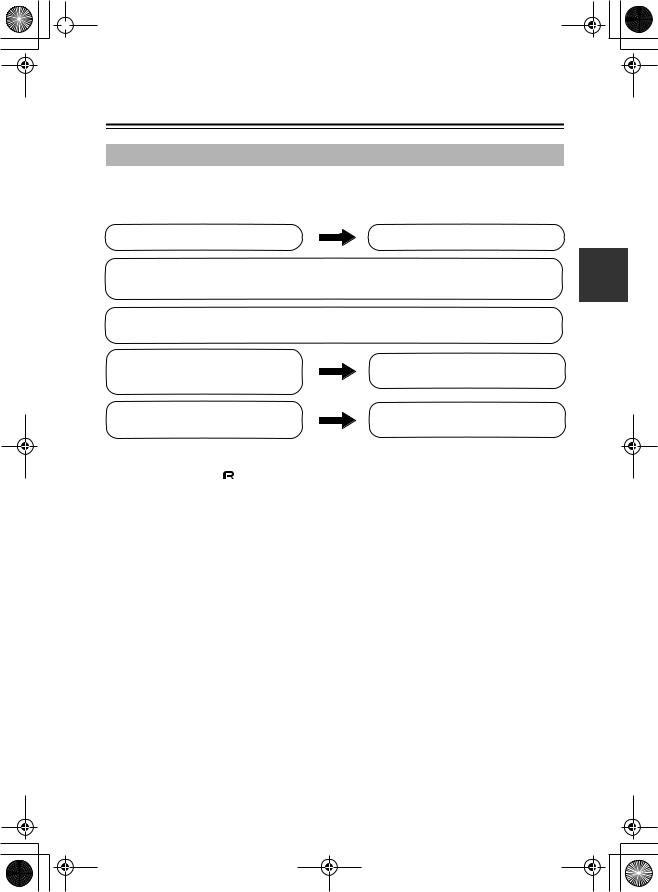
 DV-S155X-En.book Page 19 Saturday, July 24, 2004 2:20 PM
DV-S155X-En.book Page 19 Saturday, July 24, 2004 2:20 PM
Connecting to the Onkyo Separate Collection Series components
System functions
If you’re using the DV-S155X together with a PR-155X or an Onkyo separate collection series, connecting the 
 cable and audio connection cable will allow you to perform the following
cable and audio connection cable will allow you to perform the following 
 system functions.
system functions. 
 cables allow Onkyo products to operate as a system.
cables allow Onkyo products to operate as a system.
To make system connections |
Refer to the DV-S155X Instruction Manual. |
Auto power-on
When you turn on the power of the DV-S155X or begin playback, the PR-155X’s power will automatically turn on. If you don’t want to use the DV-S155X, you can turn off just the DV-S155X.
Direct change
When you press the DV-S155X’s  (Play) button, the PR-155X’s input will automatically switch to DVD.
(Play) button, the PR-155X’s input will automatically switch to DVD.
Remote control operation
The PR-155X’s remote can control the DV-S155X.
Timer operation
You can use timer playback (CDs only).
Refer to the PR-155X Instruction Manual for details.
Refer to the PR-155X Instruction Manual for details.
• These functions will not work unless connections are correct. You must connect the audio
connection cable and |
|
cables correctly. |
|
•For more about system functions, please also refer to the Instruction Manuals for your other component.
19
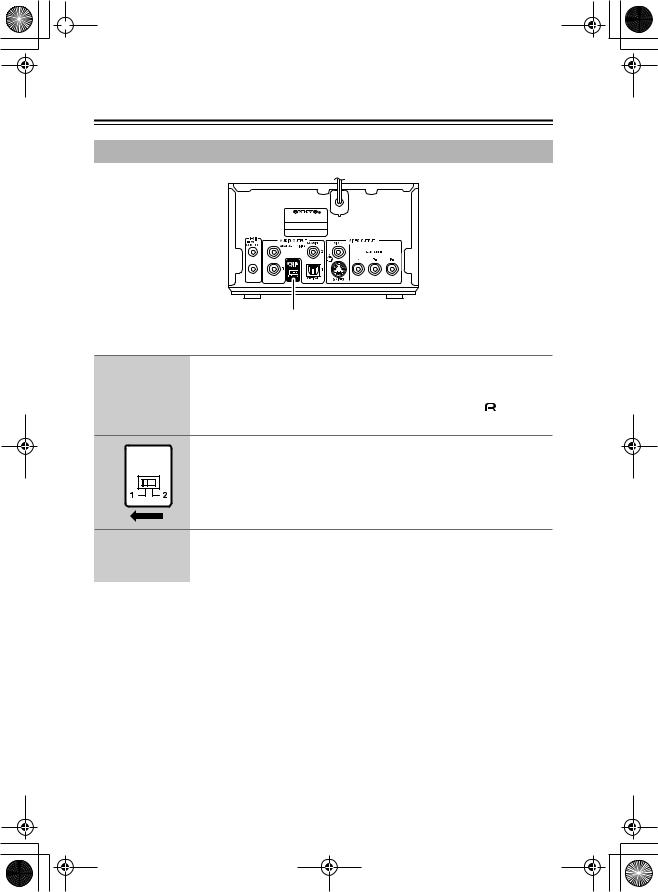
 DV-S155X-En.book Page 20 Saturday, July 24, 2004 2:20 PM
DV-S155X-En.book Page 20 Saturday, July 24, 2004 2:20 PM
Connecting to the Onkyo Separate Collection Series compo- nents—Continued
Connections and settings when using with the PR-155X
DVD PLAYER
DV-S155X
SYSTEM MODE switch
1 |
Make system connections between the DV-S155X and the PR- |
||
155X |
|
|
|
|
|
|
|
|
Make sure that the DV-S155X’s AUDIO OUTPUT ANALOG jacks are |
||
|
connected to the PR-155X’s DVD/CD jacks, and that the |
|
jacks are |
|
|
||
|
|
||
|
connected (see pages 17, 18). |
|
|
2 |
SYSTEM |
Make sure that the DV-S155X’s SYSTEM MODE switch is set to |
|
“1.” |
|||
|
MODE |
||
|
|
This is set to “1” when you purchased the unit.
3 |
Set the PR-155X’s input display name to “DVD.” |
|
|
|
For details on how to switch the input display name, refer to the PR- |
|
155X’s Instruction Manual. |
|
|
20
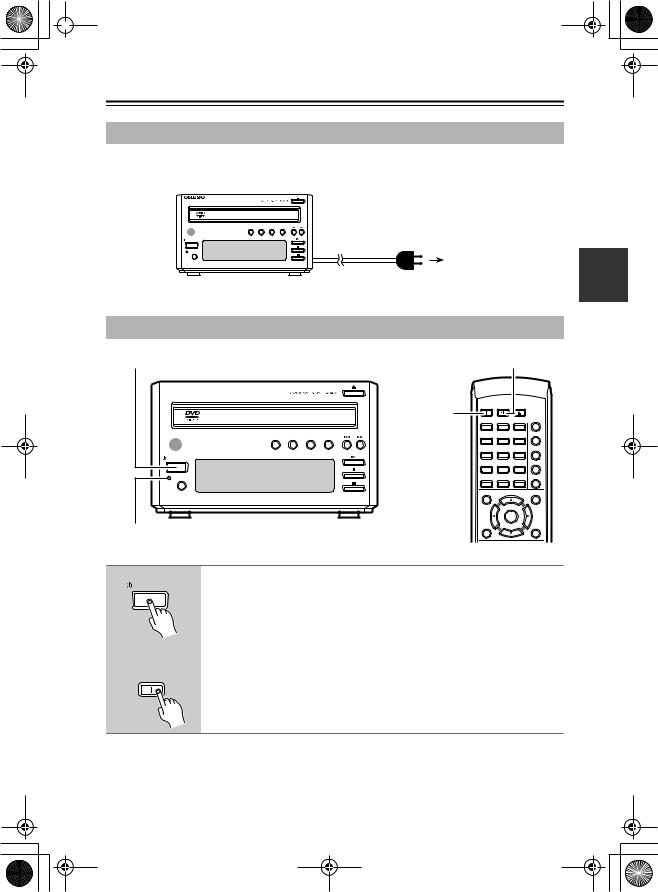
 DV-S155X-En.book Page 21 Saturday, July 24, 2004 2:20 PM
DV-S155X-En.book Page 21 Saturday, July 24, 2004 2:20 PM
Connections—Continued
Connecting the power cord
Make sure that you’ve completed all connections. When you connect the power cord, the DV-S155X will enter standby mode, and the STANDBY indicator will light.
Example: |
DVD PLAYER |
REPEAT RANDOM PROGRESSIVE DIMMER
STANDBY / ON
STANDBY
DISPLAY
DV-S155X
Household power outlet
Turning on the power
STANDBY/ON |
STANDBY |


 DVD PLAYER
DVD PLAYER
ON
STANDBY / ON
STANDBY |
DISPLAY |
REPEAT RANDOM PROGRESSIVE DIMMER
DV-S155X
STANDBY indicator
ON |
STANDBY |
|
|
|
OPEN/ |
|
|
CLOSE |
SEARCH |
LAST MEMORY MEMORY DIMMER |
|
|
|
REPEAT |
1 |
2 |
3 |
|
|
A-B |
4 |
5 |
6 |
|
|
RANDOM |
7 |
8 |
9 |
|
|
DISPLAY |
+10 |
0 |
CLEAR |
TOP MENU |
MENU |
|
|
|
ENTER |
RETURN |
|
SETUP |
The DV-S155X
STANDBY / ON
or
Remote control
ON
Press the DV-S155X’s STANDBY/ON button or the remote control’s ON button
To turn the power off, press the DV-S155X’s STANDBY/ON button or the remote control’s STANDBY button.
21
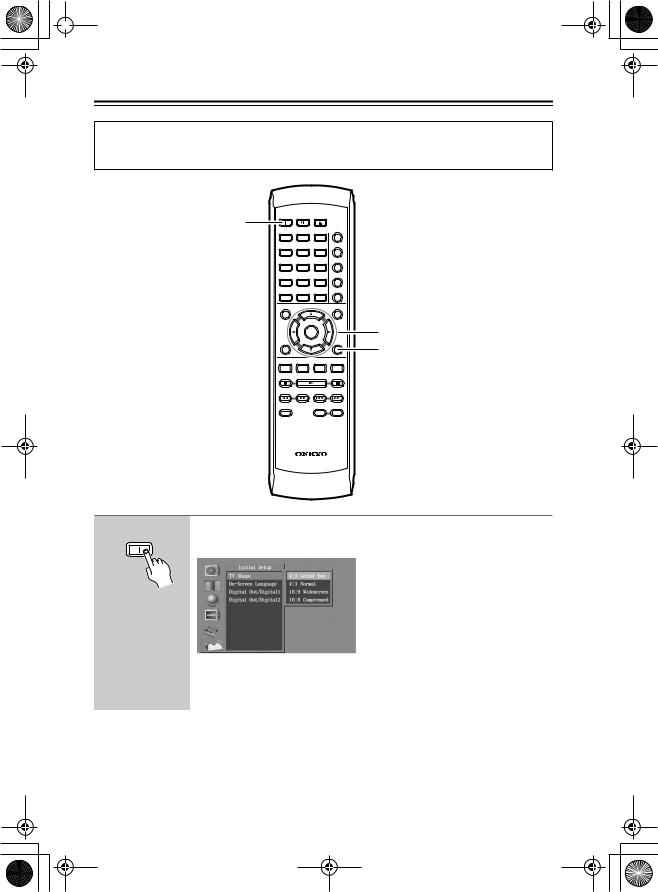
 DV-S155X-En.book Page 22 Saturday, July 24, 2004 2:20 PM
DV-S155X-En.book Page 22 Saturday, July 24, 2004 2:20 PM
Initial DVD setup
You’ll use your television screen to make basic DVD settings. (You can’t do this during playback.) Turn on the power of your television, and switch it to the input to which you’ve connected the DV-S155X. When you power-on the DV-S155X, the setup screen will appear.
1 |
ON |
STANDBY |
|
|
|
|
OPEN/ |
||
|
|
CLOSE |
||
SEARCH |
LAST MEMORY MEMORY |
DIMMER |
||
|
|
|
|
REPEAT |
|
1 |
2 |
3 |
|
|
|
|
|
A-B |
|
4 |
5 |
6 |
|
|
|
|
|
RANDOM |
|
7 |
8 |
9 |
|
|
|
|
|
DISPLAY |
|
+10 |
0 |
CLEAR |
|
|
TOP MENU |
|
MENU |
|
|
|
|
ENTER |
|
|
RETURN |
|
|
SETUP |
|
AUDIO |
ANGLE SUBTITLE |
ZOOM |
|
2, 3 4
PROGRESSIVE |
STEP/SLOW |
|
|
- |
+ |
RC-522DV
1 ON
Press the ON button to turn on the power.
The Initial Setup screen appears on your television.
If it doesn’t appear, press the SETUP button.
Use the  /
/ buttons to select Initial Setup (
buttons to select Initial Setup ( ) and press the ENTER button.
) and press the ENTER button.
→ Continues to next page
22
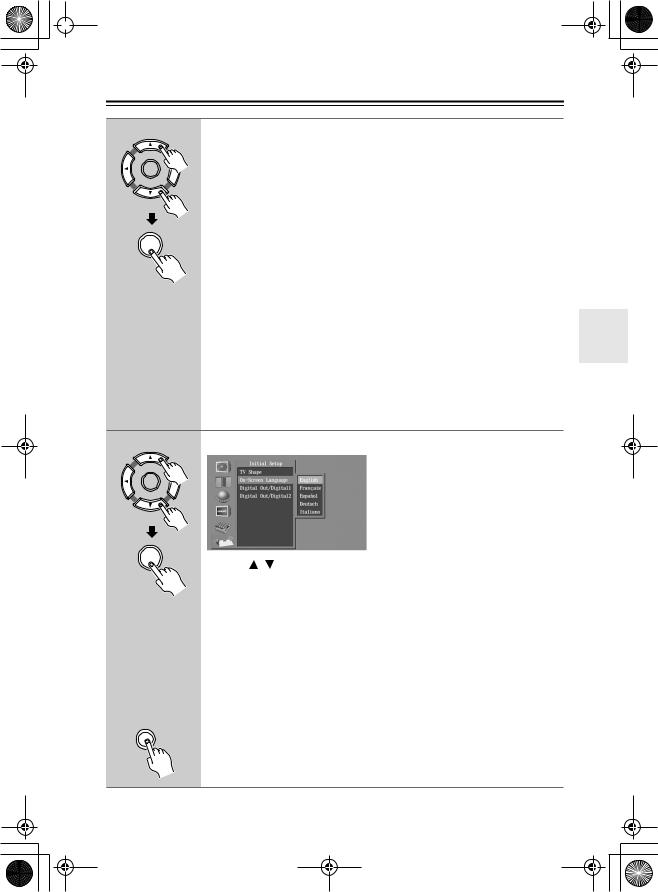
 DV-S155X-En.book Page 23 Saturday, July 24, 2004 2:20 PM
DV-S155X-En.book Page 23 Saturday, July 24, 2004 2:20 PM
Initial DVD setup—Continued
2
ENTER
ENTER
Select the shape of the connected television
Use the  /
/ buttons to select the shape of your television, and press the ENTER button.
buttons to select the shape of your television, and press the ENTER button.
4:3 Letter box
Choose this if you’ve connected a television with a 4 to 3 width-to-height ratio (standard size) television. Wide-screen images will have a black bar displayed at the top and bottom.
4:3 Normal
Choose this if you’ve connected a television with a 4 to 3 width-to-height ratio (standard size) television. The image is displayed using the full area of the screen, and the left and right edges of the image are cut off. If the DVD you’re watching does not support this method, it will be shown in Letterbox format.
16:9 Widescreen
Choose this if you’ve connected a television with a 16 to 9 width-to-height ratio (widescreen).
16:9 Compressed
Choose this if you’ve connected a television with a 16 to 9 width-to-height ratio (widescreen) but video recorded in 4:3 format is “stretched” horizontally (to a 16:9 ratio) and you’re unable to select a 4:3 ratio on your television. Video recorded in 4:3 format will be output as 4:3.
Tip
These settings may not work for some discs. For details refer to the package of the disc you are watching.
3 |
Select the On-Screen Language |
|
|
|
ENTER |
|
ENTER |
buttons to select the language that you want to view on |
|
Use the / |
|
|
screen, and press the ENTER button. |
|
|
English: The on-screen display appears in English. (Default setting) |
|
|
Français: The on-screen display appears in French. |
|
|
Español: The on-screen display appears in Spanish. |
|
|
Deutsch: The on-screen display appears in German. |
|
|
Italiano: The on-screen display appears in Italian. |
|
|
Note |
|
|
When the DV-S155X is connected to the PR-155X, you don’t need to set |
|
|
the Digital Out settings. See page 66 for more information. |
|
|
|
|
4 |
Exit the Initial Setup screen |
|
SETUP |
|
|
If the Initial Setup screen does not disappear on its own, press the SETUP button.
23
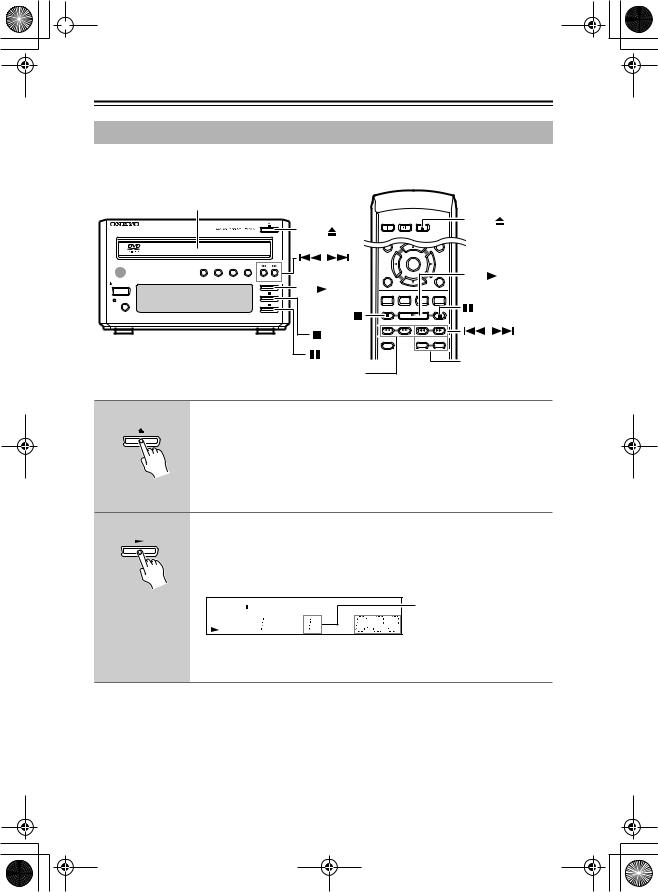
 DV-S155X-En.book Page 24 Saturday, July 24, 2004 2:20 PM
DV-S155X-En.book Page 24 Saturday, July 24, 2004 2:20 PM
DVD playback (Basic playback)
Playing a DVD
To watch DVD video, turn on the power of your television, and switch the input select setting of your television to the input that the DV-S155X is connected to.
1 2 |
|
DVD PLAYER |
1 1 |
|
, |
REPEAT |
RANDOM PROGRESSIVE DIMMER |
STANDBY / ON |
2 |
STANDBY |
|
DISPLAY |
|
|
DV-S155X |
 ,
,
ON |
STANDBY OPEN/ |
1 1 |
|
CLOSE |
OPEN/CLOSE |
SEARCH LAST MEMORY MEMORY DIMMER |
||
|
ENTER |
2 |
RETURN |
SETUP |
|
AUDIO |
ANGLE SUBTITLE ZOOM |
|
|
, |
PROGRESSIVE |
STEP/SLOW |
- +
STEP/SLOW +/–
1
2
Loading the DVD
1 Press the  (Open/Close) button to open the tray
(Open/Close) button to open the tray
2Place the DVD on the tray
Place the disc on the tray with the label facing upward.
Tip
When in Standby mode, pressing the DVD’s  button will automatically turn on the power.
button will automatically turn on the power.
Press the  (Play) button
(Play) button
The tray will close, the player will read the disc, and then playback will begin.
•The display shows the type of disc you inserted. It may take some time for the disc to be read.
DVD
|
TITLE |
CHP PROGRAM |
|
Currently-playing track |







 Elapsed time
Elapsed time
To remove the DVD
Press the  button.
button.
24

 DV-S155X-En.book Page 25 Saturday, July 24, 2004 2:20 PM
DV-S155X-En.book Page 25 Saturday, July 24, 2004 2:20 PM
DVD playback (Basic playback)—Continued
Stopping playback
Press the  button.
button.
This activates the “Resume”
function.
When you press the  button, playback will resume from the point where the disc stopped.
button, playback will resume from the point where the disc stopped.
If you press the  button once again, the disc will stop. (The Resume function will be cleared.)
button once again, the disc will stop. (The Resume function will be cleared.)
Pausing playback
|
An |
indicator appears in the |
|
|
display area. Press the button |
||
|
once again to resume play- |
||
back from where the disc was paused. |
|||
Skipping to a chapter |
|
||
To advance to a chapter |
|
||
Player |
Remote |
During playback, |
|
|
|
press the |
button |
|
|
on the player or |
|
|
|
remote |
|
To return to a chapter |
|
||
Player |
Remote |
During playback, |
|
|
|
press the |
button |
|
|
on the player or |
|
|
|
remote |
|
Searching forward/backward
To search forward
During playback, press the  button on the remote
button on the remote
You can press the button repeatedly to cycle through five different speeds.
To search backward
During playback, press the  button on the remote
button on the remote
You can press the button repeatedly to cycle through five different speeds.
To resume normal playback
Press the  button
button
Frame advance playback
STEP/SLOW |
While paused, press the |
-+ STEP/SLOW+ button on the
remote
The picture will advance one frame each time you press the button.
Frame advance backward playback
STEP/SLOW While paused, press the
-+ STEP/SLOW– button on the
remote
The picture will move backward one frame each time you press the button.
To resume normal playback
Press the  button.
button.
Tip
•No sound will be heard during frame advance playback.
•For some discs, frame advance playback may cause the picture to be unstable.
•If the still image is jittery, you can adjust the image in the setup screen (see page 72).
Slow motion playback
During playback, press the STEP/SLOW+ button on the remote
STEP/SLOW |
The screen will indicate |
-+ “Slow 1” and the video will
play in slow motion. You can press the button
repeatedly to cycle through four different slow-motion speeds.
To play backward in slow motion
STEP/SLOW During playback, press the
-+ STEP/SLOW– button
You can press the button repeatedly to cycle through
four different slow-motion speeds.
To resume normal playback
Press the  button.
button.
Tip
No sound will be heard during slow motion playback.
25
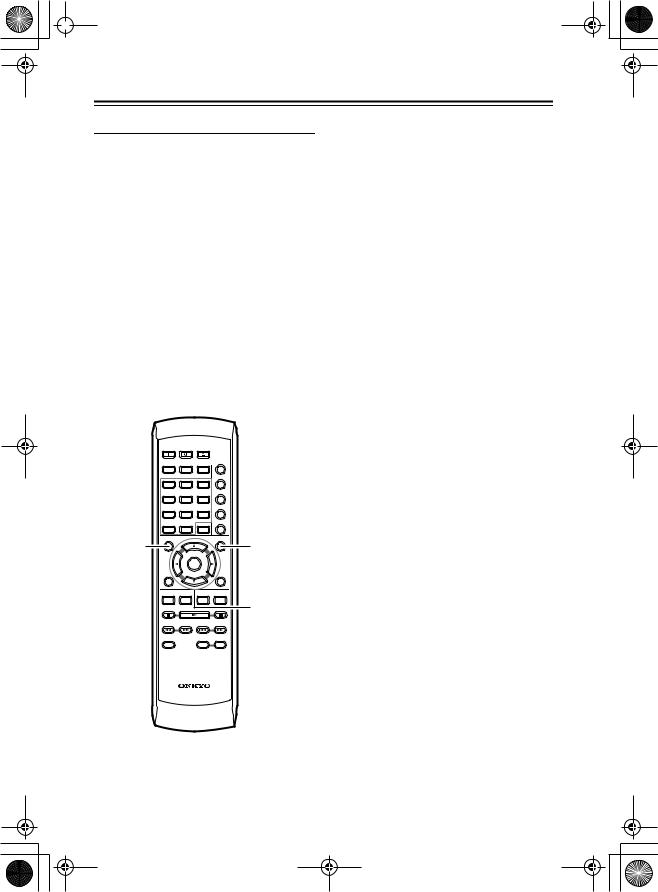
 DV-S155X-En.book Page 26 Saturday, July 24, 2004 2:20 PM
DV-S155X-En.book Page 26 Saturday, July 24, 2004 2:20 PM
DVD playback (Basic playback)—Continued
About the disc menu
Many DVDs provide a menu that lets you choose the language of the soundtrack or subtitles, to select titles or chapters, or to view special disc features. The way in which to operate the menu will depend on the disc, so please refer to the operation guide included with the disc.
To access the menu
Press the MENU button or the TOP MENU button.
Some discs may not provide a menu.
If the menu appears on your television screen when you play a DVD
Use the  /
/ /
/ /
/ buttons or the number buttons to choose the desired language, audio format, title, or chapter, and press the ENTER button to confirm your choice.
buttons or the number buttons to choose the desired language, audio format, title, or chapter, and press the ENTER button to confirm your choice.
Number 
buttons
ON |
STANDBY |
|
|
|
OPEN/ |
|
|
CLOSE |
SEARCH |
LAST MEMORY MEMORY DIMMER |
|
|
|
REPEAT |
1 |
2 |
3 |
|
|
A-B |
4 |
5 |
6 |
|
|
RANDOM |
7 |
8 |
9 |
|
|
DISPLAY |
+10 0 CLEAR
TOP MENU |
MENU |
TOP
MENU
MENU
ENTER
RETURN |
SETUP |
AUDIO ANGLE SUBTITLE ZOOM
 /
/ /
/ /
/ ,
,
ENTER
PROGRESSIVE |
STEP/SLOW |
|
|
- |
+ |
RC-522DV
26
