Onkyo DX-C390 User Manual
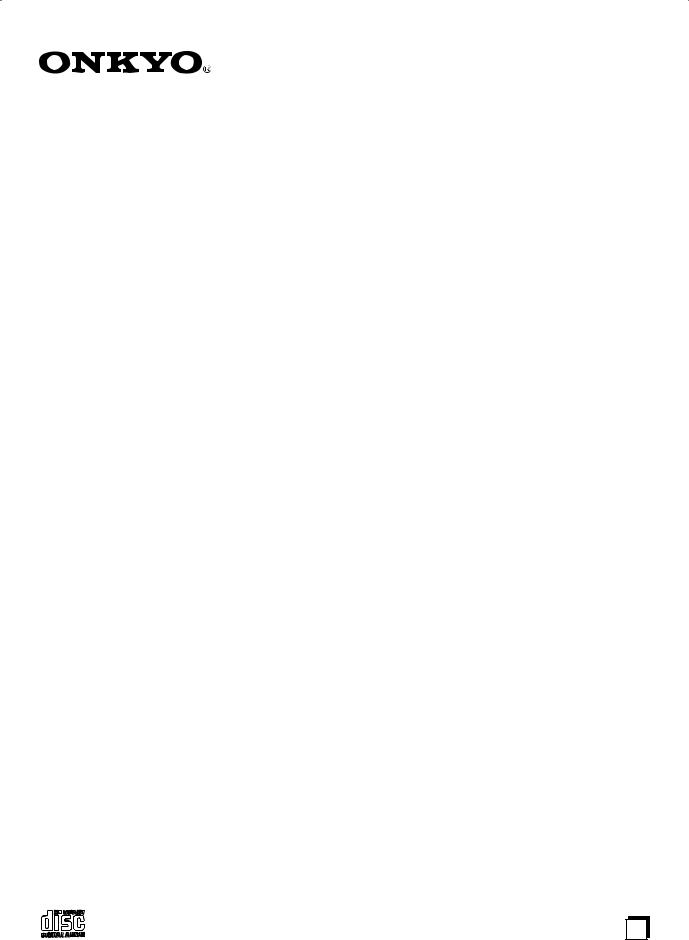
Compact Disc Changer
DX-C390
Instruction Manual
Thank you for purchasing an Onkyo Compact Disc Changer.
Please read this manual thoroughly before making connections and turning on the power. Following the instructions in this manual will enable you to obtain optimum performance and listening enjoyment from your new Compact Disc Changer.
Please retain this manual for future reference.
Getting Started |
2 |
|
|
Connection |
12 |
|
|
Basic Operation |
14 |
|
|
Advanced Operation |
20 |
|
|
Others |
25 |
|
|
En
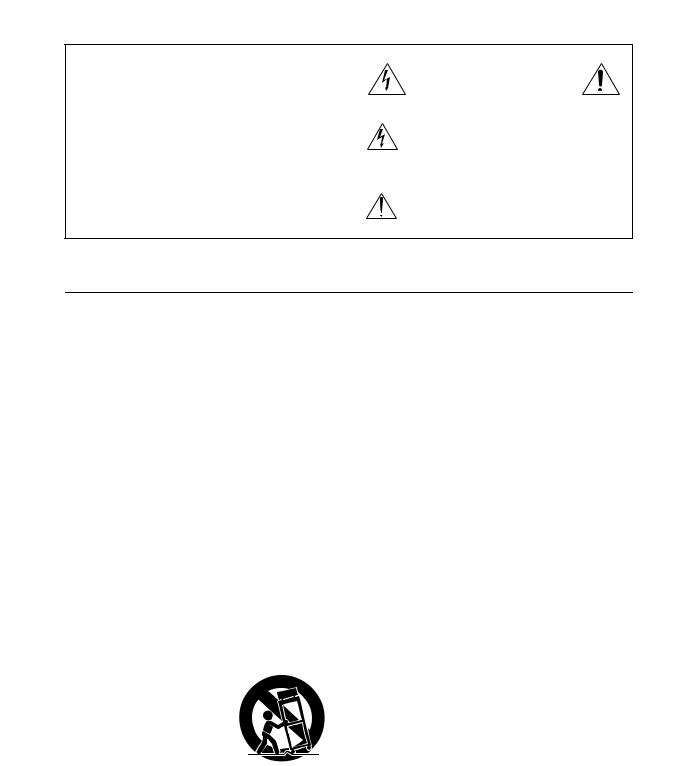
WARNING:
TO REDUCE THE RISK OF FIRE OR ELECTRIC SHOCK, DO NOT EXPOSE THIS APPARATUS TO RAIN OR MOISTURE.
CAUTION:
TO REDUCE THE RISK OF ELECTRIC SHOCK, DO NOT REMOVE COVER (OR BACK). NO USER-SERVICEABLE PARTS INSIDE. REFER SERVICING TO QUALIFIED SERVICE PERSONNEL.
WARNING |
|
AVIS |
RISK OF ELECTRIC SHOCK |
|
RISQUE DE CHOC ELECTRIQUE |
DO NOT OPEN |
|
NE PAS OUVRIR |
The lightning flash with arrowhead symbol, within an equilateral triangle, is intended to alert the user to the presence of uninsulated “dangerous voltage” within the product’s enclosure that may be of sufficient
magnitude to constitute a risk of electric shock to persons.
The exclamation point within an equilateral triangle is intended to alert the user to the presence of important operating and maintenance (servicing) instructions in the literature accompanying the appliance.
Important Safety Instructions
1.Read these instructions.
2.Keep these instructions.
3.Heed all warnings.
4.Follow all instructions.
5.Do not use this apparatus near water.
6.Clean only with dry cloth.
7.Do not block any ventilation openings. Install in accordance with the manufacturer’s instructions.
8.Do not install near any heat sources such as radiators, heat registers, stoves, or other apparatus (including amplifiers) that produce heat.
9.Do not defeat the safety purpose of the polarized or grounding-type plug. A polarized plug has two blades with one wider than the other. A grounding type plug has two blades and a third grounding prong. The wide blade or the third prong are provided for your safety. If the provided plug does not fit into your outlet, consult an electrician for replacement of the obsolete outlet.
10.Protect the power cord from being walked on or pinched particularly at plugs, convenience receptacles, and the point where they exit from the apparatus.
11.Only use attachments/accessories specified by the manufacturer.
12. Use only with the cart, stand, tripod, bracket, or table specified by the manufacturer, or sold with the apparatus. When a cart is used, use caution when moving the cart/ apparatus combination to avoid injury from tip-over.
13.Unplug this apparatus during lightning storms or when unused for long periods of time.
14.Refer all servicing to qualified service personnel. Servicing is required when the apparatus has been damaged in any way, such as power-supply cord or plug is damaged, liquid has been spilled or objects have fallen into the apparatus, the apparatus has been exposed to rain or moisture, does not operate normally, or has been dropped.
15.Damage Requiring Service
Unplug the apparatus from the wall outlet and refer servicing to qualified service personnel under the following conditions:
A.When the power-supply cord or plug is damaged,
B.If liquid has been spilled, or objects have fallen into the apparatus,
C.If the apparatus has been exposed to rain or water,
D.If the apparatus does not operate normally by following the operating instructions. Adjust only those controls that are covered by the operating instructions as an improper adjustment of other controls may result in damage and will often require extensive work by a qualified technician to restore the apparatus to its normal operation,
E.If the apparatus has been dropped or damaged in any way, and
F.When the apparatus exhibits a distinct change in performance this indicates a need for service.
16.Object and Liquid Entry
Never push objects of any kind into the apparatus through openings as they may touch dangerous voltage points or short-out parts that could result in a fire or electric shock.
The apparatus shall not be exposed to dripping or splashing and no objects filled with liquids, such as vases shall be placed on the apparatus.
Don’t put candles or other burning objects on top of this unit.
17.Batteries
Always consider the environmental issues and follow local regulations when disposing of batteries.
18.If you install the apparatus in a built-in installation, such as a bookcase or rack, ensure that there is adequate ventilation.
Leave 20 cm (8") of free space at the top and sides and 10 cm (4") at the rear. The rear edge of the shelf or board above the apparatus shall be set 10 cm (4") away from the rear panel or wall, creating a flue-like gap for warm air to escape.
2
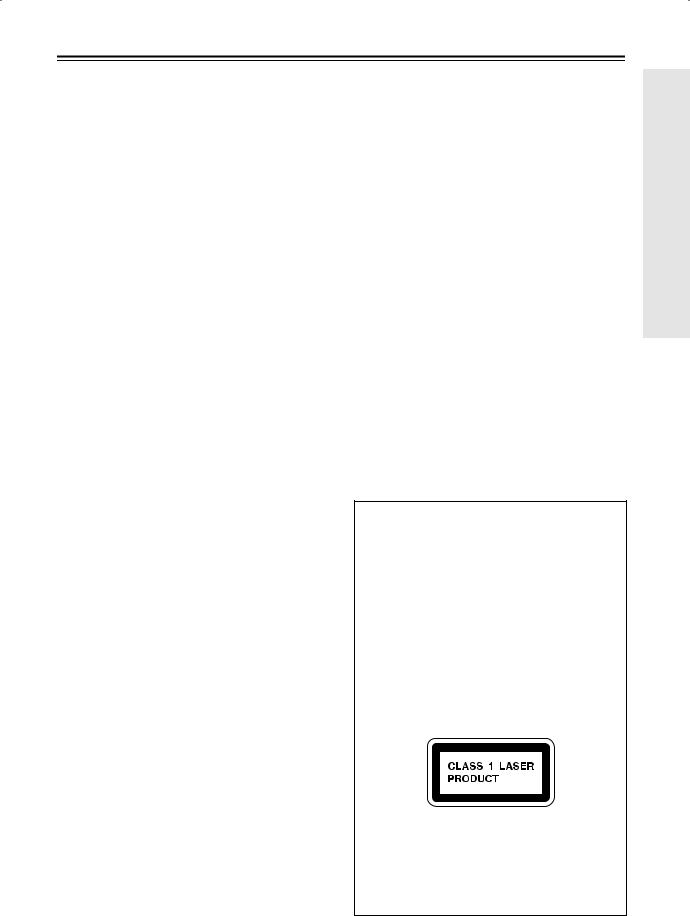
Precautions
1.Recording Copyright
Unless it’s for personal use only, recording copyrighted material is illegal without the permission of the copyright holder.
2.AC Fuse
The AC fuse inside the DX-C390 is not user-service- able. If you cannot turn on the DX-C390, contact your Onkyo dealer.
3.Care
Occasionally you should dust the DX-C390 all over with a soft cloth. For stubborn stains, use a soft cloth dampened with a weak solution of mild detergent and water. Dry the DX-C390 immediately afterwards with a clean cloth. Don’t use abrasive cloths, thinners, alcohol, or other chemical solvents, because they may damage the finish or remove the panel lettering.
4.Power WARNING
BEFORE PLUGGING IN THE UNIT FOR THE FIRST TIME, READ THE FOLLOWING SECTION CAREFULLY.
AC outlet voltages vary from country to country. Make sure that the voltage in your area meets the voltage requirements printed on the DX-C390’s rear panel (i.e., AC 120 V, 60 Hz or AC 230 V, 50 Hz).
For North American model
Setting the [STANDBY/ON] switch to STANDBY does not fully shutdown the DX-C390. If you do not intend to use the DX-C390 for an extended period, remove the power cord from the AC outlet.
For non-North American models
To completely shutdown the DX-C390, set the [POWER] switch to the OFF position.
5.Never Touch This Unit with Wet Hands
Never handle this unit or its power cord while your hands are wet or damp. If water or any other liquid gets inside this unit, have it checked by your Onkyo dealer.
6.Installing This Unit
•Install this unit in a well-ventilated location.
•Ensure that there’s adequate ventilation all around this unit, especially if it’s installed in an audio rack. If the ventilation is inadequate, the unit may overheat, leading to malfunction.
•Do not expose this unit to direct sunlight or heat sources, because its internal temperature may rise, shortening the life of the optical pickup.
•Avoid damp and dusty places, and places subject to vibrations from loudspeakers. Never put the unit on top of, or directly above a loudspeaker.
•Install this unit horizontally. Never use it on its side or on a sloping surface, because it may cause a malfunction.
•If you install this unit near a TV, radio, or VCR, the sound quality may be affected. If this occurs, move this unit away from the TV, radio, or VCR.
7.Moisture Condensation
Moisture condensation may damage this unit.
Read the following carefully:
When you take a glass containing a cold drink outside on a summer’s day, drops of water, called condensation, form on the outside of the glass.
Similarly, moisture may condense on the lens of the optical pickup, one of the most important parts inside this unit.
•Moisture condensation can occur in the following situations:
—The unit is moved from a cold place to a warm place.
—A heater is turned on, or cold air from an air conditioner is hitting the unit.
—In the summer, when this unit is moved from an air conditioned room to a hot and humid place.
—The unit is used in a humid place.
•Do not use this unit when there’s the possibility of moisture condensation occurring. Doing so may damage your discs and certain parts inside this unit.
If condensation does occur, remove all discs and leave this unit turned on for two to three hours. By this time, the unit will have warmed up and any condensation will have evaporated. To reduce the risk of condensation, keep this unit connected to a wall outlet.
This unit contains a semiconductor laser system and is classified as a “CLASS 1 LASER PRODUCT.” So, to use this model properly, read this Instruction Manual carefully. In case of any trouble, please contact the store where you purchased the unit. To prevent exposure to the laser beam, do not try to open the enclosure.
DANGER:
VISIBLE AND INVISIBLE LASER RADIATION WHEN OPEN AND INTERLOCK FAILED OR DEFEATED. DO NOT STARE INTO BEAM.
CAUTION:
THIS PRODUCT UTILIZES A LASER. USE OF CONTROLS OR ADJUSTMENTS OR PERFORMANCE OF PROCEDURES OTHER THAN THOSE SPECIFIED HEREIN MAY RESULT IN HAZARDOUS RADIATION EXPOSURE.
On some products, this label is located on the rear panel. It indicates that:
1.This unit is a CLASS 1 LASER PRODUCT and employs a laser inside the cabinet.
2.To prevent the laser from being exposed, do not remove the cover. Refer servicing to qualified personnel.
3
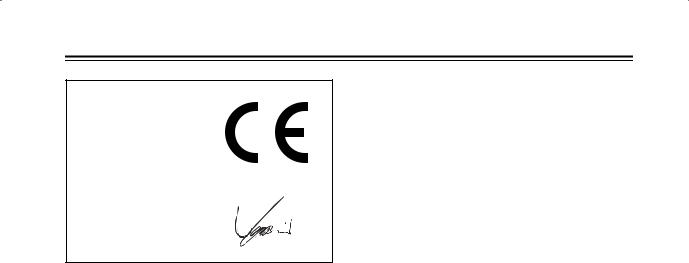
Precautions—Continued
Declaration of Conformity
We, ONKYO EUROPE ELECTRONICS GmbH LIEGNITZERSTRASSE 6, 82194 GROEBENZELL, GERMANY
declare in own responsibility, that the ONKYO product described in this instruction manual is in compliance with the corresponding technical standards such as EN60065, EN55013, EN55020 and EN61000-3-2, -3-3.
GROEBENZELL, GERMANY
I. MORI
ONKYO EUROPE ELECTRONICS GmbH
For U.S. model
The laser is covered by a housing which prevents exposure during operation or maintenance. However, this product is classified as a Laser Product by CDRH (Center for Devices and Radiological Health) which is a department of the Food and Drug Administration. According to their regulations 21 CFR section 1002.30, all manufactures who sell Laser Products must maintain records of written communications between the manufacturer, dealers and customers concerning radiation safety. If you have any complaints about instructions or explanations affecting the use of this product, please feel free to write to the address on the back page of this manual. When you write us, please include the model number and serial number of your unit.
In compliance with Federal Regulations, the certification, identification and the period of manufacture are indicated on the rear panel.
FCC INFORMATION FOR USER
CAUTION:
The user changes or modifications not expressly approved by the party responsible for compliance could void the user’s authority to operate the equipment.
NOTE:
This equipment has been tested and found to comply with the limits for a Class B digital device, pursuant to Part 15 of the FCC Rules.
These limits are designed to provide reasonable protection against harmful interference in a residential installation. This equipment generates, uses and can radiate radio frequency energy and, if not installed and used in accordance with the instructions, may cause harmful interference to radio communications. However, there is no guarantee that interference will not occur in a particular installation.
If this equipment does cause harmful interference to radio or television reception, which can be determined by turning the equipment off and on, the user is encouraged to try to correct the interference by one or more of the following measures:
•Reorient or relocate the receiving antenna.
•Increase the separation between the equipment and receiver.
•Connect the equipment into an outlet on a circuit different from
•that to which the receiver is connected.
•Consult the dealer or an experienced radio/TV technician for help.
For Canadian model
NOTE: This Class B digital apparatus complies with Canadian ICES-003.
For models having a power cord with a polarized plug: CAUTION: TO PREVENT ELECTRIC SHOCK, MATCH WIDE BLADE OF PLUG TO WIDE SLOT, FULLY INSERT.
Modèle pour les Canadien
REMARQUE: Cet appareil numérique de la classe B est conforme à la norme NMB-003 du Canada.
Sur les modèles dont la fiche est polarisee: ATTENTION: POUR ÉVITER LES CHOCS ÉLECTRIQUES, INTRODUIRE LA LAME LA PLUS LARGE DE LA FICHE DANS LA BORNE CORRESPONDANTE DE LA PRISE ET POUSSER JUSQU’AU FOND.
For British models
Replacement and mounting of an AC plug on the power supply cord of this unit should be performed only by qualified service personnel.
IMPORTANT
The wires in the mains lead are coloured in accordance with the following code:
Blue: Neutral
Brown: Live
As the colours of the wires in the mains lead of this apparatus may not correspond with the coloured markings identifying the terminals in your plug, proceed as follows:
The wire which is coloured blue must be connected to the terminal which is marked with the letter N or coloured black.
The wire which is coloured brown must be connected to the terminal which is marked with the letter L or coloured red.
IMPORTANT
A 5 ampere fuse is fitted in this plug. Should the fuse need to be replaced, please ensure that the replacement fuse has a rating of 5 amperes and that it is approved by ASTA or BSI to BS1362. Check for the ASTA mark or the BSI mark on the body of the fuse.
IF THE FITTED MOULDED PLUG IS UNSUITABLE FOR THE SOCKET OUTLET IN YOUR HOME THEN THE FUSE SHOULD BE REMOVED AND THE PLUG CUT OFF AND DISPOSED OF SAFELY. THERE IS A DANGER OF SEVERE ELECTRICAL SHOCK IF THE CUT OFF PLUG IS INSERTED INTO ANY 13 AMPERE SOCKET.
If in any doubt, consult a qualified electrician.
4
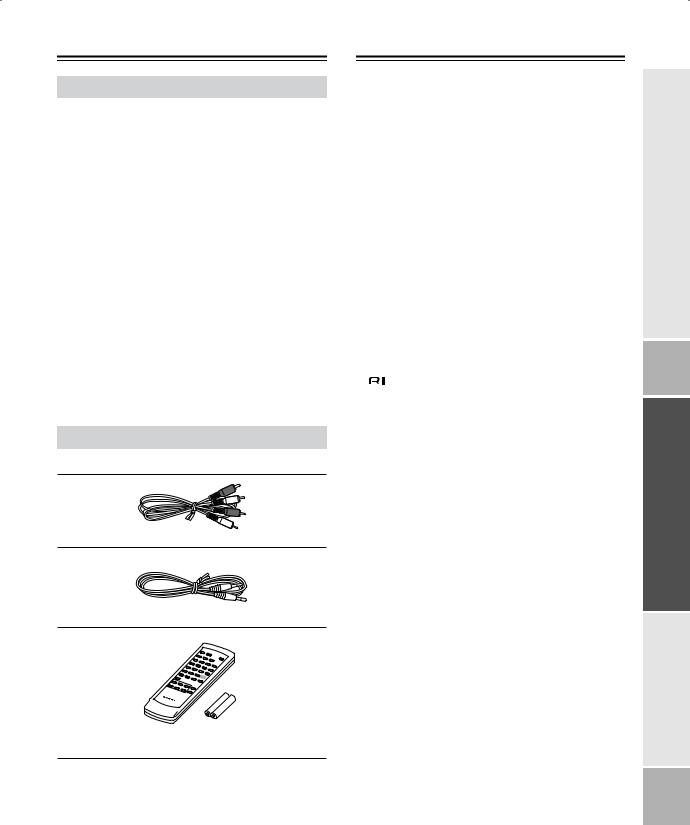
Introduction
DX-C390 Features
•6-disc CD changer
•MP3 playback
•Multi-bit D/A converter
•128-times oversampling
•VLSC (Vector Linear Shaping Circuitry)
•Direct Digital Path
•Change up to 5 discs without stopping playback
•Cue up the next track or disc with the Next Selection function
•Repeat playback: All Discs, Entire Disc, Random Tracks, Memory Tracks, Random Memory, Single Folder, Single Track
•40-track memory playback
•Optical and coaxial digital audio outputs
•Analog outputs
•
 compatible remote control
compatible remote control
Supplied Accessories
Make sure you have the following accessories:
RCA/phono audio connecting cable

 cable
cable
Remote controller (RC-547C) and two (AA/R6) batteries
*In catalogs and on packaging, the letter added to the end of the product name indicates the color of the DX-C390. Specifications and operation are the same regardless of color.
Table of Contents |
|
Important Safety Instructions.................... |
2 |
Precautions ................................................. |
3 |
Introduction................................................. |
5 |
DX-C390 Features..................................................... |
5 |
Supplied Accessories................................................. |
5 |
Disc Notes ................................................... |
6 |
Controls & Connectors .............................. |
8 |
Front Panel................................................................. |
8 |
Display....................................................................... |
9 |
Rear Panel.................................................................. |
9 |
Remote Controller ................................................... |
10 |
Before Using the DX-C390 ....................... |
11 |
Installing the Remote Controller’s Batteries ........... |
11 |
Using the Remote Controller................................... |
11 |
Connecting the DX-C390.......................... |
12 |
Audio Connections .................................................. |
12 |
Connections ...................................................... |
13 |
Turning On the DX-C390 .......................... |
14 |
Turning On the DX-C390........................................ |
14 |
Basic Playback ......................................... |
14 |
Loading Discs .......................................................... |
14 |
Starting Playback..................................................... |
15 |
Selecting Discs ........................................................ |
15 |
Loading Discs During Playback .............................. |
15 |
Adjusting the Display Brightness ............................ |
15 |
Basic Operation ....................................................... |
16 |
Selecting MP3s ........................................................ |
17 |
Selecting Tracks by Number ................................... |
18 |
Selecting MP3 Folders & Tracks by Number ......... |
18 |
Displaying Information ........................................... |
19 |
Advanced Playback.................................. |
20 |
Cuing Up the Next Track, Folder, or Disc .............. |
20 |
Playing All Discs Repeatedly .................................. |
21 |
Playing One Track, Folder, or Disc Repeatedly...... |
21 |
Using Random Playback ......................................... |
21 |
Using Memory Playback ......................................... |
22 |
MP3 Preferences....................................... |
24 |
Setting the MP3 Preferences ................................... |
24 |
Initializing the MP3 Preferences ............................. |
24 |
Troubleshooting ....................................... |
25 |
Specifications ........................................... |
26 |
5
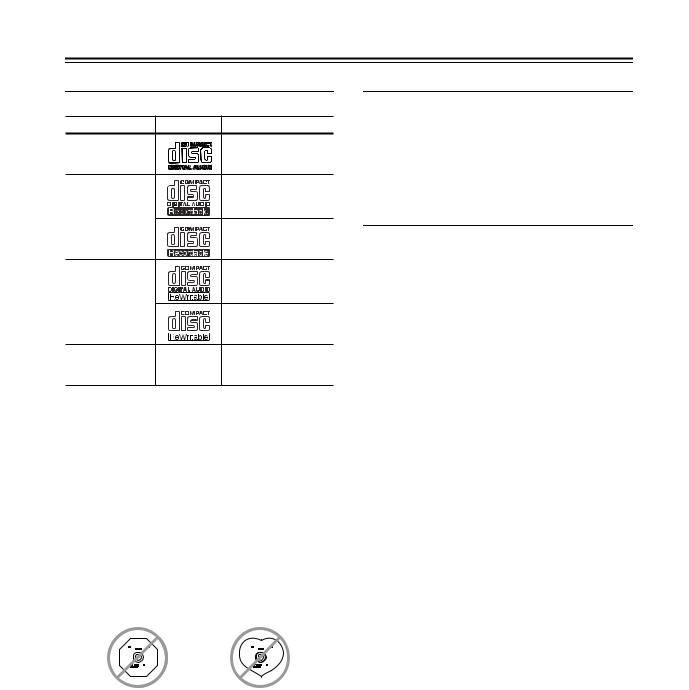
Disc Notes
Supported Discs
The DX-C390 supports the following discs.
Disc |
Logo |
Format or file type |
Audio CD |
|
PCM |
|
|
|
|
|
Audio CD, MP3 |
CD-R |
|
MP3 |
|
|
|
|
|
Audio CD, MP3 |
CD-RW |
|
MP3 |
|
|
|
CD Extra |
|
Audio CD (Session 1), |
|
MP3 (Session 2) |
•Some audio CDs use copy protection that doesn’t conform to the official CD standard. Since these are nonstandard discs, they may not play properly in the DX-C390.
•The DX-C390 supports CD-R and CD-RW discs. However, some CD-R and CD-RW discs may not work properly for any of the following reasons: disc burner characteristics, disc characteristics, the disc is damaged or dirty. See the manual supplied with your disc burner for more information. Condensation or dirt on the optical pickup lens can also affect playback.
•The DX-C390 supports 8 cm and 12 cm discs.
•The DX-C390 does not support disc types not listed.
•Don’t use discs with an unusual shape, such as those shown below, because you may damage the DX-C390.
•Don’t use discs that have residue from adhesive tape, rental discs with peeling labels, or discs with custommade labels or stickers. Doing so may damage the DX-C390 and you may not be able to remove the disc properly.
Discs Made on Personal Computers
Discs made on personal computers, including those of a compatible format, may not work properly in the DX-C390 because of incorrect settings in the disc burning software. Check the manuals supplied with your disc burning software for additional compatibility information.
MP3 Compatibility
•MP3 discs must be ISO 9660 Level 1 or Level 2, Romeo or Joliet compliant. Supported formats: Mode 1, Mode 2 XA Form 1.
•Folders can be up to eight levels deep.
•MP3 files must be MPEG-1/MPEG-2 Audio Layer 3 format with a sampling rate of between 8 kHz and 48 kHz and a bit-rate of between 8 kbps and 320 kbps (128 kbps recommended). Incompatible files cannot be played.
•Fixed bit-rate MP3 files are recommended, however, variable bit-rate (VBR) MP3 files between 8 kbps and 320 kbps are supported. (Playing times may display incorrectly.)
•MP3 files must have a “.mp3” or “.MP3” file name extension. MP3 files without the proper extension will not be recognized. To prevent noise and malfunction, do not use these extensions for other types of files.
•The DX-C390 supports up to 499 MP3 files and up to 99 folders per disc. Files and folders in excess of this cannot be played. Note that if the file and folder structure is very complicated, the DX-C390 may not be able to read or play all of the MP3 files on the disc.
•Disc names may contain up to 32 characters. File and folder names may contain up to 64 characters.
•The maximum time that can be displayed for a single track is 99 minutes and 59 seconds.
•The remaining time cannot be displayed when playing MP3 files.
•MP3 file and folder names (excluding the extension) are shown on the display.
•Multisession discs are supported, however, some multisession discs may take a long time to load and some may not load at all. When burning CDs we recommend that you use a single-session (disc-at-once), and select “Disc Close.”
•Normally, the music in the audio session of a CD Extra disc is played. However, you can set the DX-C390 so that it plays any MP3 files in the data session of a CD-R/RW disc instead. If the data session contains no MP3 tracks, the audio session will be played regardless. See “MP3 Preferences” on page 24 for more information.
6
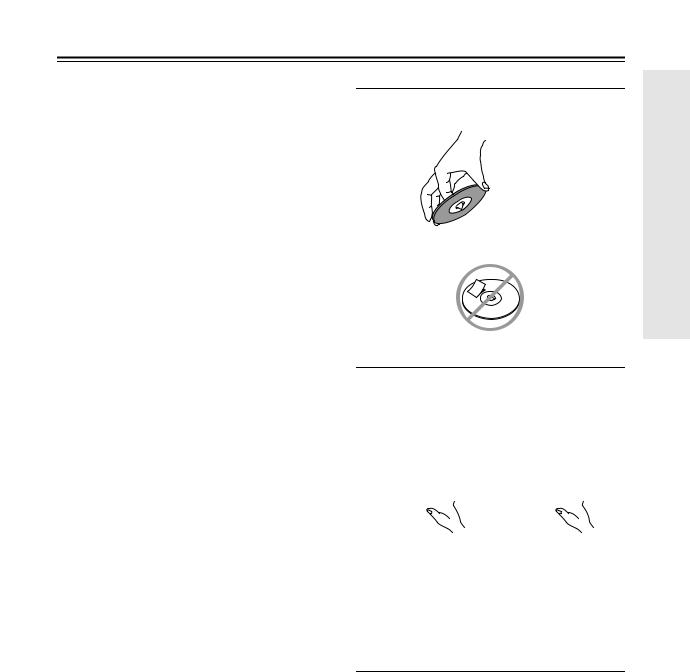
Disc Notes—Continued
•The following ID3 tags are supported: versions 1.0/1.1 and 2.3/2.4. Versions 2.2/2.5 and later are not supported. Normally, version 2.3/2.4 tags have priority and will be displayed regardless of the ID3 VER 1 preference on page 24.
•For ID3 version 2 tags, information in the first 2,048 bytes at the beginning of the file are recognized. We recommend that you include only title, artist name, and album name information in ID3 tags. Compressed, encrypted, and unsynchronized ID3 tags cannot be displayed.
Notes:
•With CD-ROM, CD-R, and CD-RW discs that contain many files and folders, and files other than MP3s, it may take a long time to read the disc. We recommend that you include only MP3 files on your discs, use about 20 folders, and limit folder nesting to three levels deep.
•In this manual, MP3 files are referred to as tracks.
Handling Discs
•Never touch the underside of a disc. Always hold discs by the edge, as shown.
 Underside
Underside
• Never attach adhesive tape or sticky labels to discs.
Cleaning Discs
•For best results, keep your discs clean. Fingerprints and dust can affect the sound quality and should be removed as follows. Using a clean soft cloth, wipe from the center outwards, as shown. Never wipe in a circular direction.


•To remove stubborn dust or dirt, wipe the disc with a damp soft cloth, and then dry it with a dry cloth.
•Never use solvent-based cleaning fluids, such as thinner or benzine, commercially available cleaners, or antistatic sprays intended for vinyl records, because they may damage the disc.
Storing Discs
•Don’t store discs in places subject to direct sunlight, or near heat sources.
•Don’t store discs in places subject to moisture or dust, such as in a bathroom or near a humidifier.
•Always store discs in their cases and vertically. Stacking, or putting objects on unprotected discs may cause warping, scratches, or other damage.
7
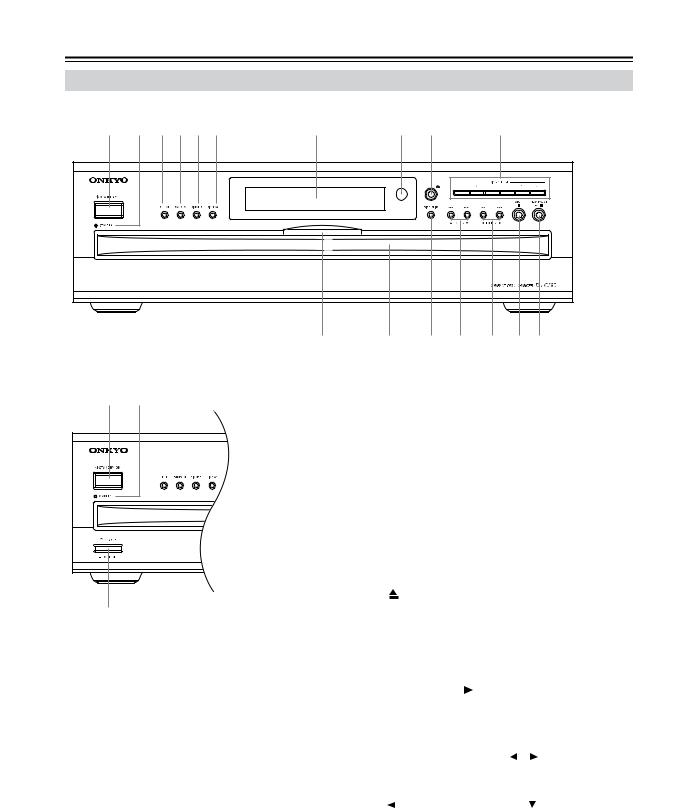
Controls & Connectors
Front Panel
North American Model
1 2 456 7 |
Display |
8 9 |
J |
|
Disc tray light |
Disc tray O N |
M L K |
Other Models |
|
||
1 |
2 |
|
|
|
E RANDOM button (21) |
||
|
This button is used with the Random function. |
||
|
F DIMMER button (15) |
||
|
This button is used to adjust the display brightness. |
||
|
G DISPLAY button (19) |
||
|
This button is used to display elapsed, remaining, |
||
|
and total time information about the current disc or |
||
|
track and various information about MP3 tracks. |
||
|
H Remote control sensor (11) |
||
|
This sensor receives control signals from the remote |
||
|
controller. |
||
|
I [ |
] button (14) |
|
3 |
This button is used to open and close the disc tray. |
||
J DISC SELECT buttons (15) |
|||
|
|||
For detailed information, refer to the pages in parenthesis.
ASTANDBY/ON button (14)
This button is used to set the DX-C390 to On or Standby. For models with a POWER switch, this button has no effect unless that POWER switch is set to ON.
BSTANDBY indicator (14)
This indicator lights up when the DX-C390 is in Standby mode.
CPOWER switch (not North American model) (14)
This is the main power switch. When set to OFF, the DX-C390 is completely shutdown.
DREPEAT button (21)
This button is used with the Repeat function.
These buttons are used to select discs. Playback starts automatically when a disc is selected with one of these buttons.
KPLAY/PAUSE [ ]/[
 ] button (15, 16)
] button (15, 16)
This button is used to start and pause playback.
LSTOP [ ] button (16)
] button (16)
This button is used to stop playback.
M [ ]/[
]/[
 ] & FOLDER [ ]/[ ] buttons (16, 17)
] & FOLDER [ ]/[ ] buttons (16, 17)
These buttons are used to select the previous and next tracks and to navigate folders on MP3 discs.
N [  ]/[
]/[ ] & FOLDER [
] & FOLDER [ ]/[ ] buttons (16, 17)
]/[ ] buttons (16, 17)
These buttons are used for fast reverse and fast forward and to navigate folders on MP3 discs.
ODISC SKIP button (14, 15)
This button is used to turn the disc tray when loading or removing discs and to select discs for playback.
8
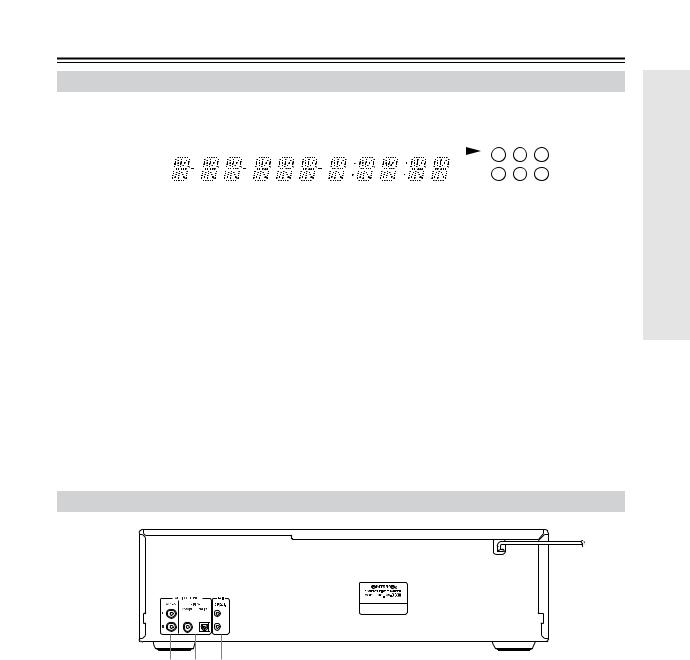
Controls & Connectors—Continued
Display
1 2 3 4 5 6 7 8 9 0 A B C
|
|
|
|
|
|
|
|
|
|
|
|
|
|
|
|
|
|
|
|
|
|
|
|
|
|
|
|
|
|
|
|
|
|
|
|
|
|
|
|
|
|
|
|
|
|
|
|
|
|
|
|
|
|
|
|
|
|
|
|
|
|
|
|
|
DISC |
|
|
FLDR |
NEXT |
TRACK |
NAME TOTAL |
REMAIN |
|
|
|
|
|
|
1 |
2 |
3 |
|
|||||||
|
|
|
REPEAT |
|
|
|
|
|
|
|
|
|
|
|
|
|
|
|
|
|
|
|
|
|
|||||
|
|
|
MEMORY |
|
|
|
|
|
|
|
|
|
|
|
|
|
|
|
|
|
|
|
|
4 |
5 |
6 |
|
||
|
|
|
RANDOM |
|
|
|
|
|
|
|
|
|
|
|
|
|
|
|
MP3 |
|
|
|
|||||||
|
|
|
|
|
|
|
|
|
|
|
|
|
|
|
|
|
|
|
|
|
|
|
|
|
|||||
|
|
|
|
|
|
|
|
|
|
|
|
|
|
|
|
|
|
|
|
|
|
|
|
|
|
|
|
|
|
For detailed information, refer to the pages in parenthesis.
1 RANDOM indicator (21)
2 MEMORY indicator (22)
3 REPEAT indicator (21)
4DISC indicator
The number of the current disc appears here.
5FLDR (FOLDER) indicator
While stopped, the total number of folders on the current MP3 disc are displayed. During playback, the number of the current folder is displayed.
6NEXT indicator (20)
This indicator appears when using the Next Selection function.
7TRACK indicator
While stopped, the total number of tracks on the current disc are displayed. During playback, the number of the current track is displayed.
8NAME indicator
This indicator appears when the current disc is an MP3 disc and a name (disc, folder, track) is being displayed.
9TOTAL indicator (19)
This indicator appears when the total remain time is displayed.
0 REMAIN indicator (19)
A Play  / Pause
/ Pause 
 indicator
indicator
B MP3 indicator
C Disc indicators 1–6 (14, 15)
Rear Panel
1 2 3
For detailed information, refer to the pages in parenthesis.
AANALOG AUDIO OUTPUT (12, 13)
These RCA/phono connectors can be connected to the analog audio inputs on a hi-fi amp or AV receiver.
BCOAXIAL & OPTICAL DIGITAL AUDIO OUTPUT (12)
These connectors can be used to connect a CD-R, MiniDisc, DAT recorder, digital amp, or other equipment with digital inputs.
C REMOTE CONTROL (12, 13)
REMOTE CONTROL (12, 13)
These  (Remote Interactive) connectors can be connected to the
(Remote Interactive) connectors can be connected to the  connectors on your other Onkyo AV components for interactive control.
connectors on your other Onkyo AV components for interactive control.
To use  you must also make analog audio connections (RCA/phono) between the DX-C390 and your other Onkyo equipment.
you must also make analog audio connections (RCA/phono) between the DX-C390 and your other Onkyo equipment.
9
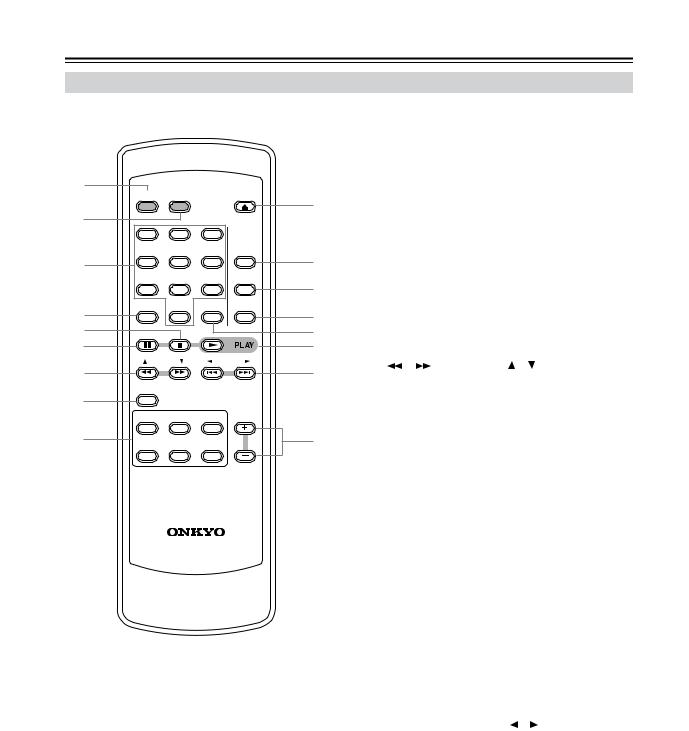
Controls & Connectors—Continued
Remote Controller
1
ON STANDBY OPEN/CLOSE
2 |
|
|
|
|
|
1 |
2 |
3 |
|
3 |
|
|
REPEAT |
|
4 |
5 |
6 |
||
|
||||
|
|
|
RANDOM |
|
|
7 |
8 |
9 |
|
4 |
SEARCH |
MEMORY |
||
>10 |
10/0 |
CLEAR |
||
5 |
|
|
|
|
6 |
|
|
|
|
|
FOLDER |
FOLDER |
||
7 |
|
|
|
|
8 |
|
NEXT SELECTION |
||
|
DISC 1 |
DISC 2 |
DISC 3 DISC |
|
9 |
DISC 4 |
DISC 5 |
DISC 6 |
|
RC-547C
For detailed information, refer to the pages in parenthesis.
AON button (14)
This button is used to turn on the DX-C390.
BSTANDBY button (14)
This button is used to set the DX-C390 to Standby.
JC Number buttons (18)
These buttons are used to enter track and MP3 folder numbers.
D SEARCH (>10) button (18)
KThis button is used to enter track numbers above 10
L
and to select MP3 folders.
E [ ] button (16)
] button (16)
MThis button is used to stop playback.
NF [
 ] button (16)
] button (16)
OThis button is used to pause playback.
P |
G [ ]/[ ] & FOLDER [ ]/[ ] buttons (16, 17) |
|
These buttons are used for fast reverse and fast for- |
||
|
||
|
ward, and to navigate folders on MP3 discs. |
H NEXT SELECTION button (20)
This button is used with the Next Selection function
Qfor cuing up the next track.
IDISC SELECT buttons (15)
These buttons are used to select discs. Playback starts automatically when a disc is selected with one of these buttons.
JOPEN/CLOSE [ ] button (14)
] button (14)
This button is used to open and close the disc tray.
KREPEAT button (21)
This button is used with the Repeat function.
LRANDOM button (21)
This button is used with the Random function.
MMEMORY button (22)
This button is used with the Memory function.
NCLEAR button (23)
This button is used to cancel various functions.
OPLAY [ ] button (15)
] button (15)
This button is used to start playback.
P [ ]/[
]/[
 ] & FOLDER [ ]/[ ] buttons (16, 17)
] & FOLDER [ ]/[ ] buttons (16, 17)
These buttons are used to select the previous and next tracks, and to navigate folders on MP3 discs.
QDISC [+] & [–] buttons (15)
These buttons are used to select discs.
10
