One for All URC-7532 User Manual
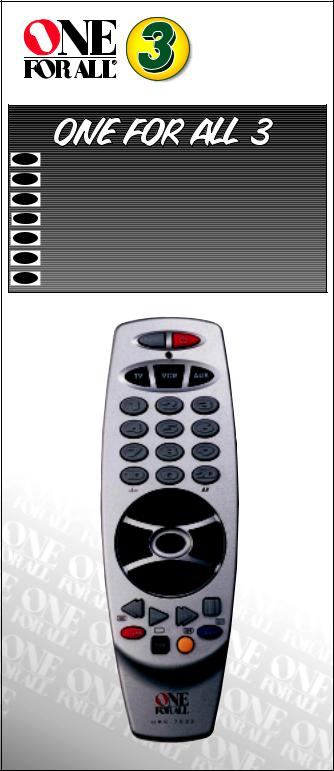
|
URC-7532 |
|
702077 |
UK |
Universal remote |
D |
|
F |
|
E |
|
P |
|
I |
|
NL |
|

Table of Contents |
|
UK |
PICTURE OF ONE FOR ALL 3 REMOTE |
3 |
|
INSTALLING THE BATTERIES |
4 |
|
THE KEYPAD |
4 |
|
INSTALLATION |
|
|
Setting up your devices |
6 |
|
The Search Method |
7 |
|
USING THE AUX KEY |
8 |
|
CHANGING A DEVICE KEY |
8 |
|
QUICK CODE REFERENCE |
8 |
|
ADVANCED FEATURES |
|
|
Colour and Brightness |
9 |
|
Volume Punch-Through |
9 |
|
Auto Scan |
9 |
|
Device Sleeptimer |
10 |
|
The ONE FOR ALL Sleeptimer |
10 |
|
TROUBLE-SHOOTING |
|
|
Helpful Hints |
11 |
|
Customer Service |
12 |
|
SET-UP CODES |
|
|
Televisions |
73 |
|
Video Recorders |
78 |
|
About Your ONE FOR ALL 3
Your ONE FOR ALL 3 Package contains:
• Your ONE FOR ALL 3 Remote
• Your ONE FOR ALL 3 Manual
Your manual is divided into two parts: set-up instructions and device codes. You may need this guide again in the future, so please be sure to keep it.
Your ONE FOR ALL 3 needs 2 new “AA/LR6” alkaline batteries.
Your ONE FOR ALL 3 can operate three devices: a Television, a Video Recorder and a second Television or Video Recorder.
2 |
WWW.ONEFORALL.COM |
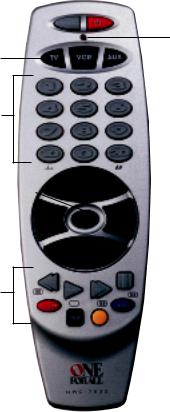
2 |
|
|
|
3 |
|
|
1
4
5
7 |
|
|
|
|
6 |
|
|
|
|
||
|
|
|
|
|
|
8 |
|
|
|
|
|
|
|
|
|
9/10
WWW.ONEFORALL.COM |
3 |
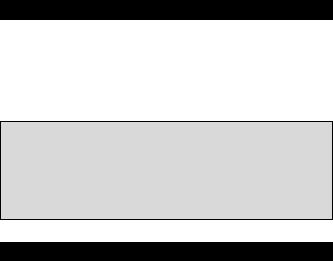
Installing the Batteries
Your ONE FOR ALL 3 needs 2 new “AA/LR6” alkaline batteries.
1Remove the battery cover from the back of your ONE FOR ALL 3 by pressing down on the tab.
2Match the batteries to the + and - marks inside the battery case, then insert the batteries.
3Press the battery cover back into place.
Important notes:
-In order to avoid having to reprogram your ONE FOR ALL 3 after you remove the batteries, you will need to insert new batteries within 5 minutes. Also it is best that you do not use rechargable batteries.
-On the inside of the battery compartment door you will find a label on which to write your Set-Up codes after your ONE FOR ALL 3 is set up for your device. Please write down your codes for easy, future reference.
The Keypad
See picture of ONE FOR ALL 3 remote on page 3
1LED
The LED (Light Emitting Diode) flashes red to show the remote is working.
2MAGIC Key
The MAGIC key is used to set up your ONE FOR ALL 3 and to access special functions.
3POWER Key
The Power key controls the same function as it did on your original remote.
4Device Keys
The TV, VCR and AUX keys select the home entertainment device to be controlled. For example pressing the TV key allows the remote to control the functions of your Television, after pressing VCR you can operate your Video Cassette Recorder and the AUX key operates a second television or video recorder.
5Number Keys
The Number keys (0-9, 10, 20) provide functions just like your original remote, such as direct access programme selection. If your original remote uses one/two digit input switching (-/-- symbol), this function can be obtained by pressing the -/-- key, which is the same as the 10 key.
6Programme (Channel) +/- Keys
These keys operate in the same way as the keys on your original remote.
7Mute
The Mute key operates the same function it did on your orginal remote control. It is also used to activate the Scan feature (see page 9).
8Volume +/- Keys
These keys operate in the same way as the keys on your original remote.
WWW.ONEFORALL.COM |
4 |
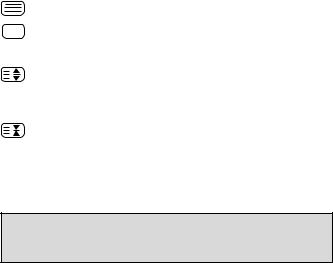
9Video Recorder Keys
After pressing the VCR key, the Video Recorder keys operate the functions of your Video Recorder. To prevent accidental recording, the Record key must be pressed twice to start recording.
10Teletext and Fastext Keys
After pressing the TV key, the top row of the VCR keys is used to operate the main Teletext functions. The symbols below the keys are for Teletext. The text keys are used to access the Teletext functions of your television. Of course, your television must have Teletext capability.
TEXT ON: Puts the television in the Teletext mode.
TEXT OFF: Switches the television back to regular viewing mode. On some televisions, this may be done by pressing the TEXT ON key several times.
EXPAND: Shows the top half of the Teletext page in larger letters. By pressing again, you can see the bottom half of the Teletext page enlarged. To return to regular Teletext viewing, press the EXPAND key again, or press the TEXT ON key, depending on your television.
HOLD/STOP: Stops changing pages.
After pressing the TV key and accessing the text mode, the bottom row of the Video Recorder keys marked red, green, yellow and blue, allow you to access the Fastext functions of your television.
Important note: For a more detailed explanation of Teletext and Fastext, please refer to the manual of your television. Remember, different televisions control Teletext and Fastext features in different ways. Not all of the Teletext functions may be available for your particular model.
WWW.ONEFORALL.COM |
5 |
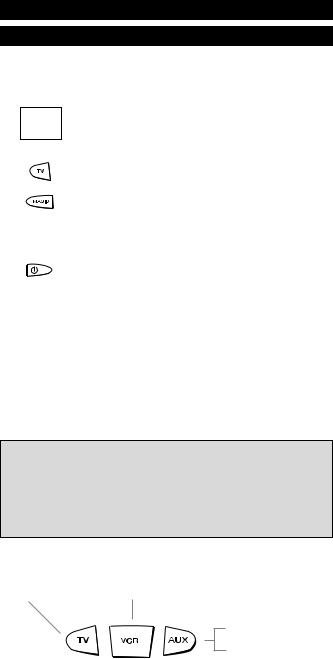
Installation
Before you start, please read these instructions carefully
Setting Up Your Devices
Example: To set up the ONE FOR ALL 3 for your television:
1
cura
Admiral Adyson Agazi AGB Agef Aiko
ONE |
FO |
|
|
|
|
|
|
|
|
|
|
3,041 |
|
|
0000897,0093,036 |
|
|
||
00217,0216 |
|
|
|
|
0264 |
|
|
|
|
0516 |
|
7, |
0 |
|
0087 |
9,003 |
|
||
|
6,000 |
|
|
|
020137,0274 |
0371 |
|
||
|
00361,0208, |
|
|
|
Find the code for your device in the Code list. Codes are listed by device type and brand name.
The most popular code is listed first. Make sure your device is switched on (not on standby).
2Press the TV key on the ONE FOR ALL 3 for the device you wish to set up.
3 |
|
Press and hold down MAGIC until the red light blinks |
|
|
|
twice. (The red light will blink once and then twice.) |
|
4 |
|
Enter your (four-digit device code) using the number |
|
_ _ _ _ |
|||
|
keys. The red light will blink twice. |
||
|
|
5Now, aim the ONE FOR ALL 3 at your device and
press POWER. If your device switches off, the ONE FOR ALL 3 is ready to operate your device.
6Turn your device back on and try all the remote’s functions to ensure they are working properly. If the functions do not work properly, repeat steps 1-5 using another code listed under your brand.
7If your device does not respond, follow steps 1 to 5 with each code listed for your brand. If none of the codes listed for your brand operate your device, or if your brand is not listed at all, try the search method described on page 7.
8Write your code in the four boxes provided in the battery compartment and on page 8 for easy future reference.
Important notes:
-Some codes are quite similar. If your device does not respond or is not functioning properly with one of the codes, try another code listed under your brand.
-If your VCR’s original remote control does not have a POWER key, press PLAY instead of POWER during step 5, when setting up your device.
-Remember to press the correct device key before operating your device. Only one device can be assigned to a device key. If your original remote operates more than one device, you need to set up each device separately.
Devices can be found under the following keys:
Television |
Video Recorder |
(*) Television /
(*) Video Recorder /
To set up a second TV or VCR (see page 8).
(*) To use the AUX key (see page 8).
6 |
WWW.ONEFORALL.COM |
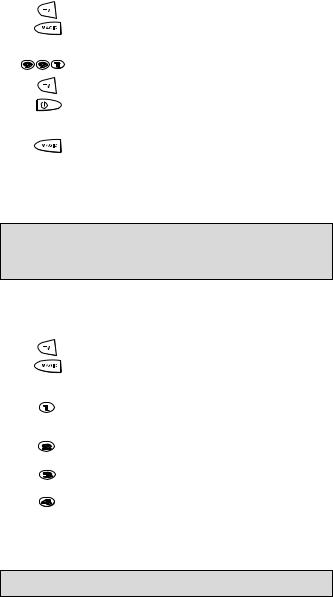
The Search Method
If your device does not respond to the ONE FOR ALL 3 after you have tried all the codes listed for your brand, try searching for your code. The Search Method allows you to find the code for your device by scanning through all the codes contained in the memory of the ONE FOR ALL 3. The Search Method may also work if your brand is not listed at all.
Example: To search for your TV code:
1Switch your television on (not on standby) and aim your ONE FOR ALL at your TV.
2 |
Press the TV key on your ONE FOR ALL 3. |
3Press and hold down MAGIC until the ONE FOR ALL 3’s red light blinks twice (The red light will blink once and then twice).
4 |
Press 9 9 1. The red light will blink twice. |
5Now slowly, alternate between TV and POWER, over and over, until your television turns off. You may have to
press these keys many times (up to 200!), so please be patient. Remember to keep pointing the ONE FOR ALL 3 at your television when you press these keys.
6 |
As soon as your television turns off, press MAGIC. |
The ONE FOR ALL remote should now be ready to operate your device. Turn your device back on and try all the remote’s functions to ensure they are working properly. If some of the ONE FOR ALL’s commands are not operating correctly, try the search method again. You may be using the wrong code.
Important notes:
-To search for the code for another device follow the instructions above only press the appropriate device key instead of TV during steps 2 and 5.
-If the original remote control of your VCR does not have a POWER key, press PLAY instead of POWER during step 5.
Once you have Set-Up your ONE FOR ALL 3, you can blink back your SET-UP CODE for future reference.
Example: To blink out your Television code:
1 |
Press TV once. |
2Press and hold MAGIC until the ONE FOR ALL 3’s TV key blinks twice (The red light will blink once and then twice).
3

 Press 9 9 0. The red light will blink twice.
Press 9 9 0. The red light will blink twice.
4 |
|
|
|
For the first digit of your four-digit code, press 1 and |
|
|
|
|
count all the red blinks. If there are no blinks, the digit is |
|
|
"0". |
||
5 |
|
|
|
For the second digit, press 2 and count all the red blinks. |
|
|
|
|
If there are no blinks, the digit is "0". |
6 |
|
|
|
For the third digit, press 3 and count all the red blinks. |
|
|
|
|
If there are no blinks, the digit is "0". |
7 |
|
|
|
For the fourth digit, press 4 and count |
|
|
|
|
all the red blinks. If there are no blinks, the digit is "0". |
|
|
|
|
Now you have your four-digit code. |
Make sure you write your Television code in the boxes provided in the battery compartment and on page 8 for easy future reference.
Important note: To blink back the code for your other devices press the appropriate device key during step 1.
WWW.ONEFORALL.COM |
7 |
