Omnitron Systems Technology iConverter 10-100M2 User Manual
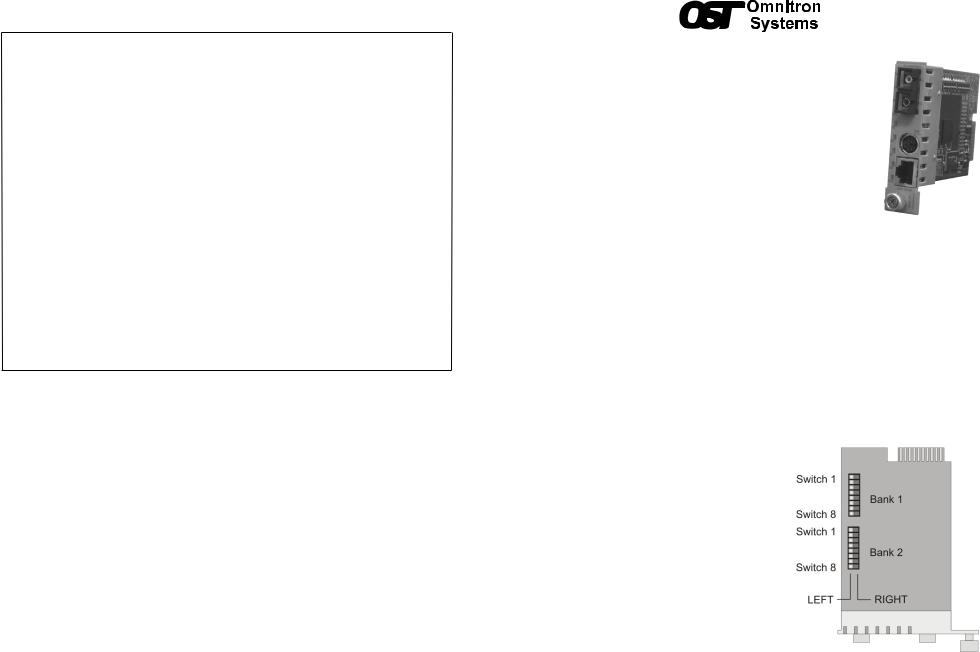
Once connected, press <ENTER> to bring up a command line prompt on the attached PC.
Management Options |
iConverter, Serial Agent |
Network Management |
|
1:Chassis and Module Management
2:Set Module Name Preferences
Management Module Preferences
3:IP and Control Preferences
4:SNMP Preferences
5:Abandon Preference Changes
6:Save Preference Changes
7:Restore Factory Defaults
8:Restart Management Module
9:Other Networking Features
Management Module Maintenance
10:Firmware Update
11:Set Date/Time
IP Address = 192.168.1.220
Chassis Number = 1
Enter Choice, <H>elp, E<x>it >
Figure E: Command Line Interface Menu Options
The CLI interface allows for the detailed configuration of the module. It is recommended to configure the module with an IP address associated with the attached network. Also, SNMP traphost address should be configured if the module is managed with an
SNMP-based Management System. See the 10/100M2 User Manual for complete information.
4) VERIFY OPERATION
Once the module has been installed and configured per steps 1 - 3, verify the module is operational by viewing the LED indicators.
The Power LED indicates the modules is receiving power from the chassis.
The Fiber Optic link LED indicates the fiber optic connection has been established.
The UTP link LED indicates the module has established a connection across its UTP port.
LED Function |
Color |
OFF State |
ON / Blinking State |
|
“Legend” |
||||
|
|
|
||
|
|
|
|
|
Power “Pwr” |
Green |
No power |
Module has power |
|
|
|
|
|
|
Power Supply |
|
Power Supply not |
ON: Power Available |
|
Green |
Blinking: No power available |
|||
Status “PSx” |
installed |
|||
|
from “PSx” |
|||
|
|
|
||
|
|
|
|
|
|
|
Network Ports Status* |
|
|
|
|
|
|
|
Fiber Optics “FO” |
Green |
No Fiber Link |
ON: Fiber link is active |
|
Blinking: Fiber Data Activity |
||||
|
|
|
||
|
|
|
|
|
Master/Slave “BP” |
Green |
Slave Mode |
Master Mode |
|
|
|
|
|
|
10Mbps UTP “10” |
Green |
10Mbps not selected or |
ON: Active 10Mbps UTP link |
|
disconnected |
Blinking: UTP Data Activity |
|||
|
|
|||
|
|
|
|
|
100Mbps UTP |
|
100Mbps not selected |
ON: Active 100Mbps |
|
Green |
UTP link |
|||
“100” |
or disconnected |
|||
|
Blinking: UTP Data Activity |
|||
|
|
|
||
|
|
|
|
|
UTP Full-Duplex |
Green |
Half-Duplex |
Full-Duplex |
|
“FDX” |
||||
|
|
|
||
|
|
|
|
Figure F: LED Indicators
Form 040-8900N-002 D 9/13
Omnitron Systems Technology * 38 Tesla * Irvine, CA 92618 949.250.6510 tel * 949.250.6514 fax * www.omnitron-systems.com
iConverter 10/100M2 Plug-in Module QUICK START GUIDE
The iConverter®10/100M2 is a carrier-class media converter and a Network Interface Device (NID) that provides 10BASE-T or 100BASE-TX (10/100) to 100BASE-FX Fiber media conversion with integrated management.
The 10/100M2 has built-in Operation, Administration and Maintenance (OAM) functionality enabling the 10/100M2 to operate as a managed demarcation point at the customer premises and network edge, offering Quality of Service capabilities.
The 10/100M2 module can be managed using NetOutlook® SNMP Management Software, Telnet or the Command Line Interface (CLI).
For the complete User Manual on this product, access Omnitron’s secure download site and request access.
http://www.omnitron-systems.com/login.php
INSTALLATION PROCEDURE
1)Configure DIP-Switches
2)Install Module in Chassis and Connect Cables
3)Configure Module via Command Line Interface
4)Verify Operation
1) CONFIGURE DIP-SWITCHES DIP-SWITCH BANK 1
SW1 - UTP/FIBER PAUSE ENABLE
When this DIP-switch is in the Left “OFF” position, Pause is disabled. When the DIP-switch is in the Right “PAUS” position Pause is enabled.
When a port is configured for Auto-Negotiation
(AN), Pause operation is determined during the negotiation process between itself and the link partner. The port advertises its Pause capability (Symmetrical or No Pause) based on the Pause Disable/Enable DIP-switch setting.
When a port is operating in Manual mode (MAN), its Pause operation mode is based on the Pause Disable/Enable DIP-switch setting.
SW2 - FIBER FULL/HALF DUPLEX
Setting this DIP-switch to Half-Duplex “HDX”
facilitates a connection that supports Half-Duplex. Figure A: DIP-Switch Locations Setting this DIP-switch to Full-Duplex “FDX”
facilitates a connection that supports Full-Duplex operation.
Page 1
