HP OmniBook 530, OmniBook 430, OmniBook 425, OmniBook 300 Service Manual
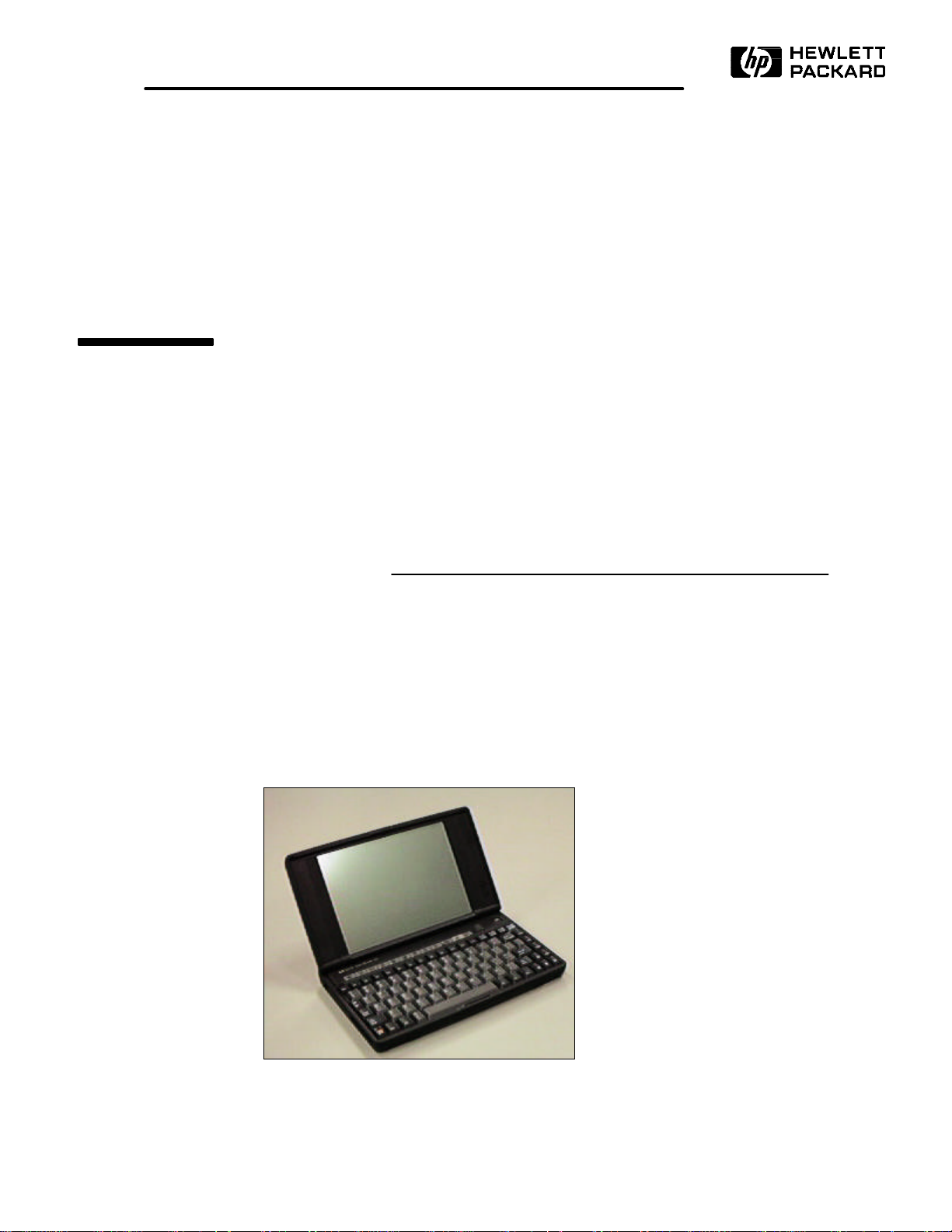
Service Manual
HP OmniBook 300, 425, 430, 530
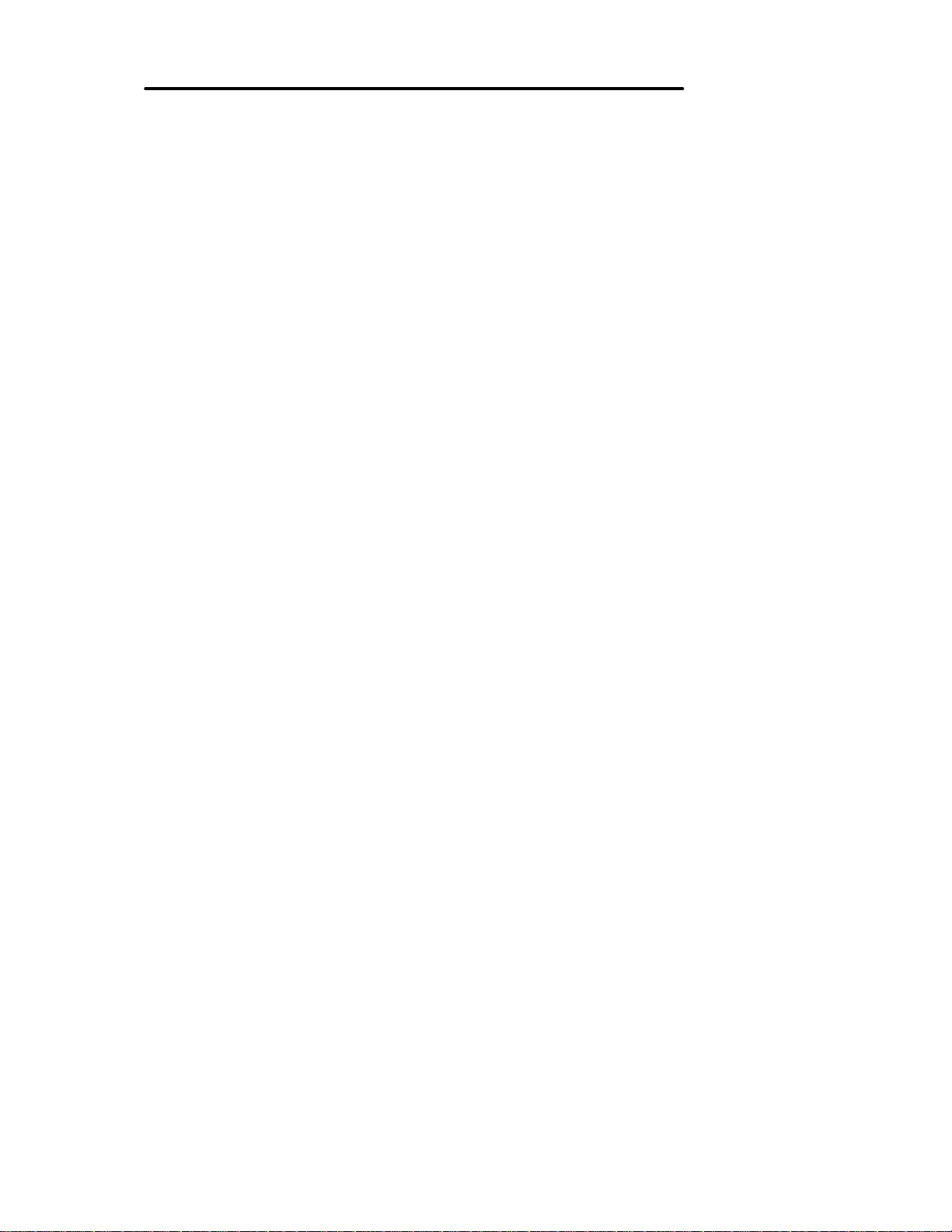
Notice
In a continuing effort to improve the quality of our products,
technical and environmental information in this document is
subject to change without notice.
Hewlett-Packard makes no warranty of any kind with regard to
this material, including, but not limited to, the implied warranties
of merchantability and fitness for a particular purpose. Hewlett-
Packard shall not be liable for errors contained herein or for
incidental or consequential damages in connection with the
furnishing, performance, or use of this material.
Hewlett-Packard assumes no responsibility for the use or
reliability of its software on equipment that is not furnished by
Hewlett-Packard.
As an ENERGY STAR partner, HP has determined that these
products meet the ENERGY STAR guidelines for energy
efficiency.
All Certifications may not be completed at product introduction.
Please check with your HP reseller for certification status.
This equipment is subject to FCC rules. It will comply with the
appropriate FCC rules before final delivery to the buyer.
ENERGY STAR is a service mark of the U.S. Environmental
Protection Agency. IBM and OS/2 are registered trademarks of
International Business Machines Corporation. Pentium and the
Intel Inside logo are registered trademarks of Intel Corporation.
LapLink Remote Access is a trademark of Traveling Software,
Inc. Microsoft, MS-DOS, and Windows are registered
trademarks, and the Genuine Microsoft Products logo is a
trademark of Microsoft Corporation in the United States of
America and in other countries.
Hewlett-Packard Company 1996.
All Rights Reserved. Reproduction, adaptation, or translation
without prior written permission is prohibited except as allowed
under copyright laws.
Printed in U.S.A.
5965-0244
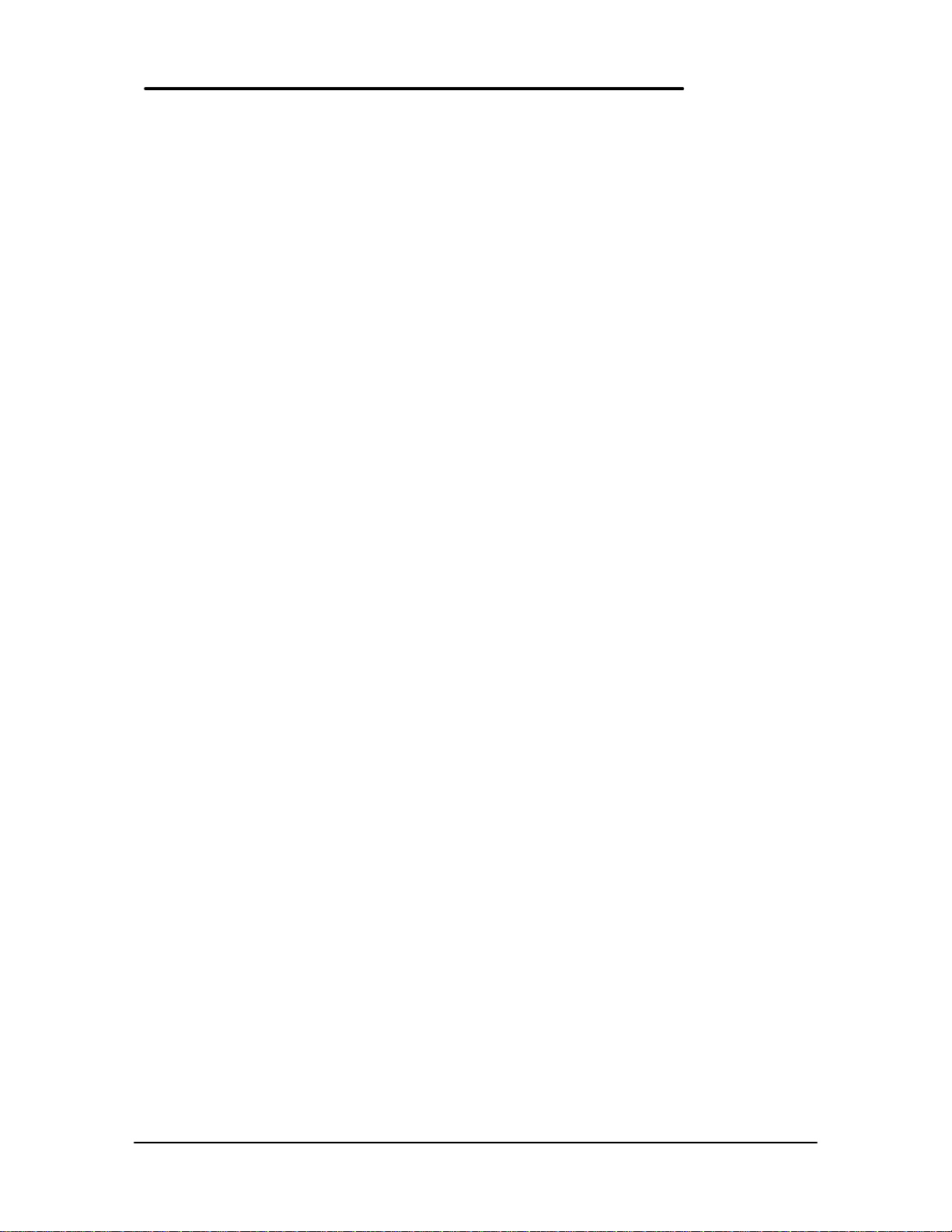
ii
Table of Contents
Table of Figures......................................................................................................................... iv
Introduction .................................................................................................................................v
Product Overview........................................................................................................................ 1
Product Features ..................................................................................................................... 2
OmniBook 300, 425, and 430...............................................................................................2
OmniBook 530 .....................................................................................................................3
Product Comparisons...............................................................................................................4
Product at a Glance.................................................................................................................6
Troubleshooting...........................................................................................................................9
OmniBook Self-Test...............................................................................................................10
Loop Back Connectors........................................................................................................10
Troubleshooting Flowchart.....................................................................................................12
Main Troubleshooting Flowchart.........................................................................................13
Power Source Problems.....................................................................................................15
Boot-Up Problems..............................................................................................................18
Display Problems ...............................................................................................................19
Hard Disk Problems............................................................................................................ 20
Memory Problems..............................................................................................................23
Power Management Problems ............................................................................................25
Pop-Out Mouse Problems...................................................................................................28
Floppy Drive Problems.......................................................................................................32
Parallel Port Problems........................................................................................................35
Serial Port Problems ..........................................................................................................37
PCMCIA Problems ............................................................................................................. 39
IR Port Problems................................................................................................................43
Hardware Repair .......................................................................................................................45
Battery (End User Replaceable).............................................................................................46
Memory (End User Replaceable) ........................................................................................... 48
Hard Disk Drive/Flash Card and System ROM (End User Replaceable) .................................50
Mouse (End User Replaceable).............................................................................................. 52
Small Parts (End User Replaceable)......................................................................................53
Battery Door.......................................................................................................................53
Battery Door Latch..............................................................................................................53
Blank Modem Door.............................................................................................................53
Memory Door .....................................................................................................................53
I/O Door .............................................................................................................................53
Rubber Feet ....................................................................................................................... 53
PCMCIA Card Tray.............................................................................................................53
Display (HP Authorized Service Providers Only)....................................................................54
Keyboard (HP Authorized Service Providers Only) ................................................................62
Logic PCA Board (HP Authorized Service Providers Only).....................................................63
Paw Carrier (Paw Active) (HP Authorized Service Providers Only)........................................65
Other Components (HP Authorized Service Providers Only)..................................................66
Appendix A - Technical and Resource Specifications ................................................................ 67
Mass Storage Specifications..................................................................................................67
Card Services and Socket Services Version Matrix................................................................67
Memory Map.......................................................................................................................... 68
Upper Memory Block Space...................................................................................................68
DOS Conventional Memory ................................................................................................... 68
Appendix B - Power On Self Test Codes...................................................................................69
Beep Codes...........................................................................................................................69
Display Codes........................................................................................................................70
Appendix C - Password Policy...................................................................................................75
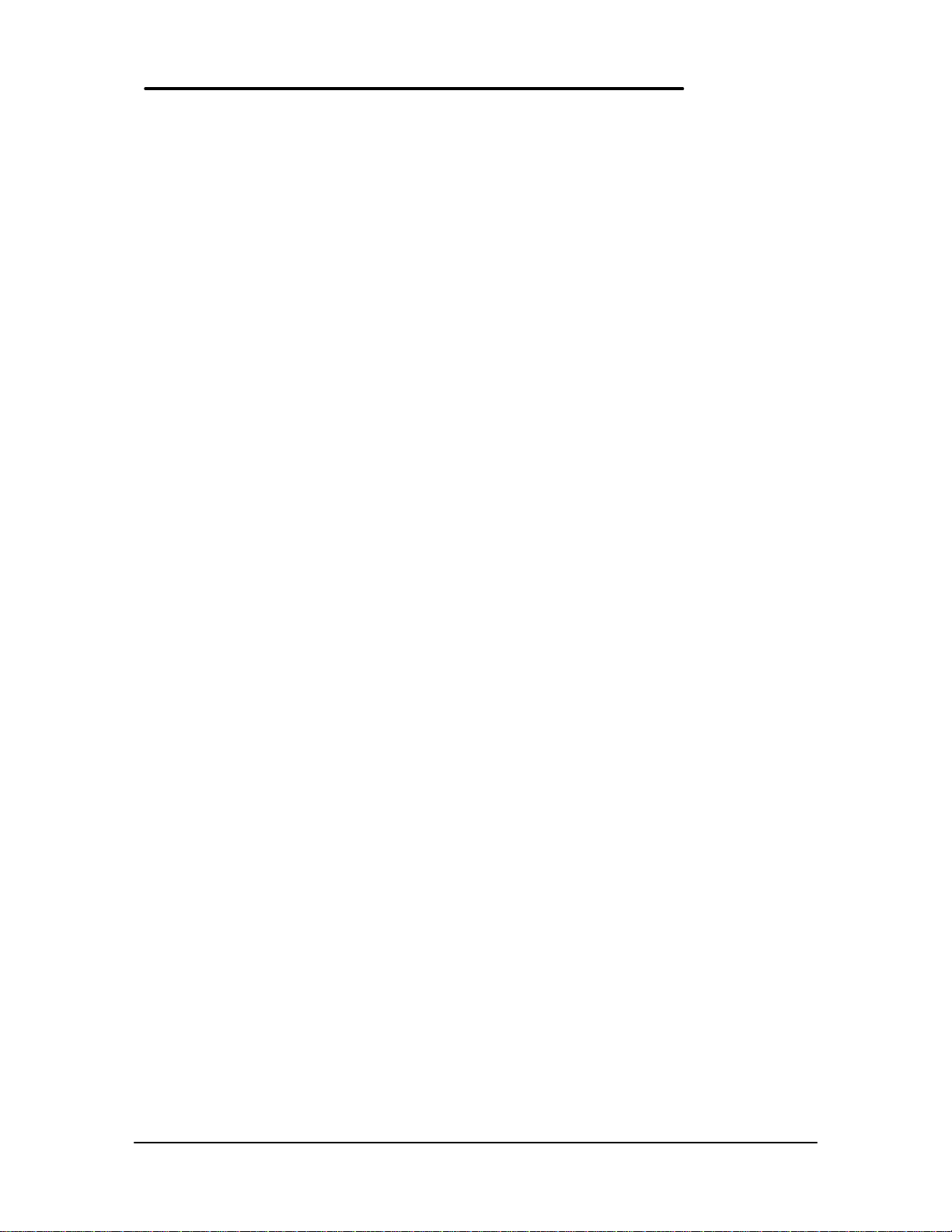
iii
Appendix D - Part Numbers .......................................................................................................77
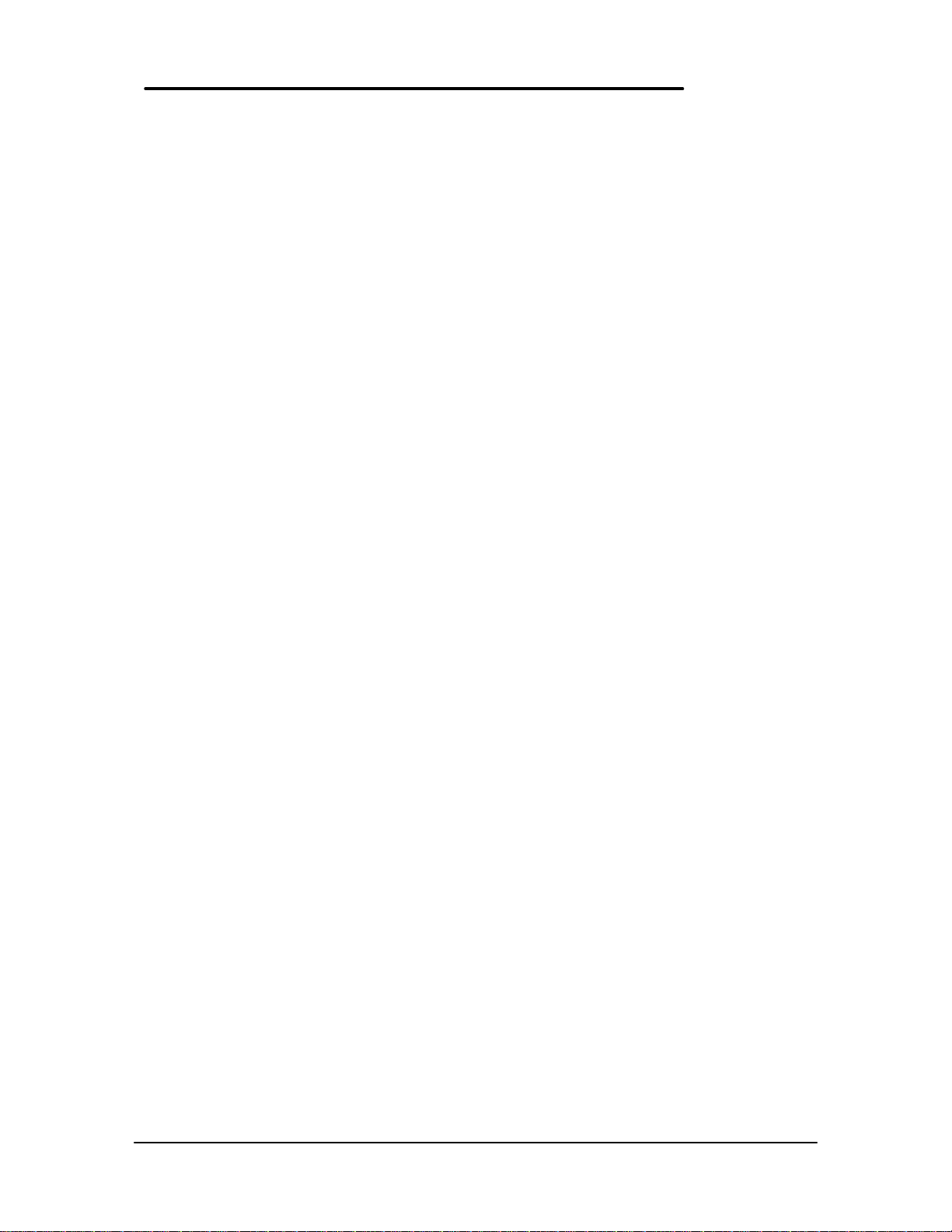
iv
Table of Figures
Figure 1 - OmniBook 300, 425, and 430 Features .......................................................................2
Figure 2 - OmniBook 530 Features.............................................................................................. 3
Figure 3 - Serial Loop Back Connector......................................................................................11
Figure 4 - Parallel Loop Back Connector ...................................................................................11
Figure 5 - OmniBook Memory Modules .....................................................................................48
Figure 6 - Removing the Memory Module..................................................................................49
Figure 7 - Removing Card Slot Tray..........................................................................................51
Figure 8 - Removing the Mouse ................................................................................................52
Figure 9 - Outer Bottom Case Components...............................................................................54
Figure 10 - Backplane Standoffs................................................................................................55
Figure 11 - Bottom Case Tabs ...................................................................................................55
Figure 12 - Bottom Case Prying Locations.................................................................................56
Figure 13 - I/O Port Prying Location ..........................................................................................56
Figure 14 - Disconnecting Display Cable ................................................................................... 57
Figure 15 - Keyboard Flex Cables ............................................................................................. 58
Figure 16 - Display Grounding Eyelets.......................................................................................58
Figure 17 - Display Cable Probe Position ..................................................................................60
Figure 18 - Reconnecting Display Cable....................................................................................60
Figure 19 - I/O Port Eyelets (all present).................................................................................... 61
Figure 20 - I/O Port Eyelets (two matched sets).........................................................................61
Figure 21 - I/O Port Eyelets (only one matched set)...................................................................61
Figure 22 - I/O Port Eyelets (no eyelet in position one)..............................................................61
Figure 23 - Logic Board PCA Removal......................................................................................63
Figure 24 - Paw Carrier Removal .............................................................................................. 65
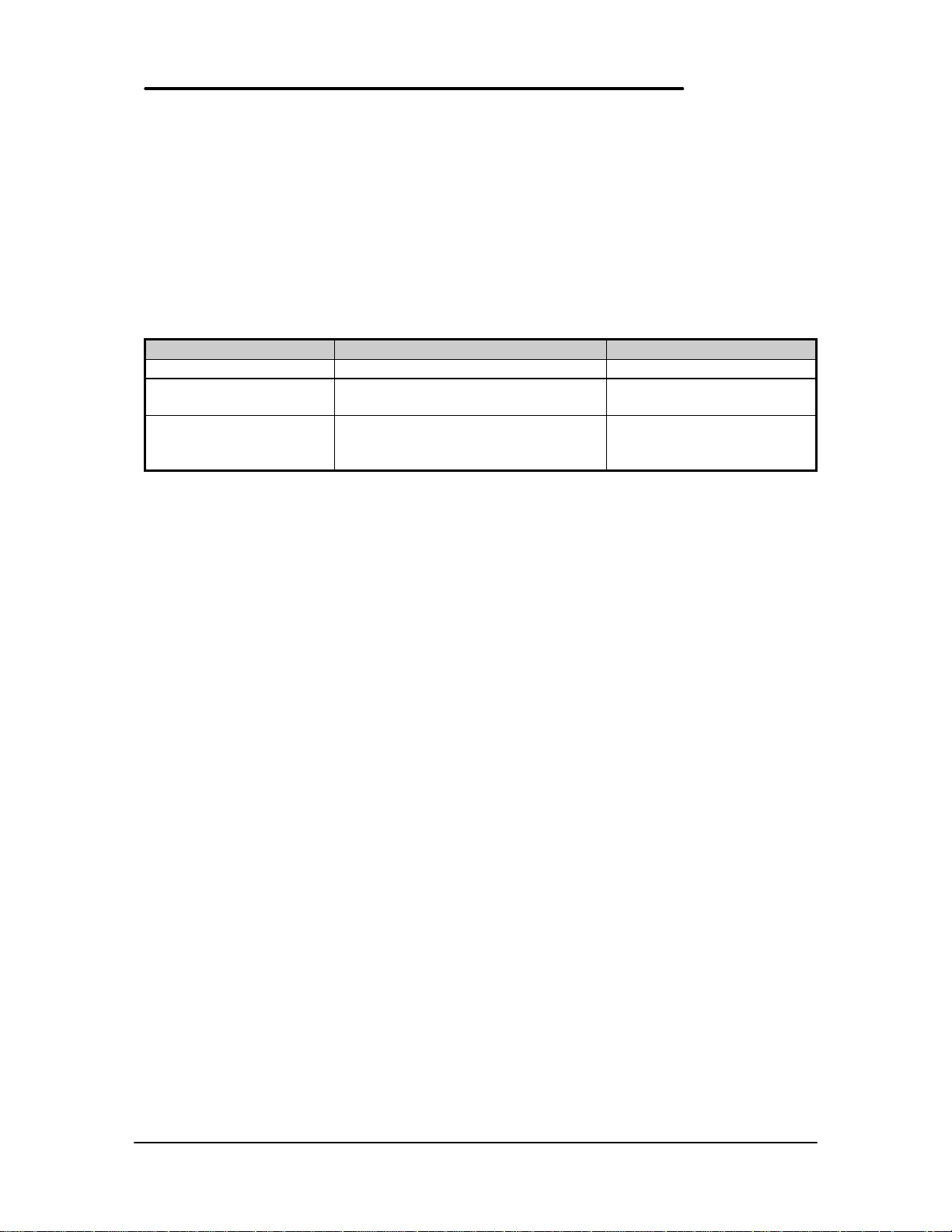
v
Introduction
This document provides reference information for the HP OmniBook 300, HP OmniBook 425,
HP OmniBook 430, and HP OmniBook 530. It is intended to be used by HP-qualified service
personnel to help with the installation, servicing, and repair of these HP OmniBook PCs.
It is a self-paced guide designed to train you to install, configure, and repair the OmniBook
Notebook PC. You can follow it without having any equipment available.
The following table lists additional sources where supplementary information can be obtained:
Resource Number/Address Comments
HP External Web http://hpcc998.external.hp.com/mcd/ No usage restriction
HP-MCD Internal Web http://webmcd.cv.hp.com Restricted to HP internet
access only
HP MCD Service
Engineer
svc-eng_mcd@om.cv.hp.com Email address for service
related questions and
issues
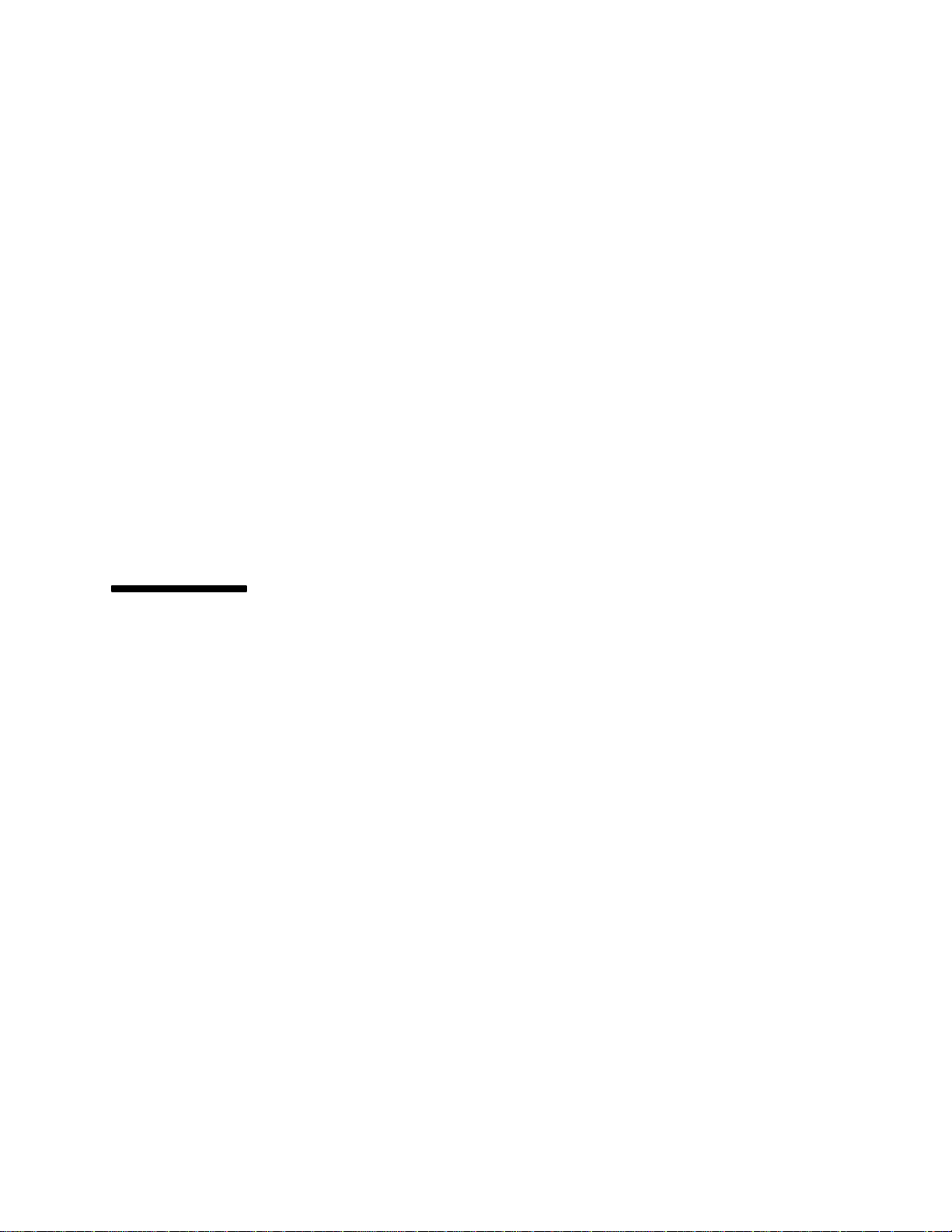
Part 1
Product Overview
• Product Features
• Product Comparisons
• Product at a Glance
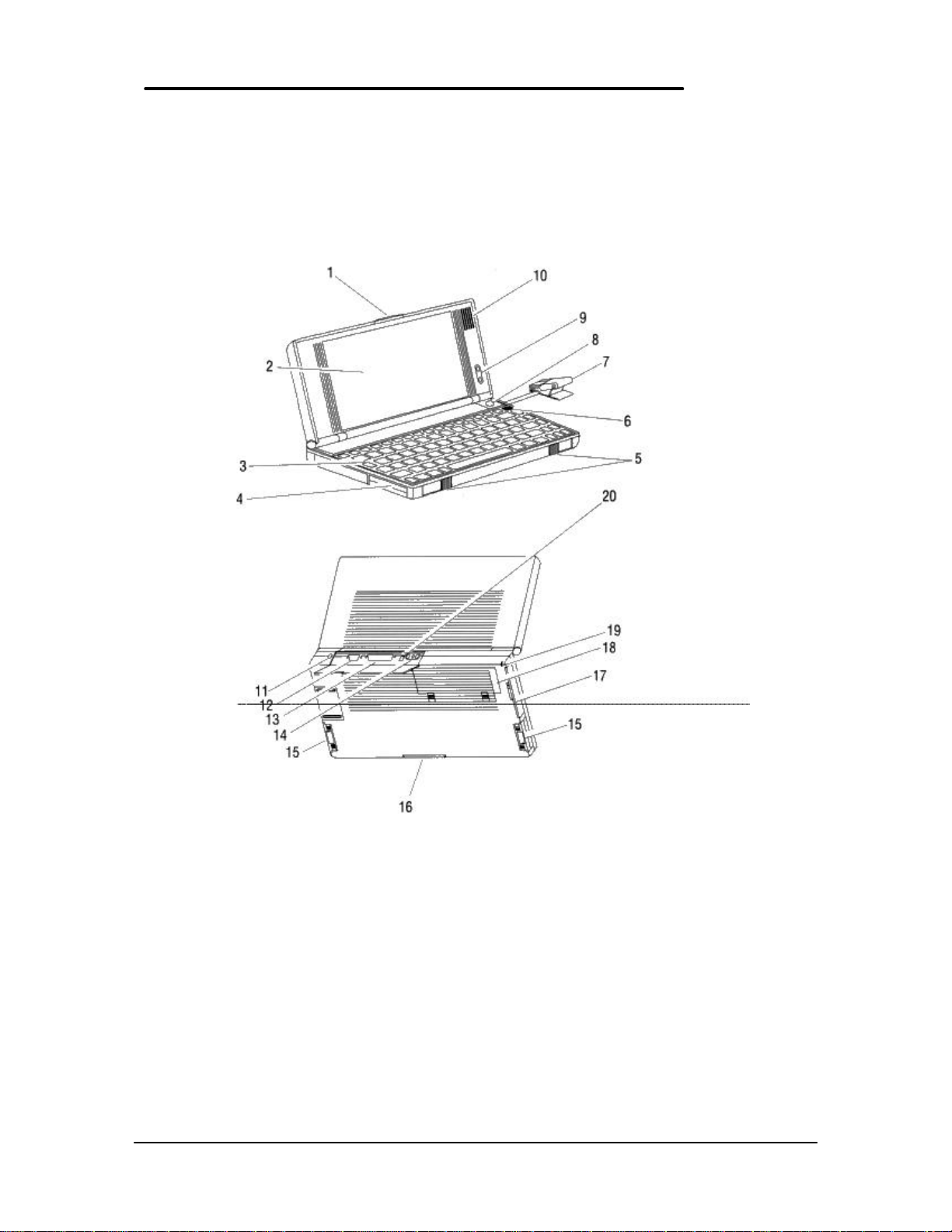
2
Product Features
OmniBook 300, 425, and 430
Figure 1 - OmniBook 300, 425, and 430 Features
1. Latch 11. AC adapter socket
2. Display 12. Serial port connector
3. Keyboard 13. Parallel port connector
4. Card slot A 14. Infrared port
5. Card-eject levers 15. System slots (C and D)
6. On/Off key 16. Memory-expansion slot
7. Mouse 17. Modem port
8. Mouse-eject button 18. Battery compartment
9. Display contrast buttons 19. Security ring
10. Speaker 20. Reset button
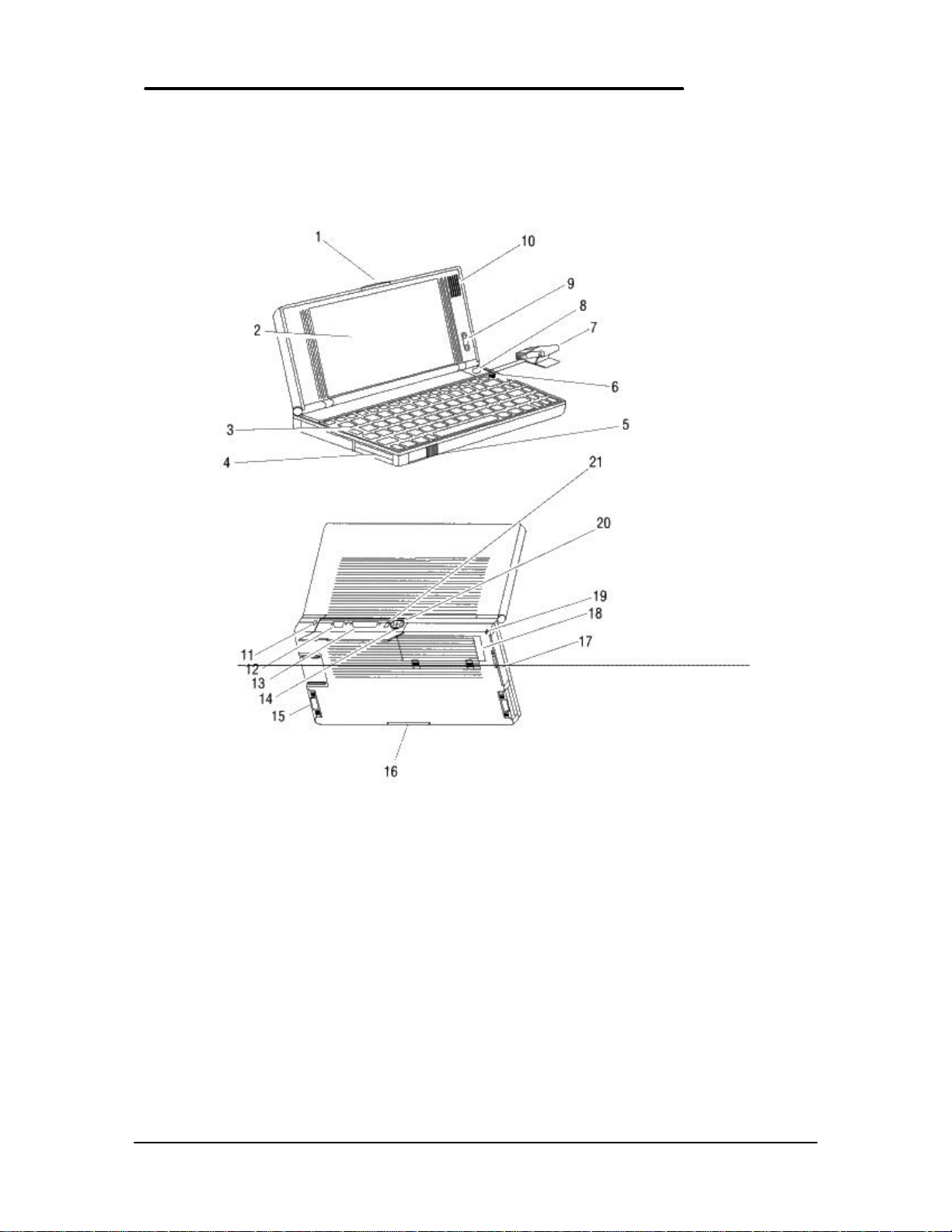
3
OmniBook 530
Figure 2 - OmniBook 530 Features
1. Latch 12. Serial port connector
2. Display 13. Parallel port connector
3. Keyboard 14. VGA output connector
4. Card slots 15. System slots
5. Card-eject levers 16. Memory-expansion slot
6. On/Off key 17. Modem port
7. Mouse 18. Battery compartment
8. Mouse-eject button 19. Security ring
9. Display contrast buttons 20. Infrared port
10. Speaker 21. Reset button
11. AC adapter socket
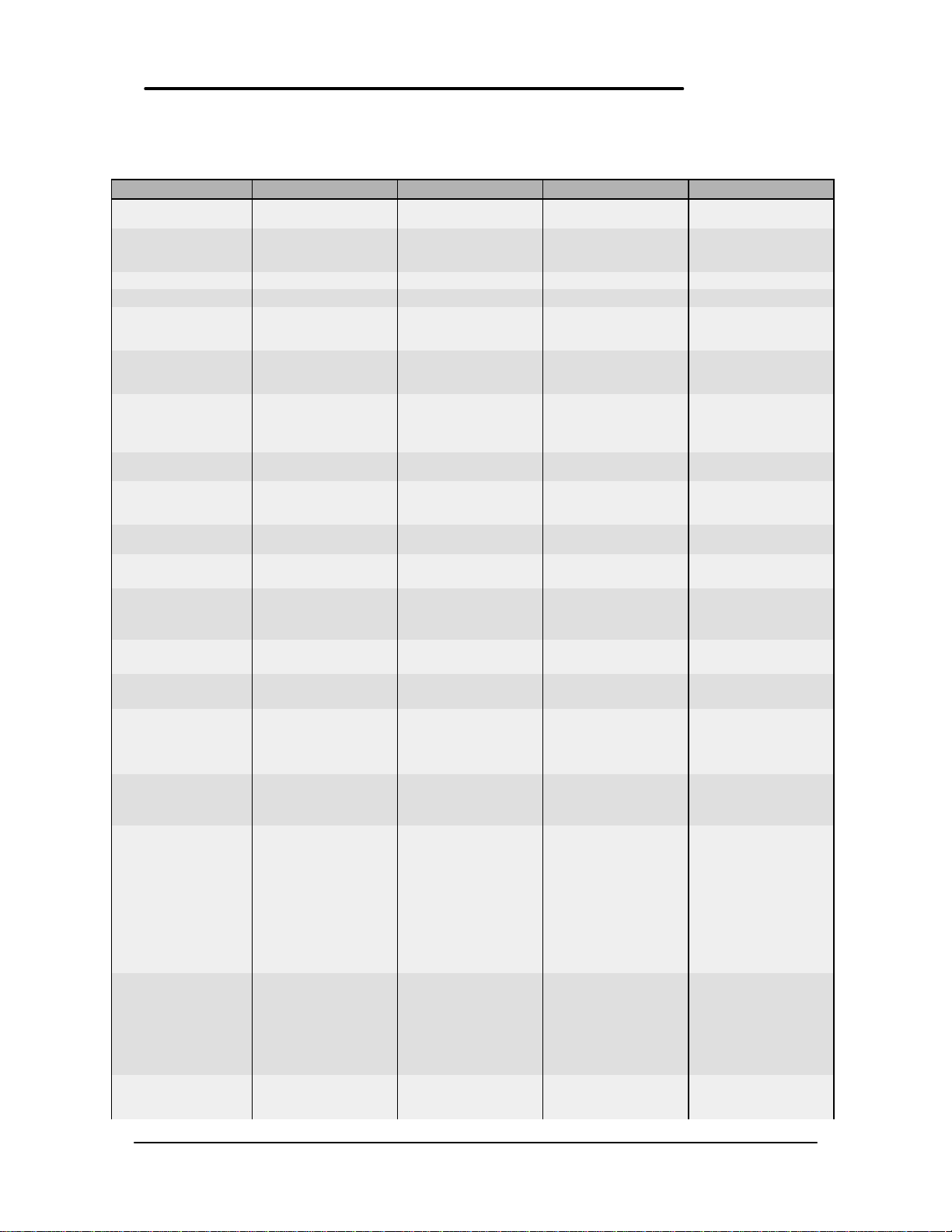
4
Product Comparisons
OmniBook 300 OmniBook 425 OmniBook 430 OmniBook 530
Size Closed
16.3 x 28.2 x 3.6 cm
(6.4 x 11.1 x 1.4 in)
16.3 x 28.2 x 3.6 cm
(6.4 x 11.1 x 1.4 in)
16.3 x 28.2 x 3.6 cm
(6.4 x 11.1 x 1.4 in)
16.3 x 28.2 x 3.6 cm
(6.4 x 11.1 x 1.4 in)
Weight
1.31 kg (2.888 lb)
w/flash
1.36 kg (2.998) w/hdd
1.31 kg (2.888 lb)
w/flash
1.36 kg (2.998) w/hdd
1.36 kg (2.998 lb) 1.36 kg (2.998 lb)
Processor
386SXLV 486SLC/e 486SLC/e Intel
©
486SX
Clock Speed
20 MHz 25 MHz 25 MHz 33 MHz
Display
640 x 480 VGA
9-inch diagonal LCD
16 shades of gray
640 x 480 VGA
9-inch diagonal LCD
16 shades of gray
640 x 480 VGA
9-inch diagonal LCD
640 x 480 VGA
9-inch diagonal LCD
VGA-out Support
none none none 640 x 480, 16 or 256
colors
800 x 600, 16 colors
Battery
4.8 Vdc nickel-metal-
hydride rechargeable
1.5 V alkaline AA (flash
version only)
4.8 Vdc nickel-metal-
hydride rechargeable
1.5 V alkaline AA (flash
version only)
4.8 Vdc nickel-metal-
hydride rechargeable
1.5 V lithium AA
4.8 Vdc nickel-metal-
hydride rechargeable
Battery Life
5 hours w/hdd
9 hours w/flash
4.5 hours w/hdd
8 hours w/flash
4.5 hours 4 hours
AC Adapter
100 to 240 Vac (50 to
60 Hz) input
12 Vdc output
100 to 240 Vac (50 to
60 Hz) input
12 Vdc output
100 to 240 Vac (50 to
60 Hz) input
12 Vdc output
100 to 240 Vac (50 to
60 Hz) input
12 Vdc output
Recharge Time
less than 1.5 hours
w/ac adapter
less than 1.5 hours
w/ac adapter
less than 1.5 hours
w/ac adapter
less than 1.5 hours
w/ac adapter
Operating
Temperature
0 to 40 C (32 to 104 F) 0 to 40 C (32 to 104 F) 0 to 40 C (32 to 104 F) 0 to 40 C (32 to 104 F)
Storage
Temperature (with
data retention)
0 to 55 C (32 to 131 F) 0 to 55 C (32 to 131 F) 0 to 55 C (32 to 131 F) 0 to 55 C (32 to 131 F)
Operating and
Storage Humidity
90% relative humidity at
40 C (104 F) maximum
90% relative humidity at
40 C (104 F) maximum
90% relative humidity at
40 C (104 F) maximum
90% relative humidity at
40 C (104 F) maximum
Mass Storage
Available
40-MB hard disk
10-MB flash disk
40-MB hard disk
10-MB flash disk
105-MB hard disk
40-MB hard disk
130-MB hard disk
Memory
2 MB RAM 2 MB RAM 2 MB RAM on 40-
MB version
4 MB RAM on 105-
MB version
4 MB RAM
Memory
Expansion
Available
2-MB, 4-MB 2-MB, 4-MB 2-MB, 4-MB 4-MB, 8-MB
Input/Output
9-pin, 115K baud,
RS-232 port
25-pin parallel port
115K baud,
bidirectional infrared
port
Communication port
for optional
fax/modem
9-pin, 115K baud,
RS-232 port
25-pin parallel port
115K baud,
bidirectional infrared
port
Communication port
for optional
fax/modem
9-pin, 115K baud,
RS-232 port
25-pin parallel port
115K baud,
bidirectional infrared
port
Communication port
for optional
fax/modem
9-pin, 115K baud,
RS-232 port
25-pin parallel port
115K baud,
bidirectional infrared
port
Communication port
for optional
fax/modem
Keyboard and
Mouse
85 keys
Industry-standard, full-
sized key spacing
Embedded numeric
keypad
9 Fn keys
Built-in pop-up mouse
85 keys
Industry-standard, full-
sized key spacing
Embedded numeric
keypad
12 Fn keys
Built-in pop-up mouse
85 keys
Industry-standard, full-
sized key spacing
Embedded numeric
keypad
12 Fn keys
Built-in pop-up mouse
85 keys
Industry-standard, full-
sized key spacing
Embedded numeric
keypad
12 Fn keys
Built-in pop-up mouse
Expandability
PCMCIA, Type II,
Version 2.0 card slots
Two slots available with
PCMCIA, Type II,
Version 2.0 card slots
Two slots available with
PCMCIA, Type II,
Version 2.0 card slots
One slot available with
Two PCMCIA Type II
slots (one Type III slot)
Optional floppy disk
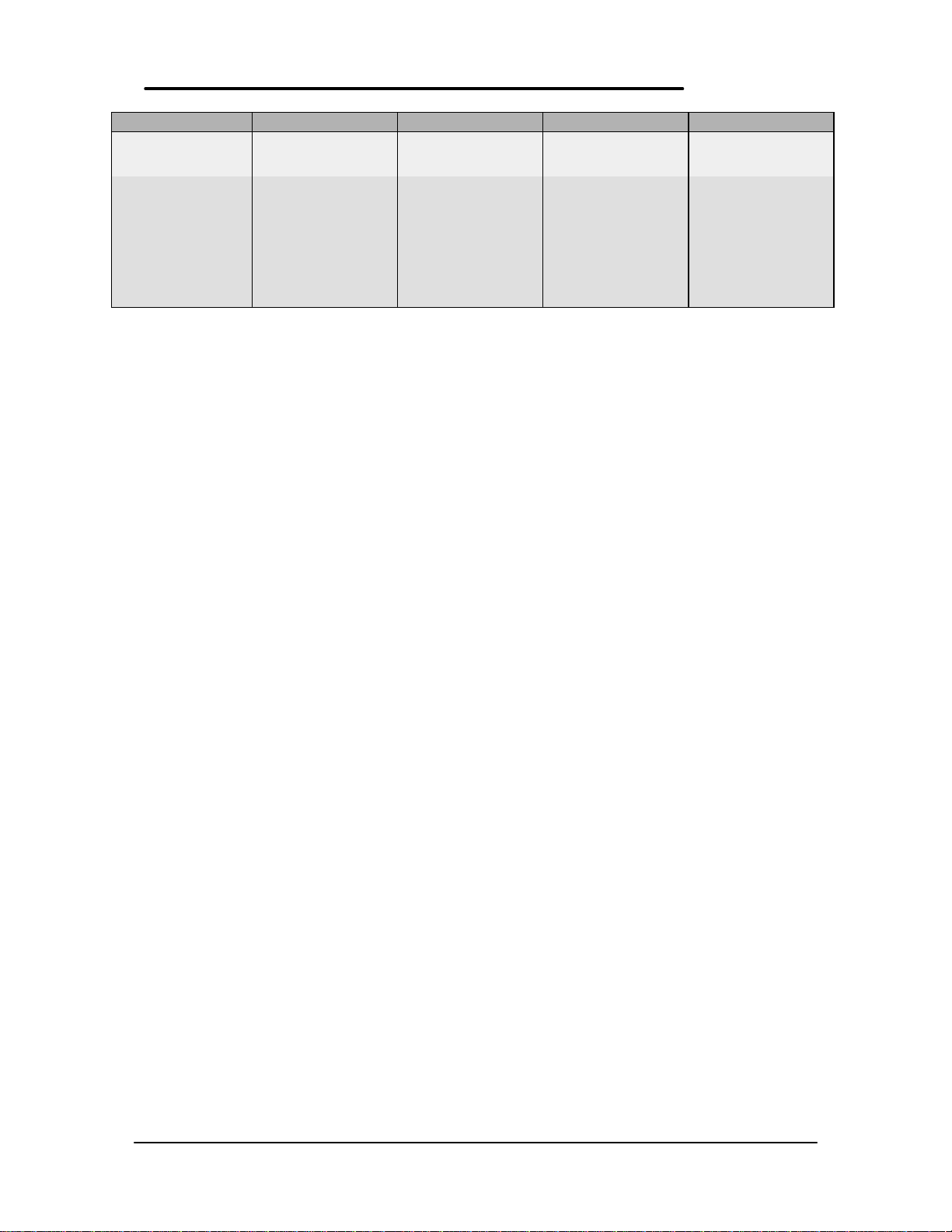
5
OmniBook 300 OmniBook 425 OmniBook 430 OmniBook 530
the flash disk version
One slot available with
the hard disk version
the flash disk version
One slot available with
the hard disk version
the hard disk version drive
Pre-installed
Software
MS
©
Windows 3.1*
MS DOS
©
5.0*
MS Word 2.0*
MS Excel 4.0*
LapLink Remote
Access
™
Phone Book
Appointment Book
HP Financial Calculator
MS
©
Windows 3.1*
MS DOS
©
5.0*
MS Word 2.0*
MS Excel 4.0*
LapLink Remote
Access
™
Phone Book
Appointment Book
HP Financial Calculator
MS
©
Windows 3.1
MS DOS
©
6.2
LapLink Remote
Access
™
Phone Book
Appointment Book
HP Financial Calculator
MS
©
Windows 3.11
MS DOS
©
6.2
LapLink Remote
Access
™
Phone Book
Appointment Book
HP Financial Calculator
*(Note: All components not included can be installed from a retail copy. License for full Microsoft Word, Microsoft Excel, MS-
DOS, and Microsoft Windows is included with purchase.)
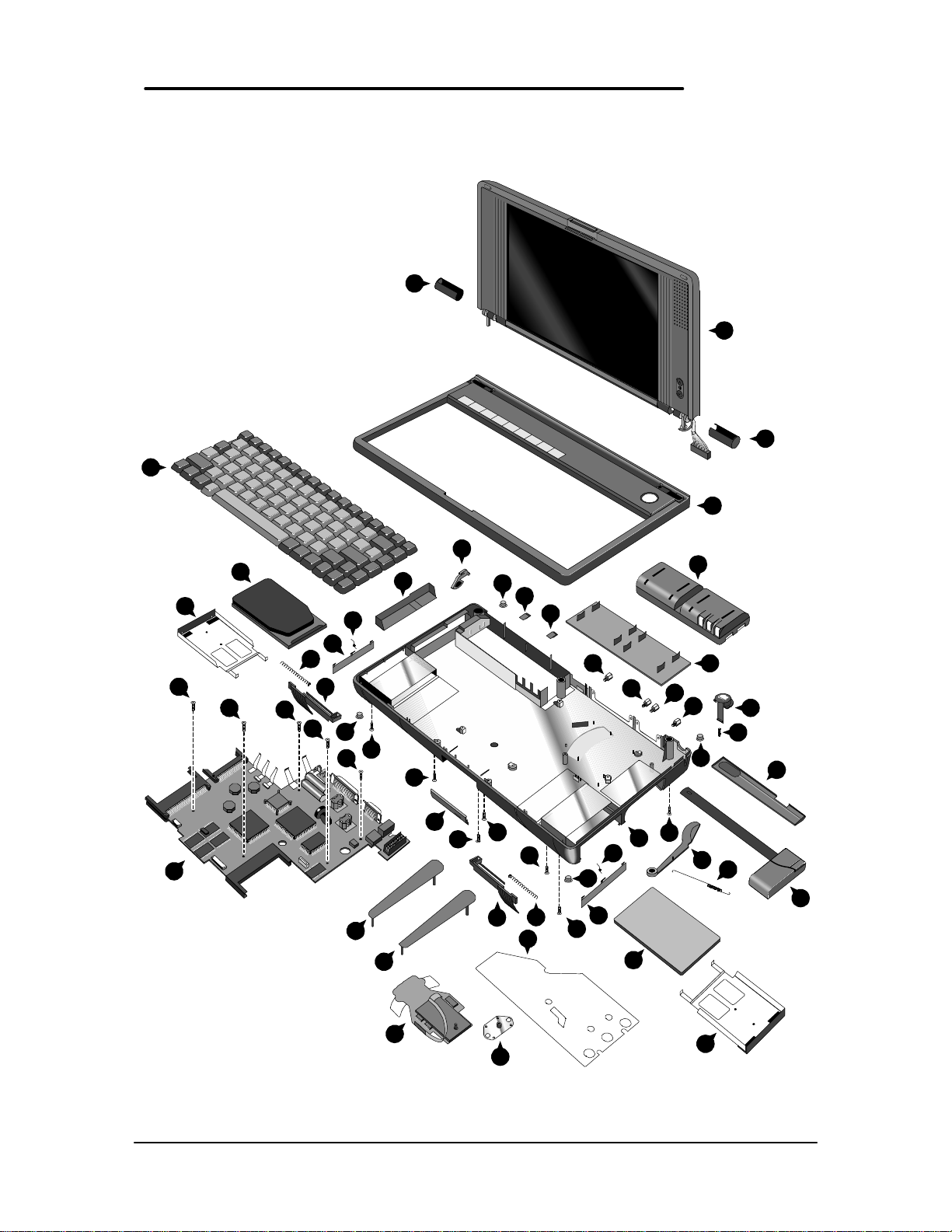
6
Product at a Glance
28
14
27
29
17
32
35
33
2
6
18
19
6
2
2
2
2
2
2
2
13
10
8
34
31
23
26
24
7
13
13
16
16
1
1
1
1
9
15
4
12
3
30
20
21
22
25
5
2
13
2
2
2
10
5
11
14
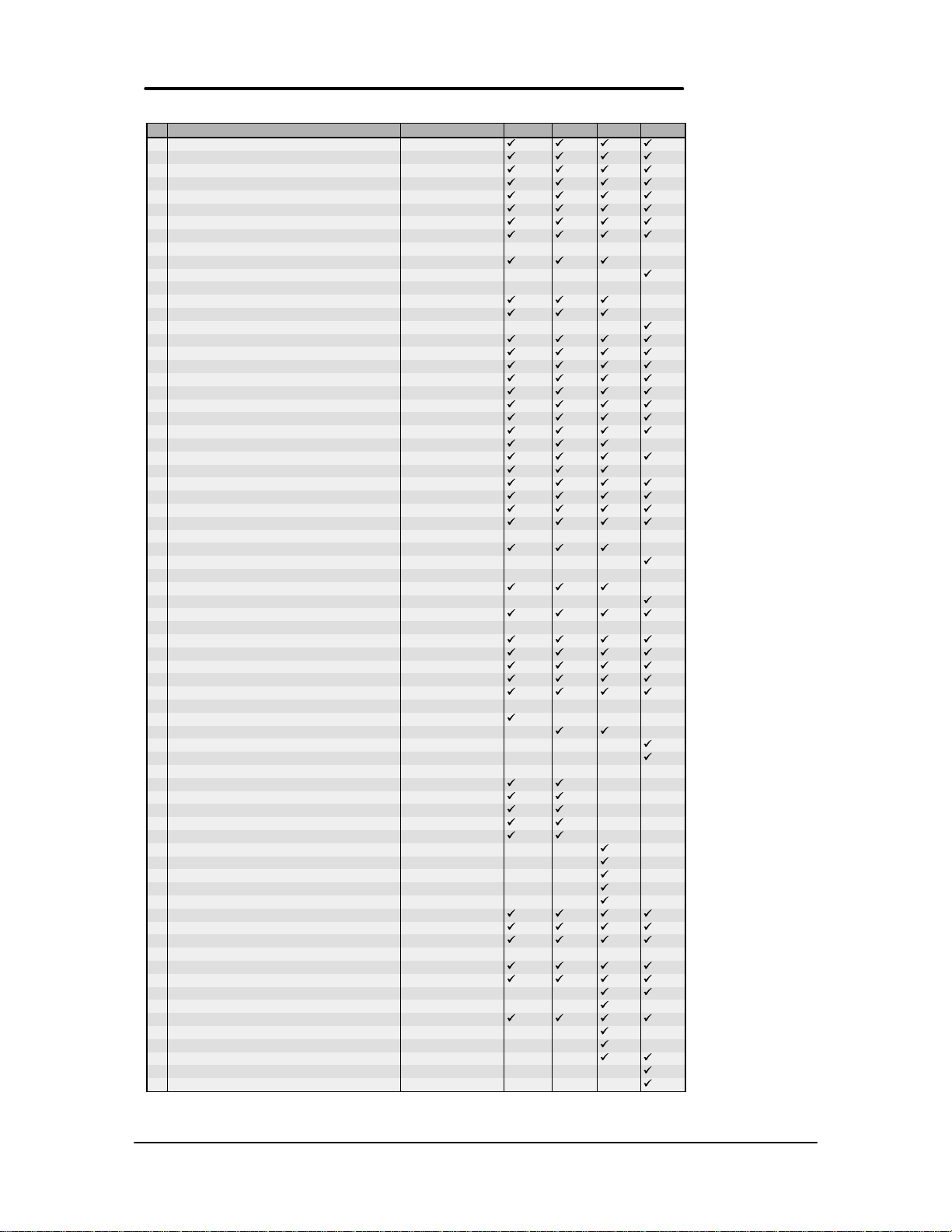
7
Description Part Number OB300 OB425 OB430 OB530
1 Standoff 0380-4060
2 Screw M2x4.6mm (T6) 0515-2396
3 Mouse 5061-4390
4 Arm Eject Mouse Spring F1030-00016
5 Pivot Door Spring F1030-00026
6 Spring Card Eject F1030-00029
7 Mouse Latch Spring F1030-00030
8 Mylar Mouse Shield F1030-20001
9 Door Battery
Door Battery (10 pack) F1030-60912
Door Battery (silver) F1052-40012
10 Pivot Door
Pivot Door (PCMCIA) A F1030-40013
Pivot Door (PCMCIA) B F1030-40014
Pivot Door (PCMCIA) Left F1052-40007
11 Door Modem Blank F1030-40016
12 Door RAM F1030-40017
13 Rubber Foot F1030-40018
14 Hinge Cap F1030-40019
15 Mouse Button Latch F1030-40021
16 Battery Door Latch F1030-40025
17 Security Latch F1030-40033
18 Eject Button A F1030-40044
19 Eject Button B F1030-40045
20 Eject Arm Left F1030-40046
21 Eject Arm Right F1030-40047
22 Paw Carrier Srvc Assy F1030-60901
23 Arm Eject Mouse F1030-40050
24 Door I/O F1030-60908
25 Pivot Bracket F1030-60909
26 Bottom Case
Bottom Case F1030-60910
Bottom Case (silver) F1052-60908
27 Top Case
Top Case F1030-60911
Top Case (silver) F1052-60907
28 LCD Display Assy (new) F1030-60904
29 Keyboard
Keyboard USA F1030-80013
Keyboard German F1030-80031
Keyboard Spanish F1030-80032
Keyboard French F1030-80033
Keyboard International English F1030-80057
30 Logic PCA
Logic PCA (new) F1030-60907
Logic PCA (new) F1033-60907
Logic PCA (new) F1052-60906
Logic PCA (exchange) F1052-69008
31 System ROM
System ROM (ABA) - US English F1033-60908
System ROM (ABB) Int. English F1033-60909
System ROM (ABD) German F1033-60910
System ROM (ABF) French F1033-60911
System ROM (ABE Spanish) F1033-60912
System ROM (ABA) US English F1037-60903
System ROM (ABB) Int. English F1037-60904
System ROM (ABD) German F1037-60905
System ROM (ABE) Spanish F1037-60906
System ROM (ABF) French F1037-60907
32 Battery Pack F1045-60901
33 Hard Drive Tray F1065-60029
34 Flash Tray F1030-60923
35 Mass Storage
5 MB Flash Disk Card F1012-60902
10 MB Flash Disk Card F1013-60901
20 MB Flash Disk Card F1014-60901
40 MB Hard Drive (DOS/Win/PIM) F1035-60901
40 MB Hard Drive (unprogrammed) F1050-60901
105 MB Hard Drive (DOS/Win/PIM) F1037-60908
105 MB Hard Drive (Word/Excel) F1037-60909
105 MB Hard Drive (unprogrammed) F1039-60901
130 MB Hard Drive (unprogrammed) F1057-60901
130 MB Hard Drive (programmed) F1052-60909
Note, this is a partial parts list. For a complete parts list, please refer to Appendix D or the current Product
Support Plan.
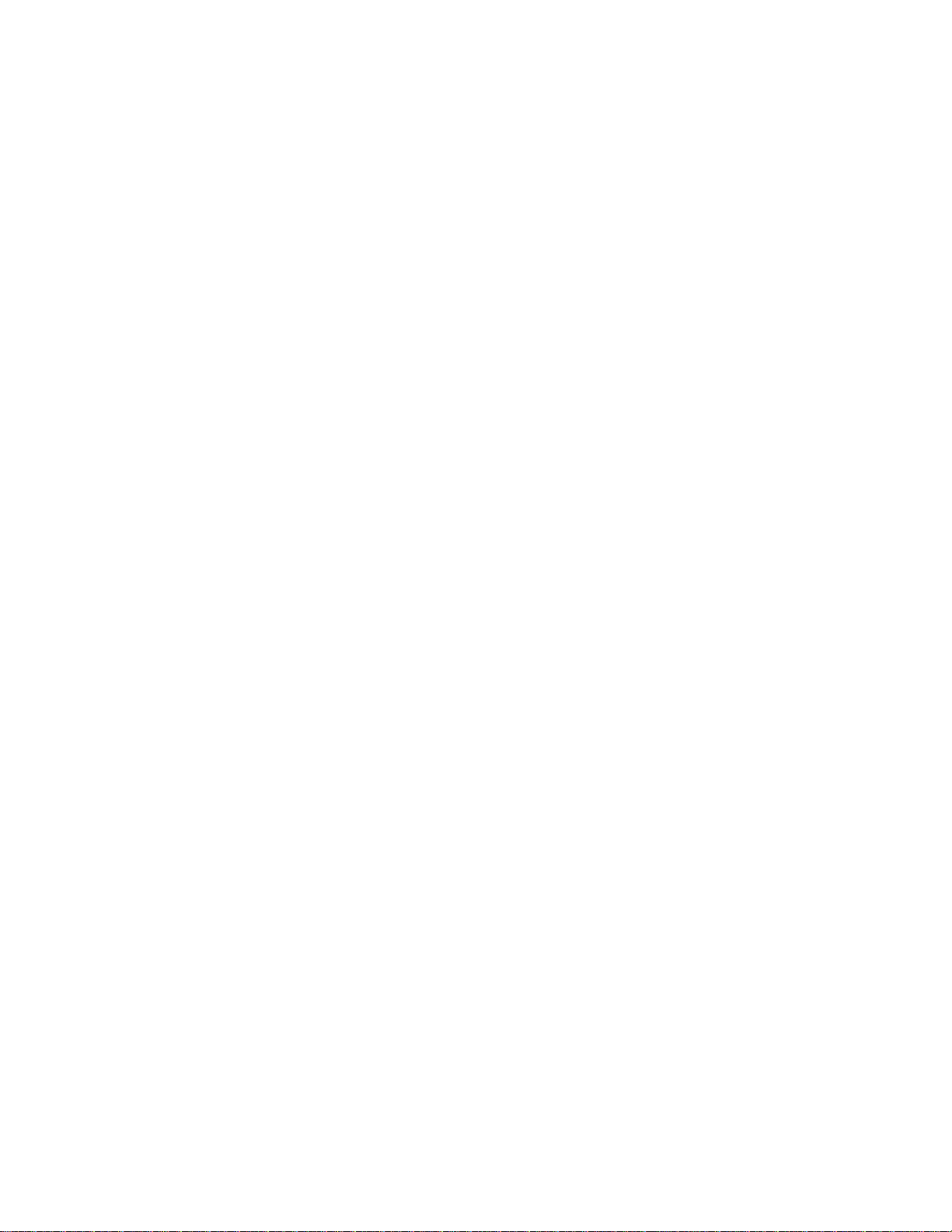
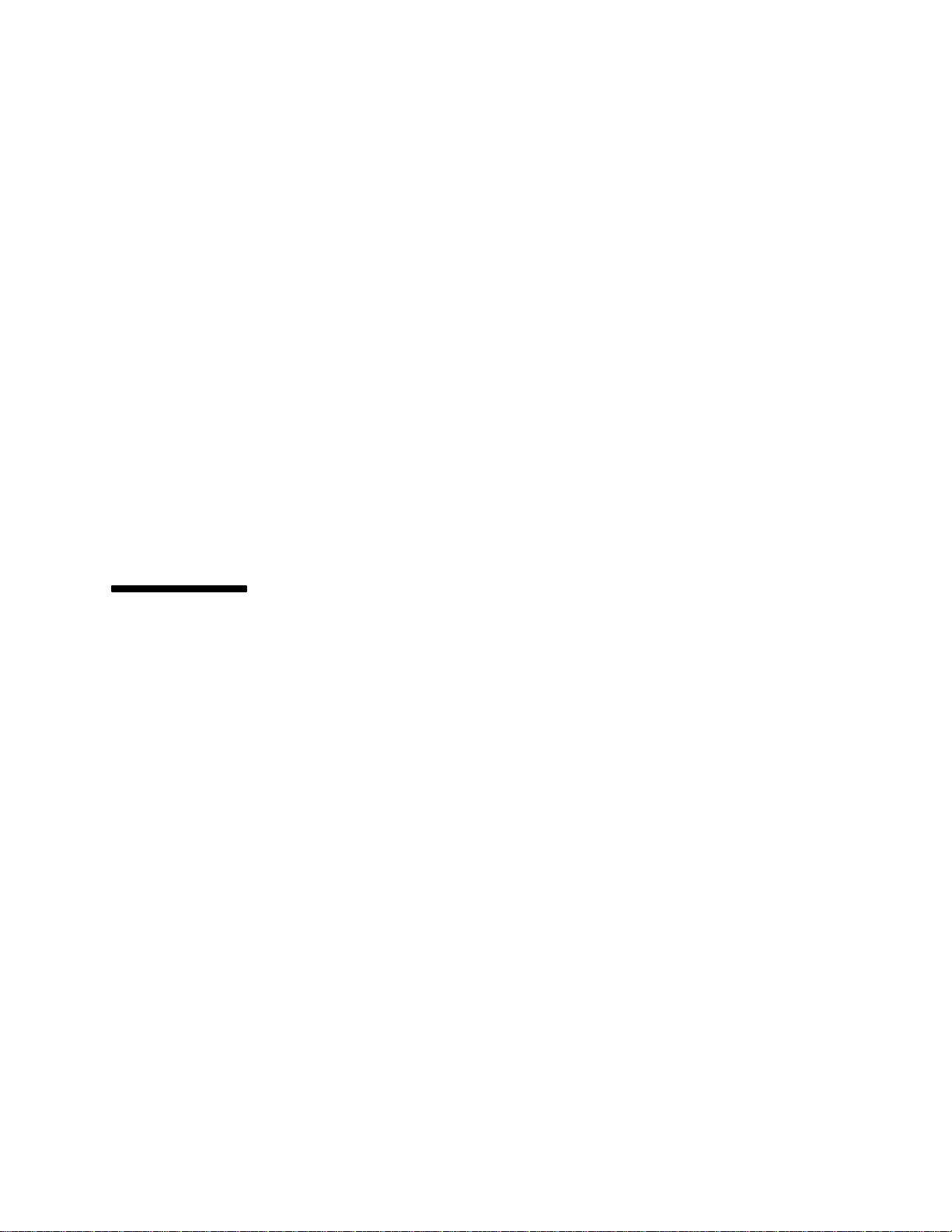
Part 2
Troubleshooting
• OmniBook Self Test
• Troubleshooting Flowchart
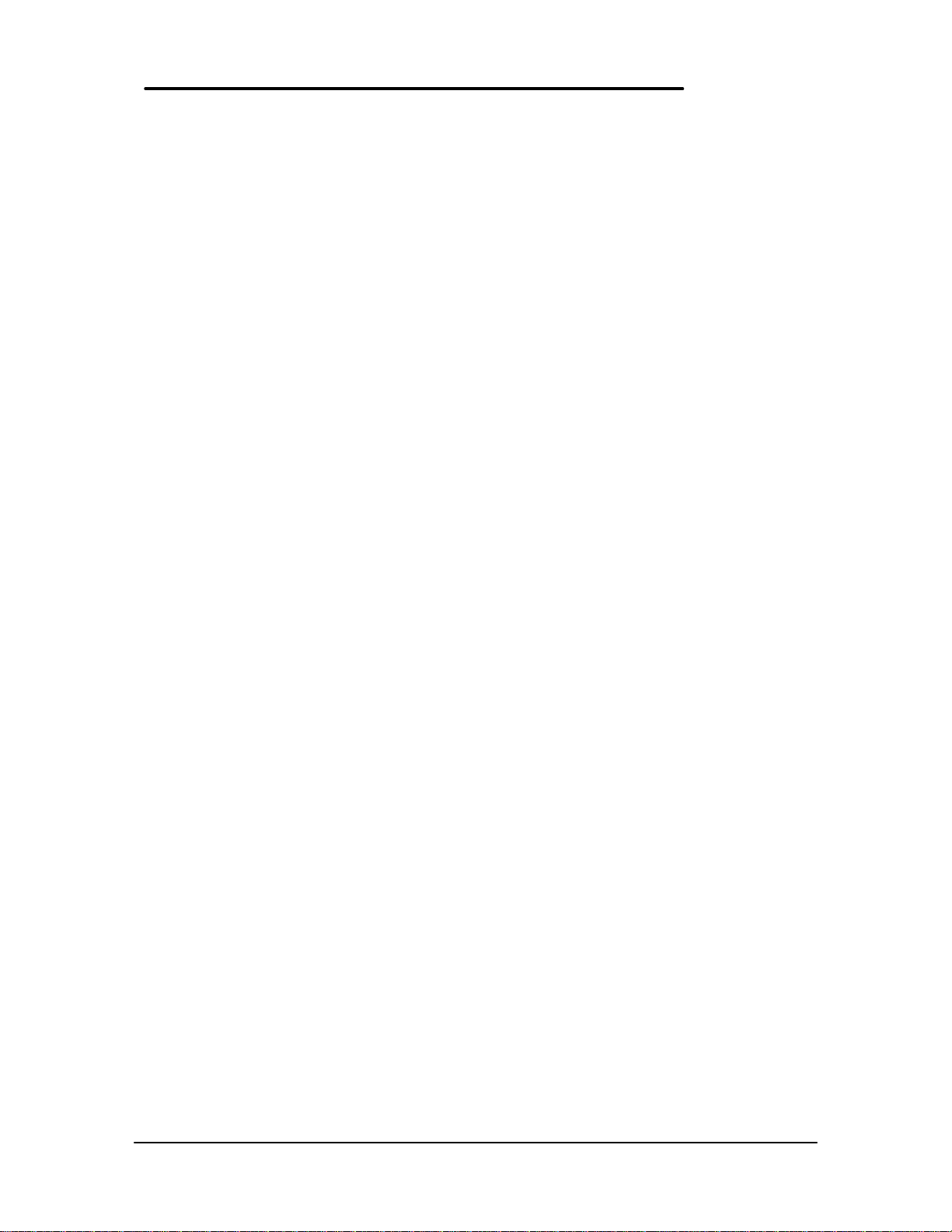
10
OmniBook Self-Test
The OmniBook Self-Test provides on-board hardware and firmware diagnostics. To operate the
self-test, perform the following steps:
1. Save all files and close all applications: The OmniBook is reset at the end of the self-test.
2. Turn the OmniBook OFF.
3. Press and hold the [Esc] key and press [ON]. You will hear a short three-tone beep.
4. Self Test will initialize and start.
5. To run a test:
Highlight the test name and press [ENTER].
Highlight the test name and press [Ctrl][ENTER] to run a longer
and more extensive version of a test--not available for all tests.
The test runs and its results are reported.
6. To run several tests in a continuous loop:
Highlight one or more using [ space bar ] and press [ENTER].
Each test runs and its results are reported.
Press [Backspace] to stop the loop.
7. To exit the self-test, press [Esc].
Interpretation of test results
A result of “OK” on any test indicates that the test did not find problems while the unit was
operating in its current state. A “BAD” result indicates that the test found a problem while the
unit was operating in its current state. A “BAD” result should always be confirmed by running the
test in a loop for several iterations or running the long version of the test. Further inspection of
the unit to rule out configuration or installation conflicts is necessary prior to diagnosing the unit
as needing repair.
Any test that is halted by [Backspace] is shown as “aborted” and no results are displayed.
The OmniBook will not enter sleep mode while the self-test is executing.
Loop Back Connectors
In order to run the RS232 serial port or parallel port self-test, a loop back connector is needed.
The loop back may be placed on either the OmniBook port or at the end of the corresponding
cable. This feature is also helpful in diagnosing a defective serial or parallel cable.
Loop back connectors may be purchased or can easily be constructed. The following illustrations
identify the correct pin-out configurations for the serial and parallel loop back connectors.
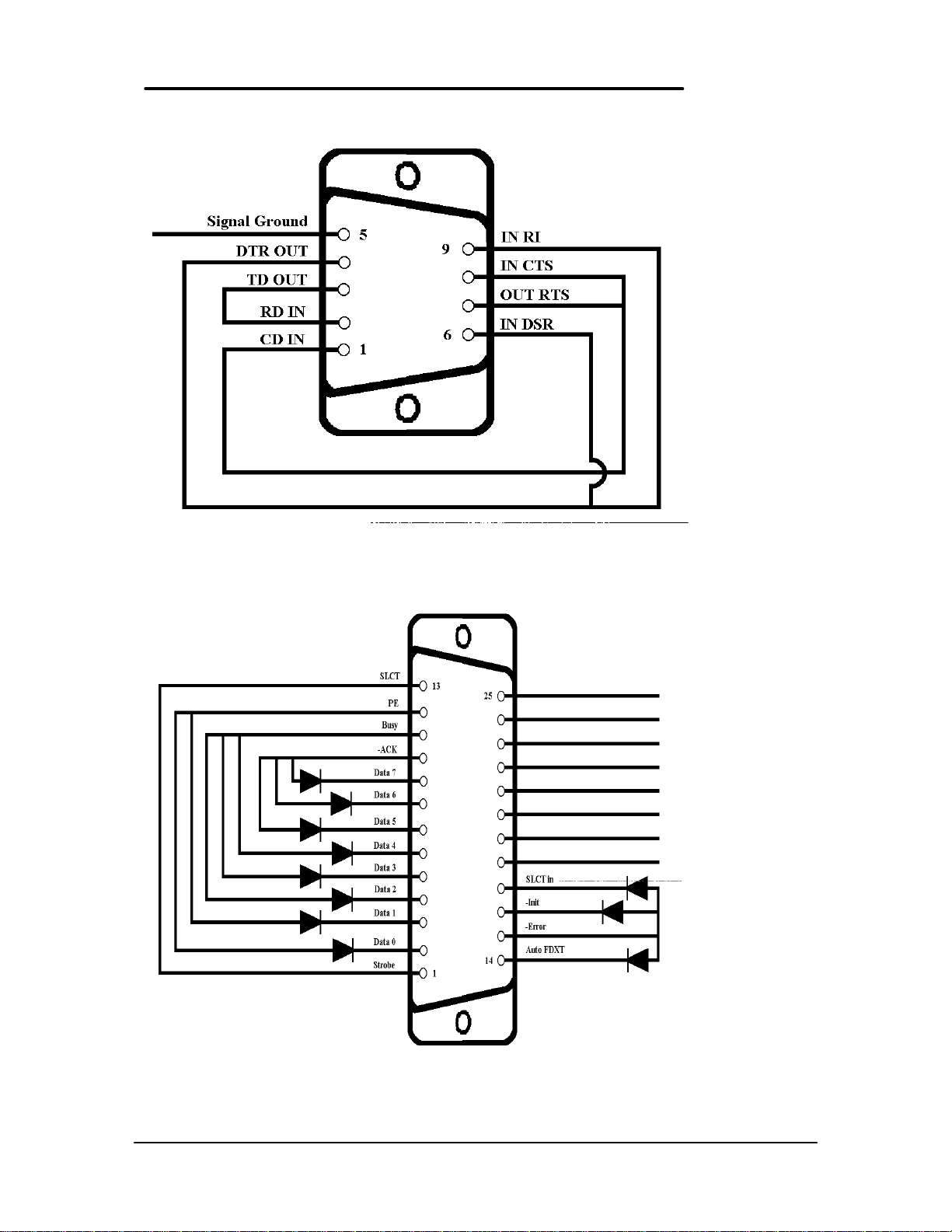
11
Figure 3 - Serial Loop Back Connector
Figure 4 - Parallel Loop Back Connector
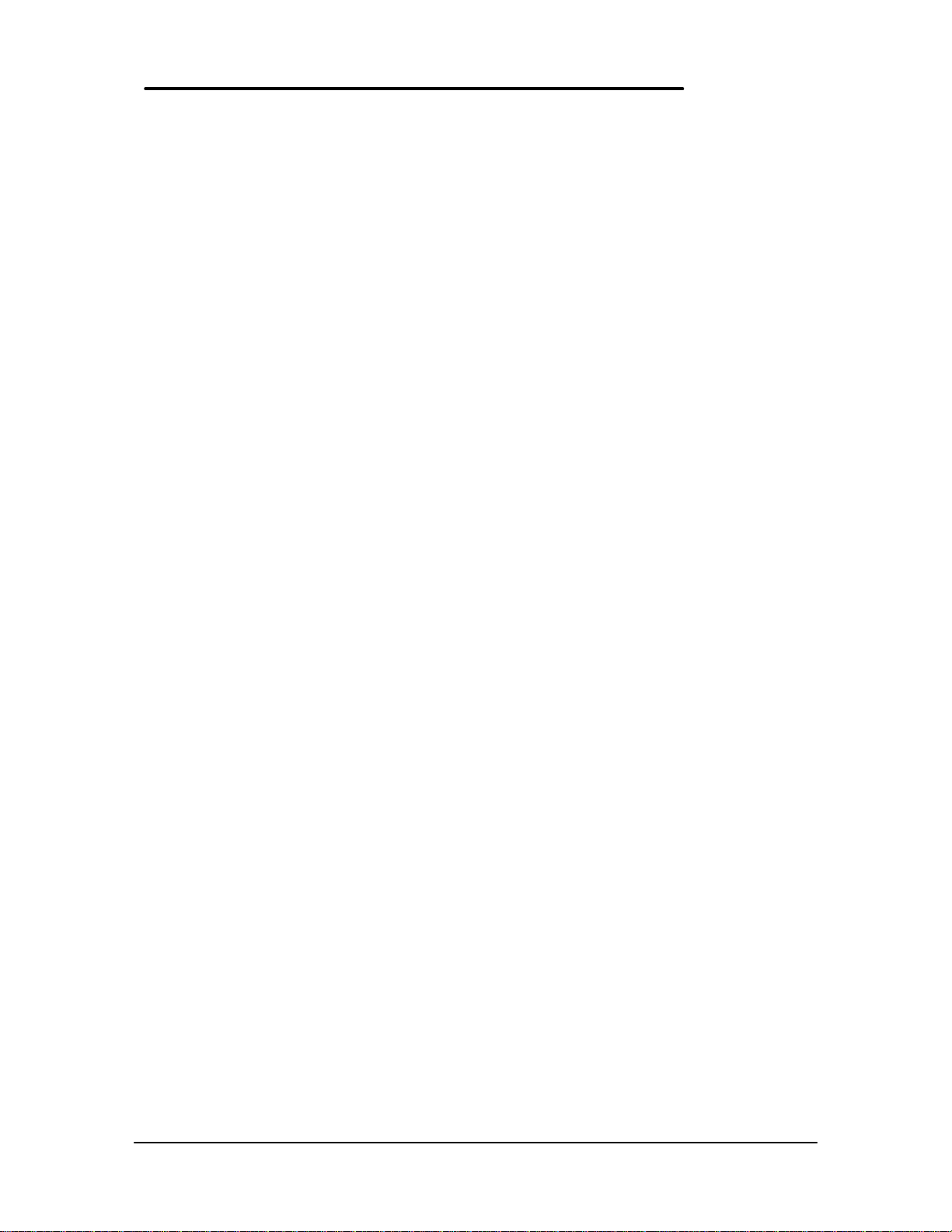
12
Troubleshooting Flowchart
The following series of flowcharts is intended as a guide for troubleshooting the OmniBook 300,
425, 430, and 530. Each technician should still rely on personal experience and supplemental
knowledge when diagnosing a problem.
These tips should be kept in mind when referencing the troubleshooting flowcharts:
• Use the Main Troubleshooting Flowchart to isolate the problem to a particular area.
• Use the additional individual troubleshooting flowcharts to narrow down the problem to a
specific component or item.
• Always use supplemental information resources, including the Product Support Plan, Service
Notes, and the World Wide Web, to aid in diagnosing problem areas.
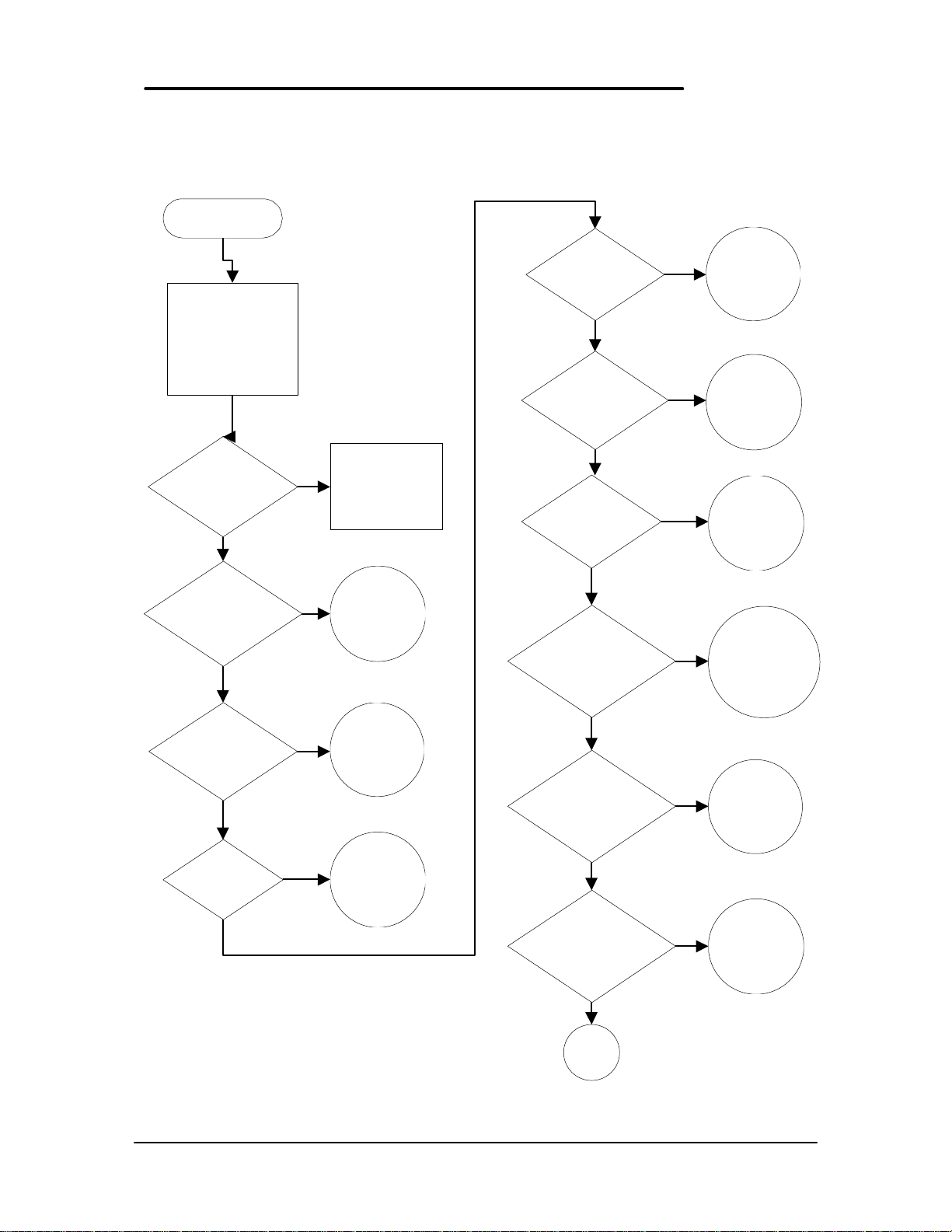
13
Main Troubleshooting Flowchart
START
Eliminate all
obvious physical
problems?
Isolate damage.
Refer to repair
process
No
Get user
information:
Name
Telephone number
Unit serial number
Repair history
OB unit's power
light comes on?
See Power
Source
flowchart
Single beep
during boot-up?
See Boot-
up
flowchart
See DOS or
Windows?
Memory OK? (No
memory errors)
Hard disk
operates OK?
See Hard
Disk
flowchart
See
something in
display?
See Display
flowchart
See
Memory
flowchart
See Hard
Disk
flowchart
Unit has at least 1-
1/2 hours battery
life?
See Power
Management
flowchart
Pop-out mouse
works correctly?
See Mouse
flowchart
External floppy
drive operates
correctly?
See Floppy
Drive
flowchart
A
Yes
Yes
Yes
Yes
Yes
Yes
Yes
Yes
Yes
Yes
No
No
No
No
No
No
No
No
No
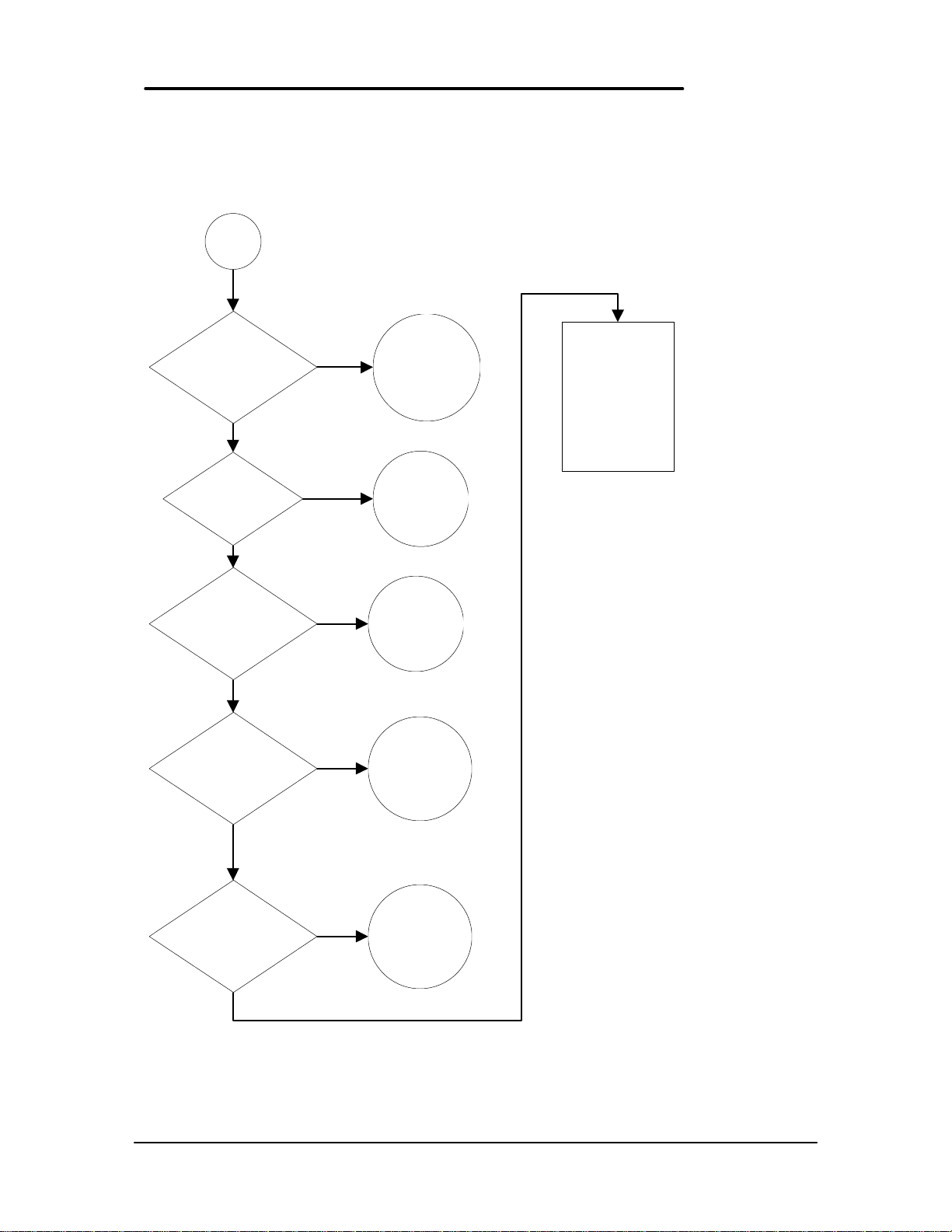
14
Main Troubleshooting Flowchart (continued)
Parallel port
operates correctly?
See Parallel
Port flowchart
Serial port
operates
correctly?
See Serial
Port
flowchart
External VGA
operates correctly?
See Serial
Port
flowchart
PCMCIA cards
operate correctly?
See PCMCIA
flowchart
If you still have
a problem, it's
in software or in
a part of the
unit not covered
by these
flowcharts.
A
Yes
Yes
Yes
No
No
No
No
Infrared port
operates correctly?
See IR
flowchart
Yes
No
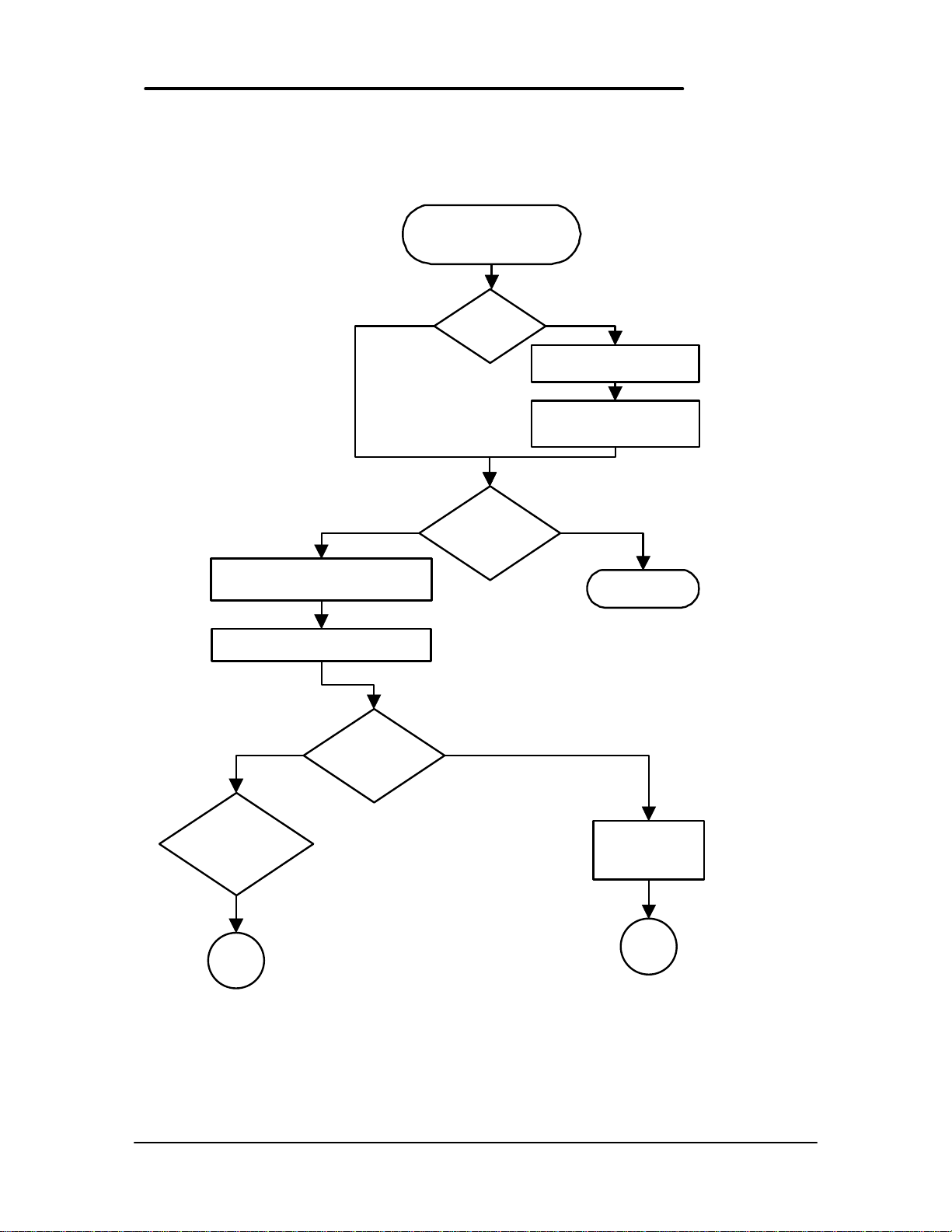
15
Power Source Problems
Start:
No power
lamp, or low battery
life
Battery in
Omnibook?
Turn Omnibook off
Remove and reinsert
battery
HP ac adapter
and cable?
Done
Connect OB to ac adapter, plug
adapter into wall socket
Turn on Omnibook
See power
light?
Light on
continuously (not
intermittent)?
Try different
power socket
Yes
Yes
NoYes
No
No
A
B
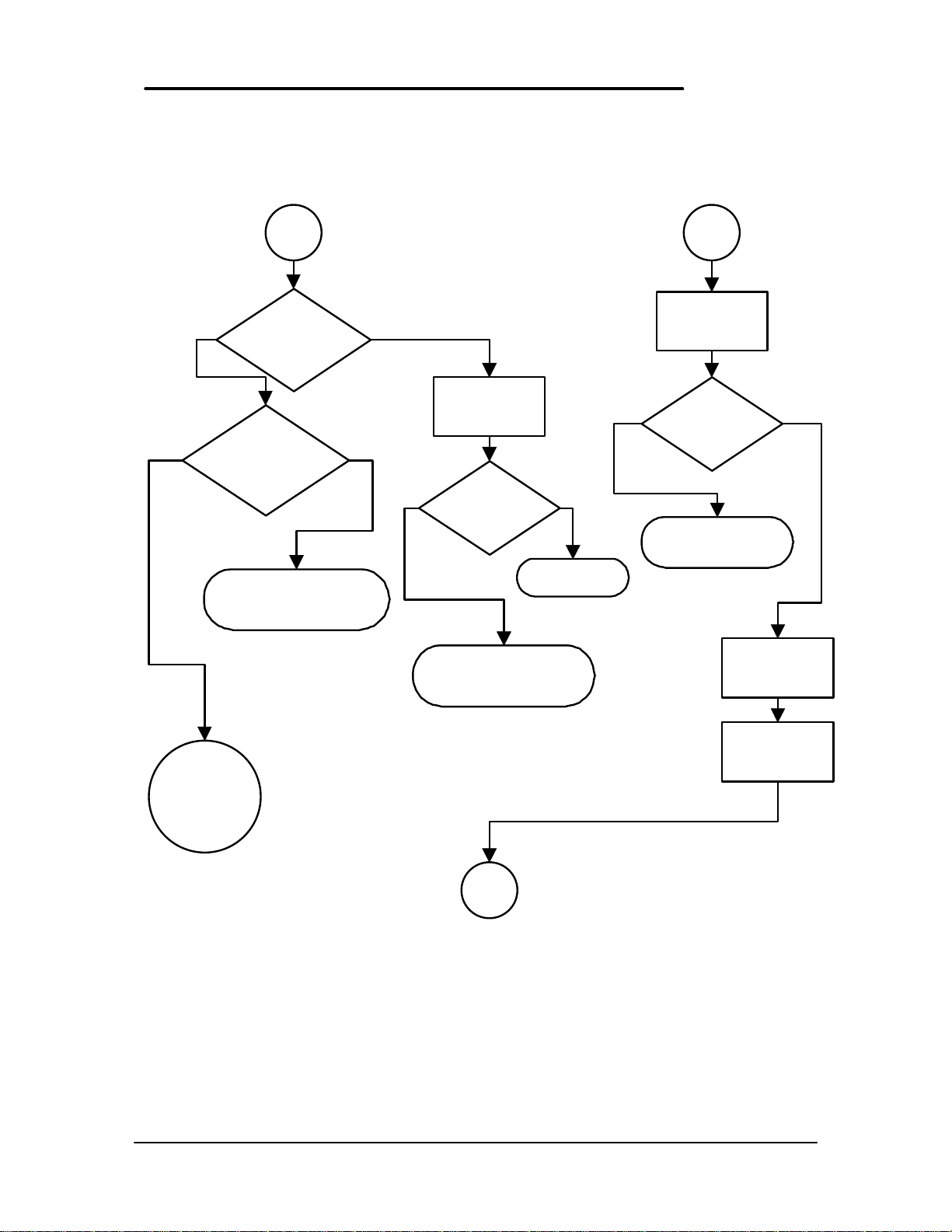
16
Power Source Problems (continued)
Light on
continuously (not
intermittent)?
Try different
power socket
See power
light?
Done:
Power
source problem
Recheck cables,
connections:
ac adapter to
Light still
intermittent?
Done:
Suspect bad
ac adapter, cable, or
connector
Done
Ambient
temperature within
specification?
Go to Power
Management
Problems
flowchart
Done:
Bring
temperature within
specifications
Ensure power
coming from
wall socket
Ensure battery
installed
correctly
Yes
Yes
Yes
Yes
No
No
No
No
A B
C
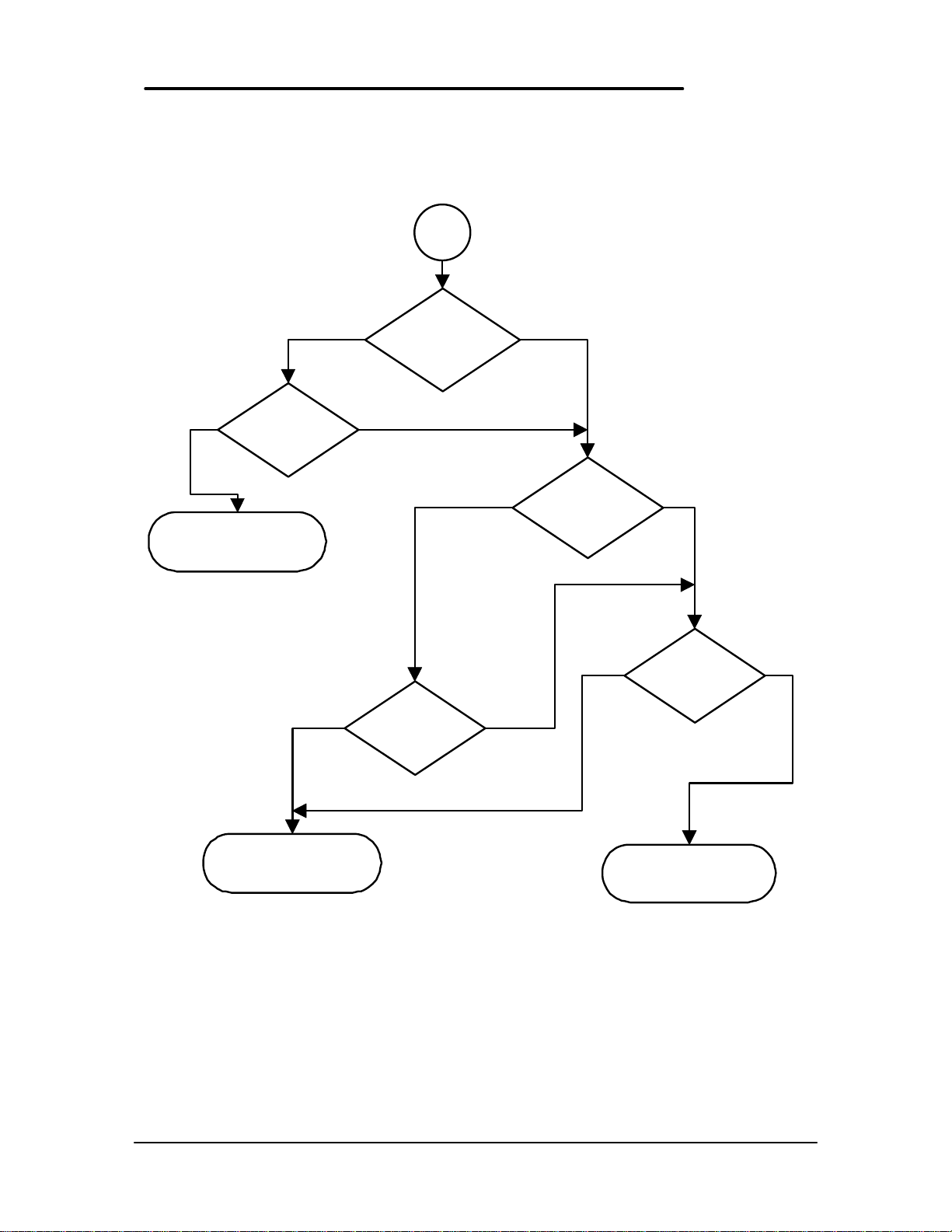
17
Power Source Problems (continued)
Can you
substitute known
good ac adapter?
See steady
power light?
Can you
substitute known
good OB?
Done: Original ac
adapter or cable
bad
Ac adapter
warm?
Done: Suspect bad
ac adapter or cable
See steady
power light?
Done: Suspect
original OB base
unit bad
Yes
Yes
Yes
Yes
Yes
No
No
No
No
No
C
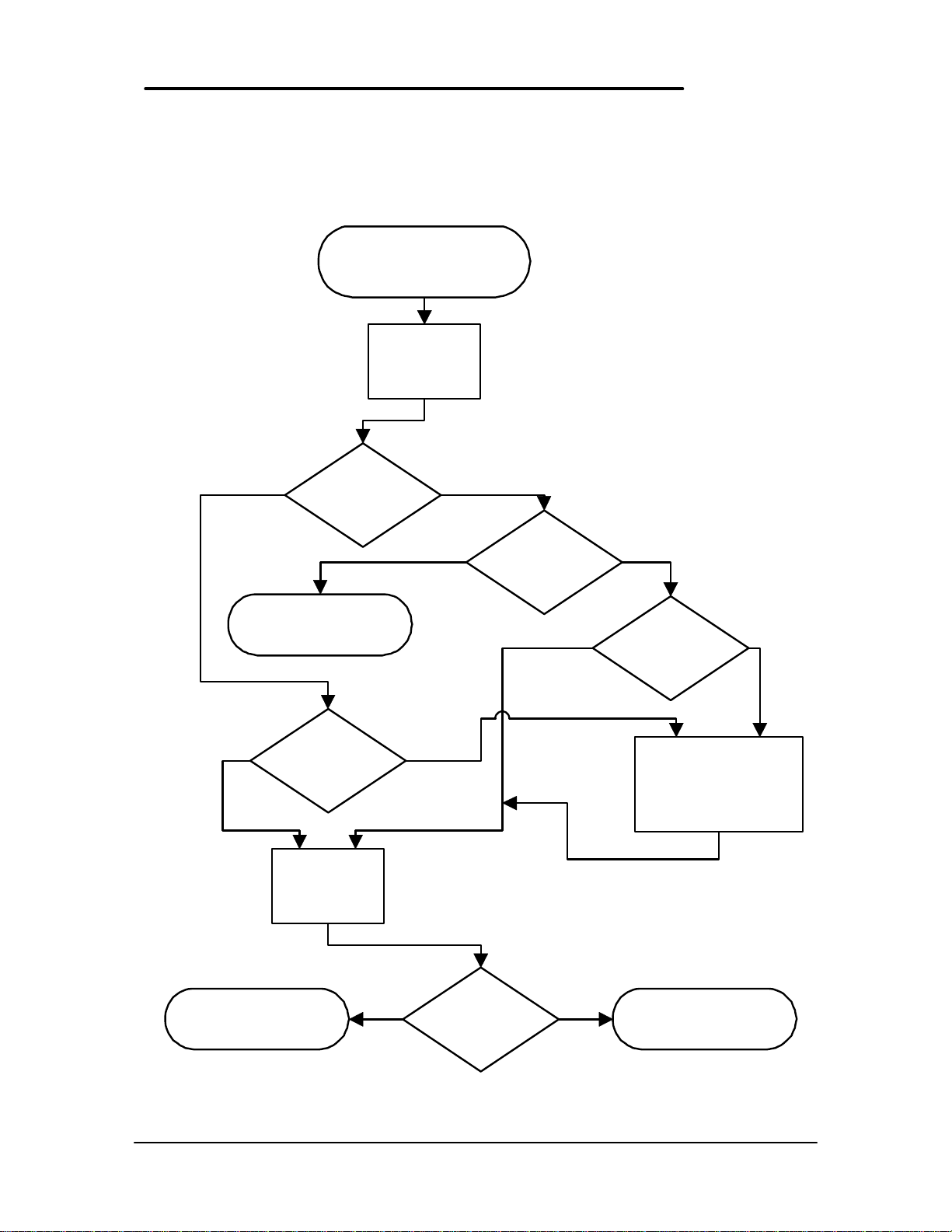
18
Boot-Up Problems
Start
: Problems during
bootup
Press Ctrl Alt
Del to get a
clean boot
Hear
single or multiple
beeps during
boot?
See
Windows or DOS
prompt in
display?
OB
support utility
disk available?
Done
OB
support utility
disk available?
Multiple beeps Single beeps
Suspect software
problem: locate OB
support utility disk and
call back
Insert OB
support utility
disk and reboot
See prompt to
enter time and
date?
Done
Done:
Suspect bad
Omnibook base unit
Yes
No
Yes No
Yes
No
No
Yes
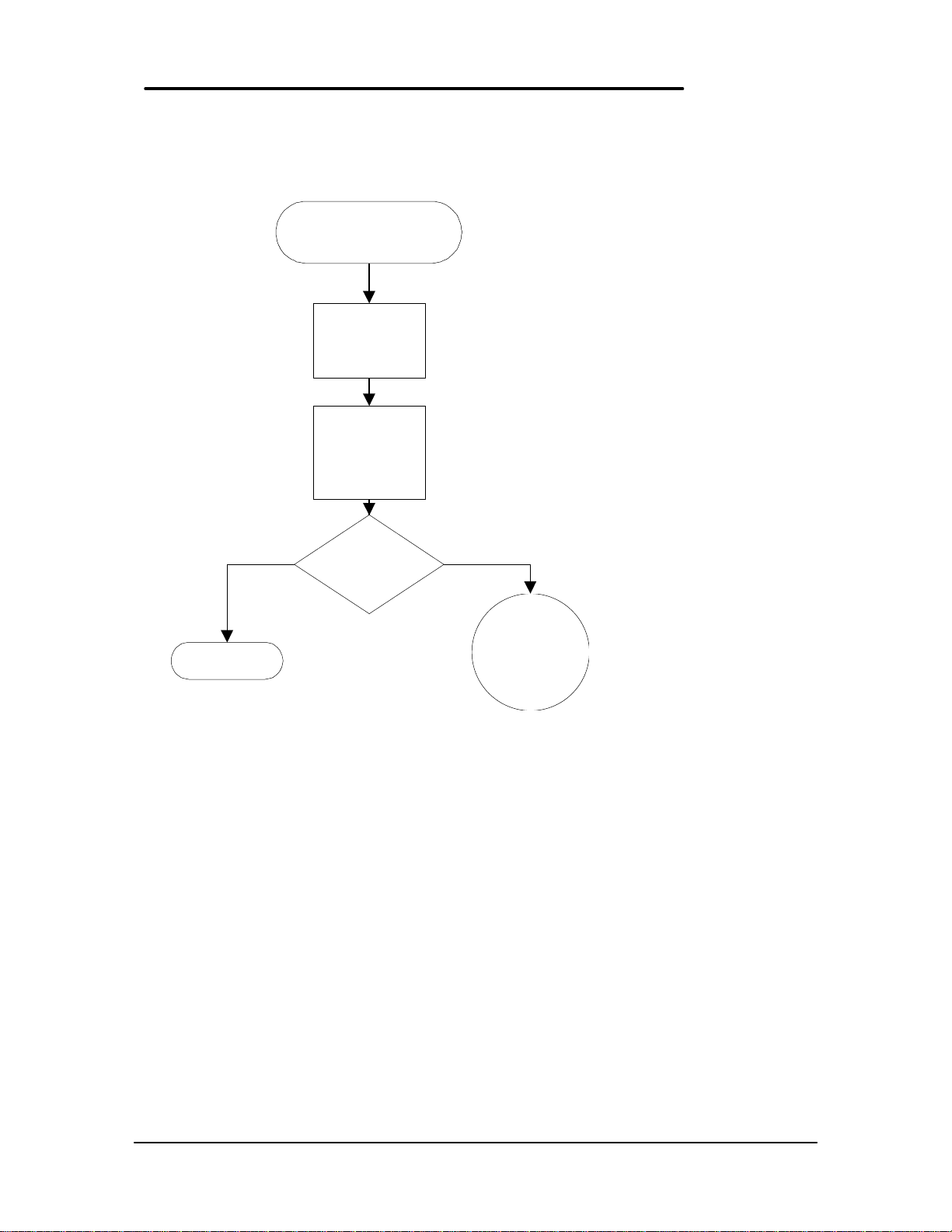
19
Display Problems
Start:
Power light on, but no
display
Physical
inspection of
display
Adjust brightness
and contrast
controls
See anything in
display?
Done
Go to Boot-Up
Problems
flowchart
Yes No
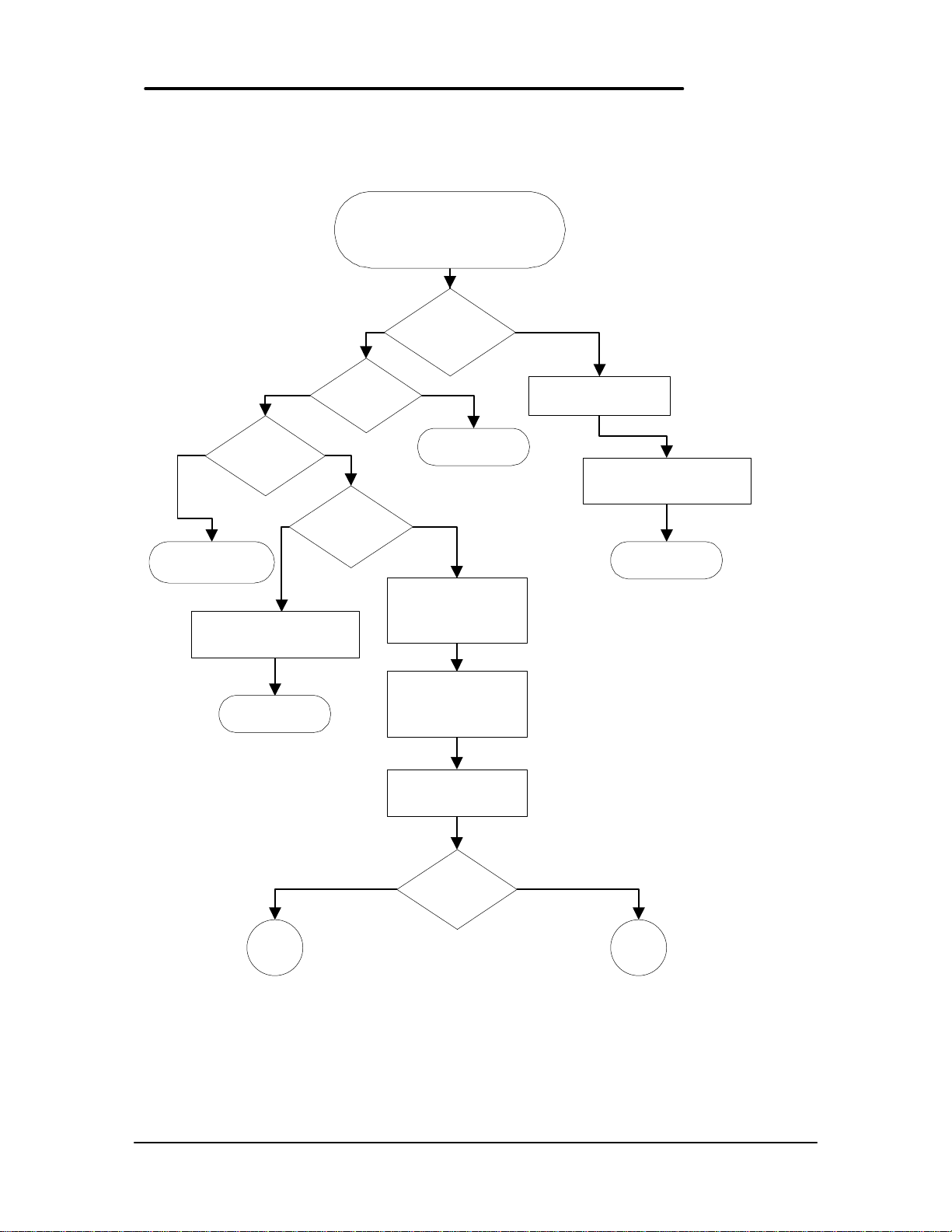
20
Hard Disk Problems
Start: Hard disk fails to boot
up to DOS or Windows; or
other hard disk problems
See
anything in
drive C:?
HP hard
disk?
Noisy?
See "Non-
system disk"?
Suspect corrupt files
on hard disk
Boot from OB
companion disk in
drive A:
Do
SCANDISK C:
Soft checking
OK?
A B
Insert hard disk in C:
Speech: Need hard disk to
boot correctly
Done
Done
Done: Hard
disk bad
Insert hard disk containing
system files
Done
Yes
Yes
Yes
Yes
Yes
No
No
No
No
No
