Olympus WS 710M, WS 600S, WS 700M User Manual
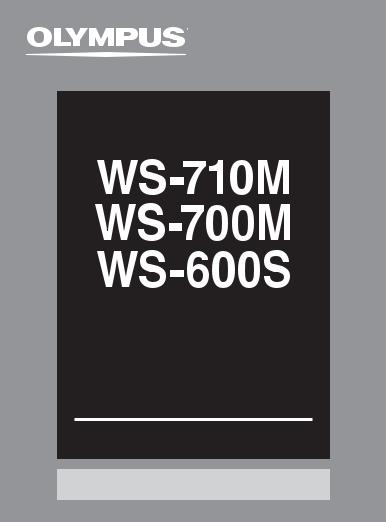
DIGITAL VOICE
RECORDER
DETAILED
INSTRUCTIONS
Thank you for purchasing an Olympus Digital Voice Recorder.
Please read these instructions for information about using the product correctly and safely.
Keep the instructions handy for future reference.
To ensure successful recordings, we recommend that you test the record function and volume before use.
Register your product on www.olympus-consumer.com/register |
|
|
EN |
||
and get additional benefits from Olympus! |
||
|
||
|
|
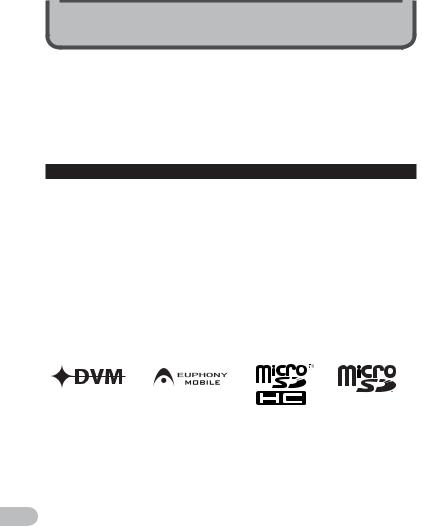
Introduction
•The contents of this document may be changed in the future without advanced notice. Contact our Customer Support Center for the latest information relating to product names and model numbers.
•The illustration of the screen and the recorder shown in this manual may differ from the actual product. The utmost care has been taken to ensure the integrity of this document but if you find a questionable item, error or omission, please contact our Customer Support Center.
•Any liability for passive damages or damage of any kind occurred due to data loss incurred by a defect of the product, repair performed by the third party other than Olympus or an Olympus authorized service station, or any other reason is excluded.
Trademarks and registered trademarks
•IBM and PC/AT are the trademarks or registered trademarks of International Business Machines Corporation.
•Microsoft, Windows and Windows Media are registered trademarks of Microsoft Corporation.
•Macintosh and iTunes are the trademarks of Apple Inc.
•microSD and microSDHC are the trademarks of SD Card Association.
•MPEG Layer-3 audio coding technology licensed from Fraunhofer IIS and Thomson.
•EUPHONY MOBILE™ is a trademark of DiMAGIC Corporation.
•DVM™ is a trademark of DiMAGIC Corporation.
•The product was developed based on noise-canceling technology under license from NEC Corporation.
Other product and brand names mentioned herein may be the trademarks or registered trademarks of their respective owners.
EN
2
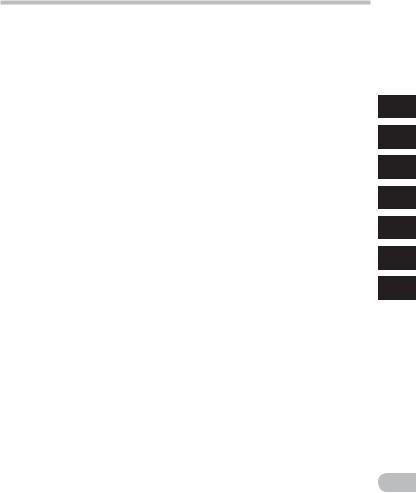
Table of contents
Introduction |
|
Safe and proper usage ....................................... |
4 |
1 Getting started |
|
Main features.................................................... |
6 |
Identification of parts ....................................... |
7 |
Display (LCD panel).................................................... |
8 |
Power supply.................................................... |
10 |
Inserting batteries .................................................. |
10 |
Battery settings....................................................... |
12 |
Charging by connecting to a computer via USB...... |
12 |
Connect to the USB connecting AC adapter |
|
(optional) to charge .......................................... |
13 |
Turning on/off the power........................................ |
15 |
HOLD ................................................................ |
16 |
Setting time and date [Time & Date] ................. |
17 |
Changing the time and date.................................... |
18 |
Inserting and ejecting a microSD card............... |
19 |
Inserting a microSD card ......................................... |
19 |
Ejecting a microSD card........................................... |
20 |
[Home] display operations................................ |
21 |
Notes on the folders ......................................... |
22 |
About the folders for voice recordings.................... |
22 |
About the folder for music playback ....................... |
23 |
Selecting the folders and files .......................... |
24 |
2 About recording |
|
Recording......................................................... |
25 |
Changing the recording scene [Rec Scene] ............. |
27 |
Recommended settings by recording condition .... |
28 |
Recording from external microphone or other |
|
devices............................................................... |
29 |
3 About playback |
|
Playback .......................................................... |
31 |
Setting an index mark or a temp mark ................... |
35 |
Changing the playback speed ................................. |
36 |
How to begin segment repeat playback ................. |
37 |
Changing the playback scene [Play Scene] ............. |
38 |
Erasing............................................................. |
39 |
Erasing files ............................................................. |
39 |
Erasing a folder........................................................ |
39 |
4 About the FM radio |
|
(For WS-710M only) |
|
Using the FM radio............................................ |
41 |
FM radio mode operations ................................ |
42 |
Presetting radio stations automatically |
|
[Auto-preset] .................................................... |
43 |
Changing the reception mode ................................ |
44 |
Adding a radio station............................................. |
45 |
Recording FM radio.......................................... |
46 |
5 Menu setting |
|
Menu setting method....................................... |
47 |
+ File Menu............................................................ |
49 |
, Rec Menu............................................................ |
49 |
- Play Menu........................................................... |
53 |
. LCD/Sound Menu................................................ |
56 |
/ Device Menu....................................................... |
57 |
FM Menu............................................................. |
59 |
Rearranging files [Replace]..................................... |
59 |
Dividing files [File Divide] ....................................... |
60 |
Changing the USB class[USB Settings].................... |
61 |
Formatting the recorder [Format] .......................... |
63 |
6 Using the recorder on your PC |
|
Operating environment.................................... |
65 |
Connecting to your PC....................................... |
67 |
Disconnecting from your PC.................................... |
68 |
Transfer the voice files to your PC ..................... |
69 |
Using Windows Media Player ............................ |
70 |
Window names........................................................ |
70 |
Copying music from CD............................................ |
71 |
Transferring music file to the recorder ................... |
72 |
Copying voice file to the CD..................................... |
75 |
Using iTunes ..................................................... |
77 |
Window names........................................................ |
77 |
Copying music from CD............................................ |
78 |
Transferring music file to the recorder ................... |
79 |
Copying voice file to the CD..................................... |
80 |
Using as external memory of the PC.................. |
81 |
7 Other information |
|
Alarm message list ........................................... |
82 |
Troubleshooting............................................... |
83 |
Accessories (optional)....................................... |
86 |
Specifications................................................... |
87 |
Technical assistance and support...................... |
91 |
1
2
3
4
5
6
7
EN
3
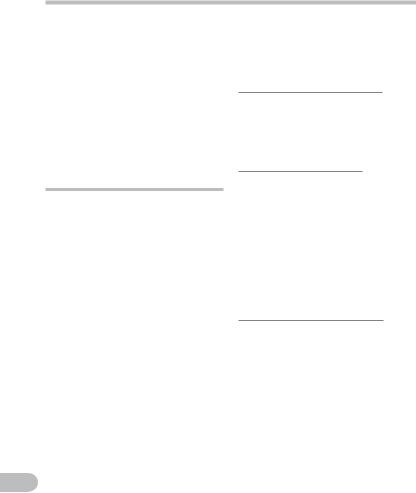
Safe and proper usage
EN
4
Before using your new recorder, read this manual carefully to ensure that you know how to operate it safely and correctly. Keep this manual in an easily accessible location for future reference.
•The warning symbols indicate important safety related information. To protect yourself and others from personal injury or damage to property, it is essential that you always read the warnings and information provided.
General precautions
•Do not leave the recorder in hot, humid locations such as inside a closed automobile under direct sunlight or on the beach in the summer.
•Do not store the recorder in places exposed to excessive moisture or dust.
•Do not use organic solvents such as alcohol and lacquer thinner to clean the unit.
•Do not place the recorder on top of or near electric appliances such as TVs or refrigerators.
•Avoid recording or playing back near cellular phones or other wireless equipment, as they may cause interference and noise.
If you experience noise, move to another place, or move the recorder further away from such equipment.
•Avoid sand or dirt. These can cause irreparable damage.
•Avoid strong vibrations or shocks.
•Do not disassemble, repair or modify the unit yourself.
•Do not operate the unit while operating a vehicle (such as a bicycle, motorcycle, or go-cart).
•Keep the unit out of the reach of children.
Precautions relating to reception:
•Radio reception will vary substantially depending on where you are using the radio. If the reception is poor, try moving the recorder near to a window and away from electrical products such as cellular phones, televisions, florescent lights etc.
Warning regarding data loss:
•Recorded content in memory may be destroyed or erased by operating mistakes, unit malfunction, or during
repair work. It is recommended to back up and save important content to other media such as a computer hard disk.
•Any liability for passive damages or damage of any kind occurred due to data loss incurred by a defect of the product, repair performed by the third party other than Olympus or an Olympus authorized service station, or any other reasons is excluded from the Olympus’s liability.
Precautions relating to recording:
•Olympus will not be held responsible for any deletion or corruption of recorded files caused by malfunction of the recorder or your PC.
•Content you have recorded cannot, under copyright law, be used for anything other than private consumption without the express consent of the copyright holder.
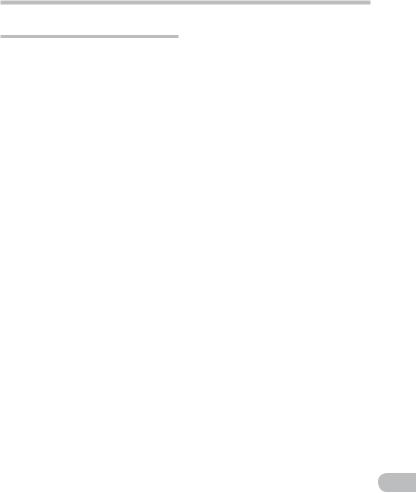
Safe and proper usage
Batterries
f Danger:
•Batteries should never be exposed to flame, heated, short-circuited or disassembled.
•Never store batteries where they will be exposed to direct sunlight, or subjected to high temperatures in a hot vehicle, near a heat source, etc.
f Warning:
•Do not solder lead wires or terminals directly onto a battery or modify it.
•Do not connect the =and - terminals together. This may cause fire, overheating or electric shock.
•When carrying or storing the batteries, be sure to put it in the provided case to protect its
terminals. Do not carry or store the batteries with any metal objects (such as key rings).
If this warning is not followed, fire, overheating or electric shock may occur.
•Do not connect the batteries directly to a power outlet or a cigarette lighter of an automobile.
•Do not insert the batteries with their =and -terminals reversed.
•If any liquid from a battery gets into your eyes, promptly wash it off with clean water and consult your doctor at once.
•Do not attempt to recharge alkaline, lithium or any other nonrechargeable batteries.
•Never use any batteries with a torn or cracked outer cover.
•Keep batteries out of the reach of children.
•If you notice anything unusual when using this product such as abnormal noise, heat, smoke, or a burning odor:
1remove the batteries immediately while being careful not to burn yourself, and;
2call your dealer or local Olympus representative for service.
•Do not expose the batteries to water. Do not allow water to contact the terminals.
•Do not remove or damage the batteries insulating sheet.
•Do not use the batteries if you find something wrong with them such as leakage, color change or deformity.
•Unplug the charger if the charging is still incomplete after the specified time it should take.
•Should any batteries liquid get on skin or clothing, promptly wash it off with clean water.
•Keep batteries away from fire.
f Caution:
•Do not subject batteries to strong shocks.
•When using rechargeable batteries that have not been used for a while, be sure to recharge them before use.
•Rechargeable batteries have limited lifetime. When the operating
time becomes shorter even if the rechargeable battery is fully charged under the specified condition, replace it with a new one.
EN
5

Getting started
1
features Main
EN
6
Main features
sBuilt-in Stereo FM tuner. You can use the recorder as a radio (For WS-710M only) ( P.41).
sDual function recorder as a digital voice recorder and a digital music player (For WS-710M, WS-700M only) ( P.25, P.31).
sSupports high capacity recording media. Besides the built-in memory, you can also record into a microSD* card ( P.19).
* For WS-710M, WS-700M only.
sSupports the linear PCM format, which is capable of recording sound quality equivalent to CD-level (For WS-710M, WS-700M only) ( P.47, P.49).
sSupports multiple recording formats, such as MP3 format (MPEG-1 Audio Layer 3) and Windows Media Audio (WMA) format ( P.47, P.49).
sYou can playback WAV*, WMA, and MP3 format files transferred from a computer in addition to files recorded by the device itself.
You can also enjoy using as a music player.
* For WS-710M, WS-700M only.
sIt has a built-in Variable Control Voice Actuator (VCVA) function ( P.47, P.50).
sThe Low Cut Filter minimizes air conditioner noise and other similar noises while recording ( P.47, P.50).
sA directional microphone feature has been included that allows switching between broad stereo
recording and recording with a highly directional quality (For WS-710M only) ( P.47, P.50).
sHas recording scene setting and playback scene setting functions to register the best setting according to different usages ( P.27, P.38,
P.47, P.52, P.55).
sIt features various repeat functions ( P.37, P.47, P.54).
sEUPHONY MOBILE has been included to produce a natural, realistic experience without degrading sound quality (For WS-710M, WS-700M only) ( P.47, P.53).
sYou can change the playback equalizer settings (For WS-710M, WS-700M only) ( P.47, P.55).
sYou can divide files that have been recorded by the recorder in MP3 or PCM* format ( P.60).
* For WS-710M, WS-700M only.
sIndex mark and temp mark features allow you to quickly find desired locations ( P.35).
sThe playback speed can be controlled as preferred ( P.36).
sConnecting this recorder directly to the USB port links up with your PC. The data can be transferred or saved without USB cable or driver software ( P.69, P.81).
This recorder is compatible with USB 2.0, enabling fast data transfer to a computer.
sIt has a USB charging function (For WS-710M, WS-700M only) ( P.12).
sIt has a backlight full-dot display (LCD panel) ( P.8).
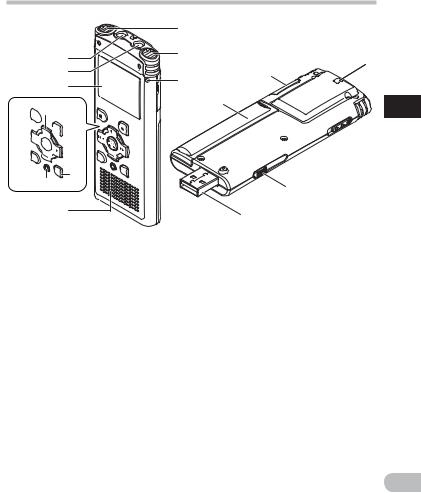
Identification of parts
|
1 |
|
4 |
2 |
|
|
|
|
5 |
3 |
( |
|
||
6 |
|
|
|
|
*
&

 8 ^
8 ^


 9 %
9 %



 0
0
$

 !
!
@
# |
|
= |
|
|
|
|
7 |
q |
|
|
)
1
 - Identification
- Identification
parts of
1Built-in stereo microphone (L) |
#ERASE button |
2Built-in stereo microphone (R) |
$SCENE/INDEX button |
3Recording indicator light |
%OK `/MENU button |
4EAR (Earphone) jack |
^0button |
5MIC (Microphone) jack |
&STOP (4) button |
6Display (LCD panel) |
*Battery cover |
7Built-in speaker |
(Card cover |
8+ button |
)Strap hole |
9REC (s) (Record) button |
-POWER/HOLD switch |
09button |
=USB connector slide lever |
!– button |
qUSB connector |
@LIST button |
|
EN
7

1
parts of Identification
EN
Identification of parts
Display (LCD panel)
Folder list display
For WS-710M:
When [Recorder] mode is selected:
1
2
 For WS-700M:
For WS-700M:
When [Recorder] mode is selected:
1
2
 For WS-710M/WS-700M:
For WS-710M/WS-700M:
When [Music] mode is selected:
3
4
For WS-600S:
1
2
1Recording media indicator*1,
[Recorder] mode indicator, Battery indicator
2Folder name
3Recording media indicator*1,
[Music] mode indicator, Battery indicator
4Folder name
*1 For WS-710M, WS-700M only
File list display
For WS-710M/WS-700M:
When [Recorder] mode is selected:
1
2
8
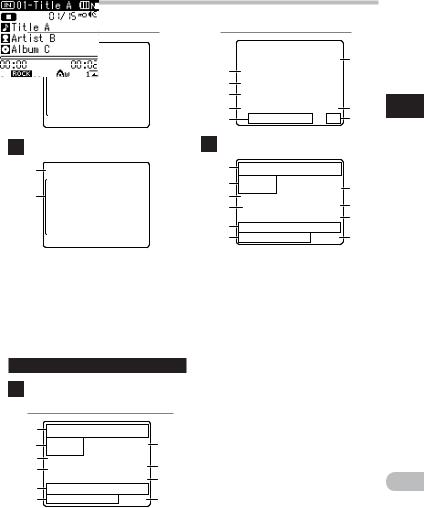
Identification of parts
When [Music] mode is selected:
3
4
For WS-600S:
1
2
1Recording media indicator*1,
Folder name, Battery indicator 2File name
3Recording media indicator*1,
Folder name, Battery indicator 4File name
*1 For WS-710M, WS-700M only
File display
For WS-710M/WS-700M:
When [Recorder] mode is selected:
1 |
|
2 |
7 |
3 |
8 |
4 |
|
5 |
9 |
|
|
6 |
0 |
When [Music] mode is selected:
|
^ |
|
|
! |
|
|
|
@ |
|
|
|
# |
|
1 |
|
$ |
& |
||
% |
* |
Identification |
|
For WS-600S: |
|
||
|
|
||
1 |
|
|
|
2 |
7 |
of |
|
|
|||
3 |
8 |
parts |
|
4 |
|||
|
|||
5 |
9 |
|
|
|
|
||
6 |
0 |
|
1Recording media indicator*1,
File name, Battery indicator 2Folder indicator,
Recording mode indicator 3During recording mode:
Remaining memory bar indicator
During playback mode:
Playback position bar indicator
4Record/ Playback status indicator
5Recording date and time
6[?] Microphone Sensitivity indicator,
[û] VCVA indicator, [Æ] Voice sync indicator, [%] Noise Cancel indicator*1, [$] Voice Filter indicator, [0] Low Cut Filter indicator, [≤] Zoom MIc indicator*2
EN
9
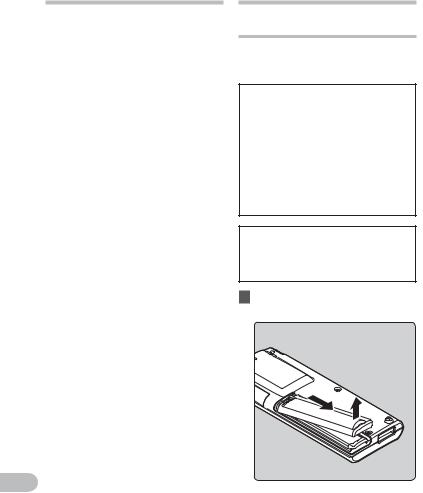
Identification of parts
|
í |
|
|
7[ ] Erase lock indicator, |
|
|
[Ø] Speaker muting indicator, |
|
|
Current file number/ Total |
|
|
number of recorded files in the |
|
|
folder |
|
|
8During recording mode: |
|
|
Elapsed recording time |
|
1 |
||
During playback mode: |
||
Identification |
Elapsed playback time |
|
9During recording mode: |
||
|
||
|
Remaining recording time |
|
|
During playback or stop mode: |
|
|
File length |
|
of |
0Playback mode indicator |
|
!Title name |
||
parts/Power |
||
@Artist name |
||
|
||
|
#Album name |
|
|
$Elapsed playback time |
|
supply |
%[∞] EUPHONY indicator*1 |
|
^Current file number/ Total |
||
|
[ù] Equalizer indicator*1 |
|
|
number of recorded files in the |
|
|
folder |
|
|
í |
|
|
[ ] Erase lock indicator, |
|
|
[Ø] Speaker muting indicator |
|
|
&File length |
|
|
*Playback mode indicator |
|
|
*1 For WS-710M, WS-700M only |
|
|
*2 For WS-710M only |
EN
Power supply
Inserting batteries
This recorder can be used with either Ni-MH Rechargeable Batteries or AAA Alkaline Batteries.
 For WS-710M/WS-700M:
For WS-710M/WS-700M:
•When charging the recorder, be sure to use the supplied specified Ni-MH rechargeable (BR401) batteries.
•The supplied rechargeable batteries are not fully charged. Before using the unit or after long periods of disuse, it is recommended that you continuously charge them until full ( P.12).
 For WS-600S:
For WS-600S:
•This recorder cannot charge rechargeable batteries.
1Lightly press down on the arrow and slide the battery cover open.
10
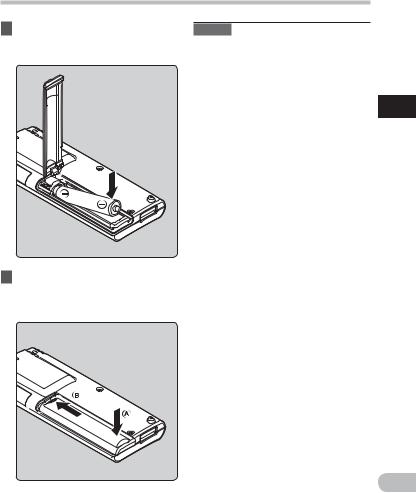
Power supply
2Insert size-AAA battery, observing the correct =and -polarities.
3Close the battery cover
completely by pressing to the direction A, then sliding to the direction B.
Notes
•Manganese batteries may not be used in this recorder.
•When changing batteries, AAA alkaline batteries or Olympus Ni-MH rechargeable batteries are recommended.
•Be sure to stop the recorder before replacing the batteries. Unloading the batteries while the recorder is in use may cause a malfunction such as corrupting the file, etc. If you are recording into a file and the batteries run out, you will loose your currently recorded file because the file header will not be able to close. It is crucial to change the batteries once you see only one Hash mark in the battery indicator.
•If it takes longer than 1 minute to replace the dead batteries or if you take the batteries in and out repeatedly at short intervals, you may have to redo the battery and time settings. In this case, the [Battery] screen will appear. For more details, refer to “Battery settings” ( P.12).
•Remove the batteries if you are not going to use the recorder for an extended period of time.
•When replacing rechargeable batteries, be sure to use Ni-MH rechargeable batteries (optional). The use of other manufacturers' products can damage the recorder and should be avoided.
1
supply Power
EN
11
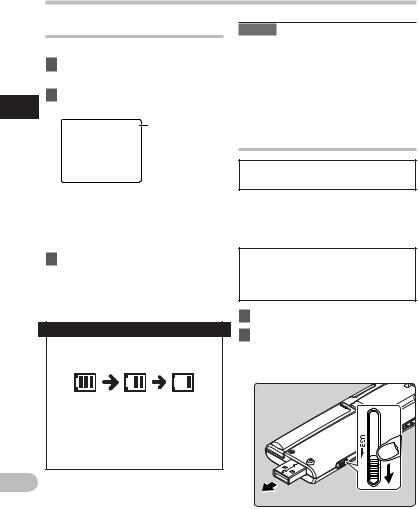
Battery settings
Select to match the battery you are using.
1Replace the battery and switch on the recorder.
2Press the + or − button to change 1 the setting.
supply Power |
Battery type |
|
[Ni-MH] (õ):
Select when using the Olympus Ni-MH rechargeable battery (BR401).
[Alkaline] (ú):
Select when using a commercially available alkaline battery.
3Press the OK `/MENU button to complete the setting.
•If the “Hour” indicator flashes in the display, see “Setting time and date [Time & Date]” ( P.17).
Battery indicator
The battery indicator on the display changes as the batteries loose power.
•When [æ] appears on the display, replace the batteries as soon as
possible. When the batteries are too weak, [s] and [Battery Low] appears on the display and the recorder shuts down.
EN
Power supply
Note
•When playing a voice/music file, the recorder may be reset due to the reduction of the voltage output of the
batteries depending on the volume level even if [º] is displayed in the battery indicator. In this case, lower the volume of the recorder.
Charging by connecting to a computer via USB
 For WS-710M/WS-700M:
For WS-710M/WS-700M:
You can charge the batteries by connecting to a PC's USB port. When charging, be sure to correctly place the rechargeable batteries (supplied) into the recorder ( P.10).
Do not charge primary batteries such as alkaline or lithium batteries.It may cause battery leakage heating and recorder malfunction.
1Boot the PC.
2Slide the USB connector slide lever in the direction indicated by the arrow to eject the USB connector out of the recorder.
12

Power supply
3Make sure that the recorder is stopped, and connect to the PC's USB port.
Connect to the USB connecting AC adapter (optional) to charge
 For WS-710M/WS-700M:
For WS-710M/WS-700M:
It can be charged by connecting to the USBconnecting AC adapter (A514) (optional).
1Connect the recorder to the AC adapter’s USB port.
To the
USBconnecting AC adapter’s (A514) USB connecter
1
supply Power
4Press the OK `/MENU button to start charging.
5Charging is completed when battery indication becomes to [¿].
Charging time: approximately 3 hours * * It shows the approximate time when charging the rechargeable battery fully from no remaining power at the
room temperature. The charging time will be changed depending on the remaining amount and the state of batteries.
2Connect the AC adapter to a household power outlet.
To the |
|
Household |
EN |
power outlet |
13
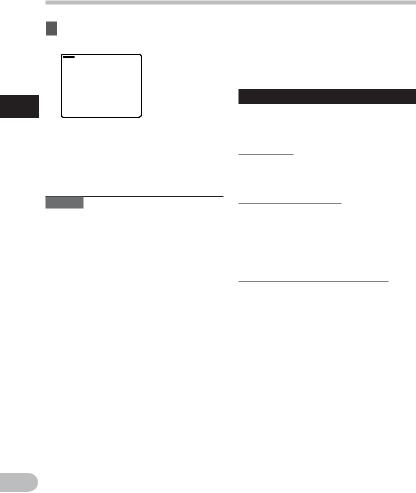
Power supply
3Press the OK `/MENU button to start charging.
1
Power |
|
• If [USB Connect] has not been set |
|
|
to [AC Adapter], [Please wait] will |
supply |
|
continue to be displayed ( P.61). |
|
Charging is completed when |
|
4 |
||
|
|
battery indication becomes to [¿]. |
Notes
•The recorder cannot be charged when the PC is not turned on. Also, it may not be charged when the PC is not switched on, or when it is in the standby, hibernate or sleep mode.
•Do not charge the recorder with the USB hub connected.
•Insert the supplied rechargeable battery and set [Battery] to [Ni-MH]. If [Battery] is set to [Alkaline], you cannot recharge ( P. 12).
•You cannot charge when [ø]*1 or [√]*2 blinks. Charge the batteries at the temperature from 5°C to 35°C (41°F to
95°F).
*1 [ø]: When surrounding temperature is
low.
*2 [√]: When surrounding temperature is high.
•When using time becomes notably short even after the batteries are fully charged, replace them with new ones.
•Be sure to push the USB connector all the way in. Otherwise, the recorder may not operate properly.
•Use the supplied USB extension cable
EN depending on situations.
•Do not use USB extension cables other than the supplied cable.
Using cables from other manufacturers could result in damage to the recorder. Do not use the supplied USB extension cable with devices from other manufacturers.
Cautions concerning the rechargeable batteries
Read the following descriptions carefully when you use the Ni-MH rechargeable batteries.
Discharging:
The rechargeable batteries self-discharge while this is not in use. Be sure to charge them regularly before use.
Operating temperature:
The rechargeable batteries are chemical products. The rechargeable batteries efficiency may fluctuate even when operating within the recommended temperature range. This is an inherent nature of such products.
Recommended temperature range:
When operating appliance:
0°C - 42°C/ 32°F - 107.6°F
Charging:
5°C - 35°C/ 41°F - 95°F
Storage for a long period:
–20°C - 30°C/ –4°F - 86°F
Using the rechargeable batteries outside the above temperature range may result in declining efficiency and shorter battery life. In order to prevent battery leakage or rust, remove the rechargeable batteries from the products when you will not be using them for a long time, and store them separately.
14
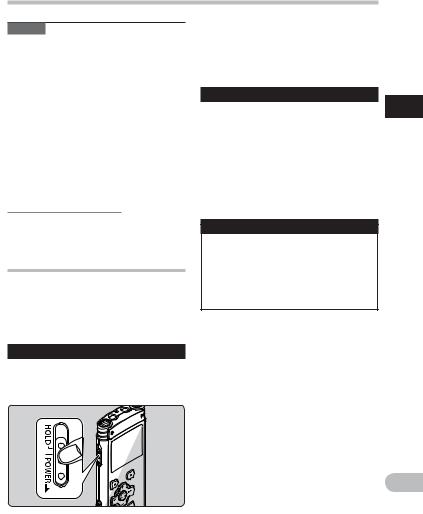
Power supply
Notes
•This recorder is designed to fully charge batteries regardless of their energy level. However, for best results when charging newly purchased rechargeable batteries or batteries that have not been used for a long time (more than one month), It is
recommended to fully charge the batteries then discharge repeatedly for 2 to 3 times.
•When disposing rechargeable batteries, always observe the local laws and regulations. Contact you local recycling center for proper disposal methods.
•If Ni-MH rechargeable batteries are not fully discharged, protect against shortcircuiting (e.g. by taping the contacts) before disposing.
For customers in Germany:
Olympus has a contract with the GRS (Joint Battery Disposal Association) in Germany to ensure environmentally friendly disposal.
Turning on/off the power
When the recorder is not being used, turn the power off to reduce battery consumption to a minimum. Even if the power is turned off, existing data,
mode settings, and clock settings will be maintained.
Turning on the power
•The display will turn on, and the power will be turned on.
•The resume function will bring the recorder back to the stop position in memory before power was turned off.
Turning off the power
Slide the POWER/HOLD switch in the direction indicated by the arrow for 0.5 seconds or longer.
•The display shuts off, and the power will be turned off.
•The resume function remembers the stop position before the power is turned off.
Power save mode
If the recorder is on and stops for 10 minutes or longer (default), the display shuts off and it goes into power save mode ( P.57).
•To exit power save mode, press any button.
1
supply Power
While the recorder’s power is off, slide the POWER/HOLD switch in the direction indicated by the arrow.
EN
15
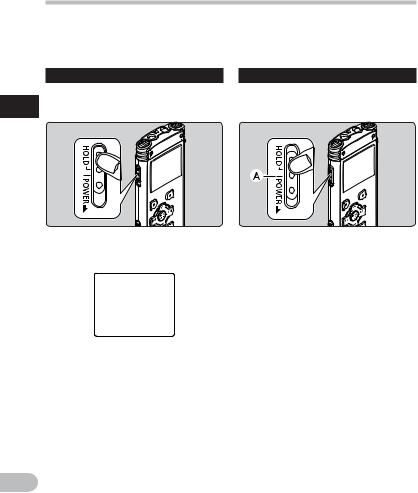
HOLD
If you bring the recorder is set to HOLD mode, the running conditions will be preserved, and all buttons will be disabled. This feature is useful when the recorder has to be carried in a bag or pocket. Also, you can stop to prevent accident during recording.
Set the recorder to HOLD mode |
Exit HOLD mode |
Slide the POWER/HOLD switch to the
1[HOLD] position.
HOLD
Slide the POWER/HOLD switch to the Aposition.
•After [Hold] appears on the display, the recorder is set to HOLD mode.
|
Notes |
|
|
• If you press any button in HOLD mode, the clock display flashes for 2 seconds, but it will |
|
EN |
not operate the recorder. |
|
• If HOLD is applied during playback (recording), operation is disabled with the playback |
||
16 |
(recording) state unchanged (When playback has ended and the recording has ended due |
|
to the remaining memory being used up, it will stop). |
||
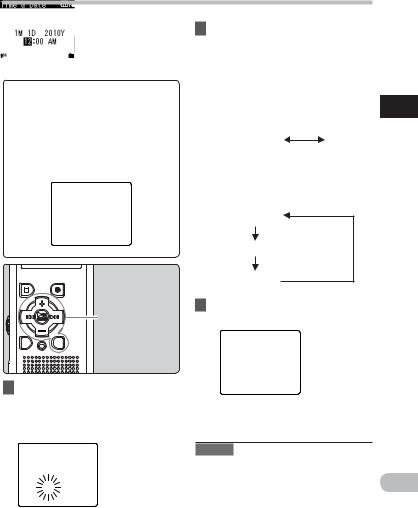
Setting time and date [Time & Date]
If you set the time and date beforehand, the information when the file is recorded is automatically stored for each file. Setting
the time and date beforehand enables easier file management.
When you use the recorder for the first time after purchasing it, or when the batteries have been inserted without the device having been used in a long time, the [Set Time & Date] will appear. When the “Hour” is flashing, conduct the setup from Step 1.
+− button
90button
OK `/MENU button
LIST button
2Press the + or − button to set.
•Follow the same steps by pressing the 9or 0button to select the next item, and press the + or − button to set.
•You can select between 12 and 24 hour display by pressing the LIST button while setting the hour and minute.
Example: 10:38 P.M
10:38 PM
22:38
(Initial setting)
•You can select the order of the “Month”, “Day” and “Year” by pressing the LIST button while setting them.
Example: July 15, 2010
7M 15D 2010Y (Initial setting)
15D 7M 2010Y
2010Y 7M 15D
3Press the OK `/MENU button to complete the setting.
1
date and time Setting
1Press the 9or 0button to select the item to set.
•Select the item from the “Hour”, “Minute”, “Year”, “Month” and “Day” with a flashing point.
•The clock will start from the set date and time. Press the OK `/MENU button according to the time signal.
Note
• If you press the OK `/MENU button during the setup operation, the recorder
will save the items that were set to that EN point.
17
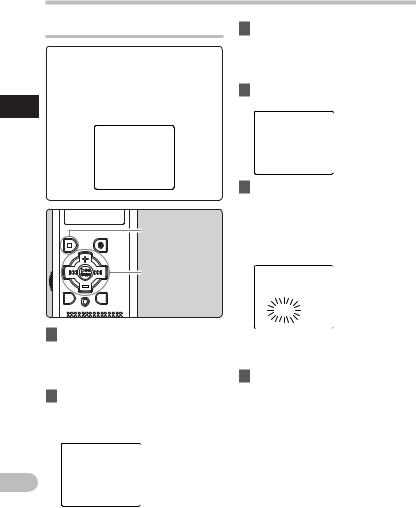
Setting time and date [Time & Date]
Changing the time and date
3Press the OK `/MENU or 9 button to move the cursor to the item to set.
While the recorder is during stop mode, press and hold the STOP (4) button to display the [Time & Date] and [Remain]. If the current time and
1 |
date is not correct, set it using the |
procedure below. |
|
date and time Setting |
|
|
STOP (4) button |
|
+− button |
|
90button |
|
OK `/MENU |
|
button |
1While the recorder is during stop mode, press and hold the OK `/MENU button.
•The menu will appear on the display ( P.47).
2Press the + or − button to select [Device Menu] tab.
•You can change the menu display by moving the settings tab cursor.
•[Device Menu] will appear on the display.
4Press the + or − button to select [Time & Date].
5Press the OK `/MENU or 9 button.
•[Time & Date] will appear on the display.
•The “Hour” will flash on the display, indicating the start of the Time and Date setup process.
The following steps are the same as Step 1 through Step 3 of “Setting time and date [Time & Date]” ( P.17).
6Press the STOP (4) button to close the menu screen.
EN
18
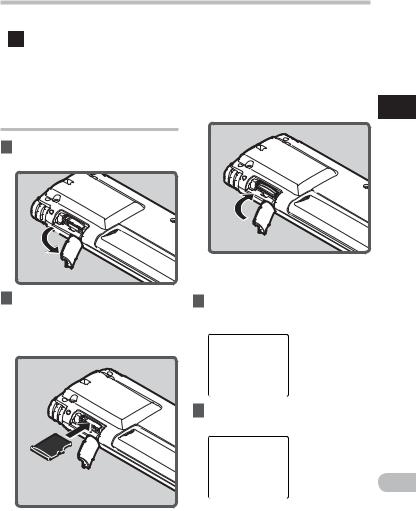
Inserting and ejecting a microSD card
|
|
|
• Inserting the microSD card the wrong |
For WS-710M/WS-700M: |
|
|
way or at an angle could damage the |
|
|
|
contact area or cause the microSD |
The “microSD” indicated in the instruction |
|
|
card to jam. |
|
|
• If the microSD card is not inserted all |
|
manual refers to both microSD and |
|
|
the way, data may not be written to |
microSDHC. This recorder can be used with |
|
|
the microSD card. |
commercially available microSD cards as |
|
|
|
well as the built-in memory. |
|
3 |
Close the card cover securely. |
Inserting a microSD card
1 While the recorder is during stop mode, open the card cover.
2Face the microSD card the correct way and insert it into the card slot as shown in the diagram.
•Insert the microSD card keeping it straight.
•When you insert the microSD card, the recording media changeover display will appear.
4When you are recording to a microSD card, press the + or − button and select [Yes].
5Press the OK `/MENU button to complete the setting.
1
card microSD a ejecting and Inserting
EN
19
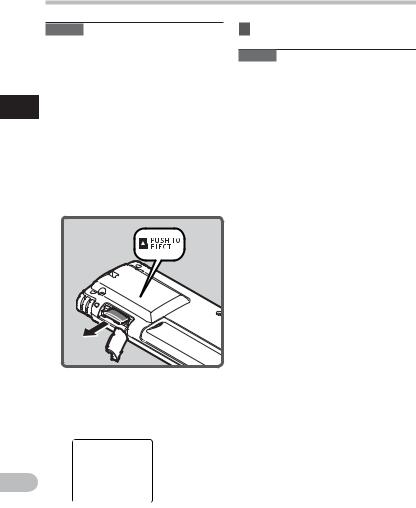
Inserting and ejecting a microSD card
Notes
•It is possible to switch the recording media over to the built-in memory ( P.47, P.57 ).
•In some cases microSD card which have been formatted (initialized) by another device, such as a computer, cannot be
1 recognized. Be sure to format them with this recorder before using ( P.63).
Inserting |
Ejecting a microSD card |
||
|
|
While the recorder is during stop |
|
and |
1 |
||
|
mode, open the card cover. |
||
cardmicroSDaejecting |
|
Push the microSD card inward to |
|
2 |
|||
|
|||
unlock it, and let it eject partially.
•The microSD card is visibly out of the slot and can be removed safely.
•If you eject the microSD card when the memory is selected to [microSD Card], it will automatically changed to [Built-in Memory Selected].
3 Close the card cover securely.
Notes
•Releasing your finger quickly after pushing the microSD card inward may cause it to eject forcefully out of the slot.
•Before inserting the microSD card, turn off the write protection function. Check the Olympus website regarding microSD cards which are confirmed operation with this recorder.
•This recorder may not recognize correctly on some microSD cards which are not compatible with this recorder.
•In the case when the microSD card cannot be recognized, remove the microSD card then put it in again to see if this recorder recognizes the microSD card.
•The processing performance reduces in a microSD card when you repeat writing and delete. In this case, format the microSD card ( P.63).
EN
20
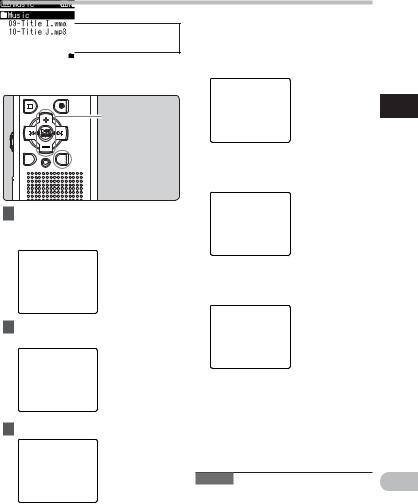
[Home] display operations
 For WS-710M/WS-700M:
For WS-710M/WS-700M:
As well as an voice recorder and a music player, you can also use the recorder as a radio*.
* For WS-710M only.
+− button
OK `/MENU button
 LIST button
LIST button
1Press the LIST button repeatedly to set the [Home] display.
• [Home] will appear on the display.
2Press the + or — button to select the mode.
When [Recorder] is selected:
The recorder will go into [Recorder] mode. You will be able to record and playback files recorded by the recorder ( P.25, P.31).
When [Music] is selected:
The recorder will go into [Music] mode, and you will able to playback music files transferred to the recorder ( P.31).
When [FM Radio]* is selected:
The recorder will go into [FM Radio] mode, and you will be able to receive FM radio( P.41, P.42).
1
operations display [Home]
* For WS-710M only
3 Press the OK `/MENU button.
Note |
EN |
|
• During recording, you cannot switch the
mode without stopping the recorder. |
21 |
|
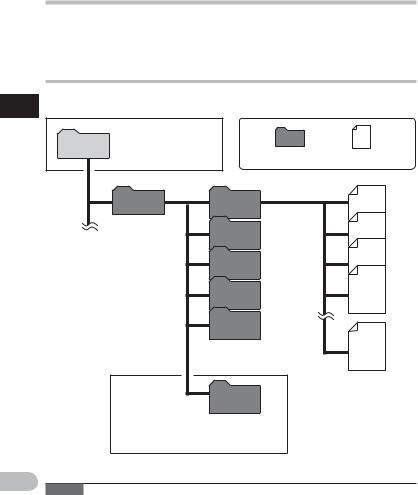
Notes on the folders
The built-in memory or the microSD card can be used for the recording media (For WS-710M, WS-700M only). The voice files and the music files are separated into folders for voice recordings and folders for music playback that are organized in a branching tree-style and saved.
About the folders for voice recordings
[Folder A] - [Folder E] within the [Recorder] folder are the folders for voice recordings. When
1recording with this recorder, select any one of the five folders and then record.
folders the on Notes
EN
|
You can change the mode |
|
|
Home |
on the [Home] display |
|
|
(For WS-710M, WS-700M |
|
|
|
|
only). |
Folder |
File |
|
|
||
|
Recorder |
Folder A |
001 |
|
|
Folder B |
002 |
|
|
|
|
|
|
Folder C |
003 |
|
|
|
|
|
|
Folder D |
004 |
|
|
|
|
|
|
Folder E |
|
|
|
Becomes destination for |
200 |
|
|
|
|
|
|
microphone recording. |
|
|
|
Radio |
Each folder can store up to |
|
|
200 files. |
|
|
|
Folder |
|
When you record from the radio, the recording will be stored automatically in the [Radio Folder] folder (For WS-710M only).
Note
22 • Files or folders located under the folder [Recorder] will not be indicated on the recorder.
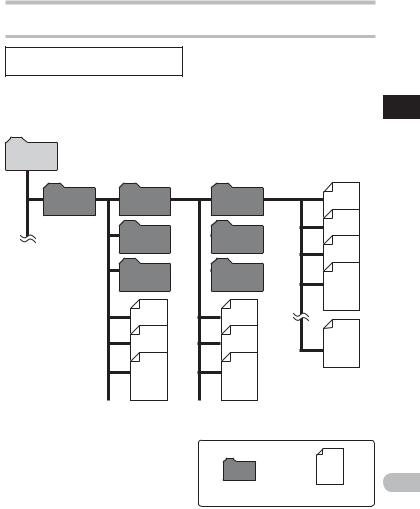
Notes on the folders
About the folder for music playback
 For WS-710M/WS-700M:
For WS-710M/WS-700M:
When transferring music files to the device using Windows Media Player, a folder is automatically created within the music playback folder which has a layered structure as shown in the diagram below. Music files that are in the same folder can be rearranged in preferential order and replayed ( P.59).
Home
First layer |
Second layer |
|
|
|
|
Music |
Artist 01 |
|
Artist 02 |
|
Artist 03 |
Album 01 |
Album 02 |
Album 03 |
001 |
002 |
003 |
004 |
200 |
Each folder can store up to 200 files.
Up to 300 folders can be created under the [Music] folder, including [Music].
1
folders the on Notes
Folder |
|
EN |
|
File |
23 |
||
|
|||
|
|
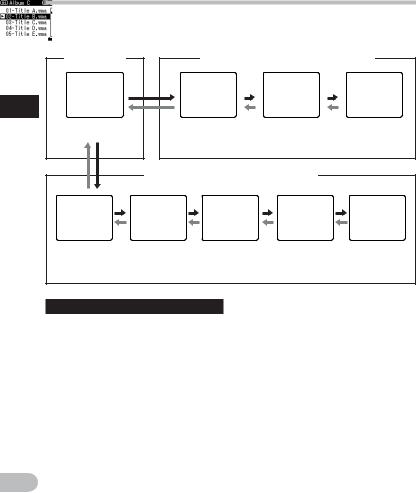
Selecting the folders and files
Change folders while the operation is stopped or played back. For information on the layered structure of the folders, see the section entitled “Notes on the folders” ( P.22, P.23).
|
[Home] display* |
|
Operation of the folders for voice recordings |
||
1 |
|
|
|
|
|
theSelecting |
Example: |
|
Folder list |
File list display |
File display |
WS-710M |
Operation of the folders for music playbacks* |
|
|||
|
|
display |
|
|
|
files and folders |
|
|
|
|
|
|
Folder list |
Folder list |
Folder list |
File list display |
File display |
|
display |
display |
display |
|
|
|
|
(First layer) |
(Second layer) |
|
|
Moving through the levels
}Return: LIST button
Each time you press this it returns up one level. The list display can be operated by the 0button.
•When you press and hold the LIST button while moving in a hierarchy of folders, it will return to the file display.
{Proceed: OK `/MENU button
Each time you press this it opens the folder or file selected in the list display and proceeds down one level.
•The list display screen can be operated by the 9button.
+ or – button
Select the folder or file.
EN
[Home] display*:
Allows the mode of the recorder to be changed ( P.21).
File display:
Information of the selected file is displayed. Enters in playback standby mode.
List display:
The folders and files recorded in this recorder are displayed.
* For WS-710M, WS-700M only
24
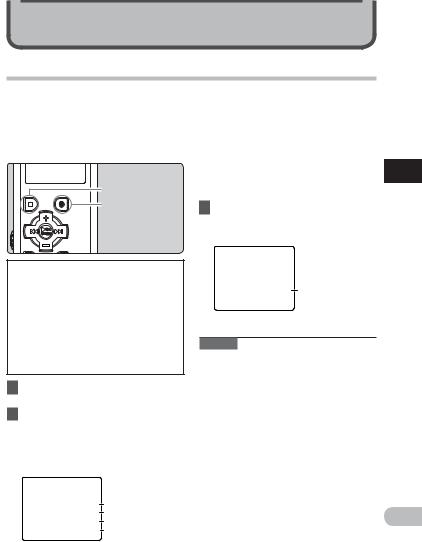
About recording
Recording
Before starting recording, select a folder between [&] to [*]. These five folders can be selectively used to distinguish the kind of recording; for example, Folder [&] might be used to store private information, while Folder ['] might be dedicated to holding business information.
STOP (4)button
REC (s) button
 For WS-710M/WS-700M:
For WS-710M/WS-700M:
•In modes other than [Recorder] mode, [Cannot record in this folder] will appear if you press the REC (s) button. Only record after you have set the mode to [Recorder] mode on the [Home] display ( P.21).
•With the WS-710M, you can record FM radio in [FM Radio] mode ( P.46).
1Select the recording folder ( P.22 to P.24).
2Press the REC (s) button to start recording.
•The recording indicator light glows and [´] will appear on the display.
•Turn the microphone in the direction of the source to be recorded.

 a
a
b c d e
aRecording mode
bRemaining memory bar indicator cElapsed recording time
dRemaining recording time
eLevel meter (change according to the recording level and recording function settings)
•[Rec Mode] cannot be changed in the recording standby mode or while recording. Configure this while the recorder is stopped ( P.47, P.49).
3Press the STOP (4) button to stop
recording.
• [¶] will appear on the display.
f
fFile length
Notes
•To ensure that you do not lose the beginning of the recording, only record after confirming that the recording indicator light is lit and checking the mode indicator on the display.
•When remaining recording time is less than 60 seconds, the recording indicator light starts flashing. When the recording time is decreasing to 30 or 10 seconds, the light flashes faster.
•[Folder Full] will appear when the recording cannot be made any further. Select on other folder or delete any unnecessary files before recording
( P.39).
•[Memory Full] will appear when the memory is full. Delete any unnecessary files before recording any further
( P.39).
2
Recording
EN
25
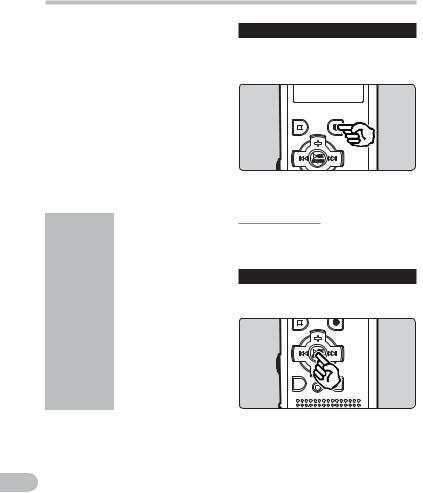
Recording
For WS-710M, WS-700M only:
•We recommend formatting the record media in the recorder before recording ( P.63).
•When a microSD card is inserted in the recorder, be sure to confirm the recording media as either [Built-in Memory]
or [microSD Card] so that there is no mistake ( P.47, P.57).
•If the REC (s) button is pressed when a
2 |
|
function other than the record function |
|
|
is specified, [Cannot record in this |
||
Recording |
|
folder] is displayed. Select a folder from |
|
|
[Folder A] through [Folder E] and start |
||
|
|
recording again. |
|
|
|
|
|
|
|
Settings relating to Recording |
|
|
|
|
|
|
|
[Mic Sense] |
Sets the recording sensitivity. |
|
|
( P.47, P.49) |
|
|
|
|
|
|
|
[Rec Mode] *1 |
Sets the recording rate for |
|
|
( P.47, P.49) |
each recording format. |
|
|
[Zoom Mic] *2 |
Sets the directivity of the |
|
|
( P.47, P.50) |
builtin stereo microphone |
|
|
[Low Cut Filter] |
This function can reduce |
|
|
noise from air conditioners, |
|
|
|
( P.47, P.50) |
projectors and other similar |
|
|
|
noises. |
|
|
[VCVA] |
Sets the threshold level for |
|
|
the Variable Control Voice |
|
|
|
( P.47, P.50) |
|
|
|
Actuator (VCVA). |
|
|
|
|
|
|
|
[V-Sync. Rec] |
Sets the start level for voice |
|
|
( P.47, P.51) |
sync recording. |
|
|
[Rec Scene] |
Sets the recording settings |
|
|
which matches the recording |
|
|
|
( P.47, P.52) |
|
|
|
condition or environment. |
|
|
|
|
|
*1 For WS-710M (In [FM Radio] mode, the only setting of the [Rec Mode] settings you can change is the recording file format).
*2 For WS-710M only.
EN
26
Pause
While the recorder is during recording mode, press the REC (s) button.
•[≠] will appear on the display.
•The recorder will time out after 60 minutes when left in [Rec Pause].
Resume Recording:
Press the REC (s) button again.
•Recording will resume at the point of interruption.
To quickly check on the recorded contents
While the recorder is during recording mode, press the OK `/MENU button.
•[•] will appear on the display.
•When operating in [Recorder] mode, the last file recorded using the microphone will be play back.
•When operating in [FM Radio] mode, the recorder will automatically enter [Recorder] mode, and the last file recorded from the FM radio will play back.
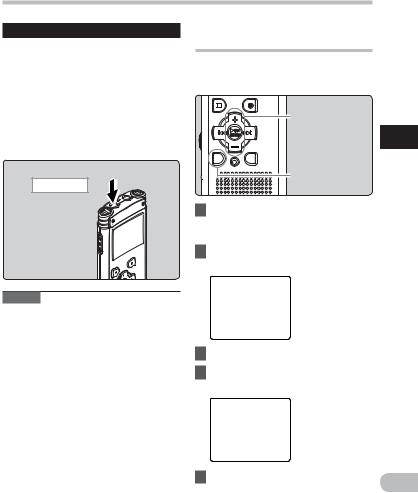
Recording
Listening while audio is recorded
If you start recording after inserting the earphone into the EAR jack on the recorder, you can hear the sound being recorded. The recording monitor volume can be adjusted by pressing the + or − button.
Connect the earphone to the EAR jack on the recorder.
•After recording has started, you can hear the sound being recorded through the earphone.
To EAR jack
Changing the recording scene [Rec Scene]
You can easily change the recording settings by selecting the scene which best matches your usage ( P.47, P.52).
+− button
OK `/MENU button
SCENE/INDEX button
1While the recorder is during stop mode, press and hold the
SCENE/INDEX button.
2Press the + or − button to select [Rec Scene].
2
Recording
Notes |
|
• Recording level cannot be controlled |
|
using the volume button. |
|
• When using the earphones, do NOT set |
|
the volume too high. Listening at very |
|
high volume may lead to hearing loss. |
3 Press the OK `/MENU button. |
• Do not place earphones near a |
4 Press the + or − button to select |
microphone as this may cause feedback. |
|
• When the external speaker is connected |
the recording scene. |
while recording, there is a risk that audio |
|
feedback will occur. |
|
5 Press the OK `/MENU button. |
EN |
|
27
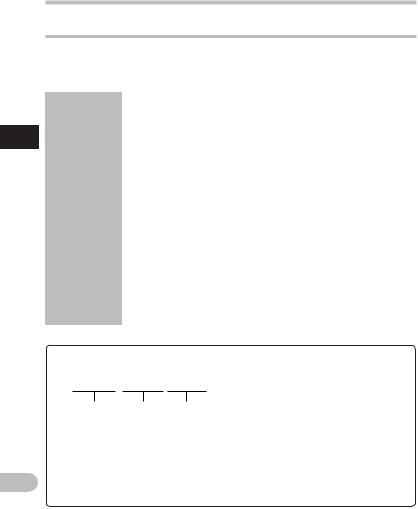
2
Recording
Recording
Recommended settings by recording condition
The recorder is initially set to [ST XQ] (WMA format) mode so that you can make high quality stereo recordings immediately after purchasing it. The various functions relating to recording can be configured in detail to suit the recording conditions. The following table shows the recommended settings for some example recording conditions.
Recording |
Recommended settings |
|
|
|
|
[Rec Mode] |
[Mic Sense] |
[Low Cut Filter] |
|
[Zoom Mic]*1 |
|
condition |
|
||||
|
( P.47, P.49) |
( P.47, P.49) |
( P.47, P.50) |
|
( P.47, P.50) |
Lectures in large |
[PCM]: [44.1kHz/16bit]*2 |
|
|
|
|
[MP3]: [128kbps] or more |
|
|
|
[+6] |
|
rooms. |
|
|
|
||
[WMA]: [ST XQ] |
[Hight] |
|
|
|
|
|
|
|
|
||
Conferences with |
[MP3]: [128kbps] or more |
|
|
|
|
large crowds. |
[WMA]: [ST XQ] |
|
|
|
|
|
|
|
|
|
|
Meetings |
|
|
[On] |
|
|
and business |
[MP3]: [128kbps] |
|
|
|
|
negotiations with |
[Middle] |
|
|
|
|
[WMA]: [ST XQ] |
|
|
|
||
a small number of |
|
|
|
|
|
|
|
|
|
|
|
people. |
|
|
|
|
|
|
|
|
|
|
[Off] |
Dictation with a |
|
|
|
|
|
|
|
|
|
|
|
lot of background |
[WMA]: [HQ] |
[Low] |
|
|
|
noise. |
|
|
|
|
|
Music playing, |
|
Set the microphone |
|
|
|
|
sensitivity |
|
|
|
|
wild birds singing, |
[PCM]: [44.1kHz/16bit]*2 |
[Off] |
|
|
|
according to the |
|
|
|||
and railway |
|
volume being |
|
|
|
sounds. |
|
|
|
|
|
|
recorded. |
|
|
|
|
|
|
|
|
|
|
*1 For WS-710M only. *2 For WS-710M, WS-700M only. *3 For WS-600S only. |
|
||||
File names will be automatically created for files recorded by this recorder.
WS71 0001 .WMA
1 2 3
1User ID:
The user ID name that has been set on the Digital Voice Recorder.
2File number:
A file number is consecutively
EN assigned regardless of the changes in the recording media.
3Extension:
These are the file name extensions for the recording format when recording with this device.
• |
Linear PCM format* .WAV |
|
• |
MP3 format |
.MP3 |
• |
WMA format |
.WMA |
* For WS-710M, WS-700M only.
28
