Olympus SP-810UZ User Manual
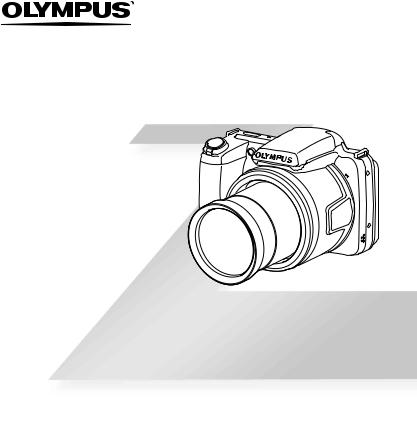
DIGITAL CAMERA
SP-810UZ
Instruction Manual
●Thank you for purchasing an Olympus digital camera. Before you start to use your new camera, please read these instructions carefully to enjoy optimum performance and a longer service life. Keep this manual in a safe place for future reference.
●We recommend that you take test shots to get accustomed to your camera before taking important photographs.
●In the interest of continually improving products, Olympus reserves the right to update or modify information contained in this manual.
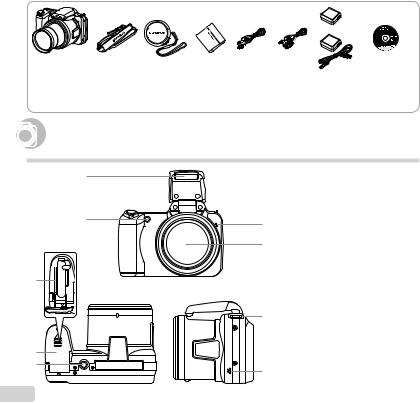
Checking the contents of the box
or
Digital camera |
Strap |
Lens cap and |
Lithium Ion |
USB cable |
AV cable |
|
|
lens cap strap |
Battery |
(CB-USB8) |
(CB-AVC3) |
|
|
|
(LI-50B) |
|
|
Other accessories not shown: Warranty card
Contents may vary depending on purchase location.
USB-AC |
OLYMPUS Setup |
adapter |
CD-ROM |
(F-2AC) |
|





 Names of Parts
Names of Parts
Camera unit
|
1 |
|
1 |
Flash |
|
|
|
2 |
AF illuminator |
|
|
|
3 |
Self-timer lamp |
|
2 |
|
Microphone |
|
|
3 |
4 |
Lens |
|
|
|
5 |
Card slot |
|
|
|
4 |
6 |
Battery/card compartment |
|
|
7 |
cover |
|
|
|
|
Tripod socket |
|
|
|
|
8 |
Strap eyelet |
5 |
|
|
9 |
Speaker |
|
|
|
|
|
|
|
8 |
|
|
6 |
|
|
|
|
7 |
|
9 |
|
|
|
|
|
|
|
2 EN |
|
|
|
|

|
3 |
1 |
4 |
5 |
|
|
6 |
2 |
7 |
8 |
12 |
|
|
9 |
13 |
10 |
14 |
11
Attaching the camera strap and lens cap
1 2
1Monitor
2button
3Rbutton (record movies)
4qbutton (switching between shooting and playback)
5A button (OK)
6Wheel controller INFO button (changing
information display)button (erase)
7E button (menu guide)
8Connector cover
9Multi-connector
10HDMI micro connector
11Indicator lamp
12Zoom lever
13Shutter button
14nbutton
3 |
4 |
5 |
• Attach the strap to the other eyelet in the same manner.
Pull the strap tight so that it does not come loose.
EN 3
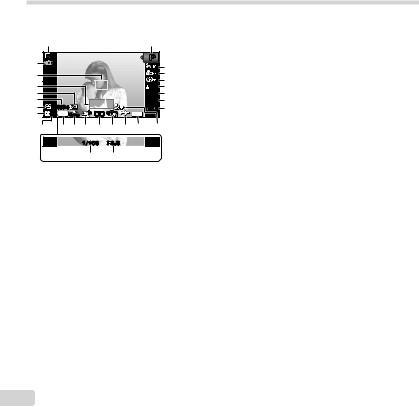
Monitor |
|
|
|
|
|
|
|
|
Shooting mode display |
|
|
|
|
|
|||
1 |
|
|
|
2 |
|
1 |
Battery check.......... |
p. 13, 55 |
|
|
|
|
P |
|
2 |
Shooting mode ....... |
p. 16, 23 |
25 |
|
|
|
3 |
3 |
Flash............................. |
p. 19 |
|
|
|
|
|
|
|
Flash standby/flash charge |
||
24 |
|
|
|
|
4 |
|
||
|
|
|
|
|
|
p. 54 |
||
23 |
|
|
|
0.0 |
5 |
|
.................................... |
|
|
|
|
6 |
4 |
Macro/super macro |
p. 28 |
||
22 |
|
|
|
WB |
7 |
|||
|
|
|
AUTO |
5 |
Self-timer |
p. 28 |
||
21 |
|
|
|
AUTO |
8 |
|||
20 |
|
|
|
ISO |
9 |
|
|
|
00:34 |
|
|
|
6 |
Exposure compensation |
|||
19 |
4 14M NORM |
|
DATE |
|
|
|||
18 |
17 16 15 |
14 |
13 12 11 |
10 |
|
7 |
.................................... |
p. 29 |
|
White balance............... |
p. 29 |
||||||
|
1/100 |
F3.0 |
|
|
8 |
ISO ............................... |
p. 30 |
|
|
27 |
|
26 |
|
|
9 |
Drive ............................. |
p. 30 |
|
|
|
|
10 Recording with sound |
||||
|
|
|
|
|
|
11 |
(movies)...................... |
p. 38 |
|
|
|
|
|
|
Date stamp ................... |
p. 37 |
|
|
|
|
|
|
|
12 World time .................... |
p. 48 |
|
|
|
|
|
|
|
13 Image stabilization (still |
||
|
|
|
|
|
|
|
images)/Digital image |
|
|
|
|
|
|
|
|
stabilization (movies) |
|
|
|
|
|
|
|
14 Metering.................................... |
p. 36 |
|
|
|
|
|
|
|
p. 35 |
||
15 Shadow Adjustment |
|
|
Technology.................. |
p. 35 |
|
16 Compression (still images) |
||
..............................p. 34, 62 |
||
17 Image size (still images) |
||
..............................p. 34, 62 |
||
18 Number of storable still |
|
|
pictures (still images) |
p. 16 |
|
19 Current....................................memory |
||
p. 60 |
||
20 Movie recording icon .... |
p. 17 |
|
21 Remaining recording time |
||
(movies)...................... |
p. 17 |
|
22 Image size (movies) |
|
|
..............................p. 34, 63 |
||
23 Histogram ..................... |
p. 20 |
|
24 AF target mark.............. |
p. 17 |
|
25 Camera shake warning |
|
|
26 Aperture value .............. |
p. 17 |
|
27 Shutter speed ............... |
p. 17 |
|
4 EN
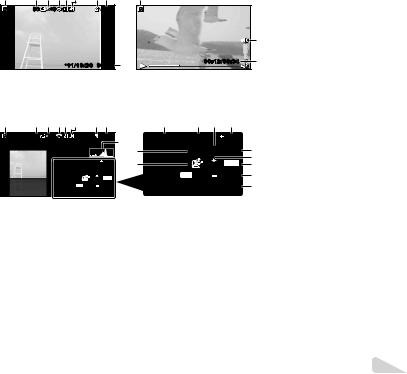
Playback mode display |
|
|
|
|
|
|
|
|
1 |
Battery check |
|
p. 13, 55 |
||||||
● Standard display |
|
|
|
|
|
|
|
|
|
|
|
|||||||
|
|
|
|
|
|
|
|
|
|
2 |
3D image |
|
p. 32 |
|||||
|
|
|
|
|
|
|
|
|
|
|
|
|
|
|
||||
1 |
2 |
3 |
4 5 |
6 |
|
7 |
8 |
|
1 |
|
|
|
|
3 |
Print reservation/number of |
|
||
|
3D |
|
10 |
|
|
|
4/30 |
|
|
|
|
|
|
4 |
prints.................. |
|
p. 52/p. 51 |
|
|
|
|
|
|
|
|
|
|
|
|
|
|
|
Eye-Fi transferred |
.........p. 42 |
|||
|
|
|
|
|
|
|
|
|
|
|
|
|
|
5 |
Protect .......................... |
|
p. 41 |
|
|
|
|
|
|
|
|
|
|
|
|
|
|
9 |
6 |
Adding sound ......... |
|
p. 38, 39 |
|
|
|
|
|
|
|
|
|
|
|
|
|
|
|
7 |
Current memory ........... |
p. 60 |
||
|
|
|
|
|
|
|
|
19 |
|
00:12/00:34 |
8 |
8 |
Frame number/total number |
|
||||
|
|
|
’11/10/26 |
00:00 |
|
|
|
|
|
|
of images .................... |
|
p. 20 |
|||||
|
|
|
|
|
|
|
|
|
|
|
|
|
|
|
Elapsed time/total shooting |
|
||
|
|
Still image |
|
|
|
|
|
Movie |
|
|
|
|
time (movies) |
|
p. 21 |
|||
|
|
|
|
|
|
|
|
|
|
|
|
|
|
9 |
.................................... |
|
||
● Advanced display |
|
|
|
|
|
|
|
|
|
|
Volume ................... |
|
p. 20, 44 |
|||||
1 |
2 |
3 |
4 5 |
6 |
|
7 |
8 |
|
11 |
12 |
13 |
14 |
|
10Histogram ..................... |
|
p. 20 |
||
|
|
|
11 Shutter speed ............... |
|
p. 17 |
|||||||||||||
|
3D |
|
10 |
|
|
|
4/30 |
10 |
1/1000 |
F3.0 |
|
2.0 |
|
12Aperture value .............. |
|
p. 17 |
||
|
|
|
|
|
|
|
|
|
P |
ISO |
WB |
|
13 ISO |
|
p. 30 |
|||
|
|
|
|
|
|
|
|
21 |
|
15 |
|
|||||||
|
|
|
|
|
|
|
|
|
100 |
AUTO |
14 Exposure compensation |
|
||||||
|
|
|
|
|
|
ISO |
WB |
20 |
|
NORM 14M |
16 |
|
||||||
|
|
|
1/1000 |
F3.0 |
|
17 |
|
.................................... |
|
p. 29 |
||||||||
|
|
|
|
2.0 |
|
|
|
|
|
|
|
|
|
|
|
|||
|
|
|
|
|
P 100 |
AUTO |
|
|
FILE 100 0004 |
18 |
15 White balance |
|
p. 29 |
|||||
|
|
|
|
|
NORM 14M |
|
|
|
||||||||||
|
|
|
|
FILE 100 0004 |
|
’11/10/26 |
00:00 |
19 |
16 Compression (still images) |
|
||||||||
|
|
|
’11/10/26 |
00:00 |
|
|
|
|
|
|
|
|
|
p. 34, 62 |
||||
|
|
|
|
|
|
|
|
|
|
|
|
|
|
|
.............................. |
|
||
|
|
|
|
|
|
|
|
|
|
|
|
|
|
|
Image quality (movies) |
|
||
|
|
|
|
|
|
|
|
|
|
|
|
|
|
17 Image..............................size |
|
p. 34, 63 |
||
|
|
|
|
|
|
|
|
|
|
|
|
|
|
p. 34, 62, 63 |
||||
|
|
|
|
|
|
|
|
|
|
|
|
|
|
18 File number |
|
|
|
|
|
|
|
|
|
|
|
|
|
|
|
|
|
|
19 Date and time ......... |
|
p. 15, 48 |
||
|
|
|
|
|
|
|
|
|
|
|
|
|
|
20 Shadow Adjustment |
|
|||
|
|
|
|
|
|
|
|
|
|
|
|
|
|
|
Technology.................. |
|
p. 35 |
|
|
|
|
|
|
|
|
|
|
|
|
|
|
|
21 Shooting mode ....... |
|
p. 16, 23 |
||
|
|
|
|
|
|
|
|
|
|
|
|
|
|
|
|
|
EN |
5 |
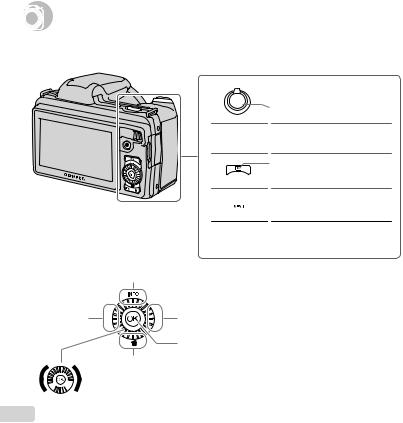





 Camera Settings
Camera Settings
Using the Buttons
Frequently used functions can be accessed using the buttons.
 Zoom lever (p. 18, 22)
Zoom lever (p. 18, 22)
Shutter button (p. 17, 54)
 Rbutton (shooting movies) (p. 17)
Rbutton (shooting movies) (p. 17)
qbutton (switching between shooting and playback) (p. 17, 20, 43)
 button (p. 9)
button (p. 9)
 E button (menu guide) (p. 22)
E button (menu guide) (p. 22)
Wheel controller
F(up) /INFO button
(changing information display) (p. 19, 22)
H(left) |
I(right) |
A button
G(down) /
button (erase) (p. 21)


 The wheel controller can also be used to change the selections.
The wheel controller can also be used to change the selections.
6 EN
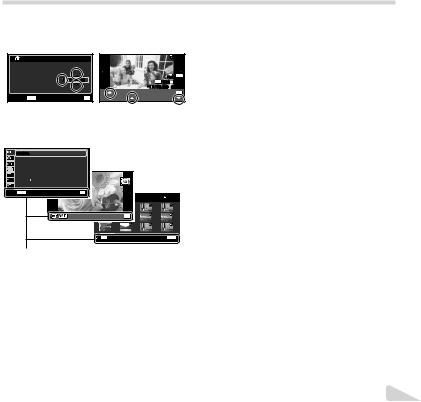
Operation guide
The symbols FGHIdisplayed for image selections and settings indicate that the wheel controller is to
be used by pressing, not turning, the wheel controller sections (p. 6).
X |
|
|
|
4/30 |
Y M D |
Time |
|
|
|
2011 . 10 . 26 |
00 : 00 Y/M/D |
|
NORM 14M |
|
|
FILE 100 |
0004 |
||
|
|
|
’11/10/26 |
00:00 |
|
|
|
Print OK |
|
Cancel MENU |
Set OK |
Single Print |
More |
|
Operation guides displayed at the bottom of the screen indicate that the button, A button, or zoom lever can be used.
1 |
Reset |
|
2 |
Image Size |
14M |
|
Compression |
Normal |
|
Shadow Adjust |
Auto |
1 |
AF Mode |
Face/iESP |
2 |
ESP/ |
ESP |
3 |
Digital Zoom |
Off |
Exit MENU |
Set OK |
|
|
5/30 |
|
Set OK |
OK |
Erase/Cancel MENU |
Operation guide
EN 7
Using the Menu
Use the menu to change camera settings such as the shooting mode.
There may be menus that are unavailable depending on other related settings or the shooting mode (p. 23).
Function menu
Press Hduring shooting to display the function menu. The function menu is used to choose the shooting mode and provides access to frequently used shooting settings.
Selected option
Program Auto |
3D P |
|
0.0 |
|
WB |
|
AUTO |
|
ISO |
|
AUTO |
4 14M NORM |
MENU |
Shooting |
|
Shooting mode
Function menu
Setup menu
To select the shooting mode
Use HIto select the shooting mode and press the A button.
To select the function menu
Use FGto select a menu and use HIto select a menu option. Press the A button to set the function menu.
8 EN
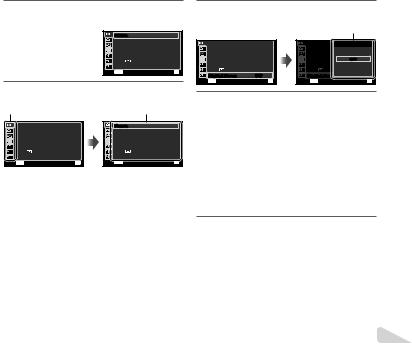
Setup menu
Press the button during shooting or playback to display the setup menu. The setup menu provides access to a variety of camera settings, including options not listed in the function menu, display options, and the time and date.
1 Press the button.
● The setup menu is displayed.
1 |
Reset |
|
2 |
Image Size |
14M |
|
Compression |
Normal |
|
Shadow Adjust |
Auto |
1 |
AF Mode |
Face/iESP |
2 |
ESP/ |
ESP |
3 |
Digital Zoom |
Off |
Exit MENU |
Set OK |
|
2 Press Hto select the page tabs. Use FG to select the desired page tab and press I.
Page tab |
Submenu 1 |
1 |
Reset |
|
2 |
Image Size |
14M |
|
Compression |
Normal |
|
Shadow Adjust |
Auto |
1 |
AF Mode |
Face/iESP |
2 |
ESP/ |
ESP |
3 |
Digital Zoom |
Off |
Exit MENU |
Set OK |
|
1 |
Reset |
|
2 |
Image Size |
14M |
|
Compression |
Normal |
|
Shadow Adjust |
Auto |
1 |
AF Mode |
Face/iESP |
2 |
ESP/ |
ESP |
3 |
Digital Zoom |
Off |
Exit MENU |
Set OK |
|
3 Use FGto select the desired submenu 1 and then press the A button.
Submenu 2
1 |
Reset |
|
2 |
Image Size |
14M |
|
Compression |
Normal |
|
Shadow Adjust |
Auto |
1 |
AF Mode |
Face/iESP |
2 |
ESP/ |
ESP |
3 |
Digital Zoom |
Off |
Exit MENU |
Set OK |
|
1 |
Reset |
Digital Zoom |
|
2 |
Image Size |
|
14M |
|
Compression |
Normal |
|
|
Shadow Adjust |
OffAuto |
|
1 |
AF Mode |
|
Face/iESPOn |
2 |
ESP/ |
|
ESP |
3 |
Digital Zoom |
|
Off |
Back MENU |
|
Set OK |
|
4 Use FGto select the desired submenu 2 and then press the A button.
●Once a setting is selected, the display returns to the Submenu 1.
There may be additional operations. “Menu Settings” (p. 33 to 48)
1 |
Reset |
|
2 |
Image Size |
14M |
|
Compression |
Normal |
|
Shadow Adjust |
Auto |
1 |
AF Mode |
Face/iESP |
2 |
ESP/ |
ESP |
3 |
Digital Zoom |
On |
Exit MENU |
Set OK |
|
5 Press the button to complete the setting.
EN 9
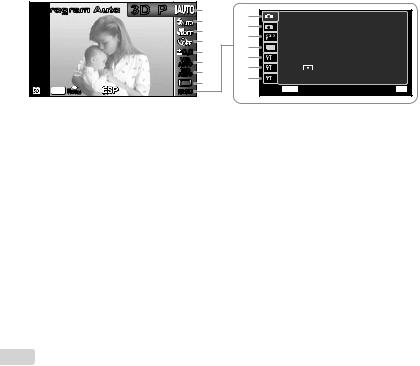
Menu Index
Program Auto |
3D P |
1 |
9 |
|
|
2 |
0 |
|
|
3 |
|
|
|
a |
|
|
|
4 |
|
|
|
b |
|
|
0.0 |
5 |
|
|
c |
||
|
WB |
6 |
|
|
AUTO |
d |
|
|
ISO |
7 |
|
|
AUTO |
e |
|
|
|
8 |
|
4 14M NORM |
|
|
|
MENU |
|
|
1 |
Reset |
|
2 |
Image Size |
14M |
|
Compression |
Normal |
|
Shadow Adjust |
Auto |
1 |
AF Mode |
Face/iESP |
2 |
ESP/ |
ESP |
3 |
Digital Zoom |
Off |
Exit MENU |
Set OK |
|
1 Shooting mode ........... |
p. 16, 23 |
0 q(Shooting menu 2) |
.....p. 36 |
cr(Settings 1) .............. |
p. 42 |
|
P(Program Auto) |
|
|
Image Stabilizer |
|
Memory Format/Format |
|
M(iAUTO) |
|
|
AF Illuminat. |
|
Backup |
|
(Scene Mode) |
|
|
Rec View |
|
Eye-Fi |
|
P(Magic Filter) |
|
|
Pic Orientation |
|
USB Connection |
|
p(Panorama) |
|
|
Icon Guide |
|
qPower On |
|
W(3D) |
|
|
Date Stamp |
|
KeepzSettings |
|
2 Flash................................. |
|
p. 19 |
a A(Movie menu).............. |
p. 34 |
Pw On Setup |
|
3 Macro ............................... |
|
p. 28 |
Image Size |
|
d s(Settings 2) ............. |
p. 44 |
4 Self-timer .......................... |
|
p. 28 |
Image Quality |
|
Sound Settings |
|
5 Exposure compensation |
...p. 29 |
IS Movie Mode |
|
File Name |
|
|
6 White balance................... |
|
p. 29 |
R(Movie sound recording) |
Pixel Mapping |
|
|
7 ISO ................................... |
|
p. 30 |
b q(Playback) .................. |
p. 39 |
s(Monitor) |
|
8 Drive ................................. |
|
p. 30 |
Slideshow |
|
TV Out |
|
9 p(Shooting menu 1) |
...... |
p. 33 |
Edit |
|
Power Save |
|
Reset |
|
|
Erase |
|
l(Language) |
|
Image Size |
|
|
Print Order |
|
e t(Settings 3) ............. |
p. 48 |
Compression |
|
|
R(Protect) |
|
X(Date/time) |
|
Shadow Adjust |
|
|
y(Rotate) |
|
World Time |
|
AF Mode |
|
|
|
|
|
|
ESP/n |
|
|
|
|
|
|
Digital Zoom |
|
|
|
|
|
|
10 EN
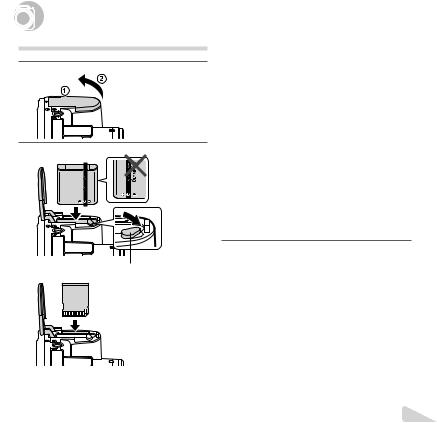

 Preparing the Camera
Preparing the Camera
Inserting the battery and card
1



 Battery/card compartment cover
Battery/card compartment cover
2
Insert the battery as illustrated with the B mark toward the battery lock knob.
Damage to the battery exterior (scratches, etc.) may produce heat or an explosion.
Insert the battery while sliding the battery lock knob in the direction of the arrow.
Insert the card straight until it clicks into place.
Turn off the camera before opening the battery/card compartment cover.
When using the camera, be sure to close the battery/ card compartment cover.
Slide the battery lock knob in the direction of the arrow to unlock, and then remove the battery.
Always use SD/SDHC/SDXC cards or Eye-Fi card with this camera. Do not insert other types of memory cards. “Using the card” (p. 60)
Do not touch the contact area of the card directly.
This camera can be used without a card by storing images in its internal memory.
3
Battery lock knob

 Write-protect switch
Write-protect switch
“Number of storable pictures (still images)/Continuous recording length (movies) in the internal memory and cards” (p. 62, 63)
EN 11
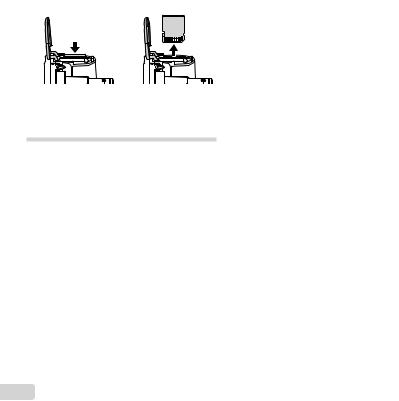
To remove the card |
|
1 |
2 |
Press the card in until it clicks and comes out slightly, then remove the card.
Charging the battery with the included USB-AC adapter
The included F-2AC USB-AC adapter (hereafter referred to as USB-AC adapter) differs depending on the region where you purchased the camera. If you received a plug-in type USB-AC adapter, plug it directly into AC outlet.
The included USB-AC adapter has been designed to be used for charging and playback. Do not take pictures while the AC adapter is connected to the camera.
Be sure to unplug the power plug of the USB-AC adapter from the wall outlet when the charging is complete or the playback ends.
For details on the battery and the USB-AC adapter, see “Battery and USB-AC adapter” (p. 59).
The battery can be charged while the camera is connected to the computer. Charging time varies depending on the performance of a computer. (There may be cases in which it takes approx. 10 hours.)
Connecting the camera
Multi-connector
Connector cover
USB cable (supplied)
AC outlet
Indicator lamp
Indicator lamp
On: Charging
Off: Charged
The battery is not fully charged at shipment. Before use, be sure to charge the battery until the indicator lamp turns off (up to 3.5 hours).
If the indicator lamp does not light, the USB-AC adapter is not connected to the camera correctly, or the battery, camera, or USB-AC adapter may be broken.
12 EN
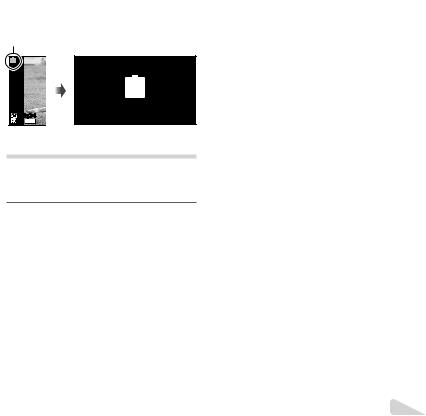
When to charge the batteries
Charge the battery when the error message shown below appears.
Flashes in red
Battery Empty
 00:34
00:34
 4 14M
4 14M
Monitor top left |
Error message |
Setting up using the supplied CD
Installation of [ib] computer software using the supplied CD is available on Windows computers only.
Windows
1 Insert the supplied CD in a CD-ROM drive.
Windows XP
● A “Setup” dialog will be displayed.
Windows Vista/Windows 7
●An Autorun dialog will be displayed. Click “OLYMPUS Setup” to display the “Setup” dialog.
If the “Setup” dialog is not displayed, select “My Computer” (Windows XP) or “Computer” (Windows Vista/Windows 7) from the start menu. Double-click the CD-ROM (OLYMPUS Setup) icon to open the “OLYMPUS Setup” window and then double-click “Launcher.exe”.
If a “User Account Control” dialog is displayed, click “Yes” or “Continue”.
2 Register your Olympus product.
●Click the “Registration” button and follow the onscreen instructions.
To register the camera must be connected to the computer. “Connecting the camera” (p. 12)
If nothing is displayed on the camera screen even after connecting the camera to the computer, the battery may be exhausted. Charge the battery and then connect the camera again.
3 Install OLYMPUS Viewer 2 and [ib] computer software.
●Check the system requirements before beginning installation.
●Click the “OLYMPUS Viewer 2” or “OLYMPUS ib” button and follow the on-screen instructions to install the software.
OLYMPUS Viewer 2
Operating |
Windows XP (Service Pack 2 or later) / |
|
System |
Windows Vista / Windows 7 |
|
Processor |
Pentium 4 1.3 GHz or better |
|
RAM |
1 GB or more (2 GB or more |
|
recommended) |
||
|
||
Free Hard |
1 GB or more |
|
Drive Space |
||
|
||
Monitor |
1024 x 768 pixels or more |
|
Minimum 65,536 colors (16,770,000 |
||
Settings |
||
colors recommended) |
||
|
EN 13
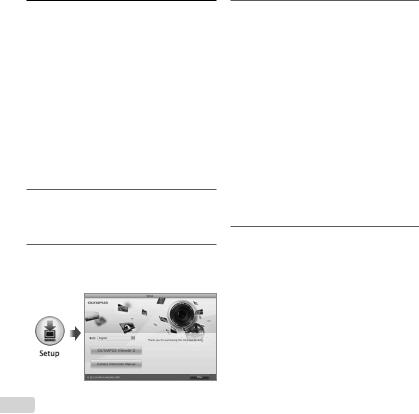
[ib]
Operating |
Windows XP (Service Pack 2 or later) / |
|
System |
Windows Vista / Windows 7 |
|
|
Pentium 4 1.3 GHz or better |
|
Processor |
(Pentium D 3.0 GHz or better required |
|
|
for movies) |
|
|
512 MB or more (1 GB or more |
|
RAM |
recommended) |
|
(1 GB or more required for movies — 2 GB |
||
|
||
|
or more recommended) |
|
Free Hard |
1 GB or more |
|
Drive Space |
||
|
||
Monitor |
1024 x 768 pixels or more |
|
Minimum 65,536 colors (16,770,000 |
||
Settings |
||
colors recommended) |
||
|
||
Graphics |
A minimum of 64 MB video RAM with |
|
DirectX 9 or later. |
||
|
* See online help for information on using the software.
4 Install the camera manual.
●Click the “Camera Instruction Manual” button and follow the on-screen instructions.
Macintosh
1 Insert the supplied CD in a CD-ROM drive.
●Double-click the CD (OLYMPUS Setup) icon on the desktop.
●Double-click the “Setup” icon to display the “Setup” dialog.
2 Install OLYMPUS Viewer 2.
●Check the system requirements before beginning installation.
●Click the “OLYMPUS Viewer 2” button and follow the on-screen instructions to install the software.
You can register via “Registration” in OLYMPUS Viewer 2 “Help”.
OLYMPUS Viewer 2
Operating |
Mac OS X v10.4.11–v10.6 |
|
System |
||
|
||
Processor |
Intel Core Solo/Duo 1.5 GHz or better |
|
RAM |
1 GB or more (2 GB or more |
|
recommended) |
||
|
||
Free Hard |
1 GB or more |
|
Drive Space |
||
|
||
Monitor |
1024 x 768 pixels or more |
|
Minimum 32,000 colors (16,770,000 |
||
Settings |
||
colors recommended) |
||
|
*Other languages can be selected from the language combo box. For information on using the software, see online help.
3 Copy the camera manual.
●Click the “Camera Instruction Manual” button to open the folder containing the camera manuals. Copy the manual for your language to the computer.
14 EN
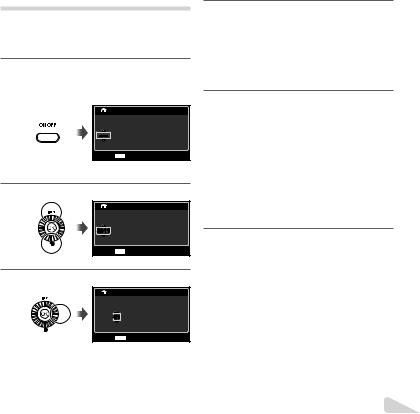
Date, time, time zone, and language
The date and time set here are saved to image file names, date prints, and other data. You can also choose the language for the menus and messages displayed in the monitor.
1 Press the nbutton to turn on the camera.
●The date and time setting screen is displayed when the date and time are not set.
|
X |
|
|
Y |
M |
D |
Time |
---- |
. -- |
. -- |
-- : -- Y/M/D |
Cancel MENU
Date and time setting screen
2 Use FGto select the year for [Y].
X
Y M D Time
2011 . -- . -- -- : -- Y/M/D
Cancel MENU
3 Press Ito save the setting for [Y].
X
Y M D Time
2011 . 01 . -- -- : -- Y/M/D
Cancel MENU
4 As in Steps 2 and 3, use FGHIto set [M] (month), [D] (day), [Time] (hours and minutes), and [Y/M/D] (date order), and then press the A button.
For precise time setting, press the A button as the time signal strikes 00 seconds.
To change the date and time, adjust the setting from the menu. [X] (Date/time) (p. 48)
5 Use HIto select the [x] time zone and then press the A button.
●Use FGto turn daylight saving time ([Summer]) on or off.
|
’11.10.26 00:00 |
Seoul |
|
Tokyo |
|
Summer |
Set OK |
The menus can be used to change the selected time zone. [World Time] (p. 48)
6 Use FGHIto select your language and press the A button.
The menus can be used to change the selected language. [l] (p. 47)
EN 15
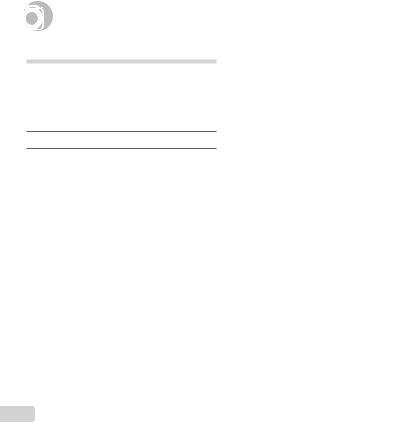

 Shooting, Playback, and Erasing
Shooting, Playback, and Erasing
Shooting with the optimum aperture value and shutter speed (Pmode)
In this mode, automatic shooting settings are activated while also allowing changes to a wide range of
other shooting menu functions, such as exposure compensation, white balance, etc. as needed.
The default settings of the function are highlighted in
 .
.
1 Remove the lens cap.
2 Press the nbutton to turn on the camera.
Pmode indicator.
 P
P
 0.0
0.0
WB
AUTO
ISO
AUTO
 00:34
00:34
 4 14M
4 14M
Number of storable still pictures (p. 62)
Monitor (standby mode screen)
If Pmode is not displayed, press Hto display the function menu screen and then set the shooting mode to P. “Using the Menu” (p. 8)
Current shooting mode display
3 Hold the camera and compose the shot.
Monitor
Horizontal grip
Vertical grip
4 Press the shutter button halfway down to focus on the subject.
●When the camera focuses on the subject, the exposure is locked (shutter speed and aperture value are displayed), and the AF target mark changes to green.
●The camera was unable to focus if the AF target mark flashes red. Try focusing again.
Program Auto |
3D P |
|
0.0 |
|
WB |
|
AUTO |
|
ISO |
|
AUTO |
4 14M NORM |
MENU |
16 EN

|
AF target mark |
|
|
|
P |
Press halfway |
1/400 |
F3.5 |
|
Shutter speed |
Aperture value |
“Focusing” (p. 56)
5 To take the picture, gently press the shutter button all the way down while being careful not to shake the camera.
P
Press fully |
1/400 F3.5 |
Image review screen
To view images during shooting
Pressing the qbutton enables playback of images. To return to shooting, either press the qbutton or press the shutter button halfway down.
To turn off the camera
Press the nbutton again.
Shooting movies
1 Press the Rbutton to start recording.
Continuous recording length (p. 63)
 00:34
00:34
REC 00:12
Recording time
Lights up red when recording
The effects of the set shooting mode can be used when shooting movies. When the set shooting mode is p, W, (Beauty) or P(some modes), shooting is performed in Pmode.
Sound will also be recorded.
2 Press the Rbutton again to stop recording.
EN 17
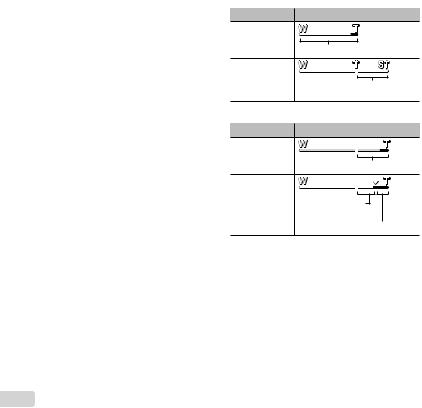
Using the zoom
Turning the zoom lever adjusts the shooting range.
W side |
T side |
Zoom bar
P |
0.0 |
WB |
AUTO |
ISO |
AUTO |
00:34 |
4 14M |
Optical zoom: 36×
Digital zoom: 4×
P |
0.0 |
WB |
AUTO |
ISO |
AUTO |
00:34 |
4 14M |
To take larger images [Digital Zoom]
The type and amount of zoom can be identified from the appearance of the zoom bar. The display differs depending on the options selected for [Digital Zoom] (p. 36) and [Image Size] (p. 34).
[Off] selected for [Digital Zoom]:
Image size |
Zoom bar |
14M |
Optical zoom range |
Other |
The magnification ratio changes |
depending on the image size setting.*1 |
[On] selected for [Digital Zoom]:
Image size |
Zoom bar |
14M |
Digital zoom range |
The magnification Other ratio changes
depending on the
image size setting.*1Digital zoom range
*1 If [Image Size] is less than the full resolution, after reaching the maximum optical zoom, the camera will automatically resize and crop the image to the selected [Image Size], then enter the digital zoom range if [Digital Zoom] is [On].
Photographs taken with the zoom bar displayed in red may appear “grainy.”
18 EN
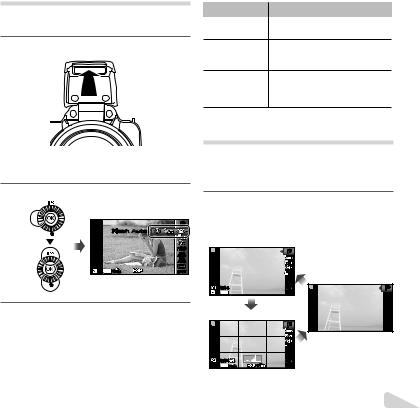
Using the flash
The flash functions can be selected to best match the shooting conditions.
1 Lift up the flash unit manually.
To turn off the flash
Press the flash down back into the camera.
2 Select the flash option in the function menu.
P
Flash Auto
 0.0
0.0
WB
AUTO
ISO
AUTO
4 14M NORM |
MENU |
3 Use HIto select the setting option, and press the A button to set.
|
Option |
Description |
|
|
|
|
The flash fires automatically in low- |
|
Flash Auto |
|
|
|
|
light or backlight conditions. |
|
|
|
|
|
Pre-flashes are emitted to reduce Redeye the occurrence of red eye in your
photos.
Fill In |
The flash fires regardless of the |
|
available light. |
||
|
||
Flash Off |
The flash does not fire. |
Changing the shooting information display
The display of the screen information can be changed to best match the situation, for example, the need for a clear view of the screen or for making a precise composition by using the grid display.
1 Press F(INFO).
●The displayed shooting information changes in the order shown below each time the button is pressed. “Shooting mode display” (p. 4)
Normal |
|
P |
|
0.0 |
No information |
ISO |
|
WB |
|
AUTO |
|
AUTO |
P |
00:34 |
|
4 14M |
|
Detailed
 P
P


 0.0
0.0
WB
AUTO
ISO
 00:34
00:34 

AUTO
 4 14M NORM
4 14M NORM
EN 19
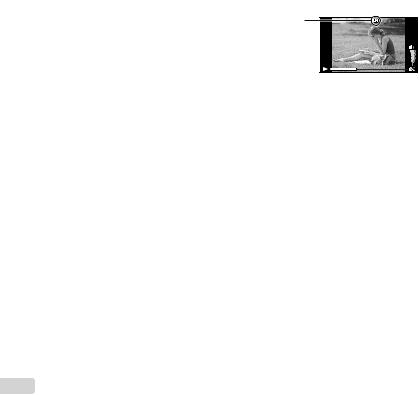
Reading a histogram
If the peak fills too much of the frame, the image will appear mostly white.
If the peak fills too much of the frame, the image will appear mostly black.
The green section shows luminance distribution within the screen’s center.
Viewing images
1 Press the q button.
Number of frames/ Total number of images
 4/30
4/30
’11/10/26 12:30
Playback image
2 Turn the wheel controller to select an image.
● It can be performed by pressing HI.
Displays |
Displays next |
|
previous |
||
image |
||
image |
||
|
Keep turning the wheel controller to fast forward or reverse. It can be performed by holding HI.
The display size of the images can be changed. “Index view and close-up view” (p. 22)
To play sound recordings
To play sound recorded with an image, select the image and press the A button.
!appears
During audio playback
Press FGto adjust volume.
To play back movies
Select a movie, and press the A button.
|
|
4/30 |
|
Movie Play OK |
’11/10/26 |
12:30 |
|
Movie |
During playback |
||
Pausing and |
Press the A button to pause |
||
playback. During pause, fast |
|||
restarting |
|||
forward or reverse, press the A |
|||
playback |
|||
button to restart playback. |
|||
|
|||
Press Ito fast forward. Press I Fast forward again to increase the fast forward
speed.
Press Hto rewind. The speed Rewind at which the recording rewinds
increases each time His pressed.
Adjusting the Turn the wheel controller or use volume FGto adjust the volume.
20 EN
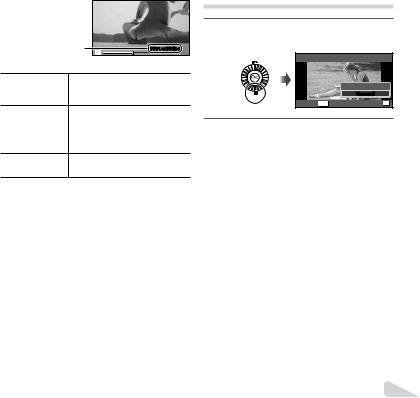
Operations while playback is paused
Elapsed time /Total shooting time
00:14/00:34 |
During pause
Use Fto display the first frame Cueing and press Gto display the last
frame.
Turn the wheel controller to Advancing and advance or rewind by one frame rewinding one at a time. Keep turning the wheel frame at a time*1 controller for continuous advance
or rewind.
Resuming |
Press the A button to resume |
playback |
playback. |
To operate with HI
*1 Press Ior Hto advance or rewind one frame at a time. Hold Ior Hpressed for continuous advance or rewind.
To stop movie playback
Press the button.
Erasing images during playback (Single image erase)
1 Display the image you want to erase and press G( ).
Erase
Erase
Cancel
Cancel MENU |
Set OK |
2 Press FGto select [Erase], and press the A button.
Multiple images or all images can be erased at a time (p. 40).
EN 21
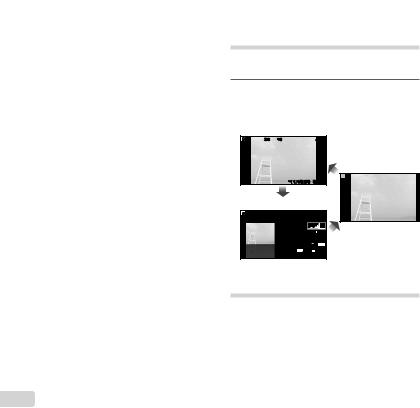
Index view and close-up view
Index view enables quick selection of a desired image. Close-up view (up to 10x magnification) allows checking of image details.
1 Turn the zoom lever.
Single-image view Close-up view
|
4/30 |
W |
|
4/30 |
|
|
|
||
’11/10/26 |
00:00 |
T |
’11/10/26 |
00:00 |
W 
 T
T
Index view
|
’11/10/26 |
|
2 |
4 |
|
W |
T |
|
’11/10/26 |
|
4 |
4 |
|
4 |
|
|
4 |
To select an image in index view
Use FGHIto select an image, and press the A button to display the selected image in single-image view.
To scroll an image in close-up view
Use FGHIto move the viewing area.
Changing the image information display
Shooting information settings displayed on the screen can be changed.
1 Press F(INFO).
●The displayed image information changes in the order shown below each time the button is pressed.
Normal
3D 10
10


 4/30
4/30
’11/10/26 00:00
Detailed
3D 10
10


 4/30
4/30
1/1000 |
F3.0 |
2.0 |
P ISO WB 100 AUTO
NORM 14M
FILE 100 0004
No information |
’11/10/26 00:00
“Reading a histogram” (p. 20)
Using the menu guide
Pressing the E button in the setup menu displays a description of the current item.
“Using the Menu” (p. 8)
22 EN
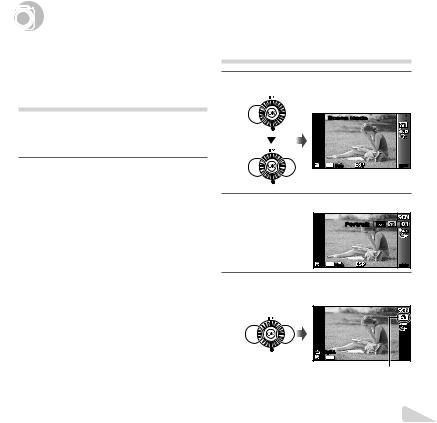

 Using Shooting Modes
Using Shooting Modes
To change the shooting mode
The shooting mode (P, M, , P, p, W) can be changed with using the function menu. “Using the Menu” (p. 8)
Shooting with automatic settings (Mmode)
The camera will automatically select the optimal shooting mode for the scene. The shooting condition is decided by the camera and settings cannot be changed, excepting some functions.
1 Set the shooting mode to M.
The icon changes depending on the scene that the camera automatically selects

 00:34
00:34
 4 14M
4 14M
In some cases, the camera may not select the desired shooting mode.
When the camera cannot identify the optimal mode, Pmode will be selected.
Using the best mode for the shooting scene ( mode)
1 Set the shooting mode to .
Scene Mode 
4 14M NORM |
MENU |
2 Press Gto go to the submenu.
Portrait
4 14M NORM |
MENU |
3 Use HIto select the mode and then press the A button to set.

 00:34
00:34
 4 14M
4 14M
Icon indicating the scene mode that is set
EN 23
In modes, the optimum shooting settings are pre-programmed for specific shooting scenes. Functions may be limited in some modes.
|
|
Option |
Application |
|
B |
|
VBeauty/FLandscape/ |
|
|
Portrait/ |
The camera |
|||
G |
Night |
Scene*1/MNight+Portrait*1/ |
||
CSport/NIndoor/WCandle*1/ |
takes a picture |
|||
RSelf Portrait/SSunset*1/ |
using the |
|||
XFireworks*1/VCuisine/ |
optimum settings |
|||
dDocuments/qBeach & Snow/ |
for the scene |
|||
conditions. |
||||
UPet Mode - Cat/ tPet Mode - Dog |
||||
|
|
|
|
|
*1 When the subject is dark or when taking fireworks, noise reduction is automatically activated. This approximately doubles the shooting time during which no other pictures can be taken.
Using V(Beauty)
1Point the camera toward the subject. Check the frame appearing around the face detected by the camera, and then press the shutter button to take the picture.
●The unedited image and edited image are both saved.
●If the image cannot be retouched, only the unedited image is saved.
●The [Image Size] of the retouched image is limited to [n] or lower.
Shooting with special effects (Pmode)
To add expression to your photo, select the desired special effect.
1 Set the shooting mode to P.
Magic Filter |
|
|
0.0 |
|
WB |
|
AUTO |
4 14M NORM |
MENU |
2 Press Gto go to the submenu.
Pop Art
 0.0
0.0
WB
AUTO
4 14M NORM |
MENU |
3 Use HIto select the desired effect and then press the A button to set.

 0.0
0.0
WB
AUTO

 00:34
00:34
 4 14M
4 14M
Icon indicating Pmode that is set
24 EN
