Olympus LS-7 User Manual
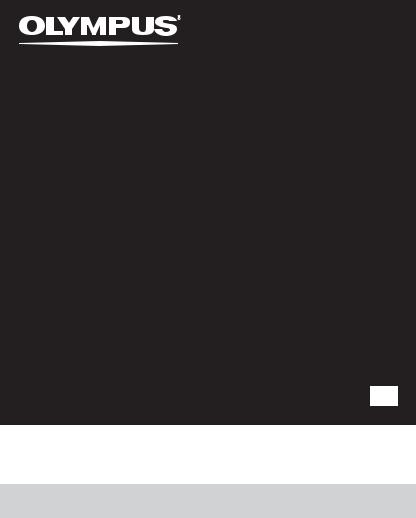
LINEAR PCM RECORDER
LS-7
Linear PCM Recorder
DETAILED INSTRUCTIONS
EN
Thank you for purchasing an Olympus Digital Voice Recorder. Please read these instructions for information about using the product correctly and safely.
Keep the instructions handy for future reference. To ensure successful recordings, we recommend that you test the record function and volume before use.
Register your product on www.olympus-consumer.com/register and get additional benefits from Olympus!
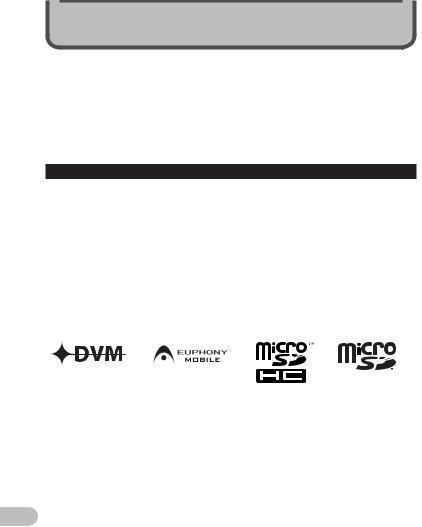
Introduction
•The contents of this document may be changed in the future without advanced notice. Contact our Customer Support Center for the latest information relating to product names and model numbers.
•The illustration of the screen and the recorder shown in this manual may differ from the actual product. The utmost care has been taken to ensure the integrity of this document but if you find a questionable item, error or omission, please contact our Customer Support Center.
•Any liability for passive damages or damage of any kind occurred due to data loss incurred by a defect of the product, repair performed by the third party other than Olympus or an Olympus authorized service station, or any other reason is excluded.
Trademarks and registered trademarks
•IBM and PC/AT are the trademarks or registered trademarks of International Business Machines Corporation.
•Microsoft, Windows and Windows Media are registered trademarks of Microsoft Corporation.
•Macintosh and iTunes are the trademarks of Apple Inc.
•microSD and microSDHC are the trademarks of SD Card Association.
•MPEG Layer-3 audio coding technology licensed from Fraunhofer IIS and Thomson.
•EUPHONY MOBILE™ and DVM™ are the trademark of DiMAGIC Corporation.
•The product was developed based on noise-canceling technology under license from NEC Corporation.
•Voice Activity Detection technology licensed from NTT Electronics Corporation.
Other product and brand names mentioned herein may be the trademarks or registered trademarks of their respective owners.
EN
2
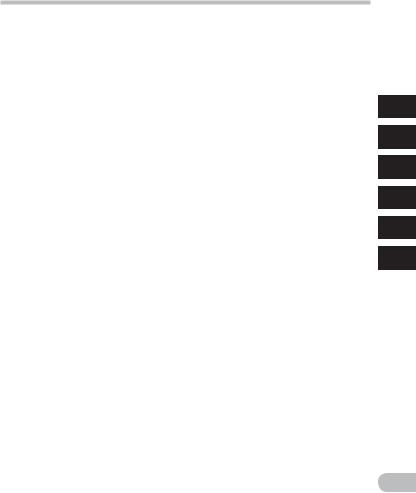
Table of contents
Introduction |
|
Safety precautions ............................................ |
4 |
1 Getting started |
|
Main features.................................................... |
8 |
Checking the contents of the box ...................... |
10 |
Identification of parts ...................................... |
11 |
Display (LCD panel).................................................. |
12 |
Power supply.................................................... |
15 |
Inserting batteries .................................................. |
15 |
Battery settings....................................................... |
16 |
Charging by connecting to a computer via USB...... |
17 |
Connect to the USB connecting AC adapter |
|
(optional) to charge .......................................... |
18 |
Turning on/off the power........................................ |
20 |
HOLD ................................................................ |
21 |
Setting time and date [Time & Date] ................. |
22 |
Changing the time and date.................................... |
23 |
Inserting and ejecting a microSD card............... |
24 |
Inserting a microSD card ......................................... |
24 |
Ejecting a microSD card........................................... |
25 |
[Home] display operations................................ |
26 |
Notes on the folders ......................................... |
27 |
About the folders for voice recordings.................... |
27 |
About the folder for music playback ....................... |
28 |
Selecting the folders and files .......................... |
29 |
2 About recording |
|
Recording......................................................... |
30 |
Changing the recording scene [Rec Scene] ............. |
33 |
Recommended settings by recording condition .... |
34 |
Recording from external microphone or other |
|
devices............................................................... |
35 |
3 About playback |
|
Playback .......................................................... |
37 |
Changing the playback speed ................................. |
41 |
Setting an index mark or a temp mark ................... |
42 |
How to begin segment repeat playback ................. |
43 |
Changing the playback scene [Play Scene] ............. |
44 |
Erasing............................................................. |
45 |
Erasing files ............................................................. |
45 |
Erasing a folder........................................................ |
45 |
Partially erasing a file ............................................. |
46 |
4 Menu setting |
|
Menu setting method...................................... |
48 |
+ File Menu............................................................ |
50 |
, Rec Menu............................................................ |
50 |
- Play Menu........................................................... |
57 |
. LCD/Sound Menu................................................ |
60 |
/ Device Menu....................................................... |
61 |
Rearranging files [Replace]..................................... |
63 |
Moving/Copying files [File Move/Copy].................. |
64 |
Dividing files [File Divide] ....................................... |
66 |
Timer recording [Timer Rec] ................................... |
67 |
Alarm playback function [Alarm]............................ |
69 |
Guidance [Voice Guide] ........................................... |
72 |
Changing the USB class [USB Settings] ................... |
73 |
Formatting the recorder [Format] .......................... |
74 |
5 Using the recorder on your PC |
|
Operating environment.................................... |
77 |
Using Olympus Sonority.................................... |
79 |
Functions available in the Olympus Sonority ......... |
79 |
Installing software.................................................. |
80 |
Uninstalling software ............................................. |
82 |
Copying voice guide data ........................................ |
83 |
Upgrade function .................................................... |
84 |
Using online help..................................................... |
86 |
Connecting to your PC....................................... |
87 |
Disconnecting from your PC.................................... |
88 |
Transfer the voice files to your PC ..................... |
89 |
Using as external memory of the PC.................. |
90 |
6 Other information |
|
Alarm message list ........................................... |
91 |
Troubleshooting............................................... |
93 |
Accessories (optional)....................................... |
96 |
Specifications................................................... |
97 |
Technical assistance and support.................... |
102 |
1
2
3
4
5
6
EN
3
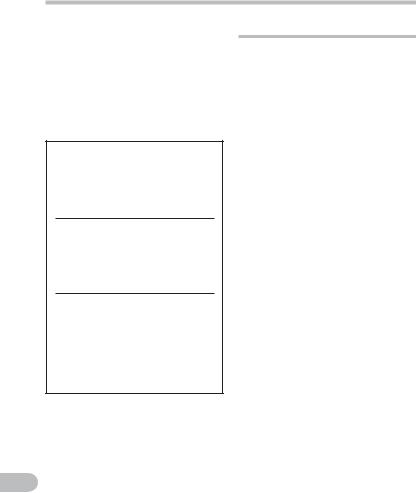
Safety precautions
Before using your new recorder, read this manual carefully to ensure that you know how to operate it safely and correctly.
Keep this manual in an easily accessible location for future reference.
•The warning symbols indicate important safety related information. To protect yourself and others from personal injury or damage to property, it is essential that you always read the warnings and information provided.
f Danger
If the product is used without observing the information given under this symbol, serious injury or death may result.
f Warning
If the product is used without observing the information given under this symbol, injury or death may result.
f Caution
If the product is used without observing the information given under this symbol, minor personal injury, damage to the equipment, or loss of valuable data may result.
EN
Caution for usage environment
•To protect the high-precision technology contained in this product, never leave the recorder in the places listed below, no matter if in use or storage:
•Places where temperatures and/or humidity are high or go through extreme changes. Direct sunlight, beaches, locked cars, or near other heat sources (stove, radiator, etc.) or humidifiers.
•In sandy or dusty environments.
•Near flammable items or explosives.
•In wet places, such as bathrooms or in the rain. When using products with weatherproof designs, read their manuals as well.
•In places prone to strong vibrations.
•Never drop the recorder or subject it to severe shocks or vibrations.
•The recorder may malfunction if it is used in a location where it is subject to a magnetic/
electromagnetic field, radio waves, or high voltage, such as near a
TV set, microwave, video game, loud speakers, large monitor unit, TV/radio tower, or transmission towers. In such cases, turn the recorder off and on again before further operation.
•Avoid recording or playing back near cellular phones or other wireless equipment, as they may cause interference and noise.
If you experience noise, move to another place, or move the recorder further away from such equipment.
•Do not use organic solvents such as alcohol and lacquer thinner to clean the unit.
4
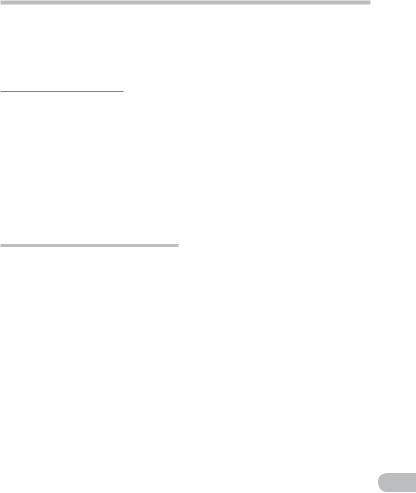
Safety precautions
•When attaching this recorder to a tripod, be sure to rotate only the screw of the tripod in the tripod socket of this recorder. Never rotate the recorder.
Warning regarding data loss:
•Recorded content in memory may be destroyed or erased by operating mistakes, unit malfunction, or during
repair work. It is recommended to back up and save important content to other media such as a computer hard disk.
•Any liability for passive damages or damage of any kind occurred due to data loss incurred by a defect of the product, repair performed by the third party other than Olympus or an Olympus authorized service station, or any other reasons is excluded from the Olympus’s liability.
Handling the recorder
f Warning:
•Do not use the recorder near flammable or explosive gases.
•Keep young children and infants away from the recorder.
Always use and store the recorder out of the reach of young children and infants to prevent the following dangerous situations which could cause serious injury:
1Becoming entangled in the recorder strap, causing strangulation.
2Accidentally swallowing the battery, cards or other small parts.
3Accidentally being injured by the moving parts of the recorder.
•Do not use or store the recorder in dusty or humid places.
•Do not disassemble, repair or modify the unit yourself.
•Use microSD/microSDHC memory cards only. Never use other types
of cards.
If you accidently insert another type of card into the recorder, contact an
authorized distributor or service center. Do not try to remove the card by force.
•Do not operate the unit while operating a vehicle (such as a bicycle, motorcycle, or car).
f Caution:
•Stop using the recorder immediately if you notice any unusual odors, noise, or smoke around it.
Never remove the batteries with bare hands, which may cause a fire or burn your hands.
•Be careful with the strap.
Be careful with the strap when you carry the recorder. It could easily catch on stray objects and cause serious damage.
•Do not leave the recorder in places where it may be subject to extremely high temperatures.
Doing so may cause parts to deteriorate and, in some circumstances, cause the recorder to catch fire. Do not use the charger or AC adapter if it is covered (such as a blanket). This could cause overheating, resulting in fire.
•Handle the recorder with care to avoid getting a low-temperature burn.
•When the recorder contains metal parts, overheating can result in a lowtemperature burn. Pay attention to the following:
•When used for a long period, the recorder will get hot. If you hold on to the recorder in this state, a lowtemperature burn may be caused.
EN
5
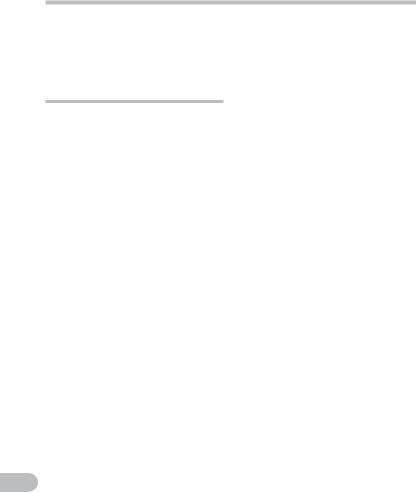
Safety precautions
•In places subject to extremely cold temperatures, the temperature of the recorder’s body may be lower than the environmental temperature. If possible, wear gloves when handling the recorder in cold temperatures.
Battery handling precautions
Follow these important guidelines to prevent batteries from leaking, overheating, burning, exploding, or causing electrical shocks or burns.
f Danger:
•Do not attempt to recharge alkaline, lithium or any other nonrechargeable batteries.
•Batteries should never be exposed to flame, heated, short-circuited or disassembled.
•Never heat or incinerate batteries.
•Take precautions when carrying or storing batteries to prevent them from coming into contact with any metal objects such as jewelry, pins, fasteners, etc.
•Never store batteries where they will be exposed to direct sunlight, or subjected to high temperatures in a hot vehicle, near a heat source, etc.
•To prevent causing battery leaks or damaging their terminals, carefully follow all instructions regarding the use of batteries. Never attempt to disassemble a battery or modify it in any way, solder, etc.
•Do not connect the battery directly to a power outlet or a cigarette lighter of an automobile.
EN
•If battery fluid gets into your eyes, flush your eyes immediately with clear, cold running water and seek medical attention immediately.
f Warning:
•Keep batteries dry at all times.
•If rechargeable batteries have not been recharged within the
specified time, stop charging them and do not use them.
•Do not use a battery if it is cracked or broken.
•Never subject batteries to strong shocks or continuous vibration.
•If a battery leaks, becomes discolored or deformed, or becomes abnormal in any other way during operation, stop using the recorder.
•If a battery leaks fluid onto your clothing or skin, remove the clothing and flush the affected area with clean, running cold water immediately. If the fluid burns your skin, seek medical attention immediately.
•Keep battery out of the reach of children.
•If you notice anything unusual when using this product such as abnormal noise, heat, smoke, or a burning odor:
1remove the battery immediately while being careful not to burn yourself, and;
2call your dealer or local Olympus representative for service.
6
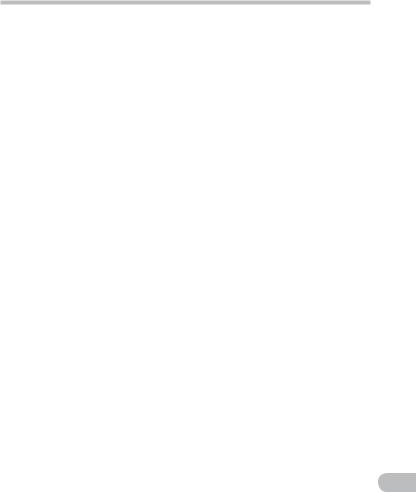
Safety precautions
f Caution:
•Please recycle batteries to help save our planet’s resources. When you throw away dead batteries, be sure to cover their terminals and always observe local laws and regulations.
•Always charge a rechargeable battery when using it for the first time, or if it has not been used for a long period.
•Rechargeable battery have limited lifetime. When the operating
time becomes shorter even if the rechargeable battery is fully charged under the specified condition, replace it with a new one.
EN
7
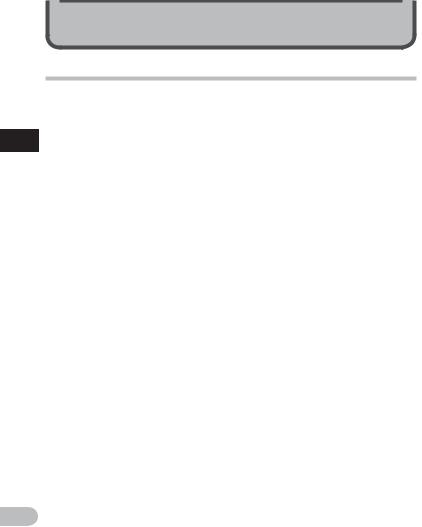
Getting started
1
features Main
EN
Main features
sBuilt-in 3-microphone system (highsensitivity stereo microphones and center microphone).
With a combination of the highsensitivity stereo microphones and center microphone, balanced, wideband recordings from the high to low frequencies are enabled.
sUtilizes a high sensitivity, low noise stereo microphone capable of faithfully capturing the original sound.
Fixing the stereo microphones at a 90° angle enables recording with a natural and expansive stereo feel.
sSupports the linear PCM format, which is capable of recording sound quality equivalent to or surpassing CD-level.
Capable of realistically recording various different sound sources. High resolution recording at a high sampling frequency and bit count equivalent or superior to that of a music CD (Sampling frequency 44.1 kHz, Bit count 16bit) is possible
( P.51).
sSupports a wide range of recording formats. Can handle the MP3 format (MPEG-1/ MPEG-2 Audio Layer 3) and the Windows Media Audio (WMA) format.
This device can save files in a highly compressed manner, thereby allowing for extended recording times ( P.51).
In addition, when connected to an external device, the recorder can encode incoming
analog audio signals without a PC ( P.35).
sYou can playback WAV, WMA, and MP3 format files transferred from a computer in addition to files recorded by the device itself.
This allows you to use this recorder as a music player.
sSupports high capacity recording media. Besides the built-in memory, you can also record into a microSD card ( P.24).
sEquipped with a pre-recording function that enables the recorder to start recording up to 2 seconds* before the recording button is pressed.
This function allows you, for example, to start recording a bird’s singing up to 2 seconds* before its start even if you press the recording button at the moment it starts singing ( P.56).
*Recording start time will vary according to [Rec Mode] settings.
sEquipped with a variety of features that support audio recording.
With this recorder you can customize a variety of recording functions such as the recording level and microphone sensitivity to suit the recording conditions and personal preferences ( P.50).
sIt has a built-in Variable Control Voice Actuator (VCVA) function ( P.53).
sThe Low Cut Filter minimizes air conditioner noise and other similar noises while recording ( P.52).
sA Noise Cancel function ( P. 57) and a Voice Filter function ( P. 57) cut noise and enable clear audio playback.
sHas recording scene setting and playback scene setting functions to register the best setting according to different usages ( P.33, P.44, P.55,
P.59).
sIt features various repeat functions ( P.43, P.58).
8
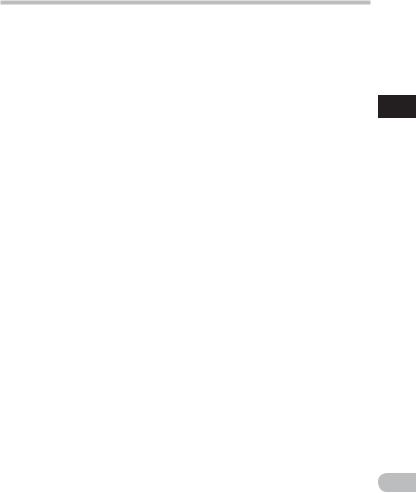
Main features
sEUPHONY MOBILE has been included to produce a natural, realistic experience without degrading sound quality ( P.57).
sYou can move or copy files between the built-in memory and microSD card, and within the folders in the memory ( P. 64).
sYou can erase part of a PCM-format file that has been recorded with this recorder ( P. 46).
sYou can divide a file (PCM, MP3) that has been recorded with this recorder into two files ( P. 66).
sIndex mark and temp mark features allow you to quickly find desired locations ( P.42).
sThe playback speed can be controlled as preferred ( P.41).
sThe guidance feature (in English and other languages) gives audio notification of operating conditions.
This allows you to easily operate various functions with the support of voice guidance ( P. 72).
sYou may assign your own names to folders ( P. 61).
sTimer Recording ( P.67) and Alarm playback ( P.69) enable automatic recording and playback at a set time.
sA convenient intro play feature has been included for when searching for a file that you want to listen to ( P. 60).
sComes with “Olympus Sonority” software for Windows and Macintosh ( P.77).
•If you transfer voice files recorded with the recorder to a PC, you can easily playback, organize, and edit the files.
•You can perform waveform editing, file joining, and file splitting.
sThe “Olympus Sonority” can be upgraded to a “Olympus Sonority Plus”, which is equipped with a enhanced functionality (Optional) ( P.84).
In addition to the “Olympus Sonority” functions, editing of MP3 files and creation of music CDs can be performed.
sThis recorder is compatible with USB 2.0, enabling fast data transfer to a computer.
sIt has a USB charging function ( P.17).
sIt has a backlight full-dot display (LCD panel).
1
features Main
EN
9
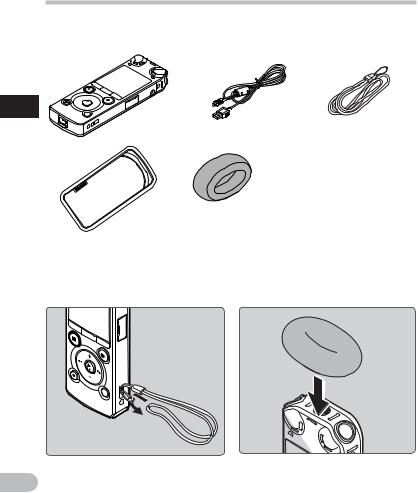
Checking the contents of the box
The following items are included with the recorder.
If anything is missing or damaged, contact the dealer from whom you purchased the recorder.
1
box the of contents the Checking
Voice Recorder |
USB cable |
Strap |
• Ni-MH Rechargeable batteries (2)
• Olympus Sonority CD-ROM
• INSTRUCTIONS
• Warranty card
Windscreen
Carrying case
•Contents may vary depending on purchase location.
•Warranty differs depending on purchase location. Warranty card may not be included.
4 Attaching the strap: |
4 Attaching the windscreen: |
|
• Start recording after attaching the |
EN |
windscreen (included within) to the |
microphone. The noise may occur even if |
|
10 |
a windscreen is attached when a strong |
wind blows against a microphone. |
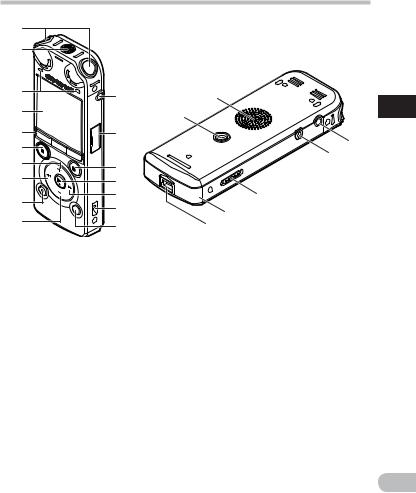
Identification of parts
1 |
2 |
3 |
! |
( |
|
|
|||
4 |
|
* |
|
|
|
||
5 |
@ |
) |
|
6 |
|
||
|
- |
||
7 |
|
||
# |
|
||
|
|
||
8 |
$ |
|
|
|
|
||
9 |
% |
= |
|
^ |
|
||
|
q |
||
0 |
|
||
& |
w |
||
|
1
parts of Identification
1Built-in stereo microphone (L/R)
2Built-in center microphone
3PEAK indicator light (LED) LED indicator light (LED)
4Display (LCD panel)
5F1 button
MENU/SCENE button
F2 button
6STOP (4) button
7+ button
80button
9ERASE button
0– button
!MIC (Microphone) jack @Card cover
#REC (s) (Record) button
Recording indicator light (LED)
$`OK button %9button ^Strap hole &LIST button *Tripod socket
(Built-in speaker
)EAR (Earphone) jack
-REMOTE jack
Connect the receiver for the exclusive remote control set RS30W (optional). This enables operation of the start and stop recording functions through the remote control.
=POWER/HOLD switch
qBattery cover wUSB connector
EN
11
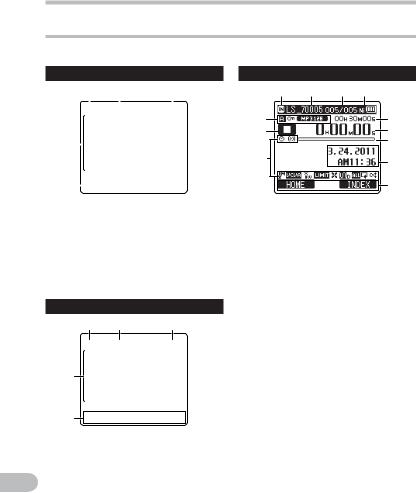
Display (LCD panel)
4 [Recorder] mode display:
Folder list display
|
1 |
2 |
3 |
||||||||
1 |
|||||||||||
|
|
|
|
|
|
|
|
|
|
||
|
|
|
|
|
|
|
|
|
|
||
Identification |
4 |
|
|
|
|
|
|
|
|
|
|
|
|
|
|
|
|
|
|
|
|
||
partsof |
5 |
|
|
|
|
|
|
|
|
||
|
|
|
|
|
|
|
|
||||
1Recording media indicator |
|||||||||||
|
[l]: Built-in flash memory |
|
|
||||||||
|
[m]: microSD card |
|
|
||||||||
2Current folder name
3Battery indicator
4Folder name
5Function guide indicator
File list display
1 2 3
4
5
1Recording media indicator
2Current folder name
3Battery indicator EN 4File name
5Function guide indicator
12
Identification of parts
File display |
|
|
|
1 |
2 |
3 |
4 |
5 |
|
|
8 |
6 |
|
|
9 |
|
|
|
0 |
7 |
|
|
! |
|
|
|
|
|
|
|
@ |
1Recording media indicator
2Current file name
3Current file number/ Total number of recorded files in the folder
4Battery indicator
5Folder indicator, File Lock indicator,
Recording mode indicator 6Recorder status indicator
[K]: Record indicator [≠]: Pause indicator
[L]: Stop indicator [•]: Play indicator
[ß]: Forwarding indicator [™]: Rewinding indicator [N]: F. Play indicator [M]: S. Play indicator
7Icon display ( P.14)
8Remaining recording time,
File length
9Elapsed recording time,
Elapsed playback time
0Remaining memory bar indicator,
Playback position bar indicator !Level meter, Recording date and time @Function guide indicator
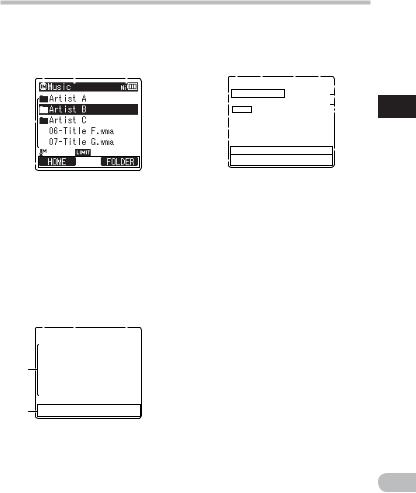
Identification of parts
4 [Music] mode display:
List display 1 |
|
|
|
|
|
File display |
|
|
|
|
|
|
|
|
|
|
|
|||||||||
1 |
2 |
3 |
1 |
2 |
3 |
4 |
|
|
|
|
|
|||||||||||||||
|
|
|
|
|
|
|
|
|
5 |
|
|
|
|
|
|
|
|
|
|
|
|
|
! |
|||
|
|
|
|
|
|
|
|
|
|
|
|
|
|
|
|
|
|
|
|
|
||||||
|
|
|
|
|
|
|
|
|
6 |
|
|
|
|
|
|
|
|
|
|
|
|
|
@ |
|||
|
|
|
|
|
|
|
|
|
|
|
|
|
|
|
|
|
|
|
|
|
|
# |
||||
|
|
|
|
|
|
|
|
|
|
|
|
|
|
|
|
|
|
|
|
|
|
|||||
4 |
|
|
|
|
|
|
|
|
7 |
|
|
|
|
|
|
|
|
|
|
|
|
|||||
|
|
|
|
|
|
|
|
|
8 |
|
|
|
|
|
|
|
|
|
|
|
|
|
|
$ |
||
|
|
|
|
|
|
|
|
|
9 |
|
|
|
|
|
|
|
|
|
|
|
|
|
||||
|
|
|
|
|
|
|
|
|
|
|
|
|
|
|
|
|
|
|
|
|
|
|
|
|||
|
|
|
|
|
|
|
|
|
|
|
|
|
|
|
|
|
|
|
|
|
|
|
|
|||
5 |
|
|
|
|
|
|
|
|
0 |
|
|
|
|
|
|
|
|
|
|
|
|
|
|
|
||
|
|
|
|
|
|
|
|
|
|
|
|
|
|
|
|
|
|
|
|
|
|
|
||||
|
|
|
|
|
|
|
|
|
|
|
|
|
|
|
|
|
|
|
|
|
|
|
||||
When there are files and |
|
|
1Recording media indicator |
|||||||||||||||||||||||
|
|
|
||||||||||||||||||||||||
|
folders in the folder |
|
|
|||||||||||||||||||||||
1Recording media indicator |
2Current file name |
|
|
|
|
|
|
|
||||||||||||||||||
3Current file number/ Total |
||||||||||||||||||||||||||
[l]: Built-in flash memory |
|
|
||||||||||||||||||||||||
|
|
|
number of recorded files in the |
|||||||||||||||||||||||
[m]: microSD card |
|
|
|
|||||||||||||||||||||||
|
|
|
folder |
|
|
|
|
|
|
|
|
|
|
|
||||||||||||
2Current folder name |
|
|
|
|
|
|
|
|
|
|
|
|
|
|
||||||||||||
|
|
4Battery indicator |
|
|
|
|
|
|
|
|
|
|||||||||||||||
3Battery indicator |
|
|
|
|
|
|
|
|
|
|
|
|||||||||||||||
|
|
5File format |
|
|
|
|
|
|
|
|
|
|||||||||||||||
4Folder name, File name |
|
|
|
|
|
|
|
|
|
|||||||||||||||||
6Recorder status indicator |
||||||||||||||||||||||||||
5Function guide indicator |
||||||||||||||||||||||||||
|
[•]: Play indicator |
|
|
|
|
|
|
|
|
|
||||||||||||||||
|
|
|
|
|
|
|
|
|
|
|
|
|
|
|
|
|
|
|
||||||||
|
|
|
|
|
|
|
|
|
|
[L]: Stop indicator |
|
|
|
|
|
|
|
|
|
|||||||
List display 2 |
|
|
|
|
|
[ß]: Forwarding indicator |
|
|
|
|
|
|
|
|||||||||||||
1 |
2 |
3 |
|
[™]: Rewinding indicator |
|
|
|
|
|
|
|
|||||||||||||||
|
[N]: F. Play indicator |
|
|
|
|
|
|
|
||||||||||||||||||
|
|
|
|
|
|
|
|
|
|
|
|
|
|
|
|
|
||||||||||
|
|
|
|
|
|
|
|
|
|
[M]: S. Play indicator |
|
|
|
|
|
|
|
|||||||||
|
|
|
|
|
|
|
|
|
7Title name |
|
|
|
|
|
|
|
|
|
||||||||
|
|
|
|
|
|
|
|
|
8Artist name |
|
|
|
|
|
|
|
|
|
||||||||
49Album name
0Function guide indicator !File length
5@Elapsed playback time
When there are only files in the folder
1Recording media indicator
2Current folder name
3Battery indicator
4File name
5Function guide indicator
#Playback position bar indicator $Icon display ( P.14)
1
parts of Identification
EN
13
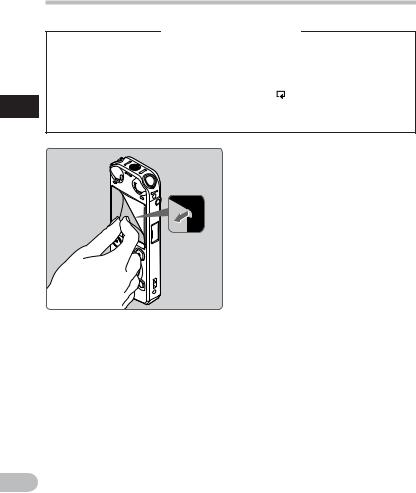
Identification of parts
1
parts of Identification
EN
Icon display(For all modes)
[«]: Timer |
[0]: Low Cut Filter |
|
[A]: Alarm |
[≤]: Zoom Mic |
|
[?]: Microphone Sensitivity |
[%]: Noise Cancel |
|
[û]: VCVA |
[$]: Voice Filter |
|
[Æ]: Voice sync |
[Ü] [á] [ ]: Playback mode |
|
[ü]: Pre-recording |
[∞] EUPHONY |
|
[ù]: Rec Level |
[≥]: Reverb |
|
|
|
|
|
|
|
•Remove the screen protector on the display.
14
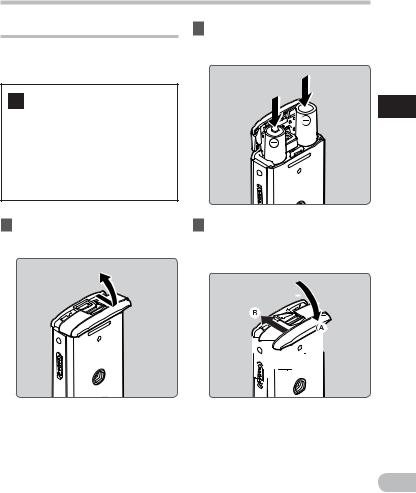
Power supply
Inserting batteries
This recorder can be used with either Ni-MH Rechargeable Batteries or AAA Alkaline Batteries.
•When charging with the recorder, be sure to use the supplied Ni-MH rechargeable batteries (BR404).
•The supplied rechargeable batteries are not fully charged. Before using the recorder or after long periods of disuse,
it is recommended that you continuously charge them until full ( P.17).
1Lightly press down on the arrow and slide the battery cover open.
2Insert size-AAA batteries, observing the correct =and -polarities.
3Close the battery cover
completely by pressing to the direction A, then sliding to the direction B.
1
supply Power
EN
15
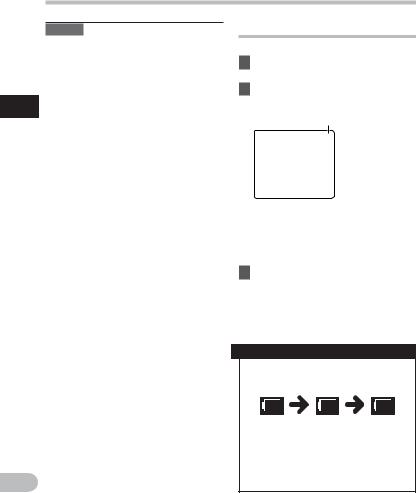
1
supply Power
EN
Power supply
Notes
•Manganese batteries may not be used in this recorder.
•When changing batteries, AAA alkaline batteries or Olympus Ni-MH rechargeable batteries are recommended.
•Be sure to stop the recorder before replacing the batteries. Unloading the batteries while the recorder is in use may cause a malfunction such as corrupting the file, etc. If you take out the batteries while recording, you will lose your currently recorded file because the file header will not be able to close.
•If it takes longer than 15 minutes to replace the dead batteries or if you take the batteries in and out repeatedly at short intervals, you may have to redo the battery and time settings. In this case, the [Battery] screen will appear. For more details, see “Battery settings”.
•Remove the batteries if you are not going to use the recorder for an extended period of time.
•When replacing rechargeable batteries, be sure to use Ni-MH rechargeable batteries (optional). The use of other manufacturers’ products can damage the recorder and should be avoided.
Battery settings
Select to match the battery you are using.
1Replace the batteries and turn on the recorder ( P.15).
2Press the + or − button to change the setting.
Battery type
[Ni-MH] (õ):
Select when using the Olympus Ni-MH rechargeable batteries (BR404).
[Alkaline] (ú):
Select when using alkaline batteries.
3Press the `OK button to complete the setting.
•If the “Hour” indicator flashes in the display, see “Setting time and date [Time & Date]” ( P.22).
Battery indicator
The battery indicator on the display changes as the batteries lose power.
•When [æ] appears on the display, replace the batteries as soon as
possible. When the batteries are too weak, [s] and [Battery Low] will appear on the display and the recorder will shut down.
16
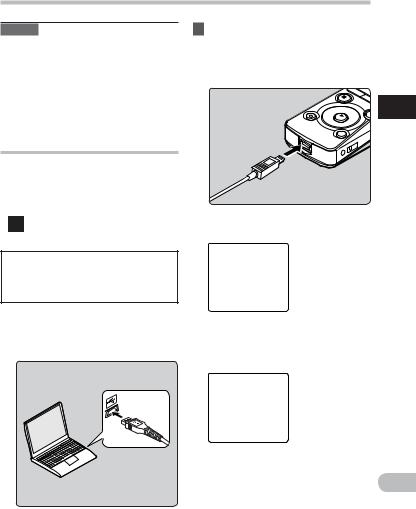
Power supply
Note |
3 While the recorder is during stop |
• When playing a voice/music file, the |
mode or turned off, connect |
recorder may be reset due to the |
the USB cable to the connecting |
reduction of the voltage output of the |
terminal on the bottom of the |
batteries depending on the volume level |
recorder. |
even if [º] is displayed in the battery |
|
indicator. In this case, lower the volume of |
|
the recorder. |
|
Charging by connecting to a computer via USB
You can charge the batteries by connecting to a PC’s USB port. When charging, be sure to correctly place the rechargeable batteries (supplied) into the recorder ( P.15).
Before connecting the USB cable, |
|
|
Press the `OK button to start |
|
4 |
||
exit HOLD mode ( P.21). |
|
|
charging. |
|
|
|
|
Do not charge primary batteries such as alkaline or lithium batteries. It may cause battery leakage or heating, which may cause the recorder to malfunction.
1
supply Power
1 |
Boot the PC. |
|
• While [Press OK to start charging] is |
|
Connect the USB cable to the USB |
|
flashing, press the `OK button. |
2 |
|||
|
port of the PC. |
5 |
Charging is completed when battery |
|
|
|
indication becomes to [¿]. |
Charging time: approximately 3 hours * * It shows the approximate time when charging the rechargeable battery fully from no remaining power at the
room temperature. The charging time
EN
17
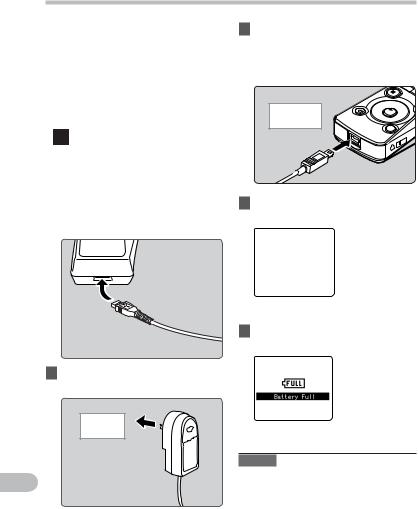
Power supply
|
|
|
will be changed depending on the |
|||
|
|
|
remaining amount and the state of |
|||
|
|
|
batteries. |
|||
|
|
Connect to the USB connecting AC |
||||
|
|
adapter (optional) to charge |
||||
|
|
It can be charged by connecting to the USB |
||||
1 |
||||||
|
connecting AC adapter (A514) (optional). |
|||||
Power |
|
|
|
|
|
|
|
|
adapter, switch the USB |
||||
|
|
|
• Before connecting the AC |
|||
supply |
|
|
connection setting to |
|||
|
|
[AC Adapter] ( P.73). |
||||
|
|
• Before connecting the USB |
||||
|
|
|
cable, exit HOLD mode ( P.21). |
|||
|
|
|
|
|
|
|
|
|
|
|
|
||
|
|
1 |
Plug the recorder’s USB cable |
|||
|
|
|
into the AC adapter. |
|||
|
|
|
|
|
|
|
|
|
|
|
To the USB |
|
|
|
|
|
|
connecting AC |
|
|
|
|
|
|
adapter’s (A514) |
|
|
|
|
|
|
USB connector |
|
|
2Plug the AC adapter into AC outlet.
To the
AC outlet
EN
18
3While the recorder is during stop mode or turned off, connect the USB cable to the connecting terminal on the bottom of the recorder.
To the USB connector
4Press the `OK button to start charging.
•While [Press OK to start charging] is flashing, press the `OK button.
5Charging is completed when [Battery Full] is displayed.
Notes
•The recorder cannot be charged when the PC is not turned on. It may not also be charged when the PC is in standby, hibernate, or sleep mode.
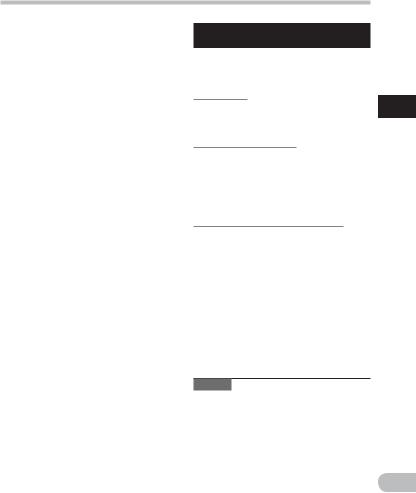
Power supply
•Do not charge the recorder with the USB hub connected.
•Insert the supplied rechargeable battery and set [Battery] to [Ni-MH]. If [Battery] is set to [Alkaline], you cannot recharge ( P.16, P.61).
•You cannot charge when [ø]*1 or [√]*2 blinks. Charge the batteries at a temperature in the range of 5°C to 35°C
(41°F to 95°F).
*1 [ø]: When the surrounding
temperature is low. *2 [√]: When the surrounding
temperature is high.
•When using time becomes notably short even after the batteries are fully charged, replace them with new ones.
•Be sure to push the USB connector all the way in. Otherwise, the recorder may not operate properly.
•Be sure to use the included dedicated USB cable. If any other company’s cable is used, it may lead to malfunction of the recorder. Also, never use this dedicated cable with any other company’s products.
•Selecting [Composite] in the USB connection settings will prevent the recorder to charge via USB. Select [Storage class] in the USB connection settings if you would like to charge ( P.73).
•In case you would like to charge using the [Composite] setting, select [Option] in the USB connection settings, then connect the USB cable to the recorder. Select [AC adapter] at the [USB Connect] display to start charging ( P.73).
Cautions concerning the rechargeable
batteries
Read the following descriptions carefully when you use the Ni-MH rechargeable batteries.
Discharging:
The rechargeable batteries self-discharge while this is not in use. Be sure to charge them regularly before use.
Operating temperature:
The rechargeable batteries are chemical products. The rechargeable batteries efficiency may fluctuate even when operating within the recommended temperature range. This is an inherent nature of such products.
Recommended temperature range:
When operating appliance:
0°C - 42°C/ 32°F - 107.6°F
Charging:
5°C - 35°C/ 41°F - 95°F
Storage for a long period:
–20°C - 30°C/ –4°F - 86°F
Using the rechargeable batteries outside the above temperature range may result in declining efficiency and shorter battery life. In order to prevent battery leakage or rust, remove the rechargeable batteries from the products when you will not be using them for a long time, and store them separately.
Notes
•This recorder is designed to fully charge batteries regardless of their energy level. However, for best results when charging newly purchased rechargeable batteries or batteries that have not been used
for a long time (more than one month), It is recommended to fully charge the batteries then discharge repeatedly for 2 to 3 times.
1
supply Power
EN
19
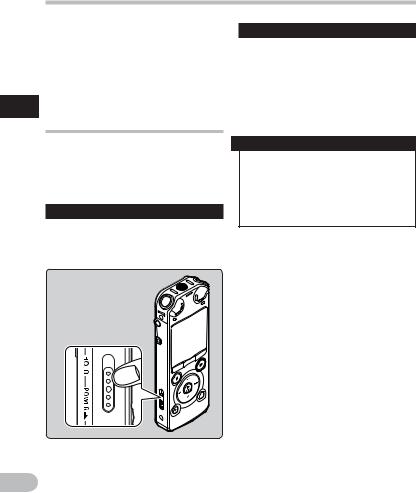
Power supply
• When disposing rechargeable batteries, always observe the local laws and regulations. Contact your local recycling center for proper disposal methods.
• If Ni-MH rechargeable batteries are not fully discharged, protect against short-
|
circuiting (e.g. by taping the contacts) |
|
1 |
before disposing. |
|
Turning on/off the power |
||
Power |
||
When the recorder is not being used, |
||
supply |
turn the power off to reduce battery |
|
the power is turned off, existing data, |
||
|
consumption to a minimum. Even if |
|
|
mode settings, and clock settings will be |
|
|
maintained. |
|
|
Turning on the power |
|
|
While the recorder is turned off, |
|
|
slide the POWER/HOLD switch to |
|
|
the direction of the arrow. |
•The display will turn on, and the power will be turned on.
EN
Turning off the power
Slide the POWER/HOLD switch to the direction of the arrow, and hold it for 0.5 seconds or longer.
•The display shuts off, and the power will be turned off.
•The resume function remembers the stop position before the power is turned off.
Power save mode
If the recorder is on and stops for 10 minutes or longer (default), the display shuts off and it goes into power save mode ( P.61).
•To exit power save mode, press any button.
20
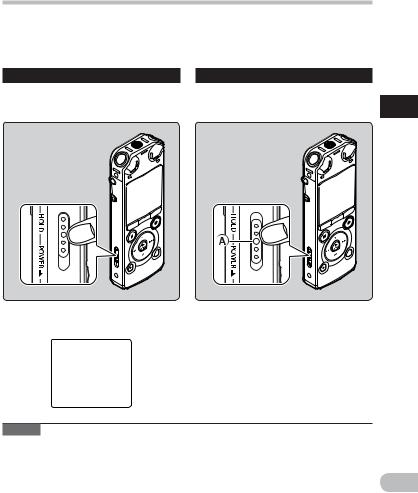
HOLD
If you set the recorder to HOLD mode, the running conditions will be preserved, and all buttons will be disabled. This feature is useful when the recorder has to be carried in a bag or pocket. This mode can also prevent you from accidentally stopping recording.
Set the recorder to HOLD mode |
Exit HOLD mode |
Slide the POWER/HOLD switch to |
Slide the POWER/HOLD switch to |
the [HOLD] position. |
the Aposition. |
•After [Hold] appears on the display, the recorder is set to HOLD mode.
Notes
1
HOLD
•If you press any button in HOLD mode, the clock display lights for 2 seconds, but it will not operate the recorder.
•If HOLD is applied during playback (recording), operation is disabled with the playback
(recording) state unchanged (When playback has ended or the recording has ended due |
EN |
to the remaining memory being used up, it will stop). |
|
• The recorder can be effectively operated via the exclusive remote control set RS30W |
21 |
(optional), even when it is in HOLD mode. |
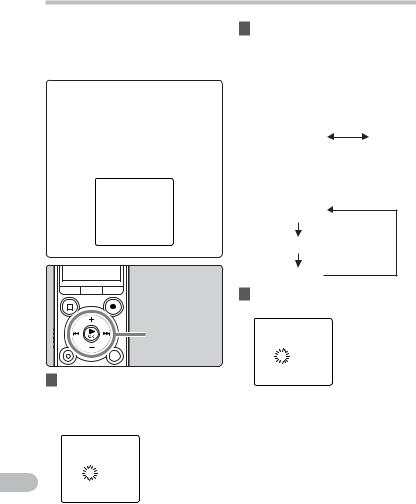
Setting time and date [Time & Date]
|
If you set the time and date beforehand, |
|
|
the information when the file is recorded is |
|
|
automatically stored for each file. Setting |
|
|
the time and date beforehand enables easier |
|
|
file management. |
|
|
When you use the recorder for |
|
1 |
the first time after purchasing it, |
|
or when the batteries have been |
||
Setting |
inserted without the device having |
|
the “Hour” is flashing, conduct the |
||
|
been used in a long time, the |
|
dateandtime |
[Set Time & Date] will appear. When |
|
setup from Step 1. |
||
|
+− button
90button `OK button
2Press the + or − button to set.
•Follow the same steps by pressing the 9or 0button to select the next item, and pressing the + or − button to set.
•You can select between 12 and 24 hour display by pressing the F1 button while setting the hour and minute.
Example: 10:38 P.M
10:38 PM
22:38
(Initial setting)
•You can select the order of the “Month”, “Day” and “Year” by pressing the F1 button while setting them.
Example: March 24, 2011
3M 24D 2011Y (Initial setting)
24D 3M 2011Y
2011Y 3M 24D
3Press the `OK button to complete the setting.
1 Press the 9or 0button to
select the item to set. |
• The clock will start from the set date |
|
• Select the item from the “Hour”, |
||
and time. Press the `OK button |
||
“Minute”, “Year”, “Month” and “Day” |
||
according to the time signal. |
||
with a flashing point. |
||
|
EN
22

Setting time and date [Time & Date]
Notes
•If you press the `OK button during the setup operation, the recorder will save the items that were set to that point.
•After setup, a message will sound saying that If the guidance is not required, select [Off], and the screen goes into [Voice Guide] ( P.72) setup. If you don’t want the guidance feature, select [Off].
Changing the time and date
While the recorder is during stop mode, press and hold the STOP (4) button to display the [Time & Date] and [Remain]. If the current time and date is not correct, set it using the procedure below.
MENU/SCENE button
F2 button
+ − button `OK button
1While the recorder is during stop mode, press the MENU/SCENE button.
•The menu will appear on the display ( P.48).
2Press the + or − button to select [Device Menu] tab.
•You can change the menu display by moving the settings tab cursor.
1
|
Press the `OK button to move |
Setting |
|
3 |
|||
time |
|||
|
the cursor to the item to set. |
||
|
|
||
|
• [Device Menu] will appear on the |
and |
|
|
display. |
||
|
date |
||
4 |
Press the + or − button to select |
||
|
|||
|
[Time & Date]. |
|
5Press the `OK button.
•[Time & Date] will appear on the display.
•The “Hour” will flash on the display, indicating the start of the Time and Date setup process.
|
The following steps are the same as |
|
|
Step 1 through Step 3 of “Setting time |
|
|
and date [Time & Date]” ( P.22). |
EN |
6 |
Press the F2 (EXIT) button to |
|
|
close the menu screen. |
23 |
|
|
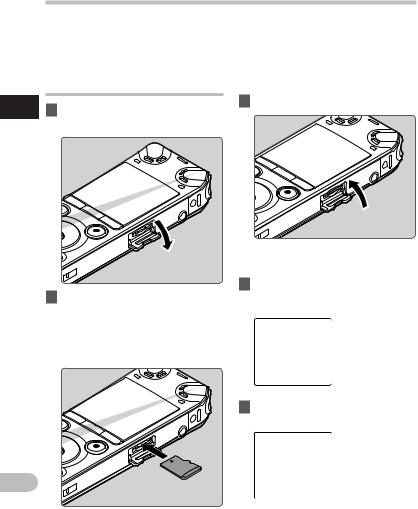
Inserting and ejecting a microSD card
The “microSD” indicated in the instruction manual refers to both microSD and microSDHC. With this recorder, besides the built-in memory, you can store the data in the commercially available microSD card.
Inserting a microSD card
1 1 While the recorder is during stop mode, open the card cover.
card microSD a ejecting and Inserting
2Face the microSD card in the correct way and insert into the card slot as shown in the diagram.
•Insert the microSD card keeping it straight.
•Inserting the microSD card in the wrong way or at an angle could damage the contact area or cause the microSD card to jam.
•If the microSD card is not inserted all the way, data may not be written to the microSD card.
3 Close the card cover securely.
•When you insert the microSD card, the recording media changeover display will appear.
4To record on a microSD card, press the + or − button and select [Yes].
5 Press the `OK button to complete the setting.
EN
24
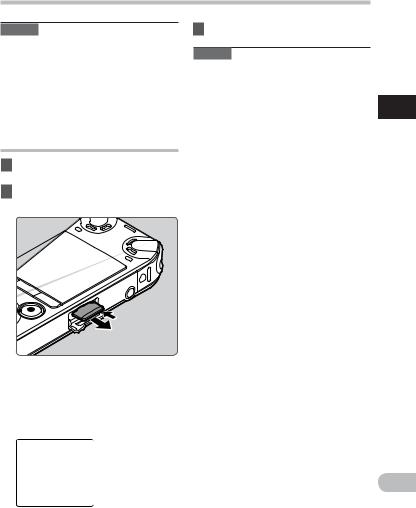
Inserting and ejecting a microSD card
Notes
•It is possible to switch the recording media over to the built-in memory ( P.61).
•In some cases microSD cards which have been formatted (initialized) by another device, such as a computer, may not be recognized. Be sure to format microSD cards with this recorder before using them ( P.74).
Ejecting a microSD card
1While the recorder is during stop mode, open the card cover.
2Push the microSD card inward to unlock it, and let it eject partially.
•The microSD card is visibly out of the slot and can be removed safely.
•If you eject the microSD card when [Memory Select] is set to [microSD Card], it will be automatically changed to [Built-in Memory Selected].
3 Close the card cover securely.
Notes
•Releasing your finger quickly after pushing the microSD card inward may cause it to eject forcefully out of the slot.
•Check the Olympus website regarding microSD cards which are confirmed operation with this recorder.
•This recorder may not recognize correctly on some microSD cards which are not compatible with this recorder.
•In the case when the microSD card cannot be recognized, remove the microSD card then put it in again to see if this recorder recognizes the microSD card.
•The processing performance reduces in a microSD card when you repeat writing and deleting. In this case, format the microSD card ( P.74).
1
card microSD a ejecting and Inserting
EN
25
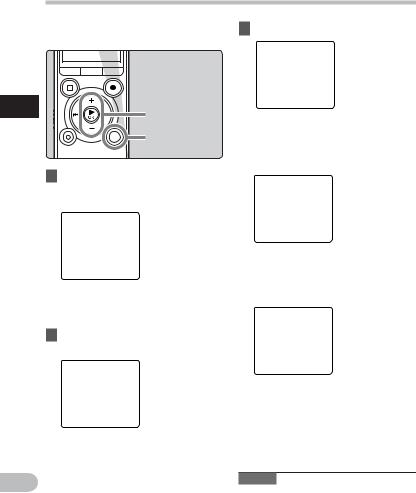
[Home] display operations
You can use this recorder as a digital voice recorder, as well as a digital music player.
3 Press the `OK button.
1
operations display [Home]
EN
+ − button `OK button
LIST button
1Press the LIST button repeatedly to set the [Home] display.
• [Home] will appear on the display.
•When [Home] is displayed in the Function Guide display section, press the F1 button to return to the home screen.
2Press the + or − button to select the mode.
When [Recorder] is selected:
The recorder will go into [Recorder] mode. You will be able to record and playback files recorded by the recorder ( P.30, P.37).
When [Music] is selected:
The recorder will go into [Music] mode, and you will be able to playback music files transferred to the recorder ( P.37).
Note
• During recording, you cannot switch the
26 |
mode without stopping the recorder. |
|
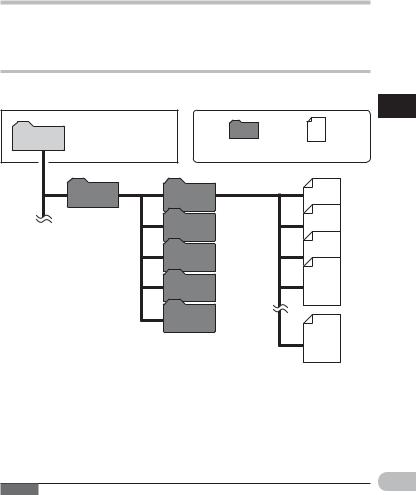
Notes on the folders
The built-in memory or the microSD card can be used for the recording media. The voice files and the music files are separated into folders for voice recordings and folders for music playback that are organized in a branching tree-style and saved.
About the folders for voice recordings
[Folder A] - [Folder E] within the [Recorder] folder are the folders for voice recordings. When recording with this recorder, select any one of the five folders and then record.
|
|
|
|
1 |
|
You can change the mode |
|
|
Notes |
Home |
on the [Home] display. |
|
|
|
|
|
Folder |
File |
folders the on |
|
Recorder |
Folder A |
001 |
|
|
|
Folder B |
002 |
|
|
|
|
|
|
|
|
Folder C |
003 |
|
|
|
|
|
|
|
|
Folder D |
004 |
|
|
|
|
|
|
|
|
Folder E |
|
|
|
|
|
200 |
|
|
|
|
Each folder can store up to |
|
|
|
|
200 files. |
|
EN
Note
• Files or folders located under the folder [Recorder] will not be indicated on the recorder. |
27 |
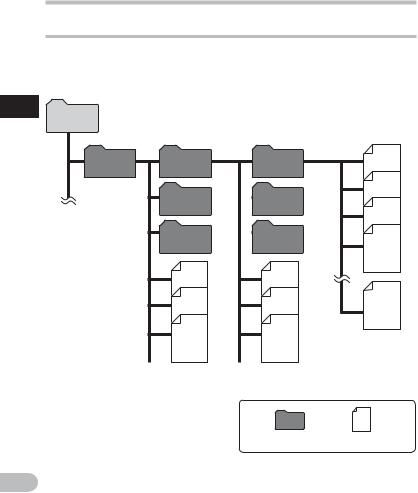
Notes on the folders
About the folder for music playback
When transferring music files to the device using Windows Media Player, a folder is automatically created within the music playback folder which has a layered structure as shown in the diagram below. Music files that are in the same folder can be rearranged in preferential order and replayed ( P.63).
1
Home
folders the on Notes
First layer |
Second layer |
|
|
|
|
Music |
Artist 01 |
|
Artist 02 |
|
Artist 03 |
Album 01 |
Album 02 |
Album 03 |
001 |
002 |
003 |
004 |
200 |
Each folder can store up to 200 files.
Up to 200 folders can be created under the [Music] folder, including [Music].
Folder |
File |
EN
28
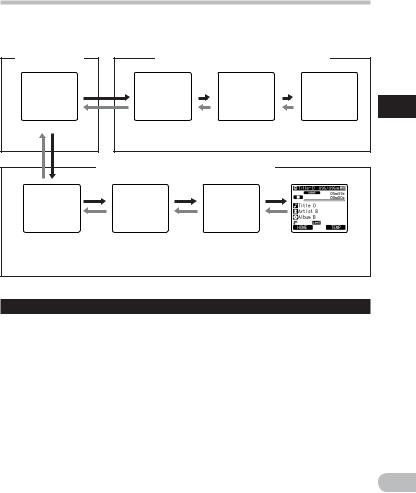
Selecting the folders and files
Change folders while the operation is stopped or during play. For information on the layered structure of the folders, see the section entitled “Notes on the folders” ( P.27).
[Home] display |
Operation of the folders for voice recordings |
|
||
|
|
|
|
1 |
|
Folder list |
File list display |
File display |
Selecting |
|
display |
|
|
|
|
Operation of the folders for music playbacks |
|
files and folders the |
|
Folder list |
Folder list |
File list display |
File display |
|
display |
display |
|
|
|
(First layer) |
(Second layer) |
|
|
|
Moving through the levels
}Return: LIST button
Each time you press this it returns up one level. The 0button can also serve as the LIST button on a list display.
•When you press and hold the LIST button while moving in a hierarchy of folders, it will return to the file display.
{Proceed: `OK button
Each time you press this it opens the folder or file selected in the list display and proceeds down one level.
•The 9button can also serve as the `OK button on a list display.
+ or – button
Select the folder or file.
[Home] display:
Allows the mode of the recorder to be changed ( P.26).
File display:
Information of the selected file is displayed. Enters in playback standby mode.
List display:
The folders and files recorded in this recorder are displayed.
EN
29
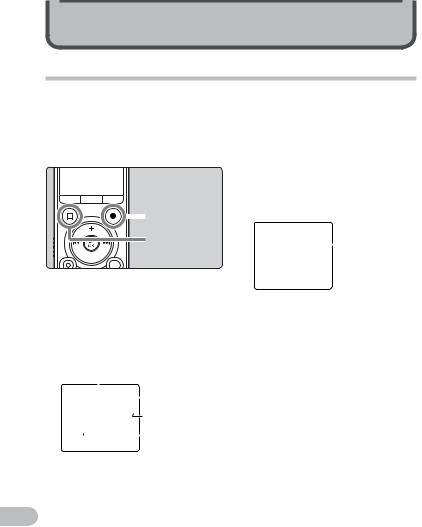
About recording
Recording
|
|
Before starting recording, select a folder |
|
• This recorder is designed to be able |
|||||||||||||
|
|
among [&] to [*]. These five folders can be |
|
to record cleanly and evenly, even in |
|||||||||||||
|
|
selectively used to distinguish the kind of |
|
recording conditions such as when |
|||||||||||||
|
|
recording; for example, Folder [&] might |
|
the volume of the source sound |
|||||||||||||
|
|
be used to store private information, while |
|
changes significantly. However, even |
|||||||||||||
|
|
Folder ['] might be dedicated to holding |
|
higher sound quality recordings |
|||||||||||||
|
|
business information. |
|
can be achieved by adjusting the |
|||||||||||||
|
|
|
|
|
|
|
|
|
|
|
|
|
|
|
recording level manually ( P.51). |
||
2 |
|
|
|
|
|
|
|
|
|
|
|
|
|
||||
|
|
|
|
|
|
|
|
|
|
|
|
|
3 |
Press the REC (s) button to start |
|||
Recording |
|
|
|
|
|
|
|
|
|
|
|
|
|
|
recording. |
||
|
|
|
|
|
|
|
|
|
|
|
|
|
|
• The recording indicator light grows |
|||
|
|
|
|
|
|
|
|
|
|
|
|
|
REC (s) button |
|
and [K] will appear on the display. |
||
|
|
|
|
|
|
|
|
|
|
|
|
|
|
|
|
|
|
|
|
|
|
|
|
|
|
|
|
|
|
|
STOP (4) button |
|
|
|
e |
|
|
|
|
|
|
|
|
|
|
|
|
|
|
|
|
|
|
|
|
|
|
|
|
|
|
|
|
|
|
|
|
|
|
||
|
|
|
|
|
|
|
|||||||||||
|
|
1 |
Select the recording folder |
|
|
|
|
||||||||||
|
|
|
( P.27). |
|
eElapsed recording time |
||||||||||||
|
|
2 |
Press the REC (s) button to |
|
• [Rec Mode] cannot be changed in |
||||||||||||
|
|
|
prepare recording. |
|
the recording standby mode or while |
||||||||||||
|
|
|
• The recording indicator light will flash |
|
recording. Configure this while the |
||||||||||||
|
|
|
|
and [≠] will appear on the display. |
|
recorder is stopped ( P.51). |
|||||||||||
|
|
|
• Turn the microphone in the direction |
|
• Placing the built-in stereo |
||||||||||||
|
|
|
|
of the source to be recorded. |
|
microphone over the display is the |
|||||||||||
|
|
|
|
|
|
|
|
|
|
|
|
a |
|
proper position for performing stereo |
|||
|
|
|
|
|
|
|
|
|
|
|
|
|
|
|
recording. If it is below the display |
||
|
|
|
|
|
|
|
|
|
|
|
|
b |
|
when recording then proper stereo |
|||
|
|
|
|
|
|
|
|
|
|
||||||||
|
|
|
|
|
|
|
|
|
|
|
|
||||||
|
|
|
|
|
|
|
|
|
|
|
|
|
|
|
recording cannot be performed |
||
|
|
|
|
|
|
|
|
|
|
|
c |
|
because the position of the original |
||||
|
|
|
|
|
|
|
|
|
|
|
|
|
|
|
sound will be recorded in reverse |
||
|
|
|
|
|
|
|
|
|
|
|
|
d |
|
phase. |
|||
|
|
|
|
|
|
|
|
|
|
|
|
||||||
|
|
|
aRecording mode |
|
|
|
|
||||||||||
|
|
|
bRemaining recording time |
|
|
|
|
||||||||||
|
|
|
cRemaining memory bar indicator |
|
|
|
|
||||||||||
|
|
|
dLevel meter (changes according to |
|
|
|
|
||||||||||
|
|
|
|
the recording level and recording |
|
|
|
|
|||||||||
EN |
|
|
|
function settings) |
|
|
|
|
|||||||||
30
