Olympus E-P3, EP3BLK User Manual
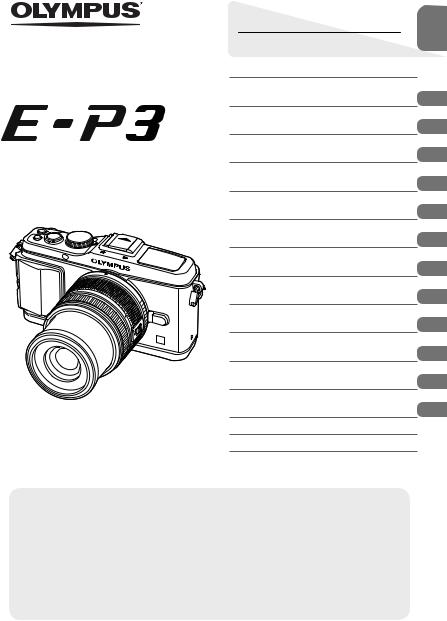
DIGITAL CAMERA
Instruction Manual
Basic guide
Quick task index
Table of Contents
Basic photography/frequently-
1.used options
2.Other shooting options
3.Flash shooting
4.Shooting and viewing movies
5.Playback options
6.Sending and receiving images
7.Using OLYMPUS Viewer 2/[ib]
8.Printing pictures
9.Camera setup
10.Customizing camera settings
11.Information
12.SAFETY PRECAUTIONS
System chart Index
 Thank you for purchasing an Olympus digital camera. Before you start to use your new camera, please read these instructions carefully to enjoy optimum performance and a longer service life. Keep this manual in a safe place for future reference.
Thank you for purchasing an Olympus digital camera. Before you start to use your new camera, please read these instructions carefully to enjoy optimum performance and a longer service life. Keep this manual in a safe place for future reference.
 We recommend that you take test shots to get accustomed to your camera before taking important photographs.
We recommend that you take test shots to get accustomed to your camera before taking important photographs.
 The screen and camera illustrations shown in this manual were produced during the development stages and may differ from the actual product.
The screen and camera illustrations shown in this manual were produced during the development stages and may differ from the actual product.
 The contents in this manual are based on firmware version 1.0 for this camera. If there are additions and/or modifications of functions due to firmware update for the camera, the contents will differ. For the latest information, please visit the Olympus website.
The contents in this manual are based on firmware version 1.0 for this camera. If there are additions and/or modifications of functions due to firmware update for the camera, the contents will differ. For the latest information, please visit the Olympus website.

Unpack the box contents
The following items are included with the camera.
If anything is missing or damaged, contact the dealer from whom you purchased the camera.
|
Body cap |
Strap |
USB cable |
AV cable |
|
Camera |
|
CB-USB6 |
(Monaural) |
|
|
|
|
CB-AVC3 |
• |
Computer software |
|
|
|
|
CD-ROM |
|
|
|
• |
Instruction manual |
|
|
|
• |
Warranty card |
|
|
|
|
Camera |
Lithium ion |
Lithium ion |
|
|
grip |
battery |
charger |
|
|
MCG-1 |
PS-BLS1 (BLS-1) |
PS-BCS1 (BCS-1) |
|
|
|
or BLS-5 |
or BCS-5 |
|
Attaching the strap
1 Thread the strap in the direction of the arrows.
1
2 
2 Lastly, pull the strap tight making sure that it is fastened securely.
3
•Attach the other end of the strap to the other eyelet in the same way.
Indications used in this manual
The following symbols are used throughout this manual.
Attaching the grip
Use a coin or similar object to tighten the screw.
 1
1
2 
# Cautions |
Important information on factors which may lead to a malfunction |
|
or operational problems. Also warns of operations that should be |
||
|
absolutely avoided. |
|
$ Notes |
Points to note when using the camera. |
|
% Tips |
Useful information and hints that will help you get the most out of |
|
your camera. |
||
|
||
g |
Reference pages describing details or related information. |
2 EN
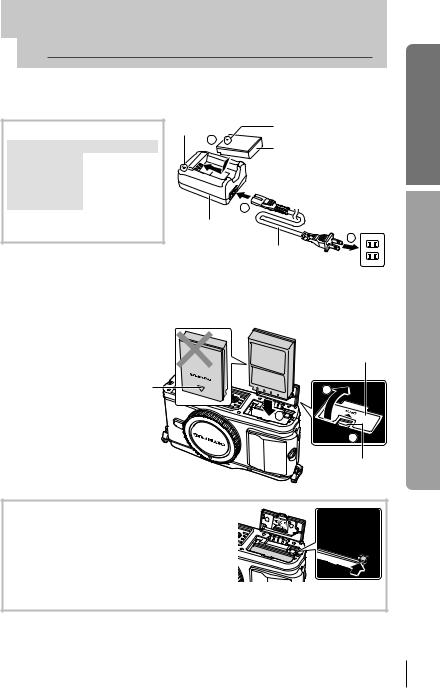
 Charging and inserting the battery
Charging and inserting the battery
1 Charging the battery.
Charging indicator
|
BCS-1 |
BCS-5 |
|
Charging in |
Lights orange |
||
progress |
|||
|
|
||
Charging |
Lights |
Off |
|
complete |
blue |
||
|
|||
Charging error |
Blinks |
orange |
|
(Charging time: Up to approximately 3 hours 30 minutes)
# Cautions
Charging |
SDirection indicating mark |
|
indicator |
||
|
||
3 |
Lithium ion battery |
|
|
||
|
1 |
|
Lithium ion |
AC wall |
|
outlet |
||
charger |
2 |
|
|
AC cable |
•Unplug the charger when charging is complete.
•Use only compatible battery chargers to charge rechargeable batteries. BLS-1 batteries must be charged using the BCS-1, BLS-5 batteries using the BCS-5.
2 Loading the battery.
Battery/card compartment cover
Direction |
|
|
indicating |
2 |
|
mark |
||
|
||
|
3 |
 1
1
Battery/card compartment lock
Removing the battery
Turn off the camera before opening or closing the battery/card compartment cover.
To remove the battery, first push the battery lock knob in the direction of the arrow and then remove.
# Cautions
•Contact an authorized distributor or service center if you are unable to remove the battery. Do not use force.
$ Notes
•It is recommended to set aside a backup battery for prolonged shooting in case the battery in use drains.
guide Basic
shooting for Preparations
EN 3
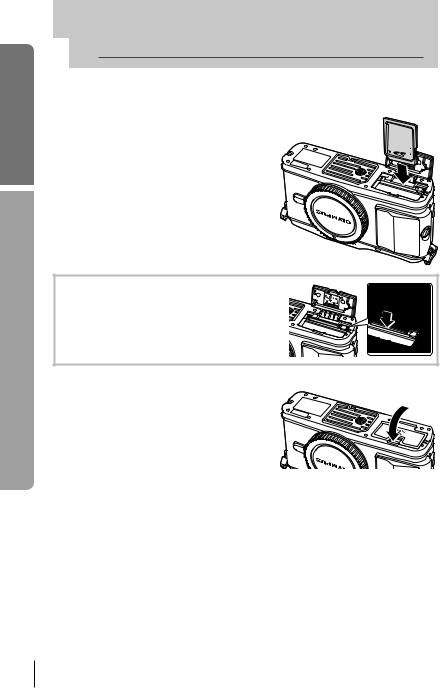
guide Basic
shooting for Preparations
 Inserting and removing cards
Inserting and removing cards
1 Loading the card.
•Insert the SD/SDHC/SDXC/Eye-Fi card (referred to as “card” in these instructions)
until it locks in place. g“Card basics” (P. 99)
# Cautions
• Turn off the camera before loading or removing the card.
Removing the card
Press the inserted card lightly and it will be ejected.
Pull out the card.
# Cautions
• Do not remove the battery or card while the card access lamp (P. 9) is lit.
2 Closing the battery/card compartment cover.
• Close the cover until you hear a click.
# Cautions
• Close the battery/card compartment cover when using the camera.
4 EN
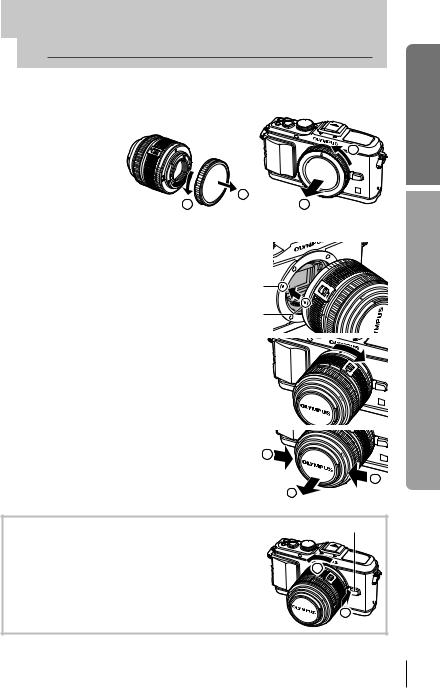
 Attaching a lens to the camera
Attaching a lens to the camera
1 Remove the body cap from the camera and the rear cap from the lens.
|
1 |
1 |
2 |
2 |
2 Attach a lens to the camera.
# Cautions
•Make sure the camera is turned off.
•Do not press the lens release button.
•Do not touch internal portions of the camera.
Lens attachment mark
Alignment
mark
• Align the lens attachment mark (red) on the camera with the alignment mark (red) on the lens, then insert the lens into the camera’s body.
• Rotate the lens in the direction indicated by the arrow until you hear it click.
3 Remove the lens cap.
|
1 |
|
1 |
|
2 |
Removing the lens from the camera |
Lens release button |
While pressing the lens release button, rotate the lens in |
|
the direction of the arrow. |
|
g “Interchangeable lenses” (P. 100) |
2 |
|
|
|
1 |
guide Basic
shooting for Preparations
EN 5
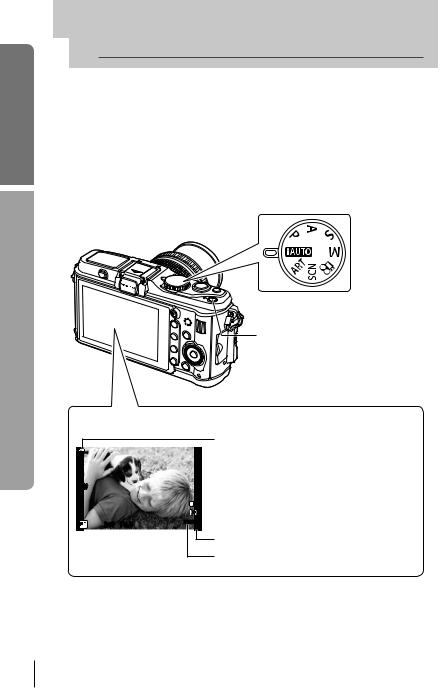
guide Basic
shooting for Preparations
 Power on
Power on
1 Press the ON/OFF button to turn on the camera.
•When the camera is turned on, the (blue) power lamp will light and the monitor will turn on.
•When the camera is turned on, dust reduction will be performed to remove dust from the surface of the image sensor filter.
•To turn off the power, press the ON/OFF button again.
2 Set the mode dial to A.
■ Monitor
ISO-A
200
|
|
L N |
|
|
HD |
250 |
F5.6 |
01:02:03 |
38 |
■ Mode dial
■ ON/OFF button
Battery level
7 (green): Camera ready to shoot. Displayed for about 10 seconds after the camera is turned on.
8 (green): Low battery
9 (blinks red): Charge the battery
Number of storable still pictures
Available recording time
6 EN
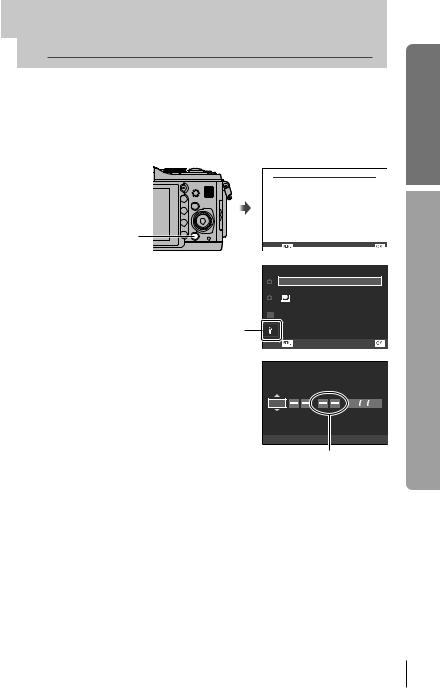
 Setting the date/time
Setting the date/time
Date and time information is recorded on the card together with the images. The file name is also included with the date and time information. Be sure to set the correct date and time before using the camera.
1 Display the menus.
• Press the MENU button to display the menus.
MENU button
2 Select [X] in the [d] (setup) tab.
•Use FG to select [d] and press I.
•Select [X] and press I.
|
|
Shooting Menu 1 |
|
|
|
Card Setup |
|
1 |
|
|
|
|
|
Reset/Myset |
|
2 |
|
Picture Mode |
j |
|
|
D |
|
|
|
Image Aspect |
4:3 |
|
|
|
|
Back |
|
Set |
|
|
|
Setup Menu |
|
1 |
|
X |
--.--.-- --:-- |
|
|
W |
English |
2 |
|
Rec View |
j±0 k±0 |
|
|
5sec |
|
|
|
c/# Menu Display |
|
|
|
Firmware |
|
[d] tab
3 Set the date and time.
•Use HI to select items.
•Use FG to change the selected item.
•Use FG to select the date format.
Back |
Set |
|
X |
Y M D |
Time |
2011 |
Y/M/D |
Cancel

The time is displayed using a 24-hour clock.
4 Save settings and exit.
•Press Q to set the camera clock and exit to the main menu.
•Press the MENU button to exit the menus.
guide Basic
shooting for Preparations
EN 7
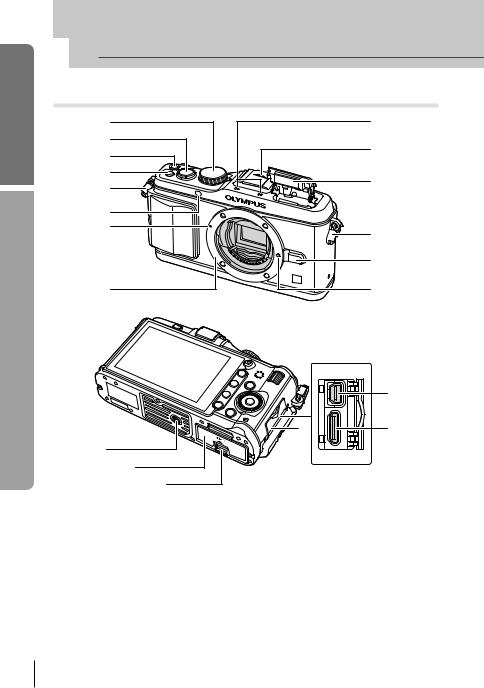
guide Basic
functions and parts of Names
 Names of parts
Names of parts
Camera
1 |
9 |
|
2 |
0 |
|
3 |
||
|
||
4 |
a |
|
5 |
||
|
6 |
|
7 |
5 |
|
|
|
b |
8 |
c |
|
h |
g |
i |
d |
|
e |
|
f |
|
1 Mode dial .................................... |
P. 6, 10 |
2 Shutter button ............... |
P. 11, 12, 36, 92 |
3 ON/OFF button................................ |
P. 6 |
4 Fn2 button ...................................... |
P. 89 |
5 Strap eyelet....................................... |
P. 2 |
6 Self-timer lamp/AF illuminator |
|
............................................... |
P. 49/P. 82 |
7 Lens attachment mark ...................... |
P. 5 |
8Mount (Remove the body cap before attaching the lens.)
9 Stereo microphone ................... |
P. 62, 68 |
0 Hot shoe cover |
|
|
a Built-in flash .................................... |
|
P. 59 |
b Lens release button .......................... |
|
P. 5 |
c Lens lock pin |
|
|
d Tripod socket |
|
|
e Battery/card compartment cover....... |
P. 3 |
|
f Battery/card compartment lock......... |
P. 3 |
|
g Connector cover |
|
|
h Multi-connector ................... |
P. 69, 73, 77 |
|
i HDMI mini-connector (type C) ........ |
P. 69 |
|
8 EN

|
a |
|
b |
|
c |
1 |
d |
2 |
|
3 |
|
|
e |
45678 |
90 |
f |
|
|
|
F (Up) / F(Exposure compensation) |
|
|
button (P. 40) |
|
|
H (Left) / P(AF |
I (Right) /#(Flash) |
|
target) button (P. 37) |
button (P. 59) |
|
Q button |
Main dial* (j) |
|
(P. 20, 21) |
(P. 14, 50 – 53) |
|
|
• Rotate to choose an |
|
|
option. |
|
G (Down) / jY (Sequential shooting/Self-timer) button (P. 49)
1 Flash switch.................................... |
P. 59 |
|
2 Accessory port................................ |
P. |
71 |
3 Monitor (Touch screen)....... |
P. 22, 24, |
25 |
4 R (Movie) button....P. 11, 13, 61, 65, 89
5 Ubutton....................... |
P. 33, 38, 63, 64 |
|
6 Fn1/Gbutton ................. |
P. 89/P. 63, 64 |
|
7 q(Playback) button................ |
P. 14, 63 |
|
8 D (Erase) button ...................... |
P. 15, |
63 |
9 MENU button................................. |
P. |
21 |
0 Card access lamp |
.............................P. 4 |
a Hot shoe ......................................... |
P. 60 |
bINFO (Information display) button
.....................................P. 24, 25, 32 – 34
cSpeaker
d Sub dial* (j)................... |
P. 14, 50 – 53 |
e Grip attachment screw...................... |
P. 2 |
f Arrow pad |
|
Main dial* (j) .................. |
P. 14, 50 – 53 |
*In this manual, the jand jicons represent operations performed using the main and sub dials.
guide Basic
functions and parts of Names
EN 9
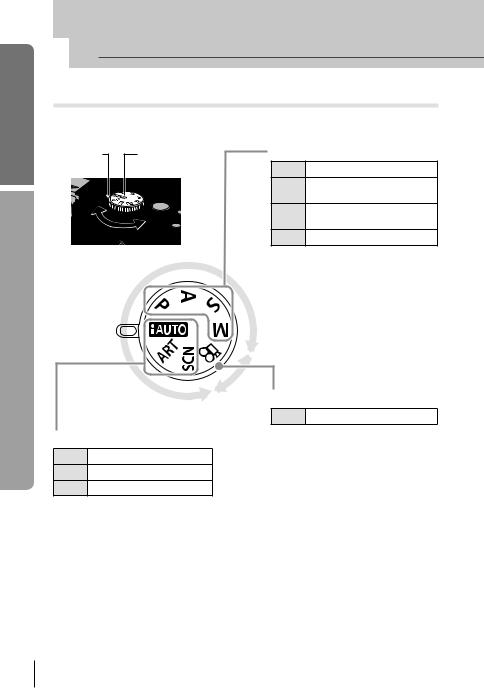
guide Basic
functions and parts of Names
 Camera controls
Camera controls
Mode dial
Use the mode dial to select the shooting mode. After choosing the shooting mode, use the shutter button to take photographs and the R button to shoot movies.
Indicator |
Mode icon |
Photo zone
■ Advanced shooting modes
P Program shooting (P. 50)
AAperture priority shooting (P. 51)
SShutter priority shooting (P. 52)
M Manual shooting (P. 53)
•For more advanced shooting and greater creative control, you can set the aperture value and shutter speed.
•The settings made in the advanced shooting modes are retained even if
the camera is turned off.
Movie zone
■ Movie mode
■ Easy shooting modes
A iAUTO (P. 18)
ART Art filter (P. 16)
SCN Scene (P. 17)
% Tips
nMovie (P. 61)
•If Ais selected, the camera automatically optimizes settings to suit the subject.
•Select ART or SCN options according to your subject or creative intent. The camera optimizes settings automatically.
•When rotating the mode dial or turning off the power in the easy shooting modes, functions with changes made to their settings are restored to the factory default settings.
• Resetting camera settings: g “Restoring default or custom settings” (P. 35)
10 EN
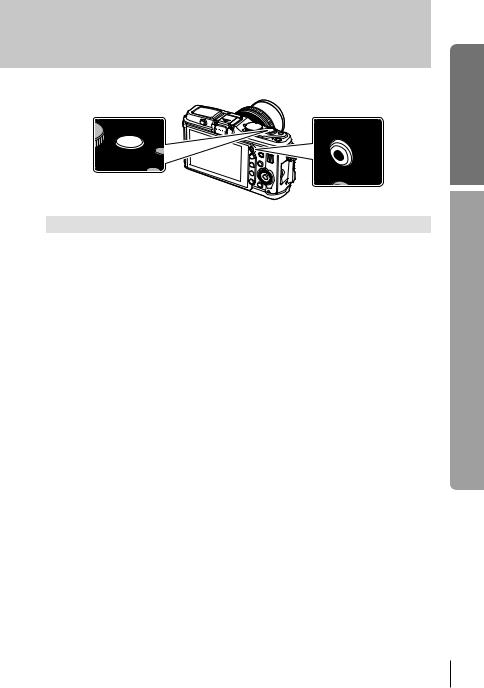
Shutter button |
R button |
Mode |
Photos: shutter button |
Movies: R button |
|
Aperture and shutter speed are |
|
P |
automatically adjusted for optimal |
|
|
results. |
|
A |
You control aperture. |
|
|
|
|
S |
You control shutter speed. |
|
|
|
The camera automatically adjusts |
M |
You control aperture and shutter |
|
speed. |
settings and records a movie. |
|
A |
A full auto mode in which the camera |
|
automatically optimizes settings for |
|
|
|
the current scene. |
|
ART |
Select an art filter. |
|
|
|
|
SCN |
Select a scene. |
|
|
|
|
n |
Photographs are recorded at the |
Adjust shutter speed or aperture for |
settings selected in [nMode]. |
different effects while shooting movies. |
■Taking photographs during movie recording
•To take a photograph during movie recording, press the shutter button. Press the R button to end recording. Three files will be recorded to the memory card: the movie footage preceding the photograph, the photograph itself, and the movie footage following the photograph.
•Only one photograph can be taken at a time during movie recording; the self-timer and flash can not be used.
# Cautions
•Image size and quality for photographs are independent of movie frame size.
•The autofocus and metering used in movie mode may differ from that used to take photographs.
•The R button can not be used to record movies in the following instances: shutter button pressed halfway/BULB/Sequential shooting/PANORAMA/3D/ multiple exposure, etc. (still photography also ends)
guide Basic
functions and parts of Names
EN 11

guide Basic
operations Basic
 Taking photographs/shooting movies
Taking photographs/shooting movies
1 Frame the shot.
• Be careful that your fingers or the camera strap do not obstruct the lens or flash.
Horizontal grip |
Vertical grip |
Using lenses with an UNLOCK switch
Retractable lenses with an UNLOCK switch can not be used while retracted.
Turn the zoom ring in the direction of arrow (1) to extend the lens (2).
To store, turn the zoom ring in the direction of arrow (4) while sliding the UNLOCK switch (3).
1
4
3 
2
2 Adjust the focus.
•Lightly press the shutter button down to the first position (press the shutter button halfway).
AF target |
AF confirmation mark |
|
ISO-A |
|
|
200 |
|
|
Press the shutter |
|
L N |
button halfway. |
|
HD |
250 |
F5.6 |
01:02:03 |
38 |
||
Shutter speed |
Aperture value |
|
• The AF confirmation mark ((or n) will be displayed and focus will lock.
( Lenses that supports Hi-Speed Imager AF*
nLenses with other Four Thirds mounts
*Visit our website for more information.
•The shutter speed and aperture value that have been set automatically by the camera are displayed.
12 EN
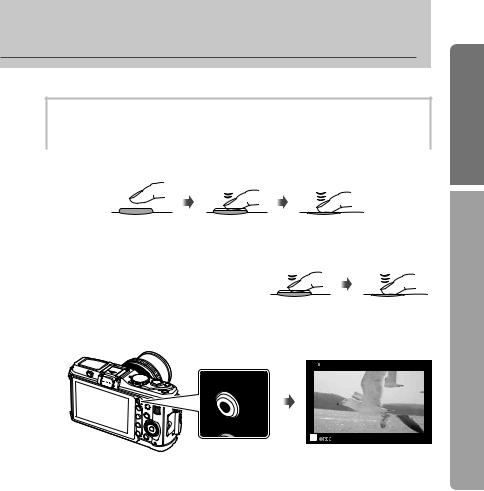
Pressing the shutter button halfway and all the way down
The shutter button has two positions. The act of lightly pressing the shutter button to the first position and holding it there is called “pressing the shutter button halfway,” that of pressing it all the way down to the second position “pressing the shutter button all (or the rest of) the way down.”
|
Press the rest of |
Press halfway |
the way down |
3 Release the shutter.
Taking photographs |
|
Press the rest of |
|
Press halfway |
the way down |
||
Press the shutter button all the way (fully). |
|||
|
|
||
• The shutter sounds and the picture is |
|
|
|
taken. |
|
|
Recording movies
Release the shutter button and press the R button to begin recording. Press the R button again to end recording.
n |
00:02:18 |
R button
% Tips
•If no operations are performed for a minute, the camera enters “sleep” (stand-by) mode to turn off the monitor and to cancel all actions. The camera activates again when you touch any button (the shutter button, qbutton, etc.). [Sleep]: g“Customizing camera settings” (P. 81)
# Cautions
•If the camera is used for extended periods, the temperature of the image pickup device will rise and noise and colored fog may appear in images recorded at high ISO sensitivities. Choose a lower ISO sensitivity or turn the camera off for a short period.
guide Basic
operations Basic
EN 13
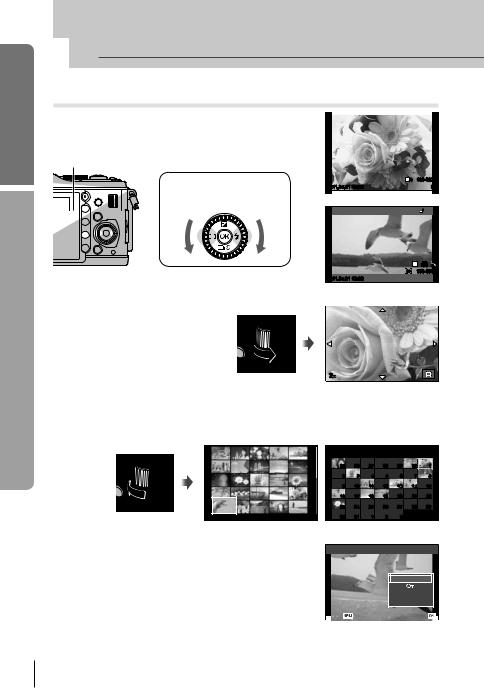
guide Basic
operations Basic
 Playback/Erasing
Playback/Erasing
Viewing Images
Single-frame playback
•Press the qbutton to display your most recent photograph or movie.
q button |
Arrow pad/Main dial |
|
|
Displays the |
Displays the |
|
previous |
next frame |
|
frame |
|
L N 100-0020
2011.05.01 12:30 |
20 |
Still image
P WB
AUTO
 HD
HD  100-0004
100-0004
2011.05.01 12:30 |
4 |
Movie
Close-up playback
• Rotate the sub dial rto zoom the current image in up to 14×. Rotate the dial qto return to single-frame playback.
2x
Index display/Calendar display
•Rotate the sub dial qto view multiple images (Index playback). After the dial is rotated several times, images will be displayed in Calendar playback.
•Press the Ubutton to view the currently selected picture full frame.
2011.05.01 12:30 |
21 |
Index display
Movie playback
Select a movie and press Q to display the playback menu. Select [Movie Play] and press Q to begin playback.
• To interrupt movie playback, press MENU.
|
|
|
2011.5 |
|
|
|
Sun |
Mon |
Tue |
Wed |
Thu |
Fri |
Sat |
25 |
26 |
27 |
28 |
29 |
30 |
1 |
2 |
3 |
4 |
5 |
6 |
7 |
8 |
9 |
10 |
11 |
12 |
13 |
14 |
15 |
16 |
17 |
18 |
19 |
20 |
21 |
22 |
23 |
24 |
25 |
26 |
27 |
28 |
29 |
30 |
31 |
1 |
2 |
3 |
|
|
Calendar display
Movie
Movie Play
Erase
Back |
Set |
14 EN
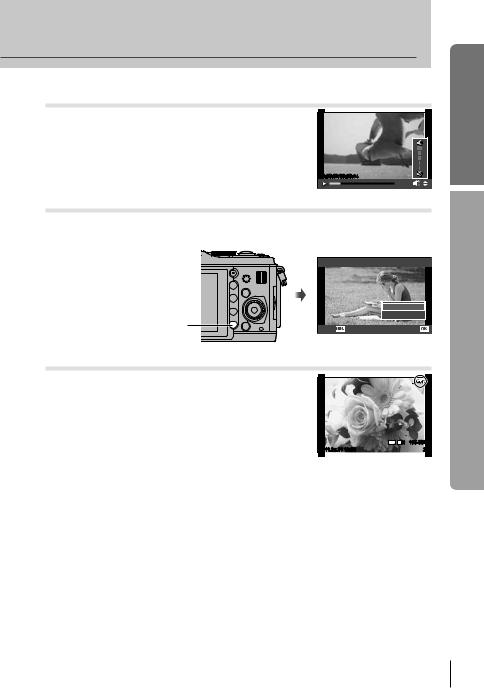
Volume
Volume can be adjusted by pressing F or G during single-frame and movie playback.
00:00:02/00:00:14
guide Basic
Erasing images
Display an image you want to delete and press D. Select [Yes] and press Q. You can also select multiple images for deletion. g“Selecting images” (P. 65)
Erase
|
|
Yes |
|
D button |
|
No |
|
Back |
Set |
||
|
Protecting images |
|
Protect images from accidental deletion. Display an image |
|
you wish to protect and press the Fn2 button; a 0 |
|
(protect) icon will appear on the image. Press the Fn2 |
|
button again to remove protection. |
|
You can also protect multiple selected images. |
|
g“Selecting images” (P. 65) |
4:3 L N 100-0020 |
2011.05.01 12:30 |
20 |
# Cautions
•Formatting the card erases all images even if they have been protected.
operations Basic
EN 15
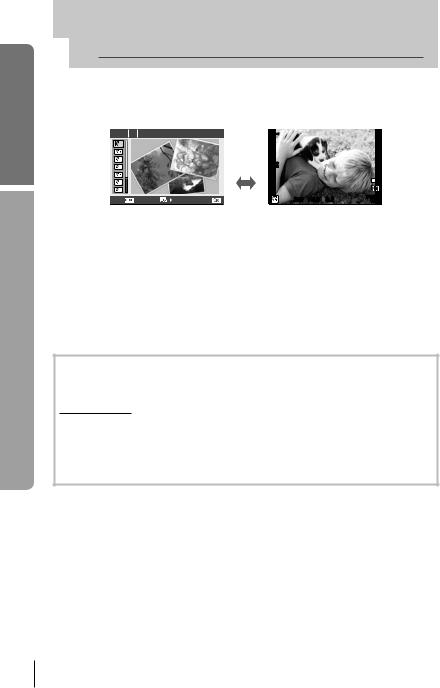
guide Basic
operations Basic
 Using art filters
Using art filters
1 Rotate the mode dial to ART.
• A menu of art filters will be displayed. Select a filter using FG.
|
Pop Art |
|
|
|
|
Q ISO |
|
|
|
400 |
|
|
|
|
L N |
|
|
|
HD |
Exit |
Set |
250 F5.6 0.0 |
01:02:03 |
1023 |
•Press Q or press the shutter button halfway to display the view through the lens in the monitor. Press Q to return to the art filter menu.
Types of art filters
j Pop Art |
o Pin Hole |
k Soft Focus |
s Diorama |
l Pale&Light Color |
t Cross Process |
m Light Tone |
u Gentle Sepia |
n Grainy Film |
v Dramatic Tone |
2 Shoot.
• To choose a different setting, press Q to display the art filter menu.
Art effects
Art filters can be modified and effects can be added. Pressing I in the art filter menu displays additional options.
Modifying filters
Option I is the original filter, while options II and on add effects that modify the original filter.
Adding effects*
Soft focus, pin-hole, frames, white edges, starlight * The effects available vary with the selected filter.
# Cautions
•If [RAW] is currently selected for image quality, image quality will automatically be set to [YN+RAW]. The art filter will be applied to the JPEG copy only.
•Depending on the subject, tone transitions may be ragged, the effect may be less noticeable, or the image may become more “grainy.”
•Some effects may not be visible in live view or during movie recording.
•Playback may differ according to the filters, effects, or movie quality settings applied.
16 EN

 Shooting in scene mode
Shooting in scene mode
1 Rotate the mode dial to SCN.
• A menu of scene menu will be displayed. Select a scene using FG.
SCN 1 |
Portrait |
|
|
|
|
Q ISO |
|
|
|
400 |
|
|
|
|
L N |
|
|
|
HD |
Exit |
Set |
250 F5.6 |
01:02:03 |
1023 |
•Press Q or press the shutter button halfway to display the view through the lens in the monitor. Press Q to return to the scene menu.
Types of scene modes
O Portrait |
r Nature Macro |
P e-Portrait |
Q Candle |
L Landscape |
R Sunset |
K Landscape+Portrait |
T Documents |
J Sport |
s Panorama (P. 54) |
G Night Scene |
( Fireworks |
U Night+Portrait |
g Beach & Snow |
G Children |
f nFisheye Effect |
H High Key |
w nWide-angle |
I Low Key |
m nMacro |
q DIS Mode |
T 3D Photo |
J Macro |
|
2 Shoot.
•To choose a different setting, press Q to display the scene menu.
#Cautions
•In [e-Portrait] mode, two images are recorded: an unmodified image and a second image to which [e-Portrait] effects have been applied. The unmodified image is recorded using the option currently selected for image quality, the modified copy at an image quality of JPEG (X-quality (2560 × 1920)).
•[nFisheye Effect], [nWide-angle], and [nMacro] are for use with optional converter lenses.
•Movies can not be recorded in [e-Portrait], [Panorama], or [3D Photo] mode.
guide Basic
operations Basic
EN 17
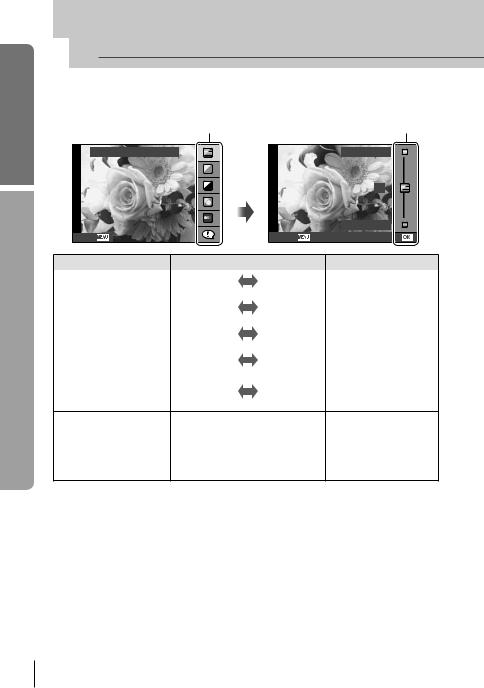
guide Basic
operations Basic
 Using live guides
Using live guides
Live guides are available in iAUTO (A) mode. While iAUTO is a full auto mode, live guides make it easy to access a variety of advanced photographic techniques.
Guide item |
|
Level bar/selection |
Change Color Saturation |
|
Clear & Vivid |
|
Q |
0 |
|
|
|
|
|
Flat & Muted |
Cancel |
Cancel |
Set |
Guide item |
Level bar/selection |
Affects |
||
Change Color Saturation |
Clear & Vivid |
Flat & Muted |
Saturation, contrast, |
|
gradation, etc. |
||||
|
|
|
||
Change Color Image |
Warm |
Cool |
Color temperature, |
|
gradation, etc. |
||||
|
|
|
||
Change Brightness |
Bright |
Dark |
Exposure compensation, |
|
gradation, etc. |
||||
|
|
|
||
Blur Background |
Blur |
Sharp |
Aperture, live preview, |
|
etc. |
||||
|
|
|
||
|
Blurred |
|
Shutter speed |
|
Express Motions |
Stop Motion |
(1/2 s – fastest speed), |
||
Motion* |
||||
|
|
frame rate, etc. |
||
|
|
|
||
•Tips For Child Photo
•Tips For Pet Photo
Shooting Tips |
• |
Tips For Flower Photo |
— |
|
• |
Tips For Cuisine Photo |
|||
|
|
|||
|
• Tips For Framing |
|
||
|
• Tips With Accessory |
|
||
* Monitor frame rate slows.
18 EN
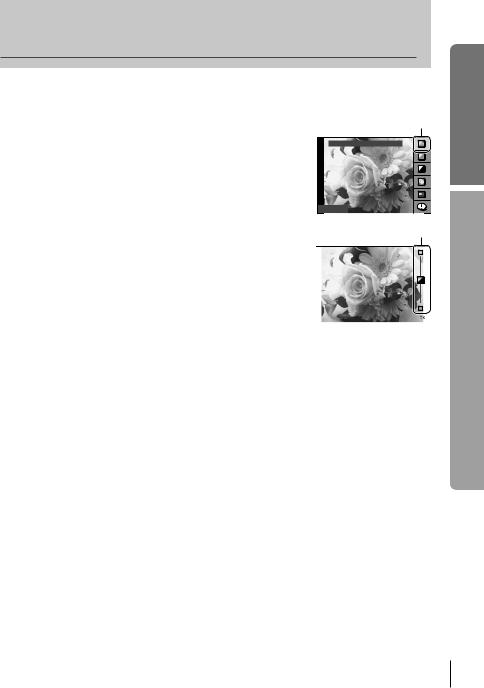
1
2
Set the mode dial to A.
After pressing Q to display the live guide, use the FG buttons on the arrow pad to highlight an item and press Q to select.
Guide item
Change Color Saturation
Cancel 

3 Use FG on the arrow pad to choose the level. |
|
|
|
|
Level bar |
||||||||
|
|
|
|
|
|
|
|
|
|
|
|
|
|
• If [Shooting Tips] is selected, highlight an item and |
|
|
|
|
|
|
|
|
|
|
|
|
|
|
|
|
|
Clear & Vivid |
|
|
|
|
|
|
|||
press Q to view a description. |
|
|
|
|
|
|
|
|
|
|
|
|
|
• Press the shutter button halfway to select. |
|
|
|
|
|
|
|
|
|
|
|
|
|
• The effect of the selected level is visible in the display. |
|
|
|
|
|
|
|
|
|
|
|
|
|
|
|
|
|
|
|
|
|
|
|
|
|
|
|
If [Blur Background] or [Express Motions] is selected, |
|
|
|
|
|
|
|
|
|
|
|
|
|
the display will return to normal, but the selected effect |
|
|
|
|
|
|
|
|
|
|
|
|
|
|
|
|
|
Flat & Muted |
|
|
|
|
|
|
|||
will be visible in the final photograph. |
|
|
|
|
|
|
|
|
|
|
|||
Cancel |
|
|
|
|
Set |
|
|
||||||
4 Shoot.
•Press the shutter button to shoot.
•To clear the live guide from the display, press the MENU button.
#Cautions
•If [RAW] is currently selected for image quality, image quality will automatically be set to [YN+RAW].
•Live guide settings are not applied to the RAW copy.
•Pictures may appear grainy at some live guide setting levels.
•Changes to live guide setting levels may not be visible in the monitor.
•The flash can not be used with the live guide.
•Changes to live guide options cancel previous changes.
•Choosing live guide settings that exceed the limits of the camera exposure meters may result in pictures that are overor under-exposed.
•In P, A, S, and Mmodes, live guides can be displayed by pressing the Fn1 button. Pictures will be taken using live guide settings. [Button Function]: g“Customizing camera settings” (P. 81)
guide Basic
operations Basic
EN 19
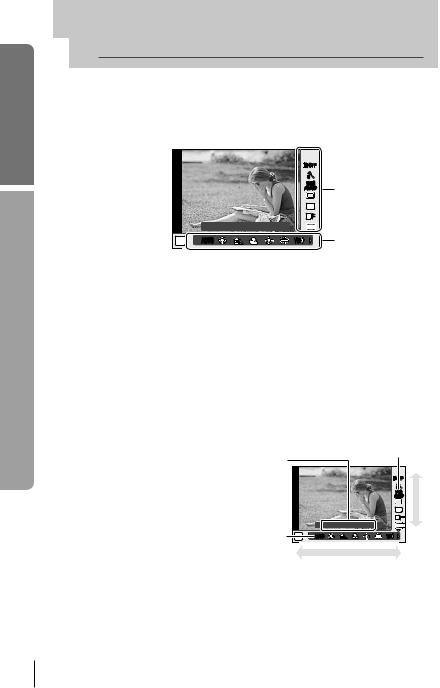
guide Basic
 Using live control
Using live control
The live control can be used to adjust settings in P, S, A, M, and nmodes. Using live control allows you to preview the effects of different settings in the monitor. A custom setting is available that allows the live control to be used in other modes
(P. 81).
operations Basic
Functions
Settings
Available settings
Image stabilizer .................................... |
P. 42 |
|
Picture mode*1 ...................................... |
P. 45 |
|
Scene mode*2 ....................................... |
P. 17 |
|
Art filter mode*2 ..................................... |
P. 16 |
|
nmode*3 ............................................. |
P. 61 |
|
White balance....................................... |
P. 43 |
|
Sequential shooting/self-timer .............. |
P. 49 |
|
Aspect ratio*1*2....................................... |
P. 48 |
|
*1 |
P, A, Sand Mmodes only. |
|
*2 |
ART and SCN only. |
|
*3 |
nmode only. |
|
Record mode........................................ |
P. 47 |
Flash mode*1*2....................................... |
P. 59 |
Flash intensity control*1*2....................... |
P. 60 |
Metering mode*1*2.................................. |
P. 41 |
AF mode............................................... |
P. 36 |
ISO sensitivity....................................... |
P. 48 |
Face priority*1*2...................................... |
P. 39 |
Movie sound record.............................. |
P. 62 |
1 Press Q to display the live control.
• To hide the live control, press Q again.
2 Use the FGbuttons on the arrow pad to select settings, use HI to change the selected setting, and press
Q.
•The selected settings take effect automatically if no operations are performed for about 8 seconds.
Displays |
Cursor |
|
|
the selected |
|
function |
|
name |
Arrow |
|
|
|
pad |
Cursor |
|
|
Arrow pad |
# Cautions
• Some items are not available in some shooting modes.
% Tips
•For information on displaying or hiding the live control. [KControl Settings]: g“Customizing camera settings” (P. 81)
20 EN
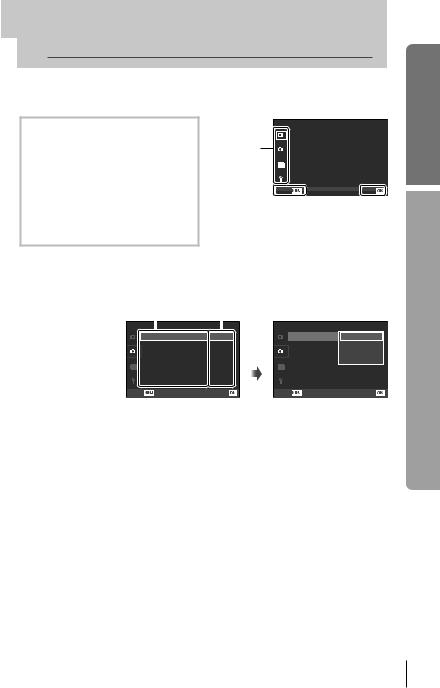
 Using the menus
Using the menus
1 Press the MENU button to display the menus.
Menus
WPreliminary and basic shooting options
XAdvanced shooting options
q Playback and retouch options c Custom menu*
# Accessory port menu*
dCamera setup
(e.g., date and language)
*Not displayed at default settings.
|
|
Shooting Menu 1 |
|
|
Card Setup |
|
1 |
|
Tab |
|
Reset/Myset |
2 |
Picture Mode |
Image Aspect
Operation |
|
|
|
|
|
|
|
guide |
|
|
|
Back |
Set |
||
|
|
|
|
MENU |
|
|
|
Press the |
Press Q to |
||||||
button to go back |
confirm the |
||||||
|
|
one screen |
setting |
||||
2 |
Use FG to select a tab and press Q. |
|
|
|
|
|
|||
3 |
Select an item using FG and press Q to display options for the |
|
|||||||
|
selected item. |
|
|
|
|
|
|
|
|
|
|
Function |
The current setting is displayed |
|
|||||
|
|
|
Shooting Menu 2 |
|
|
|
Shooting Menu 2 |
|
|
|
1 |
j/Y |
|
|
o |
1 |
j/Y |
o |
|
|
|
Image Stabilizer |
|
|
Off |
Q 2 |
Image Stabilizer |
j Off |
|
|
2 |
Bracketing |
|
|
Off |
Bracketing |
Y12s |
||
|
|
Multiple Exposure |
|
|
|
Multiple Exposure |
Y2s Off |
||
|
|
w |
|
0.0 |
|
w |
0.0 |
||
|
|
# RC Mode |
|
|
Off |
|
# RC Mode |
Off |
|
|
|
Digital Tele-converter |
|
Off |
|
Digital Tele-converter |
Off |
||
|
Back |
|
Set |
Back |
|
Set |
|||
4 |
Use FG to highlight an option and press Q to select. |
|
|||||||
• Press the MENU button repeatedly to exit the menu.
$ Notes
•For details on the functions that can be set with the menu, refer to “Menu directory” (P. 107).
•A guide is displayed for about 2 seconds after you select an option. Press the INFO button to view or hide guides.
% Tips
•Camera settings can be customized to your shooting style: Use the custom menus to customize camera settings to your own goals or taste. Custom menus are not displayed by default, and you will need to display the menus before proceeding. g“Customizing camera settings” (P. 81)
•Using accessory port devices: Settings for the EVF and OLYMPUS PENPAL accessories are accessed from the accessory port menu. This menu is not displayed by default, and you will need to display it before proceeding. g“Customizing camera settings” (P. 81)
guide Basic
operations Basic
EN 21

guide Basic
operations Basic
Using the Touch screen |
|
|
The monitor acts as a touch screen to control the camera. |
|
|
Live Guides |
|
|
The touch screen can be used with live guides. |
|
Tab |
1 Touch the tab and swipe your finger to the |
|
|
left to display live guides. |
|
|
• Tap to select items. |
200 |
|
|
ISO-A |
|
2 Use your finger to position the sliders. |
|
|
• Press the MENU button to exit the live guide |
250 |
F5.6 |
display. |
|
|
Shooting Mode
You can focus and shoot by tapping the monitor.
Tap  to cycle through touch screen settings.
to cycle through touch screen settings.
Touch screen operations disabled.
Tap a subject to focus and automatically release the shutter.
Tap to display a focus frame. You can use the |
|
|
touch screen to choose the position and size of |
|
L N |
the focus frame. Photographs can be taken by |
|
HD |
pressing the shutter button. |
6 0.0 |
01:02:03 |
30 |
Previewing Your Subject ( |
) |
|
|
|
|
|
1 |
Tap the subject in the display. |
|
|
|
|
14 |
|
ISO |
|
|
10 |
||
• An AF frame will be displayed. |
|
200 |
|
|
|
|
|
|
|
|
|
7 |
|
|
• Use the slider to choose the size of the frame. |
|
|
|
5x |
|
|
|
|
P |
250 |
F5.6 |
0.0 |
2 Next, tap Eto zoom in on the subject in the focus frame.
• Use your finger to scroll the display.
1x
22 EN

Playback Mode
Use the touch screen to page through images or zoom in and out.
Full-Frame Playback
Viewing Additional Images
• Slide your finger to the left to view later frames, right to scroll view earlier frames.
Playback Zoom
• Slide the bar up or down to zoom in or out.
•Use your finger to scroll the display when the picture is zoomed in.
• Tap Fto display Index playback. For calendar playback, tap Funtil the calendar is displayed.
Index/Calendar Playback
Page Ahead/Page Back
•Slide your finger up to view the next page, down to view the previous page.
•Use tor uto choose the number of images displayed.
•For single-frame playback, tap uuntil the current
image is displayed full frame. |
2011.05.01 12:30 |
Viewing Images
• Tap an image to view it full frame.
# Cautions
•The situations in which touch screen operations are not available include the following. Movie recording/panorama/3D/e-portrait/multiple exposure/bulb photography/multi-view display/one-touch white balance dialog/when buttons or dials are in use
•In self-timer mode, the timer can be started by tapping the display. Tap again to stop the timer.
•Do not touch the display with your fingernails or other sharp objects.
•Gloves or monitor covers may interfere with touch screen operation.
% Tips
•Disabling the touch screen. [Touch Screen Settings]: g“Customizing camera settings” (P. 81)
guide Basic
operations Basic
EN 23
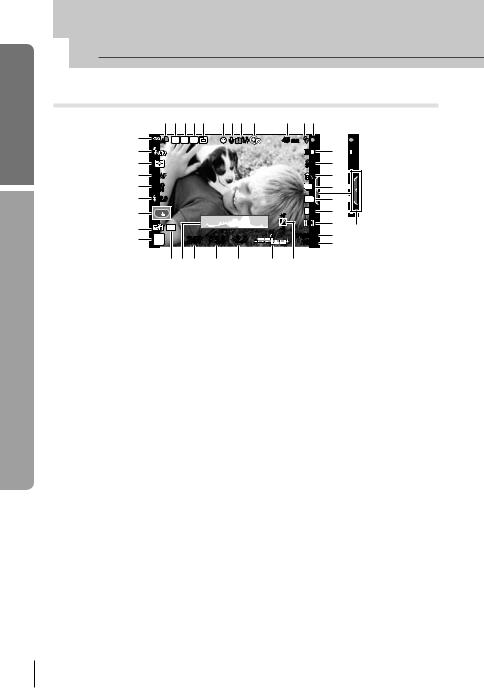
guide Basic
monitor the in displayed Information
 Information displayed in the monitor
Information displayed in the monitor
Shooting
12345 678 9 0 ab
A |
|
FP RC BKT |
|
R |
|
45 mm |
|
|
z |
|
|
|
|
|
|
IS 1 |
c 1 |
y |
|
|
|
|
|
|
j |
d j |
x |
S-AF |
|
|
|
|
|
|
e |
w |
ISO |
|
|
|
|
|
|
f |
|
400 |
|
|
|
|
|
|
|
v |
+2.0 |
|
|
|
|
4:3 |
g 3 |
|
u |
|
|
|
|
|
+7 |
L N |
h N |
|
|
|
|
|
|
|
i B |
|
t |
|
AEL |
|
|
|
-3 |
HD |
|
|
|
|
|
|
||||
s |
P |
250 |
F5.6 |
+2.0 |
|
|
01:02:03 |
j |
|
|
1023 |
k |
|||||
|
|
rq p |
o |
n |
m |
|
l |
|
1 Card write indicator........................... |
P. 8 |
2 Super FP flash s........................ |
P. 105 |
3 RC mode......................................... |
P. 93 |
4 Auto bracket t............................ |
P. 57 |
5 Multiple exposure a..................... |
P. 56 |
6 Face priority I......................... |
P. 39, 82 |
7 Movie sound ................................... |
P. 62 |
8 Internal temperature warning |
P. 97 |
m........................................... |
|
9 dLock............................................ |
P. 82 |
0 Focal length .................................. |
P. 100 |
a Flash............................................... |
P. 59 |
(blinks: charging in progress, |
|
lights up: charging completed) |
|
b AF confirmation mark...................... |
P. 12 |
c Image stabilizer............................... |
P. 42 |
d Art filter ........................................... |
P. 16 |
Scene mode.................................... |
P. 17 |
Picture mode................................... |
P. 45 |
e White balance................................. |
P. 43 |
f Sequential shooting/self-timer ........ |
P. 49 |
g Aspect ratio..................................... |
P. 48 |
h Record mode (still images)............. |
P. 47 |
i Record mode (movies) ................... |
P. 48 |
j Available recording time |
|
k Number of storable still pictures ...P. 106
l Tone control .................................... |
|
P. 34 |
|
m Top: |
Flash intensity control |
......P. 60 |
|
Bottom: Exposure compensation |
|||
|
indicator............................ |
|
P. 40 |
n Exposure compensation value........ |
P. 40 |
||
o Aperture value ......................... |
P. 50 – 53 |
||
p Shutter speed .......................... |
P. 50 – 53 |
||
q Histogram ................................. |
|
P. 32, 33 |
|
r AE Lock u................................... |
|
P. 41 |
|
s Shooting mode................... |
P. 10, 50 – 55 |
||
t Myset .............................................. |
|
|
P. 35 |
u Touch screen mode ........................ |
|
P. 22 |
|
v Flash intensity control..................... |
|
P. 60 |
|
w ISO sensitivity................................. |
|
P. 48 |
|
x AF mode |
......................................... |
|
P. 36 |
y Metering mode................................ |
|
P. 41 |
|
z Flash mode..................................... |
|
P. 59 |
|
ABattery check
7 Lit up (green) : Ready for use (displayed for about ten seconds after the camera is turned on)
8 Lit up (green) : Battery is running low
9 Blinks (red) : Charging required
B Live guide recall........................ |
P. 18, 22 |
You can switch the monitor display using the INFO button. g“Switching the information display” (P. 32)
24 EN
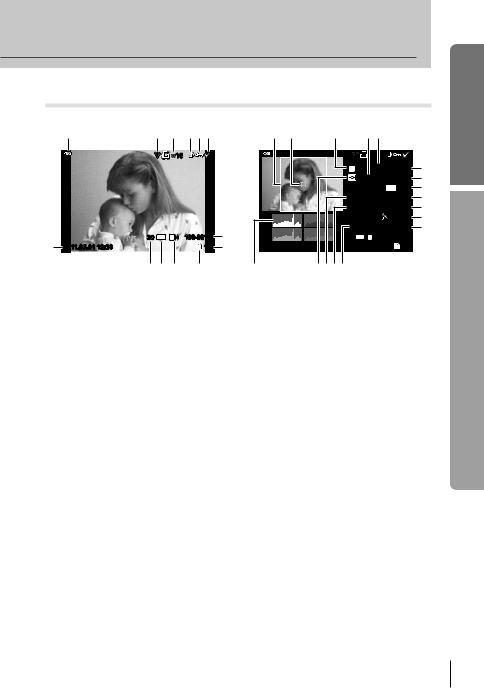
Playback
|
Simplified display |
|
Overall display |
1 |
2 3 456 |
d e |
f g h |
|
|
|
×10 |
|
|
|
×10 |
|
|
|
|
|
|
|
|
P |
250 |
F5.6 |
i |
|
|
|
|
|
|
|
+2.0 |
45mm |
j |
|
|
|
|
|
|
|
|
+1.0 |
k |
|
|
|
|
|
|
WB |
A+4 |
G+4 |
l |
|
|
|
|
|
|
AUTO |
|||
|
|
|
|
|
|
ISO 400 |
Adobe |
m |
|
|
|
|
|
|
|
|
|
Natural |
n |
|
|
|
|
|
|
4032×3024 |
1/8 |
o |
|
|
3D |
4:3 |
L N |
100-0015 |
7 |
3D |
4:3 L N |
100-0015 |
|
c |
2011.05.01 12:30 |
|
|
SD 15 |
8 |
2011.05.01 12:30 |
|
SD 15 |
|
b a 0 9 |
t |
srqp |
1 Battery check.................................... |
P. 6 |
2 Eye-Fi upload complete.................. |
P. 88 |
3 Print reservation |
|
Number of prints ............................. |
P. 76 |
4 Sound record .................................. |
P. 68 |
5 Protect ............................................ |
P. 15 |
6 Image selected ............................... |
P. 65 |
7 File number............................... |
P. 76, 86 |
8 Frame number ................................ |
P. 76 |
9 Storage device................................ |
P. 99 |
0 Record mode .................................. |
P. 47 |
a Aspect ratio............................... |
P. 48, 67 |
b 3D image ........................................ |
P. 55 |
c Date and time ................................... |
P. 7 |
d Aspect border ................................. |
P. 48 |
e AF target......................................... |
P. 37 |
f Shooting mode................... |
P. 10, 50 – 53 |
|
g Exposure compensation ................. |
|
P. 40 |
h Shutter speed .......................... |
|
P. 50 – 53 |
i Aperture value ......................... |
|
P. 50 – 53 |
j Focal length .................................. |
|
P. 100 |
k Flash intensity control..................... |
|
P. 60 |
l White balance compensation.......... |
P. 44 |
|
m Color space..................................... |
|
P. 85 |
n Picture mode................................... |
|
P. 45 |
o Compression rate ........................... |
|
P. 47 |
p Pixel count ...................................... |
|
P. 47 |
q ISO sensitivity................................. |
|
P. 48 |
r White balance................................. |
|
P. 43 |
s Metering mode................................ |
|
P. 41 |
t Histogram ................................. |
|
P. 32, 33 |
You can switch the monitor display using the INFO button. g “Displaying information during playback” (P. 33)
guide Basic
monitor the in displayed Information
EN 25
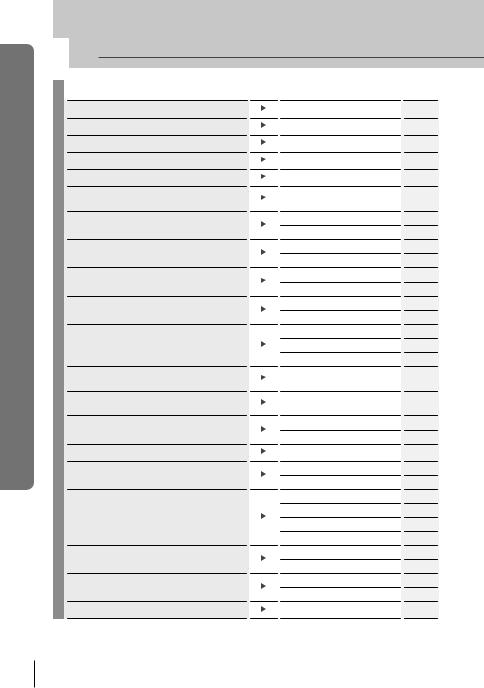
index task Quick
 Quick task index
Quick task index
Shooting g
Taking pictures with automatic settings
Easy photography with special effects
Choosing an aspect ratio
Quickly matching settings to the scene
Pro-level photography made simple
Taking pictures so that whites come out white and blacks come out black
Taking pictures with a blurred background
Taking pictures that stop the subject in motion or convey a sense of motion
Taking pictures with the correct color
Processing pictures to match the subject/ Taking monotone pictures
Focus/Focusing on one area
When the camera won’t focus on your subject
Focusing on a small spot in the frame/ confirming focus before shooting
Recomposing photographs after focusing
Turning off the beep speaker
Disabling the flash/taking photos without the flash
Reducing camera shake
Taking pictures of a subject against backlight
Photographing fireworks
Reducing image noise (mottling)
iAUTO (A)
Art filter (ART)
Aspect ratio
Scene (SCN)
Live guide
Exposure compensation
Live guide
Aperture priority shooting
Live guide
Shutter priority shooting
White balance One-touch white balance
Picture Mode
Art filter (ART)
Touch screen
AF target
Zoom frame AF/zoom AF
Focus lock
Zoom frame AF/zoom AF
Focus lock
C-AF+TR (AF Tracking)
8(Beep sound)
Flash
ISO/DIS Mode
Image Stabilizer
Anti-Shock
Self-timer
Remote cable
Flash shooting
Gradation (Picture Mode)
Bulb shooting
Scene (SCN)
Noise Reduct.
10
16
48
17
18
40
18
51
18
52
43
44
45
16
22
37
38
37
38
37
36
84
59
48/17
42
84
49
102
59
45
53
17
85
26 EN
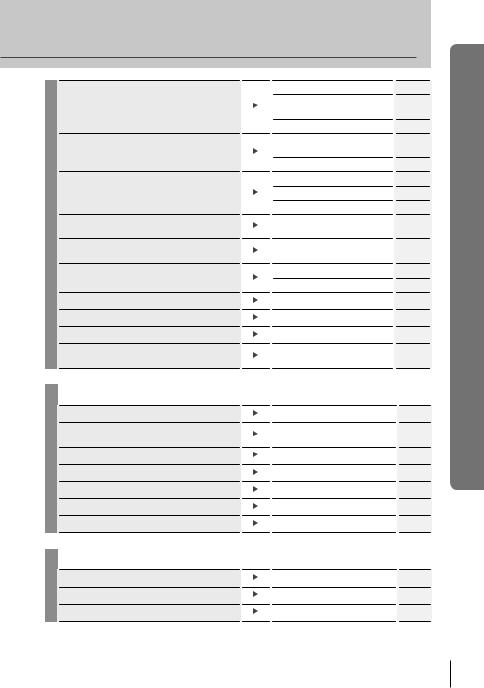
Taking pictures without white subjects appearing too white or black subjects appearing too dark
Optimizing the monitor/ adjusting monitor hue
Checking set effect before taking a picture
Taking pictures while checking the level of the camera
Shooting with deliberate composition
Zooming in on photos to check focus
Self-portraits
Sequential shooting
Extending the useful life of the battery
Increasing the number of pictures that can be taken
Playback/Retouch
Gradation (Picture Mode) |
45 |
|
Histogram/ |
32/40 |
|
Exposure compensation |
||
|
||
Tone control |
34 |
|
Monitor brightness |
80 |
|
adjustment |
||
|
||
Live View Boost |
83 |
|
Multi view display |
32, 40 |
|
Preview function |
51 |
|
Test Picture |
89 |
|
Level Gauge |
32 |
|
(G/Info Settings) |
||
|
||
Displayed Grid |
83 |
|
(G/Info Settings) |
||
|
||
Autoq(Rec View) |
80 |
|
mode2 (qClose Up Mode) |
84 |
|
Self-timer |
49 |
|
|
|
|
Sequential shooting |
49 |
|
|
|
|
Sleep |
84 |
|
|
|
|
Record mode |
47 |
|
|
|
g
Viewing images on a TV
Viewing slideshows with background music
Brightening shadows
Dealing with red-eye
Printing made easy
Commercial prints
Simple photo sharing
Camera Settings
Playback on TV |
69 |
|
|
Slideshow |
66 |
|
|
Shadow Adj (JPEG Edit) |
67 |
|
|
Redeye Fix (JPEG Edit) |
67 |
|
|
Direct printing |
77 |
|
|
Creating a print order |
76 |
|
|
OLYMPUS PENPAL |
71 |
|
|
g
Restoring default settings |
Reset |
35 |
|
|
|
Saving the settings |
Myset |
35 |
|
|
|
Changing the menu display language |
W |
80 |
|
|
|
index task Quick
EN 27
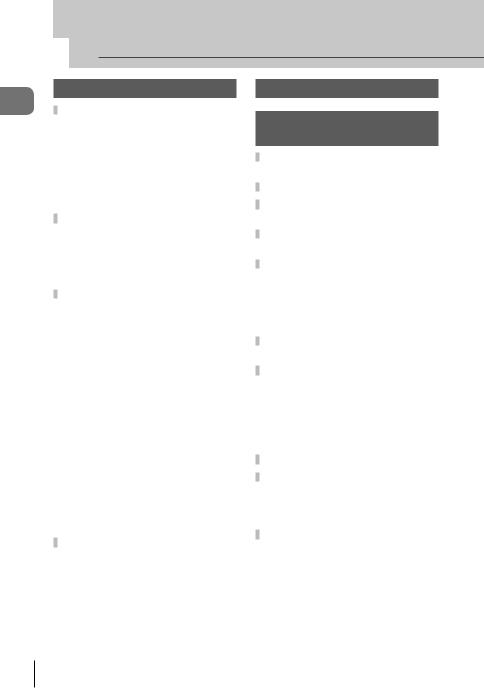
Contents of Table
 Table of Contents
Table of Contents
Basic guide |
3 |
Preparations for shooting ........... |
3 |
Charging and inserting |
|
the battery ............................... |
3 |
Inserting and removing cards ..... |
4 |
Attaching a lens to the camera... |
5 |
Power on .................................... |
6 |
Setting the date/time................... |
7 |
Names of parts and functions..... |
8 |
Names of parts ........................... |
8 |
Camera |
8 |
Camera controls ....................... |
10 |
Mode dial |
10 |
Basic operations ........................ |
12 |
Taking photographs/shooting |
|
movies................................... |
12 |
Playback/Erasing...................... |
14 |
Viewing Images |
14 |
Volume |
15 |
Erasing images |
15 |
Protecting images |
15 |
Using art filters.......................... |
16 |
Shooting in scene mode........... |
17 |
Using live guides ...................... |
18 |
Using live control ...................... |
20 |
Using the menus....................... |
21 |
Using the Touch screen ............ |
22 |
Live Guides |
22 |
Shooting Mode |
22 |
Playback Mode |
23 |
Information displayed in the |
|
monitor........................................ |
24 |
Shooting ................................... |
24 |
Playback................................... |
25 |
Quick task index |
26 |
Basic photography/ |
|
frequently-used options |
32 |
Switching the information |
|
display......................................... |
32 |
Choosing shooting controls ..... |
32 |
Displaying information during |
|
playback...................................... |
33 |
Other uses for the INFO |
|
button .......................................... |
34 |
Restoring default or custom |
|
settings........................................ |
35 |
Using reset settings.................. |
35 |
Saving Myset............................ |
35 |
Using Myset.............................. |
35 |
Choosing a focus mode |
|
(AF mode).................................... |
36 |
Choosing a focus target |
|
(AF target) ................................... |
37 |
Focus lock ................................ |
37 |
Quick AF target selection.......... |
37 |
Toggling quickly between AF |
|
and MF .................................. |
37 |
Zoom frame AF/zoom AF ........... |
38 |
Face priority AF/ |
|
pupil detection AF ...................... |
39 |
Taking pictures using face |
|
priority.................................... |
39 |
Controlling exposure |
|
(exposure compensation).......... |
40 |
Previewing the effects of |
|
exposure compensation and |
|
white balance ........................ |
40 |
28 EN
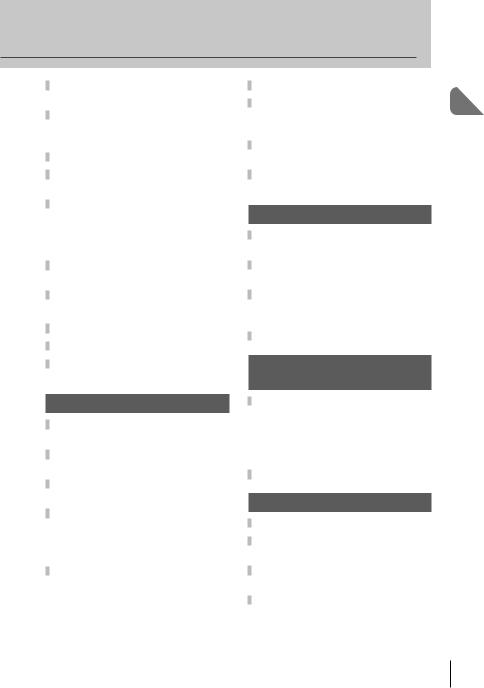
Changing the brightness of |
|
highlights and shadows ............ |
40 |
Choosing how the camera |
|
measures brightness |
|
(metering).................................... |
41 |
Exposure lock (AE lock) ............ |
41 |
Reducing camera shake |
|
(the image stabilizer).................. |
42 |
Adjusting color |
|
(white balance) ........................... |
43 |
White balance compensation ... |
44 |
One-touch white balance.......... |
44 |
Processing options |
|
(picture mode) ............................ |
45 |
Image quality (record mode) ..... |
47 |
Choosing a record mode .......... |
47 |
Setting the image aspect........... |
48 |
ISO sensitivity............................. |
48 |
Sequential shooting/ |
|
using the self timer .................... |
49 |
Other shooting options |
50 |
“Point-and-shoot” photography |
|
(Pprogram mode)...................... |
50 |
Choosing aperture |
|
(Aaperture-priority mode)........ |
51 |
Choosing shutter speed |
|
(Sshutter-priority mode)........... |
52 |
Choosing aperture and shutter |
|
speed (Mmanual mode)............ |
53 |
Choosing when the exposure |
|
ends (bulb) ............................ |
53 |
Taking Panoramas...................... |
54 |
Taking pictures for |
|
a panorama ........................... |
54 |
3D Photography.......................... |
55 |
Recording multiple exposures |
|
in a single image |
|
(multiple exposure) .................... |
56 |
Varying settings over a series |
|
of photographs (bracketing) ..... |
57 |
Digital Zoom |
|
(Digital Tele-converter) .............. |
58 |
Flash shooting |
59 |
Using a flash |
|
(flash photography) ................... |
59 |
Adjusting flash output |
|
(Flash intensity control)............. |
60 |
Using external flash units |
|
designated for use with this |
|
camera......................................... |
60 |
Other external flash units.......... |
60 |
Shooting and viewing |
|
movies |
61 |
Changing the settings for |
|
movie recording ......................... |
61 |
Adding effects to a movie ......... |
61 |
Movie sound options (recording |
|
sound with movies)................ |
62 |
Viewing movies .......................... |
62 |
Playback options |
63 |
Single-frame playback ............... |
63 |
Index display/ |
|
calendar display ......................... |
63 |
Playback zoom |
|
(close-up playback).................... |
64 |
Selecting images........................ |
65 |
Contents of Table
EN 29
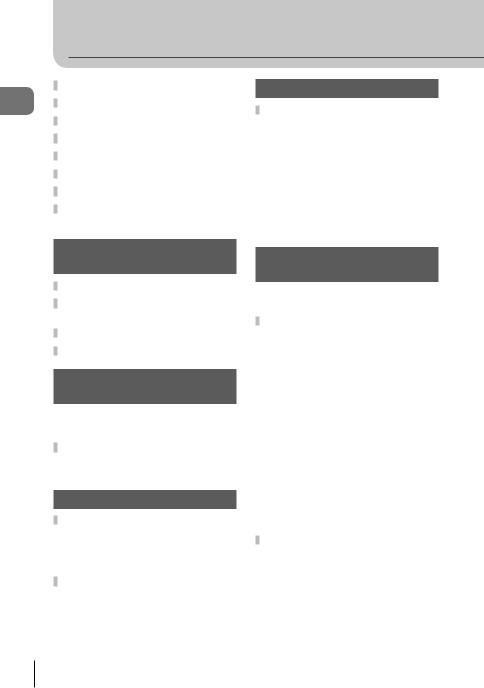
Contents of Table
Table of Contents
Canceling all protections........... |
65 |
All-frame erase ........................... |
65 |
Rotate .......................................... |
65 |
Slideshow.................................... |
66 |
Editing still images..................... |
67 |
Image overlay ............................. |
68 |
Audio recording.......................... |
68 |
Viewing camera images on |
|
TV................................................. |
69 |
Sending and receiving |
|
images |
71 |
Sending images.......................... |
71 |
Receiving images/ |
|
adding a host.............................. |
71 |
Editing the address book .......... |
72 |
Creating albums ......................... |
72 |
Using OLYMPUS Viewer 2/ |
|
[ib] |
73 |
Windows................................... |
73 |
Macintosh ................................. |
74 |
Copying pictures to a computer |
|
without OLYMPUS Viewer 2/ |
|
[ib]................................................ |
75 |
Printing pictures |
76 |
Print reservation (DPOF) ........... |
76 |
Creating a print order................ |
76 |
Removing all or selected pictures |
|
from the print order................ |
77 |
Direct printing (PictBridge) ....... |
77 |
Easy printing............................. |
78 |
Custom printing ........................ |
78 |
Camera setup |
80 |
Setup Menu................................. |
80 |
X(Date/time setting) ............... |
80 |
W(Changing the display |
|
language) .............................. |
80 |
i(Monitor brightness |
|
adjustment)............................ |
80 |
Rec View .................................. |
80 |
c/#Menu Display.................. |
80 |
Firmware................................... |
80 |
Customizing camera |
|
settings |
81 |
Before Using the Custom/ |
|
Accessory Port Menus .......... |
81 |
Custom Menu options................ |
81 |
R AF/MF .................................. |
81 |
S Button/Dial ........................... |
82 |
T Release................................ |
83 |
U Disp/8/PC.......................... |
83 |
V Exp/p/ISO.......................... |
84 |
W #Custom............................. |
85 |
X K/Color/WB....................... |
85 |
Y Record/Erase....................... |
86 |
Z Movie ................................... |
87 |
b KUtility.............................. |
88 |
AEL/AFL ................................... |
88 |
UFunction, VFunction, |
|
RFunction............................ |
89 |
Accessory port menu options... |
90 |
AOLYMPUS PENPAL |
|
Share..................................... |
90 |
BOLYMPUS PENPAL |
|
Album .................................... |
90 |
CElectronic Viewfinder ........... |
90 |
30 EN
