Olympus DS-61, DS-71 User Manual
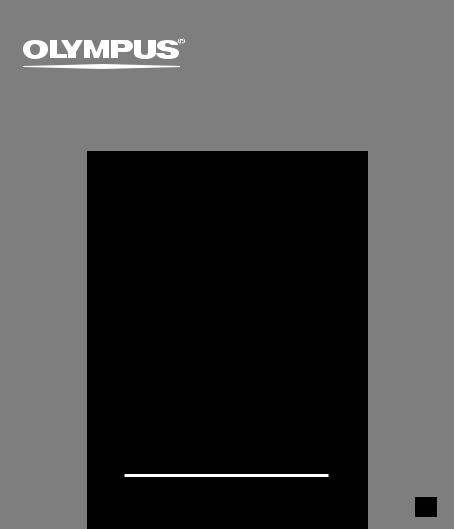
DIGITAL VOICE RECORDER
DS-71
DS-61
ONLINE
INSTRUCTIONS
Thank you for purchasing an Olympus Digital Voice Recorder.
Please read these instructions for information about using the product correctly and safely.
Keep the instructions handy for future reference.
To ensure successful recordings, we recommend that you test the record function and volume before use.
EN
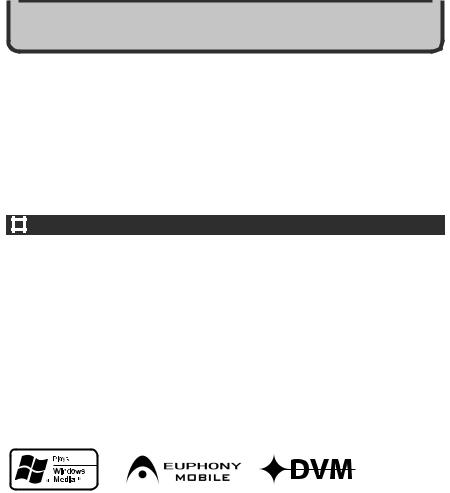
Introduction
●The contents of this document may be changed in the future without advanced notice.
Contact our Customer Support Center for the latest information relating to product names and model numbers.
●The utmost care has been taken to ensure the integrity of the contents of this document. In the unlikely event that a questionable item, error, or omission is found, please contact our
Customer Support Center.
●Any liability for passive damages or damage of any kind occurred due to data loss incurred by a defect of the product, repair performed by the third party other than Olympus or an Olympus authorized service station, or any other reasons is excluded from the Olympus’s liability.
Trademarks
IBM and PC/AT are the trademarks or registered trademarks of International Business
Machines Corporation.
Microsoft, Windows and Windows Media are registered trademarks of Microsoft Corporation.
MPEG Layer-3 audio coding technology licensed from Fraunhofer IIS and Thomson.
The product was developed based on noise-canceling technology under license from NEC
Corporation.
IBM ViaVoice and Dragon NaturallySpeaking are the trademarks or registered trademarks of
Nuance Communications Inc.
EUPHONY MOBILETM is a trademark of DiMAGIC Corporation.
DVMTM is a trademark of DiMAGIC Corporation.
Other product and brand names mentioned herein may be the trademarks or registered trademarks of their respective owners.
2
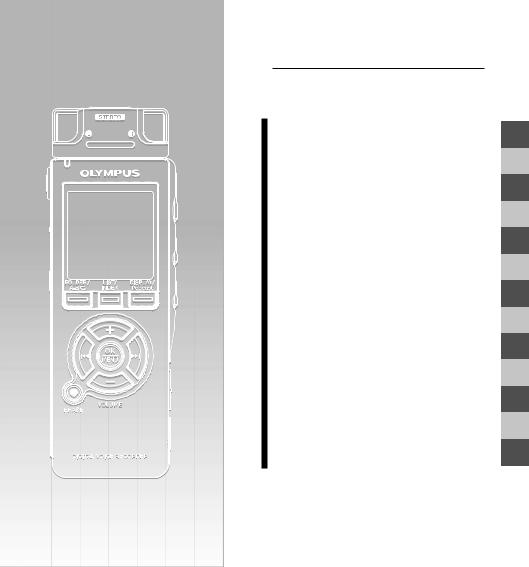
INDEXINDEX
Table of Contents |
P.4 |
|
|
DS-71 DS-71
Safe and Proper Usage |
P.6 |
|
|
|
|
Getting Started |
P.9 |
|
|
|
|
About Recording |
P.23 |
|
|
|
|
About Playback |
P.46 |
|
|
|
|
Erase and other functions |
P.70 |
|
|
|
|
Display and Sound Functions |
P.88 |
|
|
|
|
Menu Setting |
P.97 |
|
|
|
|
Using the Recorder onYour PC |
P.102 |
|
|
|
|
Managing Files on Your PC |
P.114 |
|
|
|
|
DSS Player Expanded Functions |
P.125 |
|
|
|
|
Importing content for listening |
P.140 |
|
on the recorder |
||
|
||
Enjoy Audible Content |
P.154 |
|
|
|
|
Other Practical Use Methods |
P.163 |
|
|
|
|
Other Information |
P.164 |
|
|
|
1
2
3
4
5
6
7
8
9
10
11
12
13
3
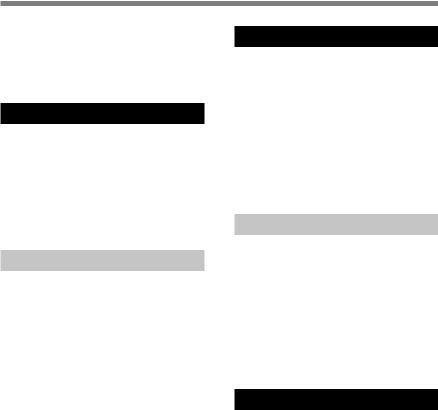
Table of Contents
Introduction ............................................... |
2 |
INDEX ...................................................... |
3 |
Table of Contents ...................................... |
4 |
Safe and Proper Usage ............................ |
6 |
General Precautions ................................. |
6 |
1 Getting Started |
|
Main Features .......................................... |
9 |
Identification of Parts .............................. |
11 |
Inserting Batteries ................................... |
13 |
Using the AC Adapter ............................. |
14 |
Power Supply ......................................... |
15 |
HOLD ..................................................... |
16 |
Setting Time/Date (Time&Date) .............. |
17 |
Notes on the Folders .............................. |
19 |
2 About Recording |
|
Before recording ..................................... |
23 |
Recording ............................................... |
25 |
Using the Variable Control Voice Actuator |
|
(VCVA) ............................................. |
28 |
Recording Modes (Rec Mode) ................ |
32 |
Set the method for adjusting the |
|
recording level (Rec Level) .............. |
33 |
Microphone Sensitivity ............................ |
35 |
Zoom Mic (Zoom Mic) ............................. |
36 |
Set the Low Cut Filter (LowCut Filter) ..... |
38 |
Recording from External Microphone or |
|
Other Devices .................................. |
40 |
Timer Recording (Timer Rec) .................. |
42 |
4
3 About Playback |
|
Playing ................................................... |
46 |
Set Skip Space (Skip Space) .................. |
50 |
Changing the Playback Speed (Play Speed) .... |
52 |
Select Play Mode (Play Mode) ................ |
55 |
How to begin segment repeat playback ... |
57 |
Noise Cancel Function (Noise Cancel) ... |
59 |
Set the Voice Filter (Voice Filter) ............. |
61 |
Increase the realistic sensation |
|
(EUPHONY) .................................... |
63 |
Alarm Playback Function (Alarm) ............ |
65 |
Set the Intro Play (Intro Play) .................. |
69 |
4 Erase and other functions |
|
Erasing ................................................... |
70 |
Index Marks and Temp Marks ................. |
73 |
Locking Files (Lock) ................................ |
75 |
Changing Folder Names (Folder Name) ........... |
77 |
Rearranging files (File Move) .................... |
79 |
Formatting the Recorder (Format) .......... |
81 |
Changing the USB Class (USB Class) ....... |
83 |
Changing Power Save (Power Save) ...... |
84 |
Changing External Input Setting (Ext. Input) ... |
85 |
Viewing system information (System Info.) .... |
87 |
5 Display and Sound Functions |
|
LCD Display Information ......................... |
88 |
Backlight (Backlight) .............................. |
90 |
LED(LED) ............................................... |
91 |
LCD Contrast Adjustment (Contrast) .... |
92 |
Guidance (Voice Guide) .......................... |
93 |
System Sounds (Beep) ........................... |
96 |
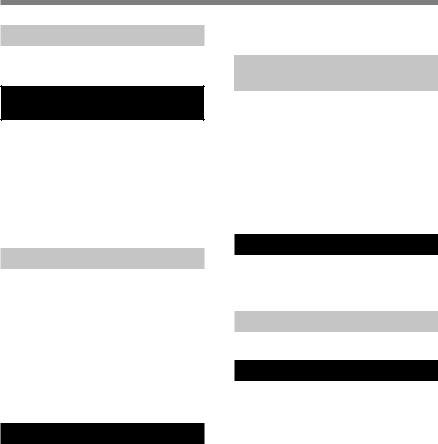
Table of Contents
6 Menu Setting |
|
Menu Setting Method ............................. |
97 |
Menu List ................................................ |
99 |
7Using the Recorder on Your PC
Saving Files in Your PC ........................ |
102 |
Using DSS Player Software .................. |
104 |
Installing Software ................................ |
105 |
Uninstalling Software ............................ |
108 |
Using Online Help ................................. |
109 |
Connecting to Your PC ......................... |
110 |
Running DSS Player ............................. |
112 |
Window Names (DSS Player) .................. |
113 |
8 Managing Files onYour PC |
|
Download Voice Files from the Recorder ... |
114 |
Play a Voice File ................................... |
116 |
Upload Voice Files to the Recorder ....... |
117 |
Send Voice Files with E-mail ................. |
119 |
Changing User ID ................................. |
119 |
Changing a Folder Name ...................... |
120 |
Editing File Comments .......................... |
120 |
Editing a Template ................................ |
121 |
Copying Voice Guide Data .................... |
122 |
USB Microphone/USB Speaker ............ |
123 |
9 DSS Player Expanded Functions |
|
Upgrade Function ................................. |
125 |
Using Voice Recognition Software ........ |
127 |
Joining Files ......................................... |
135 |
Splitting Files ........................................ |
137 |
Menu Setting of this Recorder .............. |
139 |
10Importing Content for Listening on the Recorder
Importing Content for Listening on the |
|
Recorder ........................................ |
140 |
Using Windows Media Player ............... |
141 |
Window Names |
|
(Windows Media Player) ................ |
142 |
Copying Music from CD ........................ |
143 |
Transferring Music File to the Recorder .... |
144 |
Importing Podcast Content ................... |
147 |
Bookmark mode .................................. |
151 |
11 Enjoy Audible Content |
|
Loading Audible Content ....................... |
154 |
Transferring Audible Content ................ |
157 |
Enjoy Audible Content with the Recorder ... |
159 |
12 Other Practical Use Methods |
|
Using as External Memory of the Computer .... |
163 |
13 Other Information |
|
Alarm Message List .............................. |
164 |
Troubleshooting .................................... |
165 |
Accessories (optional) .......................... |
167 |
Specifications ....................................... |
168 |
Technical Assistance and Support ........ |
170 |
5

Safe and Proper
Usage
Before using your new recorder, read this manual carefully to ensure that you know how to operate it safely and correctly. Keep this manual in an easily accessible location for future reference.
•The warning symbols indicate important safety related information. To protect yourself and others from personal injury or damage to property, it is essential that you always read the warnings and information provided.
General Precautions
●Do not leave the recorder in hot, humid locations such as inside a closed automobile under direct sunlight or on the beach in the summer.
●Do not store the recorder in places exposed to excessive moisture or dust.
●Do not use organic solvents such as alcohol and lacquer thinner to clean the unit.
●Do not place the recorder on top of or near electric appliances such as TVs or refrigerators.
●Avoid recording or playing back near cellular phones or other wireless equipment, as they may cause interference and noise. If you experience noise, move to another place, or move the recorder further away from such equipment.
●Avoid sand or dirt. These can cause irreparable damage.
●Avoid strong vibrations or shocks.
●Do not disassemble, repair or modify the unit yourself.
6

General Precautions
●Do not operate the unit while operating a vehicle (such as a bicycle, motorcycle, or go-cart).
●Keep the unit out of the reach of children.
<Warning regarding data loss>
Recorded content in memory may be destroyed or erased by operating mistakes, unit malfunction, or during repair work.
It is recommended to back up and save important content to other media such as a computer hard disk.
Any liability for passive damages or damage of any kind occurred due to data loss incurred by a defect of the product, repair performed by the third party other than Olympus or an Olympus authorized service station, or any other reasons is excluded from the Olympus’s liability.
Batteries
 Warning
Warning
•Batteries should never be exposed to flame, heated, short-circuited or disassembled.
•Do not attempt to recharge alkaline, lithium or any other non-rechargeable batteries.
•Never use any battery with a torn or cracked outer cover.
•Keep batteries out of the reach of children.
•If you notice anything unusual when using this product such as abnormal noise, heat, smoke, or a burning odor:
1remove the batteries immediately while being careful not to burn yourself, and;
2call your dealer or local Olympus representative for service.
7
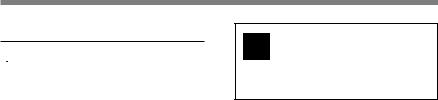
General Precautions
AC Adapter
 Warning
Warning
•Do not attempt to disassemble, repair or modify the AC adapter in any way.
•Keep foreign objects including water, metal, or flammable substances from getting inside the product.
•Do not moisten the AC adapter or touch it with a wet hand.
•Do not use the AC adapter in the vicinity of flammable gas (including gasoline, benzine and lacquer thinner).
In case
•... the internal parts of the AC adapter are exposed because it has been dropped or otherwise damaged:
•... the AC adapter is dropped in water, or if water, metal flammable substances or other foreign objects get inside it:
•... you notice anything unusual when using the AC adapter such as abnormal noise, heat, smoke, or a burning odor:
1 do not touch any of the exposed parts;
2 immediately disconnect the power supply plug from the power outlet, and; 3 call your dealer or local Olympus representative for servicing. Continued use of the AC adapter under these circumstances could result in electric
shock, fire or injury.
The [DSS Player] can be Plus upgraded to [DSS Player Plus], which is equipped with enhanced functionality (paid
option). ( P125)
8
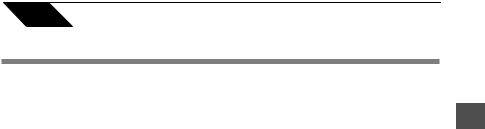
1 |
Getting Started |
Main Features
This product is equipped with the following features.
●This “IC recorder” is optimally suited for playing back audio recordings, such as conferences or business scenes, language studies, Podcasts, and other audible content.
The recorder stores highly compressed
WMA (Windows Media Audio) format voice messages in integrated flash memory. ( P22)
It can also play back WMA and MP3 (MPEG-1/MPEG-2 Audio Layer-3) format files. ( P46, 140)
●Supports the linear PCM format, which is capable of recording sound quality equivalent to CD-level. Capable of realistically recording various different sound sources. (DS-71 only)
High resolution recording at a high sampling frequency and bit count equivalent to that of a music CD (Sampling frequency 44.1 kHz, Bit count 16bit) is possible.
●Several recording modes can be selected including stereo recording modes ST XQ
(Stereo Extra High Quality Sound
Recording), ST HQ (Stereo High Quality
Recording) or ST SP (Stereo Standard Recording), and three types of monaural recording modes including HQ (High
Quality), SP (Standard Recording), and
LP (Long-tern Recording). ( P32)
●The recording level can be adjusted automatically or manually. (DS-71 only)
●An exclusive remote control can be attached to the recorder to control recording and stop operations. ( P24)
●It uses a removable stereo microphone.
( P23)
•The stereo microphone can be removed when it is not necessary during playback, offering excellent portability.
•If the stereo microphone is removed and attached to the exclusive remote control, it can be used as a remotely controlled stereo microphone.
•Even if the stereo microphone is removed, the unit uses a built-in monaural microphone for recording.
●This USB storage class support recorder can be utilized as external memory to read and save the data. ( P163)
•By connecting the computer with the USB, pictures, text data, etc. can be saved, and utilized to carry data.
●The guidance feature (in English and other languages) gives audio notification of operating conditions. It ensures seamless operation of various complex functions. ( P93)
1
Features Main
9

Main Features
|
|
You may assign your own names to folders. |
|
|
|
( P77, 120) |
|
|
|
It has a built-in Variable Control Voice |
|
|
|
Actuator (VCVA) function. ( P28) |
|
1 |
|
Timer Rec and Alarm features enable |
|
Main |
automatic recording and playing at a set |
||
time. ( P42, 65) |
|||
|
|
||
Features |
A directional microphone feature has been |
||
included that allows for switching between |
|||
|
|
||
|
|
broad stereo recording and recording with |
|
|
|
a highly directional quality using a single |
|
|
|
special microphone. ( P36) |
|
|
|
The LowCut Filter minimizes air |
|
|
|
conditioner noise and other similar noises |
|
|
|
while recording. ( P38) |
|
|
|
Index mark and temp mark features allow |
|
|
|
you to quickly find desired locations. ( |
|
|
|
P73) |
|
|
|
The playback speed can be controlled as |
|
|
|
preferred. ( P52) |
|
|
|
A convenient intro play feature has been |
|
|
|
included for when searching for a file that |
|
|
|
you want to listen to. ( P69) |
|
|
|
A Noise Cancel Function ( P59) and a |
|
|
|
Voice Filter Function ( P61) cut noise |
|
|
|
and enable clear audio playback. |
|
|
|
EUPHONY MOBILE has been included |
|
|
|
to produce a natural, realistic experience |
|
|
|
without degrading sound quality. ( P63) |
|
10 |
Fast forward and rewind are possible at |
||
set intervals. ( P48) |
|||
Comes with DSS Player software. ( P102)
•If you transfer voice files recorded with the recorder to a PC, you can easily play back, organize, and edit the files.
•If you connect the recorder to a computer, you can use it as a USB microphone or USB speaker. ( P123)
The [DSS Player] can be upgraded to a
[DSS Player Plus], which is equipped with a enhanced functionality (Option). ( P125)
•If a commercial voice recognition software is utilized, the recorded voice file can be converted to characters automatically. ( P127)
•In addition to the [DSS Player] functions, joining and splitting of the files and configuring the menu settings of this recorder, etc. can be performed.
It is compatible with Podcasting. (
P147)
•If favorite Internet radio-station URLs are registered in the DSS Player, the latest broadcasting content will be received automatically. Press the
Podcast button on the recorder to quickly listen to the program (file) transferred from the DSS Player to the recorder.
Compatible with Audible broadcasting. ( P154)
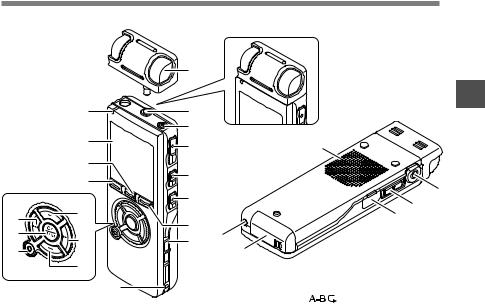
Identification of Parts
|
0 |
|
|
|
|
! |
4 |
e |
|
|
|
|||
|
@ |
|
|
|
|
# |
5 |
|
|
|
|
|
||
|
|
6 |
) |
|
|
|
- |
||
|
$ |
|
||
& |
|
= |
||
|
7 |
|||
* |
|
|
||
% |
8 |
w |
||
( |
||||
|
|
q |
||
|
^ |
|
|
|
|
9 |
|
# FOLDER/ button |
|
|
|
|
||
|
|
|
$ VOLUME (+) button |
|
1 Exclusive stereo |
microphone |
% 9(Fast Forward) button |
||
(ME55S) |
|
|
^ VOLUME (-) button |
|
2 MIC (Microphone) / REMOTE jack |
& 0(Rewind) button |
|||
3 Built-in monaural microphone |
* OK/MENU button |
|
4 REC (Record) button |
||
( ERASE button |
||
5 STOP button |
||
) EAR (Earphone) jack |
||
6 PLAY button |
||
- MIC SENSE(Microphone |
||
7 DISPLAY/Podcast button |
||
Sensitivity) switch |
||
8 POWER/HOLD switch |
||
= PC (USB) terminal |
||
9 Strap hole |
||
q Battery cover |
||
0 Record/Play indicator light (LED) |
||
w Power jack |
||
! Display (LCD panel) |
||
e Built-in speaker |
||
@ LIST/INDEX button |
||
|
1
of Identification
artsP
11
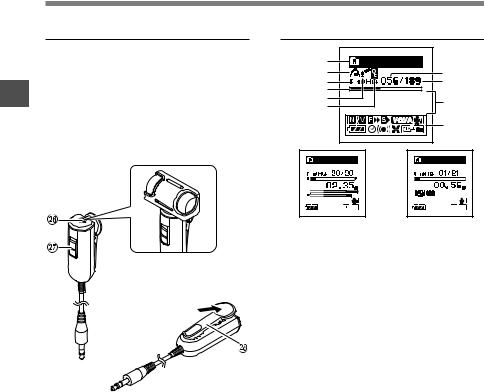
Identification of Parts
Remote Controller -RS29-
|
Recording and stop operations can be |
|
|
performed by connecting the remote |
|
1 |
controller to the recorder. The remote |
|
controller can also be used as a remote |
||
controlled stereo microphone by connecting |
||
IdentificationartsofP |
it to the exclusive stereo microphone |
|
(ME55S). |
||
|
r MIC (Microphone) jack t REC/STOP switch
y Clip
12
Display (LCD Panel)
1 |
Folder A |
|
2 |
7 |
|
3 |
8 |
|
4 |
|
|
5 |
9 |
|
6 |
||
|
||
|
0 |
Folder A |
Folder A |
Display in the stereo |
Display in the |
recording mode |
playback mode |
1 Folder name indicator
2 EUPHONY indicator
3 Record mode indicator
4 Play position bar indicator
5 Zoom Mic indicator
6 Erase lock indicator
7 Current file number
8Total number of recorded files in the folder
9Character information display
0 Icon display

 Noise Cancel indicator
Noise Cancel indicator

 Voice Filter indicator
Voice Filter indicator

 F. Play indicator
F. Play indicator
 S. Play indicator
S. Play indicator
 VCVA (Variable Control Voice Actuator) indicator
VCVA (Variable Control Voice Actuator) indicator



 Microphone sensitivity indicator
Microphone sensitivity indicator
 Battery indicator
Battery indicator
 Timer indicator
Timer indicator




 Alarm indicator
Alarm indicator
 Low Cut Filter indicator
Low Cut Filter indicator  Play Mode indicator
Play Mode indicator
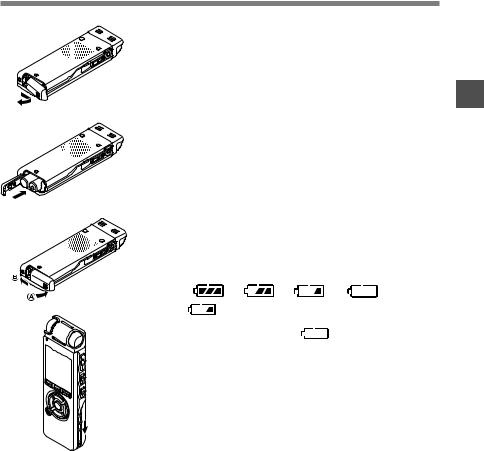
Inserting Batteries
1 |
1 |
Lightly press down on the arrow and slide the |
||||
|
|
|||||
|
2 |
battery cover open. |
|
|||
|
Insert two AAA alkaline batteries, observing the |
|||||
|
|
|||||
|
3 |
correct polarity. |
|
|
||
2 |
Close the battery cover completely by pressing to |
|||||
|
||||||
4 |
the direction A, then sliding to the direction B. |
|||||
|
||||||
|
Slide the POWER/HOLD switch in the direction |
|||||
|
|
|||||
|
|
indicated by the arrow, and turn the power on. |
||||
|
If the [hour] indicator flashes in the display, see [Setting Time/ |
|||||
3 |
Date (Time&Date)]. ( P17) |
|
||||
Replacing batteries |
|
|
||||
|
|
|
||||
|
The battery indicator on the display changes as the batteries |
|||||
|
lose power. |
|
|
|
||
|
|
|
→ |
→ |
→ |
|
4 |
When |
appears on the display, replace the batteries |
||||
as soon as possible. |
|
|
||||
When the battery is too weak, |
[Battery Low] appears |
|||||
on the display and the recorder shuts down. When changing |
||||||
batteries, AAA alkaline batteries or Olympus Ni-MH Rechargeable Batteries ( P14) are recommended.
1
Batteries Inserting
13
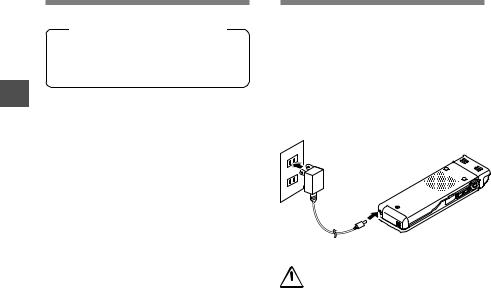
1
Batteries/Using Inserting A the
Adapter C
Inserting Batteries
Ni-MH Rechargeable Battery
Optional Ni-MH rechargeable batteries from Olympus can be used in the recorder. ( P167)
Notes
•Be sure to stop the recorder before replacing the batteries. Unloading the batteries while the recorder is in use may corrupt the file. If you are recording into a file and the batteries run out, you will lose your currently recorded file because the file header will not be able to close. It is crucial to change the batteries once you see only one Hash mark in the battery icon.
•If it takes longer than 1 minute to replace dead batteries, you may have to reset the time when you load fresh batteries. ( P17)
•Remove the batteries if you are not going to use the recorder for an extended period of time.
Using the AC Adapter
Plug the optional AC adapter (Olympus Model A328) into a household power outlet and connect the power plug to the recorder’s power connector (DC 3V). Always turn the recorder's power off or stop recording before connecting. If the AC adapter is plugged in while recording using batteries, it may not be possible to play back the voice data being recorded.
 Warning
Warning
•Always stop recording before connection or disconnection.
•When the AC adapter is not in use, disconnect the power supply plug from the power outlet.
•Use only the correct power supply voltage as indicated on the adapter.
•Do not use the AC adapter when connecting the recorder to the USB port.
14
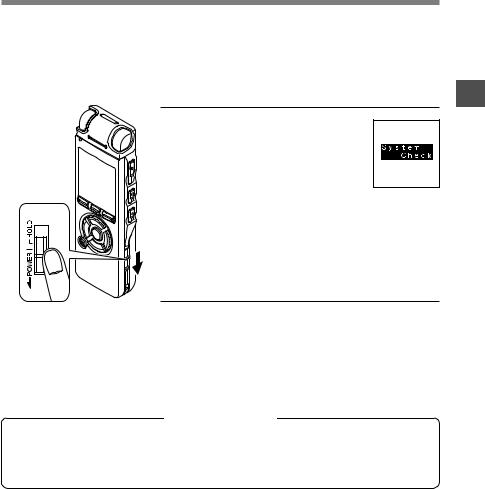
Power Supply
When the recorder is not being used, turn the power off to reduce battery consumption to a minimum. Even if the power is turned off, existing data, mode settings, and clock settings will be maintained.
Turning On the Power
While the recorder’s power is off, slide the POWER/HOLD switch
in the direction indicated by the
arrow.
The display will turn on, and, after [System Check] appears, the power will be turned on. The resume function will bring the recorder back to the stop position in memory before power was turned off.
Turning Off the Power
Slide the POWER/HOLD switch in the direction
indicated by the arrow for 0.5 seconds or longer.
The display shuts off and the power will be turned off. The resume function remembers the stop position before the power is turned off.
Power save mode
If the recorder is on and stops for 10 minutes or longer (default), the display shuts off and it
goes into power save mode. You can set the time to enter power save mode from among [5min.], [1 min.], [30min.], [1hour] and [Off] ( P84) To exit power save, press any button.
1
Supply Power
15
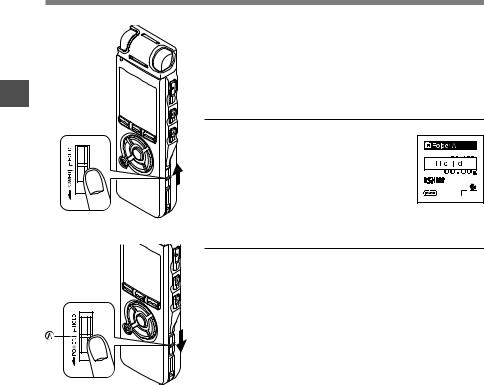
1
HOLD
HOLD
If you bring the POWER/HOLD switch to the HOLD position, the current conditions will be preserved, and all buttons and switches will be disabled.This feature is useful when the recorder has to be carried in a bag or pocket.
Set the recorder to HOLD mode
Slide the POWER/HOLD switch
to the HOLD position.
After [Hold] appears on the display, the recorder is set to HOLD mode.
Exit HOLD mode
Slide the POWER/HOLD switch to the A position.
..................................................................................................................................................
Notes
•If you press any button in HOLD mode, the clock display flashes for 2 seconds, but it will not operate the recorder.
•If HOLD is applied during playback (recording), operation is disabled with the playback (recording) state unchanged. (When playback has ended and the recording has ended due to the remaining memory being used up, it will stop.)
•Even if the recorder is in HOLD mode, operations using the remote control are still available.
16
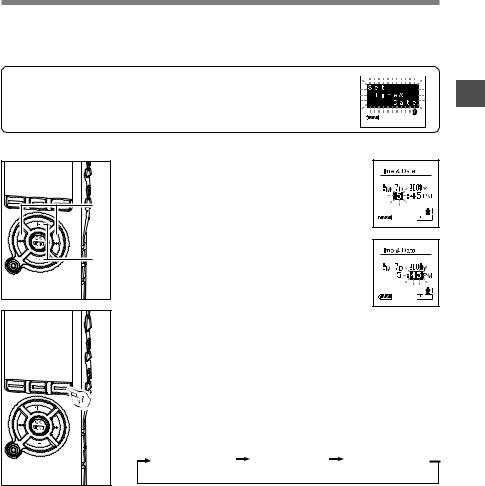
SettingTime/Date (Time&Date)
If you set the date and time beforehand, the information when the file is recorded is automatically
stored for each file. Setting the date and time beforehand enables easier file management.
When you use the recorder for the first time after purchasing it, or turn the power on after having removed the batteries for one minute or longer to change them or for other purposes, the [Set Time&Date] message may appear. If the [Hour] indicator flashes, follow the steps below to set it.
|
1 |
Press the 9or 0button to select |
|
|
|
1 |
|
the item to set. |
|
Select the item from [hour], [minute], [year] |
|
|
[month] and [day] with a flashing point. |
|
2 |
|
Press the + or – button to set. |
2Follow the same steps by pressing the 9 |
||
|
|
or 0 button to select the next item, and |
press the + or – button to set.
• You can choose between 12 and 24 hour display by pressing the DISPLAY button while setting the hour and minute.
Example: 5:45 P.M.
5:45 PM ←→ 17:45
(Initial setting)
• You can choose the order of the year, month, day by pressing the DISPLAY button while setting them.
Example: September 7, 2008
9M 7D 2008Y |
7D 9M 2008Y |
2008Y 9M 7D |
(Initial setting)
1
Time/Date Setting
17
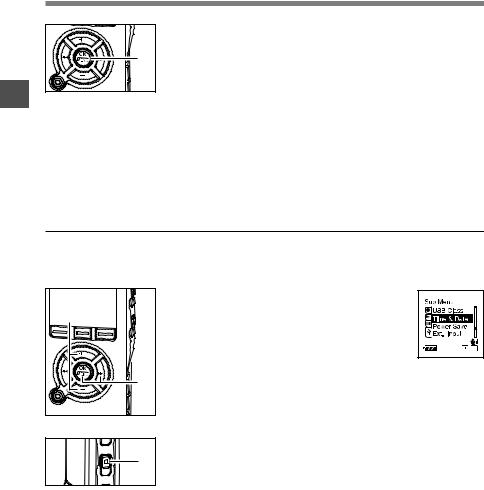
SettingTime/Date (Time&Date)
|
Press the OK button to complete the setup screen. |
3 |
The clock will start from the set date and time. Press the OK |
3button according to the time signal. |
|
1 |
........................................................................................................ |
Notes |
Time/Date Setting
•If you press the OK button during the setup operation, the recorder will save the items that were set to that point.
•After setup, a message will sound saying that If the guidance is not required, select [Off], and the screen goes into [Voice Guide] setup. ( P93)
If you don’t want the guidance feature, select [Off].
Changing the Time/Date
Press the STOP button while the recorder has stopped recording to check [Time&Date] and
[Remain]. If the [Time&Date] is not correct, set it using the procedure below.
1 |
2 |
3 |
1Press the + or – button in the menu screen, and select the [Time&Date].
See P97, 99 regarding the menu.
2Press the OK or 9 button.
The Time/Date screen appears. The hour indicator flashes, indicating the start of the Time/Date setup process.The following steps are the same as Step 1 through Step 3 of [Setting Time/Date (Time&Date)]. ( P17)
3Press the STOP button to close the menu.
18
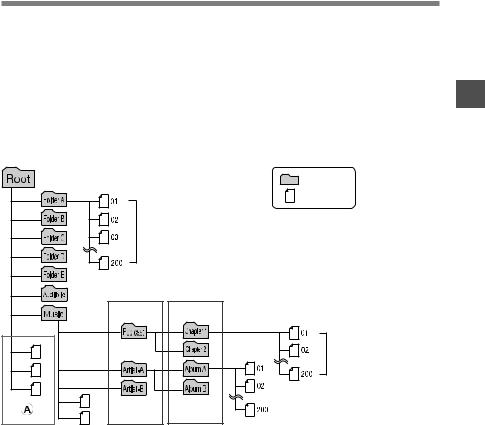
Notes on the Folders
There are a total of eight folders in the recorder that are in a tree format. Under the [Root] folder are [Folder A] through [Folder E], [Audible] and [Music] folders, and recorded or transferred language and music data from a computer can be saved as [files]. [Folder A] through [Folder E] are voice-recording folders, so choose one of these five folders when recording on this recorder.
Up to 200 files can be saved in each folder, and up to two layers can be created within the [Music] folders.
[Audible] folder can be purchased from an Audible web site ( P155) by using the [Audible Manager], and files transferred to the recorder ( P156) are saved in this folder (in ACELP/MP3 format).
A [Podcast] folder, for saving files distributed ( P147) by Podcasting, is prepared in advance inside the [Music] folder.
Folder
File
Each folder in [Folder A] through [Folder E] can save up to 200 voice files.
First layer Second layer
Save up to 200 files.
1
on Notes
Folder the s
..................................................................................................................................................
Notes
•Up to 128 folders can be created under the [Music] folder including [Music]] and [Podcast].
•When using Windows Media Player 10, click [Start Sync] instead of setting the synchronization options. All the files will be transferred to the part A above. ( P145)
• It is not possible to create a folder in the [Audible] folder. |
19 |
|
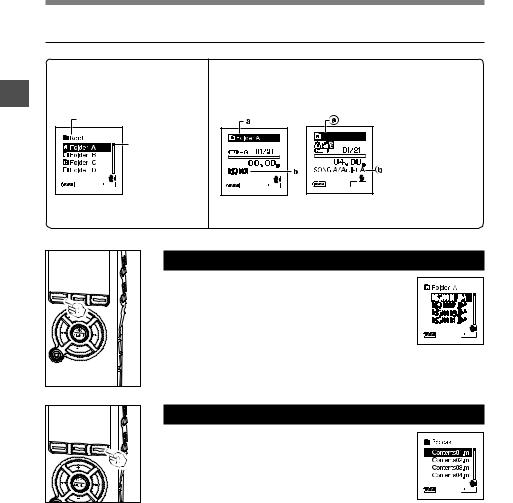
1
on Notes
Folder the s
Notes on the Folders
Selecting the Folders and Files
List display |
File display |
The folders and files recorded Information of the selected file is displayed. in this recorder are displayed. Enters in playback standby mode.
Upper (selected) folder |
|
|
|
|
Folder A |
aUpper (selected) |
|
Scroll bar |
folder |
||
|
|||
|
bName of the file |
||
(appears when |
|
||
the whole |
|
|
|
contents |
|
|
|
cannot be |
|
|
|
displayed) |
Files with tag data |
|
|
|
|
Press the FOLDER button to switch folders
Press the FOLDER button while the recorder is stopped.
Every time the Folder button is pressed, it cycles through [Folder A] through [Folder E] and the [Audible] [Music] folder, and it shows a list of files and folders recorded within each folder.
When the [Audible] folder is opened, the recorder enters the Audible mode. ( P159)
|
Open the [Podcast] folder |
|
|
While the recorder is stopped, press the |
|
|
Podcast button for one second or longer. |
|
|
If the [Podcast] folder under the [Music] |
|
|
folder is opened, a list of files and folders |
|
20 |
within the folder will appear. For [Podcast] |
|
please see P147. |
||
|
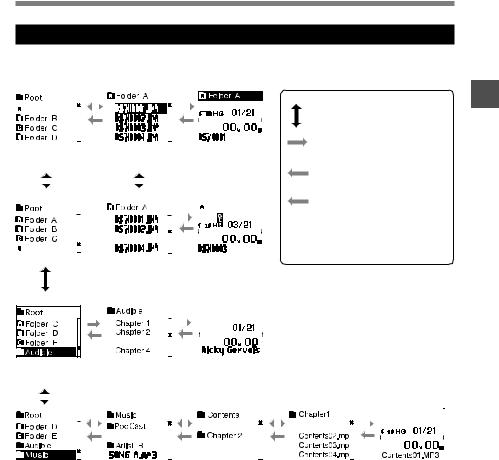
Notes on the Folders
How to select a folder and file
You can select a desired folder and file even without using the FOLDER button or the Podcast button.
|
|
|
|
|
|
|
|
|
|
|
|
|
|
|
|
|
|
|
|
|
|
|
|
|
|
|
|
|
|
|
|
|
|
|
|
|
|
|
|
|
|
|
|
|
|
|
|
|
|
|
|
|
|
|
|
|
|
|
|
|
|
|
|
|
|
|
|
|
|
|
|
|
|
|
|
|
|
|
|
|
|
|
|
|
|
|
|
|
|
|
|
|
|
|
|
|
|
|
|
|
|
|
|
|
|
|
|
|
|
|
|
|
|
|
|
|
|
|
|
|
|
|
|
|
|
|
|
|
|
|
|
|
|
|
|
Selecting |
|
|
Selecting |
|
|
|
If a folder or file is |
|||||||||
[Folder A] folder |
|
|
[DS710001] file |
|
|
|
selected with the |
|||||||||
|
|
|
|
|
|
|
|
|
|
|
|
|
|
|
OK button, |
|
|
|
|
|
|
|
|
|
|
|
|
|
|
|
|
playback will begin. |
|
|
|
|
|
|
|
|
|
|
|
|
|
|||||
|
|
|
|
|
|
|
|
|
|
|
|
|
|
|
|
|
|
|
|
|
|
|
|
|
|
|
|
|
|
|
|
|
|
|
|
|
|
|
|
|
|
|
|
|
|
|
|
|
|
|
|
|
|
|
|
|
|
|
|
|
|
|
|
|
|
|
|
|
|
|
|
|
|
|
|
|
|
|
|
|
|
|
|
|
|
|
|
|
|
|
|
|
|
|
|
|
|
|
|
|
|
|
|
|
|
|
|
|
|
|
|
|
|
|
|
|
|
|
|
|
|
|
|
|
|
|
|
|
|
|
|
|
|
|
|
Selecting |
|
|
If a folder or file is |
||||
[DS710003] file |
|
|
selected with the |
||||
|
|
|
|
|
|
OK button, |
|
|
|
|
|
|
|
playback will begin. |
|
|
|
|
|
|
|
|
|
|
|
|
|
|
|
|
|
|
|
|
|
|
|
|
|
|
|
|
|
|
|
|
|
|
|
|
|
|
|
|
|
|
|
|
|
|
|
|
|
|
|
|
|
|
|
|
|
+ or - button: Moves the cursor up and down.
9 or OK button: Opens the selected folder/file.
0 button: Returns to the upper folder.
LIST button: Returns to the upper folder while in the list display, and returns to the list display while in the file display.
*You can also start playing back a file by pressing the Play button while a list of files is on display.
1
on Notes
Folder the s
Selecting |
Selecting [Chapter 3] |
|
When the PLAY button is |
|
|
|
|
|
|
||||||||||||
[Audible] folder |
The recorder |
|
pressed, the recorder starts |
|
|
|
|
|
|
||||||||||||
|
|
|
|
|
|
switches to the |
|
to play back a file from the |
|
|
|
|
|
|
|||||||
|
|
|
|
|
|
Audible mode. |
|
Playback Position. ( P160) |
|
|
|
|
|
|
|||||||
|
|
|
|
|
|
|
|
|
|
|
|
|
|||||||||
|
|
|
|
|
|
|
|
|
|
|
|
|
|
|
|
|
|
|
|
|
|
|
|
|
|
|
|
|
|
|
|
|
|
|
|
|
|
|
|
|
|
|
|
|
|
|
|
|
|
|
|
|
|
|
|
|
|
|
|
|
|
|
|
|
|
|
|
|
|
|
|
|
|
|
|
|
|
|
|
|
|
|
|
|
|
|
|
|
|
|
|
|
|
|
|
|
|
|
|
|
|
|
|
|
|
|
|
|
|
|
|
|
|
|
|
|
|
|
|
|
|
|
|
|
|
|
|
|
|
|
|
|
|
|
|
|
|
|
|
|
|
|
|
|
|
|
|
|
|
|
|
|
|
Selecting |
Selecting |
Selecting |
Selecting |
[Music] folder |
[Contents] folder |
[Chapter 1] folder |
[Contents01] file |
21
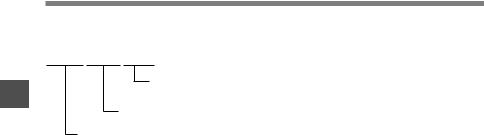
1
on Notes
Folder the s
Notes on the Folders
File names will be automatically created for files recorded by this recorder.
DS71 0001.WMA
Extension: Files recorded by this device are saved in WMA or linear PCM format with the file extensions .WMA or .WAV.
File number : A serial number automatically assigned by a Digital Voice Recorder.
User ID : The name that has been set on the Digital Voice Recorder. The default name on the Digital Voice Recorder is [DS71] or [DS61]. The user ID can be modified
with DSS Player. ( P119)
22
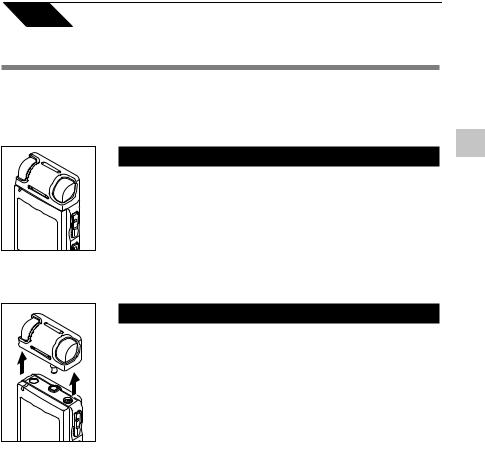
2 |
About Recording |
Before recording
This recorder offers a wide range of recording options by using the exclusive stereo microphone, built-in monaural microphone, and exclusive remote control. Choose a recording method according to your need.
Stereo recording using the exclusive stereo microphone
Plug the exclusive stereo microphone into the recorder’s MIC/ REMOTE jack for stereo recording in ST XQ, ST HQ and ST SP modes and monaural recording in HQ, SP, and LP modes.
The DS-71 can also record in linear PCM format.
Connect the exclusive stereo microphone to the recorder’s MIC/REMOTE jack.
Monaural recording with the built-in microphone
Even if the exclusive stereo microphone is unplugged, recordings can be still made using the recorder’s built-in microphone.
Unplug the exclusive stereo microphone from the recorder.
..........................................................................................................
Notes
•The ME55S is the microphone for the DS-71 and DS-61.
•The ME53S external microphone for the DS-50/40/30 cannot be used.
• If a recording is made in PCM, ST XQ, ST HQ and ST SP modes while the exclusive stereo microphone is unplugged, it will be a monaural recording through the built-in microphone, and same audio will be recorded on both Left channel (Lch) and Right channel (Rch).
• Stop the recorder before plugging in or unplugging a microphone.
2
recording Before
23
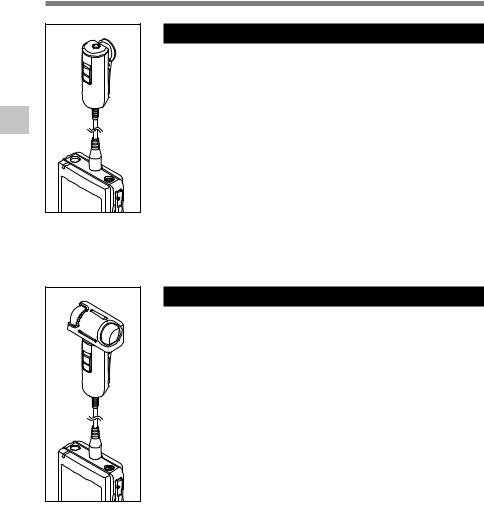
Before recording
2
recording Before
24
Use the remote control for operation
Plug the exclusive remote control into the recorder’s MIC/REMOTE jack to use the remote control to operate the recorder.
Connect the exclusive remote control to the recorder’s MIC/REMOTE jack.
Use the REC/STOP switch on the exclusive remote control to start and stop recording with the recorder’s built-in microphone. ( P25)
..........................................................................................................
Notes
•Even when the exclusive remote control is plugged in, the recorder’s buttons are still usable.
•Even when the recorder is in Hold mode ( P16), the exclusive remote control’s REC/STOP switch is still usable.
•When the switch of the exclusive remote control is set to STOP and the REC button on the recorder is pressed, the recorder starts recording with the microphone that has been connected to the exclusive remote control. Recording will not be made if a microphone is not connected to the exclusive remote control.
Use it as a remotely controlled stereo microphone
If the exclusive stereo microphone is removed from the recorder and plugged into the exclusive remote control’s Mic jack, it can be used as a remotely controlled stereo microphone.
Connect the exclusive stereo microphone to the exclusive remote control’s Mic jack.
Use the REC/STOP switch on the exclusive remote control to start and stop recording on the recorder. ( P25)
..........................................................................................................
Notes
•Even when the exclusive remote control is plugged in, the recorder’s buttons are still usable.
•Turn the exclusive remote control’s switch to Stop and press the recorder's REC button to start and stop recording using the remote-control stereo microphone.
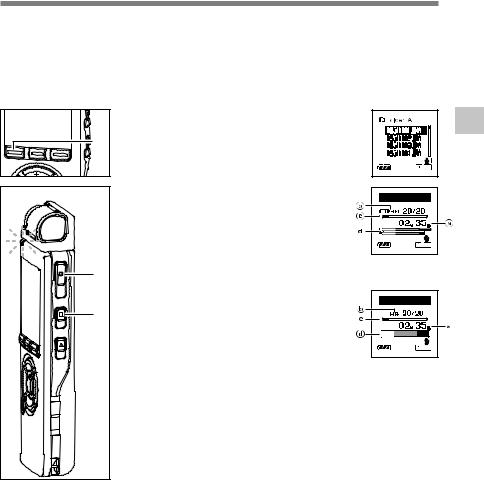
Recording
Before starting recording, select a folder between Folder A to Folder E. These five folders can be selectively used to distinguish the kind of recording; for example, Folder A might be used to store private information, while Folder B might be dedicated to holding business
information.
Newly recorded audio will be saved as the last file in the selected folder.
|
Press the FOLDER button to choose a |
1 |
folder in which to make a recording. |
1Every time the FOLDER button is pressed, |
|
|
folders will switch. ( P20) |
|
Press the REC button to start |
|
recording. |
|
2The record/play indicator light glows red. |
|
Turn the microphone in the direction of the |
|
source to be recorded. The display changes |
2 |
depending on the recording mode. ( P32) |
When the exclusive remote control is |
|
connected, the remote control’s REC/STOP |
|
3 |
switch will work the same as the recorder’s |
REC and STOP buttons. |
|
aCurrent recording mode |
|
|
bRecording elapsed time |
|
cMemory remaining indicator (E/F bar) |
|
(The bar indicates remaining memory) |
dLevel meter (varies according to the sound volume being recorded)
Every time the DISPLAY button is pressed while recording, [Recording elapsed time] and [Remaining recording time] cycles in the location indicated by b.
3Press the STOP button to stop recording.
 Folder A
Folder A
Display in the stereo recording mode
 Folder A
Folder A
Display in the monaural recording mode
2
Recording
25
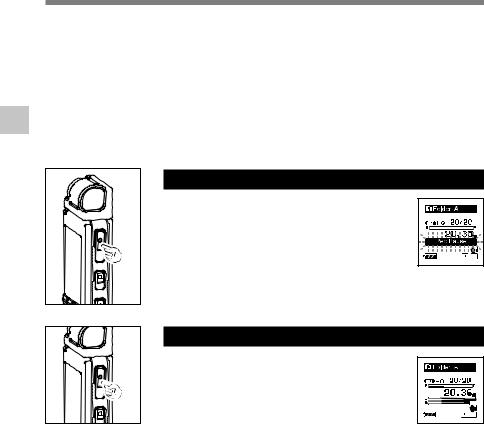
2
Recording
Recording
Notes
•If you select a folder other than A through E and press the REC button, an [Illegal Folder] message will flash. Select a folder from A through E and start recording again.
•To ensure recording from the beginning, start speaking after you see the red record/play indicator light on.
•A beep will sound when remaining recording time reaches 60 seconds, 30 seconds, and 10 seconds while recording.
•When remaining recording time is less than 60 seconds, the record/play indicator light starts flashing in
red. When the recording time is decreasing to 30 or 10 seconds, the light flashes faster.
•[Memory Full] or [Folder Full] will be displayed when the memory or folder capacity is full. Delete any unnecessary files before recording any further. ( P.70)
Pause
Press the REC button while recording.
[Rec Pause] will flash on the display.
• When leaving the device idle while pausing recording for over 1 minute, the device will beep at a 5 second interval to notify the user that the device is paused.
• The recorder will time out after 2 hours when left in [Rec Pause].
Resume Recording
Press the REC button again.
Recording will resume at the point of
interruption.
26
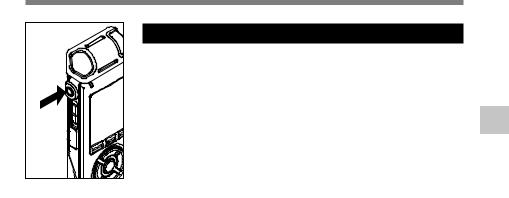
Recording
To EAR |
(earphone) |
jack |
Listening While Audio is Recorded
If you start recording after inserting the earphone into the EAR jack on the recorder, you can hear the sound being recorded. The sound volume on the recording monitor can be adjusted by pressing the VOLUME (+) or VOLUME (–) button.
Connect the earphone to the EAR jack on the recorder.
After recording has started, you can hear the sound being recorded through the earphone. If the earphone is connected, no sound will come from the speaker.
..........................................................................................................
Notes
•Recording level cannot be controlled using the volume button.
•When using the earphones, do NOT set the volume too high. Listening at very high volume may lead to hearing loss.
•Do not place earphones near a microphone as this may cause feedback.
2
Recording
27
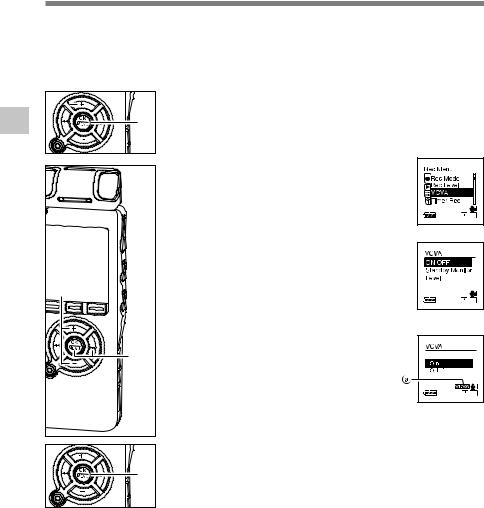
Using theVariable ControlVoice Actuator (VCVA)
When the microphone senses that sounds have reached a preset threshold volume level, the built-in Variable Control Voice Actuator (VCVA) starts recording automatically, and stops when the volume drops below the threshold level.
The VCVA feature extends recording time and conserves memory by stopping recording during silent periods, which helps the playback to be more efficient.
2 |
1 |
|
Usingthe VariableControl Voice |
2,4,6 |
|
Actuator |
||
|
||
|
3,5 |
|
|
7 |
|
28 |
|
1While the recorder is stopped or during recording, press the MENU button for 1 second or longer.
The menu opens. ( P97, 99)
2Press the + or – button to choose [VCVA].
3Press the OK or 9 button.
The [VCVA] setup process begins.
4Press the + or – button to choose [ON/OFF].
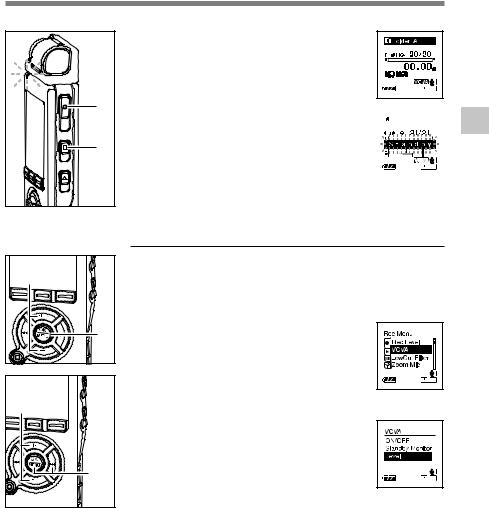
Using theVariable ControlVoice Actuator (VCVA)
8Press the STOP button to close the menu.
If it returns to the menu screen during recording, press the 0button to close the menu screen.
9 |
Press the REC button to start |
|
|
|
|
|
|
|
|
|
|
|
|
||
|
|
|
|
|
|||
|
recording. |
|
|
|
|
|
|
8 |
9When the sound volume is lower than the preset |
|
|
|
|
|
|
|
|
|
|
|
|
||
threshold sound level, recording automatically |
|
|
|
|
|
|
|
|
|
|
|
|
|||
|
stops after 1 sec approximately, and [Standby] |
|
|
|
|
|
|
|
flashes on the display. The record/play indicator |
|
|
|
|
|
|
|
|
|
|
|
|
|
|
|
light glows red when recording starts and |
|
|
|
|
|
|
|
flashes when recording pauses. |
|
|
|
|
|
|
|
Adjust the initial VCVA level (DS-71) |
|
2 |
|
While the recorder is recording or |
1paused, hold down the MENU button |
||
|
|
for 1 second or longer. |
|
2 |
The menu opens. ( P97, 99) |
1 |
Press the + or – button to choose |
|
[VCVA]. |
||
|
|
The [VCVA] setup process begins. |
4 |
3Press the OK or 9 button. |
|
|
4 |
Press the + or – button to choose |
|
[Level]. |
|
3,5 |
|
The [Level] setup process begins. |
5Press the OK or 9 button. |
||
2
the Using
Control Variable
Actuator Voice
29
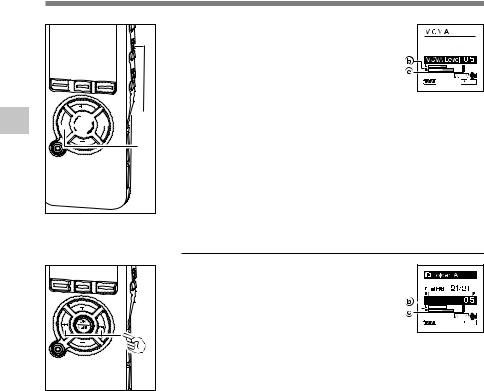
Using theVariable ControlVoice Actuator (VCVA)
2
the Using
Variable



 7
7
6
6Press the 9 or 0 button adjust the pause sound level.
The VCVA level can be set to any of 15 different values. The higher the value, the more sensitive the recorder to sounds. At the highest value, even the faintest sound will
activate recording.
The VCVA pause sound level can be adjusted according to the ambient (background) noise.
bLevel meter (varies according to the sound volume being recorded) cStart level (moves to the right/left according to the set level)
7Press the OK button to finish settings, then press the 0 button to close the Menu Screen.
ControlVoice Actuator |
Adjust the initial VCVA level (DS-61)
Press the 9 or 0 button while the recorder is recording or paused
to adjust the initial VCVA level. |
|
|
|
|
|
VCVA Level |
|||||
|
|
|
|
|
|
The VCVA level can be set to any of 15 different values. The higher the value, the more sensitive the recorder to sounds. At the highest value, even the faintest sound will activate recording.
The VCVA pause sound level can be adjusted according to the ambient (background) noise.
bLevel meter (varies according to the sound volume being recorded) cStart level (moves to the right/left according to the set level)
..................................................................................................................................................
Notes
• The start/stop actuation level also varies depending on the selected microphone sensitivity mode. ( P35)
• If the surrounding noise is loud, the starting sensitivity of the VCVA can be adjusted according to the recording situation.
• To ensure successful recordings, prior testing and adjustment of the start/stop actuation level is 30 recommended.
