Olympus D-535, D-370 User Manual
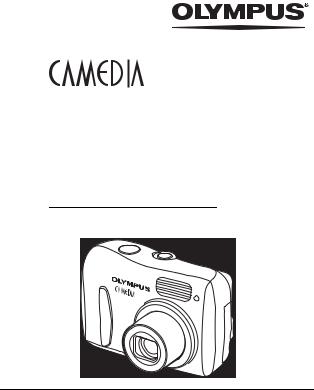
DIGITAL CAMERA
D-535 ZOOM
C-370 ZOOM
X-450
REFERENCE MANUAL
Thank you for purchasing an Olympus digital camera. Before you start to use your new camera, please read these instructions carefully to enjoy optimum performance and a longer service life. Keep this manual in a safe place for future reference.
We recommend that you take test shots to get accustomed to your camera before taking important photographs.
Screen and camera illustrations shown in this manual may differ from those of the actual product.
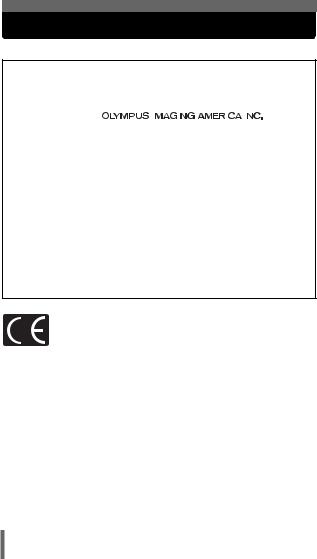
For customers in North and South America
For customers in USA
Declaration of Conformity
Model Number |
: D-535 ZOOM/C-370 ZOOM/X-450 |
||||
Trade Name |
: OLYMPUS |
||||
Responsible Party |
: |
|
|
|
|
|
|
|
|
||
Address |
: Two Corporate Center Drive, PO Box 9058, Melville, |
||||
|
New York 11747-9058 U.S.A. |
||||
Telephone Number |
:1-631-844-5000 |
|
|
|
|
Tested To Comply With FCC Standards
FOR HOME OR OFFICE USE
This device complies with Part 15 of the FCC rules. Operation is subject to the following two conditions:
(1)This device may not cause harmful interference.
(2)This device must accept any interference received, including interference that may cause undesired operation.
For customers in Canada
This Class B digital apparatus meets all requirements of the Canadian Interference-Causing Equipment Regulations.
For customers in Europe
“CE” mark indicates that this product complies with the European requirements for safety, health, environment and customer protection. “CE” mark cameras are intended for sales in Europe.
Trademarks
•IBM is a registered trademark of International Business Machines Corporation.
•Microsoft and Windows are registered trademarks of Microsoft Corporation.
•Macintosh is a trademark of Apple Computer Inc.
•All other company and product names are registered trademarks and/or trademarks of their respective owners.
•The standards for camera file systems referred to in this manual are the “Design Rule for Camera File System/DCF” standards stipulated by the Japan Electronics and Information Technology Industries Association (JEITA).
2
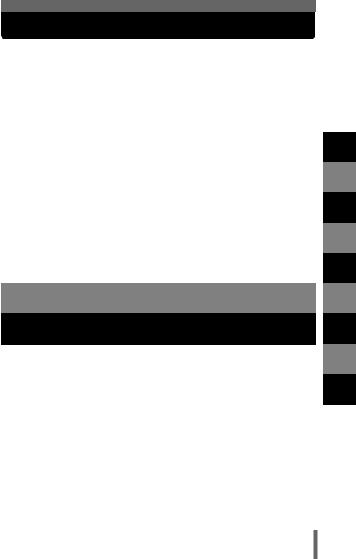
Composition of the manual
|
|
Contents |
P.4 |
|
|
|
|
|
Introduction of the camera’s |
Getting started |
P.8 |
|
|
|
|
|
functions. |
About the menus |
P.31 |
|
|
||
|
|
|
|
|
Basic and advanced photography |
Shooting |
P.36 |
|
for various subjects. |
||
|
|
|
|
|
For playing back and erasing |
Playback |
P.62 |
|
pictures. |
||
|
|
|
|
|
Settings that make the |
Useful functions |
P.76 |
|
camera easier to operate. |
||
|
|
|
|
|
|
Print setting (DPOF) |
P.84 |
|
Printing pictures. |
Direct printing (PictBridge) |
P.91 |
|
|
||
|
|
|
|
|
Downloading images to a PC |
Connecting to a computer |
P.103 |
|
for displaying. |
||
|
|
|
|
|
|
|
|
|
Troubleshooting and other |
Miscellaneous |
P.124 |
|
information. |
||
|
|
|
|
|
|
|
|
|
|
Specifications |
P.137 |
|
|
|
|
|
|
Glossary of terms |
P.139 |
|
|
|
|
|
|
Index |
P.141 |
|
|
|
|
1
2
3
4
5
6
7
8
9
3
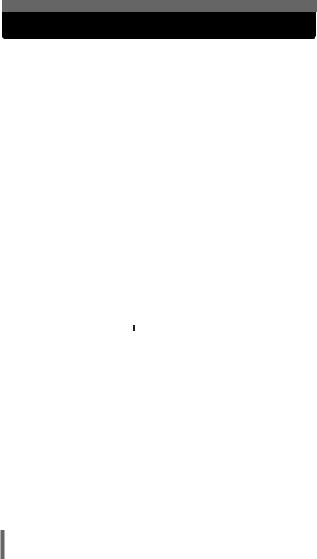
Contents
Composition of the manual . . . . . . . . . . . . . . . . . . . . . . . . . . . . 3
1 Getting started |
8 |
Names of parts . . . . . . . . . . . . . . . . . . . . . . . . . . . . . . . . . . . . . 8 Camera . . . . . . . . . . . . . . . . . . . . . . . . . . . . . . . . . . . . . . . . 8 Monitor indications . . . . . . . . . . . . . . . . . . . . . . . . . . . . . . 10 How to use this manual . . . . . . . . . . . . . . . . . . . . . . . . . . . . . . 13 Attaching the strap. . . . . . . . . . . . . . . . . . . . . . . . . . . . . . . . . . 14 Loading the batteries . . . . . . . . . . . . . . . . . . . . . . . . . . . . . . . . 15 Selecting optional batteries or an AC adapter. . . . . . . . . . 17 About the internal memory and the card . . . . . . . . . . . . . . . . . 19 Internal memory basics . . . . . . . . . . . . . . . . . . . . . . . . . . . 19
Relationship between the internal memory and the card
. . . . . . . . . . . . . . . . . . . . . . . . . . . . . . . . . . . . . . . . . . 19 Inserting a card (Optional) . . . . . . . . . . . . . . . . . . . . . . . . . . . . 20 Card basics . . . . . . . . . . . . . . . . . . . . . . . . . . . . . . . . . . . . 20 Power on/off . . . . . . . . . . . . . . . . . . . . . . . . . . . . . . . . . . . . . . 24 Switching between the shooting mode and the playback mode
. . . . . . . . . . . . . . . . . . . . . . . . . . . . . . . . . . . . . . . . . . 25 Selecting a language 
 . . . . . . . . . . . . . . . . . . . . . . . . . 26 Setting the date and time
. . . . . . . . . . . . . . . . . . . . . . . . . 26 Setting the date and time  . . . . . . . . . . . . . . . . . . . . . . . . 28
. . . . . . . . . . . . . . . . . . . . . . . . 28
2 About the menus |
31 |
How to use the menus. . . . . . . . . . . . . . . . . . . . . . . . . . . . . . . 31 Menus . . . . . . . . . . . . . . . . . . . . . . . . . . . . . . . . . . . . . . . . . . . 33 Shooting mode . . . . . . . . . . . . . . . . . . . . . . . . . . . . . . . . . 33 Playback mode . . . . . . . . . . . . . . . . . . . . . . . . . . . . . . . . . 34
4
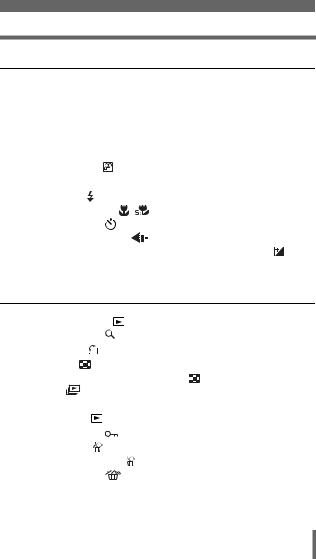
|
Contents |
3 Shooting |
36 |
Shooting mode . . . . . . . . . . . . . . . . . . . . . . . . . . . . . . . . |
. . . . 36 |
Taking still pictures . . . . . . . . . . . . . . . . . . . . . . . . . . . . . |
. . . . 39 |
If correct focus cannot be obtained . . . . . . . . . . . . . . . . . |
. . . . 42 |
Determine the position of the subject after focusing |
|
(Focus Lock) . . . . . . . . . . . . . . . . . . . . . . . . . . . . |
. . . . 42 |
Subjects that are difficult to focus on . . . . . . . . . . . . |
. . . . 44 |
Recording movies . . . . . . . . . . . . . . . . . . . . . . . . . . |
. . . . 45 |
Zoom . . . . . . . . . . . . . . . . . . . . . . . . . . . . . . . . . . . . . . . . |
. . . . 47 |
Using the flash . . . . . . . . . . . . . . . . . . . . . . . . . . . . . . |
. . . . 49 |
Macro mode shooting . . . . . . . . . . . . . . . . . . . . . |
. . . . 53 |
Self-timer shooting . . . . . . . . . . . . . . . . . . . . . . . . . |
. . . . 55 |
Selecting a record mode . . . . . . . . . . . . . . . . . . . . . |
. . . . 57 |
Varying the image brightness (Exposure compensation) |
|
. . . . . . . . . . . . . . . . . . . . . . . . . . . . . . . . . . . . . . . |
. . . . 60 |
4 Playback |
62 |
Viewing still pictures . . . . . . . . . . . . . . . . . . . . . . . . |
. . . . 62 |
Close-up playback . . . . . . . . . . . . . . . . . . . . . . . . . . |
. . . . 64 |
Picture rotation . . . . . . . . . . . . . . . . . . . . . . . . . . . . . |
. . . 65 |
Index display . . . . . . . . . . . . . . . . . . . . . . . . . . . . . . |
. . . . 66 |
Selecting the number of pictures . . . . . . . . . . . . |
. . . . 67 |
Slideshow . . . . . . . . . . . . . . . . . . . . . . . . . . . . . . . . |
. . . . 68 |
Playback on TV . . . . . . . . . . . . . . . . . . . . . . . . . . . . . . . . |
. . . . 69 |
Viewing movies . . . . . . . . . . . . . . . . . . . . . . . . . . . . |
. . . . 71 |
Protecting pictures . . . . . . . . . . . . . . . . . . . . . . . . . . |
. . . . 73 |
Erasing pictures . . . . . . . . . . . . . . . . . . . . . . . . . . . . |
. . . . 74 |
Single-frame erase . . . . . . . . . . . . . . . . . . . . . . . |
. . . . 74 |
All-frame erase . . . . . . . . . . . . . . . . . . . . . . . . . . |
. . . . 75 |
5
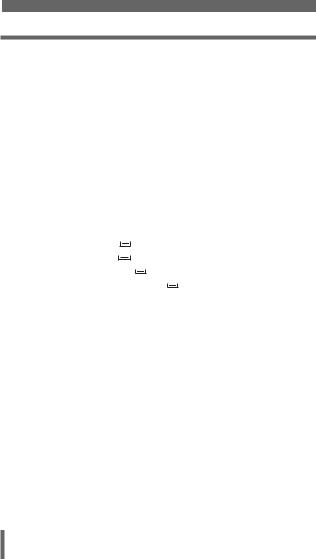
Contents
5 Useful functions |
76 |
RESET - Resetting the settings to the default . . . . . . . . . . . . . 76 Formatting the internal memory/card. . . . . . . . . . . . . . . . . . . . 78 BACKUP - Copying pictures to a card. . . . . . . . . . . . . . . . . . . 80 SLEEP - Setting the time period to switch to the sleep mode
. . . . . . . . . . . . . . . . . . . . . . . . . . . . . . . . . . . . . . . . . . 81 PIXEL MAPPING - Checking the image processing functions
. . . . . . . . . . . . . . . . . . . . . . . . . . . . . . . . . . . . . . . . . . 82 VIDEO OUT - Setting the output signal type . . . . . . . . . . . . . . 83
6 Print setting (DPOF) |
84 |
With print reservation 
 . . . . . . . . . . . . . . . . . . . . . . . . . . . . 84 All-frame reservation
. . . . . . . . . . . . . . . . . . . . . . . . . . . . 84 All-frame reservation 
 . . . . . . . . . . . . . . . . . . . . . . . . . . . . 86 Single-frame reservation
. . . . . . . . . . . . . . . . . . . . . . . . . . . . 86 Single-frame reservation 
 . . . . . . . . . . . . . . . . . . . . . . . . . 88 Resetting print reservation data
. . . . . . . . . . . . . . . . . . . . . . . . . 88 Resetting print reservation data 
 . . . . . . . . . . . . . . . . . . . . 90
. . . . . . . . . . . . . . . . . . . . 90
7 Direct printing (PictBridge) |
91 |
Using the direct printing function . . . . . . . . . . . . . . . . . . . . . . . 91 Connecting the camera to a printer . . . . . . . . . . . . . . . . . . . . . 92 Printing pictures. . . . . . . . . . . . . . . . . . . . . . . . . . . . . . . . . . . . 93 Using the simple print method. . . . . . . . . . . . . . . . . . . . . . 94 PRINT mode . . . . . . . . . . . . . . . . . . . . . . . . . . . . . . . . . . . 95 PRINT ORDER mode . . . . . . . . . . . . . . . . . . . . . . . . . . . . 99 Exiting direct printing . . . . . . . . . . . . . . . . . . . . . . . . . . . . . . . 101 If an error code is displayed . . . . . . . . . . . . . . . . . . . . . . . . . 102
6
|
|
|
Contents |
|
|
8 Connecting to a computer |
103 |
|
|
Flow . . . . . . . . . . . . . . . . . . . . . . . . . . . . . . . . . . . . . . . . . . . . 103 Using OLYMPUS Master. . . . . . . . . . . . . . . . . . . . . . . . . . . . 105 What is OLYMPUS Master? . . . . . . . . . . . . . . . . . . . . . . 105 Installing OLYMPUS Master . . . . . . . . . . . . . . . . . . . . . . 106 Connecting the camera to a computer . . . . . . . . . . . . . . . . . 112 Starting up OLYMPUS Master. . . . . . . . . . . . . . . . . . . . . . . . 114 Displaying camera images on a computer . . . . . . . . . . . . . . 116 Downloading and saving images . . . . . . . . . . . . . . . . . . 116 Viewing still pictures and movies. . . . . . . . . . . . . . . . . . . . . . 119 Printing pictures. . . . . . . . . . . . . . . . . . . . . . . . . . . . . . . . . . . 121
Saving images to a computer without using
OLYMPUS Master . . . . . . . . . . . . . . . . . . . . . . . . . . 123
9 Miscellaneous |
124 |
Error codes . . . . . . . . . . . . . . . . . . . . . . . . . . . . . . . . . . . . . . 124 Troubleshooting. . . . . . . . . . . . . . . . . . . . . . . . . . . . . . . . . . . 126 List of menus . . . . . . . . . . . . . . . . . . . . . . . . . . . . . . . . . . . . . 132 List of factory default settings . . . . . . . . . . . . . . . . . . . . . . . . 134 List of items by shooting mode . . . . . . . . . . . . . . . . . . . . . . . 135 Camera maintenance . . . . . . . . . . . . . . . . . . . . . . . . . . . . . . 136 Specifications . . . . . . . . . . . . . . . . . . . . . . . . . . . . . . . . . . . . 137 Glossary of terms . . . . . . . . . . . . . . . . . . . . . . . . . . . . . . . . . 139 Index . . . . . . . . . . . . . . . . . . . . . . . . . . . . . . . . . . . . . . . . . . . 141
7
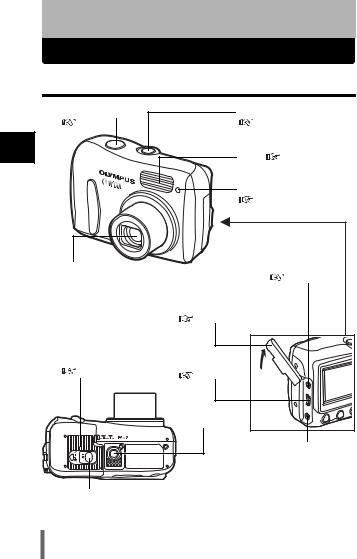
1 Getting started
Names of parts
Camera
1
started Getting
Shutter button |
Power switch |
|
P.39 |
P.24, 39, 62 |
|
|
Flash |
P.49 |
|
Self-timer lamp |
|
|
P.56 |
|
Lens |
|
VIDEO OUT jack |
Extends automatically when the |
P.69 |
|
power switch is pressed. |
|
|
|
Connector cover |
|
|
P.17, 69, 92, 112 |
|
Battery compartment/ |
|
|
card cover |
USB connector |
|
P.15, 21 |
|
|
P.92, 112 |
|
|
|
|
|
Tripod socket
DC-IN jack  P.17
P.17
Lock button P.15, 21
P.15, 21
8
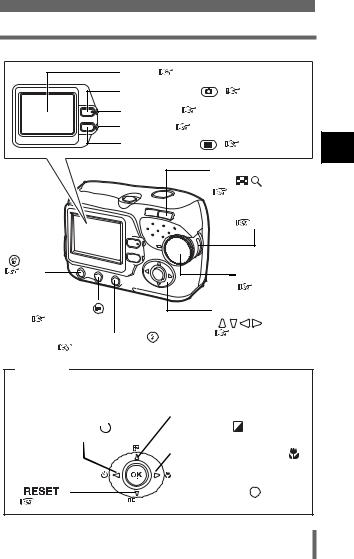
Names of parts
Monitor |
P.10 |
|
|
Shooting button ( |
) |
P.25, 62 |
|
Orange lamp |
P.24 |
|
|
Green lamp |
P.25 |
|
|
Playback button ( |
) |
P.25, 62 |
|
|
|
Zoom button |
|
|
|
(W/T• |
) |
|
|
P.47, 64, 66 |
|
|
|
Strap eyelet |
|
|
|
|
P.14 |
Erase button |
|
|
|
( ) |
|
|
|
P.74 |
|
|
Mode dial |
|
|
|
|
|
|
|
P.36 |
Menu button ( ) |
|
Arrow pad |
|
P.31 |
|
||
|
( |
) |
|
Flash mode button ( ) |
|
P.31, 62 |
|
P.49 |
|
|
|
Arrow pad
Buttons on the arrow pad have their respective functions. They are also used as direction buttons.  ,
,  ,
,  and
and  indicate which button to be pressed.
indicate which button to be pressed.
Self-timer button ( )
)  P.55
P.55
Reset button
( |
|
|
) |
|
|
|
|
P.76 |
|
 Exposure compensation button (
Exposure compensation button (  )
)
 P.60
P.60
 Macro mode button ( )
Macro mode button ( )
 P.53
P.53
 OK button (
OK button (  )
) 

 P.31
P.31
1
started Getting
9
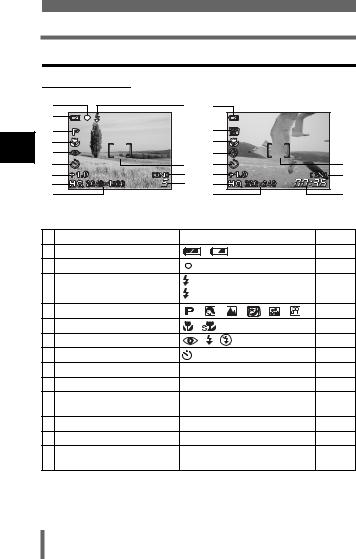
Names of parts
Monitor indications
Shooting mode
1
started Getting
2 |
|
3 |
1 |
|
|
|
|
1 |
|
|
|
|
|
|
|
4 |
|
|
4 |
|
|
|
|
5 |
|
|
5 |
|
|
|
|
6 |
|
|
6 |
|
|
|
11 |
7 |
|
11 |
7 |
|
|
|
|
8 |
|
12 |
8 |
|
|
|
12 |
9 |
|
13 |
9 |
|
|
|
|
10 |
Still picture |
|
10 |
|
|
Movie |
13 |
|
|
|
|
|
|
||
|
Items |
|
|
Indications |
|
Ref. Page |
|
1 |
Battery check |
|
, |
|
|
|
P.12 |
2 |
Green lamp |
|
|
|
|
|
P.39 |
3 |
Flash standby |
(Lit) |
|
|
|
P.50 |
|
|
Camera movement warning/ Flash charge |
(Blinks) |
|
|
|
|
|
4 |
Shooting mode |
, |
, |
, |
, |
, |
P.36 |
5 |
Macro mode |
, |
|
|
|
|
P.53 |
6 |
Flash mode |
, |
, |
|
|
|
P.49 |
7 |
Self-timer |
|
|
|
|
|
P.55 |
8 |
Exposure compensation |
-2.0 – +2.0 |
|
|
|
P.60 |
|
9 |
Record mode |
SHQ, HQ, SQ1, SQ2 |
|
|
P.57 |
||
10 |
Resolution |
2048×1536, 1600×1200, 640×480, |
P.57 |
||||
|
|
etc. |
|
|
|
|
|
11 |
AF target mark |
[ ] |
|
|
|
|
P.39 |
12 |
Current memory * |
[IN], [xD] |
|
|
|
P.19 |
|
13 |
Number of storable still pictures |
5 |
|
|
|
|
P.39 |
|
Remaining recording time |
00:36 |
|
|
|
|
P.45 |
*The [IN] indicator is displayed when you are storing pictures in the camera’s internal memory. The [xD] indicator is displayed when the card is inserted.
10
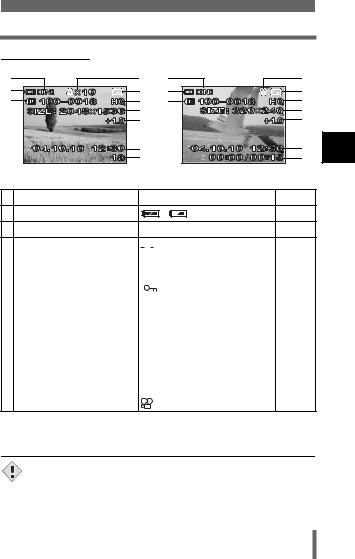
Names of parts
Playback mode
2 |
|
3 |
2 |
|
11 |
1 |
|
5 |
1 |
|
5 |
4 |
|
6 |
4 |
|
6 |
|
|
7 |
|
|
7 |
|
|
8 |
|
|
8 |
|
|
9 |
|
|
9 |
|
|
10 |
|
|
10 |
|
Still picture |
|
|
Movie |
|
|
Items |
|
|
Indications |
Ref. Page |
1 |
Battery check |
|
, |
|
P.12 |
2 |
Current memory * |
[IN], [xD] |
|
P.19 |
|
3 |
Print reservation, |
|
|
|
x 10 |
P.84 |
|
|
|
|
|||||
|
Number of prints |
|
|
|
|
|
|
|
|
|
|
|
|
|
|
4 |
File number |
100-0018 |
P.84 |
||||
|
|
|
|
|
|
|
|
5 |
Protect |
|
|
|
|
|
P.73 |
|
|
|
|
|
|||
|
|
|
|
|
|
|
|
6 |
Record mode |
SHQ, HQ, SQ1, SQ2 |
P.57 |
||||
|
|
|
|
|
|
|
|
7 |
Resolution |
2048×1536, 1600×1200, 640×480, |
P.57 |
||||
|
|
etc. |
|
||||
|
|
|
|
|
|
|
|
8 |
Exposure compensation |
-2.0 – +2.0 |
P.60 |
||||
|
|
|
|
|
|
|
|
9 |
Date and time |
’04.10.10 12:30 |
P.28 |
||||
|
|
|
|
|
|
|
|
10 |
Number of frames |
18 |
|
|
|
– |
|
|
Elapsed time/Total recording time (movie) |
00:00/00:15 |
P.71 |
||||
|
|
|
|
|
|
|
|
11 |
Movie |
|
|
|
|
|
P.71 |
*The [IN] indicator is displayed when you are storing pictures in the camera’s internal memory. The [xD] indicator is displayed when the card is inserted.
•After the camera is left idle for 3 seconds, indications such as the number of frames, date and time disappear automatically.
Note • The indications that appear on a movie picture that has been selected and displayed from the index display are different from those that appear when the movie picture is displayed using the movie playback function.
1
started Getting
11
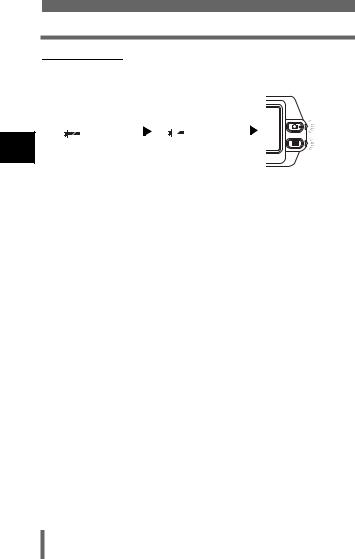
Names of parts
Battery check
If the remaining battery power is low, the battery check indication on the monitor changes as follows while the camera is turned on.
1
started Getting
|
|
|
|
|
|
|
|
|
|
|
|
|
Lit (Green) |
|
Blinks (Red) |
The green lamp and the orange |
|||||||||
(The indicator turns |
|
|
|
|
|
|
lamp on the camera blink. |
|||||
off after a while) |
|
|
|
|
|
|
|
|
||||
Remaining power |
Remaining power level: low. |
Remaining power level: exhausted. |
||||||||||
level: high. |
|
Prepare new batteries. |
Replace with new batteries. |
|||||||||
|
|
|
|
|
|
|
|
|
|
|
|
|
12
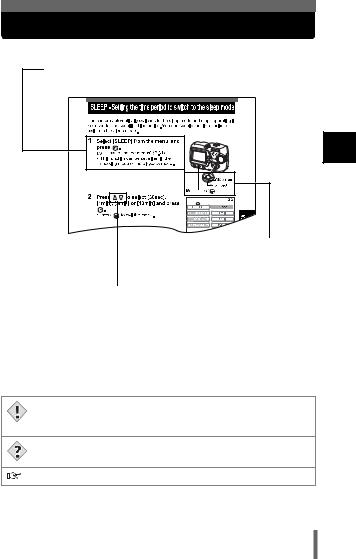
How to use this manual
Provides the operation procedures. Follow the steps in the order as indicated.
The buttons for functions and their location are clearly illustrated.



 and
and  indicate which button to press on the arrow pad. (The up or down buttons are used in this example.)
indicate which button to press on the arrow pad. (The up or down buttons are used in this example.)
This sample page is only for your reference. It may differ from the actual page in this manual.
Indications used in this manual
Important information on factors which may lead to malfunctions or operational problems. Also warns of operations that should be
Note absolutely avoided.
Useful information and hints that will help you get the most out of your camera.
Reference pages describing details or associated information.
1
started Getting
13
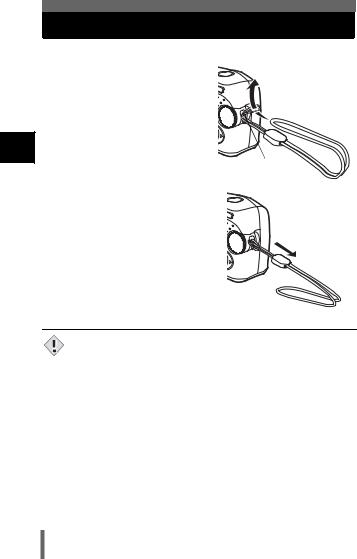
Attaching the strap
1
started Getting
1 Thread the short end of the
strap through the strap eyelet.
2 Thread the long end of the
strap through the loop that has already gone through the eyelet.
Strap eyelet
3 Pull the strap tight, making sure that it is securely fastened and does not come loose.
• Be careful with the strap when you carry the camera, as it can easily catch on stray objects, causing serious damage.
Note • Attach the strap correctly following the procedure so that the camera does not fall off. If the strap is attached incorrectly and the camera falls off, Olympus is not responsible for any damages.
14
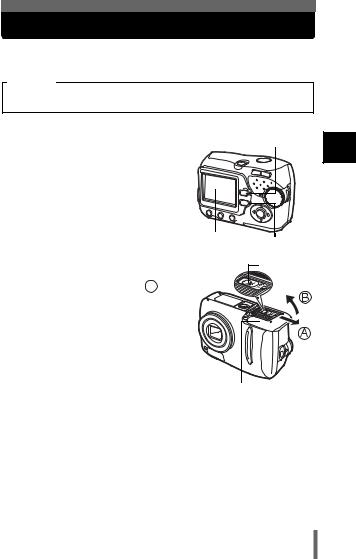
Loading the batteries
This camera uses 2 AA (R6) NiMH batteries or alkaline batteries. When you use rechargeable batteries, charge the batteries before use.
Important
Manganese (zinc-carbon) batteries and lithium battery packs (CR-V3) cannot be used.
1 Make sure the camera is turned |
|
Orange lamp |
off. |
|
|
• The monitor is off. |
|
|
• The green lamp and the orange lamp |
|
|
on the camera are off. |
|
|
• The lens is not extended. |
|
|
|
Monitor |
Green lamp |
|
|
2Holding the lock button, slide the battery compartment/card
cover in the direction of  , and then lift it in the direction of
, and then lift it in the direction of  .
.
•Use the ball of your finger to slide the cover. Do not use your fingernail as this could result in injury.
•With the bottom of the camera facing up, open the battery compartment/card cover as shown in the illustration.
Lock button
Battery compartment/card cover
1 |
started Getting
15
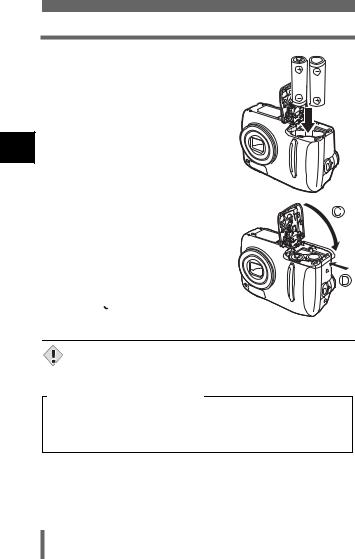
Loading the batteries
3Insert the batteries, making sure that they are correctly oriented as shown in the illustration.
•The battery insertion direction is indicated in the battery compartment and on the bottom of the camera.
1
started Getting
4Holding the batteries down with the battery compartment/ card cover, close the cover in
the direction of  and slide it in the direction of
and slide it in the direction of  .
.
•If the battery compartment/card cover is hard to close, do not force it. With the battery compartment/card cover shut,
press the mark firmly and push it in the direction of
mark firmly and push it in the direction of  .
.
•If the camera is left for about 1 day with the batteries removed, the date and time setting will revert to the factory default setting.
Note
Precautions when using batteries
The amount of power consumed varies considerably depending on the operations performed on the digital camera. If you use exhausted batteries or alkaline batteries, the camera may turn off without displaying the battery level warning (P.12).
16
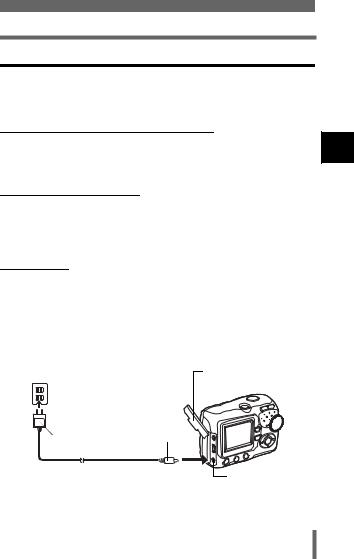
Loading the batteries
Selecting optional batteries or an AC adapter
In addition to the batteries provided with the camera, the following types of battery or AC adapter can be used. Choose the power source best suited to the situation.
NiMH batteries (Rechargeable batteries)
Olympus NiMH batteries are rechargeable and economical. However, charging the batteries repeatedly before using up their capacity will shorten the life of the batteries per charge gradually.
AA (R6) alkaline batteries
When you need batteries in a hurry, you can use AA (R6) alkaline batteries, which are easy to obtain anywhere. However, the number of pictures that you can take may vary considerably depending on the battery manufacturer, shooting conditions, etc.
AC adapter
An optional Olympus CAMEDIA-brand AC adapter allows you to power your digital camera from a common AC wall outlet. Be sure to use the specified AC adapter. An AC adapter is useful for time-consuming tasks such as downloading or printing out of images.
Use an AC adapter designed to operate on the AC voltage in the area the camera is being used.
Consult your nearest Olympus dealer or Service center for details.
AC wall outlet |
Connector cover |
Power plug |
|
AC adaptor |
Connection cord plug |
|
DC-IN jack (black) |
1
started Getting
17
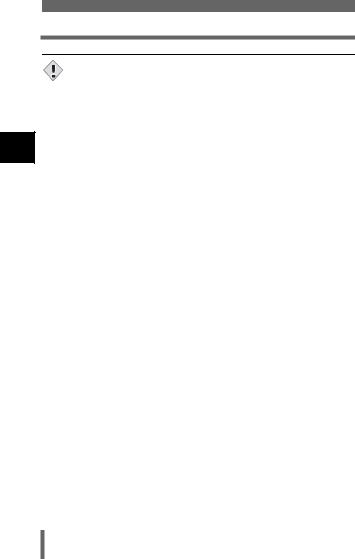
Loading the batteries
1
started Getting
• Manganese (zinc-carbon) batteries and lithium battery packs (CR-V3) cannot be used.
Note • If the battery power runs out while the camera is connected to a PC or printer, the image data may be lost or damaged. You are recommended to use the AC adapter when transferring images to a PC. Do not connect or disconnect the AC adapter while the camera is communicating with the PC or printer.
•Do not remove or load the batteries or connect or disconnect the AC adapter while the camera is turned on. Doing so could affect the camera’s internal settings or functions.
•The life of batteries may vary according to the type of battery, manufacturer, shooting conditions, etc.
•Power is consumed continuously during the conditions below. This could shorten the life of the batteries.
•When the monitor is in the playback mode for an extended period of time.
•Repeated zoom adjustments.
•Repeated auto-focus by depressing the shutter button halfway.
•When the camera is connected to a PC or printer.
•Carefully read the AC adapter’s instructions before use.
•When using an AC adapter, the AC adapter supplies power to the camera even if batteries are loaded in the camera. The AC adapter does not charge batteries in the camera.
18
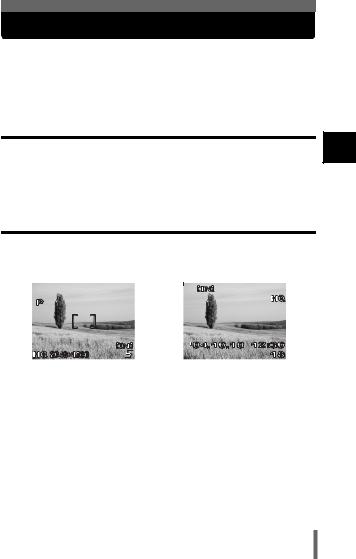
About the internal memory and the card
Images taken are stored in the internal memory.
You can also use an optional xD-Picture Card (referred to as “card” in this manual) to store images. The card has greater capacity than the internal memory, and so, is able to store more images. The card is convenient, for example, when you are traveling and you want to take a lot of pictures.
Internal memory basics
The internal memory corresponds to a film of normal camera for recording pictures you have taken.
Pictures recorded and stored in the internal memory can easily be erased, overwritten, and/or edited on a PC. The internal memory cannot be replaced or removed from the camera.
Relationship between the internal memory and the card
The monitor displays which type of the memory (internal or card) is being used for shooting and displaying images.
|
Shooting mode |
|
|
|
|
Playback mode |
||||
|
|
|
|
|
|
|
|
|
|
|
|
|
|
|
|
|
|
|
|
|
|
|
|
|
|
|
|
|
|
|
|
|
|
|
|
|
|
|
|
|
|
|
|
|
|
|
|
|
|
|
|
|
|
|
|
|
|
|
|
|
|
|
|
|
|
|
|
|
|
|
|
|
|
|
|
|
|
|
|
|
|
|
|
|
|
|
|
|
|
|
|
|
|
|
|
|
|
|
|
|
|
|
|
|
|
|
|
|
|
1
started Getting
Current memory
Monitor |
Shooting mode |
Playback mode |
|
indications |
|||
|
|
||
|
|
|
|
[IN] |
Stores to the internal memory. |
Plays the images stored in the internal |
|
|
memory. |
||
|
|
||
|
|
|
|
[xD] |
Stores to the card. |
Plays the images stored on the card. |
|
|
|
|
•The internal memory and the card cannot be used at the same time.
•When the card is inserted, the internal memory is disabled.
•When you want to use the internal memory, remove the card.
•You can copy all the image data stored in the internal memory to a card.
 "BACKUP - Copying pictures to a card" (P.80)
"BACKUP - Copying pictures to a card" (P.80)
19
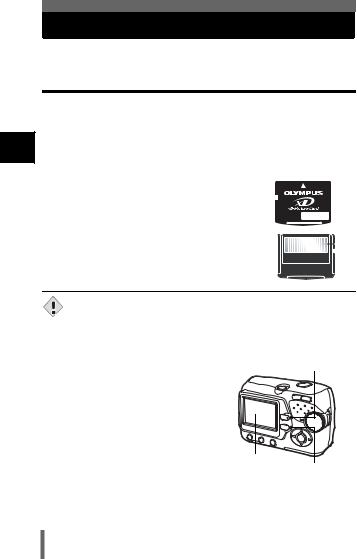
Inserting a card (Optional)
An optional card (xD-Picture Card) is available for this camera.
Card basics
1
started Getting
The card corresponds to a film of normal camera for recording the pictures you have taken.
Pictures recorded and stored on the card can easily be erased, overwritten, and/or edited on a PC.
Using a card with larger capacity increases the number of images you can record.
1 |
Index area |
|
|
|
|
|
|
|
|
|
|
|
|
|
|
|
|
|
|
|
|
|
|
|
|
||
|
You can write down the card’s contents. |
|
|
|
|
|
|
|
|
|
|
|
|
2 |
Contact area |
|
|
|
|
|
|
|
|
|
|
|
1 |
|
Comes into contact with the camera’s signal read |
|
|
|
|
|
|
|
|
|
|
|
|
|
|
|
|
|
|
|
|
|
|
|
|
|
|
|
contacts. |
|
|
|
|
|
|
|
|
|
|
2 |
|
Compatible cards |
|
|
|
|
|
|
|
|
|
||||
|
|
|
|
|
|
|
|
|
|||||
|
|
|
|
|
|
|
|
|
|
|
|||
|
|
|
|
|
|
|
|
|
|
|
|||
• |
xD-Picture Card (16 to 512 MB) |
|
|
|
|
|
|
|
|
|
|
|
|
•This camera may not recognize a non-Olympus card or a card that was formatted on another device (such as a PC, etc.). Before use, be sure to
Note format the card on this camera.  "Formatting the internal memory/ card" (P.78)
"Formatting the internal memory/ card" (P.78)
1 Make sure the camera is turned |
Orange lamp |
off. |
|
• The monitor is off. |
|
• The green lamp and the orange lamp |
|
on the camera are off. |
|
• The lens is not extended. |
|
|
Monitor |
|
Green lamp |
20
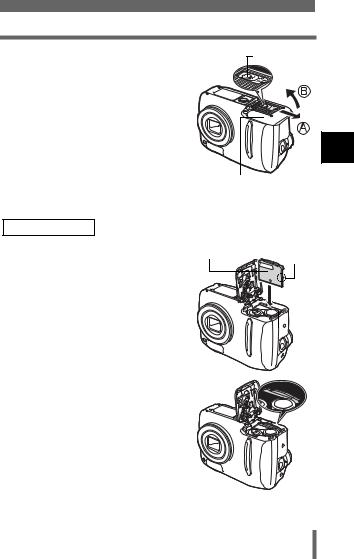
Inserting a card (Optional)
2Holding the lock button, slide the battery compartment/card
cover in the direction of  , and then lift it in the direction of
, and then lift it in the direction of  .
.
•Use the ball of your finger to slide the cover. Do not use your fingernail as this could result in injury.
•With the bottom of the camera facing up, open the battery compartment/card cover as shown in the illustration.
Lock button
Battery compartment/card cover
Inserting the card |
|
|
3 Face the card the correct way |
Index area |
Notch |
and insert it into the card slot as |
|
|
shown in the illustration. |
|
|
• Insert the card while keeping it straight.
• The card stops with a click when it is inserted all the way.
•Inserting the card the wrong way or at an angle could damage the contact area or cause the card to jam.
•If the card is not inserted all the way, data may not be written to the card.
The position of the card inserted correctly
1
started Getting
21
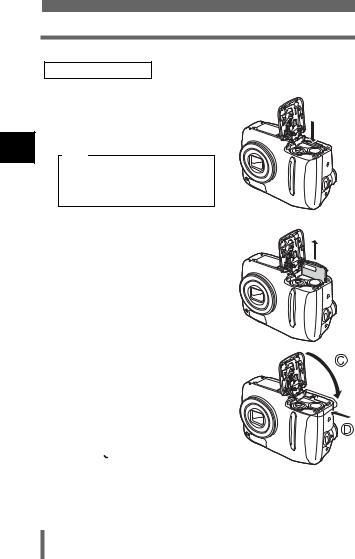
Inserting a card (Optional)
1
started Getting
Removing the card
3Push the card all the way in to unlock it, and let it return slowly.
•The card is ejected a short way and then stops.
Note
Releasing your finger quickly after pushing the card all the way in may cause it to eject forcefully out of the slot.
• Hold the card straight and pull it out.
4Holding the batteries down with the battery compartment/card
cover, close the cover in the direction of  and slide it in the direction of
and slide it in the direction of  .
.
•If the battery compartment/card cover is hard to close, do not force it. With the battery compartment/card cover shut,
press the mark firmly and push it in the direction of
mark firmly and push it in the direction of  .
.
22
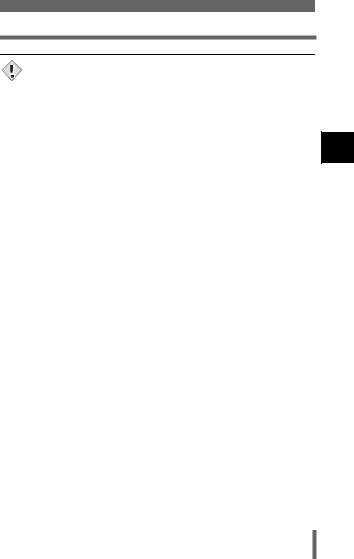
Inserting a card (Optional)
• Do not press on the card with hard or pointed items such as ballpoint pens.
Note • Never open the battery compartment/card cover, remove the card or the batteries while the camera is turned on. Doing so may destroy all data in the internal memory or on the card. Destroyed data cannot be restored. When changing the card, be sure to turn the camera off before opening the cover.
•Do not place a sticker or label on the card as this could prevent the card from being ejected.
1
started Getting
23
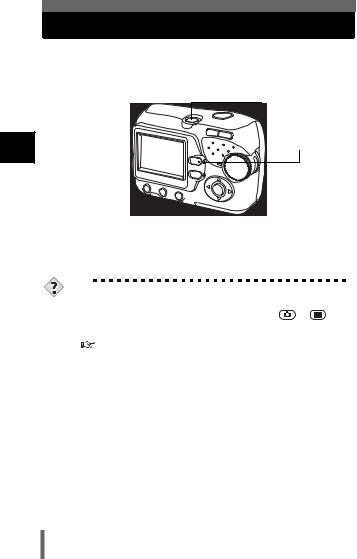
Power on/off
1
started Getting
Power on: |
Press the power switch. |
|
The lens extends and the subject is displayed on the |
|
monitor. The orange lamp lights. |
|
The camera is ready for shooting (shooting mode). |
|
Power switch |
|
Orange lamp |
Power off: |
Press the power switch. |
|
The camera turns off. (The monitor also turns off.) |
|
The orange lamp goes out. |
TIPS
• To save battery power, the camera automatically enters to the sleep mode and stops operating if not used for 30 seconds. The monitor switches off automatically. Press the shutter button, or  to turn the monitor on.You can select the length of time after which the camera automatically enters to the sleep mode.
to turn the monitor on.You can select the length of time after which the camera automatically enters to the sleep mode.
"SLEEP - Setting the time period to switch to the sleep mode" (P.81)
•If the camera is not operated for 15 minutes after the camera enters sleep mode, it automatically retracts the lens and turns off. To resume operation, turn on the power again.
24
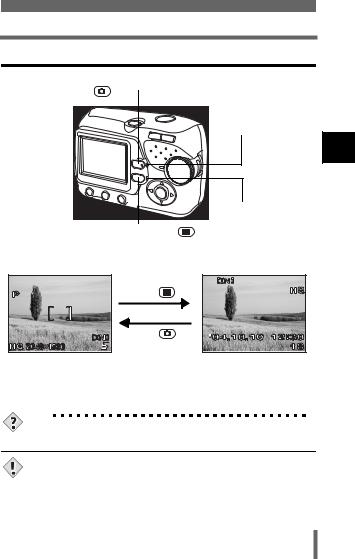
Power on/off
Switching between the shooting mode and the playback mode
Shooting button ( |
) |
|
|
|
Shutter button |
|
|
||||
|
|
|
|
|
|
Orange lamp
|
|
Green lamp |
|
Playback button ( |
) |
Switching to the shooting |
Switching to the playback |
|
mode (Shooting mode) |
mode (Playback mode) |
|
|
Press the |
. |
|
Press the |
or |
|
the shutter button. |
|
• |
The object is displayed on |
• The last taken picture is |
|
the monitor. |
displayed on the monitor. |
• |
The orange lamp lights. |
• The green lamp on the |
|
|
camera lights. |
TIPS
•When the camera turns on, the monitor may light up momentarily and a picture may be displayed briefly. This is not a malfunction.
•Never open the battery compartment/card cover, remove the card or the batteries, or connect or disconnect the AC adapter while the camera is
Note turned on. Doing so may destroy all data in the internal memory or on the card. Destroyed data cannot be restored. When changing the card, be sure to turn the camera off before opening the cover.
1
started Getting
25
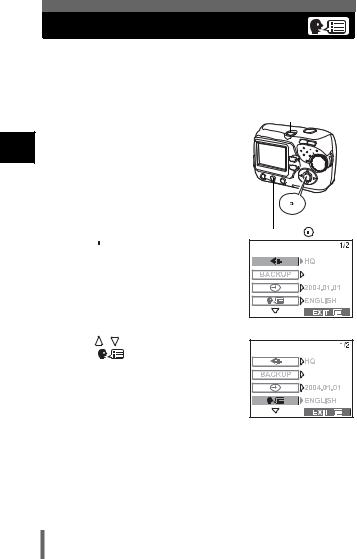
Selecting a language
1
started Getting
You can select a language for on-screen display. This reference manual shows the English on-screen display in the illustrations and explanations. Available languages vary depending on the area where you purchased this camera.
1 Press the power switch. |
Power switch |
• The camera turns on in the shooting mode.
• The lens extends and the monitor turns on.
• The orange lamp lights.
 OK button
OK button
 Arrow pad Menu button (
Arrow pad Menu button (  )
)
2 Press  .
.
• The menu screen is displayed.
Menu screen
3 Press |
on the arrow pad to |
select [ |
]. |
• The selected item is displayed in yellow.
4 Press  or
or  .
.
26
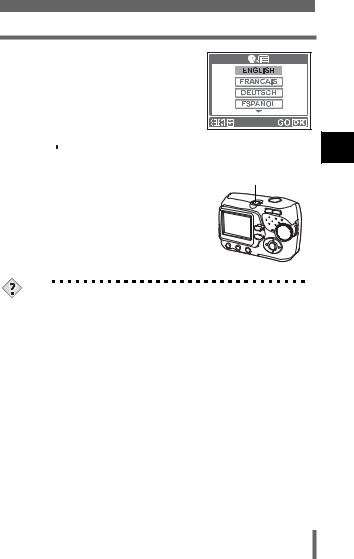
Selecting a language
5 Press 
 to select a language, and press
to select a language, and press  .
.
6 Press  to exit the menu.
to exit the menu.
7 Press the power switch to turn the |
Power switch |
camera off. |
|
1
started Getting
TIPS
• The language can also be set from the playback mode.
27
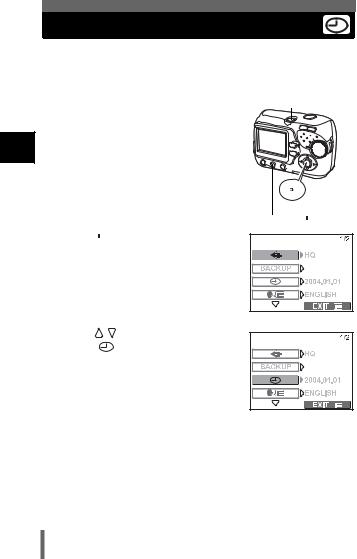
Setting the date and time
1
started Getting
Before using the camera, set the date and time.
The date and time will be useful information when you manage pictures on your PC or print them.
1 Press the power switch. |
Power switch |
• The camera turns on in the shooting mode.
• The lens extends and the monitor turns on.
• The orange lamp lights.

 OK button
OK button
 Arrow pad
Arrow pad
Menu button ( )
)
2Press  .
.
• The menu screen is displayed.
Menu screen
3 Press |
on the arrow pad to |
select [ |
]. |
• The selected item is displayed in yellow.
4 Press  or
or  .
.
28
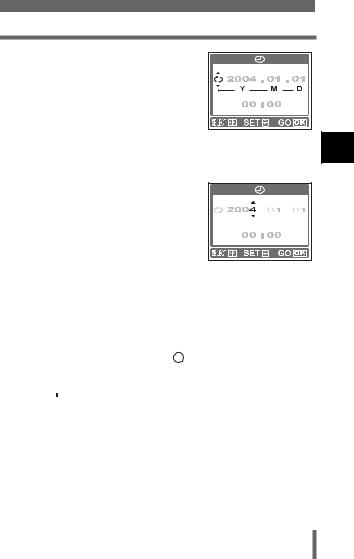
Setting the date and time
5 Press 
 to select one of the following date formats: Y-M-D (Year/Month/Day), M-D-Y (Month/ Day/Year), D-M-Y (Day/Month/Year). Then press
to select one of the following date formats: Y-M-D (Year/Month/Day), M-D-Y (Month/ Day/Year), D-M-Y (Day/Month/Year). Then press  .
.
• Move to the year setting.
•The following steps show the procedure used when the date and time settings are set to Y-M-D.
6 Press 
 to set the year, and press
to set the year, and press  to move to the month setting.
to move to the month setting.
• To move back to the previous setting, press  .
.
• The first two digits of the year are fixed.
7Repeat this procedure until the date and time are completely set.
•The camera only displays the time in 24-hour time system (“2 p.m.” would be “14:00”).
1 |
started Getting
8Press  .
.
•For a more accurate setting, press  when the time signal hits 00 seconds. The clock starts when you press the button.
when the time signal hits 00 seconds. The clock starts when you press the button.
9Press  to exit the menu.
to exit the menu.
29
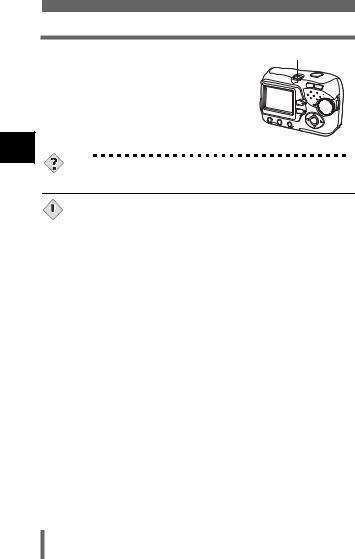
Setting the date and time
1
started Getting
10 Press the power switch to turn the |
Power switch |
camera off. |
|
TIPS
• The date and time can also be set from the playback mode.
• The current settings are retained even when the power is turned off.

 • The date and time settings will be returned to the factory default settings Note if the camera is left without the battery for approximately 1 day. The
• The date and time settings will be returned to the factory default settings Note if the camera is left without the battery for approximately 1 day. The
settings will be canceled more quickly if the batteries were only loaded in the camera for a short time before being removed. Before taking important pictures, check that the date and time settings are correct.
30
