Oki FAX 740 User Manual

OKIFAX 740
User’s Guide
1

Every effort has been made to ensure that the information in this document is complete, accurate, and up-to-date. Oki assumes no responsibility for the results of errors beyond its control. Oki also cannot guarantee that changes in software and equipment made by other manufacturers and referred to in this guide will not affect the applicability of the information in it. Mention of software products manufactured by other companies does not necessarily constitute endorsement by Oki.
© 1996 by Oki. All rights r eserved.
First edition February 1996.
Written and produced by the Documentation Department.
Oki and Okifax are registered trademarks of Oki Electric Industry Company, Ltd.
WinFax Pro is a registered trademark of Delrina Corp.
LaserFax is a registered trademark of Wordcraft International Ltd.
2

Safety
Your OKIFAX 740 has been carefully designed to give you years of safe, reliable performance. As with all electrical equipment, there are a few basic precautions you should take to avoid hurting yourself or damaging the unit:
•Read the setup and operating instructions in this manual carefully. Be sure to save it for future reference.
•Read and f ollow all warning and instruction labels on the machine itself.
•Unplug the OKIFAX 740 before you clean it. Use only a damp cloth; do not use liquid or aerosol cleaners.
•Place your OKIFAX 740 on a firm, solid surface. If you put in on something unsteady, it might fall and be damaged; if you place it on a soft surface, such as a rug, sofa, or bed, the vents may be blocked, causing it to overheat.
•To protect your OKIFAX 740 from overheating, make sure no openings on the machine are blocked. Do not put the machine on or near a heat source, such as a radiator or heat register. If you put the machine in any kind of enclosure, make sure it is well ventilated.
•Do not use your OKIFAX 740 near water, or spill liquid of any kind into it.
•Be certain that your power source matches the rating listed on the back of the machine. If you are not sure, check with your dealer or with your local power company.
•Your OKIFAX 740 has an earthed, 3-pin plug as a safety feature, and it will only fit into a earthed outlet. If you can not plug it in, chances are that y ou have an older, non-earthed outlet; contact an electrician to have it replaced with a earthed outlet. Do not use an adapter to defeat the earthing.
•The outlet into which you plug your OKIFAX 740 must remain easily accessible at all times.
•To avoid damaging the power cable, do not put anything on it or place it where it will be walked on. If the cable becomes damaged or frayed, replace it immediately.
•If you’re using an extension cable or power strip with the machine, make sure that the total current required by all the equipment on the extension is less than the extension’s rating. Generally, the total ratings of all equipment plugged into any one power line should not exceed 15 amperes. Do not exceed this unless you know that the power line your equipment is plugged into has a rating above 15 amperes.
•Aside from the routine maintenance described in this manual, don’t try to service the machine yourself; opening the cover may expose you to shocks or other hazards. Do not make any adjustments other than those outlined in the manual, you might cause damage requiring extensive repair work.
3

•If anything happens that indicates that your OKIFAX 740 is not working properly or has been damaged, unplug it immediately and contact your Oki dealer for service. These are some of the things to look for:
•The power cable or plug is frayed or damaged.
•Liquid has been spilled into the housing, or the machine has been exposed to water.
•The machine has been dropped or its cabinet has been damaged.
•The machine doesn’t function normally when you are following the operating instructions.
4

Contents |
|
Safety .............................................................................. |
3 |
Installation ...................................................................... |
9 |
Unpacking .................................................................. |
9 |
Removal of Transport Materials .............................. |
10 |
Connecting to Power and Telephone Network ........ |
11 |
Connection of Telephone (Optional) ....................... |
12 |
Connection of Serial Telephone .......................... |
12 |
Connection of Parallel Telephone ........................ |
13 |
Installing the Ink Cartridge ...................................... |
14 |
Installing Paper ........................................................ |
15 |
Choosing Paper .................................................... |
15 |
Loading Paper ...................................................... |
15 |
Control Panel ........................................................... |
17 |
LCD Display ........................................................ |
17 |
Numeric Keypad .................................................. |
17 |
Quick Dial (One-Touch) Keys ............................. |
17 |
Shift Light ............................................................ |
17 |
COPY/START Key .............................................. |
18 |
STOP Key ............................................................ |
18 |
ORIGINAL Key ................................................... |
18 |
RECEIVE MODE Key ........................................ |
18 |
SHIFT Key ........................................................... |
18 |
YES Key .............................................................. |
18 |
RESERVATION/NO Key .................................... |
18 |
FUNCTION Key .................................................. |
18 |
RESOLUTION Key ............................................. |
18 |
MEMORY Key .................................................... |
19 |
CLEAR Key ......................................................... |
19 |
QUICK Key ......................................................... |
19 |
REDIAL/PAUSE Key .......................................... |
19 |
HOOK VOICE REQUEST Key .......................... |
19 |
POWER/ALARM Light ...................................... |
19 |
TEL, TEL/FAX & TAD Lights ........................... |
20 |
COMMUNICATION Light ................................. |
20 |
VOICE REQUEST Light .................................... |
20 |
FINE & PHOTO Lights ....................................... |
20 |
MEMORY Light .................................................. |
20 |
Initial Settings .......................................................... |
21 |
Personal ID (Function 24) ................................... |
21 |
Sender ID (Function 25) ...................................... |
22 |
CSI/TSI (Function 26) ......................................... |
23 |
Date & Time (Function 40) ................................. |
23 |
Speaker Volume (Function 41) ............................ |
24 |
Buzzer On/Off (Function 42) .............................. |
24 |
Print Quality (Function 43) ................................. |
25 |
Paper Size (Function 44) ..................................... |
25 |
Reduction (Function 45) ...................................... |
26 |
Page Count (Function 46) .................................... |
26 |
5

Contents |
|
Transmission ................................................................. |
27 |
Prepare to Send ........................................................ |
27 |
Transmission After Voice ......................................... |
28 |
Dialling with the Numeric Keypad .......................... |
28 |
Dialling with the Quick Dial Feature ...................... |
29 |
On-Hook Dialling .................................................... |
30 |
Last Number Redial ................................................. |
30 |
Auto Redial .............................................................. |
30 |
Polling Transmission (Function 10) ........................ |
31 |
Delayed Transmission (Function 11) ....................... |
32 |
Memory Transmission ............................................. |
33 |
Reserved Transmission ............................................ |
34 |
Reception ...................................................................... |
35 |
TEL Mode ................................................................ |
35 |
FAX Mode ................................................................ |
35 |
TEL/FAX Mode ....................................................... |
35 |
TAD Mode ................................................................ |
35 |
TAD Ring Count (Function 51) ........................... |
36 |
Polling Reception ..................................................... |
37 |
Setting the ID Code (Function 22) ...................... |
37 |
Setting Polling Reception (Function 10) ............. |
38 |
Cancellation of Receive Polling (Function 62) ... |
39 |
Printing a File in Memory (Function 60) ................ |
39 |
Deleting a File in Memory (Function 61) ............... |
40 |
Substitute Memory ................................................... |
40 |
Voice Request ........................................................... |
40 |
Using Your OKIFAX 740 as a Copier .......................... |
41 |
Printing Reports & Lists .............................................. |
42 |
Activity Report (Function 30) ................................. |
42 |
User Setup List (Function 31) ................................. |
42 |
Telephone Number List (Function 32) .................... |
42 |
Receive Polling List (Function 33) .......................... |
43 |
Memory File List (Function 34) .............................. |
43 |
Report Auto Printing (Function 48) ......................... |
43 |
Programming Fax Numbers ......................................... |
46 |
Programming Quick Dial Numbers (Function 20) .. |
46 |
Programming Fax Number Groups (Function 21) .. |
46 |
Restricted Access .......................................................... |
48 |
Setting a Password (Function 23) ............................ |
48 |
User Setup (Function 47) ............................................. |
49 |
Contrast ................................................................ |
50 |
Resolution ............................................................ |
51 |
Receive Mode ...................................................... |
51 |
Redial Count ........................................................ |
52 |
Ring Resp ............................................................ |
52 |
Line Select ........................................................... |
53 |
6

Contents
Restricted Access ................................................. |
53 |
Closed Network ................................................... |
54 |
Error Correcting Mode (ECM) ............................ |
54 |
PC Interface On/Off ............................................. |
55 |
Routine Maintenance .................................................... |
56 |
Care of Recording Paper .......................................... |
56 |
Cleaning External Surfaces ...................................... |
56 |
Ink Nozzle Test (Function 52) ................................. |
57 |
Cleaning or Changing the Ink Cartridge (Function 53)
57 |
|
Cleaning the Ink Carrier Contacts ........................... |
60 |
Cleaning the Document Feeder ............................... |
60 |
Clearing a Document Jam ........................................ |
61 |
Clearing a Recording Paper Jam .............................. |
61 |
Using the PC Interface ................................................. |
62 |
Connecting the PC ................................................... |
62 |
PC Software Settings ............................................... |
63 |
PC Interface Operation ............................................ |
63 |
Sending a Fax ...................................................... |
63 |
Receiving a Fax ................................................... |
63 |
Installing Additional Memory ...................................... |
64 |
Error Messages ............................................................. |
67 |
Function Summary ....................................................... |
70 |
Specification ................................................................. |
71 |
TEL/FAX Change Over ........................................... |
75 |
NOTE 2 ................................................................ |
75 |
Index ............................................................................. |
77 |
7

8
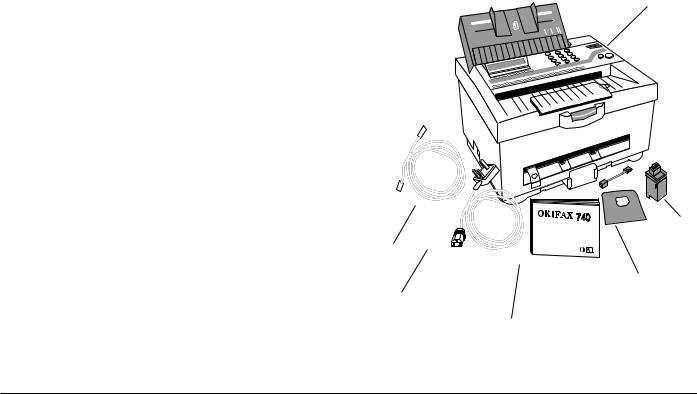
Installation
Unpacking
1. Open the packaging, remove the fax machine and its |
|
|
|
accessories and place them on a stable surface. |
|
2. Check the package contents carefully. You should find the following items:
i)OKIFAX 740 facsimile transceiver;
ii)Telephone line cable;
iii)Paper support;
iv) Ink cartridge;
v)Telephone adapter for optional connection of serial telephone;
vi) Mains ac power cable;
vii) This User’s Guide.

If anything appears to be missing or damaged, contact your |
|
|
Oki dealer without delay. |
||
|
9
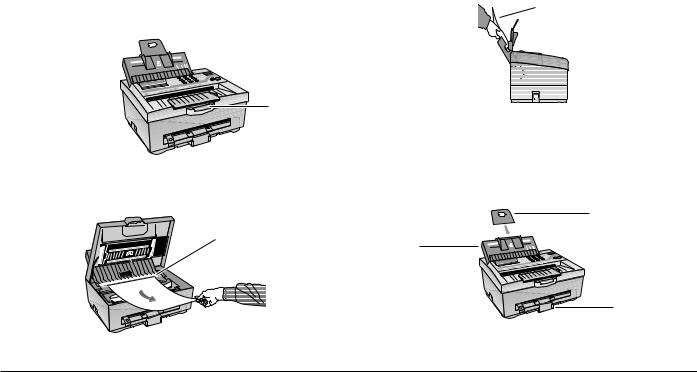
Removal of Transport Materials
1.Remove any adhesive tape from the outside surfaces of the machine.
2.Press down the cover release tab (1) and lift the top cover to the fully upright position.
5.Pull the paper feeder (1) towards the front of the machine to open the feeder. Pull out the sheet of transit paper (2) from the paper feeder.

6.Push the feeder (1) towards the rear of the machine to close it.
3.Pull out the sheet of transit paper from under the paper feed roller (2).
7.Install the paper support (3) into the slots at the rear of the paper feeder (1).
4. Lower the top cover and press down firmly to close. |
8. Pull out the paper catch tray (4) to accomodate the size |
of recording paper you will use. |
10

Connecting to Power and Telephone Network
1.Insert the telephone line cable plug into the line jack (“LINE”) on the left-hand side of the machine.
3.Plug the ac power cable into the rear panel socket on your OKIFAX 740, and the other end into a suitable ac power socket.
LINE TEL
2.Ensure that the ac power on/off switch (2) is in the OFF (down) position.
Note: The ac power socket must be nearby and should remain easily accessible at all times.
4.Plug the telephone line jack into the appropriate telephone network socket.
11
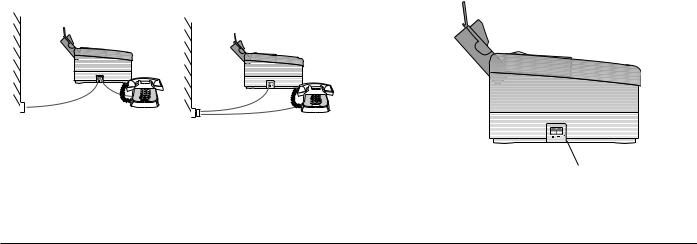
Connection of Telephone (Optional) |
Connection of Serial Telephone |
If you intend to use a normal telephone in conjunction with your fax machine, follow the steps in this section. Otherwise skip to the next section.
There are two methods by which a telephone may be connected: serial telephone connection and parallel telephone connection. Either method allows the same telephone line to be used for voice and facsimile communication.
This method does not require a two-way adapter, but instead utilises the TEL socket on your fax machine.
Note: This method of connection is available in certain countries only.
1.With the fax machine installed as described earlier, plug the line jack from your telephone into the telephone (TEL) socket (1) on the left-hand side of the fax machine.
Serial Telephone Connection |
Parallel Telephone Connection |
12
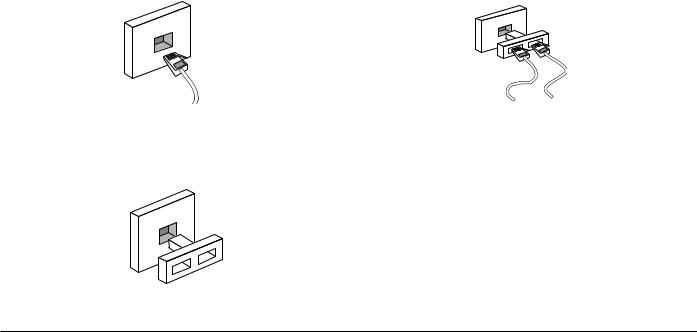
Connection of Parallel Telephone
This method involves the use of a two-way telephone jack adapter (not supplied).
1.Withdraw the telephone line jack from the telephone network socket.
2.Plug a two-way telephone adapter into the telephone network socket.
3.Plug the telephone line jack from the fax machine into one of the two input sockets on the two-way adapter, and the line jack from the telephone into the other socket.
13

Installing the Ink Cartridge
1.Press down the cover release tab and lift the top cover to the fully upright position.
2.Slide the ink cartridge carrier towards the centre of its travel, and then slightly to the left, opposite the loading tab (1).

3. Carefully remove the ink cartridge from its packing.
Note: Hold the cartridge by its top. Do NOT touch the copper area — contacts (1) or nozzles (2).

4. Carefully peel off the tape covering the print head.
5.Lower the ink cartridge into the carrier with the copper contacts facing the front of the machine.
6.Squeeze the top of the cartridge towards the front of the carrier until it snaps into position.
7. Lower the top cover and press down firmly to close.
Note: Do not remove the ink cartridge except to replace it or if your printer is to be transported. The ink nozzles will dry out if exposed for long periods of time.
14

Installing Paper
Your fax machine uses plain paper to print incoming messages. Any paper suitable for use in a standard ink jet printer may be used.
Choosing Paper
Examples of suitable paper types are:
•inkjet printer paper
•copier paper
•laser printer paper
•plain bond paper
•recycled bond paper
Examples of unsuitable paper are:
•continuous form feed paper
•erasable bond paper
•synthetic paper
•thermal paper
•multi-sheet forms and documents
•chemically treated multi-part forms
•paper with embossed printing
Three sizes of paper may be used:
A4 |
210 x 297mm |
US Letter |
8½" x 11" (216 x 279mm) |
US Legal |
8½" x 14" (216 x 356mm) |
Loading Paper
Depending upon thickness, up to about 150 sheets of paper may be loaded into the paper feeder.
1.Remove paper fresh from its wrapping.
2.Fan the sheets to ensure no sheets are stuck together.
15
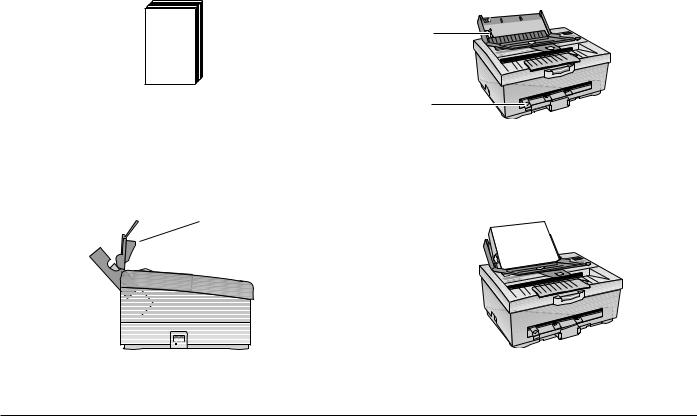
3. Flush the sheets into a neat stack.
5.Adjust the paper width levers (1) & (2) to either LETTER or A4 as appropriate.
4.Pull the paper feeder towards the front of the fax machine to open the feeder chute.
6.Insert the stack, short edge first, into the feeder. Do not force, but allow the stack to drop in gently under its own weight.
7. Return the paper feeder to its original closed position.
16
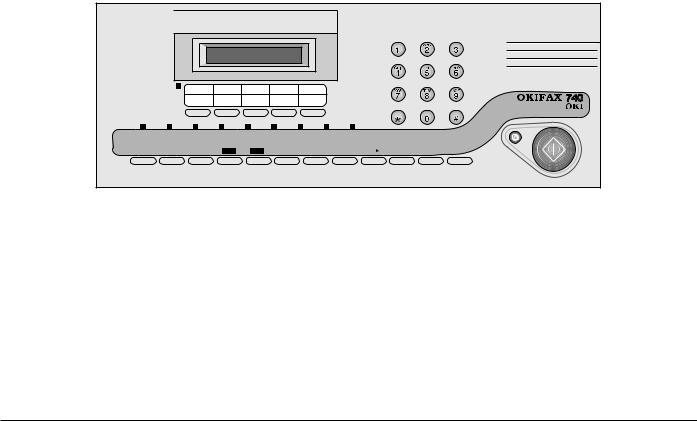
Control Panel
|
|
|
|
|
|
|
|
|
|
|
|
STOP |
COPY/START |
POWER/ |
TEL |
TAD/FAX |
TAD |
COMMUNI- |
VOICE |
FINE |
PHOTO |
MEMORY |
|
|
|
|
|
ALARM |
|
|
|
CATION |
REQUEST |
|
|
|
|
|
|
|
|
|
|
|
|
RESERVATION |
|
|
|
|
|
|
HOOK |
|
|
|
RECEIVE |
|
|
|
|
|
CLEAR |
|
REDIAL/ |
VOICE |
|
||
ORIGINAL |
MODE |
SHIFT |
YES |
NO |
FUNCTION |
RESOLUTION |
MEMORY |
/ |
QUICK |
PAUSE |
REQUEST |
|
|
LCD Display |
Quick Dial (One-Touch) Keys |
The display shows the current machine status (Ready, Transmitting, Receiving, etc.) and also gives prompts and messages when making adjustments.
Numeric Keypad
The 10-key numeric keypad is used to enter telephone numbers when dialling or registering quick dial numbers, and to enter function numbers when making adjustments.
These five keys provide quick dialling of fax numbers stored in memories A to F.
Shift Light
This light toggles ON and OFF when you press the [SHIFT] key. When OFF, the quick dial keys select fax number memories A to E. When ON, the quick dial keys select memories F to J.
17

COPY/START Key
This key starts the required operation, such as transmitting, manual receiving or copying a document.
STOP Key
SHIFT Key
This key is used to determine whether the five quick dial keys select memory numbers A to E, or F to J.
YES Key
This key stops the current operation, such as transmitting, receiving or copying a document. It is also used to cancel an alarm signal after a malfunction.
ORIGINAL Key
This key is used to set the required contrast for your document for light originals, dark orginals (or coloured paper), or normal (clear black and white) originals.
This key is used to answer YES to questions and prompts which appear on the LCD display panel during adjustment.
RESERVATION/NO Key
This key is used to answer NO to questions and prompts which appear on the LCD display panel during adjustment. It is also used to initiate a reserved transmission when the machine is busy receiving a long message.
RECEIVE MODE Key |
FUNCTION Key |
This key is used to select the required receive mode: Fax, Tel, Tel/Fax or TAD. The selected mode is indicated by the TEL, TEL/FAX and TAD lights.
This key is used in conjunction with the numeric keypad to select the required function when making adjustments.
RESOLUTION Key
This key is used to select the appropriate resolution (degree of fineness) when sending or copying a document.
18

MEMORY Key |
REDIAL/PAUSE Key |
This key selects memory transmit operation. Documents may be scanned into memory for immediate or later transmission.
CLEAR Key
This key is used to delete entries for various machine settings or stored numbers. It is also used during editing numbers and settings to advance the editing position one character at a time when changing settings or stored fax numbers.
QUICK Key
This key is used to initiate quick dialling of stored fax numbers. Pressing [QUICK] followed by a two-digit number or a one-touch quick dial key selects one of up to 60 stored fax numbers.
This key redials the most recently dialled fax number. It is also used to enter a brief pause in a stored fax number, such as the pause sometimes required after the access digit for an outside line via an internal telephone exchange.
HOOK VOICE REQUEST Key
This key is used to place the machine in an on-line state for manual dialling, so that you may monitor the audible progress of a call. It is also used to signal to the remote party that you require voice communication after the currently transmitting or receiving fax message.
POWER/ALARM Light
This light illuminates when power is applied and the machine is switched on. In the event of a malfunction, or if recording paper runs out, this lamp will flash on and off.
19

TEL, TEL/FAX & TAD Lights
These three lights indicate the selected receive mode. The available modes are:
Fax |
Normal dedicated fax mode with auto-answer. |
Tel |
Manual voice/fax receive without auto-answer. |
Tel/Fax |
Voice/fax receive with auto-answer and audible |
|
indication. |
TAD |
Voice/fax receive with auto-answer and support |
|
for an external telephone answering machine. |
These modes are more fully explained later in this book.
COMMUNICATION Light
This light illuminates during fax transmission or reception.
VOICE REQUEST Light
This light illuminates during fax transmission or reception when either operator has pressed the [VOICE REQUEST] key. At the end of the fax message and audible alarm sounds to attract the operator’s attention.
FINE & PHOTO Lights
These lights indicate theresolution selected. Fine resolution is appropriate for documents with very small print or other fine detail. Photo resolution is appropriate for photographs, coloured documents or those with several shades of grey. Standard resolution (both lights off) is appropriate for most normal black and white documents.
MEMORY Light
This light illuminates when memory transmission has been selected, or when memory reception is in progress.
20
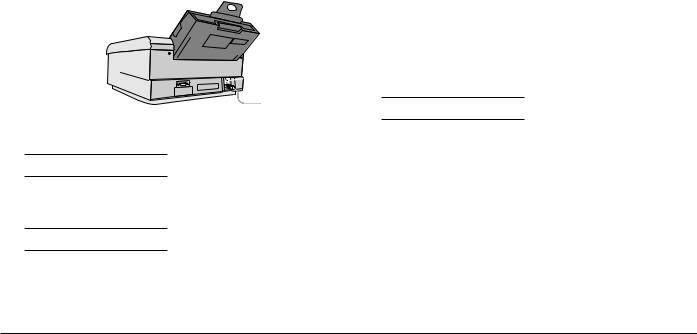
Initial Settings
1.Ensure that the ac power socket, if switched, is turned on.
2.Set the ac power on/off switch (1) on your OKIFAX 740 to ON.
The next task is to adjust a number of settings in your OKIFAX 740 memory. These settings will be stored, even after power is turned off.
Personal ID (Function 24)
This item holds your name (or any other text) which will appear on the remote display if this function is supported.



















The display reads:
INITIALIZE, WAIT
After a few seconds, the display reads:
READY 99% 12:00
Three items are displayed: Machine Status (READY), Memory Available (99%) and the Time (12:00).
1.Press [FUNCTION] [2] [4].
PERSONAL ID? Y/N
2.Press [YES].
3.Select the required characters from the list available (see table). Press [*] to move backwards through the list, or [#] to move forwards.
Press [CLEAR] to advance the cursor to the next character position.
4.Press [YES] to confirm the entry.
21
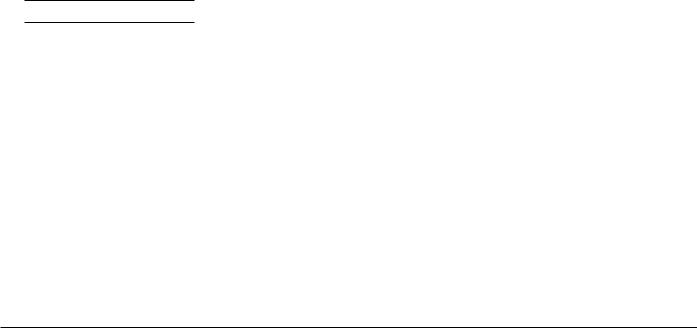
Sender ID (Function 25)
This item holds your name or company name if you wish this information to be printed at the top of each page. The entry may be up to 32 characters long, including spaces.
1.Press [FUNCTION] [2] [5].
SENDER ID? Y/N
Personal/Sender ID Character Table
■ |
|
! |
“ |
# |
$ |
% |
& |
‘ |
( |
) |
* |
+ |
, |
– . |
|
/ |
Ø |
1 |
2 |
3 |
4 |
5 |
6 |
7 |
8 |
9 |
: |
; |
< |
= |
> |
@ |
A |
B |
C |
D |
E |
F |
G |
H |
I |
J |
K |
L |
M |
N |
O |
P |
Q |
R |
S |
T |
U |
V |
W |
X |
Y |
Z |
[ |
¥ |
] |
^ |
|
2.Press [YES].
3.Select the required characters from the list available (see table). Press [*] to move backwards through the list, or [#] to move forwards.
Press [CLEAR] to advance the cursor to the next character position.
4.Press [YES] to confirm the entry.
Notes: 1. The first character in this table (■) means ‘no character,’ i.e. end of entry. Entering this character in the middle of a text entry deletes all characters to the right. Entering this character at the start of your entry deletes the whole entry.
2.Some models of fax machine do not print your fax number on their received pages. To ensure that your fax number is always printed, you may wish to include it in this entry along with your name.
3.Sender ID text is printed inside the printable image area of your document. If your document image begins closer than about 20mm from the top of the page, a small portion may be omitted to make room for the Sender ID text.
22
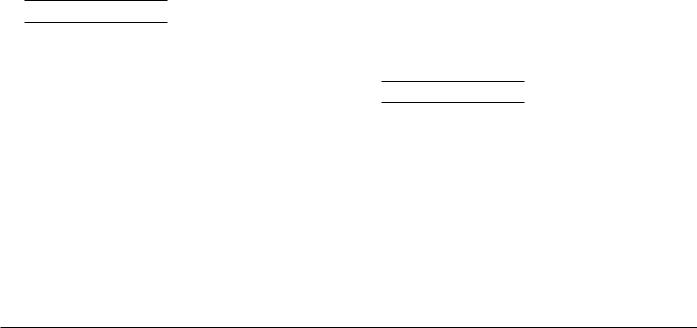
CSI/TSI (Function 26) |
Date & Time (Function 40) |
Your fax telephone number (Calling Station ID / Transmitting Station ID) entered here appears on the remote machine during fax communication. To set the number:
1. Press [FUNCTION] [2] [6].
CSI/TSI? Y/N
2.Press [YES].
3.Enter your fax number from the table of available characters, using [#] to move forwards through the table or [*] to move backwards.
Character Table |
|
|
|
|
||
■ |
|
+ |
1 |
2 |
3 |
4 |
5 |
6 |
7 |
8 |
9 |
Ø |
|
Note: Numeric digits may also be entered directly using the numeric keypad.
Your OKIFAX 740 has an internal clock, which provides the following functions:
•Time display on the LCD panel
•Date and time printed on transmissions
•Delayed transmission and polling operations
To adjust the date and time:
1.Press [FUNCTION] [4] [0].
ADJUST CLOCK Y/N
2.Press [YES].
3.Use the [CLEAR] key if you need to move the cursor to the right.
4.Press the numeric keypad keys to enter the date and time in the format: YY-MM-DD HH:MM. For example, 3:05 p.m. on 12 February 1996 would be entered as 96-02-12 15:05. Note the use of the 24hour clock.
5.Press [YES] to confirm your entry.
23
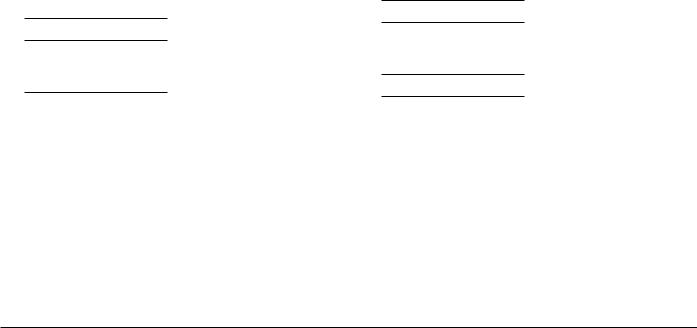
Speaker Volume (Function 41) |
Buzzer On/Off (Function 42) |
Your OKIFAX 740 has a built-in speaker to allow monitoring of call progress during dialling. The volume setting may be set to one of eight levels, from silent to loud, as follows:
1.Press [FUNCTION] [4] [1].
ADJUST VOL? Y/N
2.Press [YES].
L>>>> |
H */#/Y |
3.Press [*] to decrease or [#] to increase the volume.
4.Press [YES] to confirm your entry.
As you press keys on the control panel, you may hear an audible beep. This function may be turned on or off as required.
1.Press [FUNCTION] [4] [2].
SET BUZZER? Y/N
2.Press [YES].
ON-* OFF-# */#/Y
3.Press [*] for buzzer ON or [#] for buzzer OFF.
4.Press [YES] to confirm your entry.
24
