Ohaus Voy User Manual
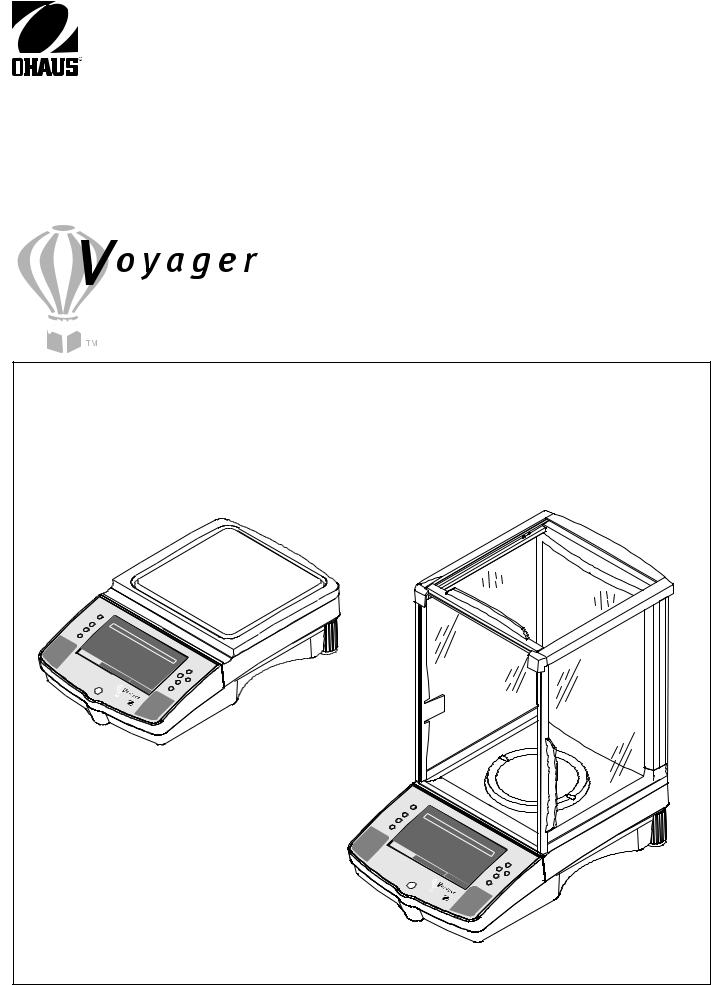
Ohaus Corporation
29 Hanover Road Florham Park, NJ 07932-0900
INSTRUCTION MANUAL
|
|
|
|
|
|
|
|
Balances |
|
||||||
|
|
Go |
Back |
|
|
|
|
|
|
|
|
|
|
|
|
|
|
|
|
|
|
|
|
|
|
|
|
|
|
|
|
|
|
Heip |
|
0% |
|
|
|
|
|
|
|
|
|
|
|
|
|
|
|
WEIGHT |
|
|
|
|
|
|
|
|
|||
|
|
|
|
|
|
|
|
|
|
|
|
|
|||
|
|
|
|
|
|
|
|
|
|
|
|
|
|
||
>O/T< |
|
CONTRAST |
|
|
0 |
|
|
|
|
|
|
|
|
|
|
|
|
|
|
|
100% |
|
|
|
|
|
|
|
|||
|
|
|
|
MOVE |
|
|
|
|
|
|
|
|
|
||
|
|
|
|
GRAMS |
. |
|
|
|
|
|
|
|
|
||
|
|
|
|
|
|
00 |
|
|
|
|
|
|
|
|
|
|
|
|
|
|
HIGHLIGHT |
|
|
|
|
|
|
|
|
|
|
|
|
|
|
|
MAINSTABLE |
|
|
|
|
|
|
|
|
||
|
|
|
|
|
|
|
|
|
|
|
|
|
|
||
|
|
|
|
|
|
|
MENU |
Enter |
|
|
|
|
|
|
|
|
|
|
|
|
OHAUS |
|
>O/T< |
|
|
|
|
|
|
|
|
|
|
|
|
|
|
|
|
|
|
|
|
|
|
|
|
|
|
|
|
|
|
|
|
|
Go |
Back |
|
|
|
|
|
|
|
|
|
|
|
|
|
|
|
|
|
|
|
|
|
|
|
|
|
|
|
|
|
|
Help |
|
0% |
|
|
|
|
|
|
|
|
|
|
|
|
|
|
|
|
WEIGHT |
|
||
|
|
|
|
|
|
|
|
|
|
|
|
|
|
|
|
|
|
|
|
|
|
|
|
>O/T< |
CONTRAST |
|
0 |
|
|
||
|
|
|
|
|
|
|
|
|
|
|
|
||||
|
|
|
|
|
|
|
|
|
|
|
|
|
. |
100% |
|
|
|
|
|
|
|
|
|
|
|
|
MOVE |
GRAMS |
|
000 |
|
|
|
|
|
|
|
|
|
|
|
|
|
|
|||
|
|
|
|
|
|
|
|
|
|
|
|
|
|
||
|
|
|
|
|
|
|
|
|
|
|
|
HIGHLIGHT |
|
|
|
|
|
|
|
|
|
|
|
|
|
|
|
MAINSTABLE |
|
||
|
|
|
|
|
|
|
|
|
|
|
|
|
|
||
|
|
|
|
|
|
|
|
|
|
|
|
|
|
MENU |
Enter |
|
|
|
|
|
|
|
|
|
|
|
|
OHAUS |
|
>O/T< |
|
|
|
|
|
|
|
|
|
|
|
|
|
|
|
|
|
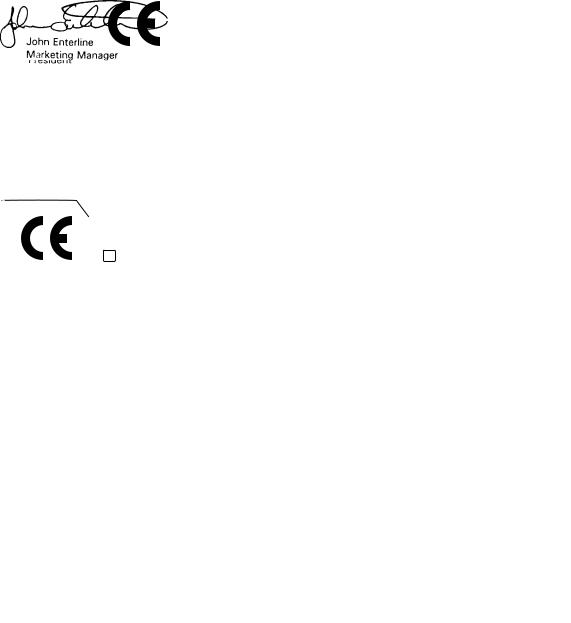
Ohaus Corporation, 29 Hanover Road, Florham Park, New Jersey, 07932, USA
Declaration of Conformity We, Ohaus Corporation, declare under our sole responsibility that the balance models listed below marked with “CE” - are in conformity with the directives and standards mentioned.
Konformitätserkärung Wir, Ohaus Corporation, erklären in alleiniger Verantwortung, dass die untenstehenden Waagentypen gekennzeichnet mit “CE” - mit den genannten Richtlinien und Norman übereinstimmen.
Déclaration de conformité Nous, Ohaus Corporation, déclarons sous notre seule responsabilité, que les types de balance cidessous cité - munis de la mention «CE» - sont conformes aux directives et aux normes mentionnées ci-après.
Declaración de Conformidad Nostras, Ohaus Corporation, declaramos bajo responsabilidad exclusiva que los modelos de balanzas indicados a continuación - con el distintivo ,CE’ - están conformes con las directivas y normas citadas.
Dichiarazione di conformità Noi, Ohaus Corporation, U.S.A, dichiariamo sotto nostra unica responsabilità, che i tipi di bilance specificati di seguito - contrassegnati con la marcatura “CE” - sono conformi alle direttive e norme citate.
Balance Type/Waagentyp/Type de balance/Modelo de balanza/Tipo di biliancia Explorer and Voyager
|
|
|
|
|
|
|
|
|
|
|
|
Marked with: |
Directive |
|
Standard |
|
|||||
|
gekennzeichnet mit: |
Richtlinie |
|
Norm |
|
|||||
|
munis de la mention: |
Directive |
Norme |
|
||||||
|
con el distintivo: |
Directiva |
Norma |
|
||||||
|
contrassegnati con la |
Direttiva |
Norma |
|
||||||
|
marcatura: |
|
|
|
|
|
|
|
|
|
|
|
|
|
|
|
|
|
|
|
|
|
|
|
EU |
73/23 Low Voltage |
|
IEC1010-1 & EN60950:1992 Safety Regulations |
|
|||
|
|
|
EU |
73/23 Niederspannung |
IEC1010-1 & EN60950:1992 Sicherheitsbestimmungen |
|
||||
|
|
|
EU |
73/23 Basse tension |
|
IEC1010-1 & EN60950:1992 Consignes de sécurité |
|
|||
|
|
|
EU |
73/23 Baja tensión |
|
IEC1010-1 & EN60950:1992 Disposiciones sobre seguridad |
|
|||
|
|
|
EU |
73/23 Bassa tensione |
|
IEC1010-1 & EN60950:1992 Prescrizioni . di sicurezza |
|
|||
|
|
|
|
|
|
|
|
|
||
|
|
|
EU |
89/336, 92/31, 93/68 |
|
EN55022:1987 Emissions |
|
|||
|
Year of attachment of |
|
Electromagnetic compatibility |
|
EN45501:1992, EN50082-1:1992 Immunity |
|
||||
|
the CE mark |
|
EU 89/336, 92/31, 93/68 |
|
EN55022:1987 Funkstörungen |
|
||||
|
Jahr der ersten |
|
elektromagnetische |
EN45501:1992, EN50082-1:1992 Immunität |
|
|||||
|
Eichung |
|
EU 89/336, 92/31, 93/68 |
|
EN55022:1987 Emissions parasites |
|
||||
|
Année de la premère |
|
Compatibilité électromagnétique |
|
EN45501:1992, EN50082-1:1992 Immunité |
|
||||
|
vérification |
|
EU 89/336, 92/31, 93/68 |
|
EN55022:1987 Radiointerferencias |
|
||||
|
Año de la primera |
|
Compatibilidad electromagnética |
|
EN45501:1992, EN50082-1:1992 Inmunidad |
|
||||
|
verificación |
|
EU 89/336, 92/31, 93/68 |
|
EN55022:Verträglichkeit 1987 Radiointerferenze |
|
||||
|
annodella prima |
|
Compatibilità elettromagnetica |
|
EN45501:1992, EN50082-1:1992 Immunità |
|
||||
|
verifica |
|
|
|
|
|
|
|
|
|
|
|
EU 90/384 NAWI |
EN45501:1992 Non Automatic Weighing Instruments |
|
||||||
|
96 |
|
|
|||||||
|
|
EU 90/384 FNSW |
|
EN45501:1992 für nicht selbsttätige Waagen |
|
|||||
|
122 M T2914 |
EU 90/384 BFNA |
EN45501:1992 balances à fonctionnement non automatique |
|
||||||
|
EU 90/384 PBNA |
EN45501:1992 para balanzas no automátäcas |
|
|||||||
|
|
|
EU 90.384 BFNA |
EN45501:1992 per bilance a funzionamento non automatics |
|
|||||
|
|
|
|
|
|
|
|
|
|
|
|
|
|
|
|
|
|
|
|
|
|
ISO 9001 Certificate for Ohaus Corporation. Ohaus Corporation, USA, was examined and evaluated in 1994 by the Bureau Veritas
Quality International, BVQI, and was awarded the ISO 9001 certificate. This certifies that Ohaus Corporation, USA, has a quality system that conforms with the international standards for quality management and quality assurance (ISO 9000 series). Repeat audits are carried out by BVQI at intervals to check that the quality system is operated in the proper manner.
ISO 9001-Zertifikat für Ohaus Corporation. Die Firma Ohaus Corporation, USA, wurde 1994 durch die Bureau Veritas Quality International BVQI geprüft, und erhielt das ISO 9001 Zertifikat. Dieses bescheinigt, dass Ohaus Corporation, USA über ein Qual itätssystem verfügt, welches den internationalen Normen für Qualitätsmanagement und Qualitátssicherung (ISO 9000er-Reihe) entspricht. Anlässlich von Wiederhol-Audits durch die BVQI wird periodisch überprüft, ob das Qualitätssystem zweckmässig gehandhabt.
Certificat ISO 9000 pour Ohaus Corporation. La société Ohaus Corporation, USA, a été contrôlée en 1994 par Bureau Veritas
Quality International BVQI et a obtenu le certificat, degré ISO 9001. Celui-ci atteste que Ohaus Corporation, USA, dispose d’un système qualité correspondant aux normes internationales pour la gestion de la qualité et pour I’assurance qualité (degré ISO 9000). Des audits réguliers effectués par la BVQI vérifient si le système qualité est appliqué de facon appropriée.
Certificado ISO 9001 para Ohaus Corporation. La firma Ohaus Corporation, USA, ha sido inspeccionada por la Bureau Veritas
Quality International (BVQI) y ha obtenido el certificado ISO 9001. Esto acredita que Ohaus Corporation, USA, dispone de un sistema de calidad que cumple las normas internacionales para gestión y garantfa de calidad (ISO serie 9000). Con ocasión de las inspecciones de repetibilidad por parte de la BVQI, se comprueba periódicamente si el sistema de calidad se manipula de forma correcta.
Certificato ISO 9001 per la Ohaus Corporation. ll sistema di garanzia della qualità della Società Ohaus Corporation, USA è certificato ISO 9001 sin dal 1994 dall Bureau Veritas Quality International BVQI, e così fomice la dimostrazione che il suo sistema die Garanzia Qualità soddisfa i massimi requisite. ll sistema della garanzia della qualità Ohaus Corporation viene verificato periodicamente dall BVQI, dando cosi evidenza di.
James Ohaus |
|
John Enterline |
President |
|
Marketing Manager |
|
|
|
Notice
Certified scales,scales used for legal applications have the general type designation E...5 / V...5 and EU type Approval (T2914). The year of the initial verification is shown next to the CE mark. Such scales are verified in the factory and carry the "M" mark on the actual scale and the packaging. The year of the initial verification is shown next to the CE mark. If the letter M is shown against a solid background, the scale may be put into operation immediately. Should the background be partitioned and hatched, the scale must be verified at its place of use by the certified Ohaus service. If national regulations limit the duration of the validity of the verification certificate in individual countries, the end user of such a scale is personally responsible for arranging the repeat verification in good time.
Hinweise
Geeichte/eichpflichtige Waagen tragen die allgemeine Typenbezeichnung E... 5 / V...5. Für sie liegt eine EU Bauartzulassung v or (T2914).
Das Jahr der ersten ist neben dem CE Zeichen aufgeführt. Solche Waagen sind ab Werk geeich und tragen die Kennzeichnung "M" au f dem Gerät selbst und auf der Verpackung. Erscheint der Buchstab M auf vollem Grund, darf die Waage sofort in Betrieb genommen werden. Ist der Grund geteilt und schraffiert, muss die Waage am Verwendungsort durch den zertifizierten Ohaus Service ortsgeeicht werden. Sofern gemäss den nationalen Vorschriften in den einzelnen Staaten die Güitigkeitsdauer der Eichung beschränkt ist, ist der Betreibereiner soichen
Waage Für die rechtzeitige Nacheichung selbst verantwortlich.
Remarques
Les balances vérifiées/admissibles à la vérification portent la désignation de modèle générale E...5 / V ... 5. Elles font objetl’ d’une approbation de modèle UE (T2914). L’année de la vérification primitive est indiquée à côté de la marque CE. Ces balances sontvérifidées d’origine et portent la marque "M" sur I’appareil lui-même et sur l’emballage, Si la lettre M apparaît sur un fond totalement vert, la balance peut être mise en service immédiatement. Si le fond est divisé et hachuré, la balance doit être vérifiée sur le lieu d’ustilisation par le service après-vente Ohaus certifié. Dans les pays où la durée de validité de la vérification est limitée par des prescriptions nationales, l’utilisateur est lui-même responsable de la vérification ultérieure d’une telle balance en temps voulu.
Notas
Las balanzas verificadas/verificables llevan la designatión general E...5 / V ...5 y cuentan con una aprobación de modelo UE (T2914). EL año de la primera verficación está indicado al lado del distintivo CE. Estas balanzas están verificadas en fábrica y Ilevan la designatión "M" sobre el propio aparato y sobre el embalaje. Cuando la letra M aparece sobre fondo sólido, la balanza se puede poner inmediatamente en funcionamiento. Si el fondo está dividido y rayado, la balanza ha de ser verificada en el lugar de uso por el sevicio técnico Ohaus certificado. Si la duración de la validez de la verificación está limitada de acuerdo con las normas de los distintos países, el propio usuario de tal balanza es responsable de la verificación posterior a su debido tiempo.
Avvertenza
Le bilance approvate hanno la denominazione del modello E... 5 / V ...5. Per esse esiste un’appprovazione CE del tipo. L’anno delia prima verifica è indicato a fianco della marcatura CE. I tipi marcati con un contrassegno "M" su sfondo verde pieno possono essere impiegati da subito. I tipi marcati con ii contrassegno "M" su sfondo nero/barrato diagonalmente dovranno essere verificati sul luogo d’installazione da parte d’un tecnico autorizzato dal Servizio Assistenza Ohaus o ispettore dell’Ufficio Metrico. Queste bilance sono state verificate in fabbrica e recano il contrassegno "M" sull’apparecchio stesso, e sull’imballo. É obbligo dell’untente denunciare la detenzione dello strumento all’ufficio metrico competente per territorio e sottoporio alia prescritta verifica periodica come da disposizioni ministeriali.
NOTE: THIS EQUIPMENT HAS BEEN TESTED AND FOUND TO COMPLY WITH THE LIMITS FOR A CLASS A DIGITAL DEVICE, PURSUANT TO PART 15 OF THE FCC RULES.
THESE LIMITS ARE DESIGNED TO PROVIDE REASONABLE PROTECTION AGAINST HARMFUL INTERFERENCE WHEN THE EQUIPMENT IS OPERATED IN A COMMERCIAL ENVIRONMENT. THIS EQUIPMENT GENERATES, USES, AND CAN RADIATE RADIO FREQUENCY ENERGY AND, IF NOT INSTALLED AND USED IN ACCORDANCE WITH THE INSTRUCTION MANUAL, MAY CAUSE HARMFUL INTERFERENCE TO RADIO COMMUNICATIONS. OPERATION OF THIS EQUIPMENT IN A RESIDENTIAL AREA IS LIKELY TO CAUSE HARMFUL INTERFERENCE IN WHICH CASE THE USER WILL BE REQUIRED TO CORRECT THE INTERFERENCE AT HIS OWN EXPENSE.
THIS DIGITAL APPARATUS DOES NOT EXCEED THE CLASS A LIMITS FOR RADIO NOISE EMISSIONS FROM DIGITAL APPARATUS AS SET OUT IN THE INTERFERENCE-CAUSING EQUIPMENT STANDARD ENTITLED “DIGITAL APPARATUS”, ICES-003 OF THE DEPARTMENT OF COMMUNICATIONS.
CET APPAREIL NUMERIQUE RESPECTE LES LIMITES DE BRUITS RADIOELECTRIQUES APPLICABLES AUX APPAREILS NUMERIQUES DE CLASSE A PRESCRITES DANS LA NORME SUR LE MATERIEL BROUILLEUR : “APPAREILS NUMERIQUES”, NMB-003 EDICTEE PAR LE MINISTRE DES COMMUNICATIONS.
Unauthorized changes or modifications to this equipment are not permitted.
TABLE OF CONTENTS
|
OVERVIEW OF CONTROLS ....................................................................................................................... |
1 |
1. |
GETTING TO KNOW YOUR BALANCE ...................................................................................................... |
2 |
1.1 |
Introduction .................................................................................................................................................. |
2 |
2. |
INSTALLATION ............................................................................................................................................ |
2 |
2.1 |
Unpacking and Checking the Standard Equipment ...................................................................................... |
2 |
2.2 |
Selecting the Location .................................................................................................................................. |
3 |
2.3 |
Setting Up and Leveling the Balance ............................................................................................................ |
3 |
2.4 |
Installing Cover Plate and Pan ..................................................................................................................... |
4 |
2.5 |
Installing Wind Shield ................................................................................................................................... |
4 |
2.6 |
Connecting Power ........................................................................................................................................ |
4 |
3. |
OPERATING YOUR BALANCE ................................................................................................................... |
5 |
3.1 |
Main Menu ................................................................................................................................................... |
5 |
3.2 |
Turning on the Balance ................................................................................................................................ |
6 |
3.3 |
Calibration .................................................................................................................................................... |
6 |
3.3.1 Auto Calibration (AutoCalTM) ..................................................................................................................... |
7 |
|
3.3.2 Span Calibration ....................................................................................................................................... |
8 |
|
3.3.3 Linearity calibration ................................................................................................................................... |
9 |
|
3.3.4 User Calibration ...................................................................................................................................... |
10 |
|
3.3.5 Calibration Test ...................................................................................................................................... |
11 |
|
3.4 |
Setting Measuring Unit ............................................................................................................................... |
12 |
3.5 |
Basic Weighing........................................................................................................................................... |
13 |
3.6 |
Parts Counting ........................................................................................................................................... |
14 |
3.6.1 Easy Count ............................................................................................................................................. |
14 |
|
3.6.2 Advanced Counting ................................................................................................................................ |
15 |
|
3.7 |
Filling ..................................................................................................................................................... |
16 |
3.8 |
Animal Weighing ........................................................................................................................................ |
17 |
3.9 |
Check Weighing ......................................................................................................................................... |
18 |
3.10 |
Differential Weighing .................................................................................................................................. |
19 |
3.11 |
Formulation ................................................................................................................................................ |
21 |
3.12 |
Quick Check Weighing ............................................................................................................................... |
24 |
3.13 |
Statistics ..................................................................................................................................................... |
25 |
3.14 |
Density ..................................................................................................................................................... |
26 |
3.14.1 Balance Preparation with Density Kit .................................................................................................... |
26 |
|
i
|
TABLE OF CONTENTS (Cont.) |
|
3.14.2 Solid Density Determinations ................................................................................................................... |
27 |
|
3.14.3 Improving the accuracy of the Result of Solid Density Determinations ..................................................... |
30 |
|
3.14.4 Liquid Density Determinations .................................................................................................................. |
30 |
|
3.15 |
Library ..................................................................................................................................................... |
31 |
3.16 |
Printing Data .............................................................................................................................................. |
32 |
4. |
SETTING UP YOUR BALANCE ................................................................................................................. |
34 |
4.1 |
Readout ..................................................................................................................................................... |
34 |
4.2 |
Interface ..................................................................................................................................................... |
35 |
4.3 |
Print Option ................................................................................................................................................ |
36 |
4.4 |
Setup GLP .................................................................................................................................................. |
39 |
4.5 |
Set Time/Date ............................................................................................................................................ |
40 |
4.6 |
Auto Calibration .......................................................................................................................................... |
41 |
4.7 |
Print current Settings .................................................................................................................................. |
42 |
4.8 |
Reset ..................................................................................................................................................... |
43 |
4.9 |
Lock Out ..................................................................................................................................................... |
44 |
4.10 Custom Menu ............................................................................................................................................. |
45 |
|
4.11 |
Menu Lock-Out Protection .......................................................................................................................... |
46 |
4.12 Legal for Trade (LFT) ................................................................................................................................. |
47 |
|
5. |
CARE AND MAINTENANCE ...................................................................................................................... |
48 |
5.1 |
Troubleshooting.......................................................................................................................................... |
48 |
5.2 |
RS232 Interface ......................................................................................................................................... |
49 |
5.3 |
Error Codes List ......................................................................................................................................... |
52 |
5.4 |
Information Messages ................................................................................................................................ |
52 |
5.5 |
Service Information .................................................................................................................................... |
53 |
5.6 |
Replacement Parts ..................................................................................................................................... |
53 |
5.7 |
Accessories ................................................................................................................................................ |
53 |
5.8 |
Specifications ............................................................................................................................................. |
54 |
ii
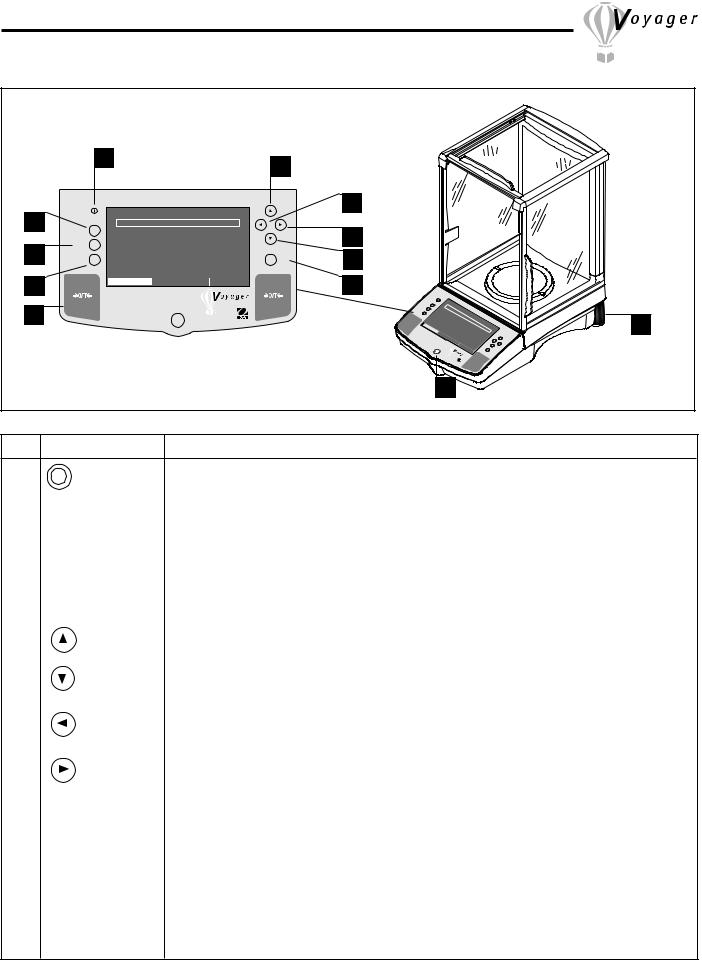
OVERVIEW OF CONTROLS
|
|
1 |
|
|
6 |
|
|
|
|
|
|
|
|
|
|
|
|
|
|
|
|
|
|
|
|
|
|
|
|
|
WEIGHT |
|
|
8 |
|
|
|
|
|
|
|
2 |
|
|
|
|
|
|
|
|
|
|
|
|
|
Go Back |
0% |
|
100% |
|
9 |
|
|
|
|
|
|
|
|
|
|
|
|
|
|
|
|
|
|
||||
|
Help |
|
0.00 |
|
|
|
|
|
|
|
|
||
3 |
|
|
|
|
|
|
|
|
|
|
|||
|
Enter |
7 |
|
|
|
|
|
|
|
||||
|
|
|
|
|
|
|
|
|
|
|
|
|
|
|
|
|
GRAMS |
STABLE |
|
|
|
|
|
|
|
|
|
4 |
|
CONTRAST |
MOVE HIGHLIGHT |
MAIN MENU |
|
10 |
|
|
|
|
|
|
|
|
|
|
|
|
|
|
|
|
|
|
|
||
|
|
|
|
|
|
|
Go |
Back |
|
|
|
|
|
|
|
|
|
|
|
|
|
|
|
|
|
|
|
|
|
|
|
|
|
|
Help |
|
0% |
|
|
|
|
5 |
|
|
|
|
|
|
|
|
|
WEIGHT |
|
||
|
|
|
|
|
|
|
|
|
|
|
11 |
||
|
|
|
|
|
>O/T< |
CONTRAST |
|
0 |
|
||||
|
|
|
|
|
|
|
|
||||||
|
|
|
|
|
|
|
|
|
|||||
|
|
|
|
|
|
|
|
|
|
|
. |
100% |
|
|
|
|
|
|
|
|
|
|
MOVE |
GRAMS |
|
000 |
|
|
|
|
|
|
|
|
|
|
|
|
|||
|
|
|
|
|
|
|
|
|
|
HIGHLIGHT |
|
|
|
|
|
|
|
|
|
|
|
|
|
MAINSTABLE |
|
||
|
|
|
|
|
|
|
|
|
|
|
|
MENU |
Enter |
|
|
|
|
|
|
|
|
|
|
OHAUS |
|
>O/T< |
|
|
|
|
|
|
|
|
|
|
|
|
|
|
|
|
|
|
|
|
|
|
|
|
12 |
|
|
|
|
No. |
Designation |
Function |
|
|
|
|
|
|
|
|
|
||
1 |
|
|
LCD display on off button. |
||
|
|
||||
|
|
||||
|
|
|
|
|
|
2 |
Go Back button |
Permits going back in menus. |
|||
|
|
|
|
|
|
3 |
Help button |
Provides additional information on subject displayed in the current menu. |
|||
|
|
|
|
|
|
|
4 |
Print button |
When pressed, prints data either on an external printer or computer. |
||
|
|
5 |
|
|
|
|
5 |
>O/T< button |
When pressed, sets balance to zero. |
||
|
|
|
|
||
|
6 |
|
button |
When pressed, travels up through menu options and selects alpha numeric characters. |
|
|
|
|
|
||
|
7 |
|
button |
When pressed, travels down through menu options and selects alphanumeric characters. |
|
|
|
|
|
|
|
|
8 |
|
button |
When pressed, travels to the left through displays. |
|
|
|
|
|
|
|
9 |
|
button |
When pressed, travels to the right through displays. |
||
|
|
|
|
|
|
|
10 |
Enter button |
When pressed, accepts item on display. |
||
|
|
|
|
|
|
|
11 |
Leveling feet |
Used to level the balance. |
||
|
|
|
|
|
|
12 |
Leveling indicator |
Indicates leveling position of the balance. |
|||
|
|
|
|
|
|
1

1. GETTING TO KNOW YOUR BALANCE
Please read through this section carefully, as it contains important information for safe and economical operation of your Voyager Balance.
1.1 Introduction
Thank you for deciding to purchase a Voyager Balance from Ohaus. Thanks to a new modular design, your Voyager Balance lets you adapt the balance to your changing needs. Remote displays, upgraded displays which can be table, wall or tower mounted are available as accessories. It offers a high level of operating convenience and useful functions to make accurate measurements. A new, large, graphic LCD panel with a 240 x 128 pixel resolution is a Back lighted, Cold Cathode Fluorescent (CCFL) type. Pop up displays makes operation of the balance extremely simple. The use of the up/down, left/right arrow panel buttons enable selections from the menus. The Enter button on the front panel when pressed permits any highlighted menu item to be enabled. A Go Back button permits going back up to three levels in any menu. A Help button provides assistance when required. Panel controls are clearly marked as to their function with large Tare buttons on either side of the front panel. Operation and setup of the balance is straightforward and easy. The Voyager Balance is available in a variety of full scale capacities ranging from 62 grams to 8,100 grams with dual range models available. Legal for Trade versions are available.
Behind your instrument stands OHAUS, a leading manufacturer of scales, balances and analytical measuring instruments. Our Aftermarket Department is staffed with trained instrument technicians and is dedicated to provide you, the customer, with the fastest service possible in the event your instrument requires servicing. OHAUS also has a Customer Service Department to answer any inquiries regarding applications and accessories.
To ensure you make full use of the possibilities offered by your Voyager balance, we advise you to read through these operating instructions very carefully.
2. INSTALLATION
2.1 Unpacking and Checking the Standard Equipment
Open the package and remove the instrument and the accessories. Check the completeness of the delivery. The following accessories are part of the standard equipment of your new Voyager balance.
|
Analytical |
|
Capacity |
|
Equipment |
62g, 110g, |
210, 410, |
610g - 4100g |
6100g - 8100g |
|
210g 210/100g |
410/100g |
4100/1000g |
|
∙ Pan 3.5 |
|
|
|
|
∙ Pan 4.75" |
|
|
|
|
∙ Pan 6" (0.01g units) |
|
|
|
|
∙ Pan 8" (0.1g units) |
|
|
|
|
∙ Draft Shield |
|
|
|
|
∙ Wind Shield (6" Pan Units, 0.01g) |
|
|
|
|
∙ AC Power Adapter |
|
|
|
|
∙ Instruction Manual |
|
|
|
|
∙ Warranty Card |
|
|
|
|
•Remove packing material from the instrument.
•Check the instrument for transport damage. Immediately inform your Ohaus dealer if you have complaints or parts are missing.
•Store all parts of the packaging. This packaging guarantees the best possible protection for the tranport of your instrument.
2
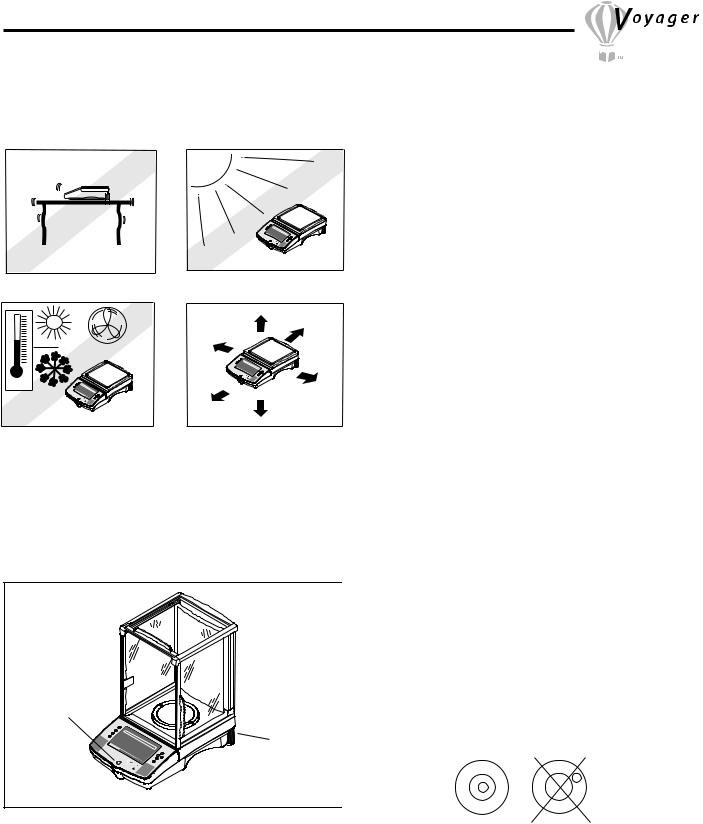
2.2 Selecting the Location
The balance should always be used in an environment which is free from excessive air currents, corrosives, vibration, and temperature or humidity extremes. These factors will affect displayed weight readings.
 0.00
0.00
 0.00
0.00
 0.00
0.00
DO NOT install the balance:
∙Next to open windows or doors causing drafts or rapid temperature changes.
∙Near air conditioning or heat vents.
∙Near vibrating, rotating or reciprocating equipment.
∙Near magnetic fields or equipment that generates magnetic fields.
∙On an unlevel work surface.
∙Allow sufficient space around the instrument for ease of operation and keep away from radiating heat sources.
2.3 Setting Up and Leveling the Balance
Exact horizontal positioning and stable installation are prerequisites for repeatable results. To compensate small irregularites or inclinations at the location, the instrument can be leveled.
Leveling
Indicator
>O/T<
Go |
Back |
Help |
|
|
CONTRAST
0% WEIGHT
|
0 |
|
100% |
|
|
. |
|
MOVE |
GRAMS |
000 |
|
|
HIGHLIGHT |
|
|
|
|
MAINSTABLE |
|
|
|
MENU |
Enter |
|
OHAUS |
>O/T< |
|
|
For exact horizontal positioning, the balance is equipped |
|
with a level indicator located at the front on the control |
|
panel and two leveling feet located at the rear of the |
|
balance. |
|
Position the balance in the intended operating location. |
|
Adjust the leveling feet at the rear of the balance until the |
|
air bubble in the indicator is centered. |
Leveling |
NOTE: The instrument should be leveled each time its |
Foot |
location is changed. |
|
|
3
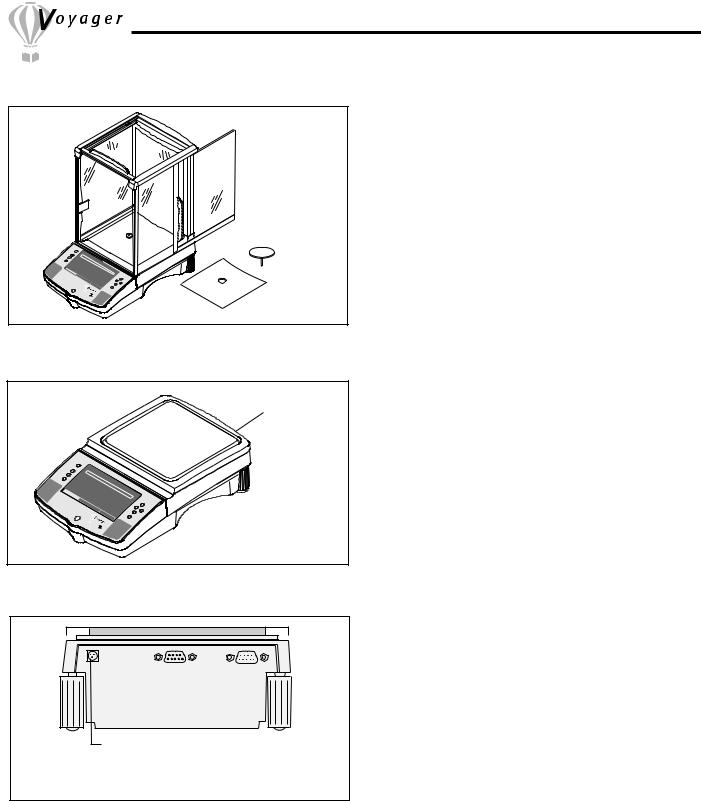
2.4 Installing Cover Plate and Pan
>O/T<
Go |
Back |
Help |
|
|
CONTRAST
0% WEIGHT
|
0. |
|
|
MOVE |
GRAMS |
000 |
100% |
|
HIGHLIGHT |
MAINSTABLE |
|
|
|
|
|
|
|
MENU |
Enter |
|
OHAUS |
>O/T< |
|
|
|
|
|
Balances in the range of 62g to 410g are shipped with the pan and the protective cover plate not installed. On balances equipped with a draft shield, slide open the side door and place the cover plate into position. Then, insert the pan into the center hole which is the measuring transducer. Higher capacity balances with 6" or 8" pans do not have a cover plate.
Pan
Cover Plate
2.5 Installing Wind Shield
Wind Shield
|
Go |
Back |
|
|
|
|
|
|
Heip |
|
0% |
|
|
|
|
|
|
|
WEIGHT |
|
|||
|
|
|
|
|
|
||
>O/T< |
CONTRAST |
|
|
0 |
|
|
|
|
|
|
00 |
100% |
|||
|
|
|
MOVE |
|
|||
|
|
|
GRAMS |
. |
|
||
|
|
|
|
HIGHLIGHT |
MAINSTABLE |
|
|
|
|
|
|
|
|
MENU |
Enter |
|
|
|
|
OHAUS |
|
>O/T< |
|
On 610g to 4100g balances with 0.01g resolution, a wind shield is required to reduce the possibility of air currents from disturbing the pan. When the wind shield is in place, air currents are deflected up over the pan.
Make sure the wind shield is firmly snapped into place.
2.6 Connecting Power
Connect the AC Adapter supplied to the three pin connector located at the rear of the balance.
The balance is now ready for operation.
AC Adapter Connection
Rear of Balance
4

3. OPERATING YOUR BALANCE
3.1 Main Menu
The Voyager balance has one main menu from which all selections are made. Shown below is the normal weighing display screen and the main menu screen.
|
|
WEIGHT |
|
|
|
MAIN MENU |
|
Go Back |
0% |
|
100% |
|
Go Back |
CHANGE UNITS |
SET BALANCE |
|
|
0.00 |
|
CHANGE MODE |
|||
Help |
|
|
Help |
|
|
||
|
Enter |
|
Enter |
||||
|
|
|
|
|
CUSTOM MENU |
CALIBRATION |
LIBRARY |
|
|
GRAMS |
STABLE |
|
|
|
|
|
CONTRAST |
MOVE HIGHLIGHT |
MAIN MENU |
|
|
|
|
|
Weighing Display Screen |
|
|
Main Menu Screen |
|||
MENU SELECTION
The menus shown below are selected from the main menu screen by using the arrow buttons and pressing ENTER. The screens shown are all of the primary selections that can be made. By using the arrow buttons, further selections can be made in each menu to set parameters.
|
MAIN MENU |
|
|
MAIN MENU |
|
SETUP BALANCE |
|
|
CHANGE MODE |
|
CHANGE UNITS |
|
|
||||
BASIC WEIGHING |
|
|
MILLIGRAMS |
|
|
READOUT |
|
|
PARTS COUNTING |
|
GRAMS |
|
|
INTERFACE |
|
|
|
FILLING |
CHANGE UNITS |
SET BALANCE |
CHANGEKILOGRAMSMODE |
CHANGE UNITS |
SET BALANCE |
PRINT OPTION |
|
BALANCE |
CHANGE MODE |
|
|
||||||
ANIMAL WEIGHING |
|
PENNY WEIGHTS |
|
|
SETUP GLP |
|
|
|
CHECK WEIGHING |
|
CARATS |
|
|
SET TIME/DATE |
|
|
|
DIFF WEIGHING |
|
|
OUNCES |
|
|
AUTOCAL ENABLE |
|
|
FORMULATION |
|
|
TROY OUNCES |
|
|
PRINT CURRENT SETTINGS |
|
|
QUICK CHECK |
CALIBRATION |
LIBRARY |
GRAINS |
CALIBRATION |
LIBRARY |
RESET |
|
|
CUSTOM MENU |
|
CUSTOM MENU |
|
|
|
|||
STATISTICS |
|
|
HONG KONG TAELS |
|
LOCK OUT |
|
|
|
DENSITY |
|
|
|
|
|
|||
|
|
SINGAPORE TAELSEIGH |
|
SOFTWARE VERSION |
|
|||
|
|
|
|
|
||||
|
MAIN MENU |
|
|
MAIN MENU |
|
SETUP BALANCE |
|
|
CHANGE MODE |
|
CHANGE UNITS |
|
|
||||
PARTS COUNTING |
|
|
HONG KONG TAELS |
|
INTERFACE |
|
|
|
FILLING |
|
|
SINGAPORE TAELS |
|
PRINT OPTION |
|
|
|
ANIMAL WEIGHING |
SET BALANCE |
ROC TAELS |
CHANGE UNITS |
SET BALANCE |
SETUP GLP |
|
BALANCE |
|
CHANGE MODE |
CHANGE UNITS |
CHANGE MODE |
SET TIME/DATE |
|
||||
CHECK WEIGHING |
|
|
MOMMES |
|
|
|
|
|
DIFF WEIGHING |
|
|
POUNDS |
|
|
AUTOCAL ENABLE |
|
|
FORMULATION |
|
|
POUND OUNCES |
|
|
PRINT CURRENT SETTINGS |
|
|
QUICK CHECK |
|
|
NEWTONS |
|
|
RESET |
|
|
STATISTICS |
CALIBRATION |
LIBRARY |
TICALS |
|
|
LOCK OUT |
|
|
CUSTOM MENU |
CALIBRATION |
LIBRARY |
|
|
||||
DENSITY |
|
|
CUSTOM MENU |
SOFTWARE VERSION |
|
|||
|
|
CUSTOM UNITS |
|
|
|
|||
EXIT TO WEIGH |
|
|
|
|
|
|||
|
|
EXIT TO WEIGH |
|
|
EXIT TO WEIGH |
|
|
|
|
|
|
|
|
|
|
||
|
MAIN MENU |
|
|
MAIN MENU |
|
|
|
|
CUSTOM MENU |
|
|
CALIBRATE |
|
LIBRARY |
|
0.00% USED |
|
SETUP CUSTOM MENU |
|
SPAN |
|
|
EXIT TO WEIGH |
|
|
|
EXIT TO WEIGH |
|
|
|
|
EXIT TO WEIGH |
|
||
|
|
LINEARITY |
|
|
|
|
|
|
CHANGE MODE |
CHANGE UNITS |
SET BALANCE |
USER |
CHANGE UNITS |
SET BALANCE |
CHANGE MODE |
CHANGE UNITS |
SET BALANCE |
CHANGE MODE |
||||||||
|
|
|
CALIBRATION TEST |
|
|
|
|
|
|
|
|
AUTOCAL |
|
|
|
|
|
|
|
|
EXIT TO WEIGH |
|
|
|
|
|
CUSTOM MENU |
CALIBRATION |
LIBRARY |
CUSTOM MENU |
CALIBRATION |
LIBRARY |
CUSTOM MENU |
CALIBRATION |
LIBRARY |
|
|
|
|
5 |
|
|
|
|
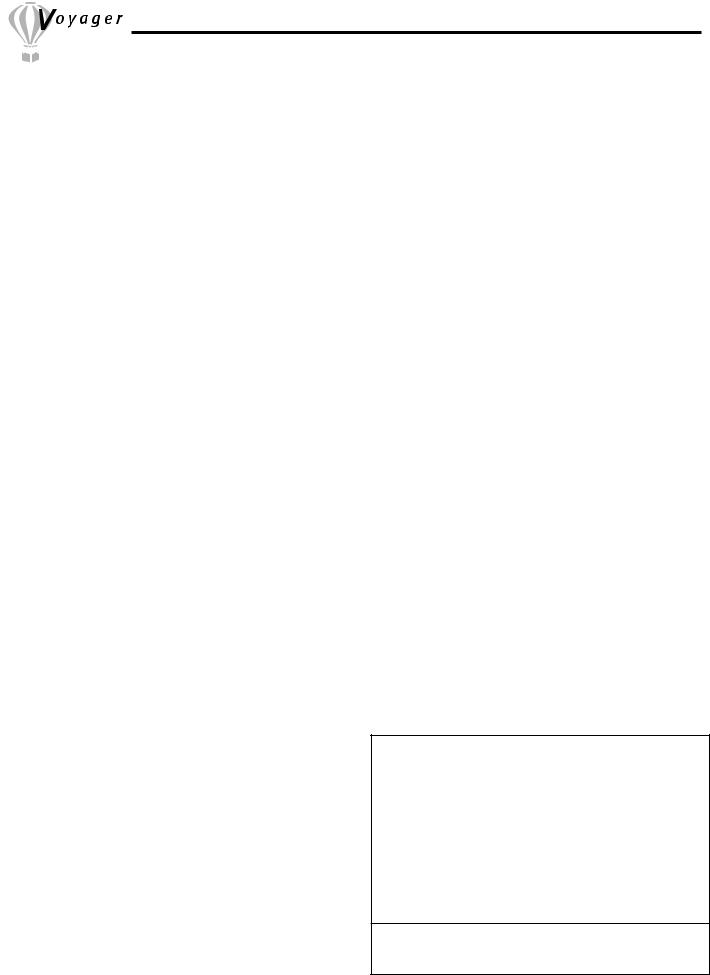
3.2 Turning On the Balance
The Voyager balance is ready to operate after the the installation procedures are performed. When the balance is first turned on and it completes its checks, and is calibrated, it can be used to weigh or tare materials without setting the menus. The balance is preset at the factory to weigh in grams
It is recommended that you read this manual carefully and set the balance to operate for your specific applications using the procedures in Chapter 4 Setting up Your Balance and calibrate the balance before using.
LCD Display On/Off
To turn the balance LCD display ON, press the ON/OFF button (circled button with an I inside) located at the upper left-hand corner of the panel once. To turn OFF, press button again.
Stabilization
Before initially using the balance, allow time for it to adjust to its new environment. The balance only requires to be plugged in to warm up. Recommended warm up period is twenty (20) minutes. The internal circuits of the balance are powered whenever it is plugged into a power source.
3.3 Calibration
Voyager balances offer a choice of five calibration methods: Automatic Calibration (AutoCalTM), Span Calibration, User Calibration, Linearity Calibration, and Calibration Test.
• |
Span - |
Span calibration ensures that the balance reads correctly within specifications using |
|
|
two weight values: zero and a weight value at 100% of the balance’s full capacity. |
• |
Linearity - |
Linearity calibration minimizes deviation between actual and displayed weights within |
|
|
the balance’s weighing range. Three weight values are used: zero, a weight value at |
|
|
midpoint of the balances weighing range, and a weight value at or near the balance’s |
|
|
specified capacity. |
• |
User - |
User calibration is a method where the balance can be calibrated using a mass of |
|
|
known value by entering that value into the balance. |
• |
Calibration Test - |
Calibration test allows the stored calibration data to be tested against the current |
|
|
mass being used for the test. |
• |
AutoCalTM |
Automatic calibration (AutoCalTM) of the balance is accomplished by an internal |
|
|
mass. |
Calibration Menu Protection
NOTES:
•Calibration may be locked out to prevent unauthorized personnel from changing calibration. If calibration has been locked out, you can only access Internal Weight Calibration and Calibration Test.
•To lock out calibration menu, after calibration, refer to the section titled Menu Lock-Out Protection.
•Linearity, Span and User calibration are disabled for Type Approved/LFT balances.
Calibration Masses
Before beginning calibration, make sure masses are available. If you begin calibration and realize calibration masses are not available, exit the menu. The balance will retain previously stored calibration data. Calibration should be performed as necessary to ensure accurate weighing. Masses required to perform the procedures are listed in the adjacent table.
CALIBRATION MASSES
|
LINEARITY |
SPAN ONLY |
CAPACITY |
MASSES |
MASSES |
62g |
20g/50g |
50g |
110g |
50g/100g |
100g |
210g |
100g/200g |
200g |
410g |
200g/400g |
400g |
610g |
200g/500g |
500g |
2100g |
1000g/2000g |
2000g |
4100g |
2000g/4000g |
4000g |
6100g |
2000g/5000g |
5000g |
8100g |
4000g/8000g |
8000g |
Masses must meet or exceed ASTM Class 1 Tolerance. Calibration masses are available as accessories.
6
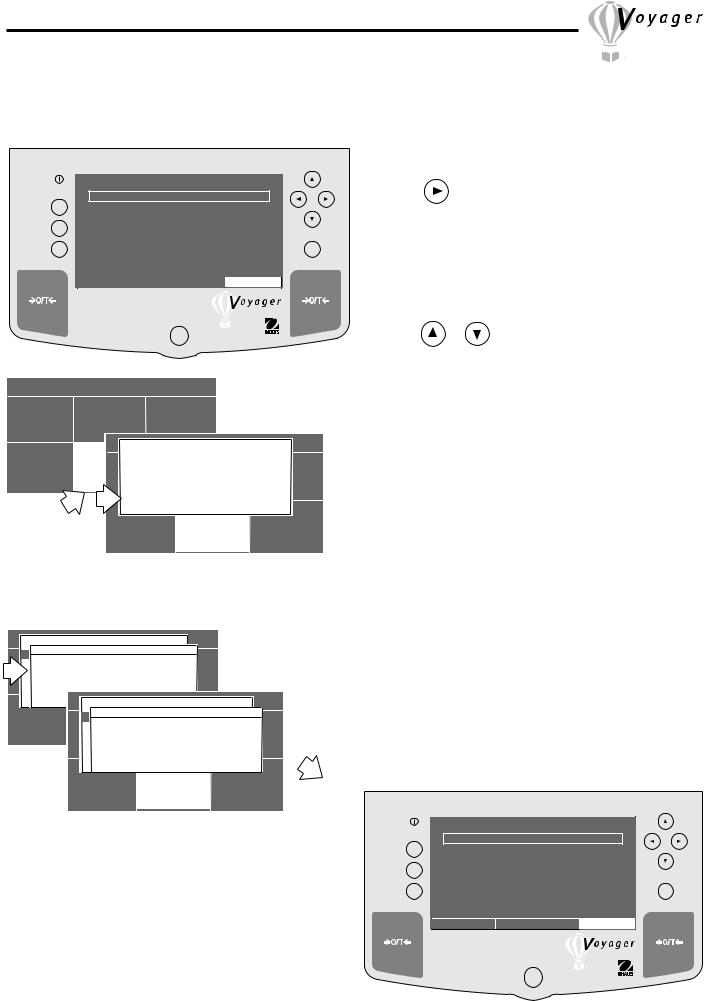
3.3.1 Auto Calibration (AutoCalTM)
On Voyager balances equipped with the AutoCalTM feature, calibration can be accomplished using an internal calibration mass. Auto calibration can be performed at any time providing the balance has warmed up to operating temperature.
PROCEDURE
|
|
WEIGHT |
|
• Press |
arrow button to select MAIN MENU. |
|
|
|
|
|
|||
Go Back |
0% |
|
100% |
|
|
|
Help |
|
0.00 |
• Press Enter button. |
|||
|
Enter |
|
|
|||
|
|
GRAMS |
STABLE |
• Using the arrow buttons, select CALIBRATION. |
||
|
|
|
|
|
||
|
CONTRAST |
MOVE HIGHLIGHT |
MAIN MENU |
• Press Enter button. |
||
|
|
|
|
|||
|
|
|
|
• Press |
or |
arrow button and select AUTOCAL. |
|
|
|
|
• Clear the pan. |
|
|
|
MAIN MENU |
|
|
|
|
|
|
CHANGE MODE |
CHANGE UNITS |
SET BALANCE |
|
|
|
||
|
|
|
|
MAIN MENU |
|
|
|
|
|
|
|
CALIBRATE |
|
|
|
|
|
SPAN |
|
|
|
|
|
CUSTOM MENU |
CALIBRATIONLINEARITYRETURN TO |
|
|
|
|||
|
|
|
WEIGH |
SET BALANCE |
|
||
|
CHANGEUSERMODE |
CHANGE UNITS |
|
||||
|
|
CALIBRATION TEST |
|
|
|
||
|
|
AUTOCAL |
|
|
|
|
|
|
|
EXIT TO WEIGH |
|
|
|
|
|
|
CUSTOM MENU |
CALIBRATION |
LIBRARY |
|
|||
|
|
|
|
MAIN MENU |
|
|
|
|
|
|
|
|
|
|
CALIBRATE |
|
|
|
|
|
|
|
SPAN |
INTERNAL CALIBRATION |
|
|
|
|
||||
|
|
|
|
|
|
|
|
|
|
|
|
LINPLEASEERARITY |
|
|
|
|
|
|
|||
|
PLEASE CLEAR THE PAN |
|
SET BALANCE |
|
|
|
||||
CHANGEUSERMODE |
|
|
CHANGE UNITS |
|
|
|
||||
|
AND PRESS < ENTER > . . . |
|
|
|
|
|
||||
|
CALIBRATION TEST |
|
|
|
|
|
|
|||
|
AUTOCAL |
|
|
|
|
|
|
|
|
|
|
EXIT TO WEIGH |
|
|
|
MAIN MENU |
|
|
|
||
|
|
|
|
|
|
CALIBRATE |
|
|
|
|
|
|
|
|
SPAN |
INTERNAL CALIBRATION |
|
|
|
||
CUSTOM MENU |
|
|
CALIBRATION |
RETURN TO |
|
|
|
|||
|
|
LINPLEASEERARITY WEIGH |
|
|
|
|||||
|
|
|
|
|
|
|
||||
|
|
|
|
PLEASE WAIT . . . |
SET BALANCE |
|
||||
|
|
|
CHANGEUSERMODE |
CHANGE UNITS |
|
|||||
|
|
|
|
CALIBRATION TEST |
|
|
|
|||
|
|
|
|
AUTOCAL |
|
|
|
|
|
|
|
|
|
|
EXIT TO WEIGH |
|
|
|
|
|
|
|
|
CUSTOM MENU |
CALIBRATION |
LIBRARY |
|
|||||
• Press Enter button, screen displays PLEASE WAIT, the balance is automatically calibrated and then returns to a weighing mode.
NOTE:
AutoCalTM calibration uses an internal mass in the balance for calibration and is done automatically when selected.
|
|
WEIGHT |
|
|
Go Back |
0% |
|
100% |
|
Help |
|
0.00 |
|
|
|
Enter |
|||
|
|
GRAMS |
STABLE |
|
|
CONTRAST |
MOVE HIGHLIGHT |
MAIN MENU |
|
7
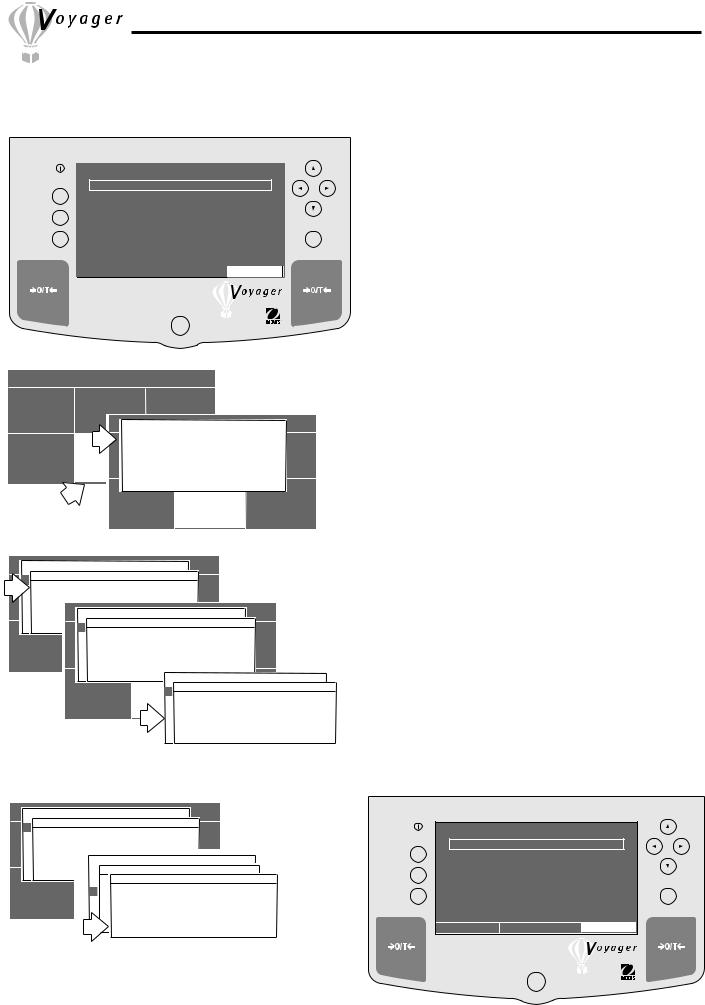
3.3.2 Span Calibration
Span calibration normally requires that calibration be made using a mass equal to the full capacity of the balance, however, the Voyager balance can be calibrated using other lesser values as specified on the display.
WEIGHT
Go Back |
0% |
|
100% |
|
Help |
|
0.00 |
|
|
|
Enter |
|||
|
|
GRAMS |
STABLE |
|
|
CONTRAST |
MOVE HIGHLIGHT |
MAIN MENU |
|
|
MAIN MENU |
|
|
|
|
|
|
|
CHANGE MODE |
CHANGE UNITS |
SET BALANCE |
|
|
|
|
||
|
|
|
|
MAIN MENU |
|
|
|
|
|
|
|
|
CALIBRATE |
|
|
|
|
|
|
|
|
|
|
|
|
|
|
|
SPAN |
|
|
|
|
|
|
|
|
LINEARITY |
|
|
|
|
|
|
CUSTOM MENU |
|
USER |
|
|
UNITS |
SET BALANCE |
|
|
CALIBRATIONCHANGE MODERETURNCHANGETO |
|
|||||||
|
|
|
WEIGH |
|
|
|
|
|
|
|
CALIBRATION TEST |
|
|
|
|
||
|
|
AUTOCAL |
|
|
|
|
|
|
|
|
EXIT TO WEIGH |
|
|
|
|
|
|
|
CUSTOM MENU |
CALIBRATION |
LIBRARY |
|
||||
|
|
|
|
|
|
MAIN MENU |
|
|
|
|
|
|
|
|
|
|
|
|
|
|
|
|
|
||
|
|
|
|
|
|
CALIBRATE |
|
|
|
|
|
|
|
|
|
|
|
|
|
|
|
|
|
||
|
|
|
SPAN |
|
INTERNAL CALIBRATION |
|
|
|
|
|
|
|
|
|
|
|
|
||||||||
|
|
|
|
|
|
|
|
|
|
|
|
|
|
|
|
|
|
|
|
|
|
|
|
|
|
|
|
|
LINPLEASEERARITY |
|
|
|
|
|
|
|
|
|
|
|
|
|
|
|
|
|
|
||||
|
|
|
PLEASE CLEAR THE PAN |
|
|
|
SET BALANCE |
|
|
|
|
|
|
|
|
|
|||||||||
|
CHANGEUSERMODE |
|
CHANGE UNITS |
|
|
|
|
|
|
|
|
|
|||||||||||||
|
|
|
AND |
PRESS < ENTER > . . . |
|
|
|
|
|
|
|
|
|
|
|
|
|
|
|||||||
|
|
|
CALIBRATION |
|
TEST |
|
MAIN MENU |
|
|
|
|
|
|
|
|
|
|||||||||
|
|
|
AUTOCAL |
|
|
|
|
|
|
|
|
|
|
|
|
|
|
||||||||
|
|
|
|
|
|
|
|
CALIBRATE |
|
|
|
|
|
|
|
|
|
||||||||
|
|
|
EXIT TO WEIGH |
SPAN |
INTERNAL CALIBRATION |
|
|
|
|
|
|
|
|
|
|||||||||||
|
|
|
|
|
|
|
|
|
|
|
|
|
|
|
|
|
|
|
|
||||||
|
|
|
|
|
|
LINPLEASEERARITY |
|
|
|
|
|
|
|
|
|
|
|
|
|
|
|||||
|
CUSTOM MENU |
|
PLEASE WAIT . . . |
|
|
|
|
|
|
SET BALANCE |
|
|
|
|
|
||||||||||
|
CHANGEUSERCALIBRATIONMODE |
CHANGERETURNUNITSTO |
|
|
|
|
|
|
|||||||||||||||||
|
|
|
|
|
|
CALIBRATION TEST |
|
WEIGH |
|
|
|
|
|
|
|
|
|
||||||||
|
|
|
|
|
|
|
|
|
|
|
|
|
|
|
|
|
|
|
|
||||||
|
|
|
|
|
|
AUTOCAL |
|
|
|
|
|
|
|
|
|
|
|
|
|
|
|
|
|
||
|
|
|
|
|
|
EXIT TO WEIGH |
|
|
|
|
|
|
|
|
|
|
|
|
|
|
|
|
|
||
|
|
|
|
|
|
|
|
|
|
|
|
|
|
|
MAIN MENU |
|
|
|
|
|
|||||
|
|
|
|
|
|
|
|
|
|
|
|
|
|
|
|
|
|
|
|
|
|
|
|||
|
|
|
|
|
|
|
|
|
|
|
|
|
|
|
|
|
|
CALIBRATE |
|
|
|
|
|
||
|
|
|
|
|
|
|
|
|
|
|
|
|
SPAN |
|
SPAN CALIBRATION |
|
|
|
|||||||
|
|
|
|
CUSTOM MENU |
|
|
|
CALIBRATION |
|
LIBRARY |
|
|
|
||||||||||||
|
|
|
|
|
|
|
|
|
|
|
|
|
LINPLEASEERARITYPUT:4000.00 G ON PAN. |
|
|
|
|||||||||
|
|
|
|
|
|
|
|
|
|
|
|
CHANGEUSERANDMODEPRESSCHANGE< ENTERUNITS> . . . |
SET BALANCE |
|
|||||||||||
|
|
|
|
|
|
|
|
|
|
|
|
|
CALIBRATION TEST |
|
|
|
|||||||||
|
|
|
|
|
|
|
|
|
|
|
|
|
AUTOCALOTHER WEIGHTS MAY BE USED: |
|
|
|
|||||||||
|
|
|
|
|
|
|
|
|
|
|
|
|
EXIT3000TO WEIGH20001000 |
|
|
|
|||||||||
|
|
|
|
|
|
|
|
|
|
|
|
CUSTOM MENU |
|
CALIBRATION |
LIBRARY |
|
|||||||||
|
|
|
|
|
|
|
MAIN MENU |
|
|
|
|
|
|
|
|
|
|
|
|
|
|
|
|
|
|
|
|
|
|
|
|
|
|
|
|
|
|
|
|
|
|
|
|
|
|
|
|
|
|
||
|
|
|
|
|
|
CALIBRATE |
|
|
|
|
|
|
|
|
|
|
|
|
|
|
|
|
|
||
|
|
|
SPAN |
INTERNAL CALIBRATION |
|
|
|
|
|
|
|
|
|
|
|
|
|||||||||
|
|
|
|
|
|
|
|
|
|
|
|
|
|
|
|
|
|
|
|
|
|
|
|
|
|
|
|
|
LINPLEASEERARITY |
|
|
|
|
|
|
|
|
|
|
|
|
|
|
|
|
|
|
||||
|
|
|
PLEASE WAIT . . . |
|
|
|
|
SET BALANCE |
|
|
|
|
|
|
|
|
|
||||||||
|
CHANGEUSERMODE |
|
CHANGE UNITS |
|
|
|
|
|
|
|
|
|
|||||||||||||
|
|
|
CALIBRATION |
TEST |
|
|
|
|
MAIN MENU |
|
|
|
|
|
|
|
|
|
|||||||
|
|
|
AUTOCAL |
|
|
|
|
|
|
|
|
|
|
|
|
|
|
|
|
|
|||||
|
|
|
|
|
|
|
|
|
|
CALIBRATE |
|
|
|
|
|
|
|
|
|
||||||
|
|
|
EXIT TO WEIGH |
|
|
ENTER USER CAL VALUE |
|
|
|
|
|
|
|
|
|||||||||||
|
|
|
|
|
|
|
SPAN |
|
SPAN CALIBRATION |
|
|
|
|
|
|
|
|
|
|||||||
|
|
|
|
|
|
|
|
0 |
|
|
|
|
|
|
|
|
|
|
|||||||
|
|
|
|
|
|
|
LINEARITY |
|
|
|
|
|
|
|
|
|
DONE! |
|
|
|
|
|
|
||
|
|
|
|
|
|
|
|
SPAN CAL SUCCESSFULLY |
|
|
|
|
|
|
|||||||||||
|
CUSTOM MENU |
|
CHANGECALIBRATIONUSERMODE |
|
|
|
CHANGELIBRARYUNITS |
|
SET BALANCE |
|
|
|
|
||||||||||||
|
|
|
|
|
|
|
|
UP/DOWN TO SCROLL CHARACTERS |
|
|
|
|
|||||||||||||
|
|
|
|
|
|
|
CALIBRATIONTHE LASTTESTDIFFERENCE BETWEEN THIS CAL |
|
|
|
|
||||||||||||||
|
|
|
|
|
|
|
|
LEFT/RIGHT TO MOVE CURSOR |
|
|
|
|
|
|
|
|
|
||||||||
|
|
|
|
|
|
|
AUTOCALAND LAST CAL IS: |
|
|
|
|
|
|
|
|
|
|||||||||
|
|
|
|
|
|
|
|
ENTER TO ACCEPT |
0.01 GRAMS |
|
|
|
|
||||||||||||
|
|
|
|
|
|
|
EXIT TO WEIGH |
|
|
|
|
|
|
||||||||||||
|
|
|
|
|
|
|
|
BACK TO QUIT |
|
|
|
|
|
|
|
|
|
|
|
|
|||||
|
|
|
|
|
|
|
|
PRESS ANY KEY TO EXIT . . . |
|
|
|
|
|||||||||||||
|
|
|
|
|
|
CUSTOM MENU |
|
|
|
CALIBRATION |
|
LIBRARY |
|
|
|
|
|||||||||
|
|
|
|
|
|
|
|
|
|
|
|
|
|
|
|
|
|
|
|
|
|
|
|
|
|
PROCEDURE
•Press  arrow button to select MAIN MENU.
arrow button to select MAIN MENU.
•Press Enter button.
•Using the arrow buttons, select CALIBRATION.
•Press Enter button.
•Press  or
or  arrow button and select SPAN.
arrow button and select SPAN.
•Press Enter button.
•Clear the pan and press Enter button.
•Place indicated mass value on pan and pressEnter button.
•Display indicates if calibration was successful and the difference between the last calibration.
•Press any button, balance returns to weighing mode.
•Remove masses from the pan.
NOTE: The samples shown on the displays were for an 4.1kg balance.
|
|
WEIGHT |
|
|
Go Back |
0% |
|
100% |
|
Help |
|
0.00 |
|
|
|
Enter |
|||
|
|
GRAMS |
STABLE |
|
|
CONTRAST |
MOVE HIGHLIGHT |
MAIN MENU |
|
8
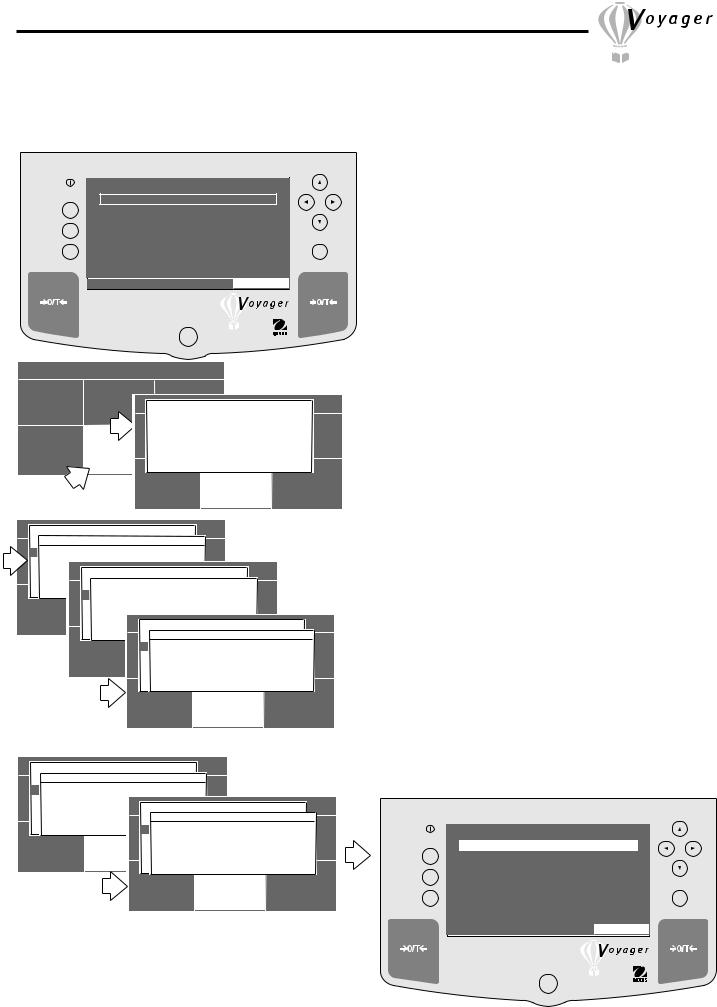
3.3.3 Linearity Calibration
Linearity calibration utilizes three calibration points, one at zero, center span and full span. This method minimizes deviation between actual and displayed weights within the balance's weighing range. Three weight values are used; zero, a weight value at midpoint of the balance's weighing range and a weight value at or near the specified capacity.
|
|
WEIGHT |
|
|
Go Back |
0% |
|
100% |
|
Help |
|
0.00 |
|
|
|
Enter |
|||
|
|
GRAMS |
STABLE |
|
|
CONTRAST |
MOVE HIGHLIGHT |
MAIN MENU |
|
|
MAIN MENU |
|
|
|
|
CHANGE MODE |
CHANGE UNITS |
SET BALANCEMAIN MENU |
|
|
|
|
|
|
CALIBRATE |
|
|
|
|
SPAN |
|
|
|
|
|
LINEARITY |
|
|
|
|
CHANGEUSERMODE |
CHANGE UNITS |
SET BALANCE |
||
CUSTOM MENU |
CALIBRATION |
CALIBRATION TEST |
|
|
|
RETURN TO |
|
|
|
||
|
|
AUTOCALWEIGH |
|
|
|
EXIT TO WEIGH
CUSTOM MENU CALIBRATION LIBRARY
|
|
|
|
MAIN MENU |
|
|
|
|
|
|
|
|
|
|
|
|||
|
|
|
CALIBRATE |
|
|
|
|
|
|
|
|
|
|
|
||||
|
SPAN |
LINEARITY CALIBRATION |
|
|
|
|
|
|
|
|
|
|
||||||
|
|
|
|
|
|
|
|
|
|
|
|
|
|
|
|
|
|
|
|
LINEARITY |
|
|
|
|
|
|
|
|
|
|
|
|
|
|
|
|
|
|
PLEASE CLEAR THE PAN |
|
|
|
|
|
|
|
|
|
|
|
||||||
CHANGEUSERMODE |
|
CHANGE UNITS |
SET BALANCE |
|
|
|
|
|
|
|
||||||||
|
AND PRESS ENTER KEY . . . |
|
|
|
|
|
|
|
|
|
|
|||||||
|
CALIBRATION TEST |
|
|
|
MAIN MENU |
|
|
|
|
|
|
|
|
|||||
|
AUTOCAL |
|
|
|
|
|
|
CALIBRATE |
|
|
|
|
|
|
|
|
||
|
|
SPAN |
LINEARITY CALIBRATION |
|
|
|
|
|
|
|
||||||||
|
|
|
|
|
|
|
|
|
|
|||||||||
|
EXIT TO WEIGH |
|
|
|
|
|
|
|
|
|
|
|
|
|
|
|
||
|
|
|
LINEARITY |
|
|
|
|
|
|
|
|
|
|
|
|
|
|
|
|
|
|
|
PLEASE WAIT . . . |
|
|
|
SET BALANCE |
|
|
|
|
||||||
|
|
CHANGEUSERMODE |
CHANGE UNITS |
|
|
|
|
|
||||||||||
CUSTOM MENU |
|
CALIBRATION |
|
RETURN TO |
|
|
|
|
|
|
|
|||||||
|
|
|
CALIBRATION |
TEST |
WEIGH |
|
|
|
|
|
|
|
|
|||||
|
|
|
AUTOCAL |
|
|
|
|
|
|
MAIN MENU |
|
|
|
|
||||
|
|
|
EXIT TO WEIGH |
|
|
|
|
|
CALIBRATE |
|
|
|
|
|||||
|
|
|
|
|
SPAN |
LINEARITY CALIBRATION |
|
|
|
|
||||||||
|
|
|
|
|
|
|
|
|
|
|
|
|||||||
|
|
|
|
|
|
|
|
|
|
|
|
|
|
|
|
|
|
|
|
|
|
|
|
|
|
|
LINEARITY |
|
|
|
|
|
|
|
|
||
|
|
CUSTOM MENU |
|
|
CALIBRATIONPLEASE PUT 2000RETURN.00 G ONTO PAN |
|
SET BALANCE |
|
||||||||||
|
|
|
|
|
|
CHANGEUSERMODE |
CHANGEWEIGHUNITS |
|
|
|||||||||
|
|
|
|
|
|
|
|
|
AND PRESS < ENTER > . . . |
|
|
|
|
|||||
|
|
|
|
|
|
|
|
CALIBRATION TEST |
|
|
|
|
|
|
|
|||
|
|
|
|
|
|
|
|
AUTOCAL |
|
|
|
|
|
|
|
|
||
|
|
|
|
|
|
|
|
EXIT TO WEIGH |
|
|
|
|
|
|
|
|
||
|
|
|
|
|
CUSTOM MENU |
CALIBRATION |
LIBRARY |
|
||||||||||
|
|
|
MAIN MENU |
|
|
|
|
|
|
|
||
|
|
|
CALIBRATE |
|
|
|
|
|
|
|
||
|
SPAN |
LINEARITY CALIBRATION |
|
|
|
|
|
|
|
|||
|
|
|
|
|
|
|
|
|
|
|
|
|
|
LINEARITY |
|
|
|
|
|
|
|
|
|
|
|
|
PLEASE WAIT . . . |
|
|
|
|
|
|
|
|
|
||
CHANGEUSERMODE |
CHANGE |
UNITS |
SET BALANCE |
MENU |
|
|
|
|||||
|
CALIBRATION TEST |
|
|
|
|
MAIN |
|
|
|
|||
|
|
|
|
|
CALIBRATE |
|
|
|
||||
|
AUTOCAL |
|
|
|
SPAN |
LINEARITY CALIBRATION |
|
|
|
|||
|
EXIT TO WEIGH |
|
|
|
|
|
|
|
|
|
||
|
|
|
LINEARITY |
|
|
|
|
|
||||
|
|
|
|
|
|
|
|
|
|
|||
|
|
|
|
|
|
PLEASE PUT 4000.00 G ON PAN |
SET BALANCE |
|
||||
|
|
|
|
CHANGEUSERMODE |
CHANGE UNITS |
|
||||||
CUSTOM MENU |
|
|
|
AND PRESS < ENTER > . . . |
|
|
|
|||||
CALIBRATIONCALIBRATIONRETURNTESTTO |
|
|
|
|||||||||
|
|
|
|
|
|
WEIGH |
|
|
|
|
|
|
|
|
|
|
|
AUTOCAL |
|
|
|
|
|
||
|
|
|
|
|
EXIT TO WEIGH |
|
|
|
|
|
||
|
|
|
|
CUSTOM MENU |
CALIBRATION |
LIBRARY |
|
|||||
PROCEDURE
•Press  arrow button to select MAIN MENU.
arrow button to select MAIN MENU.
•Press Enter button.
•Using the arrow buttons, select CALIBRATION.
•Press Enter button.
•Press  or
or  arrow button and select LINEARITY.
arrow button and select LINEARITY.
•Press Enter button, LINEARITY CALIBRATION is displayed.
•Clear pan and press Enter button.
•Place indicated mass value on pan. This will be one half of the total capacity of the balance, then press Enter button.
•Place indicated mass value on pan. This will be the total capacity of the balance, then press Enter button.
PLEASE WAIT is displayed followed by the actual weight value placed on the pan which is the maximum capacity of the balance.
• Remove the masses from the pan. The balance is now calibrated.
NOTE: The samples shown on the displays were for an 4.1kg balance.
WEIGHT
Go Back |
0% |
|
100% |
|
|
4000.00 |
Enter |
||
Help |
|
|
|
|
|
|
GRAMS |
STABLE |
|
|
CONTRAST |
MOVE HIGHLIGHT |
MAIN MENU |
|
9
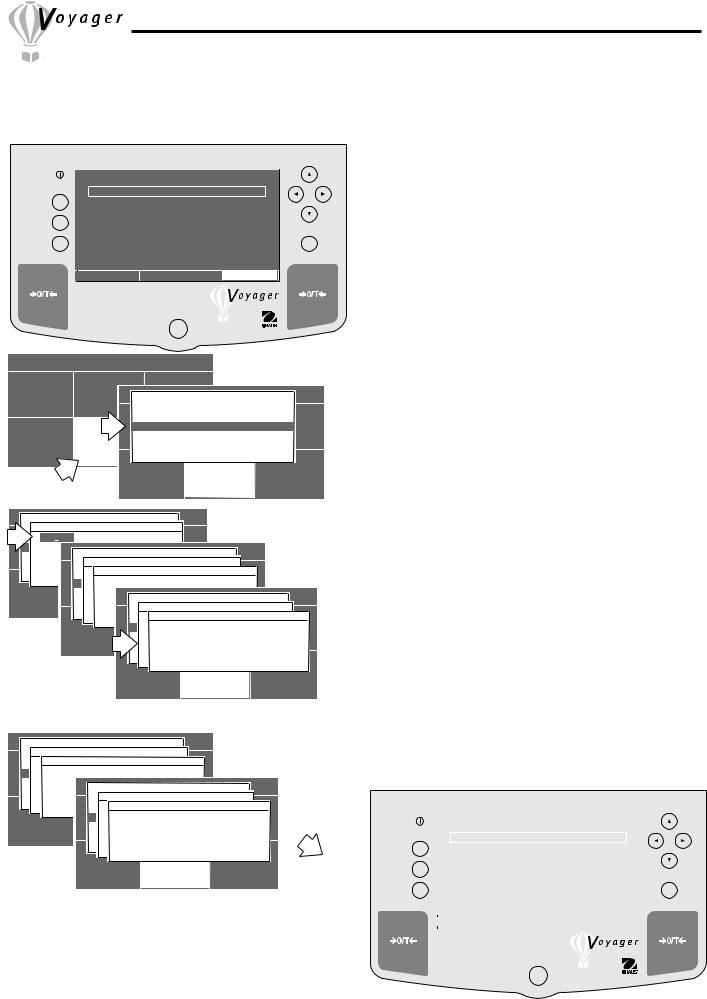
3.3.4 User Calibration
User calibration is used when it is desired to calibrate the balance using a mass of known value. To use this calibration feature, proceed as follows:
|
|
WEIGHT |
|
|
Go Back |
0% |
|
100% |
|
Help |
|
0.00 |
|
|
|
Enter |
|||
|
|
GRAMS |
STABLE |
|
|
CONTRAST |
MOVE HIGHLIGHT |
MAIN MENU |
|
MAIN MENU
CHANGE MODE |
CHANGE |
|
UNITS |
|
|
|
MAIN MENU |
|
|
|
|||||||||||||
|
SET BALANCECALIBRATE |
|
|
|
|||||||||||||||||||
|
|
|
|
|
|
|
|
|
|
|
|
|
|
SPAN |
|
|
|
|
|
|
|
|
|
|
|
|
|
|
|
|
|
|
|
|
|
|
|
LINEARITY |
|
|
|
|
|
|
|||
|
|
|
|
|
|
|
|
|
|
CHANGEUSERMODE |
CHANGE UNITS |
SET BALANCE |
|||||||||||
CUSTOM MENU |
|
CALIBRATION |
CALIBRATION TEST |
|
|
|
|||||||||||||||||
|
|
RETURN TO |
|
|
|
||||||||||||||||||
|
|
|
|
|
|
|
|
|
|
|
|
|
|
AUTOCAL |
|
|
|
|
|
|
|
|
|
|
|
|
|
|
|
|
|
|
|
|
|
|
|
|
WEIGH |
|
|
|
|
|
|
||
|
|
|
|
|
|
|
|
|
|
|
|
|
|
EXIT TO WEIGH |
|
|
|
|
|
|
|||
|
|
|
|
|
|
|
|
|
|
CUSTOM MENU |
CALIBRATION |
LIBRARY |
|||||||||||
|
|
|
|
|
|
MAIN MENU |
|
|
|
|
|
|
|
|
|
|
|||||||
|
|
|
|
|
CALIBRATE |
|
|
|
|
|
|
|
|
|
|
|
|
|
|
||||
|
|
ENTER CAL VALUE |
|
|
|
|
|
|
|
|
|
|
|||||||||||
|
SPAN |
|
|
|
|
|
|
|
|
|
|
|
|
|
|
|
|
|
|
|
|||
|
2000 |
|
|
|
|
|
|
|
|
|
|
|
|
|
|
|
|
|
|
|
|
|
|
|
LINEARITY |
|
|
|
|
|
|
|
|
|
|
|
|
|
|
|
|
|
|
|
|
||
CHANGEUSERMODE |
|
|
CHANGE UNITS |
|
SET BALANCE |
|
|
|
|
|
|||||||||||||
|
|
UP/DOWN |
|
|
|
|
|
|
|
|
|
|
|
MAIN MENU |
|
|
|
|
|
|
|||
|
|
TO SCROLL CHARACTERSCALIBRATE |
|
|
|
|
|
|
|||||||||||||||
|
CALIBRATION |
|
TEST |
|
|
|
|
|
|
|
|
|
|
|
|
|
|
||||||
|
|
LEFT/RIGHT |
|
TO MOVE CURSORENTE |
CAL VALUE |
|
|
|
|
|
|
||||||||||||
|
AUTOCAL |
|
|
SPAN |
|
|
|
|
|
|
|
|
|
|
|
|
|
|
|||||
|
|
ENTER TO |
ACCEPT |
0 |
|
|
USER CALIBRATION |
|
|
|
|
|
|||||||||||
|
EXIT TO WEIGH |
|
|
|
|
|
|
|
|
|
|
|
|
||||||||||
|
|
|
|
|
LINEARITY |
|
|
|
|
|
|
|
|
|
|
|
|
|
|
||||
|
|
BACK TO QUIT |
|
|
|
|
|
|
|
|
|
|
|
|
|
|
|||||||
|
|
CHANGEUSERMODE |
|
|
|
|
CHANGE UNITS |
|
SET BALANCE |
|
|
|
|||||||||||
|
|
|
|
|
|
UP/DOWNPLEASETOCLEARSC OLLTHECHARACTERSPAN |
|
|
|
|
|
||||||||||||
CUSTOM MENU |
CALIBRATION |
TEST |
RETURN TO |
|
MENU |
|
|
|
|||||||||||||||
|
|
|
|
|
|
|
AND |
PRESS ENTER KEYMAIN. . . |
|
|
|
||||||||||||
|
|
|
|
|
|
LEFT/RIGHT |
|
TO MOVEWEIGHCURSORCALIBRATE |
|
|
|
||||||||||||
|
|
|
|
|
AUTOCAL |
|
|
|
|
|
|
|
|
|
|
|
|
|
|
||||
|
|
|
|
|
|
ENTER TO |
ACCEPT |
ENTER CAL VALUE |
|
|
|
||||||||||||
|
|
|
|
|
EXIT TO WEIGH |
|
SPAN |
|
|
|
|
|
|
|
|
||||||||
|
|
|
|
|
|
BACK TO QUIT |
0 |
|
USER CALIBRATION |
|
|
|
|||||||||||
|
|
|
|
|
|
|
|
|
|
|
|
LINEARITY |
|
|
|
|
|
|
|
|
|||
|
|
|
|
|
|
|
|
|
|
|
|
USER |
|
|
PUT: 2000 G ON PAN. |
|
|
||||||
|
|
CUSTOM MENUCHANGECALIBRATIONMODEPLEASE |
CHANGERETURNUNITSTO |
SET BALANCE |
|||||||||||||||||||
|
|
|
|
|
|
|
|
|
|
|
|
|
|
UP/DOWN TO SCROLL CHARACTERS |
|||||||||
|
|
|
|
|
|
|
|
|
|
|
|
|
|
|
|
|
|
|
WEIGH |
|
|
|
|
|
|
|
|
|
|
|
|
|
|
|
|
CALIBRATIONANDTESTPRESS < ENTER > . . . |
|
|
|
||||||||
|
|
|
|
|
|
|
|
|
|
|
|
|
|
LEFT/RIGHT TO MOVE CURSOR |
|
|
|
||||||
|
|
|
|
|
|
|
|
|
|
|
|
AUTOCAL |
|
|
|
|
|
|
|
|
|||
|
|
|
|
|
|
|
|
|
|
|
|
|
|
ENTER TO ACCEPT |
|
|
|
||||||
|
|
|
|
|
|
|
|
|
|
|
|
EXIT TO WEIGH |
|
|
|
|
|
|
|||||
|
|
|
|
|
|
|
|
|
|
|
|
|
|
BACK TO QUIT |
|
|
|
||||||
|
|
|
|
|
|
|
|
|
|
CUSTOM MENU |
CALIBRATION |
LIBRARY |
|||||||||||
PROCEDURE
•Press  arrow button to select MAIN MENU.
arrow button to select MAIN MENU.
•Press Enter button.
•Using the arrow buttons, select CALIBRATION.
•Press Enter button.
•Press  or
or  arrow button and select USER.
arrow button and select USER.
•Press Enter button, USER CALIBRATION is displayed.
•Using the arrow buttons, enter a value which is at least 25% of the full span value, press Enter button. The sample displays shown used a 2kg mass on an 4.1kg balance.
•Clear the pan and press Enter button.
•Place the selected mass value on the pan and press Enter button.
•Display indicates if calibration was successful and the difference between the last calibration.
•Press any button, balance returns to weighing mode.
|
|
|
|
MAIN MENU |
|
|
|
|
|
|
|
|
|
|
|
|
|
||
|
|
|
CALIBRATE |
|
|
|
|
|
|
|
|
|
|
|
|
|
|||
|
ENTER CAL VALUE |
|
|
|
|
|
|
|
|
|
|
|
|
|
|||||
|
SPAN |
|
USER CALIBRATION |
|
|
|
|
|
|
|
|
|
|
|
|
||||
|
0 |
|
|
|
|
|
|
|
|
|
|
|
|
|
|||||
|
LINEARITY |
|
|
|
|
|
|
|
|
|
|
|
|
|
|
|
|
|
|
CHANGEUSERMODEPLEASE CHANGEWAIT . . . UNITS |
|
SET BALANCE |
|
|
|
|
|
|
|
|
|
||||||||
|
UP/DOWN |
TO SCROLL CHARACTERS |
|
|
|
|
|
|
|
|
|
|
|||||||
|
CALIBRATION |
TEST |
|
|
MAIN MENU |
|
|
|
|
|
|
|
|
|
|
||||
|
LEFT/RIGHT |
|
TO MOVE CURSOR |
CALIBRATE |
|
|
|
|
|
|
|
|
|
|
|||||
|
AUTOCAL |
|
|
|
|
|
|
|
|
|
|
|
|
|
|
|
|
|
|
|
ENTER TO |
ACCEPT |
ENTER CAL VALUE |
|
|
|
|
|
|
|
|
|
|
||||||
|
EXIT TO WEIGH |
|
|
|
SPAN |
|
|
|
|
|
|
|
|
|
|
|
|
|
|
|
BACK TO QUIT |
|
0 |
|
USER CALIBRATION |
|
|
|
|
|
|
|
|
|
|||||
|
|
|
|
|
LINEARITY |
|
|
|
|
|
|
|
|
|
|
|
|
|
|
|
|
|
|
|
USER |
USER CAL SUCCESSFULLY |
DONE! |
|
|
|
|
|
|
|
|||||
CUSTOM MENU |
|
CHANGEC LIBRATIONMODE |
|
CHANGERETURNUNITSTO |
|
SET BALANCE |
|
|
|
|
|
|
|||||||
|
|
|
|
|
UP/DOWN TO SCROLL CHARACTERS |
|
|
|
WEIGHT |
|
|
||||||||
|
|
|
|
|
CALIBRATIONTHELASTTESTDIFFERENCEW IGH |
BETWEEN THIS CAL |
|
|
|
|
|
||||||||
|
|
|
|
|
LEFT/RIGHT TO MOVE CURSOR |
|
|
|
|
|
|
|
|
||||||
|
|
|
|
|
AUTOCALAND LAST CAL IS: |
|
|
|
|
|
|
|
|
|
|
||||
|
|
|
|
|
ENTER TO ACCEPT |
|
|
|
|
|
|
|
|
|
|
||||
|
|
|
|
|
EXIT TO WEIGH |
0.01 GRAMS |
|
|
|
|
Go Back |
0% |
|
|
100% |
|
|||
|
|
|
|
|
|
PRESS ANY KEY TO EXIT . . . |
|
|
|
|
|
||||||||
|
|
|
|
|
BACK TO QUIT |
|
|
|
|
|
|
|
|
|
|
||||
|
|
|
CUSTOM MENU |
|
CALIBRATION |
|
|
LIBRARY |
Help |
|
0.00 |
|
|||||||
|
|
|
|
|
|
|
|
|
|
|
|
|
|
|
|
||||
|
|
|
|
|
|
|
|
|
|
|
|
|
|
|
Enter |
||||
|
|
|
|
|
|
|
|
|
|
|
|
|
|
|
|
|
GRAMS |
STABLE |
|
|
|
|
|
|
|
|
|
|
|
|
|
|
|
|
|
|
|
MAIN MENU |
|
|
|
|
|
|
|
|
|
|
|
|
|
|
|
|
CONTRAST |
MOVE HIGHLIGHT |
|
||
|
|
|
|
|
|
|
|
|
|
|
|
|
|
|
|
|
|
|
|
10
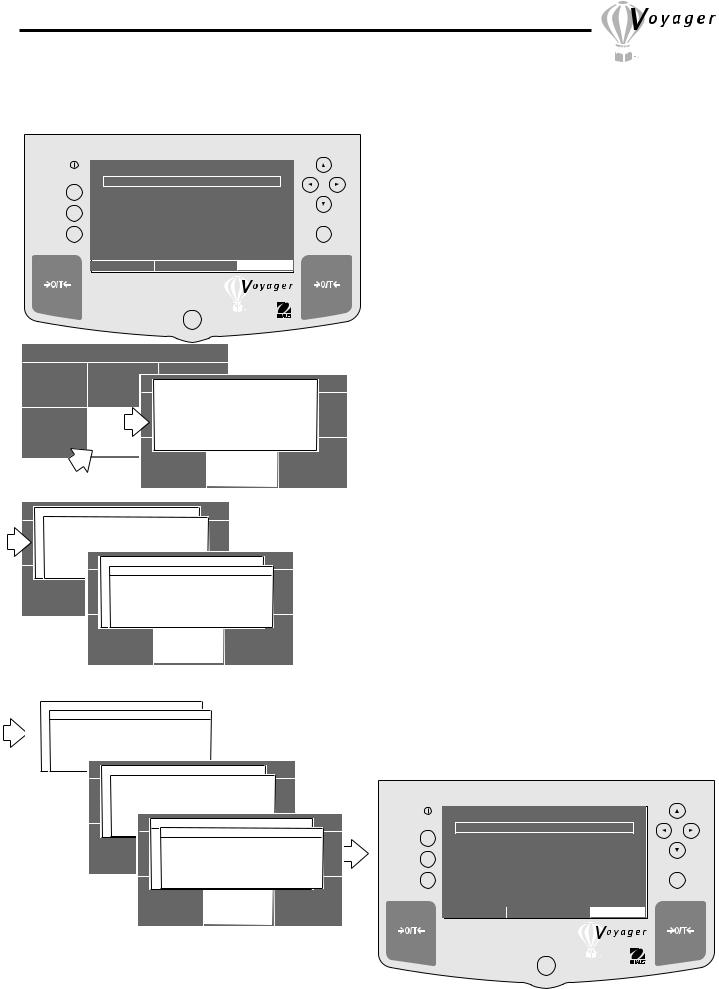
3.3.5 Calibration test
Calibration test feature allows a check of a known calibration mass against the last stored calibration information in the balance. The sample displays shown are for a 4.1 kilogram balance.
|
|
WEIGHT |
|
|
Go Back |
0% |
|
100% |
|
Help |
|
0.00 |
|
|
|
Enter |
|||
|
|
GRAMS |
STABLE |
|
|
CONTRAST |
MOVE HIGHLIGHT |
MAIN MENU |
|
|
|
|
MAIN MENU |
|
|
|
|
|
|
|
CHANGE MODE |
CHANGE UNITS |
|
|
|
|
MAIN MENU |
|
|
||
|
SET BALANCECALIBRATE |
|
|
|||||||
|
|
|
|
|
SPAN |
|
|
|
||
|
|
|
|
|
LINEARITY |
|
|
|
||
|
|
|
|
CHANGEUSERMODE |
CHANGE UNITS |
SET BALANCE |
||||
CUSTOM MENU |
CALIBRATION |
|
CALIBRATION TEST |
|
|
|||||
|
AUTOCALRETURN TO |
|
|
|
||||||
|
|
|
|
|
WEIGH |
|
|
|
||
|
|
|
|
|
EXIT TO WEIGH |
|
|
|
||
|
|
|
CUSTOM MENU |
CALIBRATION |
LIBRARY |
|||||
|
|
|
|
|
|
|
|
|
|
|
|
|
|
|
|
|
|
|
|
|
|
|
|
|
|
|
|
|
|
|
|
|
|
|
|
|
|
|
|
|
|
|
|
AUTOCAL |
|
|
|
|
MAIN MENU |
|
|
|
EXIT TO WEIGH |
|
|
|
CALIBRATE |
|
|
||
|
SPAN |
CALIBRATION TEST |
|
|
||||
|
|
|
|
|
|
|
|
|
|
|
|
LINEARITY |
|
|
|
|
|
CUSTOM MENU |
|
|
PLEASE WAIT . . . |
LIBRARY |
|
|
||
|
CALIBRATION |
|
SET BALANCE |
|||||
|
|
CHANGEUSERMODE |
CHANGE UNITS |
|||||
|
|
|
CALIBRATION TEST |
|
|
|
||
|
|
|
AUTOCAL |
|
|
|
|
|
|
|
|
EXIT TO WEIGH |
|
|
|
|
|
|
|
CUSTOM MENU |
CALIBRATION |
LIBRARY |
||||
|
|
|
|
|
|
|
|
|
|
|
|
|
|
|
|
|
|
|
|
|
|
|
|
|
|
SPAN |
CALIBRATION TEST |
|
|
|
|
|
|
|
|
|
|
|
|
|
|||||||
|
|
|
|
|
|
|
|
|
|
|
|
|
|
|
|
|
|
|
|
|
|
|
|
|
|
LINEARITY |
|
|
|
|
|
|
|
|
|
|
|
|
|
|
|
|
|
|
|
|
|
|
|
PLEASE PUT: 4000.00 G ON PAN. |
|
|
|
|
|
|
|
|
|
|
|
||||||||||
|
CHANGEUSERMODE |
|
|
CHANGE UNITS |
SET BALANCE |
|
|
|
|
|
|
|
|||||||||||
|
|
AND PRESS < ENTER > . . . |
|
|
|
|
|
|
|
|
|
|
|
|
|
||||||||
|
|
CALIBRATION TEST |
|
|
|
|
|
|
|
|
|
|
|
|
|
|
|||||||
|
|
AUTOCAL |
|
|
|
|
|
|
|
|
|
|
|
|
|
|
|
|
|
|
|
|
|
|
|
EXIT TO WEIGH |
|
|
MAIN MENU |
|
|
|
|
|
|
|
|
||||||||||
|
|
|
|
|
|
|
|
|
|
|
|
|
|
|
|
|
|
|
|
||||
|
|
|
|
|
|
|
|
|
|
|
|
CALIBRATE |
|
|
|
|
|
|
|
|
|||
|
|
|
|
|
|
|
|
|
|
CALIBRATION TEST |
|
|
|
|
|
|
|
||||||
|
CUSTOM MENU |
|
|
|
CALIBRATION |
|
LIBRARY |
|
|
|
|
|
|
|
|
||||||||
|
|
|
|
|
|
SPAN |
|
|
|
|
|
|
|
|
|
|
|
|
|
|
|||
|
|
|
|
|
|
LINEARITY |
|
|
|
|
|
|
|
|
|
|
|
|
|
|
|||
|
|
|
|
|
|
|
PLEASE WAIT . . . |
|
|
|
|
|
SET BALANCE |
|
|
||||||||
|
|
|
|
|
CHANGEUSERMODE |
|
CHANGE UNITS |
|
|
|
|||||||||||||
|
|
|
|
|
|
CALIBRATION TEST |
|
|
|
|
|
|
|
|
|
|
|
||||||
|
|
|
|
|
|
AUTOCAL |
|
|
|
|
|
|
|
|
MAIN MENU |
|
|
|
|||||
|
|
|
|
|
|
EXIT TO |
|
WEIGH |
|
|
|
|
CALIBRATE |
|
|
|
|||||||
|
|
|
|
|
|
|
|
CALIBRATIONENTER USER CALTESTVALUE |
|
|
|
||||||||||||
|
|
|
|
|
|
|
|
|
|
|
SPAN |
|
|
|
|||||||||
|
|
|
|
|
|
|
|
|
|
|
|
|
|
|
|
|
|
|
|
|
|
||
|
|
|
|
|
|
|
|
|
|
|
|
SPAN0 |
CAL |
SUCCESSFULLY DONE! |
|
|
|||||||
|
|
|
|
|
CUSTOM MENU |
LINEARITY |
|
|
|
LIBRARY |
|
|
|
||||||||||
|
|
|
|
|
|
CALIBRATION |
|
|
|
||||||||||||||
|
|
|
|
|
|
|
|
|
|
|
|
THE LAST DIFFERENCE BETWEEN THIS CAL |
|||||||||||
|
|
|
|
|
|
|
|
|
|
CHANGEUSERMODE |
CHANGE UNITS |
SET BALANCE |
|||||||||||
|
|
|
|
|
|
|
|
|
|
|
|
AND LAST CAL IS: |
|
|
|
|
|
|
|||||
|
|
|
|
|
|
|
|
|
|
|
CALIBRATION TEST |
|
|
|
|
|
|
||||||
|
|
|
|
|
|
|
|
|
|
|
AUTOCAL |
|
|
|
0.01 GRAMS |
|
|
|
|||||
|
|
|
|
|
|
|
|
|
|
|
|
PRESS ANY KEY TO EXIT . . . |
|
|
|
||||||||
|
|
|
|
|
|
|
|
|
|
|
EXIT TO WEIGH |
|
|
|
|
|
|
|
|
||||
|
|
|
|
|
|
|
|
|
|
CUSTOM MENU |
CALIBRATION |
LIBRARY |
|||||||||||
PROCEDURE
•Press  arrow button to select MAIN MENU.
arrow button to select MAIN MENU.
•Press Enter button.
•Using the arrow buttons, select CALIBRATION.
•Press Enter button.
•Press  or
or  arrow button and select CALIBRATION TEST.
arrow button and select CALIBRATION TEST.
•Press Enter button.
•Clear the pan and press Enter button.
•Place the indicated mass value on the pan and press Enter button.
•Display indicates if calibration was successful and the difference between the last calibration.
•Remove masses from the pan.
•Press any button, balance returns to weighing mode.
|
|
WEIGHT |
|
|
Go Back |
0% |
|
100% |
|
Help |
|
0.00 |
|
|
|
Enter |
|||
|
|
GRAMS |
STABLE |
|
|
CONTRAST |
MOVE HIGHLIGHT |
MAIN MENU |
|
11
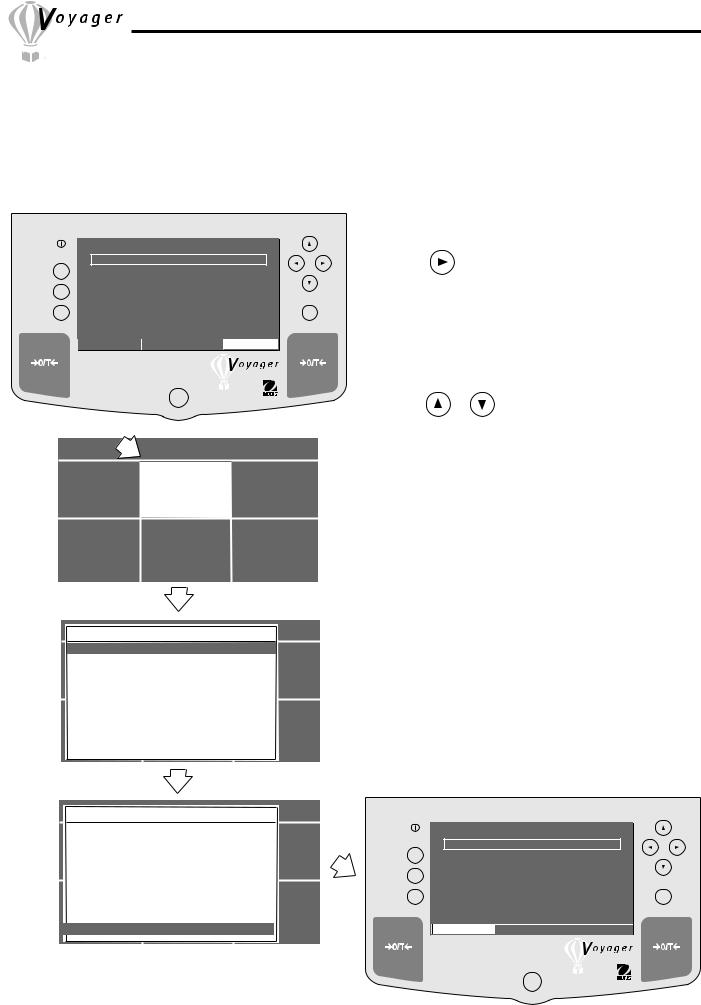
3.4 Setting Measuring Unit
Before using the balance for the first time, the desired measuring unit should be set first. The following measuring units are available: MILLIGRAMS, GRAMS, KILOGRAMS, PENNY WEIGHTS, CARATS, OUNCES, TROY OUNCES, GRAINS, HONG KONG TAELS, SINGAPORE TAELS, ROC TAELS, POUNDS, NEWTONS, TICALS and CUSTOM UNITS.
Go Back
Help
|
|
Procedure |
|
|
WEIGHT |
|
To select a measuring unit, proceed as follows: |
||
|
|
|
|
|
0% |
100% |
• Press |
arrow button to select MAIN MENU. |
|
|
|
|
||
0.00 |
Enter |
|
|
|
|
|
• Press Enter button. |
||
GRAMS |
STABLE |
• Using the arrow buttons, select CHANGE UNITS. |
||
CONTRAST MOVE HIGHLIGHT |
MAIN MENU |
|
|
|
|
|
• Press Enter button. |
||
|
|
• Press |
or |
arrow button and select the |
|
|
desired measuring unit. (Grams is shown). |
||
MAIN MENU
CHANGE MODE |
CHANGE UNITS |
SET BALANCE |
CUSTOM MENU |
CALIBRATION |
LIBRARY |
|
MAIN MENU |
|
|
CHANGE UNITS |
|
MILLIGRAMS |
|
|
GRAMS |
|
|
KILOGRAMS |
CHANGE UNITS |
SET BALANCE |
CHANGE MODE |
||
PENNY WEIGHTS |
|
|
CARATS |
|
|
OUNCES |
|
|
TROY OUNCES |
|
|
GRAINS |
CALIBRATION |
LIBRARY |
CUSTOM MENU |
||
HONG KONG TAELS
SINGAPORE TAELSEIGH
MAIN MENU
CHANGE UNITS
GRAINS |
|
|
HONG KONG TAELS |
|
|
SINGAPORE TAELS |
SET BALANCE |
|
CHANGE MODE |
CHANGE UNITS |
|
ROC TAELS |
|
|
MOMMES |
|
|
POUNDS |
|
|
NEWTONS |
|
|
TICALS |
CALIBRATION |
LIBRARY |
CUSTOM MENU |
||
CUSTOM UNITS
EXIT TO WEIGH
• Press Enter button to save setting. The balance will now weigh in the selected measuring unit.
NOTE: Depending upon the balance model/capacity, some measuring units may not be available when selected.
When CUSTOM UNITS is selected, up to three different entries may be made. You would select SETUP and follow the prompts and enter UNIT NAME, SET MANTISSA, SELECT DP, SELECT LSD and then SAVE & EXIT.
|
|
WEIGHT |
|
|
Go Back |
0% |
|
100% |
|
Help |
|
0.00 |
|
|
|
Enter |
|||
|
|
GRAMS |
STABLE |
|
|
CONTRAST |
MOVE HIGHLIGHT |
MAIN MENU |
|
12
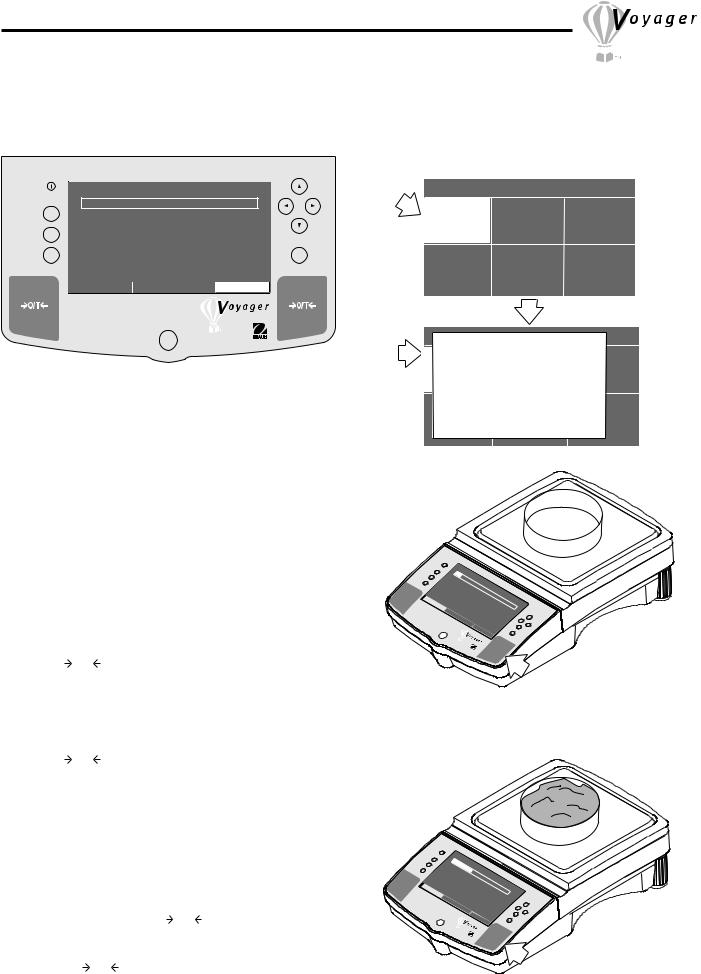
3.5 Basic Weighing
Voyager balances are shipped with grams enabled. When the balance is to be used with other Type Approved/Legal for Trade units of measure, the desired unit must be enabled. For weigh below applications, refer to section on density measurements.
|
|
WEIGHT |
|
|
Go Back |
0% |
|
100% |
|
Help |
|
0.00 |
|
|
|
Enter |
|||
|
|
GRAMS |
STABLE |
|
|
CONTRAST |
MOVE HIGHLIGHT |
MAIN MENU |
|
Procedure
•Press  arrow button to select MAIN MENU.
arrow button to select MAIN MENU.
•Press Enter button.
•Using the arrow buttons, select CHANGE MODE.
•Press Enter button.
•Press  or
or  arrow button and select BASIC WEIGHING.
arrow button and select BASIC WEIGHING.
Zero/Tare
When weighing material or objects that must be held in a container, taring stores the container weight in the balance’s memory, separate from the weight of the material in the container.
• Press O/T with no load on the pan to set the balance to zero.
• Place an empty container on the pan. Its weight is displayed. (200 gram container is shown).
• Press O/T the display blanks until stable weight readings are received, then indicates zero. The container’s weight is stored in memory.
•Add material to the container. As material is added, its net weight is displayed. (Example is 1620 grams).
•Removing the container and material from the platform will cause the balance to display the container’s weight as a negative number. The tared weight will
remain in memory until O/T is pressed again or the balance is turned off.
• Pressing O/T resets the balance to zero.
MAIN MENU
CHANGE MODE |
CHANGE UNITS |
SET BALANCE |
CUSTOM MENU |
CALIBRATION |
LIBRARY |
|
|
MAIN MENU |
|
|
|
CHANGE MODE |
|
|
|
|
BASIC WEIGHING |
|
|
|
|
PARTS COUNTING |
|
|
|
CHANGEFILLINGMODE |
CHANGE UNITS |
SET BALANCE |
||
|
ANIMAL WEIGHING |
|
|
|
|
CHECK WEIGHING |
|
|
|
|
DIFF WEIGHING |
|
|
|
|
FORMULATION |
|
|
|
|
QUICK CHECK |
CALIBRATION |
LIBRARY |
|
CUSTOM MENU |
||||
|
STATISTICS |
|
|
|
DENSITY
|
Go |
Back |
|
|
|
|
|
|
|
|
|
|
|
|
Heip |
|
0% |
|
|
|
|
|
|
WEIGHT |
|
||
|
|
|
|
|
|
|
>O/T< |
CONTRAST |
MOVE |
200. |
100% |
||
|
||||||
|
|
|
|
GRAMS |
00 |
|
|
|
|
|
HIGHLIGHT |
|
|
|
|
|
|
|
MAINSTABLE |
|
|
|
|
|
|
MENU |
Enter |
|
|
|
|
OHAUS |
>O/T< |
|
(Example Container 200g)
|
|
Go |
Back |
|
|
|
|
|
|
|
|
|
|
|
|
|
|
|
|
Heip |
|
0% |
|
|
|
|
|
|
|
|
|
|
|
||
|
|
|
|
|
1620 |
WEIGHT |
|
|
>O/T< |
|
CONTRAST |
|
|
|
|||
|
|
|
|
|
. |
100% |
||
|
|
|
|
MOVE |
GRAMS |
|
||
|
|
|
|
|
|
|||
|
|
|
|
|
|
00 |
|
|
|
|
|
|
|
HIGHLIGHT |
|
|
|
|
|
|
|
|
|
MAINSTABLE |
|
|
|
|
|
|
|
|
MENU |
Enter |
|
|
|
|
|
|
OHAUS |
|
>O/T< |
|
(Example Material 1620g)
13
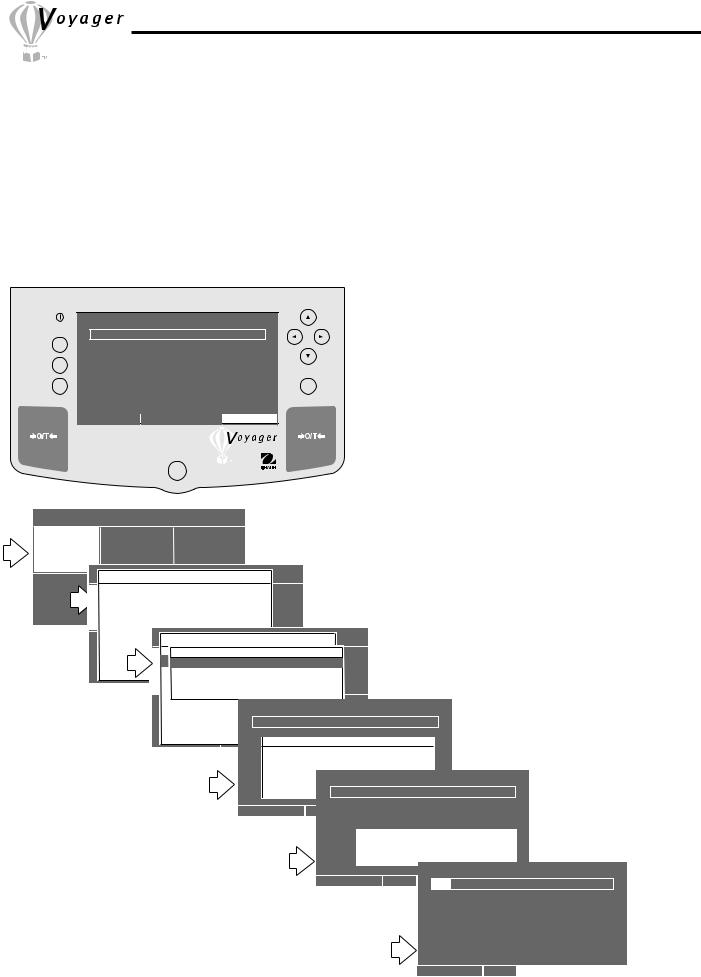
3.6 Parts Counting
The Voyager balance can be set to either an Easy Count or Advanced Count parts counting method.
Easy Count setting enables a simplified method for counting parts. When selected, Easy Count displays a screen which requires that the number of sample parts be entered. After this entry, putting a quantity of samples on the pan, the balance will display the actual number of samples. Since the balance determines the quantity based on the average weight of a single part, all parts must be reasonably uniform in weight.
Advanced Count setting contains a number of entry screens which include assigning a library name, filling and sorting applications and statisical information which can be printed.
3.6.1 Easy Count |
Procedure |
|
|
|
WEIGHT |
|
|
Go Back |
0% |
|
100% |
|
Help |
|
0.00 |
|
|
|
Enter |
|||
|
|
GRAMS |
STABLE |
|
|
CONTRAST |
MOVE HIGHLIGHT |
MAIN MENU |
|
MAIN MENU
CHANGE MODE |
|
CHANGE UNITS |
SET BALANCE |
|||||||
|
|
|
|
|
|
MAIN MENU |
|
|
|
|
|
|
|
|
|
CHANGE MODE |
|
|
|
|
|
CUSTOM MENU |
|
|
BASIC WEIGHING |
|
|
|
|
|
||
|
|
PARTSCALIBRATIONCOUNTING |
LIBRARY |
|
|
|
||||
|
|
CHANGEFILLINGMODE |
|
|
CHANGE UNITSPARTSET BALANCE |
|
||||
|
|
|
ANIMAL WEIGHING |
|
|
|
|
|||
|
|
|
CHECK WEIGHING |
|
|
|
|
|
||
|
|
|
DIFF WEIGHING |
|
|
|
MAIN MENU |
|
||
|
|
|
FORMULATION |
|
|
|
CHANGE MODE |
|
||
|
|
|
|
|
|
PARTS COUNTING |
|
|||
|
|
|
|
|
|
|
|
|||
|
|
|
QUICK CHECK |
|
BASIC WEIGHING |
RETURN TO |
|
|||
|
|
CUSTOM MENU |
|
|
CALIBRATION |
|
|
|||
|
|
|
STATISTICS |
|
PARTSEAYCOUNTING |
WEIGH |
|
|||
|
|
|
DENSITY |
CHANGEFILLINGADVANCEDMODE COUNTCHANGE UNITSPART |
SET BALANCE |
|||||
|
|
|
|
|
ANIMALRECALLWEIGHING |
|
|
|
||
|
|
|
|
|
CHEXITCK WEIGHTO WEIGHNG |
|
|
|
||
|
|
|
|
|
DIFF WEIGHING |
|
|
|
||
•Press  arrow button to select MAIN MENU.
arrow button to select MAIN MENU.
•Press Enter button.
•Using the arrow buttons, select CHANGE MODE.
•Press Enter button.
•Press  or
or  arrow button and select PARTS COUNTING.
arrow button and select PARTS COUNTING.
•Press Enter button.
•Press  or
or  arrow button and select EASY COUNT.
arrow button and select EASY COUNT.
•Press Enter button.
•Enter the numeric sample size as indicated on the screen using the arrow buttons to set the value.
•Press Enter button.
•Place sample size on pan and press Enter button.
•Remove samples from pan and place samples to be measured on the pan. The display indicates the number of pieces based on the sample size. Repeated batches of samples may be placed on the pan and counted. Sample shown below indicates 10 pieces.
FORMULATION |
|
|
|
|
|
EASY COUNT |
|
|
|
|
|
|
|
|
|
|
|
|
|
|
|
|
||
QUICK CHECK |
CALIBRATION |
RETURN TO |
|
|
|
|
|
|
|
|
|
|
|
|
|
|
|
|
|
|
||||
CUSTOM MENU |
|
|
|
|
|
|
|
|
|
|
|
|
|
|
|
|
|
|
||||||
STATISTICS |
0% |
|
|
|
WEIGH |
|
|
|
|
100% |
|
|
|
|
|
|
|
|
|
|
|
|||
DENSITY |
|
|
|
|
|
|
|
|
|
|
|
|
|
|
|
|
|
|
|
|
||||
|
|
|
|
ENTER SAMPLE SIZE |
|
|
|
|
|
|
|
|
|
|
|
|
|
|
|
|
||||
|
A.P.W. = |
|
|
|
|
TARE WT = |
|
|
|
|
|
|
|
|
|
|
|
|
|
|
||||
|
SIZE |
=10 |
|
|
|
|
WEIGHT = |
|
|
|
|
|
|
|
|
|
|
|
|
|
|
|||
|
|
|
|
|
|
|
|
|
|
|
|
|
|
|
|
|
|
|
||||||
|
|
<UP>/<DOWN> TO SCROLL CHARACTERS |
|
|
|
|
|
|
|
|
|
|
|
|
|
|
||||||||
|
|
<LEFT>/<RIGHT> |
TO MOVE CURSOR |
|
EASY COUNT |
|
|
|
|
|
|
|
|
|
|
|||||||||
|
|
<ENTER> TO ACCEPT |
|
|
|
|
|
|
|
|
|
|
|
|
|
|||||||||
|
|
|
|
|
|
|
|
|
|
|
|
|
|
|
|
|
|
|
|
|||||
|
|
<BACK> TO ABORT |
|
|
|
|
|
|
|
|
|
|
|
|
|
|
|
|
|
|
||||
|
|
|
|
|
|
PIECES |
|
UNSTABLE |
|
|
|
100% |
|
|
|
|
|
|||||||
|
|
|
|
|
|
|
|
|
|
|
|
|
|
|
||||||||||
|
CONTRAST |
0% |
OPTIMIZE |
|
|
MAIN TARE WT = |
|
|
|
|
|
|||||||||||||
|
NEW |
|
|
|
|
|
|
|
|
|
||||||||||||||
|
|
|
|
|
|
A.P.W. = |
|
|
|
|
WEIGHT = |
|
|
|
|
|
|
|
||||||
|
|
|
|
|
|
SIZE |
= |
|
|
|
|
|
|
|
|
|
|
|
|
|||||
|
|
|
|
|
|
|
|
|
|
|
|
SET A.P.W. |
|
|
|
|
|
|
|
|
|
|
||
|
|
|
|
|
|
|
|
|
PLEASE PUT: |
SAMPLES |
|
|
|
|
|
|
||||||||
|
|
|
|
|
|
|
|
|
|
|
10 |
|
|
|
|
|
|
|
|
|||||
|
|
|
|
|
|
|
|
|
|
AND PRESS < ENTER > . . . |
|
|
|
|
|
|
|
|||||||
|
|
|
|
|
|
|
|
|
|
|
|
|
|
|
UNSTABLE |
|
|
|
|
|
||||
|
|
|
|
|
|
|
|
|
|
|
PIECES |
|
|
COUNT |
|
|||||||||
|
|
|
|
|
|
|
|
|
|
|
|
|
|
|
|
|
|
EASY |
|
|||||
|
|
|
|
|
|
CONTRAST |
NEW |
|
OPTIMIZE |
|
|
|
MAIN |
|
|
|
|
|
||||||
|
|
|
|
|
|
|
|
|
|
|
0% |
|
|
|
|
|
|
|
|
|
|
100% |
||
|
|
|
|
|
|
|
|
|
|
|
|
A.P.W. = |
30.00 |
|
|
|
TARE WT = |
0.00 |
||||||
|
|
|
|
|
|
|
|
|
|
|
|
|
|
|
WEIGHT = |
300.02 |
||||||||
|
|
|
|
|
|
|
|
|
|
|
|
SIZE = |
10 |
|
|
|
||||||||
|
|
|
|
|
|
|
|
|
|
|
|
|
|
|
|
|
|
|
|
|
10 |
|||
|
|
|
|
|
|
|
|
|
|
|
|
|
|
|
|
|
|
PIECES |
|
|
UNSTABLE |
|||
|
|
|
|
|
|
|
|
|
|
|
|
CONTRAST |
NEW |
|
OPTIMIZE |
|
|
MAIN |
||||||
14
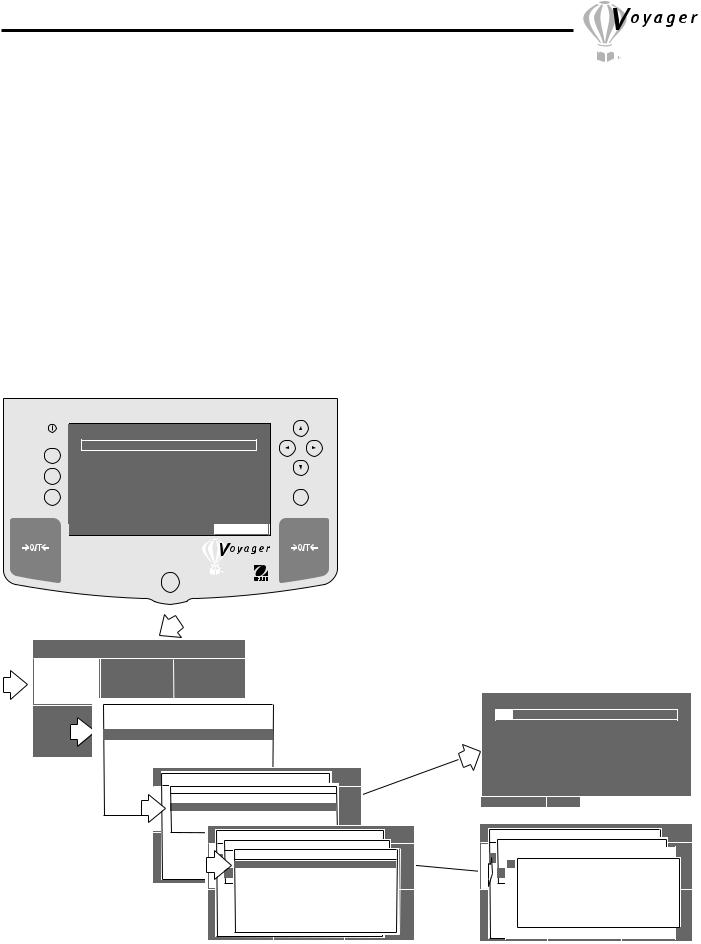
3.6.2 Advanced Counting
Advanced Count setting contains a number of entry screens which include assigning a library name, filling and sorting applications and statisical information which can be printed. Refer to screen 4 below which contains the following entries:
LIBRARY NAME - A name up to 10 characters can be entered and stored to identify the item to be counted. A.P.W. - This average piece weight, when selected, either a sample size or actual piece weight can be entered. TARE WEIGHT - This is the tare weight of the container holding the samples.
AUTO OPTIMIZATION - An ON or OFF function. When set ON, optimizes the accuracy based on sample size. FUNCTION LINK - Various pop-up screens permit the entry of four options, NONE, FILLING, CHECK WEIGHING and STATISTIC. When FILLING is selected, a target weight is entered which is shown as 100% on the bar graph on the display. When material is added to the balance pan, it is displayed as a percentage and weight. When CHECK WEIGHING is selected, a separate pop-up display has entries for nominal pieces, over pieces, under pieces, display type, library name and save and exit. This type of function permits checking of individual pieces against the stored information in the balance. When STATISTICS is selected, provides display of Standard Deviation, either population or sample, Mean, Sum, High, Low and Difference readings. Each can be individually set ON or OFF.
SAVE TO LIBRARY - When selected, saves all settings to the library. RUN - When selected, starts program.
Procedure
|
|
WEIGHT |
|
|
Go Back |
0% |
|
100% |
|
Help |
|
0.00 |
|
|
|
Enter |
|||
|
|
GRAMS |
STABLE |
|
|
CONTRAST |
MOVE HIGHLIGHT |
MAIN MENU |
|
MAIN MENU
CHANGE MODE |
|
CHANGE UNITS |
SET BALANCE |
|||||||
|
|
|
|
|
|
|
|
|
|
|
|
|
|
|
|
MAIN MENU |
|
|
|
|
|
|
|
|
|
CHANGE MODE |
|
|
|
|
|
|
|
|
BASIC WEIGHING |
LIBRARY |
|
|
|
|
|
||
CUSTOM MENU |
|
CALIBRATION |
|
|
|
|
|
|
||
|
|
PARTS COUNTING |
|
|
|
|
|
|
||
|
CHANGEFILLINGMODE |
|
|
CHANGE UNITS |
SET BALANCE |
|
|
|||
|
|
ANIMAL WEIGHING |
|
|
|
|
|
|||
|
|
CHECK WEIGHING |
|
|
|
|
|
|
||
|
|
DIFF WEIGHING |
|
|
MAIN MENU |
|
|
|||
|
|
FORMULATION |
|
|
|
|
|
|||
|
|
|
|
CHANGE MODE |
|
|
||||
|
|
QUICK CHECK |
|
|
PARTS COUNTING |
|
|
|||
|
|
|
|
BASIC WEIGHING |
LIBRARY |
|
|
|||
|
CUSTOM MENU |
|
|
CALIBRATION |
|
|
|
|||
|
|
STATISTICS |
|
|
EASY COUNT |
|
|
|
|
|
|
|
DENSITY |
|
PARTS COUNTING |
|
|
|
|
||
|
|
|
|
ADVANCED COUNT |
SET BALANCE |
|||||
|
|
|
CHANGEFILLINGMODE |
|
CHANGE UNITSPART |
|||||
|
|
|
|
|
RECALL |
|
|
|
|
|
|
|
|
|
ANIMAL WEIGHING |
|
|
||||
|
|
|
|
|
EXIT TO WEIGH |
|
|
|||
|
|
|
|
CHECK WEIGHING |
|
MAIN MENU |
||||
|
|
|
|
DIFF WEIGHING |
|
|
||||
|
|
|
|
|
|
CHANGE MODE |
||||
•Press  arrow button to select MAIN MENU.
arrow button to select MAIN MENU.
•Press Enter button.
•Using the arrow buttons, select CHANGE MODE.
•Press Enter button.
•Press  or
or  arrow button and select PARTS COUNTING.
arrow button and select PARTS COUNTING.
•Press Enter button.
•Press  or
or  arrow button and select ADVANCED COUNT.
arrow button and select ADVANCED COUNT.
•Press Enter button.
•Continue through all menus and make the required settings.
ADVANCED COUNT
100% TARE WT = 0.0005
WEIGHT = 300.0000
10
STABLE
LIBRARY |
NEW |
OPTIONS |
|
MAIN |
FORMULATION |
PARTS COUNTING |
|
|
|
|
|
|
|
|
|
|||
QUICK CHECK |
BASIC WEIGHINGADVANCED COUNT |
|
|
|
|
|
|
|
|
||||
CUSTOM MENU |
EASYCALIBRATIONCOUNT |
RETURN TO |
|
|
|
|
|
|
|
||||
STATISTICS |
|
PARTS COUNTING |
|
WEIGH |
|
|
|
|
|
|
|
|
|
|
ADVANCEDLIBRARY COUNTNAME |
|
|
|
|
|
|
|
|
|
|||
DENSITY |
CHANGEFILL MODE |
CHANGE UNITSPARTSET BALANCE |
|
|
|
|
|
||||||
|
EXITAPW/SIZETO WEIGH |
|
|
0 |
|
|
|
|
|
|
|
|
|
|
|
ANIMAL WEIGHING |
|
|
|
|
|
|
|
|
|
|
|
|
|
TARE WT |
|
|
0 |
|
|
|
|
|
|
|
|
|
|
CHECK WEIGHING |
|
|
OFF |
|
|
|
|
|
|||
|
|
AUTO OPTIMIZATION |
|
|
|
|
|
|
|||||
|
|
DIFF WEIGHING |
|
|
NONE |
|
|
|
|
|
|||
|
|
FUNCTION LINK |
|
|
|
|
|
|
|||||
|
|
FORMULATION |
|
|
|
|
|
|
|
|
|
|
|
|
|
SAVE TO LIBRARY |
|
|
|
|
|
|
|
|
|
|
|
|
|
QUICK CHECK |
CALIBRATION |
RETURN TO |
|
|
|
|
|
||||
|
CUSTOM MENU |
|
|
|
|
|
|||||||
|
|
RUN |
|
|
WEIGH |
|
|
|
|
|
|||
|
|
STASTISTIC |
|
|
|
|
|
|
|
||||
|
|
EXIT TO WEIGH |
|
|
|
|
|
|
|
|
|
|
|
|
|
DENSITY |
|
|
|
|
|
|
|
|
|
|
|
|
|
|
|
|
|
|
|
|
|
|
|
|
|
15
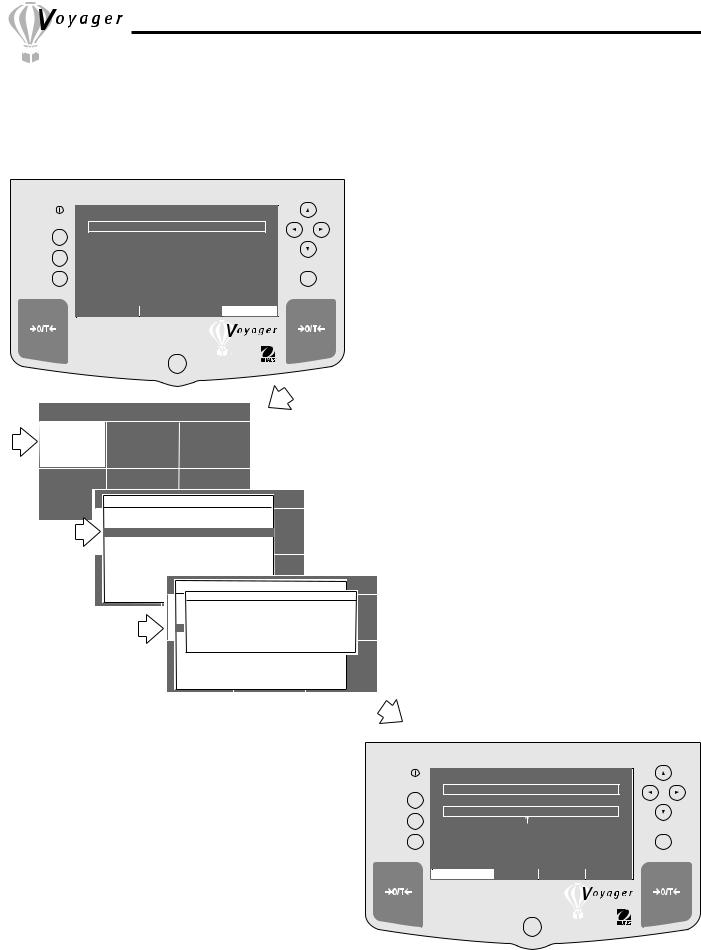
3.7 Filling
Filling or Fill weighing permits you to enter a target weight, then view other loads as a percentage of the reference which has been set in the balance parameters. The load you place on the platform is displayed as a percentage of what was entered into the balance. A twin bar display indicates up to 89% on the first bar and up to 110% on the second bar with a large numeric display.
Procedure
|
|
WEIGHT |
|
|
Go Back |
0% |
|
100% |
|
Help |
|
0.00 |
|
|
|
Enter |
|||
|
|
GRAMS |
STABLE |
|
|
CONTRAST |
MOVE HIGHLIGHT |
MAIN MENU |
|
|
|
MAIN MENU |
|
|
|
|
|
|
CHANGE MODE |
CHANGE UNITS |
SET BALANCE |
|
|||||
CUSTOM MENU |
|
CALIBRATION |
LIBRARY |
|
|
|
|
|
|
|
|
MAIN MENU |
|
|
|
|
|
|
|
CHANGE MODE |
|
|
|
|
||
|
|
BASIC WEIGHING |
|
|
|
|
|
|
|
|
PARTS COUNTING |
|
|
|
|
|
|
|
|
CHANGEFILLINGMODE |
CHANGE UNITSPARTSET BALANCE |
|
|
|||
|
|
ANIMAL WEIGHING |
|
|
|
|
||
|
|
CHECK WEIGHING |
|
|
|
|
|
|
|
|
DIFF WEIGHING |
|
|
|
|
|
|
|
|
FORMULATION |
|
|
|
|
|
|
|
|
QUICK CHECK |
CALIBRATION |
RETURN TO |
|
|
||
|
CUSTOM MENU |
|
|
|||||
|
|
STATISTICS |
|
|
MAINWEIGHMENU |
|
|
|
|
|
|
|
CHANGE MODE |
|
|
||
|
|
DENSITY |
|
|
ENTER TARGET WEIGHT |
|
||
|
|
|
BASIC WEIGHING |
|
||||
|
|
|
|
0.00 |
|
|
|
|
|
|
|
PARTS |
COUNTING |
|
|
||
|
|
|
|
|
||||
|
|
CHANGEFILL<UP>/<DOWN>MODE CHANGETO SCROLLUNITSPARTCHARACTERSET BALANCE |
||||||
|
|
|
ANIMAL<LEFT>/<RIGHT>WEIGHING TO MOVE CURSOR |
|
||||
|
|
|
CHECK<ENTER>WEIGHINGTO ACCEPT |
|
||||
|
|
|
DIFF<BACK>WEIGHINGTO ABORT |
|
||||
|
|
|
FORMULATION |
|
|
|
|
|
|
|
|
QUICK CHECK |
CALIBRATION |
LIBRARY |
|||
|
|
|
CUSTOM MENU |
|||||
STATISTICS
DENSITY
•Press  arrow button to select MAIN MENU.
arrow button to select MAIN MENU.
•Press Enter button.
•Using the arrow buttons, select CHANGE MODE.
•Press Enter button.
•Press  or
or  arrow button and select FILLING.
arrow button and select FILLING.
•Press Enter button.
•Using the arrow buttons, enter the target weight.
•Press Enter button.
•Place the load on the balance pan, the display indicates on the bar graph as a percentage and displays the actual load weight numerically .
|
|
|
FILLING |
|
|
|
Go Back |
0% |
|
|
|
89% |
|
Help |
90% |
0.00 |
|
|
110% |
|
|
|
|
0.00 |
Enter |
||
|
TARGET = 0.00 |
DIFF WT = |
0.00 |
|
||
|
|
|
||||
|
|
|
GRAMS |
|
STABLE |
|
|
CONTRAST |
NEW |
STOP |
MAIN |
|
|
16
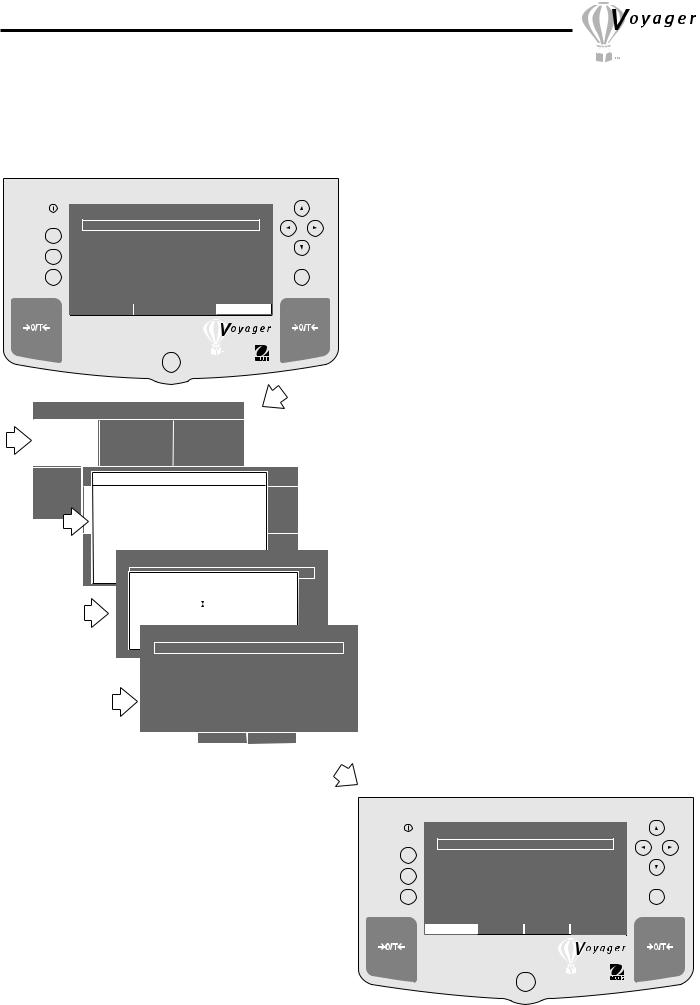
3.8 Animal Weighing
Animal weighing permits you to weigh small animals directly on the balance. To compensate for active subjects, a setup menu permits you to enter a smoothing filter labeled Good, Better and Best which averages the subjects movements and displays an accurate weight. A single bar display indicates up to 100% of the capacity of the balance. The large numeric display indicates the weight of the subject.
WEIGHT
Go Back |
0% |
|
100% |
|
Help |
|
0.00 |
|
|
|
Enter |
|||
|
|
GRAMS |
STABLE |
|
|
CONTRAST |
MOVE HIGHLIGHT |
MAIN MENU |
|
|
MAIN MENU |
|
|
|
|
|
|
|
|
||||
CHANGE MODE |
CHANGE UNITS |
SET BALANCE |
|
|
|
|
|||||||
|
|
|
|
|
|
MAIN MENU |
|
|
|
|
|
|
|
|
|
|
|
|
CHANGE MODE |
|
|
|
|
|
|
||
CUSTOM MENUBASICALIBRATIONWEIGHING |
|
LIBRARY |
|
|
|
|
|
|
|||||
|
PARTS COUNTING |
|
|
|
|
|
|
|
|
||||
CHANGEFILLINGMODE |
CHANGE UNITSPARTSET BALANCE |
|
|
|
|||||||||
|
|
|
|
|
|
|
|
|
|
|
|
|
|
|
ANIMAL WEIGHING |
|
|
|
|
|
|
|
|||||
|
CHECK WEIGHING |
|
|
|
|
|
|
|
|
||||
|
DIFF WEIGHING |
|
|
|
|
|
|
|
|
||||
|
FORMULATION |
|
|
|
|
|
|
|
|
||||
|
QUICK |
CHECK |
CALIBRATION |
RETURN TO |
|
|
|
||||||
CUSTOM |
MENU |
|
|
|
|||||||||
|
STATISTIC |
|
ANIMAL WEIGHING |
|
|
|
|
||||||
|
|
|
WEIGH |
|
|
|
|
||||||
|
DENSITY |
|
SET FILTER LEVEL |
|
|
|
|
||||||
|
|
|
|
|
|
|
|
|
100% |
|
|||
|
|
|
0% |
|
|
|
|
|
|
|
|
|
|
|
|
|
GOOD |
|
BETTER |
BEST |
|
||||||
|
|
|
|
|
|
|
|
|
|
||||
|
|
|
|
|
|
|
|
|
|
||||
|
|
|
|
|
|
|
ANIMAL WEIGHING |
|
|||||
|
|
|
RESET ( |
) = 5 |
PREVIOUS ( |
) = 5 |
|
|
|
||||
|
|
0% |
GRAMS |
STABLE |
100% |
||||||||
|
|
|
|
|
|
|
|
||||||
|
STOP |
FILTER |
MENU |
||||||||||
|
|
CONTRAST |
|
||||||||||
|
|
|
|
|
|
|
|
|
|
|
|
|
|
PUT ANIMAL ON PAN . . .
Procedure
•Press  arrow button to select MAIN MENU.
arrow button to select MAIN MENU.
•Press Enter button.
•Using the arrow buttons, select CHANGE MODE.
•Press Enter button.
•Press  or
or  arrow button and select ANIMAL WEIGHING.
arrow button and select ANIMAL WEIGHING.
•Press Enter button.
•Press  or
or  buttons to set the AW Filter, then
buttons to set the AW Filter, then
press Enter button. PUT ANIMAL ON PAN . . . is displayed.
• Place the subject on the balance pan, a countdown
appears on the display which allows the balance to
accurately indicate the weight of the subject. The bar
graph indicates the percentage of weight relative to
the capacity of the balance.
GRAMS STABLE
CONTRAST FILTER |
STOP |
MENU |
|
|
|
|
|
|
|
ANIMAL WEIGHING |
|
|
|
Go Back |
0% |
|
|
100% |
|
Help |
|
|
0.00 |
|
|
|
|
Enter |
|||
|
|
|
GRAMS |
STABLE |
|
|
CONTRAST |
FILTER |
STOP |
MENU |
|
17
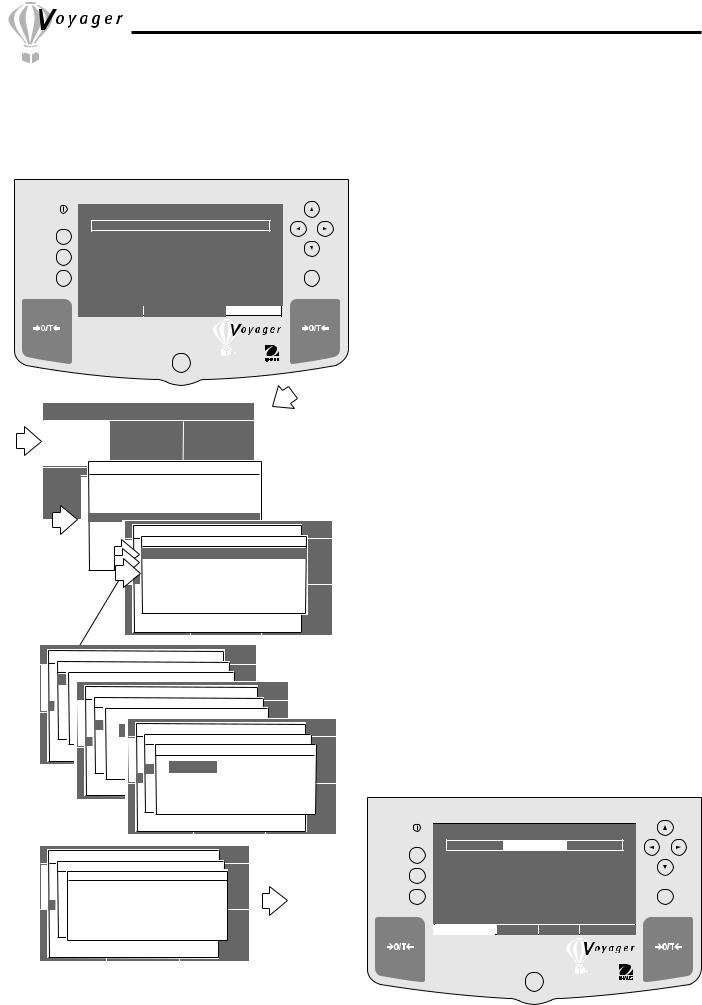
3.9 Check Weighing
Check weighing mode permits you to weigh an item, set balance parmeters such as the nominal weight, over weight, under weight, type of display: normal shown with a bar graph and a numeric display or sign which spells out under, accept, over in large letters and assign a library name. This can then be recalled later eliminating the need to enter weighing parameters again. This type of weighing is where individual items must be checked against preset parameters. Since many displays are repetitive, not all will be shown in the following procedure
WEIGHT
Go Back |
0% |
|
100% |
|
Help |
|
0.00 |
|
|
|
Enter |
|||
|
|
GRAMS |
STABLE |
|
|
CONTRAST |
MOVE HIGHLIGHT |
MAIN MENU |
|
|
|
|
|
|
|
|
|
|
|
|
MAIN MENU |
|
|
|
|
|
|
|
|
|
|
|
|||||
|
CHANGE MODE |
|
CHANGE UNITS |
SET BALANCE |
|
|
|
|
|
||||||||||||||||||
|
|
|
|
|
|
|
|
|
|
|
|
|
|
|
|
|
|
|
|
|
|
|
|
|
|
||
|
|
|
|
|
|
|
|
|
|
|
|
|
|
|
MAIN MENU |
|
|
|
|
|
|
|
|
||||
|
|
|
|
|
|
|
|
|
|
|
|
|
|
CHANGE MODE |
|
|
|
|
|
|
|
|
|||||
|
|
|
|
|
|
|
BASIC WEIGHING |
|
|
|
|
|
|
|
|
|
|
|
|
|
|||||||
|
CUSTOM |
|
|
|
PARTS COUNTING |
LIBRARY |
|
|
|
|
|
|
|||||||||||||||
|
|
MENU |
|
CALIBRATION |
|
|
|
|
|
|
|||||||||||||||||
|
|
|
|
|
CHANGEFILLINGMODE |
CHANGE UNITSPARTSET BALANCE |
|
|
|
|
|
||||||||||||||||
|
|
|
|
|
|
|
ANIMAL WEIGHING |
|
|
|
|
|
|
|
|
|
|
|
|||||||||
|
|
|
|
|
|
|
CHECK |
WEIGHING |
|
|
|
|
|
|
|
|
|
|
|
||||||||
|
|
|
|
|
|
|
DIFF WEIGHING |
|
|
|
MAIN MENU |
|
|
|
|
|
|||||||||||
|
|
|
|
|
|
|
FORMULATION |
|
|
CHANGE MODE |
|
|
|
|
|
||||||||||||
|
|
|
|
|
|
|
|
|
|
SETUP |
|
|
|
|
|
|
|
|
|||||||||
|
|
|
|
|
|
|
QUICK CHECKBASIC WEIGHING |
|
RETURN TO |
|
|
|
|
|
|||||||||||||
|
|
|
|
|
|
CUSTOM MENU |
|
CALIBRATION |
|
|
|
|
|
|
|||||||||||||
|
|
|
|
|
|
|
STATISTIC PARTSNOMINALCOUNTINGWT |
|
|
|
|
WEIGH |
|
|
|
|
|
||||||||||
|
|
|
|
|
|
|
|
|
300.0 0 |
|
|
|
|
|
|||||||||||||
|
|
|
|
|
|
|
DENSITY CHANGEFILLOVERMODEWT |
|
CHANGE UNITSPART0.00 SET |
|
BALANCE |
|
|
||||||||||||||
|
|
|
|
|
|
|
|
|
|
|
|
ANIMALUNDERWEIGHINGWT |
|
|
0.00 |
|
|
|
|
|
|||||||
|
|
|
|
|
|
|
|
|
|
|
|
CHECKLIBRARYWEIGHINGNAME |
|
|
|
|
|
|
|
|
|
|
|||||
|
|
|
|
|
|
|
|
|
|
|
|
DIFFSAVEW IGHINGTO LIBRARY |
|
|
|
|
|
|
|
|
|||||||
|
|
|
|
|
|
|
|
|
|
|
|
FORUNMULATION |
|
|
|
|
|
|
|
|
|
|
|
||||
|
|
|
|
|
|
|
|
|
|
|
|
QUICKEXITCHECKTO WEIGH |
CALIBRATION |
LIBRARY |
|
|
|||||||||||
|
|
|
|
|
|
|
|
|
|
|
|
CUSTOM MENU |
|
|
|
||||||||||||
|
|
|
|
|
|
|
|
|
|
|
|
STATISTICS |
|
|
|
|
|
|
|
|
|
|
|
||||
|
|
|
|
|
|
|
|
|
|
|
|
DENSITY |
|
|
|
|
|
|
|
|
|
|
|
||||
|
|
|
|
|
|
|
|
|
|
MAIN MENU |
|
|
|
|
|
|
|
|
|
|
|
||||||
|
|
|
|
|
|
|
CHANGE MODE |
|
|
|
|
|
|
|
|
|
|
|
|||||||||
|
BASIC WEIGHING |
|
SETUP |
|
|
|
|
|
|
|
|
|
|
|
|
|
|||||||||||
|
|
|
|
|
|
|
|
|
|
|
|
|
|
|
|
|
|
|
|
||||||||
|
|
|
|
|
|
|
SET NOMINAL WEIGHT |
|
|
|
|
|
|
|
|
|
|
|
|||||||||
|
PARNTSOMINALCOUNTINGWT |
|
|
0.0 0 |
|
|
|
|
|
|
|
|
|
|
|
||||||||||||
|
|
|
|
|
|
WT |
|
|
|
|
|
|
0.00 |
|
|
|
|
|
|
|
|
|
|
|
|||
|
CHANGEFILingLOVERMODE |
CHANGE UNITSPARTMAIN MENUSET BALANCE |
|
|
|
|
|
||||||||||||||||||||
|
|
|
|
|
|
0.00 |
|
|
|
|
|
|
CHANGE MODE |
|
|
|
|
|
|
|
|
||||||
|
ANIMALUNDERWEIGHINGWT |
|
|
0.00 |
|
|
|
|
|
|
|
|
|
|
|
||||||||||||
|
CHECKLIBRARYWEIGHINGBASICNAMEWEIGHING |
SETUP |
|
|
|
|
|
|
|
|
|
|
|
||||||||||||||
|
|
|
UP/DOWN TO SCROLL CHARACTERS |
|
|
|
|
|
|
|
|
||||||||||||||||
|
|
|
|
|
|
|
|
|
|
|
|
|
SET OVER WEIGHT |
|
|
|
|
|
|
|
|
||||||
|
|
|
|
|
|
PARTSNOMINALCOUNTINGWT |
|
|
0.0 0 |
|
|
|
|
|
|
|
|
|
|||||||||
|
DIFFSAVEW IGHING& EXIT |
|
|
|
|
|
|
|
|
|
|
|
|
|
|
|
|
|
|
|
|||||||
|
|
|
LEFT/RIGHT TO |
MOVE CURSOR |
|
|
|
|
|
|
|
|
|
|
|
||||||||||||
|
FOR |
|
|
CHANGEFILLINGOVER |
MODEWT |
|
CHANGE UNITSPART0.00 SET BALANCE |
|
|
|
|
|
|||||||||||||||
|
ENTER TO |
ACCEPT0.00 |
|
|
|
MAIN MENU |
|
|
|
|
|
||||||||||||||||
|
|
|
CHANGE MODE |
|
|
|
|
|
|||||||||||||||||||
|
|
|
|
|
|
ANIMALUNDER |
WEIGHINGWT |
|
|
0.00 |
|
|
|
|
|
|
|
|
|
||||||||
|
QUICKEXITCHECKTO WEIGH |
|
|
|
|
RETURN TO |
|
|
|
|
|
|
|||||||||||||||
|
CUSTOMBACKMENUTO QUITCALIBRATION |
|
|
|
|
|
|
||||||||||||||||||||
|
|
|
|
|
|
CHECKLIBRARYWEIGHINGNAMEBASIC WEIGHING |
SETUP |
|
|
|
|
|
|
||||||||||||||
|
|
|
|
|
|
WEIGH |
|
|
|
|
|
|
|||||||||||||||
|
STATISTIC |
<UP>/<DOWN> TO SCROLL CHARACTERS |
|
|
|
|
|
||||||||||||||||||||
|
|
|
|
|
|
|
|
|
|
|
|
|
|
|
|
SET UNDER WEIGHT |
|
|
|
|
|
||||||
|
DENSITY |
DIFFSAVEW IGHING& EXITPARTSNOMINALCOUNTINGWT |
|
|
0.0 0 |
|
|
|
|
|
|||||||||||||||||
|
|
<LEFT>/<RIGHT> |
|
TO MOVE CURSOR |
|
|
|
|
|
|
|||||||||||||||||
|
|
|
|
|
|
FORMULATIONCHANGEFILLINGOVER |
MODEWT |
|
CHANGE UNITSPART0.00 SET BALANCE |
|
|||||||||||||||||
|
|
|
|
|
|
|
<ENTER> |
TO ACCEPT |
|
|
|
|
|
|
|
|
|
|
|
||||||||
|
|
|
|
|
|
|
|
|
|
|
|
|
|
|
295.00 |
|
|
|
|
|
|
|
|
|
|
||
|
|
|
|
|
|
QUICKEXITCHECKTO WEIGHANIMALUNDERWEIGHINGWT |
|
|
0.00 |
|
|
|
|
|
|||||||||||||
|
|
|
|
|
CUSTOM<BACK>MENU TO ABORTCALIBRATION |
RETURN TO |
|
|
|
|
|
||||||||||||||||
|
|
|
|
|
|
STATISTIC |
CHECKLIBRARYWEIGHINGNAME |
|
WEIGH |
|
|
|
|
|
|||||||||||||
|
|
|
|
|
|
|
|
|
|
|
|
|
|
|
<UP>/<DOWN> TO SCROLL CHARACTERS |
|
|||||||||||
|
|
|
|
|
|
DENSITY |
DIFFIALSAVEWEIGHING& EXIT |
|
|
|
|
|
|
|
|
||||||||||||
|
|
|
|
|
|
|
|
|
|
|
|
|
|
|
<LEFT>/<RIGHT> TO MOVE CURSOR |
|
|||||||||||
|
|
|
|
|
|
|
|
|
|
|
|
|
FORMULATION |
|
|
|
|
|
|
|
|
|
|
|
|||
|
|
|
|
|
|
|
|
|
|
|
|
|
|
|
<ENTER> TO ACCEPT |
|
|
|
|
|
|
||||||
|
|
|
|
|
|
|
|
|
|
|
|
|
QUICKEXITCHECKTO WEIGH |
|
|
|
LIBRARY |
|
|||||||||
|
|
|
|
|
|
|
|
|
|
|
|
CUSTOM<BACK>MENU TO ABORTCALIBRATION |
|
||||||||||||||
|
|
|
|
|
|
|
|
|
|
|
|
|
STATISTICS |
|
|
|
|
|
|
|
|
|
|
|
|||
|
|
|
|
|
|
|
|
|
|
|
|
|
DENSITY |
|
|
|
|
|
|
|
|
|
|
|
|||
|
|
|
|
|
|
|
|
|
MAIN MENU |
|
|
|
|
|
|
|
|
|
|
|
|||||||
|
|
|
|
|
|
|
CHANGE MODE |
|
|
|
|
|
|
|
|
|
|
|
|||||||||
|
BASIC WEIGHING |
SETUP |
|
|
|
|
|
|
|
|
|
|
|
|
|
||||||||||||
|
LIBRARY NAME |
|
|
|
|
|
|
|
|
|
|
|
|||||||||||||||
|
PARTSNOMINALCOUNTINGWT |
|
|
|
|
|
|
|
|
|
|
|
|||||||||||||||
|
|
|
|
|
|
|
0.0 0 |
|
|
|
|
|
|
|
|
|
|
|
|||||||||
|
CHANGEFILLINGOVER |
MODEWTNAME |
|
CHANGE UNITSPART0.00 SET BALANCE |
|
|
|
|
|
|
|||||||||||||||||
|
ANIMALUNDERWEIGHINGWT |
|
|
0.00 |
|
|
|
|
|
|
|
|
|
|
|
||||||||||||
|
|
|
<UP>/<DOWN> TO SCROLL CHARACTERS |
|
|
|
|
|
|
|
|
|
|||||||||||||||
|
|
CHECKLIBRARYWEIGHINGNAME |
|
|
|
|
|
|
|
|
|
|
|
|
|
|
|
|
|
|
|
||||||
|
|
|
<LEFT>/<RIGHT> TO MOVE CURSOR |
|
|
|
|
|
|
|
|
|
|||||||||||||||
|
DIFFSAVEW IGHING& EXIT |
|
|
|
|
|
|
|
|
|
|
|
|
|
|
|
|
|
|
|
|||||||
|
|
|
<ENTER> TO ACCEPT |
|
|
|
|
|
|
|
|
|
|
|
|
|
|||||||||||
|
FORMULATION |
|
|
|
|
|
|
|
|
|
|
|
|
|
|
|
|
|
|
|
|||||||
|
|
|
<BACK> TO ABORT |
|
|
|
|
|
|
|
|
|
|
|
|
|
|||||||||||
|
QUICKEXITCHECKTO WEIGH |
CALIBRATION |
|
LIBRARY |
|
|
|
|
|
|
|||||||||||||||||
|
CUSTOM MENU |
|
|
|
|
|
|
|
|||||||||||||||||||
STATISTICS
DENSITY
Procedure
•Press  arrow button to select MAIN MENU.
arrow button to select MAIN MENU.
•Press Enter button.
•Using the arrow buttons, select CHANGE MODE.
•Press Enter button.
•Press  or
or  arrow button and select CHECK WEIGHING.
arrow button and select CHECK WEIGHING.
•Press Enter button.
•Press  or
or  arrow button and start with NOMINAL WT.
arrow button and start with NOMINAL WT.
•Press Enter button.
•Using the arrow buttons, enter the NOMINAL WT value, then, press Enter button.
•Repeat steps and enter parameters for OVER WT, and UNDER WT.
•Enter a library name for the object of measurement and press Enter button.
•Press  arrow button and select SAVE TO LIBRARY and press Enter button.
arrow button and select SAVE TO LIBRARY and press Enter button.
•Press  arrow button and select RUN.
arrow button and select RUN.
•Press Enter button.
•Place item to be checked on the balance pan, the normal display indicates the weight of the item. The bar graph indicates whether the item is under , accepable or over in weight based on the settings
made in the balance.
Display below illustrates a 300 gram sample weight.
CHECK WEIGHING
Go Back |
UNDER |
|
ACCEPT |
|
|
OVER |
|
|
OVER |
= |
305.00 |
NOMINAL = |
300.00 |
|
|
Help |
DIFF |
= |
-0.04 |
|
|||
UNDER |
= |
295.00 |
|
||||
|
|
299.96 |
Enter |
||||
|
|
|
GRAMS |
|
|
STABLE |
|
|
CONTRAST |
NEW |
STOP |
|
MAIN |
|
|
18
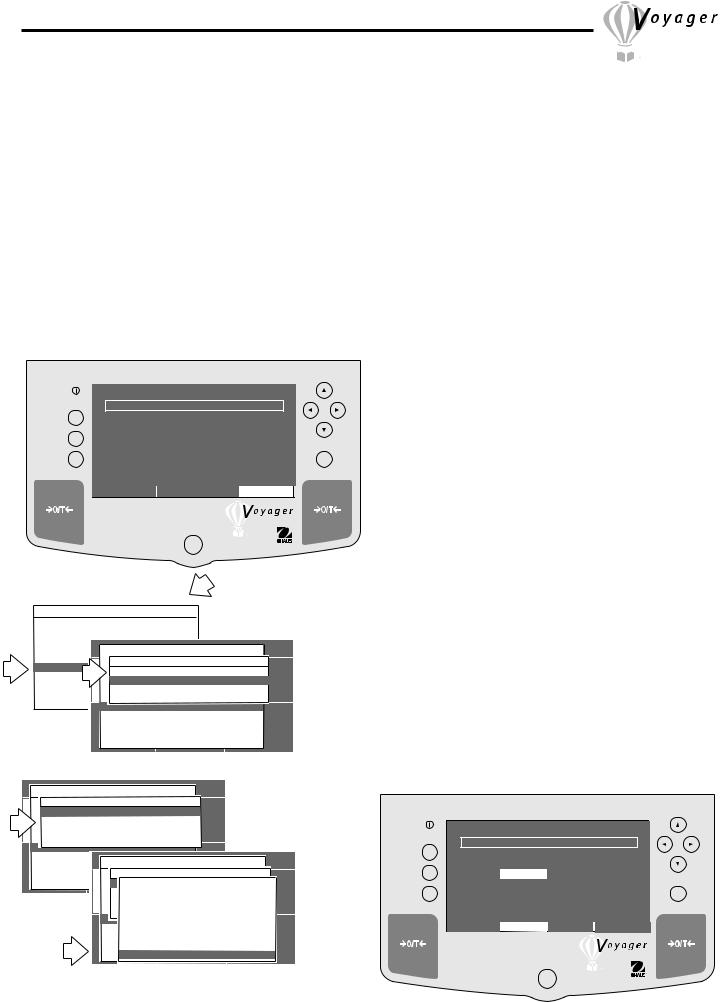
3.10Differential Weighing
Differential weighing stores tare and weight values so a sample can be dried and the difference calculated at a later time. Up to 100 samples can be stored. samples can be added to the applications library. Batch and individual samples can be accommodated.The features in the Voyager balance for differential weighing include:
RECALL - When selected, brings up previously stored library names associated with each sample. LIBRARY NAME - A name up to 10 characters can be entered and stored to identify the sample item. TARE WEIGHT - This is the tare weight of the container holding the samples, can be set to NO or YES.
AUTO TARE - Used when it is desired to automatically tare the storing container's weight, can be set to NO or YES. AUTO SAMPLE DETECT - This feature is used for repetitive sample weighing, can be set NO or YES.
MODE - Can be set to INDIVIDUAL or BATCH.
FINAL RESULT - Can be set to show results in PERCENTAGE or WEIGHT. SAMPLE NUMBERS - Desired number of samples can be entered.
SAVE TO LIBRARY - Permits all entries to be saved to the Library. EXIT TO WEIGH - When selected, will exit to standard weighing mode.
Procedure
WEIGHT
Go Back |
0% |
|
100% |
|
Help |
|
0.00 |
|
|
|
Enter |
|||
|
|
GRAMS |
STABLE |
|
|
CONTRAST |
MOVE HIGHLIGHT |
MAIN MENU |
|
|
|
|
MAIN MENU |
|
|
|
|
|
|
|
CHANGE MODE |
|
|
|
|
|
|
|
BASIC WEIGHING |
|
|
|
|
|
|
|
|
PARTS COUNTING |
|
|
|
|
|
|
|
|
CHANGEFILLINGMODE |
|
CHANGE UNITSPARTSET BALANCE |
|
|
|
||
|
ANIMAL WEIGHING |
|
MAIN MENU |
|
|
|
||
|
CHANGE MODE |
|
|
|
||||
|
CHECK WEIGHING |
|
DIFF WEIGHING |
|
|
|
||
|
DIFF WEIGHING |
|
BASIC WEIGHING |
|
|
|
|
|
|
|
PARTSSETUPCOUNTING |
|
|
|
|
||
|
FORMULATION |
|
|
|
|
|
||
|
CHANGEFILLRECALLMODE |
CHANGE UNITSPART |
|
SET BALANCE |
||||
|
QUICK CHECK |
|
||||||
|
CUSTOM MENU |
|
CALIBRATION |
|
RETURN TO |
|
|
|
|
STATISTICS |
|
ANIMALRESUMEWEIGHING |
WEIGH |
|
|
|
|
|
|
CHECKXITWEIGHINGTO |
|
|
|
|||
|
DENSITY |
|
|
|
|
|
||
|
|
DIFF WEIGHING |
|
|
|
|
|
|
|
|
|
|
|
|
|
|
|
|
|
|
|
|
|
|
|
|
|
|
|
FORMULATION |
|
|
|
|
|
|
|
|
QUICK CHECK |
CALIBRATION |
LIBRARY |
|||
|
|
CUSTOM MENU |
||||||
STATISTICS
DENSITY
or
•Press  arrow button to select MAIN MENU.
arrow button to select MAIN MENU.
•Press Enter button.
•Using the arrow buttons, select CHANGE MODE.
•Press Enter button.
•Press  or
or  arrow button and select DIFF-
arrow button and select DIFF-
WEIGHING.
•Press Enter button.
•Press  or
or  arrow button and select RECALL,
arrow button and select RECALL,
SETUP or EXIT TO WEIGH.
•Press Enter button. If RECALL was selected, you can scan the library and select the desired item.
•If SETUP is selected, continue by pressingEnter button.
•On the SETUP MENU, using the arrow buttons and Enter button, select YES or NO for each of the following items on the menu: TARE WEIGHT, AUTO TARE, AUTO SAMPLE DETECT; for MODE, select either INDIVIDUAL or BATCH; for FINAL RESULT, select either WEIGHT or PERCENT; for SAMPLE NUMBERS, enter the desired number of samples to be weighed; enter a name for LIBRARY NAME; scroll down using the arrow button and select SAVE TO LIBRARY by pressing Enter button.
•Scroll to RUN, press Enter button. DIFF WEIGHINGSAMPLE 1 is displayed as shown below.
MAIN MENU
CHANGE MODE
DIFF WEIGHING BASIC WEIGHING
PARTSSETUPCOUNTING
CHANGEFILLRECALLMODE CHANGE UNITSPARTSET BALANCE ANIMALRESUMEWEIGHING
CHECKXITWEIGHINGTO DIFF WEIGHING
FORMULATION
QUICK CHECK CUSTOM MENU
STATISTICS DENSITY
|
|
MAIN MENU |
|
|
|
CALIBRATION |
CHANGE MODE |
|
|
||
RETURN TO |
|
|
|||
BASIC WEIGHINGDIFFWEIGHWEIGHING |
|
|
|||
PARTSS COUNTING |
SETUP |
|
|
||
|
|
|
|||
CHANGEFILLRECTMODEARELL WEIGHTCHANGE UNITSPARTNO SET BALANCE |
|||||
ANIMALRSETUPAUTOWEIGHINGTARE |
|
NO |
|||
CHECKXITAUTOWEIGHINGSAMPLE DETECT |
NO |
||||
DIFFERENTIALMODE |
WEIGHING |
INDIVIDUAL |
|||
FORMULATEFINAL RESULT |
|
WEIGHT |
|||
QUICK CHECK |
NUMBERSCALIBRATION |
3 RETURN TO |
|||
CUSTOMSAMPLEMENU |
|||||
STATISTICLIBRARY NAME |
|
NAME WEIGH |
|||
DENSITYSAVE TO LIBRARY
|
DIFF WEIGHING -- NAME-- SAMPLE 1 |
|
|||
Go Back |
0% |
|
|
100% |
|
Help |
TARE WT= |
|
|
|
|
INIT WT= |
0.00 |
0.00 |
|
||
|
|
Enter |
|||
|
|
GRAMS |
|
STABLE |
|
|
CONTRAST |
ENTER |
EDIT |
MAIN |
|
19
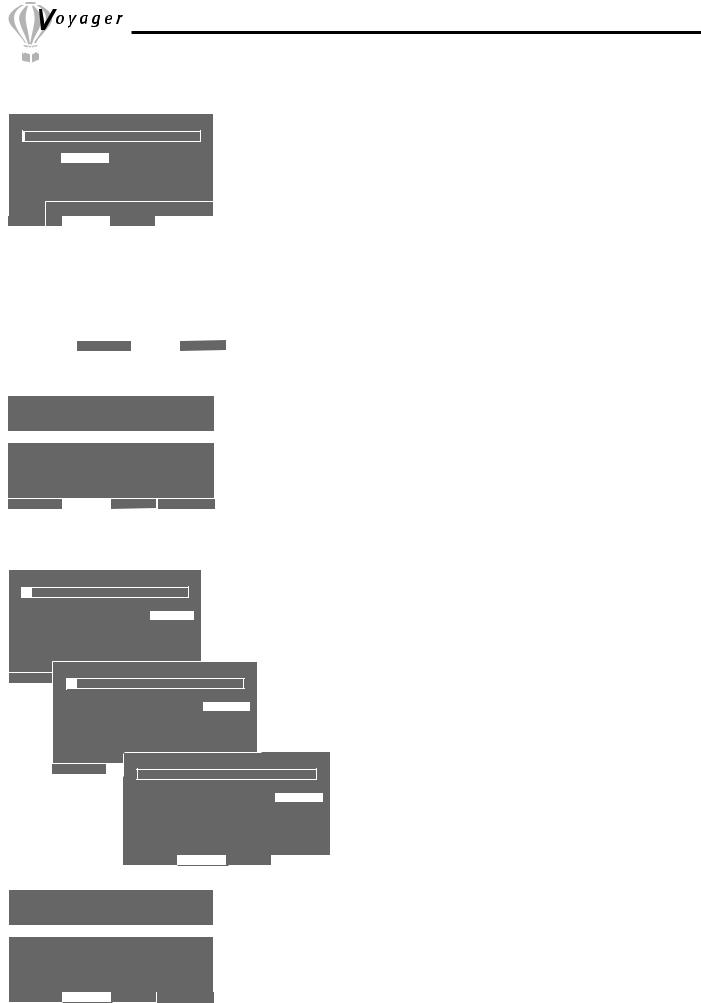
3.10Differential Weighing (Cont.)
Initial Weighing
DIFF WEIGHING - - NAME -- SAMPLE 1
0% |
|
|
|
|
100% |
|
|
|
TARE WT= |
19.09 |
|
|
|
|
|
|
|
|
INIT WT= |
0.00 |
19.09 |
|
|
|||
|
|
|
|
|
||||
|
|
GRAMS |
|
|
STABLE |
|
|
|
CONTRAST ENTER |
|
|
|
|
|
|
||
EDIT |
|
|
MAIN |
|
|
|||
|
|
|
||||||
|
|
DIFF WEIGHING -- NAME -- SAMPLE 1 |
||||||
|
|
0% |
|
|
|
|
100% |
|
|
|
TARE WT= |
19.09 |
|
|
|||
|
|
INIT |
WT= |
306.17 |
|
|
||
|
|
|
|
|
|
306.17 |
||
|
|
|
|
|
|
GRAMS |
|
STABLE |
|
|
|
|
|
|
|
|
|
|
|
CONTRAST ENTER |
EDIT |
|
MAIN |
|||
Summary Page |
|
|
|
|
|
|
||
# |
TARE WT |
INIT WT |
FINAL WT |
DIFF |
|
|
||
1 |
19.09 |
304.93 |
|
|
|
|
|
|
2 |
19.09 |
306.17 |
|
|
|
|
|
|
3 |
19.10 |
307.28 |
|
|
|
|
|
|
CONTINUE |
SAVE |
RE-SAMPLE DELETE |
Final Weighing
|
DIFF WEIGHING -- |
NAME |
-- SAMPLE 1 |
|
|
|
|
||||||
0% |
|
|
|
|
|
|
|
|
|
100% |
|
|
|
TARE WT= |
19.09 |
|
FINAL WT= |
300.04 |
|
|
|
||||||
INIT WT= |
304.93 |
|
DIFF WT = |
-4.89 |
|
|
|
||||||
|
|
|
300.04 |
|
|
|
|||||||
|
|
|
GRAMS |
|
|
UNSTABLE |
|
|
|
||||
CONTRAST |
|
DIFF WEIGHING -- NAME-- SAMPLE 2 |
|
||||||||||
ENTER |
|
EDIT |
MAIN |
|
|
|
|||||||
|
|
0% |
|
|
|
|
|
|
|
|
100% |
|
|
|
|
TARE WT= |
|
19.09 |
|
FINAL WT= |
300.05 |
|
|
||||
|
|
INIT |
WT= |
|
306.17 |
|
DIFF WT = |
-6.12 |
|
|
|||
|
|
|
|
|
|
300.05 |
|
|
|||||
|
|
|
|
|
|
|
GRAMS |
UNSTABLE |
|
||||
|
CONTRAST |
|
|
|
|
|
DIFF WEIGHING -- NAME-- SAMPLE 3 |
||||||
|
ENTER |
|
|
EDIT |
MAIN |
100% |
|||||||
|
|
||||||||||||
|
|
|
|
|
|
|
|
|
|
|
|
|
|
|
|
|
|
|
|
0% |
|
|
|
|
|
||
|
|
|
|
|
|
|
TARE WT= |
19.10 |
FINAL WT= |
300.03 |
|||
|
|
|
|
|
|
|
INIT |
WT= |
307.28 |
DIFF WT = |
-7.25 |
||
|
|
|
|
|
|
|
|
|
|
300.03 |
|||
|
|
|
|
|
|
|
|
|
|
GRAMS |
UNSTABLE |
||
|
|
|
|
|
|
|
|
|
|
|
|
|
|
|
|
|
|
|
|
CONTRAST |
ENTER |
EDIT |
|
MAIN |
|||
Final Summary |
|
|
|
|
|
|
|
|
|
|
|||
# |
TARE WT |
INIT WT |
FINAL WT DIFF |
|
|
|
|||||||
1 |
19.09 |
|
304.93 |
|
300.04 |
-4.89 |
|
|
|
||||
2 |
19.09 |
|
306.17 |
|
300.05 |
-6.12 |
|
|
|
||||
3 |
19.10 |
|
307.28 |
|
300.03 |
-7.25 |
|
|
|
||||
CONTRAST RETURN RE-SAMPLE DELETE
Procedure (Cont.)
First, the container is tared and stored, then the product is intially weighed in the container and stored for each sample. A name is given to the samples which is stored in the balance. After all samples have been weighed and entered, a summary table indicates the weight of the containers and each sample.
After the samples have undergone a process such as heating or cooling, the entire procedure is repeated starting with sample number 1 and continued until all samples have been completed. The balance then displays a new table which indicates the tare weight of the container, the initial weight of the product, the final weight of the product and the difference weight. To enter samples, proceed as follows:
Initial Weighing
•Press >O/T< button.
•Place container on pan, wait for stable indication, then press Enter button. The display indicates the container weight.
•Place the first sample in the container on the pan. The display indicates the initial weight of the first sample.
•Press Enter button, display changes to sample 2.
•Remove first sample and container from pan.
•Place container on pan for sample two, pressEnter button. The display indicates the container weight.
•Place the second sample in the container on the pan. The display indicates the initial weight of the second sample.
•Press Enter button, display changes to sample 3.
•Remove second sample and container from pan.
•Repeat the above procedure for all samples. The example shown at left is for one sample.
When the last sample is placed on the balance, a summary display indicates the TARE WT and INITIAL WT.
• Using the arrow buttons, select CONTINUE or SAVE, then enter Data File Name.
Final Weighing
When all of the samples have been removed and processed externally, reenter Differential Weighing and select RESUME. The final samples are weighed with their containers one after another. When the last sample is weighed on the balance, a final summary display is shown. See example at bottom of the page. The final summary indicates the TARE WT, INIT WT, FINAL WT and DIFF (difference weight). This can be printed. The RE-SAMPLE and EDIT selections on the displays allow corrections to be made.
20
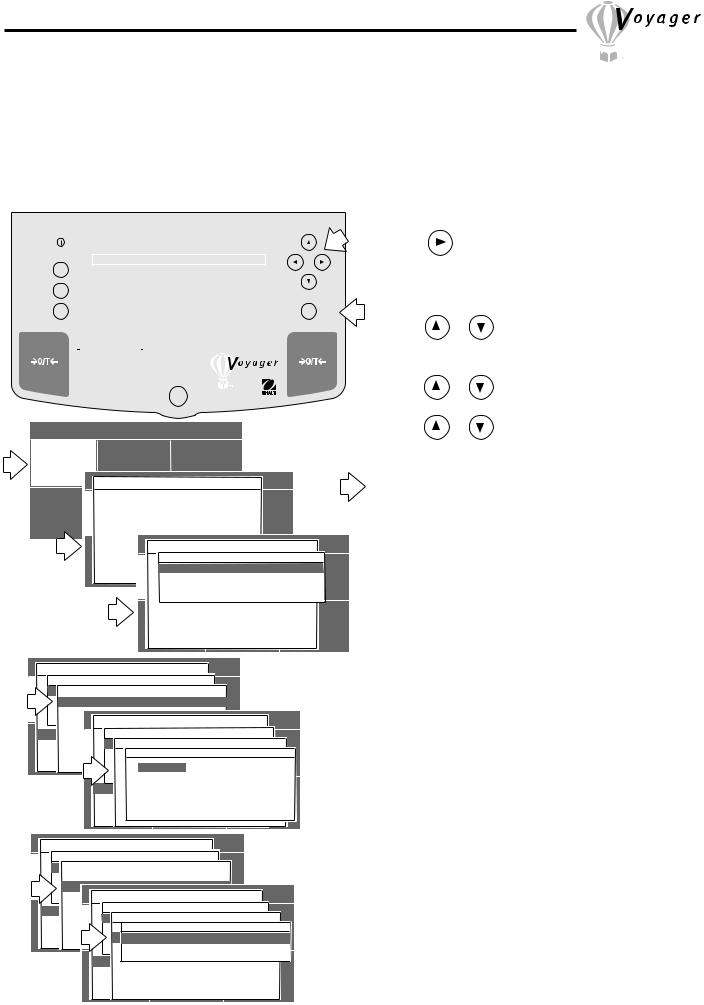
3.11 Formulation
The Voyager balance can store between 200 minimum and 500 formulations limited only by the memory capacity of the resident library. Each formulation can be named and have up to 10 components specified and identified by name. Once the formulations are stored in the balance library, they may be recalled and used at any time. Each component of a given formulation can be specified as to its weight or percentage. The balance will display each element of a formulation on a dual bar graph as a percentage and also displays the desired weight. Thus, each product may be placed on the pan until 100% is indicated. Names are limited to 10 characters. The illustrations in this procedure are samples for one formulation using a higher resolution balance.
Procedure
|
|
|
|
WEIGHT |
|
|
• Press |
arrow button to select MAIN MENU. |
|
Go Back |
|
0% |
|
|
100% |
|
• Press Enter button. |
||
|
|
|
|
|
|
|
|
||
Help |
|
0.00 |
|
• Using the arrow buttons, select CHANGE MODE. |
|||||
|
Enter |
• Press Enter button. |
|||||||
|
|
|
|
GRAMS |
STABLE |
|
• Press |
or |
arrow button and select FORMU- |
|
|
|
|
|
|
|
|
||
|
CONTRAST |
|
MOVE HIGHLIGHT |
MAIN MENU |
|
LATION. |
|
|
|
|
|
|
|
|
|
|
|
|
|
|
|
|
|
|
|
|
• Press Enter button. |
||
|
|
|
|
|
|
|
• Press |
or |
arrow button and select SETUP. |
|
|
|
|
|
|
|
• Press Enter button, FORMULA SETUP is displayed. |
||
|
|
MAIN MENU |
|
|
• Press |
or |
arrow button and select LIBRARY |
||
|
|
|
|
|
|
|
NAME. |
|
|
CHANGE MODE |
CHANGE UNITS SET BALANCE |
|
• Press Enter button. |
||||||
|
|
|
|
MAIN MENU |
|
|
|
|
|
|
|
|
|
CHANGE MODE |
|
R |
• Enter a library name for the 1st formula using the |
||
|
|
|
|
|
|
||||
|
BASIC WEIGHING |
|
|
|
|
|
|
|
|
|
PARTS COUNTING |
LIBRARY |
|
|
|
|
|||
CUSTOM MENU |
CALIBRATION |
SET BALANCE |
|
|
|||||
CHANGEFILLINGMODE |
|
CHANGE UNITS |
|
|
|||||
|
ANIMAL WEIGHING |
|
|
|
|
|
|
||
|
CHECK WEIGHING |
|
|
|
|
|
|
|
|
|
DIFFERENTIAL WEIGHING |
|
|
|
|
|
|
||
|
FORMULATION |
|
|
|
|
MAIN MENU |
|
|
|
|
|
|
CHANGE MODE |
|
|
|
|||
|
QUICK CHECK |
BASICCALIBRATIONWEIGHING |
FORMULATION |
|
|
||||
CUSTOM MENU |
|
RETURN TO |
|
|
|||||
|
STATISTIC |
PARTSSETUPCOUNTING |
WEIGH |
|
|
||||
|
DENSITY |
|
|
|
|
||||
|
CHANGEFILLRECALLMODE |
|
CHANGE UNITS |
SET BALANCE |
|||||
|
|
ANIMAL WEIGHING |
|
|
|
|
|||
|
|
|
RESUME |
|
|
|
|
|
|
|
|
CHECK WEIGHING |
|
|
|
|
|||
|
|
|
EXIT TO WEIGH |
|
|
|
|
||
|
|
DIFFERENTIAL WEIGHING |
|
|
|||||
|
|
FORMULATION |
|
|
|
|
|
|
|
|
|
QUICK CHECK |
|
CALIBRATION |
LIBRARY |
||||
|
CUSTOM MENU |
|
|||||||
|
|
STATISTICS |
|
|
|
|
|
|
|
DENSITY
MAIN MENU
CHANGE MODE
arrow buttons.
•Press Enter button when name is completed, FORMULA SETUP is displayed again.
•Press  arrow button and select WEIGH TYPE.
arrow button and select WEIGH TYPE.
•Press Enter button, a new screen with WEIGHT and PERCENT is displayed. WEIGHT allows components of the formula to be specified by weight. PERCENT allows components to be specified by percentage.
|
BASIC WEIGHING FORMULATION |
|
|
|
|
|
|
|
|
|
|
|
|
|
||||||||
|
|
|
|
|
FORMULA SETUP |
|
|
|
|
|
|
|
|
|
|
|
|
|||||
|
PARTSSETUPCOUNTING |
|
|
|
|
|
|
|
|
|
|
|
|
|
|
|
|
|||||
|
FILL |
|
|
|
NAMECHANGE UNITS |
SET BALANCE |
|
|
|
|
|
|
|
|
||||||||
CHANGERECALLLIBRARYMODE |
|
|
|
|
|
|
|
|
||||||||||||||
|
ANIMAL WEIGHING |
|
|
|
|
|
|
|
|
|
|
|
|
|
|
|
|
|||||
|
R WEIGH |
TYPE |
|
|
|
WEIGHT |
|
|
|
|
|
|
|
|
|
|
||||||
|
CHECK WEIGHING |
|
|
|
MAIN MENU |
|
|
|
|
|
|
|||||||||||
|
EXIT TO WEIGH |
|
|
|
|
|
|
|
|
|
||||||||||||
|
|
SET REFERENCE |
CHANGE MODE |
|
|
|
|
|
|
|||||||||||||
|
DIFFERENTIAL WEIGHING |
|
|
|
|
|
|
|
|
|
|
|
|
|
|
|||||||
|
|
NUMBER OF ITEMS |
|
|
0 |
|
|
|
|
|
|
|
|
|
|
|
||||||
|
FORMULATE |
|
BASIC WEIGHING FORMULATION |
|
|
|
|
|
|
|
|
|
||||||||||
|
|
SETUP |
|
|
|
|
FORMULA SETUP |
|
|
|
|
|
|
|||||||||
|
QUICK CHECK |
|
|
|
|
|
|
|
|
|
|
|||||||||||
|
|
|
|
|
PARTSSETUPCOUNTING |
|
|
|
|
|
|
|
|
|
|
|
|
|||||
CUSTOMSAVEMENUTO LIBRARYC LIBRATION |
|
RETURN TO |
|
|
|
|
|
|
||||||||||||||
|
STATISTIC |
CHANGEFILL |
RECALLMODE |
|
CHANGELIBRARYWEIGHUNITSNAME |
SET BALANCE |
|
|
|
|||||||||||||
|
|
RUN |
|
|
|
|
LIBRARYNAME |
|
|
|
|
|
|
|
|
|
|
|
|
|||
|
DENSITY |
|
ANIMAL WEIGHING |
|
|
|
|
|
|
|
|
|
|
|
|
|||||||
|
|
EXIT TO WEIGHR |
WEIGH TYPE |
|
|
|
|
|
|
|
|
|
|
|
|
|||||||
|
|
|
|
|
|
|
|
FORMULA 1 |
|
|
|
|
|
|
|
|
|
|
|
|||
|
|
|
|
|
CHECK WEIGHING |
|
|
|
|
|
|
|
|
|
|
|
|
|||||
|
|
|
|
|
EXITSETTOREFERENCEWEIGH |
|
|
|
|
|
|
|
|
|
|
|||||||
|
|
|
|
|
DIFFERENTIAL WEIGHING |
|
|
|
|
|
|
|
|
|
|
|||||||
|
|
|
|
|
|
|
NUMEM<UP>/<DOWN>NAUMBERSTO SCROLL CHARACTERS0 |
|
||||||||||||||
|
|
|
|
|
FORMULATE |
|
|
|
|
|
|
|
|
|
|
|
|
|
|
|||
|
|
|
|
|
|
|
SETUP<LEFT>/<RIGHT> TO MOVE CURSOR |
|
||||||||||||||
|
|
|
|
|
QUICK CHECK |
|
|
|
|
|
|
|
|
RETURN TO |
|
|||||||
|
|
|
|
CUSTOMSAVEMENU< NTER>TO LIBRARYCTOLIBRATIONACCEPT |
|
|||||||||||||||||
|
|
|
|
|
STATISTIC |
|
|
|
|
|
|
|
|
|
WEIGH |
|
||||||
|
|
|
|
|
|
|
RUN<BACK> TO ABORT |
|
|
|
|
|
|
|||||||||
|
|
|
|
|
DENSITY |
|
|
|
|
|
|
|
|
|
|
|
|
|
|
|||
|
|
|
|
|
|
|
EXIT TO WEIGH |
|
|
|
|
|
|
|
|
|
|
|
|
|||
|
|
|
|
|
MAIN MENU |
|
|
|
|
|
|
|
|
|
|
|
|
|
||||
|
|
|
|
|
CHANGE MODE |
|
|
|
|
|
|
|
|
|
|
|
|
|||||
|
BASIC WEIGHING FORMULATION |
|
|
|
|
|
|
|
|
|
|
|
|
|||||||||
|
|
|
|
|
FORMULA SETUP |
|
|
|
|
|
|
|
|
|
|
|
|
|||||
|
PARTSSETUPCOUNTING |
|
|
|
|
|
|
|
|
|
|
|
|
|
|
|
|
|||||
|
|
|
|
|
|
|
|
|
|
|
|
|
|
|
|
|
|
|
|
|
|
|
|
FILL |
|
|
|
|
|
|
|
|
SET BALANCE |
|
|
|
|
|
|||||||
CHANGER LIBRARYMODE NAMECHANGE UNITS |
|
|
|
|||||||||||||||||||
|
ANIMAL WEIGHING |
|
|
|
WEIGHT |
|
|
|
|
|
|
|
|
|
|
|||||||
|
RECALLWEIGH TYPE |
|
|
|
|
|
|
|
|
|
|
|
|
|
||||||||
|
CHECK WEIGHING |
|
|
|
MAIN MENU |
|
|
|
|
|
|
|
||||||||||
|
EXITSETTOREFERENCEWEIGH |
CHANGE MODE |
|
|
|
|
|
|
||||||||||||||
|
DIFFERENTIAL WEIGHING |
|
|
|
|
|
|
|
|
|
|
|
|
|
|
|||||||
|
|
|
NUMBER OF ITEMS |
|
FORMULATION0 |
|
|
|
|
|
|
|
|
|||||||||
|
FORMULATE |
BASIC WEIGHING |
|
|
|
|
|
|
|
|
|
|
|
|
|
|||||||
|
|
|
SETUP |
|
|
|
|
FORMULA SETUP |
|
|
|
|
|
|
|
|
||||||
|
QUICK CHECKPARTSSETUPCOUNTING |
|
|
|
|
|
|
|
|
|
|
|
|
|||||||||
CUSTOMSAVEMENUTO LIBRARYC LIBRATION |
RETURN TO |
|
|
|
|
|
|
|||||||||||||||
|
STATISTIC |
CHANGEFILLR |
MODE |
|
CHANGESELECT WEIGHUN TS TYPESET BALANCE |
|
||||||||||||||||
|
|
|
RUN |
|
|
|
LIBRARY NAME |
|
WEIGH |
|
|
|
|
|
|
|||||||
|
|
|
|
ANIMAL |
WEIGHING |
|
|
|
|
|
|
|
|
|
|
|
|
|||||
|
DENSITY |
|
RECALL |
|
|
|
|
|
WEIGHT |
|
|
|
|
|||||||||
|
|
|
|
|
|
WEIGHWEIGHTTYPE |
|
|
|
|
|
|||||||||||
|
|
|
EXIT TO WEIGH |
|
|
|
|
|
|
|
|
|
|
|
|
|
|
|||||
|
|
|
|
|
CHECK WEIGHING |
|
|
|
|
|
|
|
|
|
|
|
|
|||||
|
|
|
|
|
EXIT TO WEIGH |
|
|
|
|
|
|
|
|
|
|
|
|
|||||
|
|
|
|
|
|
SETPERCENTREFERENCE |
|
|
|
|
|
|
|
|
|
|
|
|
||||
|
|
|
|
|
DIFFERENTIAL WEIGHING |
|
|
|
|
|
|
|
|
|
|
|||||||
|
|
|
|
|
|
NUMBER |
|
|
|
|
0 |
|
|
|
|
|
|
|
|
|
||
|
|
|
|
|
FORMULATE |
|
|
|
|
|
|
|
|
|
|
|
|
|
|
|||
|
|
|
|
|
|
SETUP |
|
|
|
|
|
|
|
|
|
|
|
|
|
|
||
|
|
|
|
|
QUICK CHECK |
|
|
|
|
|
|
|
|
RETURN TO |
||||||||
|
|
|
|
CUSTOMSAVEMENUTO LIBRARYC LIBRATION |
||||||||||||||||||
|
|
|
|
|
STATISTIC |
|
|
|
|
|
|
|
|
WEIGH |
||||||||
|
|
|
|
|
|
RUN |
|
|
|
|
|
|
|
|
||||||||
|
|
|
|
|
DENSITY |
|
|
|
|
|
|
|
|
|
|
|
|
|
|
|||
|
|
|
|
|
|
EXIT TO WEIGH |
|
|
|
|
|
|
|
|
|
|
|
|
||||
FORMULATIONS BY WEIGHT
•Press  or
or  arrow button and select WEIGHT.
arrow button and select WEIGHT.
•Press Enter button.
•Using  arrow button, scroll to ITEM NUMBER. •Press Enter button. A new screen, SET ITEM
arrow button, scroll to ITEM NUMBER. •Press Enter button. A new screen, SET ITEM
NUMBER appears.
•Press  or
or  arrow button and enter the number of components in the formula.
arrow button and enter the number of components in the formula.
•Press Enter button, FORMULA SETUP isdisplayed.
•Press  or
or  arrow button and select SETUP.
arrow button and select SETUP.
•Press Enter button, NAME menu is displayed with the number of items you entered for the first formula.
•Press  or
or  arrow button and select item 1.
arrow button and select item 1.
•Press Enter button, COMPONENT NAME display appears.
•Using arrow buttons, enter the component name for
item 1 in the formula.
21
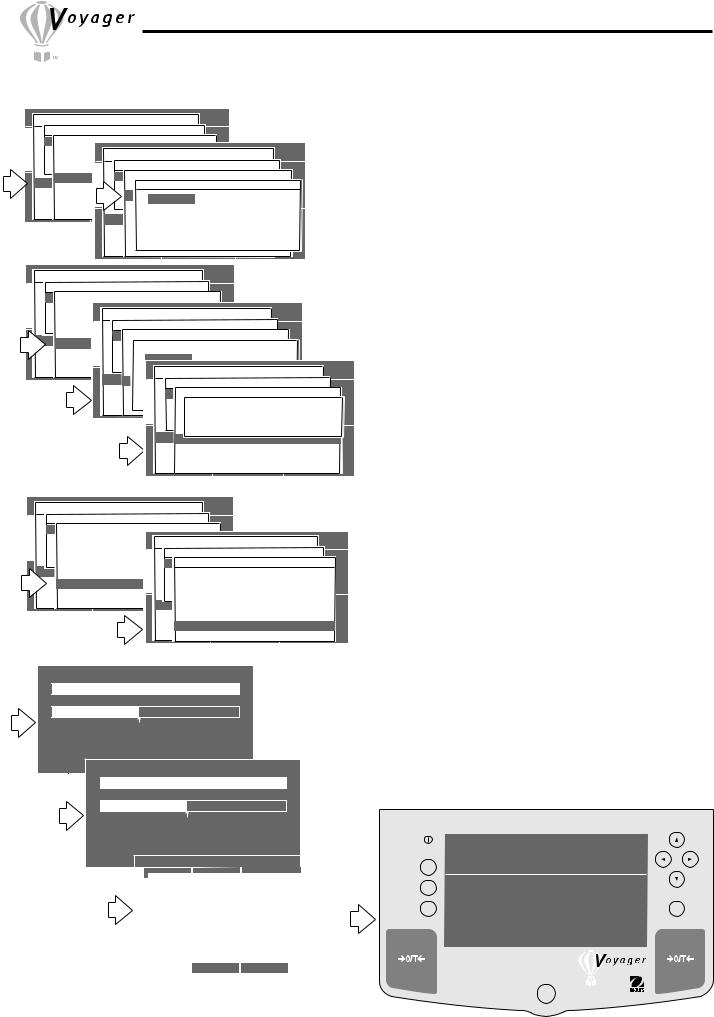
3.11 Formulation (Cont.) |
Procedure (Cont.) |
|
FORMULATIONS BY WEIGHT (cont.) |
|
|
|
|
|
|
|
|
|
|
MAIN MENU |
|
|
|
|
|
|
|
|
|
|
|
|
|
|
|
|
|
|
|
|
|
|
|
|
|
|
|
|
|
|
|||||||
|
|
|
|
|
|
|
CHANGE MODE |
|
|
|
|
|
|
|
|
|
|
|
|
|
|
|
|
|
|
|
|
|
|
|
|
|
|
|
|
|
|
||||||||||
|
|
BASIC WEIGHING FORMULATION |
|
|
|
|
|
|
|
|
|
|
|
|
|
|
|
|
|
|
|
|
|
|
|
|
|
|
|
|
|
||||||||||||||||
|
|
|
|
|
|
|
FORMULA SETUP |
|
|
|
|
|
|
|
|
|
|
|
|
|
|
|
|
|
|
|
|
|
|
|
|
|
|
|
|
|
|||||||||||
|
|
PARTSSETUPCOUNTING |
|
|
|
|
|
|
|
|
|
|
|
|
|
|
|
|
|
|
|
|
|
|
|
|
|
|
|
|
|
|
|
|
|
|
|
|
|
|
|
|
|||||
|
|
FILL |
|
|
|
|
NAMECHANGE UNITS |
|
|
|
SETMAINBALAMENUCE |
|
|
|
|
|
|
|
|
|
|
|
|
|
|
||||||||||||||||||||||
|
CHANGER LIBRARYMODE |
|
|
|
|
|
|
|
|
|
|
|
|
|
|
|
|
|
|||||||||||||||||||||||||||||
|
|
ANIMAL WEIGHING |
|
|
|
|
|
|
|
|
|
|
|
|
CHANGE MODE |
|
|
|
|
|
|
|
|
|
|
|
|
|
|
|
|
||||||||||||||||
|
|
|
RECALLWEIGH TYPE |
|
|
|
|
|
|
|
WEIGHT |
|
|
|
|
|
|
|
|
|
|
|
|
|
|
|
|
|
|
|
|
|
|||||||||||||||
|
|
CHECK WEIGHING BASIC WEIGHING FORMULATION |
|
|
|
|
|
|
|
|
|
|
|
|
|
|
|||||||||||||||||||||||||||||||
|
|
|
EXITSETTOREFERENCEWEIGH |
|
|
|
|
|
|
|
|
|
|
|
|
|
|
|
|
|
|
|
|
|
|
|
|
|
|
|
|
|
|
|
|
|
|
|
|||||||||
|
|
DIFFERENTIAL WEIGHING |
|
|
|
|
|
|
|
|
|
|
|
|
|
|
|
|
|
|
|
|
|
|
|
|
|
|
|
|
|
|
|
|
|||||||||||||
|
|
|
|
|
|
|
|
|
|
|
PARTS COUNTINGFORMULA |
SETUP |
|
|
|
|
|
|
|
|
|
|
|
|
|
|
|||||||||||||||||||||
|
|
|
|
|
NUMBER OF ITEMSSETUP |
|
|
|
|
0 |
|
|
|
|
|
|
|
|
|
|
|
|
|
|
|
|
|
|
|
|
|
|
|
||||||||||||||
|
|
FORMULATE |
|
|
|
|
FILL |
|
|
|
|
|
|
|
|
|
SET |
|
|
|
|
|
|
|
|
|
|
|
|
|
|
|
|
|
|
|
|
|
|||||||||
|
|
|
|
|
SETUP |
|
|
CHANGER |
LIBRARYNAMEMODE CHANGEITEMUNUMBERITS |
SET BALANCE |
|
|
|
|
|
|
|
||||||||||||||||||||||||||||||
|
|
QUICK CHECK |
|
|
|
|
ANIMAL WEIGHING |
|
|
TO |
|
|
|
|
|
|
|
|
|
|
|
|
|
|
|
|
|
||||||||||||||||||||
|
CUSTOMSAVEMENUTO LIBRC LIBRATIONRYRECALLWEIGH TYPERETURN |
|
|
|
|
|
|
|
|
|
|
|
|
|
|
|
|
|
|||||||||||||||||||||||||||||
|
|
STATISTIC |
|
|
|
|
|
|
|
|
|
|
|
3 |
|
|
|
|
WEIGH |
|
|
|
|
|
|
|
|
|
|
|
|
|
|
|
|
|
|
||||||||||
|
|
|
|
|
|
CHECK WEIGHING |
|
|
|
|
|
|
|
|
|
|
|
|
|
|
|
|
|
|
|
|
|||||||||||||||||||||
|
|
|
|
|
RUN |
|
|
|
|
|
|
|
|
|
|
|
|
|
|
|
|
|
|
|
|
|
|
|
|
||||||||||||||||||
|
|
|
|
|
|
|
|
|
EXITSETTOREFERENCEWEIGH |
|
|
|
|
|
|
|
|
|
|
|
|
|
|
|
|
|
|
|
|
|
|||||||||||||||||
|
|
DENSITY |
|
|
|
|
DIFFRENTIAL WEIGHING |
|
|
|
|
|
|
|
|
|
|
|
|
|
|
|
|
|
|
|
|
|
|||||||||||||||||||
|
|
|
|
|
EXIT TO WEIGH |
NUMBER<UP>/<DOWN>NUMBERTO SCROLL CHARACTERS |
|
|
|
|
|
|
|||||||||||||||||||||||||||||||||||
|
|
|
|
|
|
|
|
|
|
|
FORMULATE |
|
|
|
|
|
|
|
|
|
|
|
|
|
|
|
|
|
|
|
|
|
|
|
|
|
|
|
|
|
|||||||
|
|
|
|
|
|
|
|
|
|
|
|
|
SETUP<LEFT>/<RIGHT> TO MOVE CURSOR |
|
|
|
|
|
|
|
|
|
|
|
|||||||||||||||||||||||
|
|
|
|
|
|
|
|
|
|
|
QUICK CHECK |
|
|
|
|
|
|
|
|
|
|
|
|
|
|
|
RETURN TO |
|
|
|
|
|
|
||||||||||||||
|
|
|
|
|
|
|
|
|
CUSTOMSAVEMENU<ENTER>TO LIBRARYCTOLIBRATIONACCEPT |
|
|
|
|
|
|
|
|||||||||||||||||||||||||||||||
|
|
|
|
|
|
|
|
|
|
|
STATISTIC |
|
|
|
|
|
|
|
|
|
|
|
|
|
|
|
|
|
WEIGH |
|
|
|
|
|
|
||||||||||||
|
|
|
|
|
|
|
|
|
|
|
|
|
RUN<BACK> TO ABORT |
|
|
|
|
|
|
|
|
|
|
|
|||||||||||||||||||||||
|
|
|
|
|
|
|
|
|
|
|
DENSITY |
|
|
|
|
|
|
|
|
|
|
|
|
|
|
|
|
|
|
|
|
|
|
|
|
|
|
|
|
|
|
||||||
|
|
|
|
|
|
|
|
|
|
|
|
|
EXIT TO WEIGH |
|
|
|
|
|
|
|
|
|
|
|
|
|
|
|
|
|
|
|
|
|
|||||||||||||
|
|
|
|
|
|
|
|
|
|
|
MAIN MENU |
|
|
|
|
|
|
|
|
|
|
|
|
|
|
|
|
|
|
|
|
|
|
|
|
|
|
|
|
|
|
||||||
|
|
|
|
|
|
|
|
CHANGE MODE |
|
|
|
|
|
|
|
|
|
|
|
|
|
|
|
|
|
|
|
|
|
|
|
|
|
|
|
|
|
||||||||||
|
|
|
BASIC WEIGHING FORMULATION |
|
|
|
|
|
|
|
|
|
|
|
|
|
|
|
|
|
|
|
|
|
|
|
|
|
|
|
|
|
|||||||||||||||
|
|
|
|
|
|
|
|
FORMULA SETUP |
|
|
|
|
|
|
|
|
|
|
|
|
|
|
|
|
|
|
|
|
|
|
|
|
|
|
|
|
|
||||||||||
|
|
|
PARTSSETUPCOUNTING |
|
|
|
|
|
|
|
|
|
|
|
|
|
|
|
|
|
|
|
|
|
|
|
|
|
|
|
|
|
|
|
|
|
|
|
|||||||||
|
|
|
FILL |
|
|
|
|
|
|
|
|
|
|
|
|
|
|
|
|
|
|
|
|
|
|
|
|
|
|
|
|
|
|
|
|
|
|
|
|
|
|
|
|
|
|
|
|
|
|
|
|
|
|
|
NAMECHANGE UNITS FORMULA1SET BALANCE |
|
|
|
|
|
|
|
|
|
|
|
|
|
|
|
|||||||||||||||||||||||||
|
CHANGER LIBRARYMODE |
|
|
|
|
|
|
|
|
|
|
|
|
|
|
|
|
||||||||||||||||||||||||||||||
|
|
|
ANIMAL WEIGHING |
|
|
|
|
|
|
|
|
|
MAIN MENU |
|
|
|
|
|
|
|
|
|
|
|
|
|
|
|
|
|
|||||||||||||||||
|
|
|
|
|
|
|
|
|
|
CHANGE MODE |
|
|
|
|
|
|
|
|
|
|
|
|
|
|
|
|
|
||||||||||||||||||||
|
|
|
RECALLWEIGH TYPE |
|
|
|
|
|
|
|
WEIGHT |
|
|
|
|
|
|
|
|
|
|
|
|
|
|
|
|
|
|
|
|
|
|||||||||||||||
|
|
|
CHECK WEIGHING |
|
|
|
|
|
|
|
|
FORMULATION |
|
|
|
|
|
|
|
|
|
|
|
|
|
|
|
||||||||||||||||||||
|
|
|
EXIT TO WEIGH |
|
|
|
|
|
|
|
|
|
|
|
|
|
|
|
|
|
|
|
|
|
|
|
|||||||||||||||||||||
|
|
|
|
|
SET REFERENCEBASIC WEIGHING |
|
|
|
|
|
|
|
|
|
|
|
|
|
|
|
|
|
|
|
|
|
|
|
|
|
|
|
|||||||||||||||
|
|
|
DIFFERENTIAL WEIGHING |
|
|
|
|
FORMULATION3 |
|
|
SETUP |
|
|
|
|
|
|
|
|
|
|
|
|
|
|||||||||||||||||||||||
|
|
|
|
|
NUMBER OF ITEMS |
|
|
|
|
|
|
|
|
|
|
|
|
|
|
|
|
|
|
||||||||||||||||||||||||
|
|
|
FORMULATE |
|
|
|
|
PARTSSETUPCOUNTING |
|
|
|
|
|
|
|
|
|
|
|
|
|
|
|
|
|
|
|
|
|
|
|
|
|
|
|||||||||||||
|
|
|
|
|
|
|
|
|
|
|
|
|
|
|
|
|
|
|
|
|
|
|
|
|
|
|
|
|
|
|
|
|
|
|
|
|
|
|
|
|
|
|
|
||||
|
|
|
|
|
SETUP |
|
|
|
|
FILL |
|
|
|
# |
|
|
|
|
|
|
|
|
|
|
|
|
|
|
|
|
VALUE |
|
|
|
|
|
|
|
|
|
|
|
|||||
|
|
|
QUICK CHECK |
|
|
CHANGER |
|
LIBRARYNAMEMODE COMPONENTCHANGENAME UNITSNAME |
|
SET BALANCE |
|
|
|
|
|
|
|
|
|
||||||||||||||||||||||||||||
|
|
|
|
|
|
|
|
|
|
|
|
|
|
|
|
|
|
|
|
|
|
|
|
|
|
|
|||||||||||||||||||||
|
CUSTOMSAVEMENUTO LIBRARYCANIMALLIBRATIONWEIGHING RETURN TO |
|
0.00 |
|
|
|
|
|
|
|
|
|
|
|
|
|
|
||||||||||||||||||||||||||||||
|
|
|
STATISTIC |
|
|
|
|
RECALLWEIGHT1 TYPEA1 |
|
|
|
|
|
|
|
|
|
|
|
|
|
|
|
|
|
|
|
|
|
|
|||||||||||||||||
|
|
|
|
|
|
|
|
|
|
|
|
|
|
|
A1 |
|
|
|
WEIGH |
|
|
|
|
|
|
|
|
|
|
|
|
|
|
|
|
|
|
||||||||||
|
|
|
|
|
RUN |
|
|
|
|
CHECK WEIGHING |
|
|
|
|
|
|
|
|
|
|
|
|
|
|
|
|
|
|
|
|
|
|
|
|
|
|
|||||||||||
|
|
|
DENSITY |
|
|
|
|
EXIT TO WEIGH |
|
|
|
|
|
|
|
|
|
|
|
|
|
|
|
|
|
|
|
|
|
|
|
|
|
|
|||||||||||||
|
|
|
|
|
|
|
|
|
SET REFERENCE2 |
|
|
|
|
|
MAIN MENU |
|
|
|
|
|
|
|
|
|
|
|
|||||||||||||||||||||
|
|
|
|
|
EXIT TO WEIGHDIFFERENTIAL WEIGHING |
|
|
|
|
|
|
|
|
|
|
|
|
|
|
|
|
||||||||||||||||||||||||||
|
|
|
|
|
|
|
|
|
|
|
|
|
|
|
|
|
|
|
|
|
|
|
|
|
|
|
|
|
|
CHANGE MODE |
|
|
|
|
|
|
|
|
|
|
|
||||||
|
|
|
|
|
|
|
|
|
|
|
|
|
NUMBEM3UP/DOWNNUMBERTO SCROLL CHARACTERS0 |
|
|
|
|
|
|
|
|
|
|
|
|||||||||||||||||||||||
|
|
|
|
|
|
|
|
|
|
|
FORMULATE |
|
|
|
|
|
|
|
|
|
|
|
|
|
|
|
|
|
|
|
|
|
|
|
|
|
|
|
|
|
|||||||
|
|
|
|
|
|
|
|
|
|
|
|
|
SETUP |
|
|
|
|
|
|
|
|
|
|
|
|
|
|
|
|
|
|
|
|
|
|
|
|
|
|
|
|
|
|||||
|
|
|
|
|
|
|
|
|
|
|
|
|
|
|
|
LEFT/RIGHT TO MOVE CURSORFORMULATION |
|
|
|
|
|
|
|
|
|
|
|
||||||||||||||||||||
|
|
|
|
|
|
|
|
|
|
|
QUICK CHECK BASIC WEIGHING |
|
|
|
|
|
|
|
|
|
|
|
|
|
|
|
|
||||||||||||||||||||
|
|
|
|
|
|
|
|
|
CUSTOMSAVEMENUENTERTO LIBRARYTOCACCEPTLIBRATION |
|
|
RETURN TO |
|
|
|
|
|
|
|
||||||||||||||||||||||||||||
|
|
|
|
|
|
|
|
|
|
|
|
|
|
|
|
|
|
|
|
PARTS COUNTINGFORMULATION SETUP |
|
|
|
|
|
|
|
||||||||||||||||||||
|
|
|
|
|
|
|
|
|
|
|
STATISTIC |
|
|
|
SETUP |
|
|
|
|
|
|
|
|
|
|
|
|
|
|
|
|
|
|
|
|
|
|||||||||||
|
|
|
|
|
|
|
|
|
|
|
|
|
RUN |
|
|
|
|
|
|
|
|
|
# |
|
|
|
|
|
|
WEIGH |
|
|
VALUE |
|
|
||||||||||||
|
|
|
|
|
|
|
|
|
|
|
|
|
|
|
|
BACKFILLTO QUIT |
|
|
|
NAME |
|
|
|
||||||||||||||||||||||||
|
|
|
|
|
|
|
|
|
|
|
DENSITY |
|
|
CHANGER |
LIBRARYNAMEMODE CHANGE UNITS |
|
|
SET BALANCE |
|
|
|
||||||||||||||||||||||||||
|
|
|
|
|
|
|
|
|
|
|
|
|
EXIT TO WEIGH |
|
|
|
|
|
|
|
|
|
|
|
|
|
|
|
|
|
|
|
|
|
|
||||||||||||
|
|
|
|
|
|
|
|
|
|
|
|
|
|
|
|
|
|
|
|
ANIMAL WEIGHING |
|
|
|
20.00 |
|
|
|
|
|
|
|
||||||||||||||||
|
|
|
|
|
|
|
|
|
|
|
|
|
|
|
|
|
|
|
|
|
RECALLWEIGHT1 TYPEA1 |
|
|
|
|
|
|
|
|
|
|
||||||||||||||||
|
|
|
|
|
|
|
|
|
|
|
|
|
|
|
|
|
|
|
|
CHECK WEIGHING |
|
|
|
30.00 |
|
|
|
|
|
|
|
||||||||||||||||
|
|
|
|
|
|
|
|
|
|
|
|
|
|
|
|
|
|
|
|
|
EXITSETTOREFERENCE2WEIGHA2 |
|
|
|
|
|
|
|
|
|
|
||||||||||||||||
|
|
|
|
|
|
|
|
|
|
|
|
|
|
|
|
|
|
|
|
DIFFERENTIAL WEIGHING |
|
|
|
|
|
|
|
|
|
|
|
|
|||||||||||||||
|
|
|
|
|
|
|
|
|
|
|
|
|
|
|
|
|
|
|
|
|
|
|
NUMBEM3 NUMBERA3 |
|
50.000 |
|
|
|
|
|
|
||||||||||||||||
|
|
|
|
|
|
|
|
|
|
|
|
|
|
|
|
|
|
|
|
FORMULATE |
|
|
|
|
|
|
|
|
|
|
|
|
|
|
|
|
|
|
|||||||||
|
|
|
|
|
|
|
|
|
|
|
|
|
|
|
|
|
|
|
|
|
|
|
SETUP |
|
|
|
|
|
|
|
|
|
|
|
|
|
|
|
|
|
|
||||||
|
|
|
|
|
|
|
|
|
|
|
|
|
|
|
|
|
|
|
|
QUICK CHECK |
|
|
|
|
|
|
|
|
|
RETURN TO |
|
||||||||||||||||
|
|
|
|
|
|
|
|
|
|
|
|
|
|
|
|
|
|
CUSTOMSAVEMENUTO LIBRARYC LIBRATION |
|
|
|
||||||||||||||||||||||||||
|
|
|
|
|
|
|
|
|
|
|
|
|
|
|
|
|
|
|
|
STATISTIC |
|
|
|
|
|
|
|
|
|
|
|
|
|
|
|
WEIGH |
|
||||||||||
|
|
|
|
|
|
|
|
|
|
|
|
|
|
|
|
|
|
|
|
|
|
|
RUN |
|
|
|
|
|
|
|
|
|
|
|
|
|
|
|
|
||||||||
|
|
|
|
|
|
|
|
|
|
|
|
|
|
|
|
|
|
|
|
DENSITY |
|
|
|
|
|
|
|
|
|
|
|
|
|
|
|
|
|
|
|
|
|
||||||
|
|
|
|
|
|
|
|
|
|
|
|
|
|
|
|
|
|
|
|
|
|
|
EXIT TO WEIGH |
|
|
|
|
|
|
|
|
|
|
|
|
|
|
||||||||||
|
|
|
|
|
|
|
|
|
|
|
MAIN MENU |
|
|
|
|
|
|
|
|
|
|
|
|
|
|
|
|
|
|
|
|
|
|
|
|
|
|
|
|
|
|
||||||
|
|
|
|
|
|
|
|
CHANGE MODE |
|
|
|
|
|
|
|
|
|
|
|
|
|
|
|
|
|
|
|
|
|
|
|
|
|
|
|
|
|
||||||||||
|
|
|
BASIC WEIGHING FORMULATION |
|
|
|
|
|
|
|
|
|
|
|
|
|
|
|
|
|
|
|
|
|
|
|
|
|
|
|
|
|
|||||||||||||||
|
|
|
|
|
|
|
|
FORMULA SETUP |
|
|
|
|
|
|
|
|
|
|
|
|
|
|
|
|
|
|
|
|
|
|
|
|
|
|
|
|
|
||||||||||
|
|
|
PARTSSETUPCOUNTING |
|
|
|
|
|
|
|
|
|
|
|
|
|
|
|
|
|
|
|
|
|
|
|
|
|
|
|
|
|
|
|
|
|
|
|
|||||||||
|
|
|
FILL |
|
|
|
|
|
|
|
|
|
|
|
|
|
|
|
|
|
|
|
|
|
|
|
|
|
|
|
|
|
|
|
|
|
|
|
|
|
|
|
|
|
|
|
|
|
|
|
|
|
MODE |
|
|
|
CHANGE UNITS |
|
|
|
SET BALANCEMAIN MENU |
|
|
|
|
|
|
|
|
|
|
|
|||||||||||||||||||||||
|
CHANGER |
|
|
|
|
|
|
|
|
|
|
|
|
|
|
|
|
|
|||||||||||||||||||||||||||||
|
|
|
|
|
LIBRARY NAME |
|
|
|
|
|
|
|
FORMULA1 |
CHANGE MODE |
|
|
|
|
|
|
|
|
|
|
|
||||||||||||||||||||||
|
|
|
ANIMAL WEIGHING |
|
|
|
|
|
|
|
WEIGHT |
|
|
|
|
|
|
|
|
|
|
|
|
|
|
|
|
|
|
|
|
|
|||||||||||||||
|
|
|
RECALLWEIGH TYPE |
|
|
|
|
|
|
|
|
|
|
|
|
|
|
|
|
|
|
|
|
|
|
|
|
|
|
|
|
||||||||||||||||
|
|
|
CHECK WEIGHING |
|
|
|
|
|
|
BASIC WEIGHING FORMULATION |
|
|
|
|
|
|
|
|
|
|
|
||||||||||||||||||||||||||
|
|
|
EXITSETTOREFERENCEWEIGH |
|
|
|
|
|
|
|
|
|
|
|
|
|
|
|
|
|
FORMULA SETUP |
|
|
|
|
|
|
|
|
|
|
|
|||||||||||||||
|
|
|
DIFFERENTIAL WEIGHING |
|
|
|
PARTSSETUPCOUNTING |
|
|
|
|
|
|
|
|
|
|
|
|
|
|
|
|
||||||||||||||||||||||||
|
|
|
|
|
NUMBER OF ITEMS |
|
|
|
|
|
|
3 |
|
|
|
|
|
|
|
CHANGE UNITS |
|
|
SET BALANCE |
|
|
||||||||||||||||||||||
|
|
|
FORMULATE |
|
|
|
|
|
|
|
|
|
|
|
CHANGEFILLR |
MODE |
|
|
|
|
|
|
|||||||||||||||||||||||||
|
|
|
|
|
SETUP |
|
|
|
|
|
|
|
|
|
|
|
|
|
|
|
|
LIBRARY |
NAME |
|
|
|
FORMULA1 |
|
|||||||||||||||||||
|
|
|
QUICK |
CHECK |
|
|
|
|
|
|
|
|
|
|
|
|
ANIMAL WEIGHING |
|
|
|
|
WEIGHT |
|
|
|||||||||||||||||||||||
|
CUSTOM |
SAVEMENUTO LIBRCALIBRATIONRY |
|
|
RECALLWEIGH TYPE |
|
|
|
|
|
|||||||||||||||||||||||||||||||||||||
|
|
|
|
RETURN TO |
|
|
|
|
|
|
|
|
|
|
|
|
|
|
|
|
|
||||||||||||||||||||||||||
|
|
|
STATISTIC |
|
|
|
|
|
|
|
|
|
|
|
|
CHECK WEIGHING |
|
|
|
|
|
|
|
|
|
|
|
|
|
|
|
|
|||||||||||||||
|
|
|
|
|
RUN |
|
|
|
|
|
|
|
|
|
|
|
|
|
|
EXITSETWEIGHTOREFERENCEWEIGH |
|
|
|
|
|
|
|
|
|
|
|
|
|
|
|||||||||||||
|
|
|
DENSITY |
|
|
|
|
|
|
|
|
|
|
|
|
DIFFERENTIAL WEIGHING |
|
|
|
|
|
|
|
|
|
|
|
||||||||||||||||||||
|
|
|
|
|
EXIT TO WEIGH |
|
|
|
|
|
|
|
|
|
|
NUMBER OF ITEMS |
|
|
3 |
|
|
|
|
|
|
|
|||||||||||||||||||||
|
|
|
|
|
|
|
|
|
|
|
FORMULATE |
|
|
|
|
|
|
|
|
|
|
|
|
|
|
|
|
|
|
||||||||||||||||||
|
|
|
|
|
|
|
|
|
|
|
|
|
|
|
|
|
|
|
|
|
|
|
SETUP |
|
|
|
|
|
|
|
|
|
|
|
|
|
|
|
|
|
|
||||||
|
|
|
|
|
|
|
|
|
|
|
|
|
|
|
|
|
|
|
QUICK CHECK |
|
|
|
|
|
|
|
|
RETURN TO |
|
|
|||||||||||||||||
|
|
|
|
|
|
|
|
|
|
|
|
|
|
|
|
|
|
CUSTOMSAVEMENUTO LIBRARYC LIBRATION |
|
|
|||||||||||||||||||||||||||
|
|
|
|
|
|
|
|
|
|
|
|
|
|
|
|
|
|
|
STATISTIC |
|
|
|
|
|
|
|
|
|
|
|
|
|
WEIGH |
|
|
|
|
||||||||||
|
|
|
|
|
|
|
|
|
|
|
|
|
|
|
|
|
|
|
|
|
|
|
RUN |
|
|
|
|
|
|
|
|
|
|
|
|
|
|
|
|||||||||
|
|
|
|
|
|
|
|
|
|
|
|
|
|
|
|
|
|
|
DENSITY |
|
|
|
|
|
|
|
|
|
|
|
|
|
|
|
|
|
|
|
|
|
|||||||
|
|
|
|
|
|
|
|
|
|
|
|
|
|
|
|
|
|
|
|
|
|
|
EXIT TO WEIGH |
|
|
|
|
|
|
|
|
|
|
|
|
|
|
||||||||||
FORMULATION -- FORMULA1
0% |
|
|
|
89% |
|
|
|
|
|
90% |
|
20.00 110% |
|
|
|
|
|||
A1 = 20.00 |
|
|
DIFF WT = |
0.00 |
|
|
|
|
|
|
|
GRAMS |
STABLE |
|
|
|
|||
|
|
|
FORMULATION -- FORMULA1 |
|
|
|
|||
CONTRAST |
NEXT |
|
PREVIOUS |
MAIN |
|
|
|
|
|
|
0% |
|
|
|
|
|
89% |
|
|
|
90% |
30.00 110% |
|
|
|||||
|
A2 = 30.00 |
DIFF WT = |
0.00 |
|
|
||||
|
|
|
GRAMS |
STABLE |
|
|
|||
|
CONTRAST |
FORMULATION |
-- FORMULA1 |
|
|
||||
|
NEXT |
PREVIOUS |
|
MAIN |
|
|
|||
|
|
|
0% |
|
|
|
|
|
89% |
|
|
|
90% |
50.00 110% |
|||||
|
|
|
A3 = 50.00 |
|
DIFF WT = |
0.00 |
|||
|
|
|
|
GRAMS |
|
|
STABLE |
||
•Press Enter button, a NAME menu appears with the value shaded.
•Press Enter button, ENTER COMPONENT WEIGHT menu is displayed.
•Using the arrow buttons, enter the component weight for item 1 in the formula.
•Press Enter button when desired weight is entered. The NAME menu appears again. Repeat steps (identified with arrow R on previous page) and enter the component names and weight values for the first
formula. Samples shown at left.
•When all of the entries have been made, select SAVE TO LIBRARY in the FORMULATION SETUP menu, and then select RUN, press Enter button. The balance displays the first component of the formula and the required weight.
•Place a container on the pan and tare by pressing >O/T< button.
•Add the required amount to the container until thebalance indicates 100% on the bar graph and the proper weight.
•Using the arrow buttons, select NEXT shown at the bottom of the screen and press Enter button. The second component of the formula is displayed. Add the required weight. Select NEXT and repeat the procedure for all items in the formula.
•When you have completed weighing all items in the formula, select NEXT again and a display appears which indicates the Target Weight, Result and Difference Weight for the formula. See display below.
•To select previously stored formulations, select FORMULATION menu and select RECALL. This will bring up the library of formulations.
|
FORMULA1 |
TARGET |
RESULT |
DIFF WT |
|
|
A1 |
20.00 |
20.05 |
0.05 |
|
Go Back |
A2 |
30.00 |
30.07 |
0.07 |
|
A3 |
50.00 |
50.00 |
0.15 |
||
|
|||||
|
TOTAL |
100.00 |
100.27 |
0.27 |
|
Help |
|
|
|
|
|
|
|
|
Enter |
CONTRAST NEXT |
PREVIOUS |
MAIN |
|
|
|
|
|
Example using a total of 100 grams in the formulation.
22
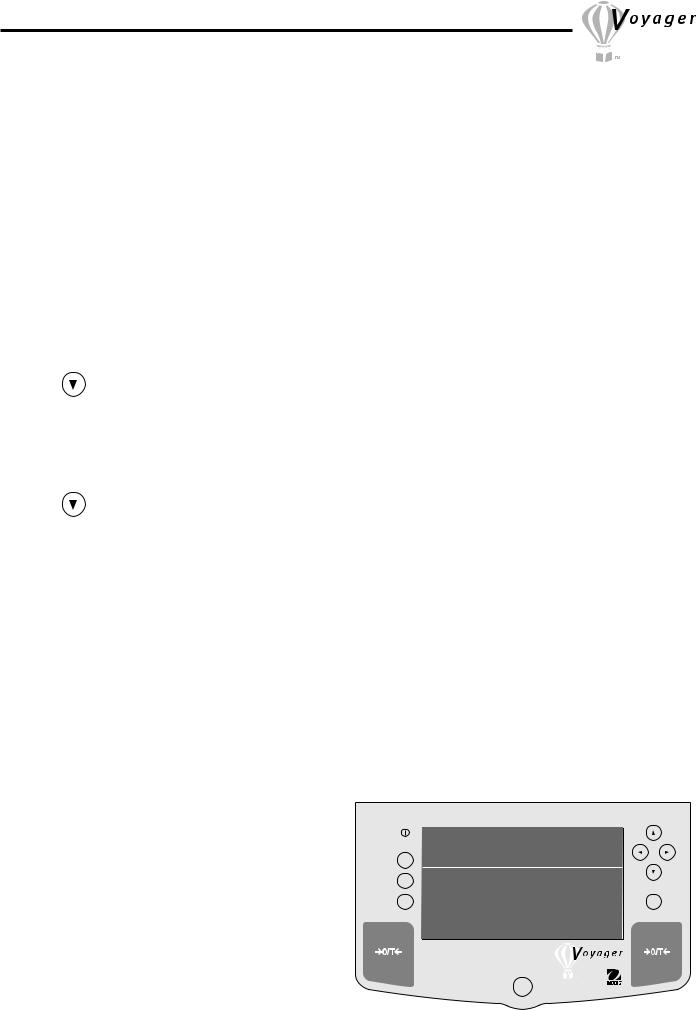
3.11 Formulation (Cont.)
Procedure
FORMULATIONS BY PERCENTAGE
Formulations can be done by using percentages instead of weight values. See page 21 and repeat procedure up to where screen choice for WEIGH TYPE is displayed, Then continue as follows:
•Press  arrow button and select WEIGH TYPE.
arrow button and select WEIGH TYPE.
•Press Enter button, a new screen with WEIGHT and PERCENT is displayed. PERCENT allows components to be specified by percentage.
•Press  or
or  arrow button and select PERCENT.
arrow button and select PERCENT.
•Press Enter button.
• Using |
arrow button, scroll to SET REFER- |
ENCE. |
|
•Press Enter button. A new screen, ENTER TARGET WEIGHT appears.
•Using arrow buttons, enter target weight.
•Press Enter button, FORMULA SETUP isdisplayed.
• Using |
arrow button, scroll to NUMBER OF |
ITEMS . |
|
•Press Enter button. A new screen, SET ITEM NUMBER appears.
•Press  or
or  arrow button and enter the number of components in the formula.
arrow button and enter the number of components in the formula.
•Press Enter button, FORMULA SETUP isdisplayed.
•Press  or
or  arrow button and select SETUP.
arrow button and select SETUP.
•Press Enter button, NAME menu is displayed with the number of items you entered for the first formula.
•Press  or
or  arrow button and select item 1.
arrow button and select item 1.
•Press Enter button, COMPONENT NAME display appears.
•Using arrow buttons, enter the component name for item 1 in the formula.
•Press Enter button, a NAME menu appears with the value shaded.
•Press Enter button, ENTER COMPONENT %
menu is displayed.
•Using the arrow buttons, enter the component percentage for item 1 in the formula.
•Press Enter button when desired weight is entered. The NAME menu appears again. Repeat steps and enter the component names and percent values for the first formula.
•When all of the entries have been made, select SAVE TO LIBRARY in the FORMULATION SETUP menu, and then select RUN, press Enter button. The balance displays the first component of the formula and the required weight.
•Place a container on the pan and tare by pressing >O/T< button.
•Add the required amount to the container until the balance indicates 100% on the bar graph and the proper percentage.
•Using the arrow buttons and select NEXT shown at the bottom of the screen and press Enter button. The second component of the formula is displayed. Add the required weight. Select NEXT and repeat the procedure for all items in the formula.
•When you have completed weighing all items in the formula, select NEXT again and a display appears which indicates the Target Weight, Result and Difference Weight for the formula. See display below.
|
FORMULA2 |
TARGET |
RESULT |
DIFF WT |
|
|
B1 |
10.00 |
10.03 |
0.03 |
|
Go Back |
B2 |
20.00 |
20.08 |
0.08 |
|
B3 |
70.00 |
69.94 |
-0.06 |
||
|
|||||
|
TOTAL |
100.00 |
100.05 |
0.05 |
|
Help |
|
|
|
|
|
|
|
|
Enter |
23
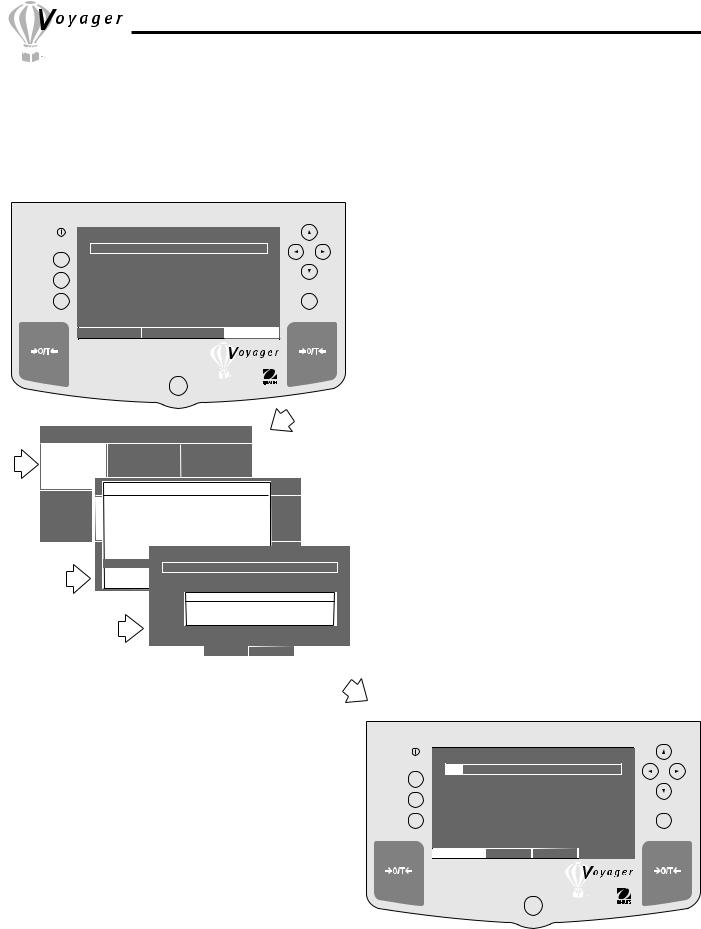
3.12 Quick Check Weighing
Quick check weighing permits you to place a reference sample or a sample weight on the balance pan which is used as a reference weight to measure against similar samples. A single bar display indicates up to 100% of the capacity of the balance, the difference in weight between the original sample and suceeding samples is displayed. The difference in percentage is also shown along with the reference weight. The large numeric display indicates the weight of the subject.
WEIGHT
Go Back |
0% |
|
100% |
|
Help |
|
0.00 |
|
|
|
Enter |
|||
|
|
GRAMS |
STABLE |
|
|
CONTRAST |
MOVE HIGHLIGHT |
MAIN MENU |
|
|
MAIN MENU |
|
|
|
|
|
|
|
CHANGE MODE |
CHANGE UNITS |
SET BALANCE |
|
|||||
|
|
|
MAIN MENU |
|
|
|
|
|
|
|
CHANGE MODE |
|
|
|
|
||
|
BASIC WEIGHING |
|
|
|
|
|
|
|
CUSTOM MENU |
PARTS COUNTING |
|
LIBRARY |
|
|
|
|
|
CALIBRATION |
|
|
|
|
|
|||
CHANGEFILLINGMODE |
|
CHANGE UNITSPARTSET BALANCE |
|
|||||
|
ANIMAL WEIGHING |
|
|
|
|
|
||
|
CHECK WEIGHING |
|
|
|
|
|
|
|
|
DIFF WEIGHING |
|
|
QUICK CHECK |
|
|||
|
FORMULATION |
|
|
|
||||
|
QUICK CHECK |
|
CALIBRATION |
|
RETURN TO |
|
||
CUSTOM MENU |
|
|
|
|||||
|
STATISTICS |
0% |
|
|
WEIGH |
100% |
||
|
DENSITY |
|
|
|
|
|||
|
|
DIFF |
= |
|
REF WT = |
|
||
|
|
DIFF % = |
SET REFERENCE |
|
||||
|
|
|
|
|
|
|||
|
|
|
|
PLEASE PUT THE REFERENCE WEIGHT |
||||
|
|
|
|
ON PAN AND PRESS < ENTER > . . . |
||||
|
|
|
|
WAIT FOR STABLE . . . |
|
|||
|
|
|
|
|
|
GRAMS |
UNSTABLE |
|
|
|
|
|
|
|
|
|
|
|
CONTRAST NEW |
STOP |
|
MAIN |
||||
Procedure
•Press  arrow button to select MAIN MENU.
arrow button to select MAIN MENU.
•Press Enter button.
•Using the arrow buttons, select CHANGE MODE.
•Press Enter button.
•Press  or
or  arrow button and select QUICK CHECK.
arrow button and select QUICK CHECK.
•Press Enter button.
•Place the reference weight on the pan and press the
Enter button.
•Remove reference weight from the pan and place sample to be compared against the reference weight on the pan.
•The balance displays the difference of the sample weight against the reference weight in a measuring unit and percentage. The bar graph indicates the percentage of weight of the capacity of the balance.
•To enter a new reference weight, select NEW at the
bottom of the display using the  arrow button and press the Enter button and repeat procedure.
arrow button and press the Enter button and repeat procedure.
|
|
QUICK CHECK |
|
|
|
Go Back |
0% |
|
|
100% |
|
Help |
DIFF = |
0.00 |
REF WT = |
300.44 |
|
DIFF % = |
0.00 |
300.44 |
|
||
|
|
Enter |
|||
|
|
|
GRAMS |
STABLE |
|
|
CONTRAST NEW |
STOP |
MAIN |
|
|
24
