Ohaus RC31P3, RC31P1502, RC31P6, RC31P15, RC31P30 User Manual
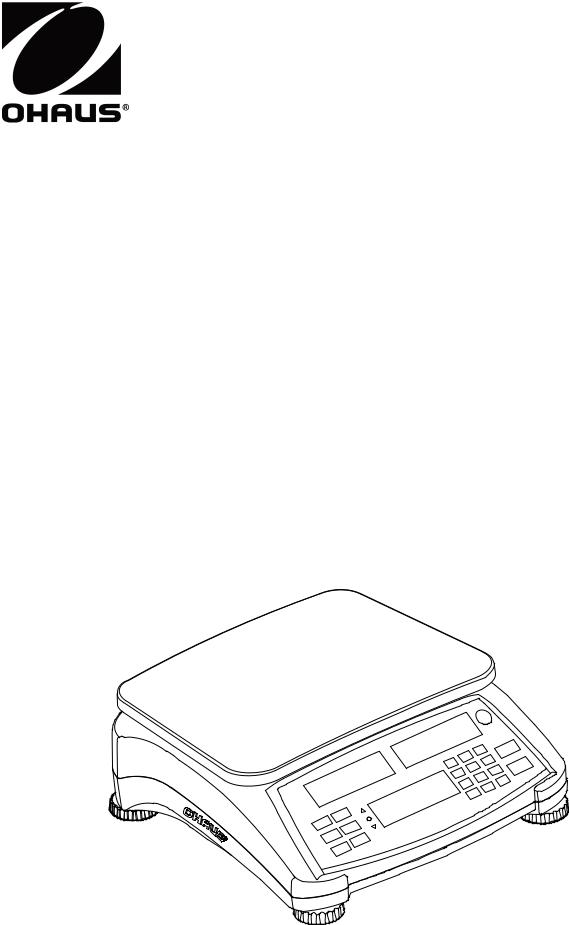
Ranger™ Count 3000 Series
Instruction Manual

Ranger™ Count 3000 Series |
EN-1 |
1. INTRODUCTION |
|
This manual contains installation, operation and maintenance instructions for the Ranger™
Count 3000 Series. Please read the manual completely before using the scale.
1.1 Definition of Signal Warnings and Symbols
Safety notes are marked with signal words and warning symbols. These show safety issues and warnings. Ignoring the safety notes may lead to personal injury, damage to the instrument, malfunctions and false results.
Signal Words |
|
CAUTION |
for a hazardous situation with low risk, resulting in damage to the device or |
|
the property or in loss of data, or injuries if not avoided. |
Note |
(No symbol) |
|
For useful information about the product |
Warning Symbols |
|
|
Attention Symbol |
Alternating Current
1.2 Safety Precautions
Please follow these safety precautions:
Verify that the AC input voltage printed on the data label matches the local AC power supply.
Do not drop loads on the platform.
Make sure that the power cord does not pose a potential obstacle or tripping hazard.
Do not position the scale in a way that makes it difficult to pull the power plug.
Use only approved accessories and peripherals.
Operate the scale only under ambient conditions specified in these instructions.
Disconnect the scale from the power supply when cleaning.
Do not operate the scale in hazardous or unstable environments.
Do not immerse the scale in water or other liquids.
Do not place the scale upside down on the platform.
Only use weights within the scale’s capacity as specified in these instructions.
Service should be performed only by authorized personnel.
2.INSTALLATION
2.1 Package Contents
Scale |
Power Cord |
Instruction Manual / CD |
Pan |
Sub-platform |
Warranty Card |
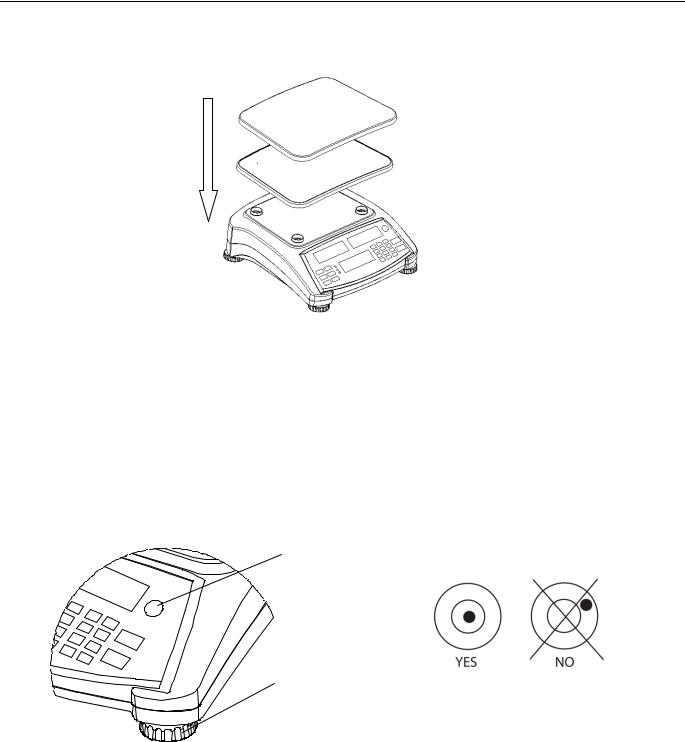
EN-2 |
Ranger™ Count 3000 Series |
2.2 Installing Components
Install the sub-platform & metal pan as shown below. Press to lock the sub-platform into place.
The scale can be operated without the pan, if desired.
Figure 2-1. Installing sub-platform and metal pan
2.3 Selecting the Location
Use the scale on a firm, steady surface. Avoid locations with excessive air current, vibrations, heat sources, or rapid temperature changes. Allow sufficient space around the scale.
2.4 Leveling the Equipment
The Ranger Count Series has a level indicator as a reminder that the scale should be leveled for accurate weighing. To level the scale, adjust the feet so the bubble is centered in the circle.
Be sure the equipment is level each time its location is changed.
Level Indicator
Adjustable feet
Figure 2-2. Level indicator
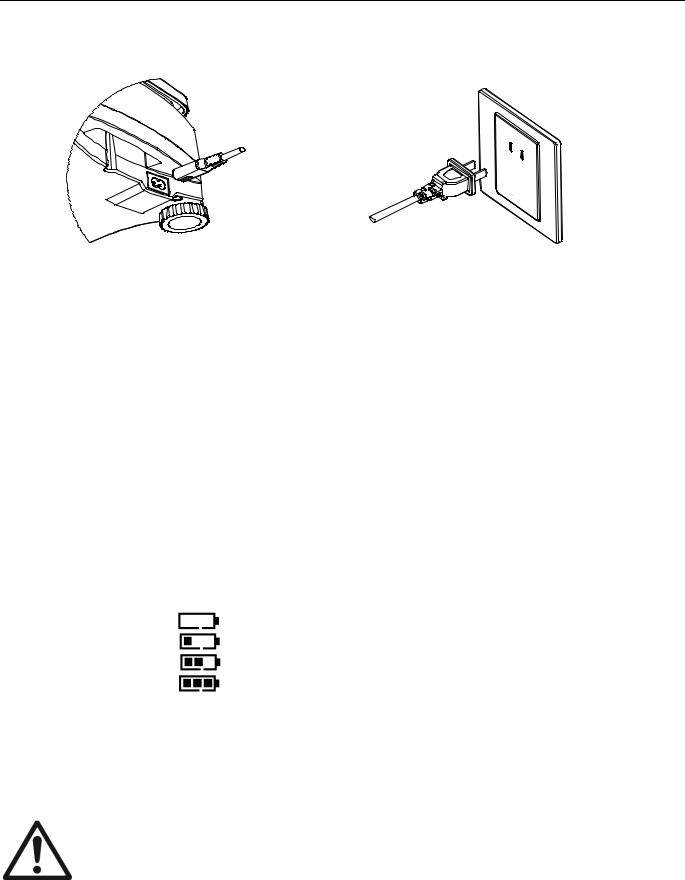
Ranger™ Count 3000 Series |
EN-3 |
2.5 Connecting Power
AC power is used to power the scale when battery power is not needed. First, connect the AC power cord (supplied) to the power input jack then connect the AC plug to an electrical outlet.
Figure 2-3A. Connect the AC power plug to the input jack on the back of scale.
Figure 2-3B. Connect the AC power plug to the proper AC supply.
2.5.1 Battery Power:
The scale can be used on AC power immediately. Allow the battery to charge for 12 hours before using the scale on battery power. The scale will automatically switch to battery operation if there is a power failure or the power cord is removed. With AC power, the scale is constantly charging, so the battery charge indicator (see item 13 in figure 3-2) will remain lit. The scale can be operated during charging, and the battery is protected against overcharging.
During battery operation, the battery symbol indicates the battery charge level. The scale will automatically turn off when the batteries are fully discharged.
For maximum operating time, the battery should be charged at room temperature.
|
TABLE 2-1 |
Symbol |
Charge Level |
|
0 to 10 % Remaining |
|
11 to 40 % Remaining |
|
41 to 70 % Remaining |
|
71 to 100 % Remaining |
Notes:
When battery symbol blinks fast, approximately 30 minutes working time is left.
When [lo.bat] is displayed, the scale will shut off.
Charging the scale must be performed in a dry environment.
CAUTION: Battery is to be replaced only by an authorized Ohaus service dealer. Risk of explosion can occur if the rechargeable battery is replaced with the wrong type or if it is not properly connected. Dispose of the lead acid battery according to local laws and regulations.
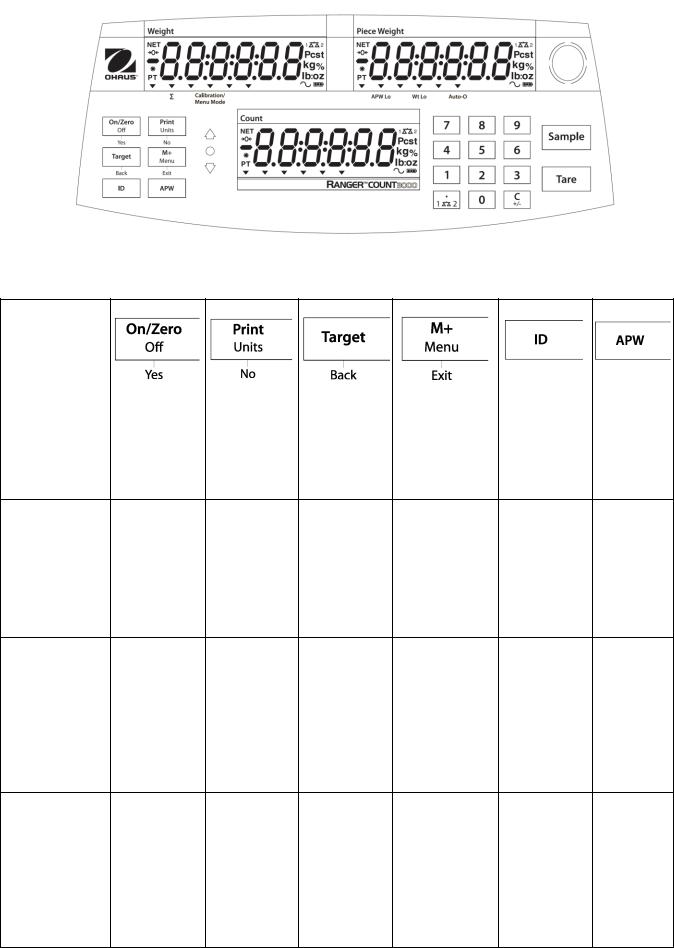
EN-4 |
Ranger™ Count 3000 Series |
3. OPERATION |
|
3.1 Displays |
|
Figure 3-1. Ranger Count 3000 Control panel with LCD displays
TABLE 3-1. Control Functions
Button |
|
|
|
|
|
|
|
|
|
|
|
|
|
|
|
|
ON/ZERO |
Target |
M+ |
ID |
APW |
||
Primary |
Turn scale |
Send the |
Initiate the |
Accumulate |
ID number |
Display/ |
|
on. |
displayed |
function of |
the weight or |
input for |
Store an |
||
Function |
|||||||
|
value to the |
the current |
pieces. |
library |
APW |
||
(Short Press1) Zero the |
|||||||
|
display. |
COM port. |
application |
|
record |
|
|
|
|
mode. |
|
edit/recall. |
|
||
|
|
|
|
|
|||
|
Off |
Units |
|
Menu |
|
Turn scale |
Change the |
Switch |
Enter user |
Secondary |
off. |
weighing |
between |
menu. |
|
unit. |
Check |
View the Audit |
|
Function |
|
|||
|
|
Weigh, |
Trail event |
|
(Long Press2) |
|
|
||
|
|
Check |
counters |
|
|
|
|
||
|
|
|
Count and |
(extended |
|
|
|
Off. |
press) |
|
Yes |
No |
Back |
Exit |
|
Accept the |
Advance to |
Go back to |
Exit the menu. |
|
current |
the next |
the previous |
Abort the |
Menu Function |
menu or |
menu or |
menu or |
calibration in |
setting. |
setting. |
setting. |
progress. |
|
(Short Press) |
|
Increment |
Decrement |
|
|
|
|
||
|
|
the |
the |
|
|
|
displayed |
displayed |
|
|
|
value. |
value. |
|
|
Yes |
No |
Back |
Exit |
|
Accept the |
Advance to |
Go back to |
Exit the |
|
current |
the next |
the previous |
library. |
Library |
setting. |
library or |
library or |
|
Function |
|
setting. |
setting. |
|
(Short Press) |
|
Increment |
Decrement |
|
|
|
the |
the |
|
|
|
displayed |
displayed |
|
|
|
value. |
value. |
|
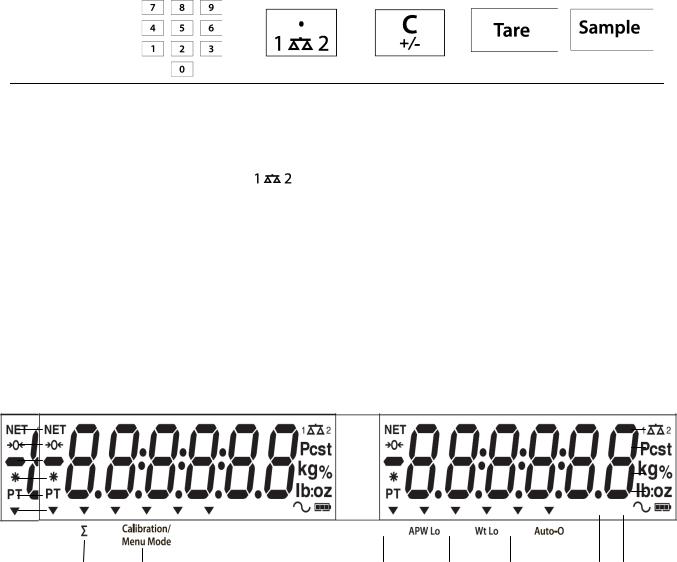
Ranger™ Count 3000 Series |
|
|
EN-5 |
|||||
|
|
|
|
TABLE 3-1. Cont. |
|
|
|
|
|
Button |
|
|
|
|
|
|
|
|
|
|
0-9 |
. |
C |
Tare |
Sample |
|
|
Primary |
|
Enter numeric |
Enter decimal |
Clear the last |
Perform a |
Display/ |
|
|
Function |
values on the |
point (.) on the |
character |
tare |
Start |
|
|
|
(Short Press) |
display. |
display. |
from the |
operation. |
new APW |
|
|
|
|
|
|
|
display. |
|
|
|
|
|
|
|
|
+/- |
|
|
|
|
|
|
|
|
Switch |
|
|
|
|
|
|
|
Switch between |
between |
|
|
|
|
Secondary |
|
scale 1 and |
positive and |
|
|
|
|
|
Function |
|
scale 2 |
negative |
|
|
|
|
|
(Long Press) |
|
(only available |
value |
|
|
|
|
|
|
|
|
if second |
|
|
|
|
|
|
|
|
platform is |
|
|
|
|
|
|
|
|
connected) |
|
|
|
|
|
Notes: |
1 Short Press: Press less than 1 seconds. |
|
|
|
|||
|
|
2 Long Press: Press and hold for more than 2 seconds. |
|
|
||||
|
Weight |
|
Piece Weight |
|
|
|
||
18
17
 16
16
|
7 |
8 |
|
9 |
10 |
11 |
12 13 |
|
|
Figure 3-2. LCD Displays |
|
|
|
||
|
|
TABLE 3-2. LCD Symbols |
|
|
|
||
Item |
Description |
Item |
Description |
|
|
||
1 |
NET symbol |
10 |
Low Sample Weight Symbol |
|
|||
2 |
Center of Zero symbol |
11 |
Auto Optimization Symbol |
|
|||
3 |
Negative symbol |
12 |
Dynamic symbol (not used) |
|
|||
4 |
Stable weight symbol |
13 |
Battery charge symbol |
|
|||
5 |
Preset Tare, Tare symbols |
14 |
Pound, Ounce, Pound:Ounce symbols |
||||
6 |
Pointer symbols |
15 |
Percent symbol (not used) |
|
|||
7 |
Accumulation symbol |
16 |
Kilogram, gram symbols |
|
|||
8 |
Calibration / Menu Mode symbol |
17 |
Pieces symbol, tonne symbol (not used) |
||||
9 |
Low Average Piece Weight Symbol |
18 |
Scale symbol (only shown when 2nd |
||||
|
|
|
|
platform is connected and turned on) |
|||
Notes:
The APW Lo symbol will be lit if the APW value is lower than minimum recommended APW (refer to table 7-1 for minimum APW).
The Wt Lo symbol will be lit if the sample weight is lower than minimum recommended sample weight (refer to Table 7-1 for minimum sample weight).
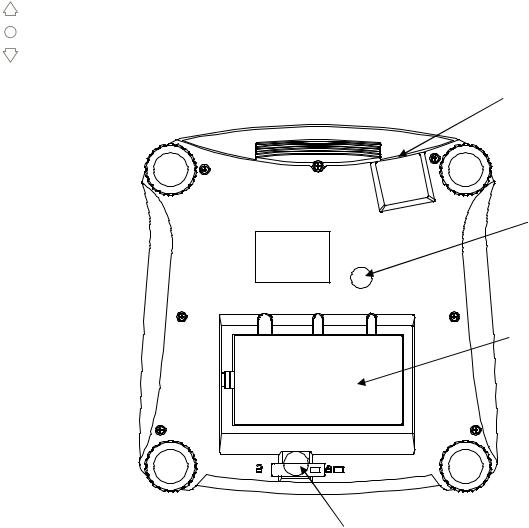
EN-6 |
Ranger™ Count 3000 Series |
The colored LED indicators on the left side of the control panel are used in Checkweigh mode (section 3.5) and will light up according to the following rules:
(Red) Loads > Upper limit
(Green) Loads ≥ Lower limit and ≤ Upper limit
(Yellow) Loads < Lower limit
Power Input
Weigh Below
Access
RS232 and Option
Interface Port
(below cover)
Lock Switch
Figure 3-3. Below view of Ranger Count 3000
Ranger™ Count 3000 Series |
EN-7 |
3.2 Turning Scale On/Off
To turn the scale on, press and hold the On/Zero Off button for 1 second. The scale performs a display test, momentarily displays the software version, and then enters the active weighing mode.
To turn the scale off, press and hold the On/Zero Off button until OFF is displayed.
3.3 Counting
Ranger Count 3000 has three display areas. Weight, Piece Weight and Count information are displayed in these areas respectively.
3.3.1 Preset tare
Enter a value with the numeric keypad. The value will be displayed in the Count window.
Pressing Tare key, the value in current unit will then be saved as the preset tare. To clear the tare value, clear the pan and press Tare key.
3.3.2 APW Establishment
If there is no APW established, both the piece weight display and the count display will show 0.
Positive Sampling:
1.Place the sample on the pan.
2.Input the sample size with the numeric keypad. The value is displayed in the count window.
Alternatively the Sample key can be used instead. Pressing the Sample key and
[------] is displayed in the count window. Then input the sample size value (only integer).
3.Press the Sample key, [------] will be displayed in both the piece window and the count window.
4.The established APW and count will be displayed.
Negative sampling:
1.Place container with the samples on the pan.
2.Tare the scale, a NET 0 will be displayed.
3.Remove the samples from the container; weight window will now display a negative net reading.
4.Input the sample size with the numeric keypad. The value will be displayed in the count window.
Alternatively the Sample key can be used instead. Pressing the Sample key and
[------] is displayed in the count window. Then input the sample size value (only integer).
5.Press the Sample key, [------] will be displayed in both the piece window and the count window.
6.The established APW and count will be displayed.
EN-8 |
Ranger™ Count 3000 Series |
Entering a known APW:
1.Press the APW key, [------] will be displayed in the piece window
2.Input the APW value.
3.Press the APW key, the new APW value will be displayed in piece weight window.
3.3.3Simple Counting
1.After a valid APW is established, if required place a container on the pan and press Tare.
2.Place the sample on the pan.
3.The quantity will be displayed in the count window.
3.4 Accumulation and Statistics
The Accumulation feature enables manual or automatic totalizing of displayed values. Statistical data (accumulated weight, count and number of weighments) is stored in memory for review and printing. Accumulation works together with Check mode.
3.4.1 Accumulating Displayed Values
With ACCUMULATE set to MANUAL, place the item on the scale and press the M+ key to add the weight to accumulation data. The ∑ pointer will keep flashing until the weight is removed.
With ACCUMULATE set to AUTO, place the item on the scale. The displayed value is accumulated automatically. The ∑ pointer will keep flashing until the weight is removed.
3.4.2 Viewing and Clearing Statistical Data
When the pan is cleared, press the M+ key to display the statistical information. To clear the accumulation data press the Tare key while the statistical information is displayed. The display shows [Clr.aCC]. Press the Yes key to clear the stored data and return to current mode.
Notes: The item must be removed from the pan before the next item can be accumulated.
Only stable weights are stored to accumulation data. Changing the mode will clear the accumulation data.
When Legal for Trade is ON, the display must return to 0 gross. Otherwise, the ∑ pointer will continue flashing. Gross loads and net loads cannot be added to the same total. If the first load is a gross weight, future loads must also be gross weights. If the first load is a net weight, future loads must also be net weights.
3.5 Check-Weighing
Press and hold the Target key, [Check] is displayed in the weight window. Release the Target
key when [wWeIGH] is displayed in the piece weight window. Use this mode to compare the weight of items to a target weight range.
1.Press the Target key, [Under] is displayed in the weight screen. The previous under limit will is displayed in the piece weight screen.
2.Input the target weight with the numeric keypad. The value will be displayed in the count window.
3.Press the Yes key to accept the under limit value, [Over] is displayed in the weight screen.
4.Repeat step 2 and 3 above to set the over limit.

Ranger™ Count 3000 Series |
EN-9 |
5.If required, place an empty container on the pan and press Tare.
6.Place sample material on the pan or in the container. If the sample weight is under the target weight range, the yellow LED will light. If the sample is within the target weight range, the green LED will light. If the sample is over the target weight range, the red LED will light.
3.6Check-Counting
Press and hold the Target key, [Check] is displayed in the weight window. Release the Target key when [Count] is displayed in the piece weight window.
1.Press the Target key, [Under] is displayed in the weight screen. The previous under limit will is displayed in the piece weight screen.
2.Input the sample size with the numeric keypad. The value will be displayed in the count window.
3.Press the Yes key to accept the under limit value, [Over] is displayed in the weight screen.
4.Repeat step 2 and 3 above to set the over limit.
5.If required, place an empty container on the pan and press Tare.
6.Place sample material on the pan or in the container. If the sample quantity is under the target pieces range, the yellow LED will light. If the sample is within the target pieces range, the green LED will light. If the sample is over the target pieces range, the red LED will light.
Positive Check
Positive check is used to determine when the material added to the scale is within the target range. In this case the UNDER and OVER limits must be positive values (the OVER limit must be greater than the UNDER limit).
Add material to the scale until it is within the ACCEPT (green) range.
Negative Check
Negative check is used to determine when the material removed from the scale is within the target range. In this case the UNDER and OVER limits are both negative values.
The UNDER limit must be greater than the OVER limit (for example UNDER = -10/ OVER=-15).
Place the item to be weighed on the scale and press Tare. Remove a portion of the item until it is within the ACCEPT range.
Zero Check
Zero check is used when comparing subsequent samples to an initial reference sample. In this case, the UNDER limit must be a negative value and the OVER limit must be a positive value. Place the reference item on the scale and press Tare. Remove the reference sample and place the item to be compared on the scale to determine if it is within the ACCEPT range.

EN-10 |
Ranger™ Count 3000 Series |
3.7 Library
When an item is processed on a regular basis, the item’s data (item or SKU numbers, Tare,
Check limits and Accumulated values) may be stored in memory for future use. This memory is referred to as the scale’s Library.
Storing a record:
1.With the data established during operations, press the ID key, [Store] and [lib] are displayed in the weight and piece weight windows respectively. The first vacant ID number will blink in the count window.
2.Press ID key to save the data to the displayed ID number. Alternately, a different ID number may be selected using the keypad and then pressing the ID key.
Note: Maximum 30 records, from 0 to 29.
Retrieving a record:
1.Enter the ID number using the keypad and press the ID key. [reCall] and [lib] are displayed in the weight and piece weight windows respectively.
2.ID number is displayed in the weight window.
3.Press the ID or Yes key, [reCall] is displayed and the data is retrieved.
Editing a record:
1.Enter the ID number using the keypad and press the ID key. [reCall] and [lib] are displayed in the weight and piece weight windows respectively.
2.Long press the ID key, [edit] and [lib] are momentarily displayed in the weight and piece weight windows respectively.
3.Part number is displayed in the weight and piece weight windows. Default setting is [000000] [000000]. Use the keypad to enter part number if required.
4.Press the Yes key to save the part number and advance to the preset Tare setting. Use the keypad to enter a preset Tare value if required.
5.Press the Yes key to save the preset Tare value and advance to the APW setting.
Use the keypad to enter a new APW value if required.
6.Press the Yes key to save the APW and advance to the Limits setting. Use the keypad to enter new under and over limits if required.
7.Press the Yes key to save the limits. [save] is displayed in the weight window. Press the Yes key to save the data.
Clearing a record:
1.Enter the ID number using the keypad and press the ID key. [reCall] and [lib] are displayed in the weight and piece weight windows respectively.
2.Press the C key, [delete] is displayed in the weight window. Press the Yes key to delete the data.
Printing Library record:
A list of all library records stored in memory can be printed (see section 4.6)
