Ohaus AS User Manual

Ohaus Corporation
29 Hanover Road Florham Park NJ 07932-0900
ANALYTICAL Standard
Electronic Balances
AS Series
Instruction Manual
NOTE: THIS EQUIPMENT HAS BEEN TESTED AND FOUND TO COMPLY WITH THE LIMITS FOR A CLASS A DIGITAL DEVICE, PURSUANT TO PART 15 OF THE FCC RULES.
THESE LIMITS ARE DESIGNED TO PROVIDE REASONABLE PROTECTION AGAINST HARMFUL INTERFERENCE WHEN THE EQUIPMENT IS OPERATED IN A COMMERCIAL ENVIRONMENT. THIS EQUIPMENT GENERATES, USES, AND CAN RADIATE RADIO FREQUENCY ENERGY AND, IF NOT INSTALLED AND USED IN ACCORDANCE WITH THE INSTRUCTION MANUAL, MAY CAUSE HARMFUL INTERFERENCE TO RADIO COMMUNICATIONS. OPERATION OF THIS EQUIPMENT IN A RESIDENTIAL AREA IS LIKELY TO CAUSE HARMFUL INTERFERENCE IN WHICH CASE THE USER WILL BE REQUIRED TO CORRECT THE INTERFERENCE AT HIS OWN EXPENSE.
THIS DIGITAL APPARATUS DOES NOT EXCEED THE CLASS A LIMITS FOR RADIO NOISE EMISSIONS FROM DIGITAL APPARATUS AS SET OUT IN THE INTERFERENCE-CAUSING EQUIPMENT STANDARD ENTITLED “DIGITAL APPARATUS”, ICES-003 OF THE DEPARTMENT OF COMMUNICATIONS.
CET APPAREIL NUMERIQUE RESPECTE LES LIMITES DE BRUITS RADIOELECTRIQUES APPLICABLES AUX APPAREILS NUMERIQUES DE CLASSE A PRESCRITES DANS LA NORME SUR LE MATERIEL BROUILLEUR : “APPAREILS NUMERIQUES”, NMB-003 EDICTEE PAR LE MINISTRE DES COMMUNICATIONS.
Unauthorized changes or modifications to this equipment are not permitted.
2
TABLE OF CONTENTS |
|
INTRODUCTION .................................................................................................. |
5 |
DESCRIPTION ..................................................................................................... |
5 |
UNPACKING ........................................................................................................ |
6 |
INSTALLATION .................................................................................................... |
7 |
Environment .................................................................................................. |
7 |
Draft Shield and Spill Ring ............................................................................ |
7 |
Pan ................................................................................................................ |
8 |
AC Adapter .................................................................................................... |
8 |
Leveling the Balance ..................................................................................... |
8 |
OPERATION ........................................................................................................ |
9 |
Turning the Balance ON ................................................................................ |
9 |
Warm Up ....................................................................................................... |
9 |
Moveable FineRange TM Model (AS260D) ...................................................... |
9 |
Checking Calibration ................................................................................... |
10 |
Weighing .................................................................................................... |
10 |
Zero/Tare .................................................................................................... |
11 |
USING MENUS TO CONFIGURE THE BALANCE ........................................... |
12 |
CALIBRATION MENU ........................................................................................ |
13 |
Calibration Menu Protection ........................................................................ |
13 |
Calibration Weights ..................................................................................... |
13 |
Span Calibration .......................................................................................... |
14 |
Linearity Calibration .................................................................................... |
15 |
End .............................................................................................................. |
16 |
USER MENU ...................................................................................................... |
17 |
User Menu Protection ................................................................................. |
17 |
Reset to Factory Defaults ............................................................................ |
18 |
Averaging Level .......................................................................................... |
19 |
Stability Range ............................................................................................ |
20 |
Auto-Zero .................................................................................................... |
20 |
End ............................................................................................................. |
21 |
3
SETUP MENU .................................................................................................... |
22 |
Setup Menu Protection ................................................................................ |
22 |
Type Approved Balance .............................................................................. |
23 |
Lockswitch ................................................................................................... |
24 |
End .............................................................................................................. |
25 |
MENU LOCK-OUT PROTECTION ..................................................................... |
26 |
TYPE APPROVED BALANCE SEALING ........................................................... |
27 |
CARE AND MAINTENANCE .............................................................................. |
28 |
TROUBLESHOOTING ....................................................................................... |
28 |
Error Codes ................................................................................................. |
29 |
SERVICE INFORMATION ................................................................................. |
30 |
SPECIFICATIONS ............................................................................................. |
31 |
PARTS INFORMATION ..................................................................................... |
32 |
REPLACEMENT PARTS ................................................................................... |
32 |
LIMITED WARRANTY ........................................................................................ |
33 |
4
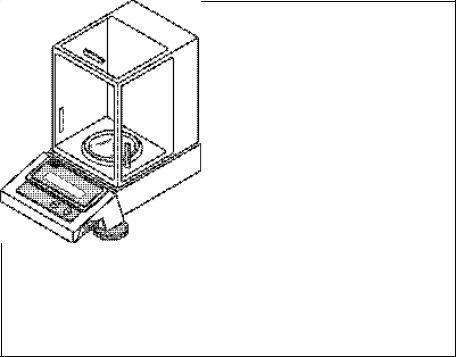
INTRODUCTION
This manual covers installation, operation and troubleshooting for the Ohaus Analytical Standard balances, Models AS60, AS120, AS200 and AS260D. Type approved Analytical Standard balances, Models AS60E, AS120E and AS200E are setup to conform to OIML, EC and U.S. regulations. To insure proper operation of the balance, please read this manual completely.
DESCRIPTION
Ohaus Analytical Standard series balances are precision weighing instruments, designed to provide years of service with virtually no maintenance. The Analytical Standard series is constructed using a die-cast aluminum base finished with a durable epoxy powder paint which is resistant to commonly used acids, contains a one piece solid-state precision electronics PC board and a seven digit LCD display which is 0.6 inches in height. All Analytical Standard series electronic balances are factory set to measure in grams. To prevent measurements from being affected by air currents, a draft shield is mounted to the balance. A stainless-steel spill ring is removable for cleaning in the event of accidental spills. Power is supplied through an AC Adapter which is available in five configurations for world-wide usage. Accessories include: an RS232 interface kit which allows printing of results through an external computer, an RS232 interface cable with a print switch, a security device and calibration weights.
ANALYTICAL STANDARD Balance
5
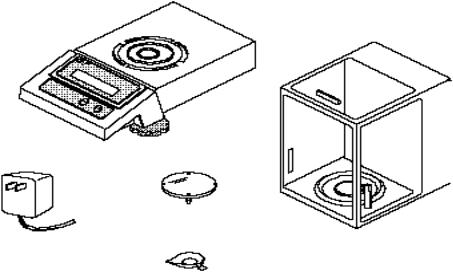
UNPACKING
Your Analytical Standard balance was shipped with the following items:
∙a pan
∙an AC power adapter
∙a draft shield and spill ring
∙this instruction manual
∙your warranty card
It is recommended to save the carton and packing material for storing, transporting the balance or returning it for service.
Analytical Standard
Balance
Pan
AC Adapter |
|
Draft Shield and |
|
|
Spill Ring |
|
|
6
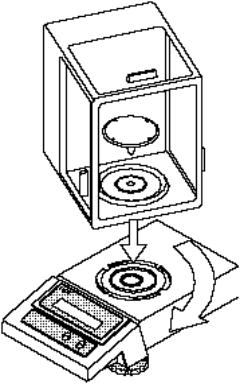
INSTALLATION
Environment
The balance should always be used in an environment which is free from excessive air currents, corrosives, vibration, and temperature or humidity extremes. These factors will affect displayed weight readings.
DO NOT install the balance:
∙Next to open windows or doors causing drafts or rapid temperature changes.
∙Near air conditioning or heat vents.
∙Near vibrating, rotating or reciprocating equipment.
∙Near magnetic fields or equipment that generates magnetic fields.
∙On an unlevel work surface.
Draft Shield and Spill Ring
To install the draft shield and spill ring:
1.Position the draft shield on top of balance as shown (approximately degrees counterclockwise from base of the balance).
2.Looking down through the top of shield, line up the hole in the bottom of the shield with the hole in the ance weighing mechanism.
3.Put the draft shield down, fitting holes, and turn the shield clockwise until it locks into place.
4.Make sure that the draft shield firmly locked in place.
5.Install the stainless steel spill ring inside of the draft shield with the raised surface facing up and correctly oriented.
CAUTION:
Never remove the draft shield with the pan in place.
7

Pan
Place the pan into the hole in the weighing |
|
mechanism. |
PAN |
SPILL RING
AC Adapter
Plug the molded connector of the AC Adapter into the receptacle at the rear of the balance. Plug the AC Adapter into a convenient ac outlet. When power is applied to the balance, it will begin a 60 second self test cycle. During this time, if the balance is turned ON, the display will count down from 60 and display the word CHEC.
Leveling the Balance
The balance is equipped with a level indicator on the rear and two adjustable leveling feet. Adjust the leveling feet until the bubble appears in the center circle of the indicator.
LEVELING FEET (2)
AC ADAPTER
RECEPTACLE
LEVEL INDICATOR
8
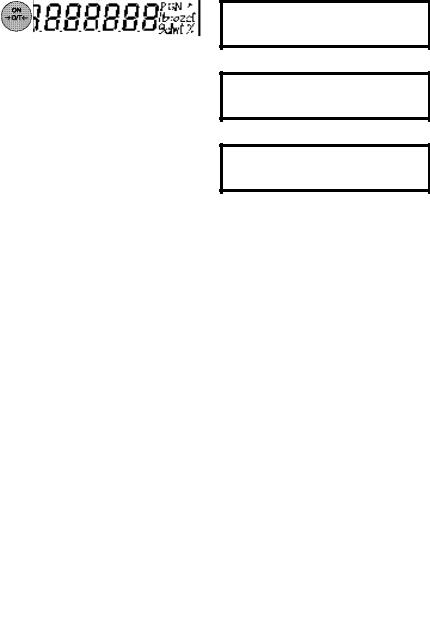
OPERATION
Turning the Balance ON
With no load on the pan, switch the bal-
ance ON by pressing |
. When first |
switched ON, all segments of the display should be on as shown in the illustration.
This display check will be displayed briefly, then the model number of the balance followed by a software revision number.
Warm Up
Before initally using the balance, allow time for it to adjust to changes in environment. The balance need only be plugged in to warm up. Recommended warm up period is 30 minutes.
Moveable FineRange™ Model (AS260D)
The AS260D offers both a fine range (lower capacity/higher readability) and a coarse range (higher capacity/lower readability). When first turned on, the balance is in the fine range. It remains in this range until the weight on the pan exceeds the fine range capacity. When weight on the pan is greater than the fine range capacity, the balance switches to the coarse range.
For balance with Moveable FineRange™, please note:
If the weight of the object on the platform exceeds the limit of the Moveable FineRange™, the balance will automatically change to the coarse range until either:
1. The load (excluding tare) is reduced to below the limit of the fine range.
-OR-
2. is momentarily pressed, which tares the balance and reactivates the fine
range.
9
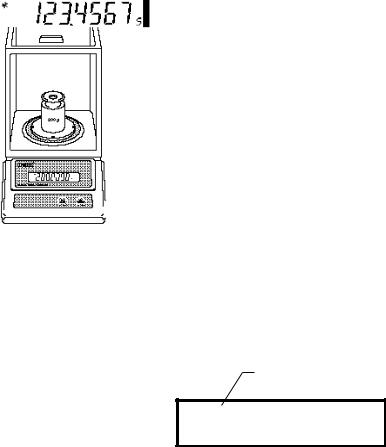
Checking Calibration
Before using the balance, it should be calibrated. The balance has been calibrated before shipment, however, calibration is influenced by factors such as:
∙Variations in the earths gravitational field at different latitudes of the world.
∙Rough handling.
∙Changes in work location.
∙Height above sea level.
∙Environmental conditions.
To check the balance’s calibration, place a known mass on the center of the pan and read the displayed weight.
If the displayed weight differs from the known mass by more than acceptable limits, refer to the Calibration Menu and the Specifications at the rear of the manual.
Weighing
1. Press |
to zero the display. |
STABILITY
INDICATOR
2.Place the object(s) or material to be weighed on the pan.
3.Wait for the stability indicator to appear before reading the weight.
10
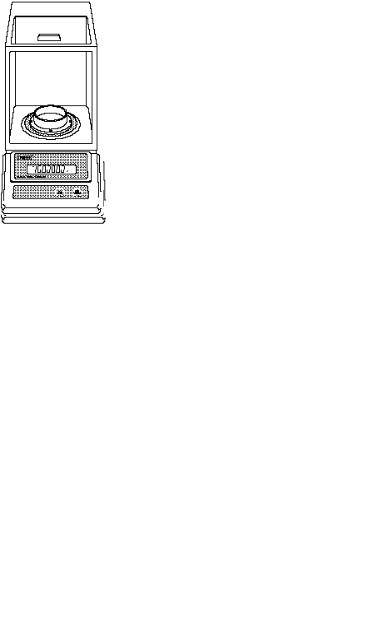
Zero/Tare
When weighing material or objects that must be held in a container, O/T enables you to store the container weight in the balance’s memory, separate from the weight of the material in the container.
1.Place an empty container on the pan. Its weight will be displayed.
2. Press |
. |
The display will show zero and the container’s weight will be stored in memory.
3.Add material to the container. As material is added, its net weight will be displayed.
4.Removing the container and material from the pan will cause the balance to display the container’s weight as a negative number.
The weight remains in balance memory
until |
is pressed again. |
11
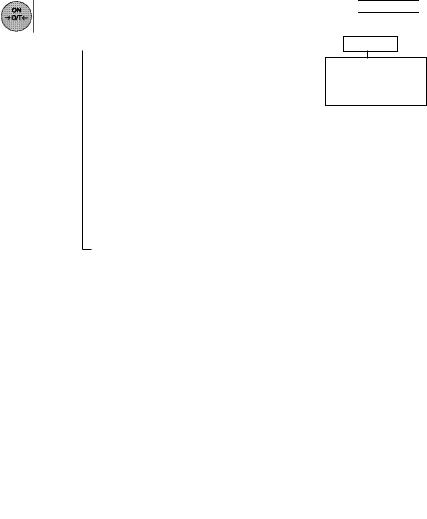
USING MENUS TO CONFIGURE THE BALANCE
Analytical Standard balances contain four display menus which enable you to calibrate and configure the balance for your specific operating requirements.
Calibration Menu: Used to calibrate the balance for span or linearity.
User Menu: Used to adapt the balance to environmental conditions.
Setup Menu: Used to enable or disable different balance features.
Print Menu: Used to configure the RS232 Interface.
Functions not allowed on verified balances have shaded backgrounds.

CAL |
|
USER |
|
|
SETUP |
|
|||||||||||
|
|
SPAN |
|
|
RESET |
|
|
LFT |
|||||||||
|
|
|
|
|
|
||||||||||||
|
|
|
|
||||||||||||||
|
|
|
|
|
|
Yes, No |
|
|
On, |
Off |
|
|
|||||
|
|
LIN |
|
|
AL |
|
|
LOCSW |
|||||||||
|
|
|
|
|
|
||||||||||||
|
|
END |
|
|
|
|
|||||||||||
|
|
|
|
|
|
||||||||||||
|
|
0, 1, 2, 3 |
|
|
|
|
|
|
|
Calibration |
|||||||
|
|
|
|
|
|
|
|
|
|||||||||
|
|
|
|
|
|
STB |
|
|
|
|
|
User |
|||||
|
|
|
|
|
|
|
|
|
|
|
|||||||
|
|
|
|
|
|
|
|
|
|
|
|
|
|
||||
|
|
|
|
|
|
|
|
|
|
|
Setup |
|
|||||
|
|
|
|
|
|
|
|
|
|
|
|
||||||
|
|
|
|
|
|
.5d, 1d, 2d, 5d |
|
|
|
|
|
|
|||||
|
|
|
|
|
|
|
|
|
|
|
|
||||||
|
|
|
|
|
|
AUTO-0 |
|
|
|
|
|
End |
|||||
|
|
|
|
|
|
|
|
|
|
|
|||||||
|
|
|
|
|
|
|
|
END |
|||||||||
|
|
|
|
|
|
|
|
||||||||||
|
|
|
|
|
|
OFF , .5d , |
1d, 3d |
|
|
||||||||
|
|
|
|
|
|
|
|
||||||||||
NOTE:
PRINT menu appears only when RS232 option is installed.
END
To access a menu, press and hold |
until desired menu appears, then release it. |
Original factory default settings are shown in boldface type.
Use these buttons to step through menus and select submenus:
next selection |
select |
|
displayed item |
||
|
12
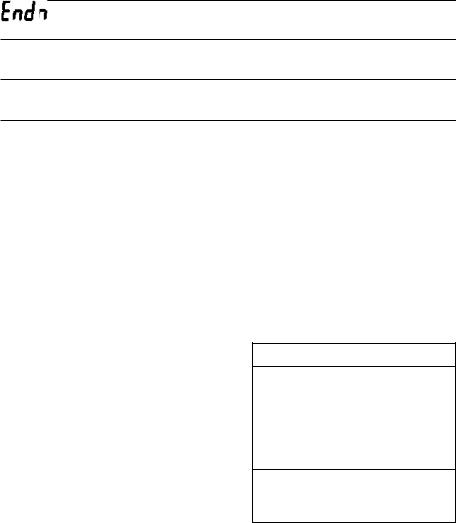
CALIBRATION MENU
Analytical Standard balances can be calibrated in two ways: Span calibration or Linearity calibration. Span calibration resets the balance’s weighing range using two weight values: zero and a weight value at or near the balance’s capacity. Linearity calibration minimizes deviation between actual and displayed weights within the balance’s weighing range. Three weight values are used: zero, a weight value within the balances weighing range, and a weight value at or near the balance’s specified capacity. The following table shows the sequence in which submenus appear on the Calibration menu.
CALIBRATION MENU TABLE
Selects span calibration.
Selects linearity calibration.
Used to exit the Calibration menu.
Calibration Menu Protection
Calibration may be locked out to prevent unauthorized personnel from changing calibration. To lock out calibration menu, refer to the section titled Menu Lock-Out Protection.
NOTE: If calibration has been locked out, you will not be able to access it.
Calibration Masses
Before beginning calibration, make sure masses are on hand. If you begin calibration and realize masses are not available, either turn the balance off, or go through the procedure without masses. The balance will use previously stored calibration data. Calibration should be performed as necessary to ensure accurate weighing. Masses required to perform the procedures are listed in the adjacent table.
CALIBRATION MASSES
|
LINEARITY |
SPAN ONLY |
|
MODEL |
MASSES |
MASS |
|
AS60 |
20g, |
50g |
50g |
AS120 |
50g, |
100g |
100g |
AS260D |
100g, 200g |
200g |
|
AS200 |
100g, 200g |
200g |
|
Masses must meet or exceed ASTM Class 1 Tolerance. Calibration masses are available as accessories.
13
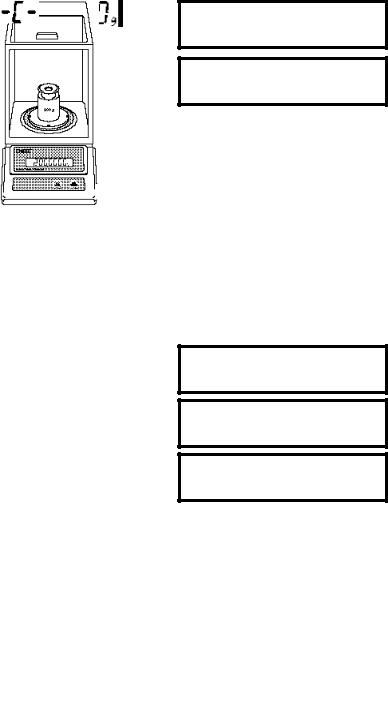
Span Calibration
1. Press and hold |
until CAL is |
displayed, then release it. Balance will display SPAN.
2. |
Press |
to start the Span calibra- |
|
tion procedure. |
|
3. |
When |
is released, C 0g will |
|
be displayed indicating that no weight |
|
|
should be on the pan. |
|
4. |
Press |
. The display will show |
-C- momentarily, followed by the value of the weight which must be placed on the pan. Do not disturb the balance when -C- is displayed. Disturbances will result in improper calibration.
5.Place the required weight on the pan
and press |
. The display will |
show -C- momentarily while the balance recalibrates.
6.When the weight on the pan is displayed along with the current unit indicator, the balance is recalibrated.
14
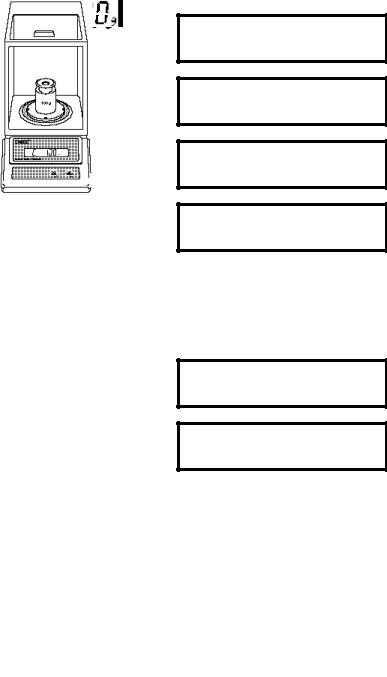
Linearity Calibration
1. Press and hold |
until CAL is |
displayed, then release it. Balance will display SPAN.
2. |
Press |
and the display will |
|
show LIN. |
|
3. |
Press |
to start the Linearity |
|
Calibration Procedure. |
|
4. |
When |
is released, C 0g will be |
|
displayed, indicating that no weight |
|
|
should be in the pan. |
|
5. |
Press |
. The display will show |
-C- momentarily, followed by the value of the weight which must be placed on the pan. Do not disturb the balance when -C- is displayed. Disturbances will result in improper calibration.
6.Place the required weight on the pan.
15
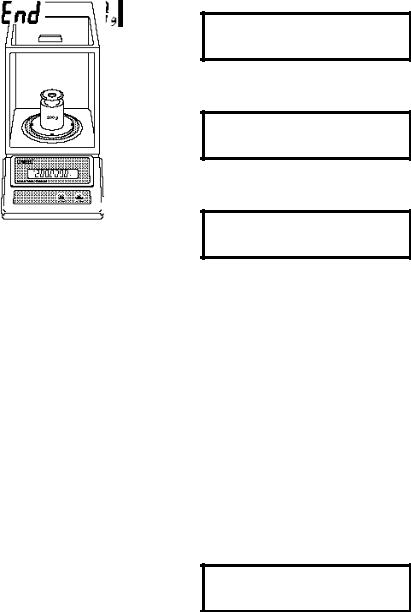
7. Press |
. The display will show |
-C- momentarily, then C followed by the next weight to be placed on the pan.
8.Place the required weight on the pan,
then press |
. The display will |
show -C- momentarily, while the bal-
ance recalibrates.
9. When the weight on the pan is dis-
played along with the current indica-
tor, the balance is recalibrated.
End
If you have entered the Calibration menu and do not wish to calibrate the balance, use END to return to normal weighing operations.
Repeately press |
until End is dis- |
|
played. |
|
|
Press |
, when released, the balance |
|
will returned to normal weighing opera-
tions.
16
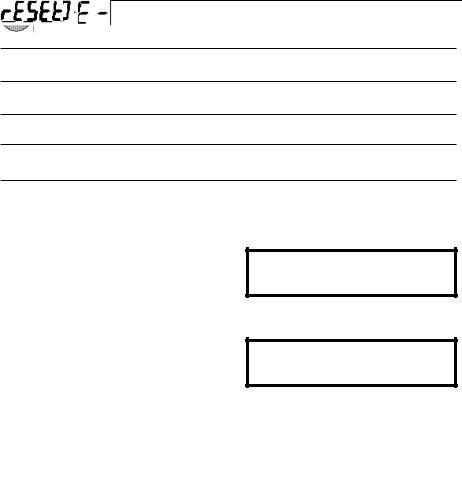
USER MENU
The User menu is used to adapt the balance to environmental conditions. It contains submenus which enable you to reset the balance to factory default settings or to select specific range settings. Access to the User menu can be disabled using the Lock out switch. The following table shows the sequence in which submenus appear on the User menu.
USER MENU TABLE
Sets all submenus below to original factory default settings. Reset does not appear if menu has been locked out.
Specifies the averaging level.
Specifies the desired stability range.
Sets Auto-Zero threshold.
Used to exit the Setup menu and store your selections.
User Menu Protection
The User menu may be locked out to prevent unauthorized personnel from changing the settings. To lock out the User menu, refer to the section titled Menu Lock-Out Protection.
NOTE: If -SAFE- is displayed, the User menu has been locked out. Settings may be viewed but not changed. See the Menu Lock-Out Protection section to enable it for making changes.
To access the User menu, press and hold
until USER is displayed, then re-
lease it.
17
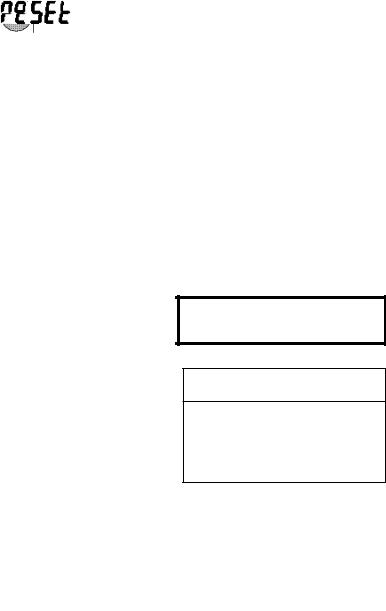
To access a submenu: |
|
||
1. |
Repeatedly press |
until the de- |
|
|
sired submenu is displayed. |
||
2. |
Press |
to select the displayed |
|
|
submenu. |
|
|
NOTE: You must use END to store any changes you make to the User menu.
The following sections describe each item on the User menu in detail.
Reset to Factory Defaults
This submenu enables you to reset all User menu selections to the factory default settings outlined in the adjacent table.
To reset to factory defaults:
1.Access the RESET submenu.
2. Press |
to change the setting. |
3.Select YES to reset settings or, no to leave current settings.
4. Press |
to accept the displayed |
setting.
USER MENU
FACTORY DEFAULTS
Averaging Level |
AL 1 |
Stability Range |
1d |
Auto-Zero Tracking |
.5d |
|
|
|
|
|
|
|
|
18
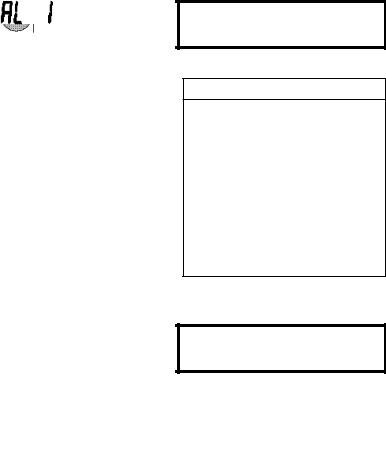
Averaging Level
Averaging level compensates for vibration or excessive air currents. During operation, the balance continually takes weight readings from the weighing cell. Successive readings are then digitally processed to achieve a stabilized display. Use this submenu to specify how much processing you need to obtain stable results.
NOTE: Averaging level does not affect balance accuracy.
Select one of four averaging levels using the adjacent table as a guide.
To view or change the averaging level:
1.Access the AL submenu to display the current setting.
2. |
Press |
to change the setting. |
3. |
Press |
to accept the displayed |
|
setting. |
|
4. |
When |
is released, AL will be |
|
displayed again and the Setup menu |
|
|
will be returned. |
|
AVERAGING LEVEL
AL 0 reduced stability, fastest stabilization time
AL 1 normal stability, normal stabilization time
AL 2 more stability, slow stabilization time
AL 3 maximum stability, slowest stabilization time
19
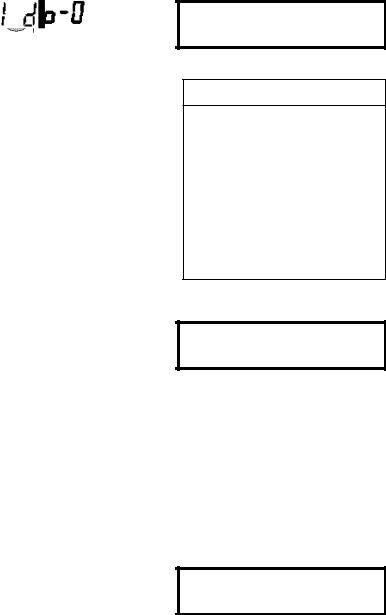
Stability Range
The stability range specifies how much a displayed weight may change while the stability indicator remains ON. When displayed weight changes beyond the allowable range, the stability indicator turns OFF indicating an unstable condition. Analytical Standard balances permit you to select one of four stability ranges (in divisions) as shown in the table.
When the RS232 interface is configured to print stable data only, the stability range also governs data output. Displayed data will only be output if it is within the selected stability range.
To view or change the stability range:
1.Access the Stb submenu to display the current setting.
2. |
Press |
to change the setting. |
3. |
Press |
to accept the displayed |
|
setting. |
|
4. |
When |
is released, Stb will be |
|
displayed again and the Setup menu |
|
|
will be returned. |
|
Auto-Zero
Auto-Zero minimizes the effects of temperature changes and shift on the zero reading. By defining a threshold level in divisions, the balance maintains the zero display until the threshold is exceeded. This submenu permits you to select one of three threshold levels, or turn the feature OFF. Auto-Zero only functions when the display reads zero.
STABILITY RANGE
.5d smallest range: stability indicator is ON only when displayed weight is within .5 divisions
1d reduced range
2d normal range
5d largest range: stability indicator is ON even though displayed weight changes slightly
20
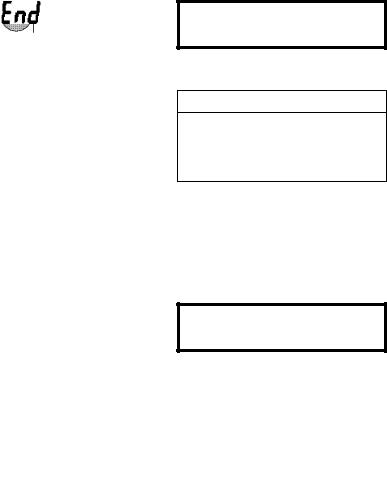
To view or change the Auto-Zero setting:
1.Access the Auto-0 submenu to display the current setting.
2. |
Press |
to change the setting. |
3. |
Press |
to accept the displayed |
|
setting. |
|
4. |
When |
is released, Auto-0 will |
be displayed again and the User menu will be returned.
End
You must use END to exit the User menu.
Changes you make in the User menu are only stored in memory if you use END.
1.To exit the User menu and store your
settings, press |
when End is |
|
displayed. |
|
|
2. When |
is released, the balance |
|
will be returned to normal weighing operations.
AUTO ZERO
OFF turns Auto-Zero OFF
.5d sets threshold to .5 divisions
1d sets threshold to 1 division
3d sets threshold to 3 divisions
21
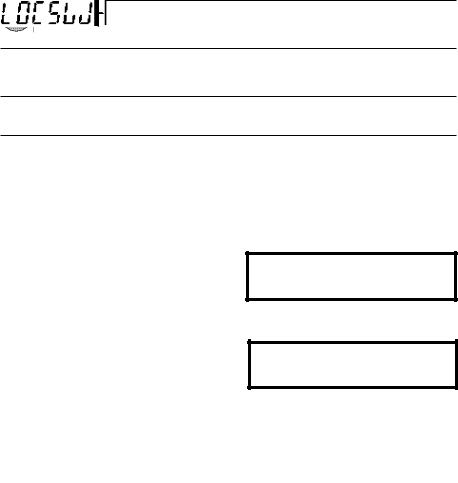
SETUP MENU
The Setup menu enables you to retain program balance parameters once they have been set. Access to the Setup menu can be disabled using the Lock out switch. The following table shows the sequence in which submenus appear on the Setup menu.
SETUP MENU TABLE
Sets balance for type approved operation.
Enables individual or all menus to be locked out.
Used to exit the Setup menu and store your selections.
Setup Menu Protection
The Setup menu may be locked out to prevent unauthorized personnel from changing settings. To lock out the Setup menu, refer to the section titled Menu Lock-Out Protection.
NOTE: If -SAFE- is displayed, the Setup menu has been locked out. Settings may be viewed but not changed. See the Menu Lock-Out Protection section to enable it for making changes.
To access the Setup menu, press and
hold |
until SETUP is displayed, then |
release it.
22
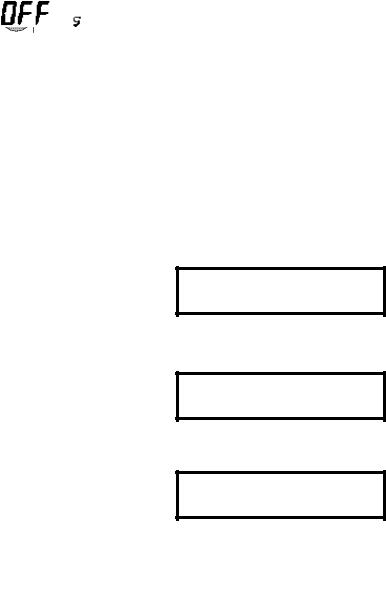
To access a submenu: |
|
||
1. |
Repeatedly |
press |
until the |
|
desired submenu is displayed. |
||
2. |
Press |
to select the displayed |
|
|
submenu. |
|
|
NOTE: You must use END to store any changes you make to the Setup menu.
The following sections describe each item on the Setup menu in detail.
Type Approved Balance
This parameter can be set to ON or OFF. Selecting ON automatically sets certain parameters for type approved requirements.
1.Access the LFT submenu.
2.The display will show the current status (ON/OFF). If ON is selected, Auto-Zero Tracking will be limited to 0.5d or OFF and Lock switch default becomes Setup.
3. |
Press |
to change the status. |
4. |
Press |
to accept the status. |
5. |
When |
is released, the display |
will show LFT.
23
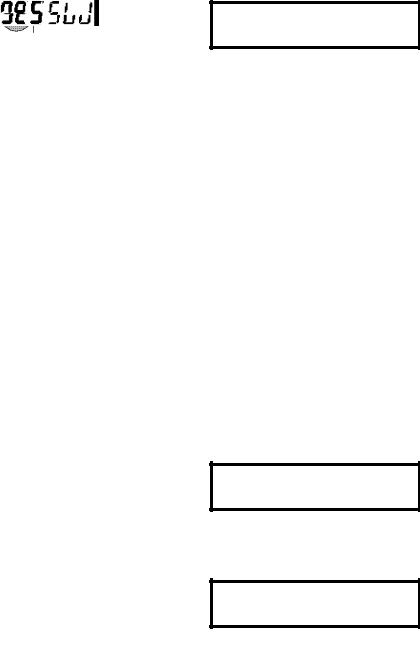
Lockswitch
Lockswitch enables you to lock out one or more menu selections. Each menu can be individually locked YES, or unlocked NO. Set the appropriate balance functions, and then decide which functions of the balance are to be locked. The Calibration, User, and Setup menus can be individually locked by selecting YES for the appropriate menu, and then locked by the switch located under the right hand side of the control panel.
1.Access the LOCSW submenu. When
is released, the LOCSW
submenu is displayed.
2.To access one or more menus, press
to select the calibration menu, -CAL- is displayed.
|
NOTE: Pressing |
changes the |
||
|
selection to the other menus. |
|
||
3. |
To select a YES or NO, press |
. |
||
|
NOTE: The |
switch acts as a |
||
|
toggle and can select either YES or |
|||
|
NO. |
|
|
|
4. |
To |
confirm |
your selection, |
|
|
press |
again. The display indi- |
||
cates the last menu you were in.
24
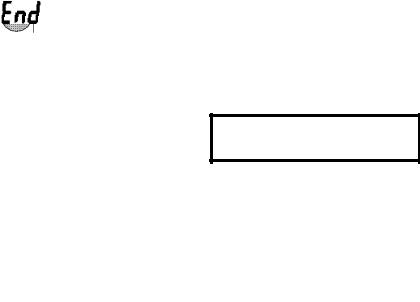
5.To lock out the other menus, press
and repeat the procedure in
steps 3 and 4.
End
You must use END to exit the Setup menu. Changes you make in the Setup menu are only stored in memory if you use END.
1.To exit the Setup menu and store
your settings, press |
when END |
|
is displayed. |
|
|
2. When |
is released, the balance |
|
will be returned to normal weighing operations.
25
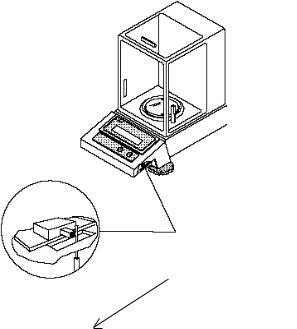
MENU LOCK-OUT PROTECTION
Access to the Calibration, User, and Setup menus, can be disabled using the lock out switch located under the right side of the balance, near the display.
1.Turn the display off and unplug the power cord.
2.Slide the balance toward you, with the front over the edge of a table. (You can also turn the balance on its left side, but if you do, you MUST remove the pan and spill ring first!)
3.Locate hole under display where switch is located.
4.Using a small screwdriver, slide the switch forward for LOCKED or back for UNLOCKED.
5.Plug in the power cord and turn on the balance.
LOCK OUT
SWITCH
LOCK
26
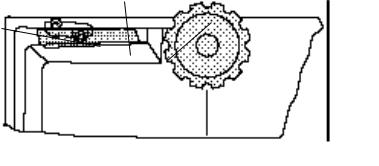
TYPE APPROVED BALANCE SEALING
Analytical Standard Balances, Models AS60E, AS120E and AS200E may be sealed for type approved applications. Factory sealed balances include a bracket, lead seal and wire and security screw as shown in the figure below.
Type approved balances are Class I devices, consult local Weights and Measures officials to determine scaling requirements. If the balance needs to be sealed in the field, a wrench has been provided.
After the balance has been set up properly and the menus are locked out (LFT menu selection set ON), proceed as follows to seal the balance:
1.Turn OFF and unplug the balance. Remove the Draft Shield, Spill Ring and Pan.
2.Turn the balance over and locate the access hole to the lock out switch.
3.Remove the existing screw next to the access hole and discard.
4.Place the Bracket supplied over the access hole and secure with the Security Screw supplied. Tighten with the Wrench supplied.
5.Obtain the Lead Seal and wire. Pass the wire through the Security Screw and the eyelet on the Bracket as shown in the illustration.
6.Crimp the lead seal tightly. Turn the balance over and reinstall items removed.
SECURITY SCREW
LEAD AND WIRE SEAL |
BRACKET |
BASE OF BALANCE
27
