Numark Industries M1USB User Manual
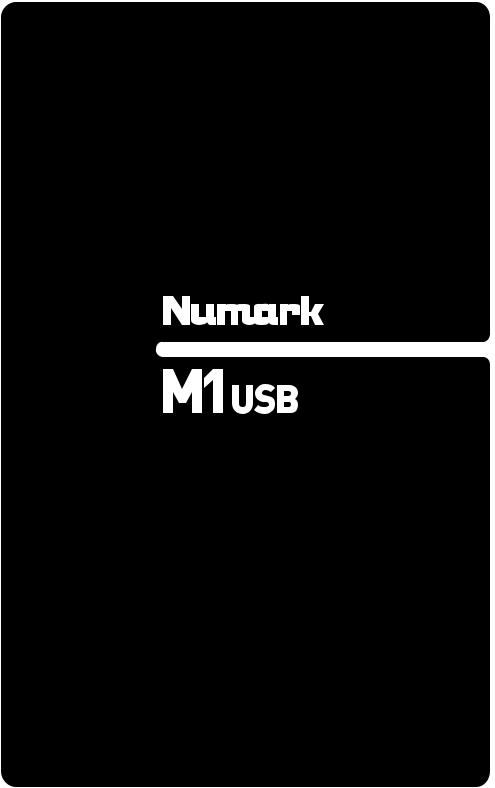
PROFESSIONAL USB DJ MIXER
QUICKSTART GUIDE
ENGLISH ( 3 – 7 )
MANUAL DE INICIO RÁPIDO
ESPAÑOL ( 9 – 13 )
GUIDE D’UTILISATION RAPIDE
FRANÇAIS ( 15 – 19 )
MANUALE RAPIDO DI UTILIZZAZIONE
ITALIANO ( 21 – 25 )
KURZANLEITUNG
DEUTSCH ( 27 – 31 )
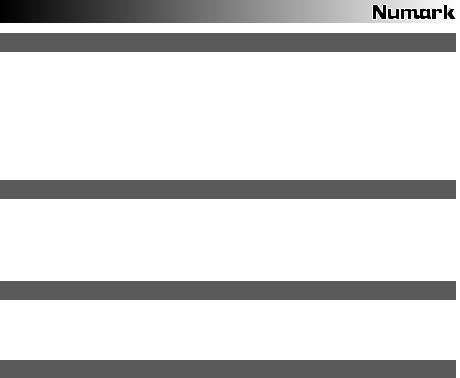
INTRODUCTION
Welcome to the M1USB 2-channel mixer. This device is perfect for the DJ who wants a great quality mixer at an entry-level price. With a 2-band rotary EQ and gain plus several inputs (2 line, 2 phono, plus 1 mic), this mixer is streamlined, sturdy, and easy to use. And with 2 USB connections, you can hook it up to play music from or record music to your computer. It’s sure to be the first of many Numark mixers you will own in your DJ career.
We hope the M1USB serves you well for many years to come.
Sincerely,
The People of Numark
BOX CONTENTS
M1USB
USB Cable
AC Power Adapter
Quickstart Guide
Safety & Warranty Information Booklet
REGISTRATION
Please go to http://www.numark.com to register your M1USB. Registering your product ensures that we can keep you up-to-date with any last-minute product developments and provide you with world-class technical support, should you run into any problems.
GROUND RULES
1.Make sure all items listed in the BOX CONTENTS section are included in the box.
2.READ SAFETY & WARRANTY INFORMATION BOOKLET BEFORE USING THE PRODUCT.
3.Study the connection diagram in this guide.
4.Place mixer in an appropriate position for operation.
5.Make sure all devices are turned off and all faders and gain knobs are set to “zero.”
6.Connect all stereo input sources as indicated in the diagram.
7.Connect the stereo outputs to power amplifier(s), tape decks, and/or other audio sources.
8.Plug all devices into AC power.
9.Switch everything on in the following order:
•Audio input sources (i.e. turntables, CD players, etc.)
•Mixer
•Last, any amplifiers or output devices
10.When turning off, always reverse this operation by:
•Turning off amplifiers
•Mixer
•Last, any input devices
3
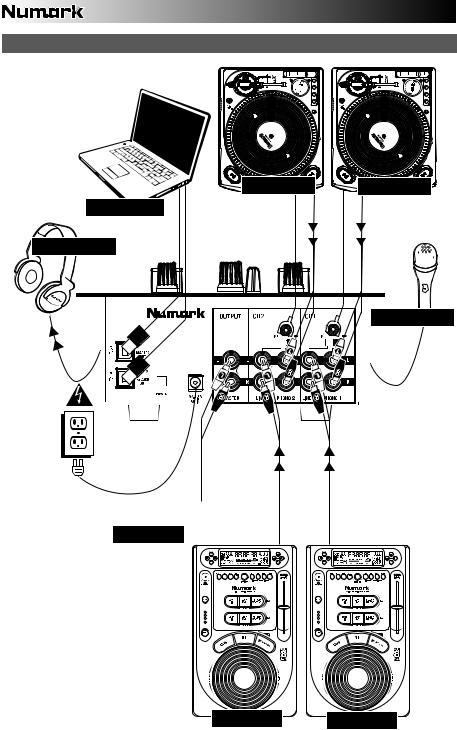
CONNECTION DIAGRAM
TURNTABLE |
COMPUTER
HEADPHONES
TURNTABLE |
MICROPHONE
HOUSE AMP
CD PLAYER |
CD PLAYER |
4
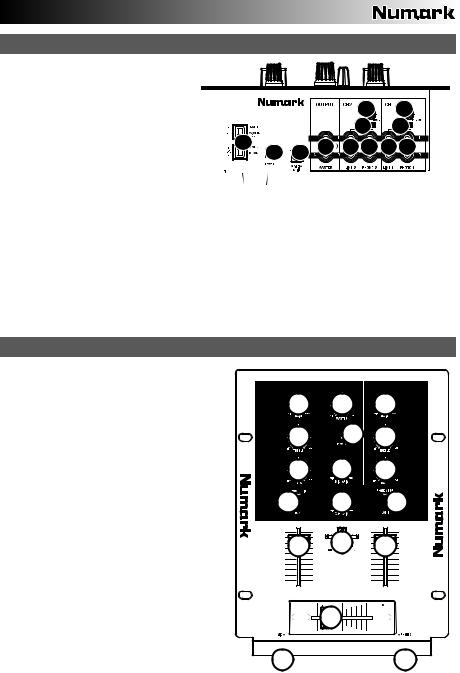
REAR PANEL FEATURES
1. |
AC IN – Use the included power adapter to |
|
|
|
|
|
||
|
connect the mixer to a power outlet. While |
|
|
|
|
|
||
|
the power is switched off, plug the power |
|
|
|
|
|
||
|
supply into the mixer first, then plug the |
|
|
|
|
|
||
|
power supply into a power outlet. |
|
|
|
|
|
6 |
6 |
|
Note: The mixer is designed to work with the |
|
|
|
||||
|
|
|
|
|
|
|||
|
included power supply only. |
Using |
an |
|
|
|
7 |
7 |
|
incompatible power supply could |
result |
in |
8 |
|
|
|
|
|
damage to the unit. |
|
|
|
3 |
4 5 |
4 5 |
|
|
|
|
2 |
1 |
||||
2. |
POWER SWITCH – Turns the mixer on and |
|
|
|
||||
|
|
|
|
|
||||
|
off. Turn on the mixer after all input devices |
|
|
|
|
|
||
|
have been connected and before you turn on |
|
|
|
|
|
||
|
amplifiers. Turn off amplifiers before you turn |
|
|
|
|
|
||
|
off the mixer. |
|
|
|
|
|
|
|
3.MASTER OUTPUT (RCA) – Use standard RCA cables to connect this output to a speaker or amplifier system. The level of this output is controlled by the MASTER knob on the top panel.
4.LINE INPUTS (RCA) – Connect line-level devices, such as CD players, samplers or audio interfaces, to these inputs.
5.PHONO INPUTS (RCA) – Connect phono-level devices, such as turntables, to these inputs.
6.GROUNDING TERMINAL – If you are using phono-level turntables with a grounding wire, connect the grounding wire to these terminals. If you experience a low “hum” or “buzz”, this could mean that your turntables are not grounded.
Note: Some turntables have a grounding wire built into the RCA connection and, therefore, nothing needs to be connected to the grounding terminal.
7.LINE | PHONO SWITCH – Flip this switch to select between the PHONO INPUT or LINE INPUT for each channel.
8.USB – These USB connections send and receive audio from a connected computer. The USB 1 jack can receive audio and send it to the mixer’s Channel 1. The USB 2 jack can receive audio and send it to the mixer’s Channel 2. They can also function as outputs, sending audio to your computer. For more information, refer to the USB OPERATION section.
TOP PANEL FEATURES
1.POWER LED – Illuminates when the mixer is on.
2.MASTER – This control adjusts the output volume of the Program mix.
3.MIC GAIN – Adjusts the audio level of the microphone signal.
4.CUE GAIN – Adjusts the level of the headphone audio.
5.CUE SLIDER – Slide this to mix between Channels 1 and 2 in the headphones. When all the way to the left, only Channel 1 will be heard. When all the way right, only Channel 2 will be heard.
6.CHANNEL GAIN – Adjusts the corresponding channel’s pre-fader and pre-EQ gain level.
7.CHANNEL TREBLE – Adjusts the high (treble) frequencies of the audio on the corresponding channel.
8.CHANNEL BASS – Adjusts the low (bass) frequencies of the audio on the corresponding channel.
9.INPUT SELECTOR – Selects the input source to be routed to the corresponding channel. Input jacks are located on the rear panel.
10.CHANNEL FADER – Adjusts the audio level on the corresponding channel.
11.CROSSFADER – Blends audio playing between Channels 1 and 2. Sliding this to the left plays channel 1 and sliding to the right plays Channel 2.
Note: The crossfader is user-replaceable if it should ever wear out. Simply remove the facepanel, then remove the screws holding it in position. Replace the fader with a quality authorized replacement from your local Numark retailer only.

 6
6



 2
2




 6
6



7 |
1 |
7 |
|

 8
8



 3
3


 8
8



9

 4
4



 9
9
10 |
5 |
10 |
|
||
|
11 |
|
12 13
12.MIC INPUT – Connect ¼” microphones to this input. The microphone controls are located on the top panel.
13.HEADPHONES – Connect your ¼” headphones to this output for cueing and mix monitoring.
5
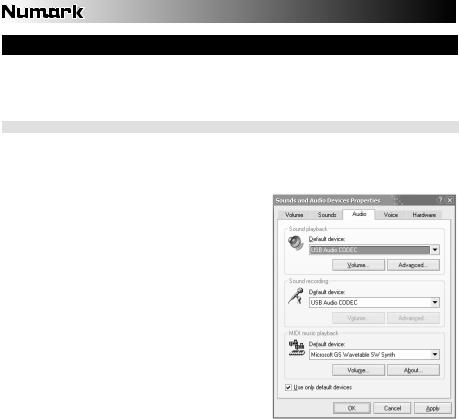
USB OPERATION
The M1USB is equipped with two USB ports which allow you to play content from your computer through the mixer, or record audio from the mixer directly into your favorite software application. The USB interface on your mixer works with your computer just like a standard USB sound card. In addition, the USB interface is class-compliant, so there are no special drivers or software to install; simply connect a USB cable from either or both USB ports to your computer and you are ready to go!
WINDOWS CONFIGURATION
1.Turn on your computer and the M1USB.
2.Use a USB cable to connect one (or both) ports of the M1USB to your computer.
3.Windows will immediately recognize the mixer as a “USB Audio Device” or “USB Audio CODEC” and will automatically install any required system components.
To change system audio preferences in Windows, you will need to access the Sounds and Audio Devices properties, located in the Control Panel. To access audio device settings, click on the
Audio tab.
The first time you connect the M1USB to your computer, the mixer will be automatically assigned as the Default (or “Preferred”) Device for sound playback on your computer. All of your computer’s sounds will be sent to the mixer channel indicated above the USB connection.
Note: If you have connected both USB ports to your computer, the ports will be numbered in the order they were connected. For example, if you connected USB A before USB B, USB A will appear as “USB Audio CODEC” and USB B will appear as “USB Audio CODEC (2)”.
To send audio from your computer into the M1USB, select “USB Audio CODEC” in the Sound Playback field. This allows you to play audio from your computer into one of either of the mixer channels, depending on which USB port is used to make the connection.
To send audio from the M1USB to your computer, select “USB Audio CODEC” in the Sound Recording field. This allows you to record your mix into your computer.
Note: If your sound playback or recording application does not have its own audio input and output settings (for example, Windows Sound Recorder, Windows Media Player or Apple iTunes), it will use the devices set in Sounds and Audio Devices. Please note that these settings are loaded upon application startup, so if you change device settings while the application is open, you will need to restart your application for the settings to take effect.
Tip: To prevent Windows from playing system sounds (beeps and bleeps) through the M1USB, we highly recommend disabling these by clicking on the Sounds tab and selecting No Sounds from the pull-down menu.
6
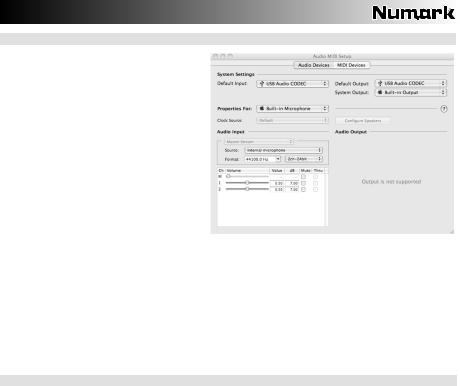
MAC CONFIGURATION
1.Turn on your computer and the M1USB.
2.Use a USB cable to connect one (or both) ports of the M1USB to your computer.
3.Windows will immediately recognize the mixer as a “USB Audio Device” or “USB Audio CODEC”.
To change system audio preferences on a
Mac, you will need to access the Audio MIDI
Setup preferences located in Applications
Utilities.
Note: If you have connected both USB ports to your computer, the ports will be numbered in the order they were connected. For example, if you connected USB A before USB B, USB A will appear as “USB Audio CODEC” and USB B will appear as “USB Audio CODEC (2)”.
To send audio from your computer into the M1USB, select “USB Audio CODEC” in the Default Output field. This allows you to play audio from your computer into one of either of the mixer channels, depending on which USB port is used to make the connection.
To send audio from the M1USB to your computer, select “USB Audio CODEC” in the Default Input field. This allows you to record your mix into your computer.
Tip: We recommend leaving the System Output field set to Built-in Output. This ensures that system sounds (beeps and bleeps) will not sound through the mixer.
Note: If your sound playback or recording application does not have its own audio input and output settings (for example, Apple iTunes), it will use the devices set in Audio MIDI Setup. Please note that these settings are loaded upon application startup, so if you change device settings while the application is open, you will need to restart your application for the settings to take effect.
USING BOTH USB PORTS SIMULTANEOUSLY
Since the M1USB has 2 USB ports, you can attach a different computer to each USB jack or you can connect both jacks to a single computer. Each USB jack on the mixer will appear as a separate USB audio device to your computer. You can play two audio files simultaneously from one computer and send both of those audio streams to separate channels of your mixer by using two USB cables.
If you do this, we suggest using one of the many commercially available software programs that support multiple sound cards.
However, if you don’t have software like that, you can use two separate software media players instead. To do this you need to start the first media player, then change the Preferred Audio Device to the second USB port, then start your second media player.
Note: Some applications (like Windows Media Player) will not allow you to have multiple instances running simultaneously. When you try to open a second file, the first one will stop playing and the second file will be loaded. To get around this, you can use different players to play the second file. For example, use Windows Media Player to play channel 1, and Musicmatch Juke Box player for channel 2.
Note: Please keep in mind that not all media players will “remember” what sound card they were using at the time of launch.
7
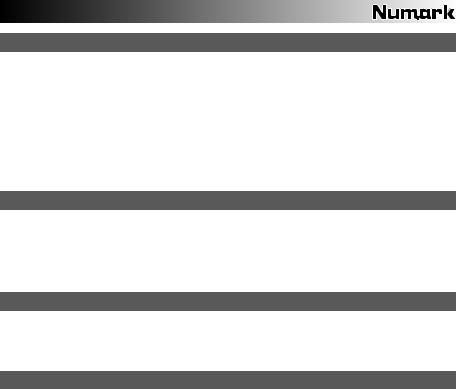
INTRODUCCIÓN
Bienvenido al mezclador de 2 canales M1USB. Un dispositivo ideal para el DJ que desea un mezclador de alta calidad al precio de un mezclador de nivel inicial. Con un ecualizador rotativo de 2 bandas y ganancia más varias entradas (2 de línea, 2 fonográficas y 1 de micrófono) este mezclador es estilizado, robusto y fácil de usar. Además, gracias a las 2 conexiones USB, puede conectarlo para reproducir o grabar música con su computadora. Seguramente será el primero de los muchos mezcladores Numark que poseerá en su carrera como DJ.
Esperamos que el M1USB le brinde un buen servicio por muchos años.
Atentamente,
La Gente de Numark
CONTENIDO DE LA CAJA
M1USB
Cable USB
Adaptador de CA
Guía de inicio rápido
Folleto de información sobre la seguridad y la garantía
REGISTRO
Visite http://www.numark.com y registre su M1USB. El registro de su producto asegura que podamos mantenerle actualizado con los desarrollos de productos de último momento y brindarle apoyo técnico de categoría mundial en caso de que tenga algún problema.
REGLAS BÁSICAS
1.Asegúrese de que todos los artículos indicados en “Contenido de la caja" estén incluidos en la caja.
2.LEA EL FOLLETO DE INFORMACIÓN SOBRE LA SEGURIDAD Y LA GARANTÍA ANTES DE UTILIZAR EL PRODUCTO.
3.Estudie el diagrama de conexión incluido en esta guía.
4.Coloque el mezclador en una posición adecuada para su funcionamiento.
5.Asegúrese que todos los dispositivos estén apagados y que todos los faders y perillas de ganancia estén en posición «cero».
6.Conecte todas las fuentes de entrada estéreo como se indica en el diagrama.
7.Conecte las salidas estéreo a los amplificadores de potencia, bandejas de cinta magnética y/o otras fuentes de audio.
8.Enchufe todos los dispositivos al suministro de corriente alterna.
9.Encienda todo en el siguiente orden:
•fuentes de entrada de audio (por ejemplo, giradiscos, reproductores de CD, etc.)
•el mezclador
•por último, cualquier amplificador o dispositivo de salida
10.Al apagar, realice siempre esta operación en sentido inverso:
•apague los amplificadores
•el mezclador
•por último, cualquier dispositivo de entrada
9
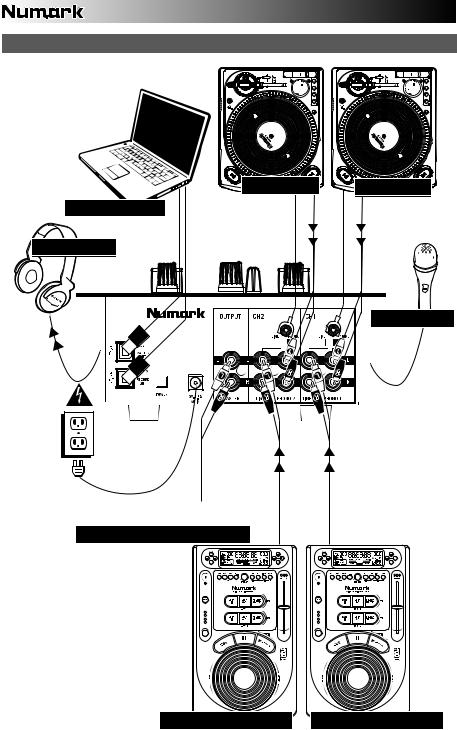
DIAGRAMA DE CONEXIÓN
GIRADISCOS |
GIRADISCOS |
COMPUTADORA
AURICULARES
MICRÓFONO
 AMPLIFICADOR DE AUDITORIO
AMPLIFICADOR DE AUDITORIO
REPRODUCTOR DE CD |
REPRODUCTOR DE CD |
10
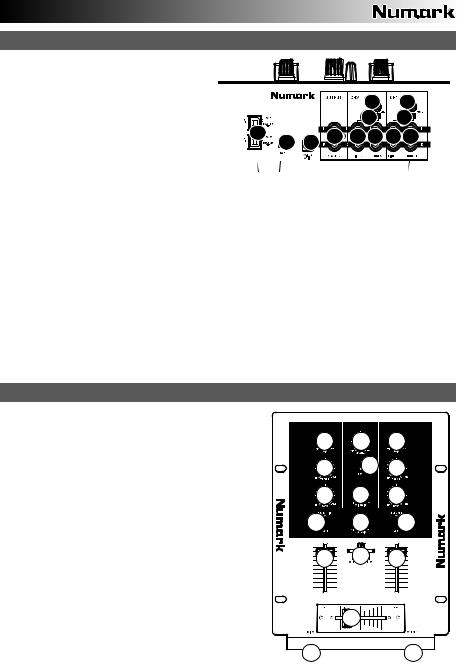
CARACTERÍSTICAS DEL PANEL TRASERO
1. |
ENTRADA DE CA – Use el adaptador de |
|
|
|
|
|
|||||
|
alimentación incluido para conectar el mezclador a |
|
|
|
|
|
|||||
|
un tomacorriente alimentado. |
Mientras |
está |
|
|
|
|
|
|||
|
desconectada la alimentación eléctrica, enchufe la |
|
|
|
|
|
|||||
|
fuente de |
alimentación al |
mezclador |
primero, y |
|
|
|
6 |
6 |
||
|
luego al tomacorriente. |
|
|
|
|
|
|
|
|||
|
|
|
|
|
|
|
|
|
|
||
|
Para tener en cuenta: El |
mezclador |
está |
|
|
|
7 |
7 |
|||
|
diseñado |
para funcionar |
con |
la |
fuente |
de |
8 |
|
|
|
|
|
alimentación de CA de 9 V-1.5 |
únicamente . Si |
|
3 |
4 5 |
4 5 |
|||||
|
2 |
1 |
|||||||||
|
usa una fuente de alimentación incompatible se |
|
|
|
|||||||
|
|
|
|
|
|
||||||
|
puede dañar la unidad. |
|
|
|
|
|
|
|
|
|
|
2.INTERRUPTOR DE ENCENDIDO – Enciende y apaga el mezclador. Encienda el mezclador
después de desconectar todos los dispositivos de entrada y antes de encender los amplificadores. Apague los amplificadores antes de apagar el mezclador.
3.SALIDA MAESTRA (RCA) – Use cables RCA estándar para conectar esta salida maestra a un sistema de altavoces o amplificador. El nivel de esta salida se controla con la perilla MASTER del panel superior.
4.ENTRADAS DE LÍNEA (RCA) – Estas entradas se usan para conectar dispositivos de nivel de línea, tales como reproductores de CD, muestreadores o interfaces de audio.
5.ENTRADAS FONOGRÁFICAS (RCA) – Estas entradas se usan para conectar dispositivos de nivel fonográfico, como giradiscos.
6.TERMINAL DE TIERRA – Si usa giradiscos de nivel fonográfico con cable de conexión a tierra, asegúrese de conectar dicho cable a estos terminales. Si se experimenta un zumbido grave, puede significar que sus giradiscos no están conectados a tierra.
Nota: Algunos giradiscos tienen el cable de conexión a tierra incorporado a la conexión RCA y, por lo tanto, no es necesario conectar nada al terminal de tierra.
7.CONMUTADOR DE ENTRADA DE LÍNEA | FONOGRÁFICA – Accione este conmutador para seleccionar entre las entradas PHONO (Fonográfica) o LINE (Línea) de cada canal.
8.USB – Estas conexiones USB envían y reciben audio desde una computadora conectada. El conector USB 1 puede recibir audio y enviarlo al canal 1 del mezclador. El conector USB 2 puede recibir audio y enviarlo al canal 2 del mezclador. También pueden funcionar como salidas, enviando audio a la computadora. Para más información, consulte la sección OPERACIÓN CON USB.
CARACTERÍSTICAS DEL PANEL SUPERIOR
1.LED DE ENCENDIDO – Se ilumina cuando el mezclador está encendido.
2.MAESTRA – Ajusta el volumen de salida de la mezcla de programa.
3.GANANCIA DE MICRÓFONO – Ajusta el nivel de audio de la señal de micrófono.
4.GANANCIA DE CUE – Ajusta el nivel del audio para auriculares.
5.CURSOR DE CUE – Deslice este control para mezclar los canales 1 y 2 en los auriculares. Si se desliza a la izquierda se reproduce el canal 1. Si se desliza a la derecha se reproduce el canal 2.
6.GANANCIA DE CANAL – Ajusta el nivel de ganancia preecualización y pre-fader del audio del canal.
7.TREBLE DE CANAL – Ajusta las altas frecuencias (agudos) del audio que se reproduce en el canal correspondiente.
8.GRAVES DE CANAL – Ajusta las bajas frecuencias (graves) del audio que se reproduce en el canal correspondiente.
9.SELECTOR DE ENTRADAS – Permite seleccionar la fuente de entrada que se aplica al canal correspondiente.
10.FADER DE CANAL - Ajusta el nivel de audio en el canal correspondiente.

 6
6



 2
2


 6
6



7 |
1 |
7 |
|

 8
8



 3
3


 8
8



9

 4
4



 9
9
10 |
5 |
10 |
|
11 |
11. CROSSFADER – Combina el audio entre los canales asignados a los lados izquierdo y derecho del crossfader.
Nota: El usuario puede reemplazar el crossfader en caso de que |
12 |
13 |
|
|
se desgaste. Simplemente, retire el panel frontal y luego los
tornillos que lo mantienen sujeto. Cambie el fader por un repuesto de calidad autorizado por su vendedor de Numark más cercano.
12.ENTRADA DE MICRÓFONO – Conecte un micrófono de 1/4” a esta entrada. Los controles de micrófono se encuentran en el panel superior.
13.AURICULARES – Conecte sus auriculares de ¼” a esta salida para búsqueda de punto inicial (cue) y monitoreo de la mezcla. Los controles de la salida para auriculares se encuentran en el panel superior.
11
