Nortel Networks Voice Mail User Manual
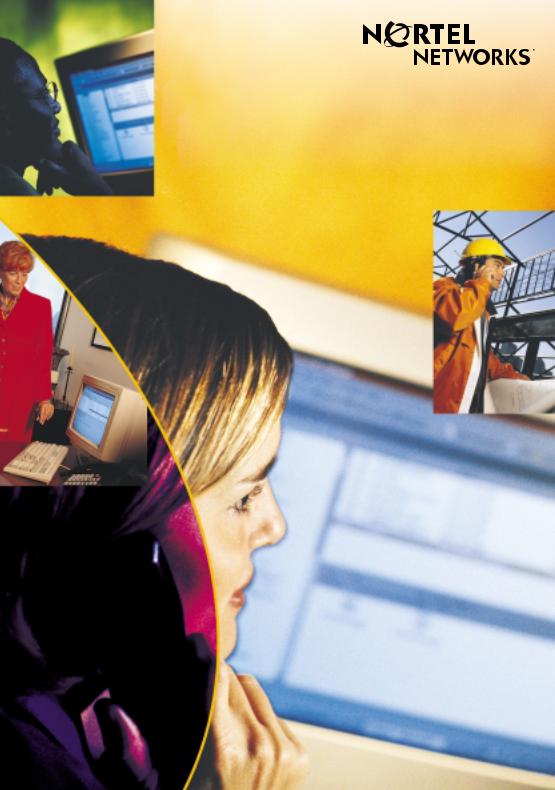
C a l l P i l o tTM.
Release 2.0
Voice Mail User Guide
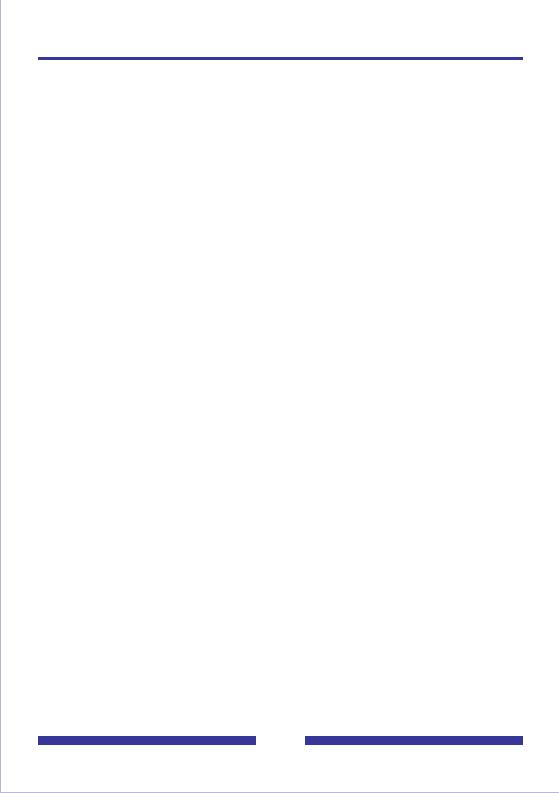
Contents
Welcome to CallPilot . . . . . . . . . . . . . . . . . . . . . . . . . . . . . . . . . . . . . . . . 3 Working with CallPilot . . . . . . . . . . . . . . . . . . . . . . . . . . . . . . . . . . . . . . . 4 CallPilot keypad commands . . . . . . . . . . . . . . . . . . . . . . . . . . . . . . . . . . . 5 Using standard commands . . . . . . . . . . . . . . . . . . . . . . . . . . . . . . . . . . . 6 Logging in to your mailbox . . . . . . . . . . . . . . . . . . . . . . . . . . . . . . . . . . . . 7 Changing your password . . . . . . . . . . . . . . . . . . . . . . . . . . . . . . . . . . . . . 8 Recording your name . . . . . . . . . . . . . . . . . . . . . . . . . . . . . . . . . . . . . . . . 8 Recording greetings . . . . . . . . . . . . . . . . . . . . . . . . . . . . . . . . . . . . . . . . . 9 Assigning a custom operator . . . . . . . . . . . . . . . . . . . . . . . . . . . . . . . . . 10 Blocking messages . . . . . . . . . . . . . . . . . . . . . . . . . . . . . . . . . . . . . . . . 10 Turning Autologin on or off . . . . . . . . . . . . . . . . . . . . . . . . . . . . . . . . . . . 10 Returning to speech commands . . . . . . . . . . . . . . . . . . . . . . . . . . . . . . 10 Playing your messages . . . . . . . . . . . . . . . . . . . . . . . . . . . . . . . . . . . . . 11 Changing message speed . . . . . . . . . . . . . . . . . . . . . . . . . . . . . . . . . . . 12 Changing message volume . . . . . . . . . . . . . . . . . . . . . . . . . . . . . . . . . . 12 Deleting and restoring messages . . . . . . . . . . . . . . . . . . . . . . . . . . . . . . 12 Calling the sender . . . . . . . . . . . . . . . . . . . . . . . . . . . . . . . . . . . . . . . . 13 Replying to the sender . . . . . . . . . . . . . . . . . . . . . . . . . . . . . . . . . . . . .13 Replying to the sender and all recipients . . . . . . . . . . . . . . . . . . . . . . . . 13 Forwarding a message . . . . . . . . . . . . . . . . . . . . . . . . . . . . . . . . . . . . . . 14 Composing a message . . . . . . . . . . . . . . . . . . . . . . . . . . . . . . . . . . . . . 15 Addressing a message . . . . . . . . . . . . . . . . . . . . . . . . . . . . . . . . . . . . . . 16 Addressing by name . . . . . . . . . . . . . . . . . . . . . . . . . . . . . . . . . . . . . . . 17 Checking and editing your message . . . . . . . . . . . . . . . . . . . . . . . . . . 17 Adding message options . . . . . . . . . . . . . . . . . . . . . . . . . . . . . . . . . . .18 Adding message attachments . . . . . . . . . . . . . . . . . . . . . . . . . . . . . . . . 19 Express messaging . . . . . . . . . . . . . . . . . . . . . . . . . . . . . . . . . . . . . . 20 Thru-dialing . . . . . . . . . . . . . . . . . . . . . . . . . . . . . . . . . . . . . . . . . . . . 20 Distribution lists . . . . . . . . . . . . . . . . . . . . . . . . . . . . . . . . . . . . . . . . . 21 Remote Notification . . . . . . . . . . . . . . . . . . . . . . . . . . . . . . . . . . . . . . . . 22 When you are the caller . . . . . . . . . . . . . . . . . . . . . . . . . . . . . . . . . . . . . 26 Your CallPilot numbers . . . . . . . . . . . . . . . . . . . . . . . . . . . . . . . . . . . . . 27 Document information . . . . . . . . . . . . . . . . . . . . . . . . . . . . . . . . . . . . . . 28
2
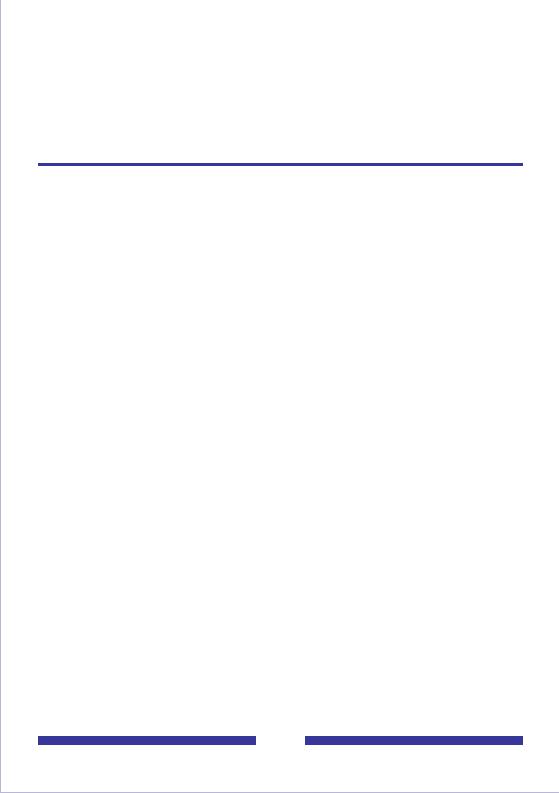
Welcome to CallPilot
CallPilot from Nortel Networks is an advanced business communications system that offers exceptional flexibility for managing your messaging needs.
You can work with CallPilot from your telephone or your computer. Here are some of the many CallPilot features you can use by entering commands on the keypad of your touchtone telephone:
Play your messages.
Forward and reply to messages.
Compose, edit, and send messages.
Dial and address by name or by number.
Add message options such as urgent, private, and timed delivery.
Create personalized distribution lists for sending messages.
Receive remote notification of incoming messages.
3
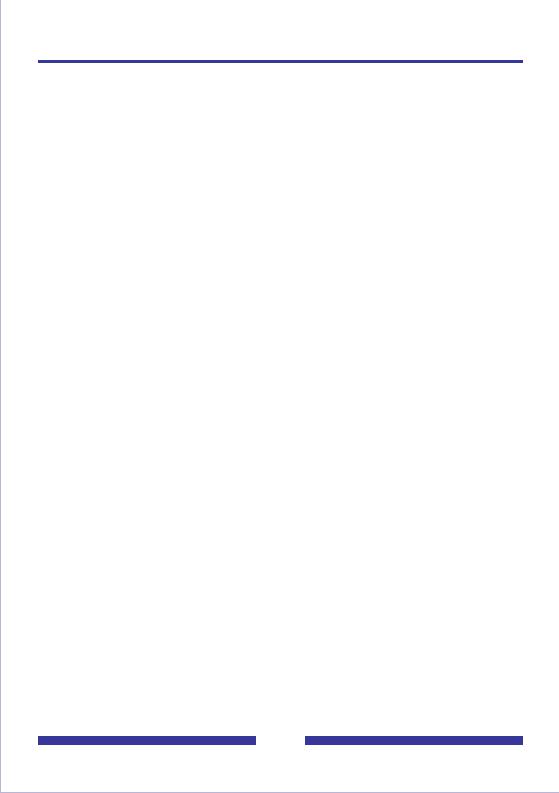
Working with CallPilot
How to use this guide
This guide explains in detail how to work with CallPilot from the keypad of your touchtone telephone. If you want to use a feature or service described in this guide but you cannot access it, check with your administrator.
CallPilot terms
Access numbers
Your administrator gives you the access numbers you need for CallPilot. Keep a handy record of these numbers in Your CallPilot numbers.
Mailbox
Your CallPilot mailbox stores your messages, recorded greetings, distribution lists, and other personal settings. You can log in to your mailbox at any time to play your messages and use all of the available CallPilot features and services. Your administrator will assign you a mailbox number, which is usually your extension number.
Password
Your personal password provides security for your mailbox and its contents. All of your interaction with CallPilot is confidential; no one else can access your mailbox.
Help sources
Voice prompts
On your telephone, CallPilot guides you with voice prompts at each step. The prompts tell you what to do next, or what options are available, so you don’t have to remember every step. You can interrupt a prompt by pressing the key for the next step.
Context-sensitive help
On your telephone, you can press * for Help at any time while you are logged into your mailbox. You will hear the options that are available for your next step.
My CallPilot
On your computer, web-based My CallPilot provides a Useful Information page specific to the mailbox options, features, and services that are available to you.
Printed help
In addition to this user guide, a printed Quick Reference Card and a printed Wallet Card are available. Keep them near your telephone or take them with you when you travel.
4
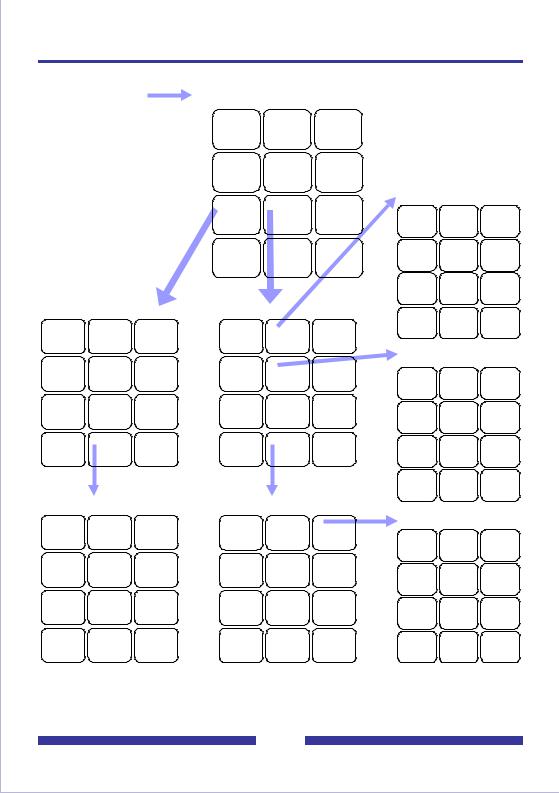
CallPilot keypad commands |
|
|
|
|
|||||
|
Login |
Message List Commands |
|
|
|
||||
|
|
|
1 |
|
2 |
3 |
|
|
|
|
|
|
Skip |
Play |
Skip |
|
|
|
|
|
|
|
Back |
Forward |
|
|
|
||
|
|
|
4 |
|
5 |
6 |
|
|
|
|
|
|
Previous |
Record |
Next |
|
|
|
|
|
|
|
Message |
Message |
Greetings |
|
|||
|
|
|
7 |
|
8 |
9 |
|
||
|
|
|
|
1 |
2 |
3 |
|||
|
|
|
Message |
Mailbox |
Call |
||||
|
|
|
Commands |
Commands |
Sender |
External |
Internal |
Temporary |
|
|
|
|
Greeting |
Greeting |
Greeting |
||||
|
|
|
|
|
|
|
|||
|
|
|
* |
|
0 |
# |
4 |
5 |
6 |
|
|
|
Help |
Attendant/ |
Stop |
|
|
|
|
|
|
|
Thru-Dial |
7 |
8 |
9 |
|||
|
|
|
|
|
|
|
|||
|
|
|
|
|
|
|
|
|
Record |
Message Commands |
|
Mailbox Commands |
|
|
Name |
||||
|
* |
0 |
# |
||||||
|
|
|
|
|
|
|
|||
1 |
2 |
3 |
|
1 |
2 |
3 |
Greeting |
|
Cancel/ |
|
Help |
|
Exit |
||||||
Reply |
Play |
Forward |
|
Login |
Greetings |
Disconnect |
|
|
|
Envelope |
|
CallPilot Tools |
|||||||
4 |
5 |
6 |
|
4 |
5 |
6 |
|||
|
1 |
2 |
3 |
||||||
Reply |
Compose |
Delete/ |
|
Password |
CallPilot |
Go to a |
|||
All |
Restore |
|
Change |
Tools |
Message |
|
Remote |
|
|
7 |
8 |
9 |
|
7 |
8 |
9 |
|
Notification |
|
|
4 |
5 |
6 |
||||||
|
Send |
|
|
|
Change |
||||
|
|
|
|
List |
Return to |
Distribution |
|
||
|
|
|
|
|
|
|
Speech |
Lists |
|
* |
0 |
# |
|
* |
0 |
# |
7 |
8 |
9 |
Message |
Message |
Cancel/ |
|
Mailbox |
Mailbox |
Cancel/ |
|
|
|
Help |
Options |
Exit |
|
Help |
Options |
Exit |
|
|
|
|
|
|
|
|
|
|
* |
0 |
# |
|
|
|
|
|
|
|
Tools |
|
|
Message Options |
|
Mailbox Options |
Help |
|
|
||||
|
Fax Options |
|
|||||||
1 |
2 |
3 |
|
1 |
2 |
3 |
|
||
|
|
|
|
||||||
Urgent |
|
Economy |
|
Custom |
|
Fax |
1 |
2 |
3 |
On/Off |
|
On/Off |
|
Operator |
|
Options |
|||
|
|
|
Autoprint |
Default |
|
||||
4 |
5 |
6 |
|
4 |
5 |
6 |
On/Off |
Printer |
|
|
4 |
5 |
6 |
||||||
Private |
Acknowl- |
Timed |
|
Autologin |
|
|
|||
On/Off |
edge On/Off |
Delivery |
|
On/Off |
|
|
|
|
|
7 |
8 |
9 |
|
7 |
8 |
9 |
7 |
8 |
9 |
Add |
|
|
|
Block |
|
|
|||
Attachment |
|
|
|
Messages |
|
|
Separator |
|
|
|
|
|
|
|
Page |
|
|
||
|
|
|
|
|
|
|
|
|
|
* |
0 |
# |
|
* |
0 |
# |
* |
0 |
# |
Options |
|
Cancel/ |
|
Options |
|
Cancel/ |
Fax |
|
Cancel/ |
Help |
|
Exit |
|
Help |
|
Exit |
Help |
|
Exit |
|
|
|
|
|
5 |
|
|
|
|
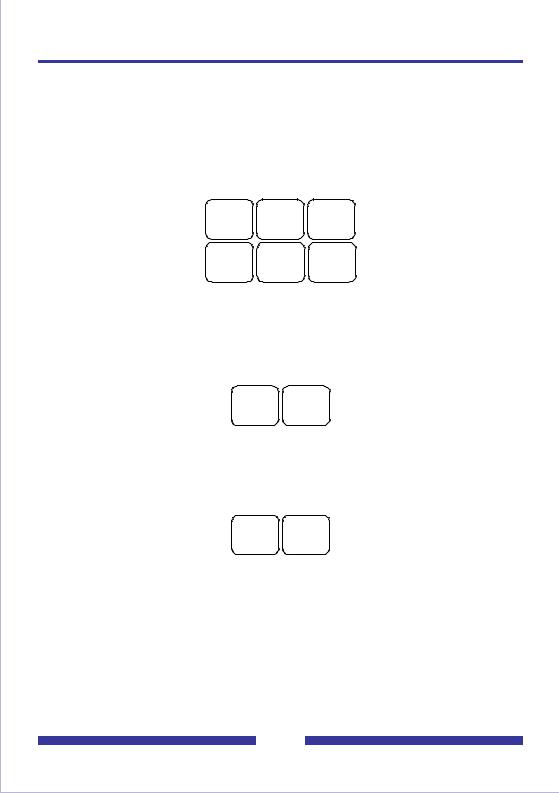
Using standard commands
CallPilot has many standard commands that are common to all features, so you don’t need a main menu. For example, Play is always 2, Record is always 5, and Help is always *. If you learn these standard commands, you can use all CallPilot features without memorizing every step.
Playing and recording
To play your messages, record messages, and record greetings, use these standard commands as needed:
1 |
2 |
3 |
Skip |
Play |
Skip |
Back |
Forward |
|
4 |
5 |
6 |
Previous |
Record |
Next |
Message |
Message |
Message commands and mailbox commands
To access more features from your message list, use these two families of commands. Commands that you use on the current message begin with 7. Commands that you use to manage your mailbox begin with 8.
7 8
Message Mailbox Commands Commands
Always available
Press * for context sensitive Help prompts at any time. Press # to stop playback or recording, to cancel a menu selection, to end data entry, or to end addressing.
*#
Help Stop
6
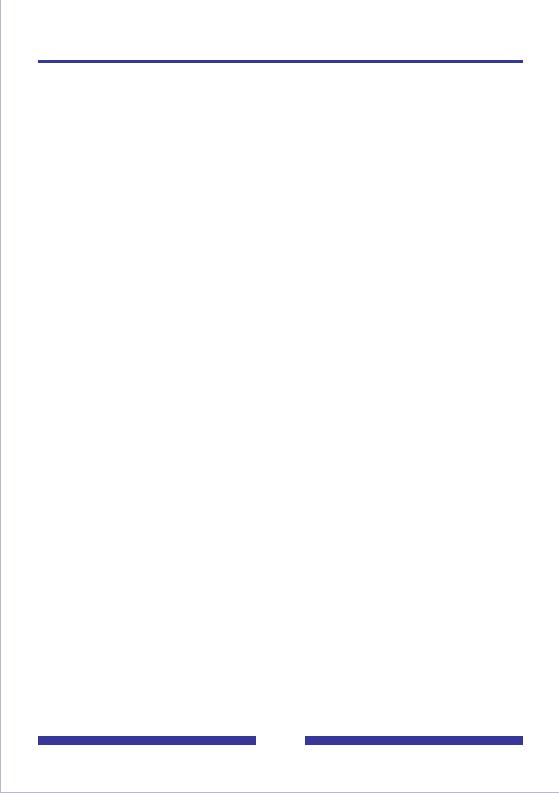
Logging in to your mailbox
To log in to your CallPilot mailbox, you need the CallPilot multimedia messaging access number, and your own mailbox number and password.
Your administrator gives you these numbers and any other numbers you need for CallPilot features and services. Keep a handy record of these numbers in Your CallPilot numbers, page 31.
To log in for the first time
Your administrator will give you a temporary password that you change the first time you log in.
1Decide on a new password. See Changing your password, page 8.
2Follow the login steps below, using your temporary password.
3When you are asked to enter a new password, follow the prompts. See Changing your password, page 8.
To log in
You can log in to your mailbox from any touchtone telephone. When logging in from your own telephone, you may be able to press a message key instead of dialing the access number.
1Dial the CallPilot multimedia messaging access number, or press the message key on your telephone.
2Enter your mailbox number, then press #. Or, at your own telephone, just press #.
3Enter your password, then press #.
You are now in your mailbox and can use all the message list commands.
To log in using Autologin
Autologin is an option that makes login easier because you don’t have to enter your mailbox and password. Your administrator can allow secure numbers such as your office or home telephone for Autologin. See Turning Autologin on or off, page 10.
To access your mailbox when Autologin is turned on, dial the CallPilot access number or press the message key at one of your specified Autologin numbers.
To disconnect
When you have finished your CallPilot session, press 8 3 to disconnect, or hang up.
7
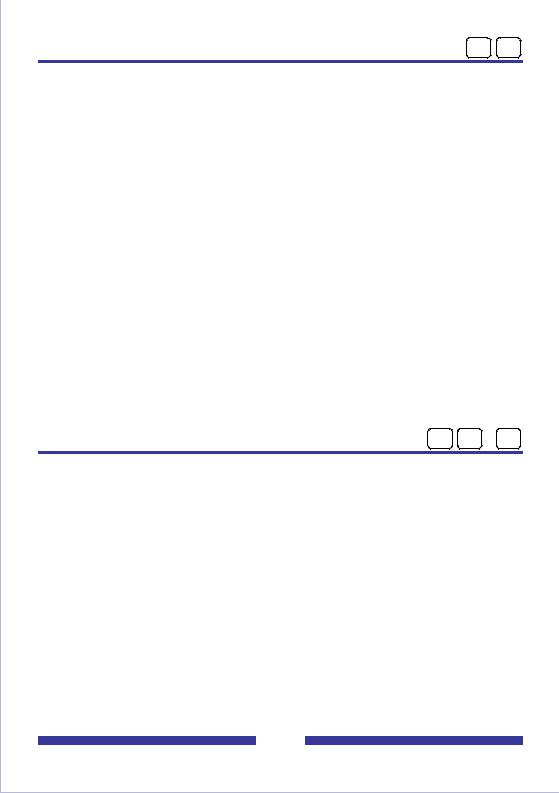
Changing your password
8 4
When you log in for the first time, you must change your password from the one you were first assigned. After that, you can change your password as often as required. Your administrator sets the minimum length for a password.
To change your password
1While logged in to your mailbox, press 8 4.
2Enter your current password, then press #.
3You may see dashes instead of numbers if you have a display phone.
4Enter your new password, then press #.
5Enter your new password again, then press #.
If your password expires, follow the steps for changing a password.
If you forget your password, your administrator can assign you a temporary password. Log in with the temporary password, then change it immediately.
Choosing a secure password
CallPilot prevents you from using some passwords if they are too short or too simple, or if you have used the same one recently. Also, CallPilot requires that you change your password on a regular schedule set by your administrator.
Keep your mailbox secure by choosing passwords that are not easily discovered. Decide on a system for choosing passwords that is easy for you to remember but hard for anyone else to guess. For example, you can create a unique and easy-to-remember password by combining letters and numbers on your telephone keypad.
Recording your name
8 2 9
Your personal verification is used in your greetings and addressed messages, and in express messaging, name dialing, and remote notification announcements.
To record a personal verification
1While logged in to your mailbox, press 8 2 for Greetings, then 9 to record your name.
You hear your current recorded name, if there is one.
2Press 5 to record. Wait for the tone, then record your name.
3Press # to end the recording.
To play, delete, or re-record your personal verification
You can play, delete, or re-record your personal verification the same way as your greetings. See Recording greetings, page 9. If you delete your personal verification, your callers hear just your mailbox number or your name spelled one letter at a time.
To return to your messages
When you have finished recording your personal verification, press 4.
8
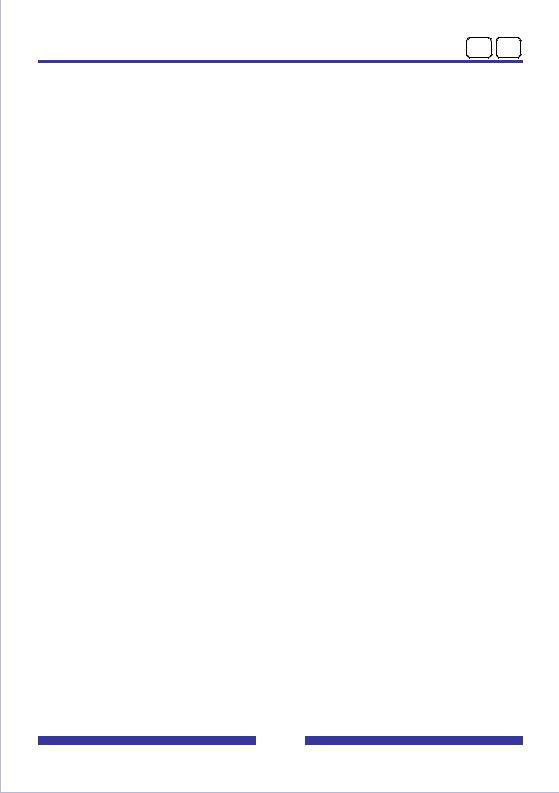
Recording greetings
8 2
You can record external, internal, and temporary greetings. Callers from outside your organization hear your external greeting, callers within your organization hear your internal greeting. If you don’t record an internal greeting, all callers hear your external greeting.
You can record a temporary greeting to tell your callers that you are away from the office. All callers hear your temporary greeting if you record one. Tell your callers the times or dates of your absence, and when you will retrieve your messages. You can set up your mailbox to refuse messages while you are away. See Blocking messages, page 10.
Keep your greetings brief and informative, and speak clearly. Check your greetings by calling your number from external and internal telephones.
To record your greeting
1While logged in to your mailbox, press 8 2.
2Press 1 for external greeting, 2 for internal greeting, or 3 for temporary greeting.
3Press 5 to record. Wait for the tone, then record your greeting.
4Press # to end the recording.
To play, delete, or re-record your greeting
While at your greeting, you can play, delete, or re-record it.
To play your greeting, press 2.
To delete your greeting, press 7 6.
To re-record your greeting or add to it, press 5 at the point in the greeting where you want to start. Record the new greeting, then press #.
To set the expiry date for your temporary greeting
You can set an expiry month, day, and time for your temporary greeting. When the temporary greeting expires, your callers will hear your external or internal greeting.
1While at your temporary greeting, press 9 to set the expiry date.
2Enter the month, day, and time, pressing # after each entry.
For the current month or day, press # only.
For a time setting of 9:00, press 9 0 0 #. For a.m., press 1; for p.m., press 2. Expiry time will be 9:00 in the time zone at your mailbox location.
For the standard expiry time of one minute after midnight on the date you specified, press # for time.
For no expiry, press ###.
If you do not set an expiry date, or if you press # for month, day, and time, your temporary greeting will remain in effect until you delete it.
To return to your messages
When you have finished recording your greetings, press 4.
9
