Nokia 1255, RH-79, 1315, RH-96, 1265 Service Software Instructions
...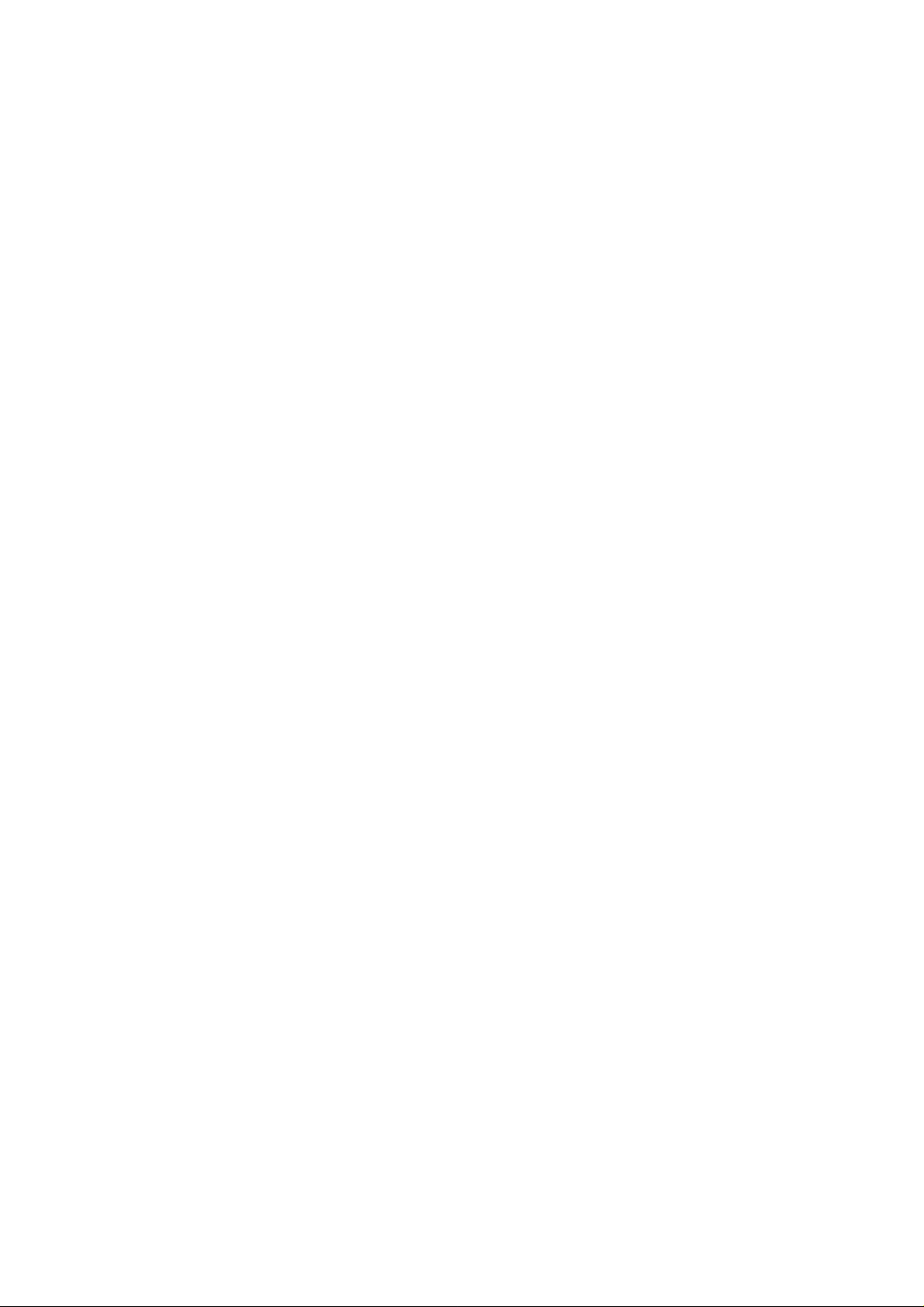
Issue 1 01/2007 Company Confidential © 2007 Nokia Corporation
Nokia Customer Care
1255(RH-79)/1315(RH-96)/1265(RH-103)/
1325(RH-104)/6066(RM-211)/6088(RM-218)/
7088(RM-219)/2505(RM-307)
Mobile Terminal
Service Software Instructions
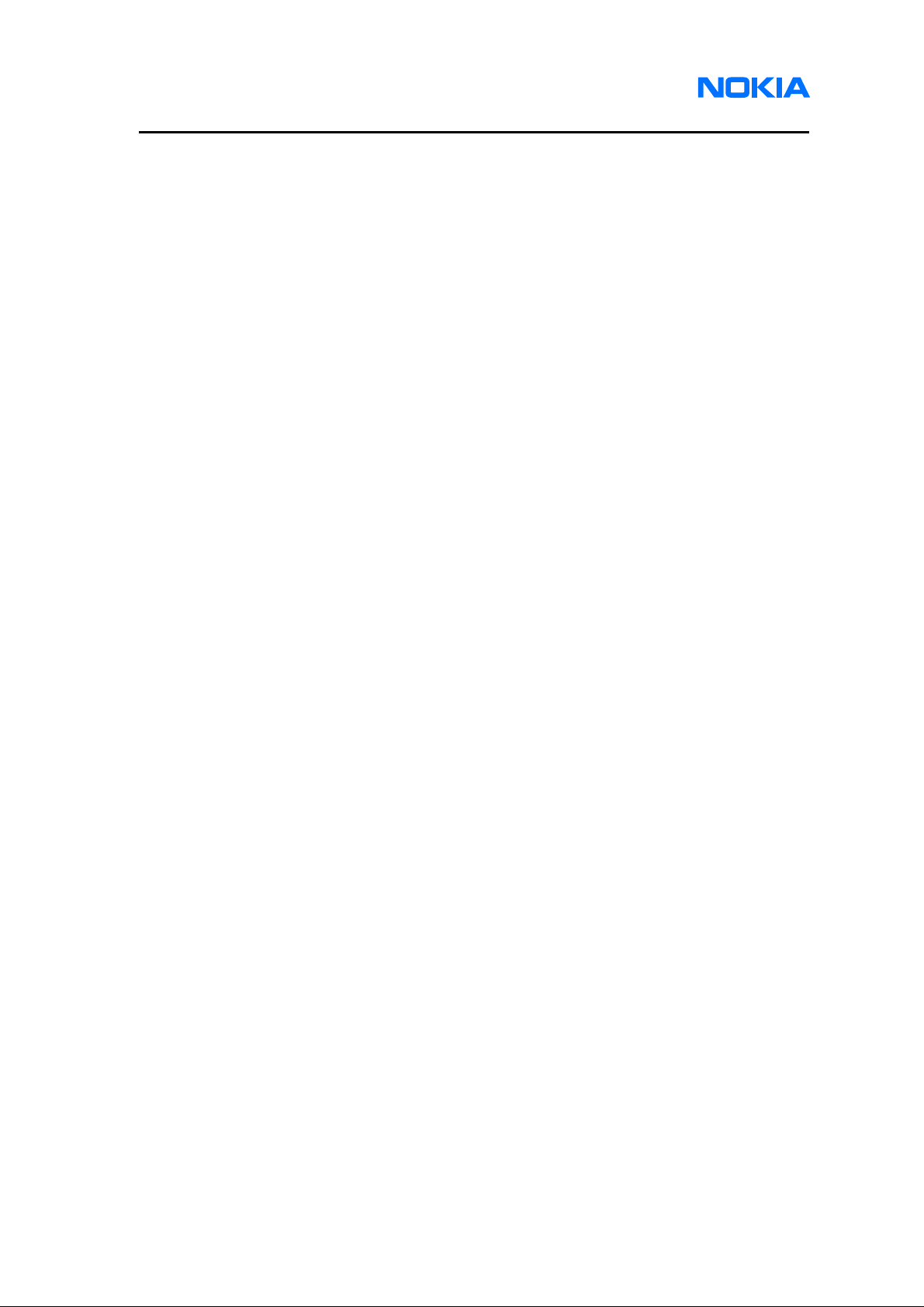
1255/1265/1315/1325/2505/6066/6088/7088
Service Software Instructions
Page 2 © 2007 Nokia Corporation Company Confidential Issue 1 01/2007
Contents Page
Introduction............................................................................................................... 4
Hardware, Operating System and Environment Requirements.........................4
Installation.........................................................................................................5
Uninstall...........................................................................................................20
Service Software.................................................................................................... 26
Before You Begin.............................................................................................26
Initial Session with Service Software and Scanning for a Product...................26
Using Components..........................................................................................27
Login....................................................................................................................... 28
Login Account..................................................................................................28
SPC verification...............................................................................................28
Use..................................................................................................................28
Phone Information.................................................................................................. 31
Use..................................................................................................................31
Flashing.................................................................................................................. 33
Use..................................................................................................................33
Bundle Flashing...................................................................................................... 37
Use..................................................................................................................37
User data transfer................................................................................................... 39
Use..................................................................................................................39
Load Default........................................................................................................... 41
Use..................................................................................................................41
Service Programming............................................................................................. 42
Use..................................................................................................................42
Setting Items ...................................................................................................43
CDMA1 Items..................................................................................................45
CDMA2 Items..................................................................................................46
Flexible graphics and tones.................................................................................... 48
Use..................................................................................................................48
SID.......................................................................................................................... 52
Use..................................................................................................................52
Testing.................................................................................................................... 54
Use..................................................................................................................54
Self Tests.........................................................................................................54
Display ............................................................................................................55
Keypad............................................................................................................55
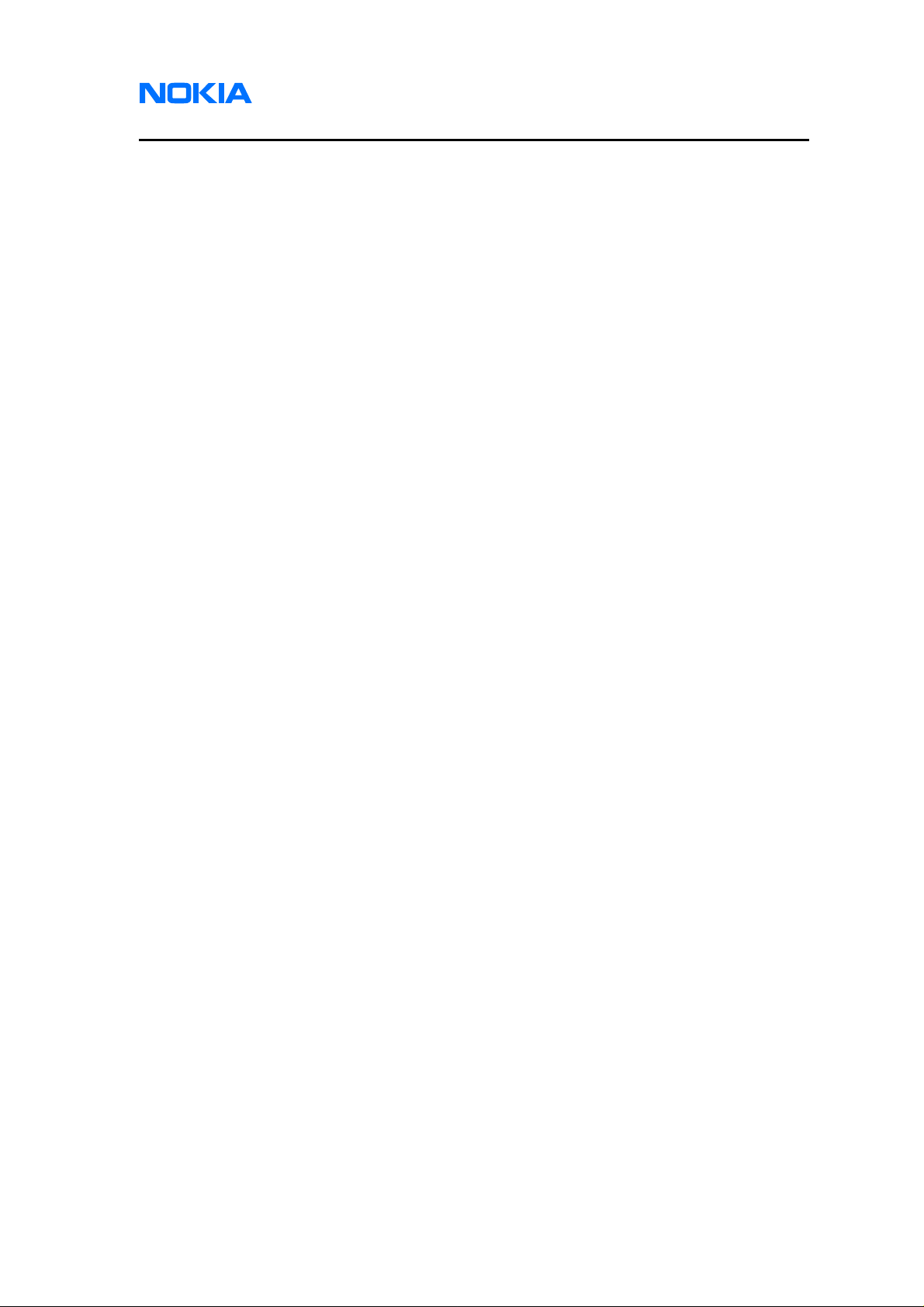
1255/1265/1315/1325/2505/6066/6088/7088
Nokia Customer Care Service Software Instructions
Issue 1 01/2007 © 2007 Nokia Corporation Company Confidential Page 3
Camera ...........................................................................................................57
Stereo Audio/Vibrator ......................................................................................57
Path Loss ........................................................................................................59
RF Calibration .................................................................................................60
RF Tool............................................................................................................62
Call Test...........................................................................................................67
Memory Capture..................................................................................................... 69
Use..................................................................................................................69
Label Printing.......................................................................................................... 70
Use..................................................................................................................70
Appendix A. Procedure of reviving a dead phone.................................................. 72
Appendix B. Procedure of multi-flashing Part I...................................................... 74
Appendix C. Procedure of multi-flashing Part II.....................................................76
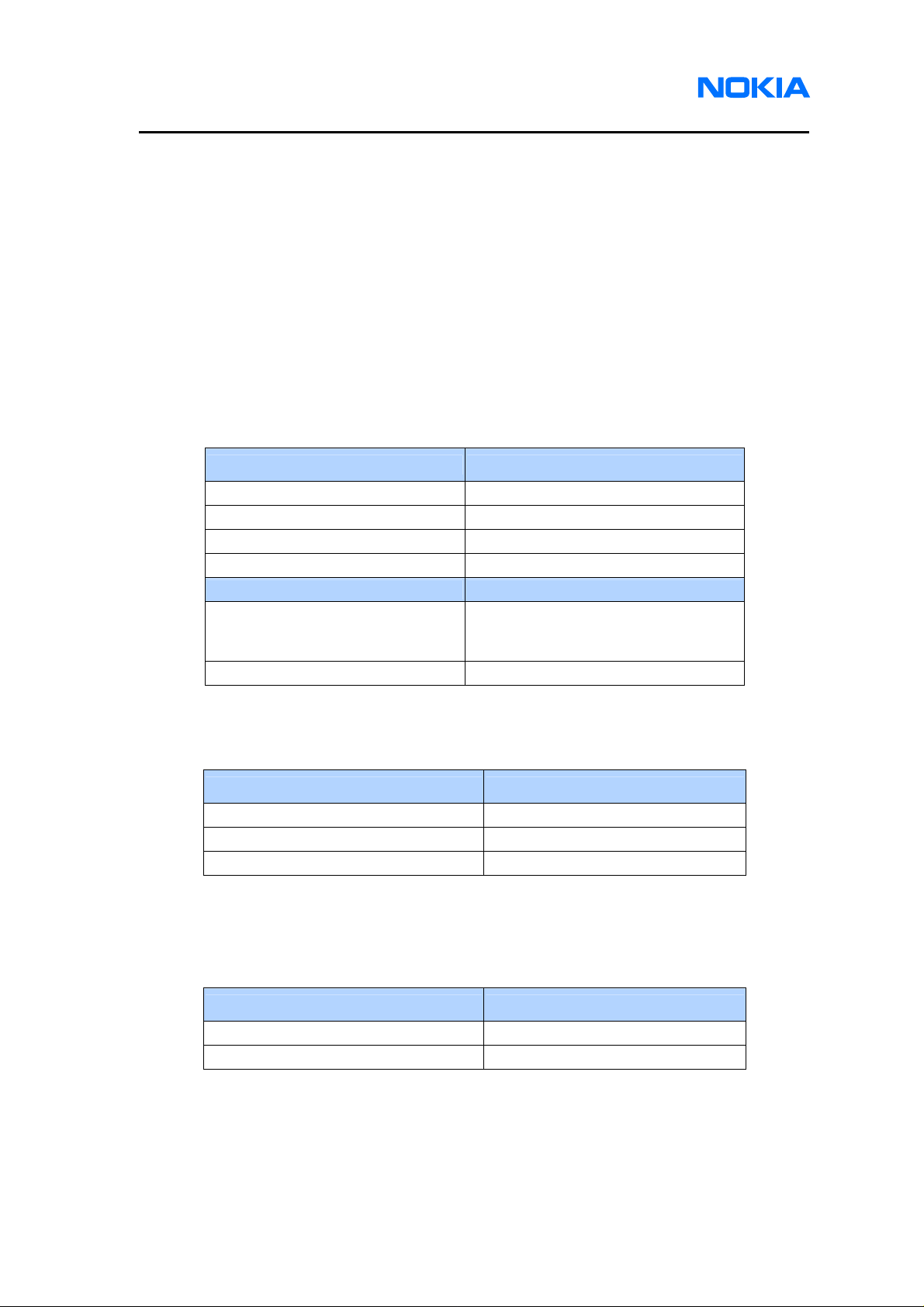
1255/1265/1315/1325/2505/6066/6088/7088
Service Software Instructions
Page 4 © 2007 Nokia Corporation Company Confidential Issue 1 01/2007
Introduction
In order to use service software for 1255, 1265, 1315, 1325, 6066, 6088, 7088
and 2505, service technician should read this chapter in detail to know service hardware,
NI environment and drivers requirement to get them well setup in service computer and
ensure service software can run well to service returned phones.
Hardware, Operating System and Environment Requirements
Refer to Table1 for minimum service hardware requirement.
Operating System Requirements: Windows 2000, Windows XP
Service PC Minimum Requirement
Processor 700MHz
RAM 256MB
Required Disk space 100MB
Interface ports USB or Serial
Callbox Minimum Requirement
Agilent 8960
E5515C-003 Module or E1962B
module with firmware version
B.07.15 or later
ROHDE & SCHWARZ CMU200 B83/K84 Module
Table 1: Minimum Hardware Requirements
Refer to Table2 for minimum NI Environment requirement.
NI Environment Minimum Requirement
NI-488.2 (GPIB driver included) version 2.4 or later
NI-VISA & NI-VISA runtime version 3.4.1 or later
Labwindows/CVI Run-Time engine version 8.0 or later
Table 2: Minimum NI Environment Requirements
Refer to Table3 for minimum driver installation requirement.
Driver Minimum Requirement
PK-83 AMS Software Protection Key version 7.1.0 or later
Qualcomm USB host driver version 2.0.2.0 or later
Table 3: Minimum Driver Installation Requirements
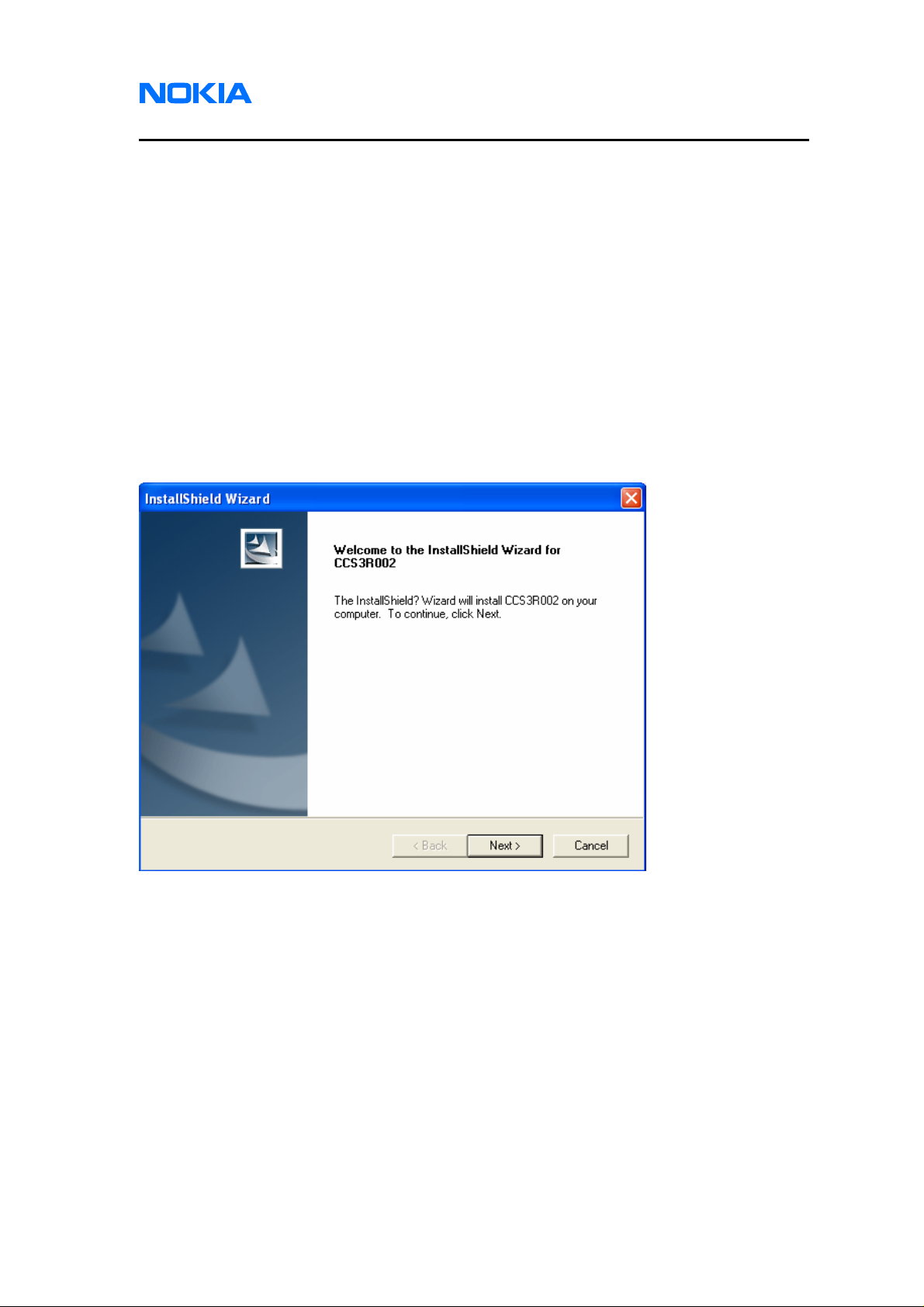
1255/1265/1315/1325/2505/6066/6088/7088
Nokia Customer Care Service Software Instructions
Issue 1 01/2007 © 2007 Nokia Corporation Company Confidential Page 5
Installation
Please follow below detailed instructions for installing 1255, 1265, 1315, 1325,
6066, 6088, 7088 and 2505 service software. There are 3 major parts in the service
software – the service software, NI Environment and drivers, which need to be installed
separately. If your PC already has these drivers and NI Environment installed, you can
skip the installation procedure.
1. Service Software
1.1. Please find the released zip file CCS12RXXX.zip for level 1 and 2 or
CCS3RXXX.zip for level 3 (X represents version number). Unzip all files to one
folder and save them to any directory in service computer. Open the folder and
open the executable file (Setup.exe). Double click it to start installing or uninstalling
service software. Click on “Next” button.
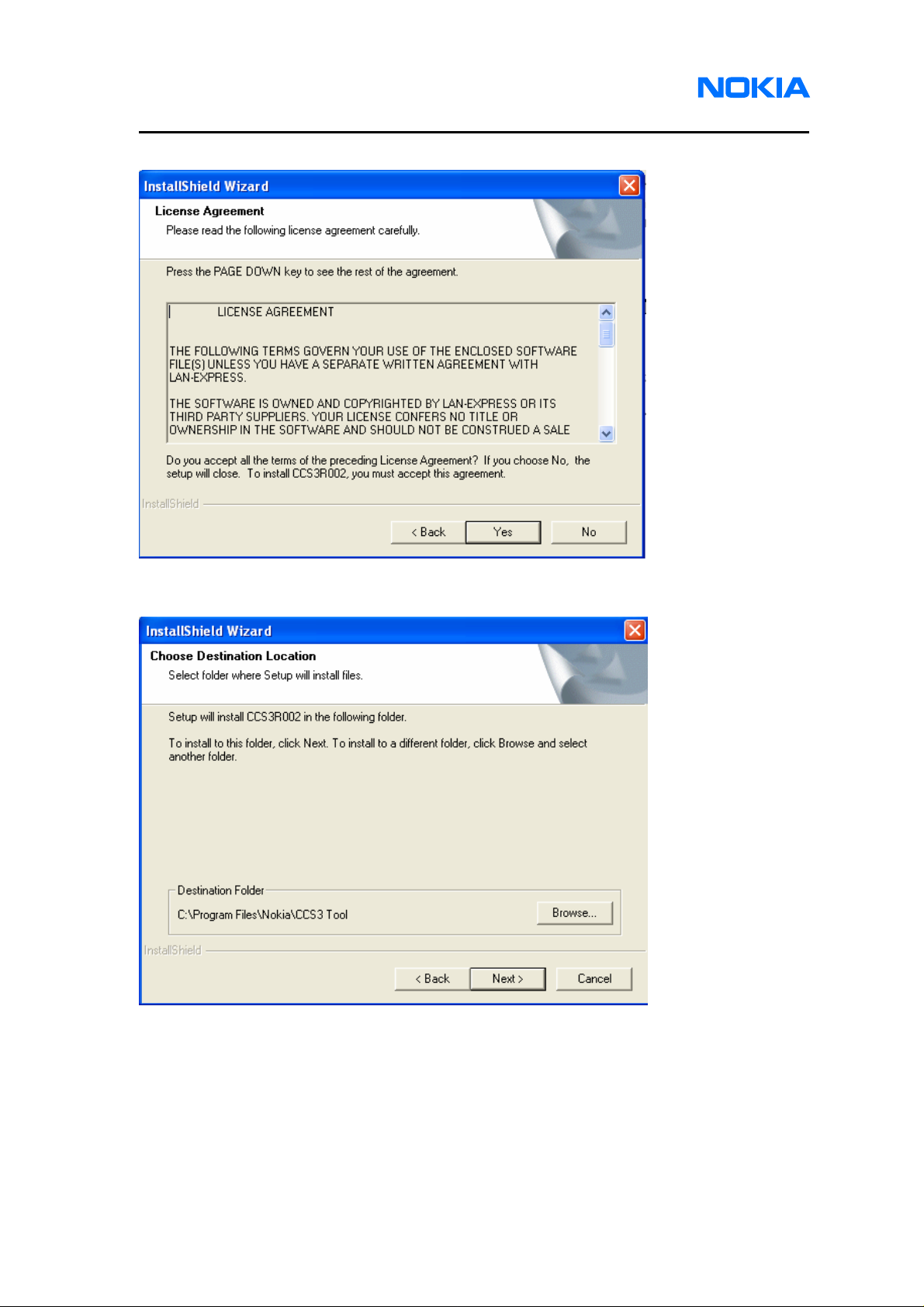
1255/1265/1315/1325/2505/6066/6088/7088
Service Software Instructions
Page 6 © 2007 Nokia Corporation Company Confidential Issue 1 01/2007
1.2. License Agreement of Service Software appears. Click on “Yes” button.
1.3. Choose a Destination Location. Browse to identify a folder in your PC, or click on
“Next” button to save the setup files in the default location.
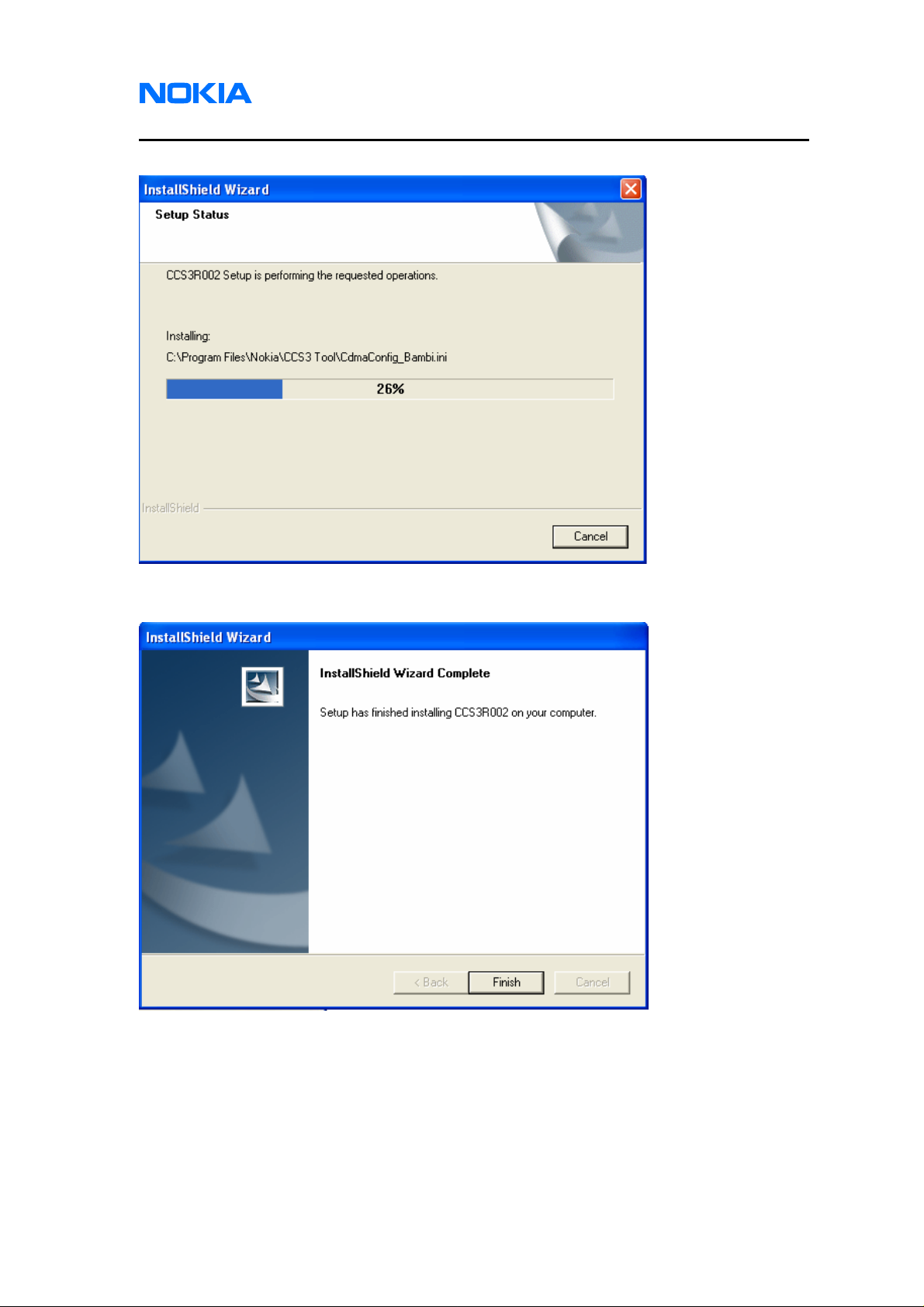
1255/1265/1315/1325/2505/6066/6088/7088
Nokia Customer Care Service Software Instructions
Issue 1 01/2007 © 2007 Nokia Corporation Company Confidential Page 7
1.4. Waiting for the installing to complete.
1.5. The service software has been successfully installed. Click on “Finish” button.
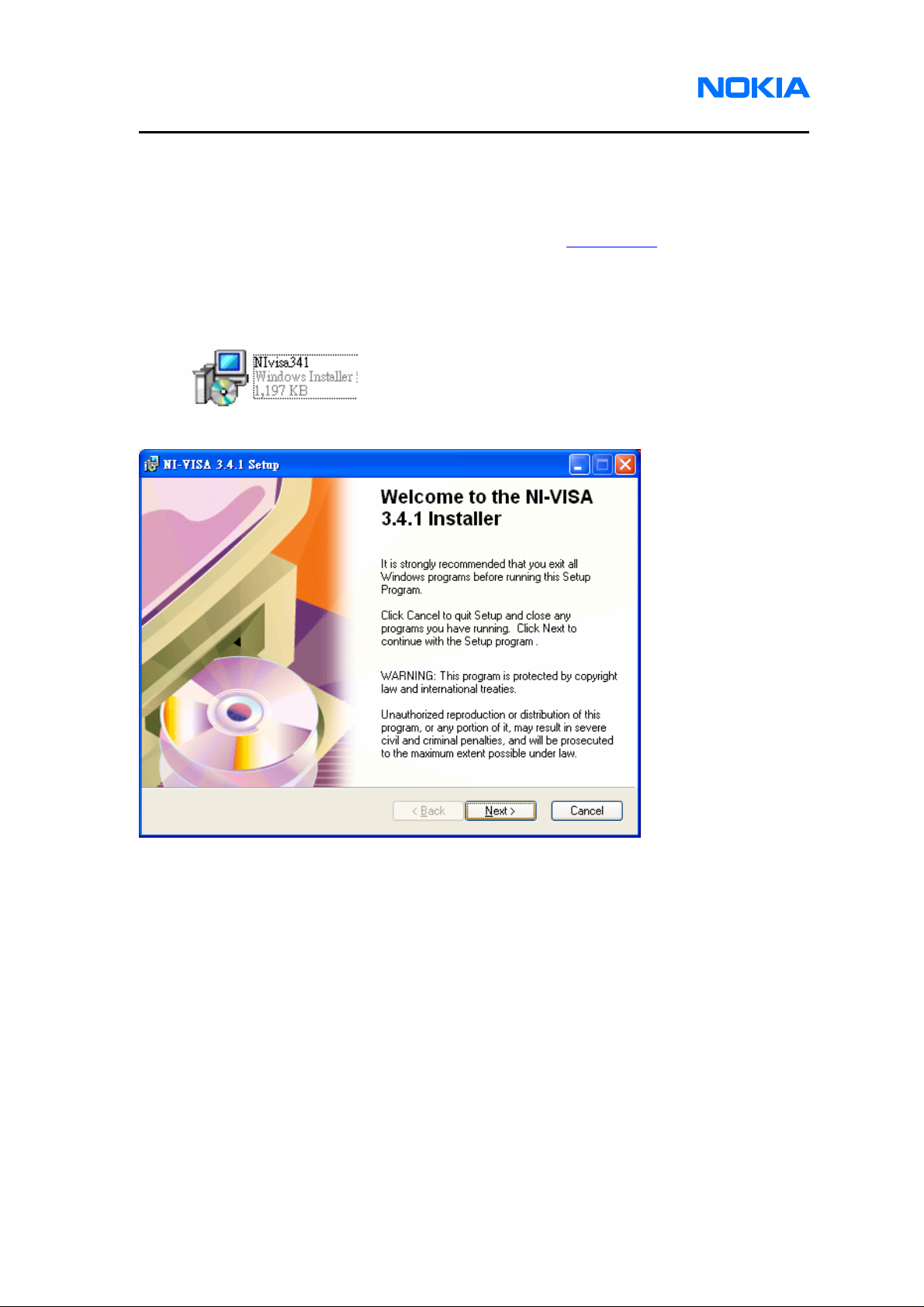
1255/1265/1315/1325/2505/6066/6088/7088
Service Software Instructions
Page 8 © 2007 Nokia Corporation Company Confidential Issue 1 01/2007
2. NI Environment
2.1. It’s necessary to install NI Environment for running RF related testing function.
2.2. Install NI-488.2 by using NI driver CD #1 which is provided by Nation Instrument. If
you would like to get any NI software, please go to www.ni.com
under the link
“support->drivers and updates” to download software module.
2.3. Open the file “NIvisa341.msi” which is included in Software Installation files to
install NI-VISA driver.
2.4. Click on “Next” button.
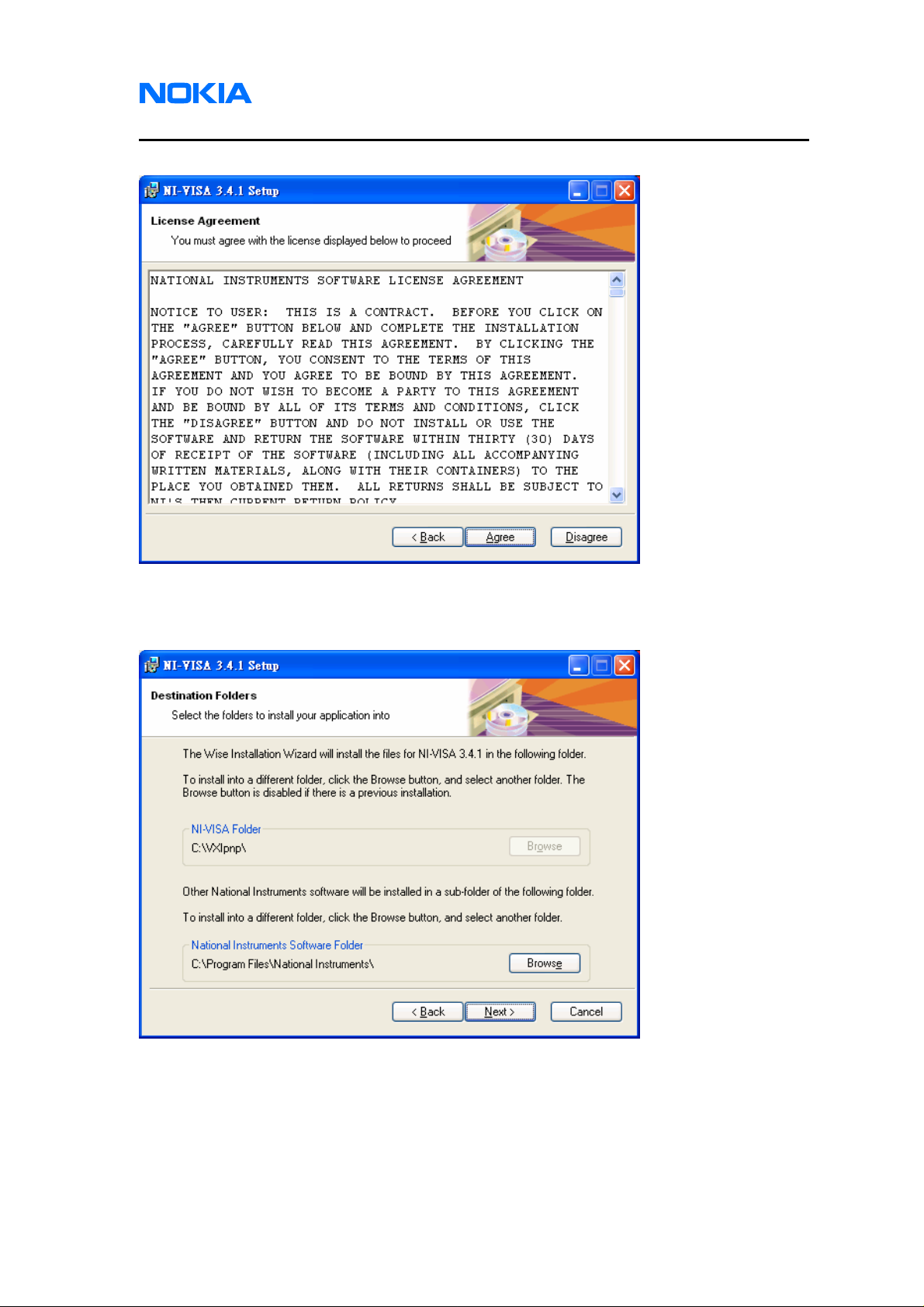
1255/1265/1315/1325/2505/6066/6088/7088
Nokia Customer Care Service Software Instructions
Issue 1 01/2007 © 2007 Nokia Corporation Company Confidential Page 9
2.5. License Agreement pops up. Click on “Agree” button for the next step.
2.6. Choose a Destination Location. Browse to identify a folder in your PC, or click on
“Next” button to save the setup files in the default location.
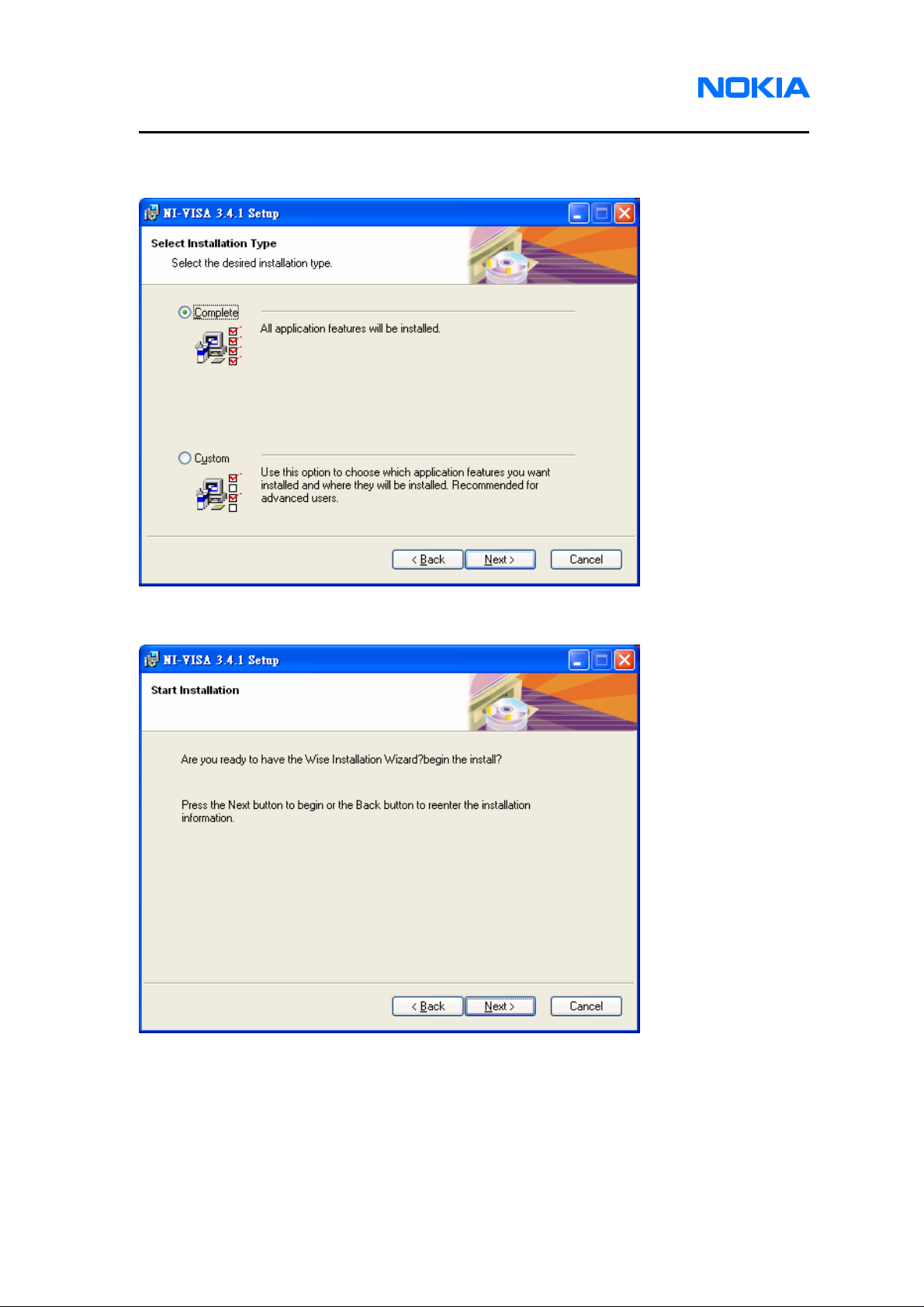
1255/1265/1315/1325/2505/6066/6088/7088
Service Software Instructions
Page 10 © 2007 Nokia Corporation Company Confidential Issue 1 01/2007
2.7. Select Installation Type. You are recommended to select “Complete” and click on
“Next” button.
2.8. Click on “Next” button and wait for installing.
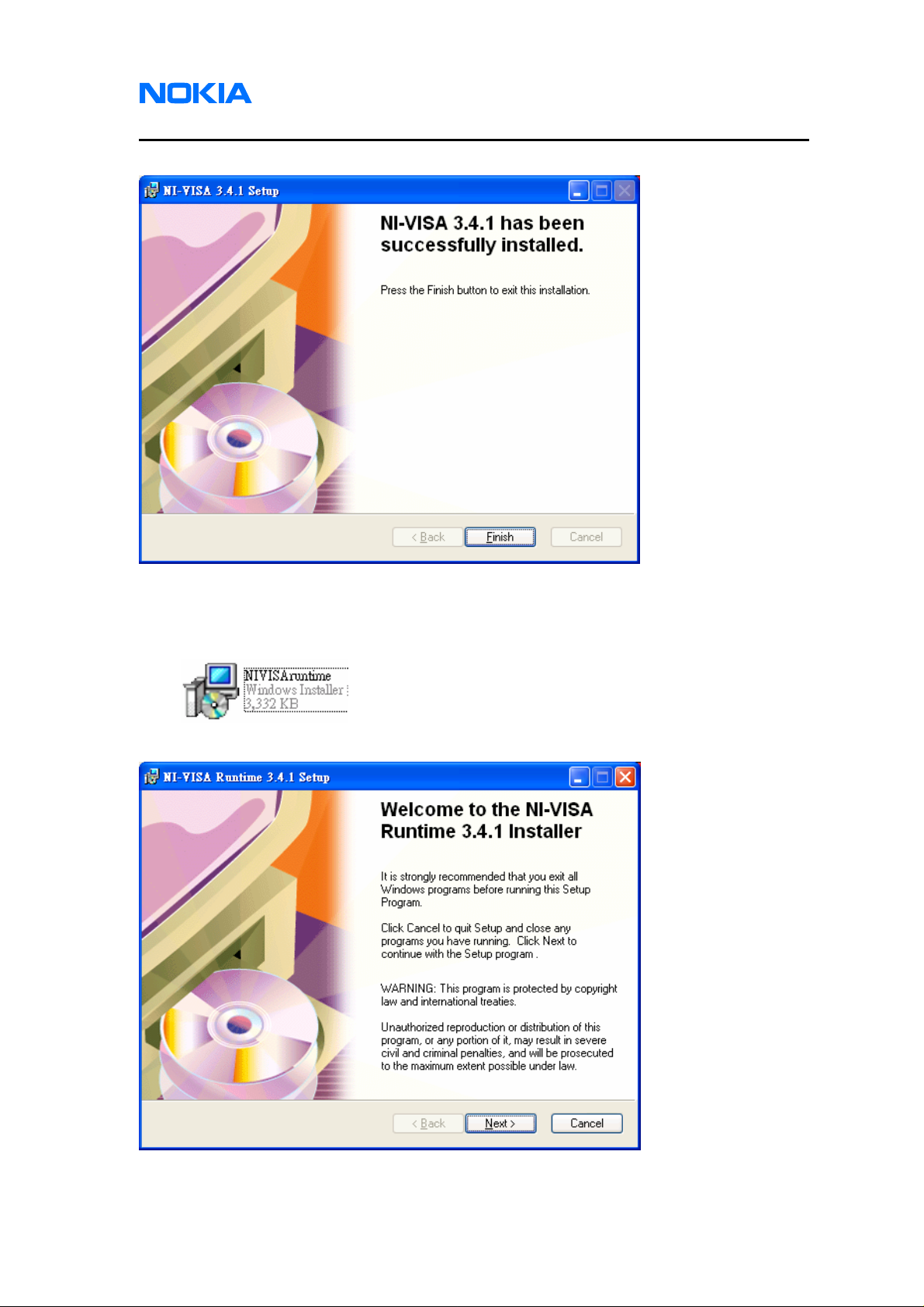
1255/1265/1315/1325/2505/6066/6088/7088
Nokia Customer Care Service Software Instructions
Issue 1 01/2007 © 2007 Nokia Corporation Company Confidential Page 11
2.9. NI-VISA has been successfully installed. Click on “Finish” button.
2.10. Open the file “NIVISAruntime.msi” which is included in Software Installation files to
install NI-VISA Runtime library.
2.11. Click on “Next” button.
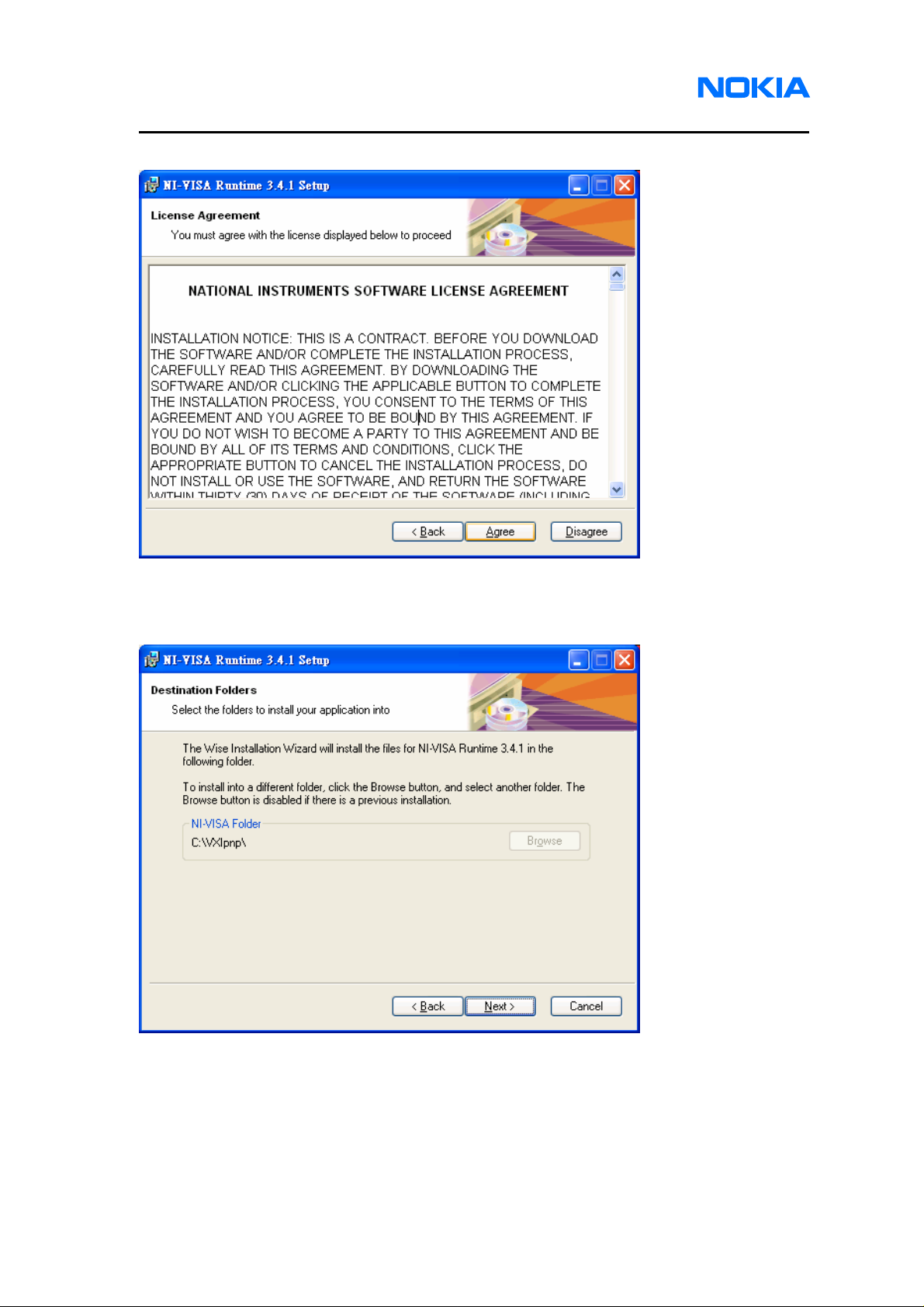
1255/1265/1315/1325/2505/6066/6088/7088
Service Software Instructions
Page 12 © 2007 Nokia Corporation Company Confidential Issue 1 01/2007
2.12. License Agreement pops up. Click on “Agree” button for the next step.
2.13. Choose a Destination Location. Browse to identify a folder in your PC, or click on
“Next” button to save the setup files in the default location.
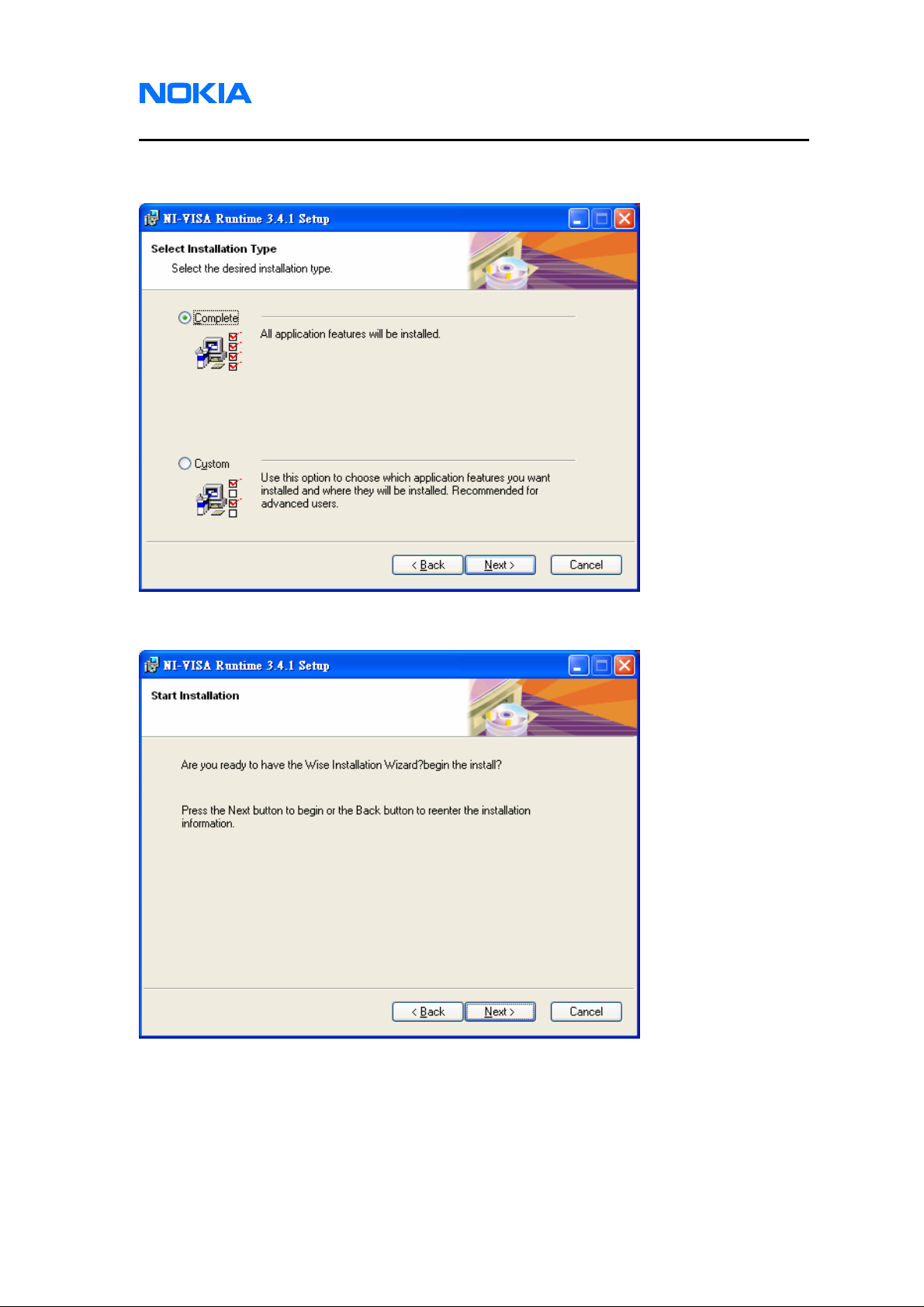
1255/1265/1315/1325/2505/6066/6088/7088
Nokia Customer Care Service Software Instructions
Issue 1 01/2007 © 2007 Nokia Corporation Company Confidential Page 13
2.14. Select Installation Type. You are recommended to select “Complete” and click on
“Next” button.
2.15. Click on “Next” button and wait for installing.
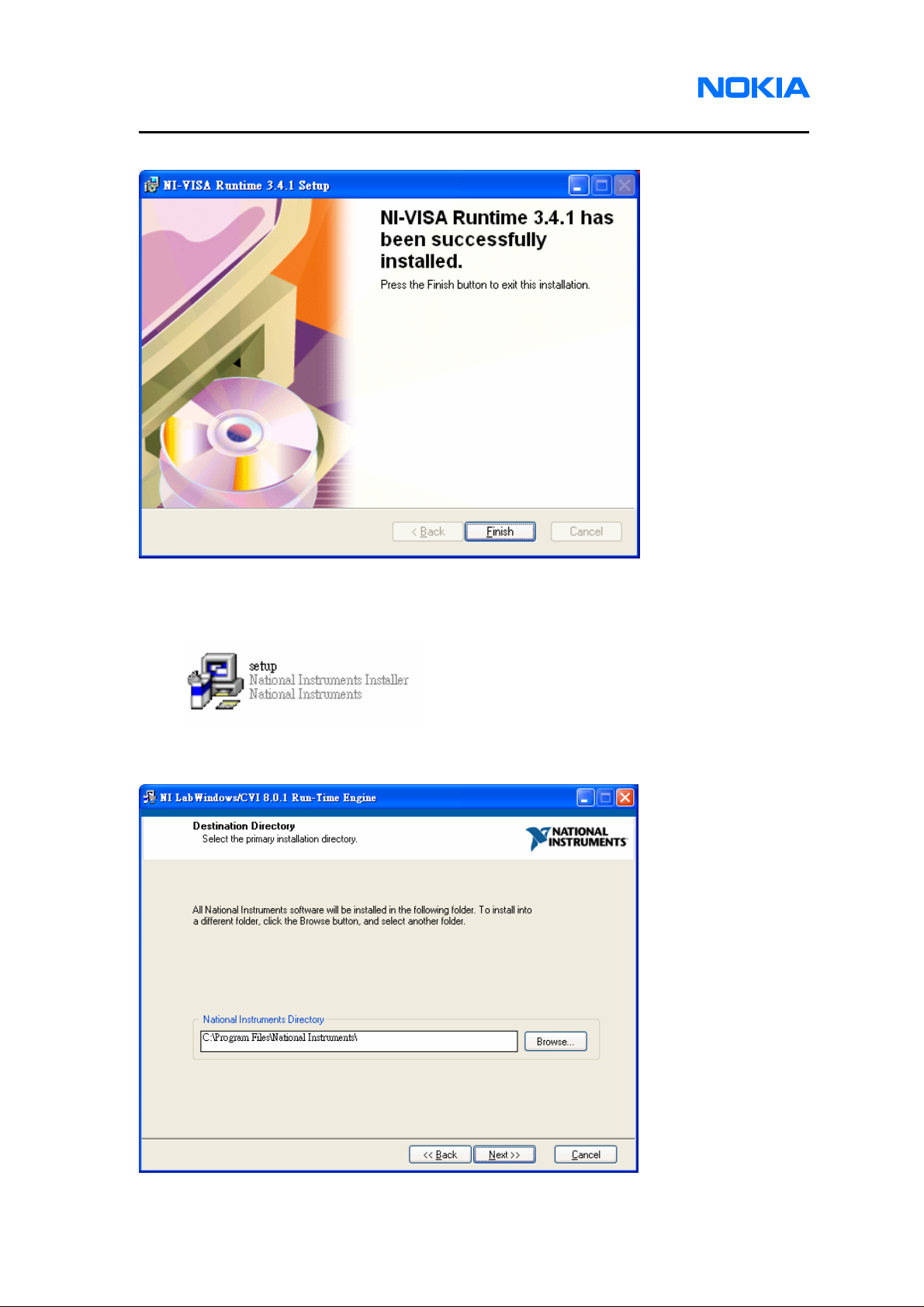
1255/1265/1315/1325/2505/6066/6088/7088
Service Software Instructions
Page 14 © 2007 Nokia Corporation Company Confidential Issue 1 01/2007
2.16. NI-VISA Runtime library has been successfully installed. Click on “Finish” button.
2.17. Open the file “setup.exe” which is included in Software Installation files to install NI
Labwindows/CVI Run-Time engine.
2.18. Choose a Destination Location. Browse to identify a folder in your PC, or click on
“Next” button to save the setup files in the default location.

1255/1265/1315/1325/2505/6066/6088/7088
Nokia Customer Care Service Software Instructions
Issue 1 01/2007 © 2007 Nokia Corporation Company Confidential Page 15
2.19. License Agreement pops up. Click on “Agree” button for the next step.
2.20. Click on “Next” button and wait for installing.
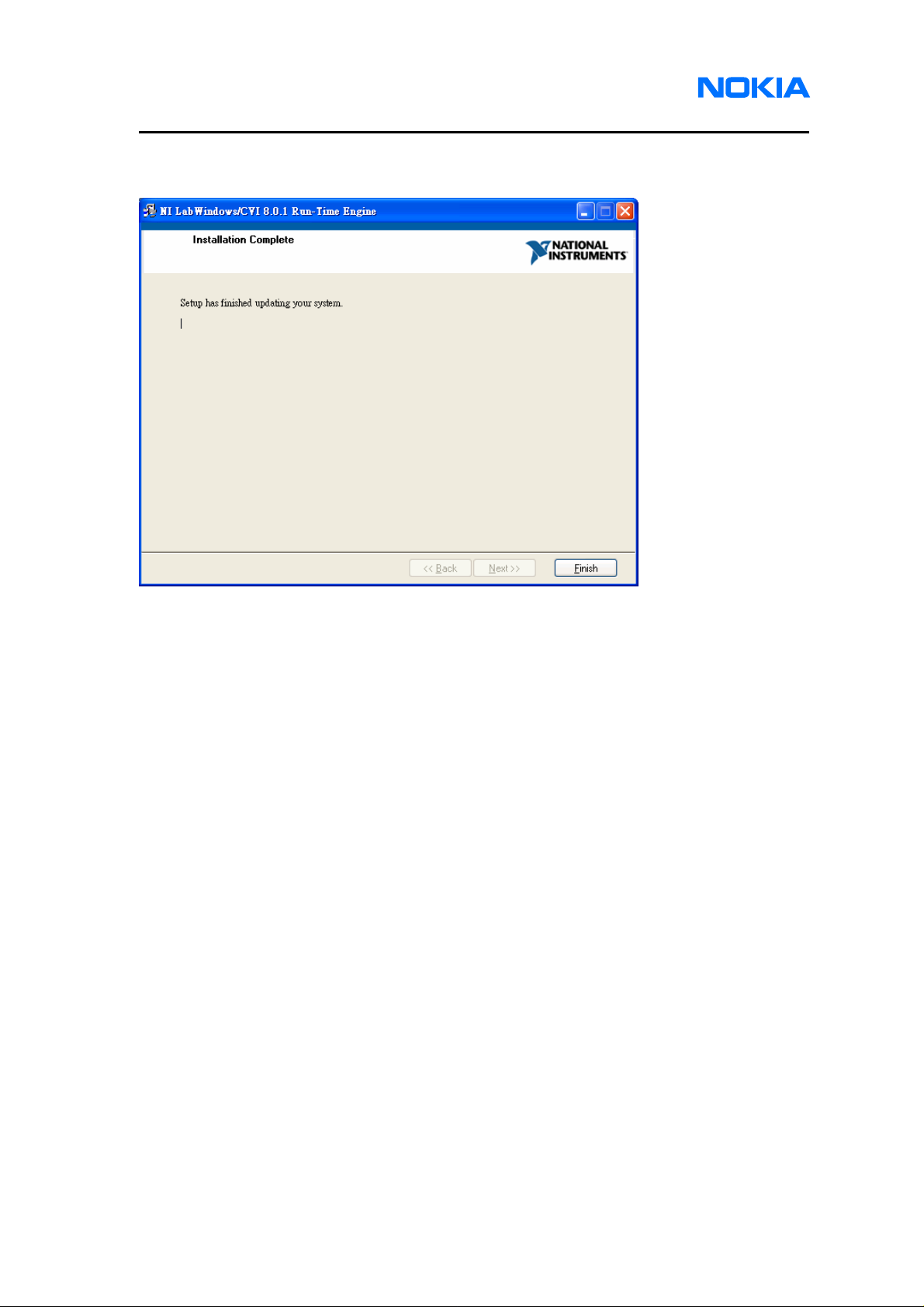
1255/1265/1315/1325/2505/6066/6088/7088
Service Software Instructions
Page 16 © 2007 Nokia Corporation Company Confidential Issue 1 01/2007
2.21. Labwindows/CVI Run-Time engine has been successfully installed. Click on
“Finish” button.
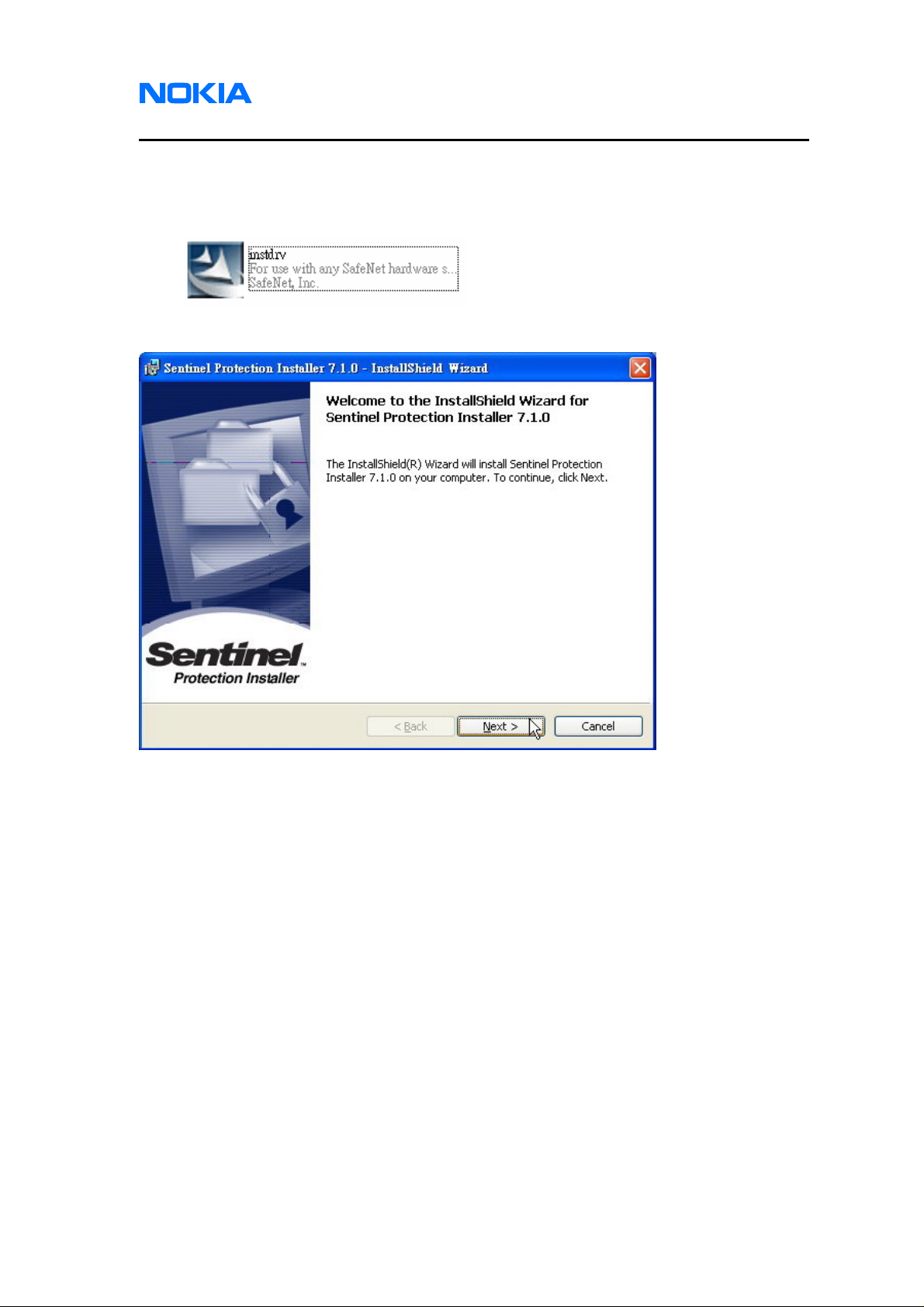
1255/1265/1315/1325/2505/6066/6088/7088
Nokia Customer Care Service Software Instructions
Issue 1 01/2007 © 2007 Nokia Corporation Company Confidential Page 17
3. Drivers
3.1. Open the file “instdrv” which is included in Software Installation files to install AMS
Software Protection Key driver.
3.2. Click on “Next” button.
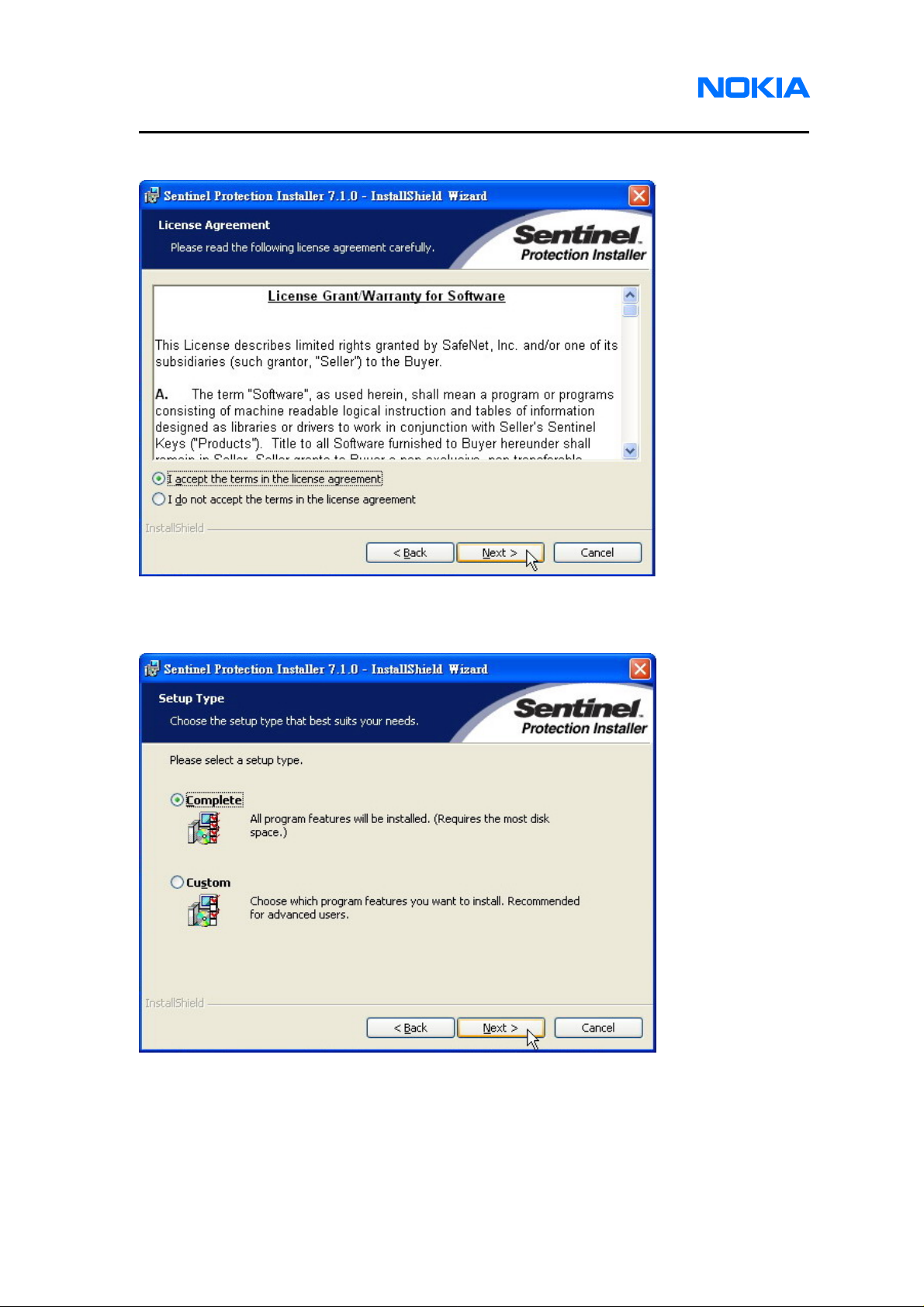
1255/1265/1315/1325/2505/6066/6088/7088
Service Software Instructions
Page 18 © 2007 Nokia Corporation Company Confidential Issue 1 01/2007
3.3. Click on “Next” button.
3.4. Select “Complete” and click on “Next” button.
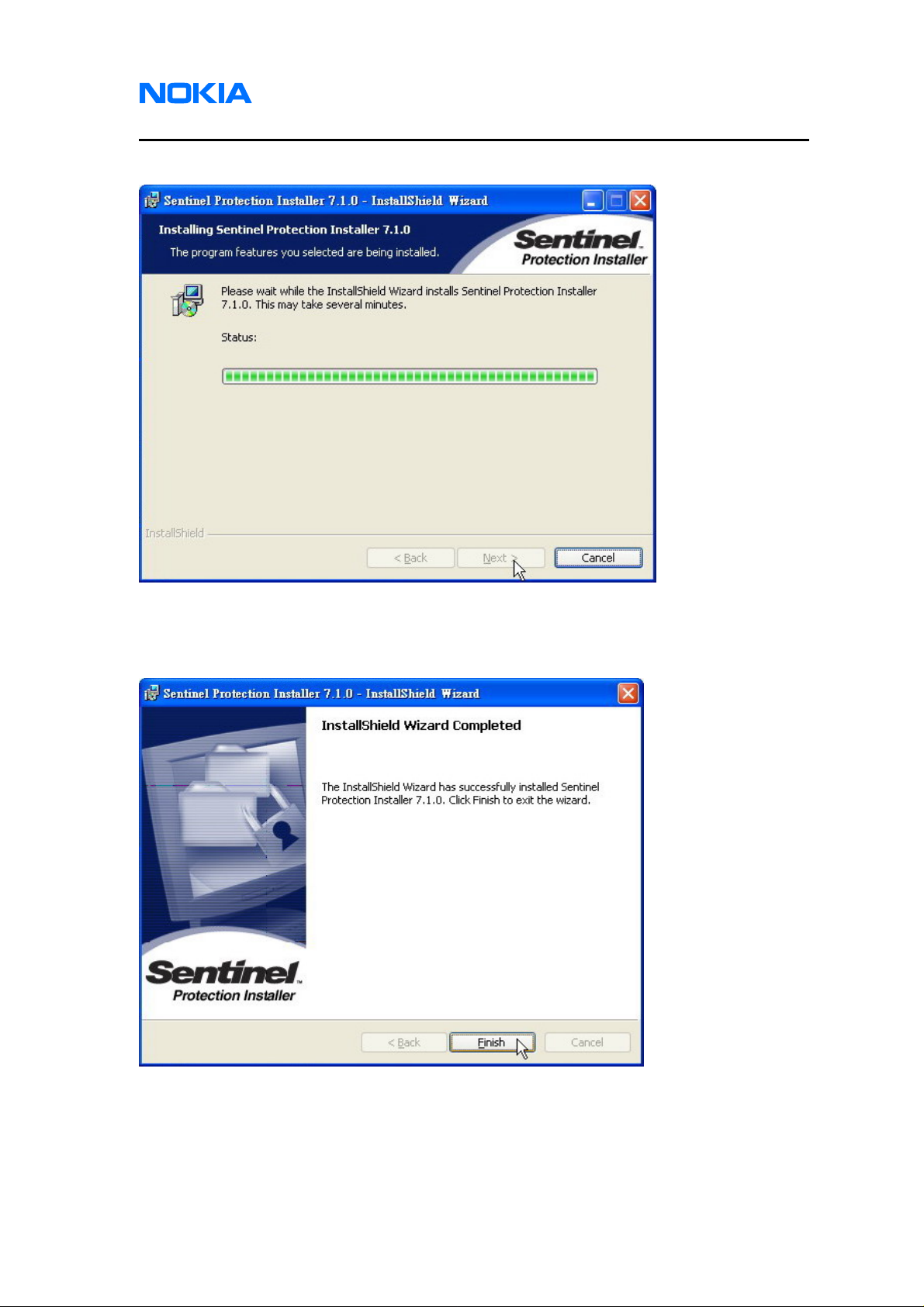
1255/1265/1315/1325/2505/6066/6088/7088
Nokia Customer Care Service Software Instructions
Issue 1 01/2007 © 2007 Nokia Corporation Company Confidential Page 19
3.5. Waiting for installing AMS Software Protection Key driver.
3.6. AMS Software Protection Key driver has been successfully installed. Click on
“Finish” button.
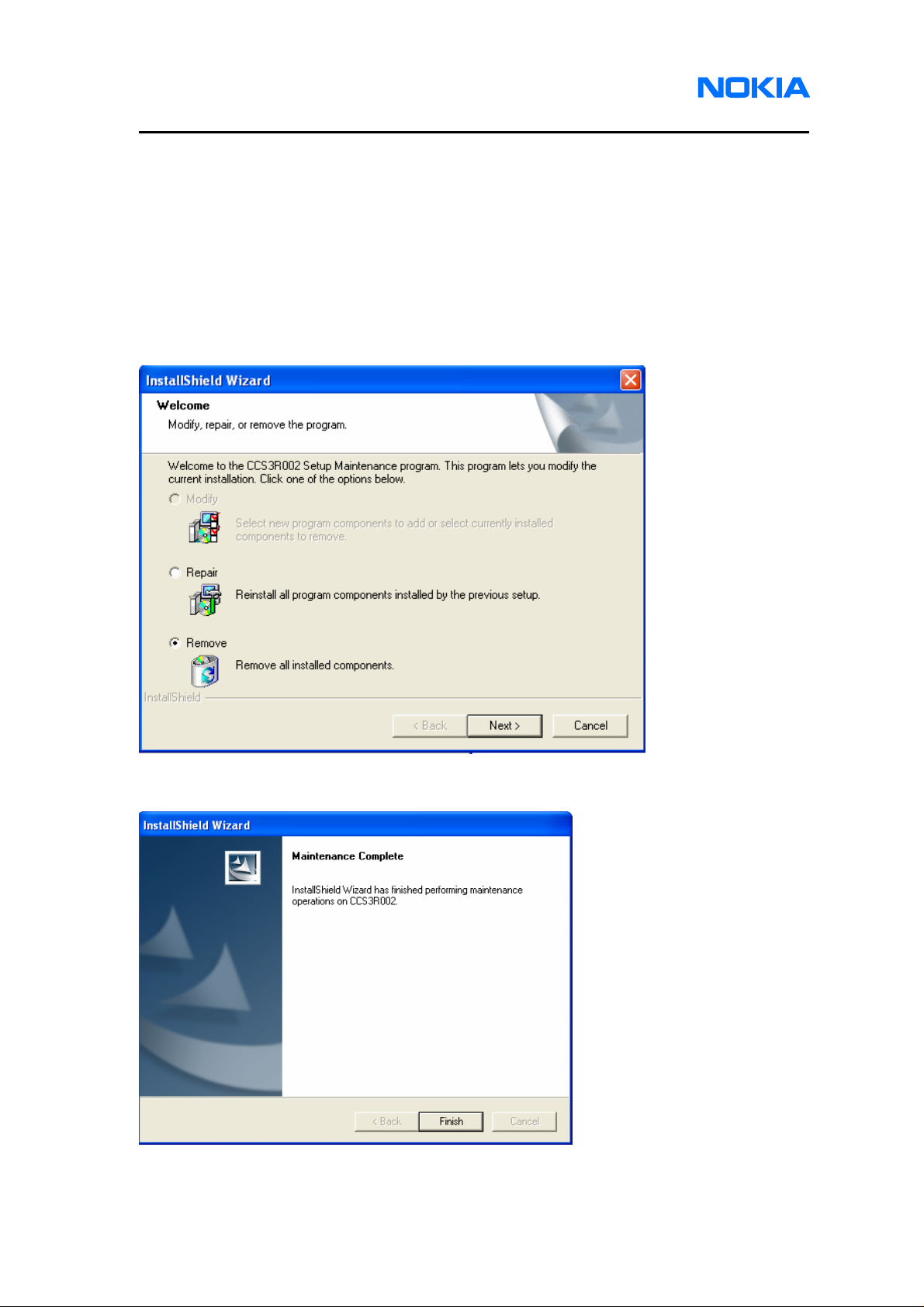
1255/1265/1315/1325/2505/6066/6088/7088
Service Software Instructions
Page 20 © 2007 Nokia Corporation Company Confidential Issue 1 01/2007
Uninstall
Please follow below detailed instructions to uninstall the service software. Same
as installation, service software, USB driver, NI-VISA and AMS Software Protection Key
driver needed to be uninstalled separately.
1. Service Software
1.1. Open the executable file (Setup.exe) which is included in Service Software
Installation Package. Select “Remove” and click on “Next” button.
1.2. Click on “Finish” button to finish uninstalling the service software.
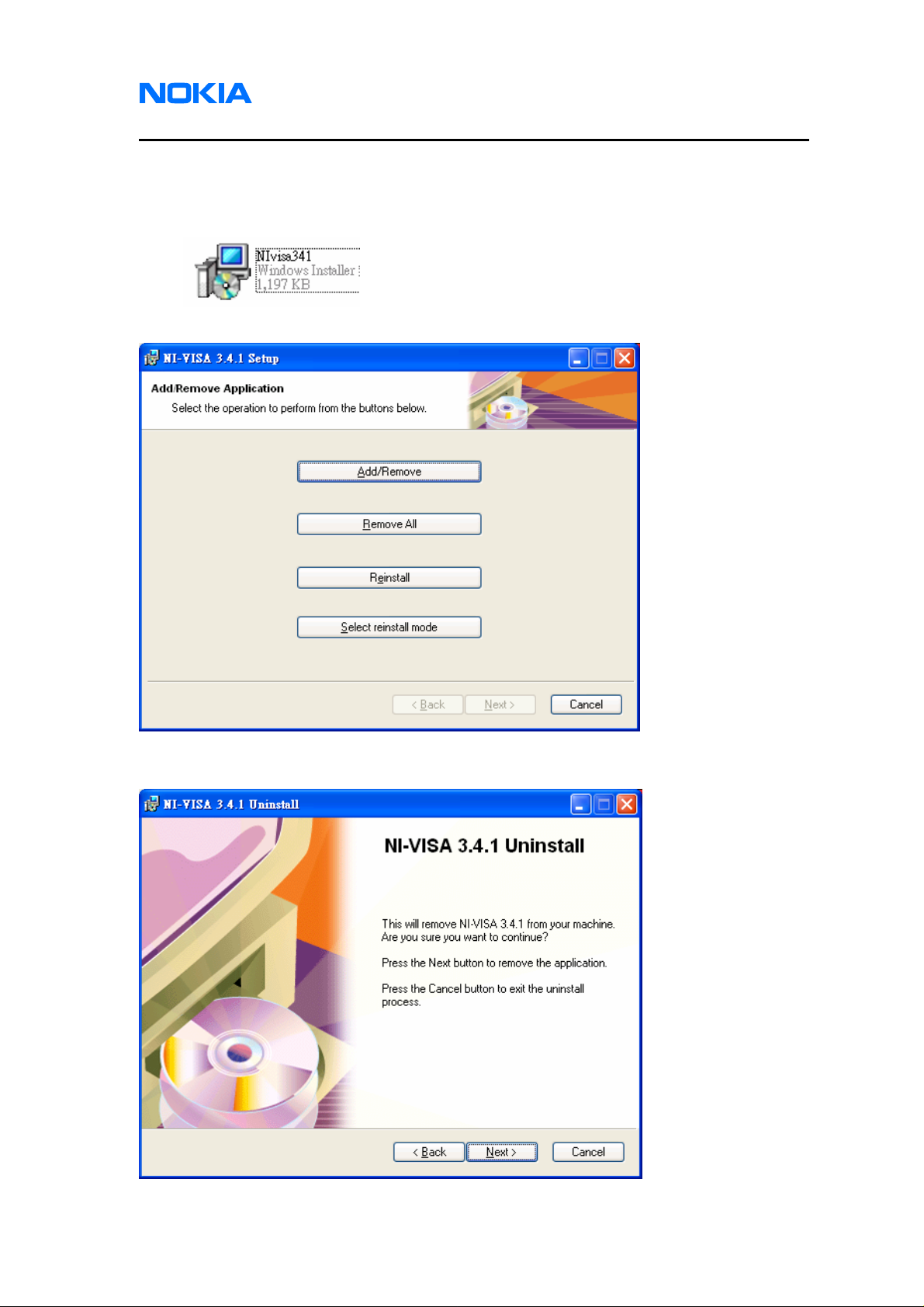
1255/1265/1315/1325/2505/6066/6088/7088
Nokia Customer Care Service Software Instructions
Issue 1 01/2007 © 2007 Nokia Corporation Company Confidential Page 21
2. NI Environment
2.1. Open the file “NIvisa341.msi” which is included in Software Installation Package to
uninstall NI-VISA driver
2.2. Click on “Remove All” to uninstall NI-VISA driver.
2.3. Click on “Next” button and wait for uninstalling.
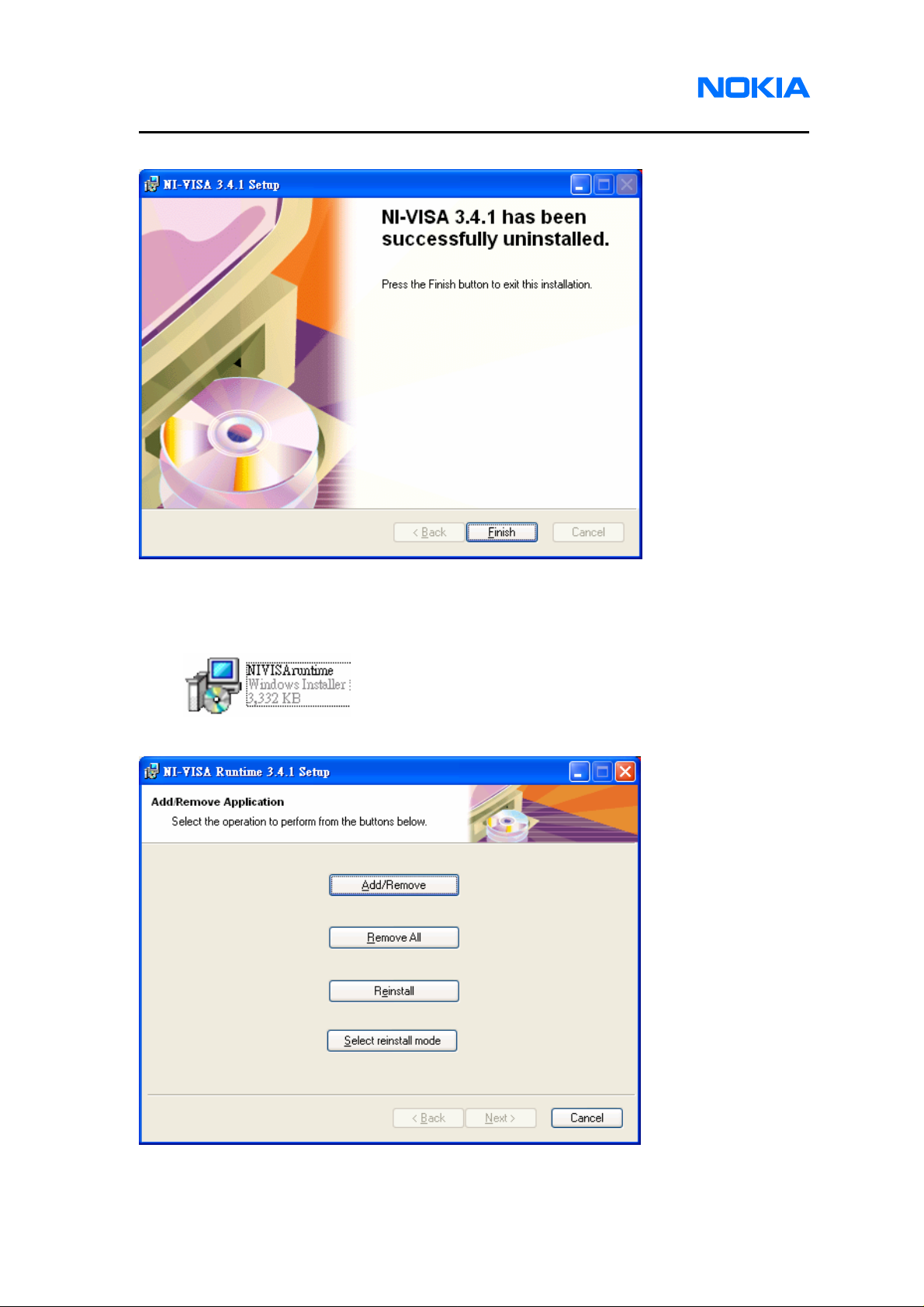
1255/1265/1315/1325/2505/6066/6088/7088
Service Software Instructions
Page 22 © 2007 Nokia Corporation Company Confidential Issue 1 01/2007
2.4. Click on “Finish” button to finish uninstalling NI-VISA driver.
2.5. Open the file “NIVISAruntime.msi” which is included in Software Installation
Package to uninstall NI-VISA runtime library.
2.6. Click on “Remove All” to uninstall NI-VISA runtime library.
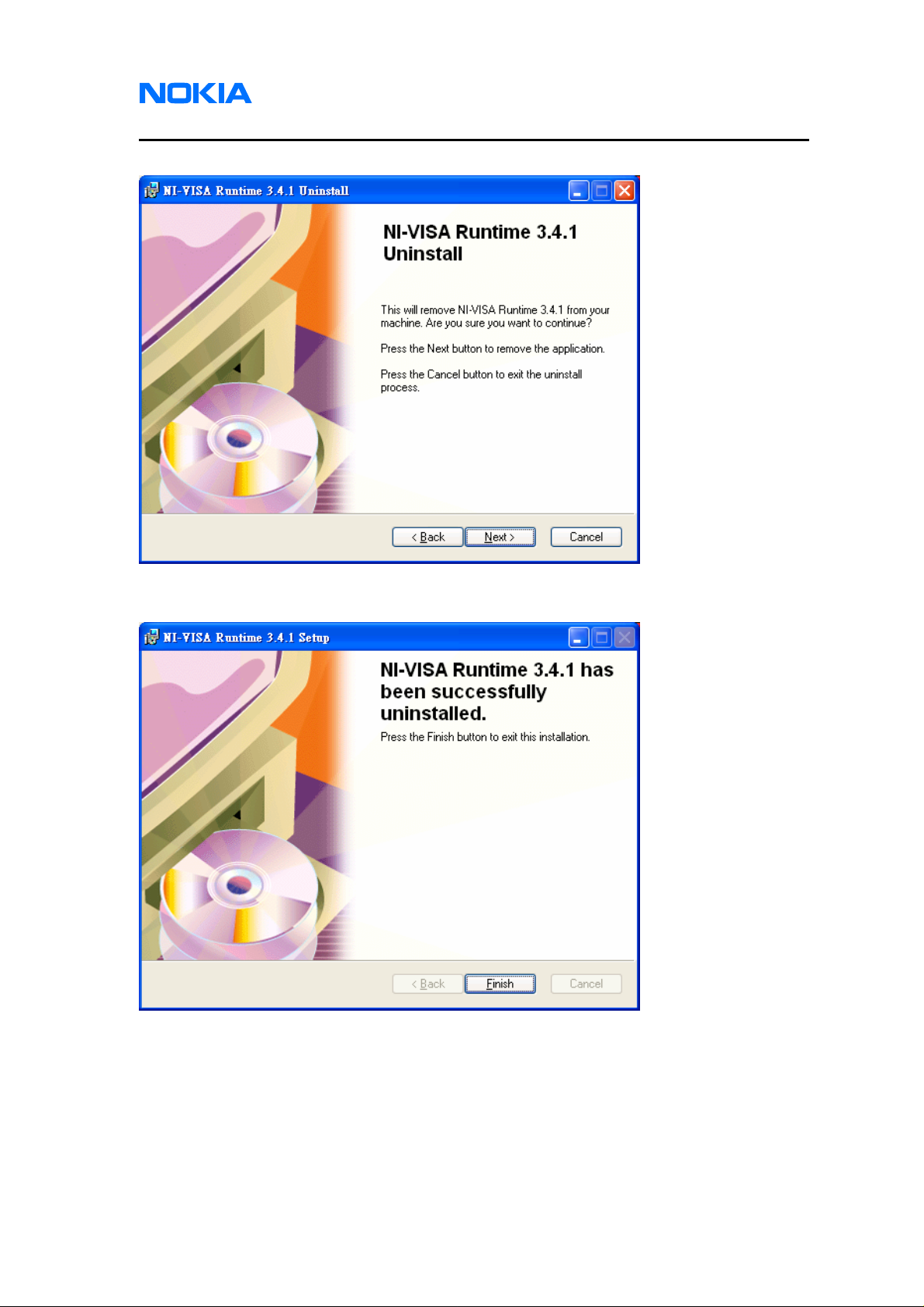
1255/1265/1315/1325/2505/6066/6088/7088
Nokia Customer Care Service Software Instructions
Issue 1 01/2007 © 2007 Nokia Corporation Company Confidential Page 23
2.7. Click on “Next” button and wait for uninstalling.
2.8. Click on “Finish” button to finish uninstalling NI-VISA runtime library.
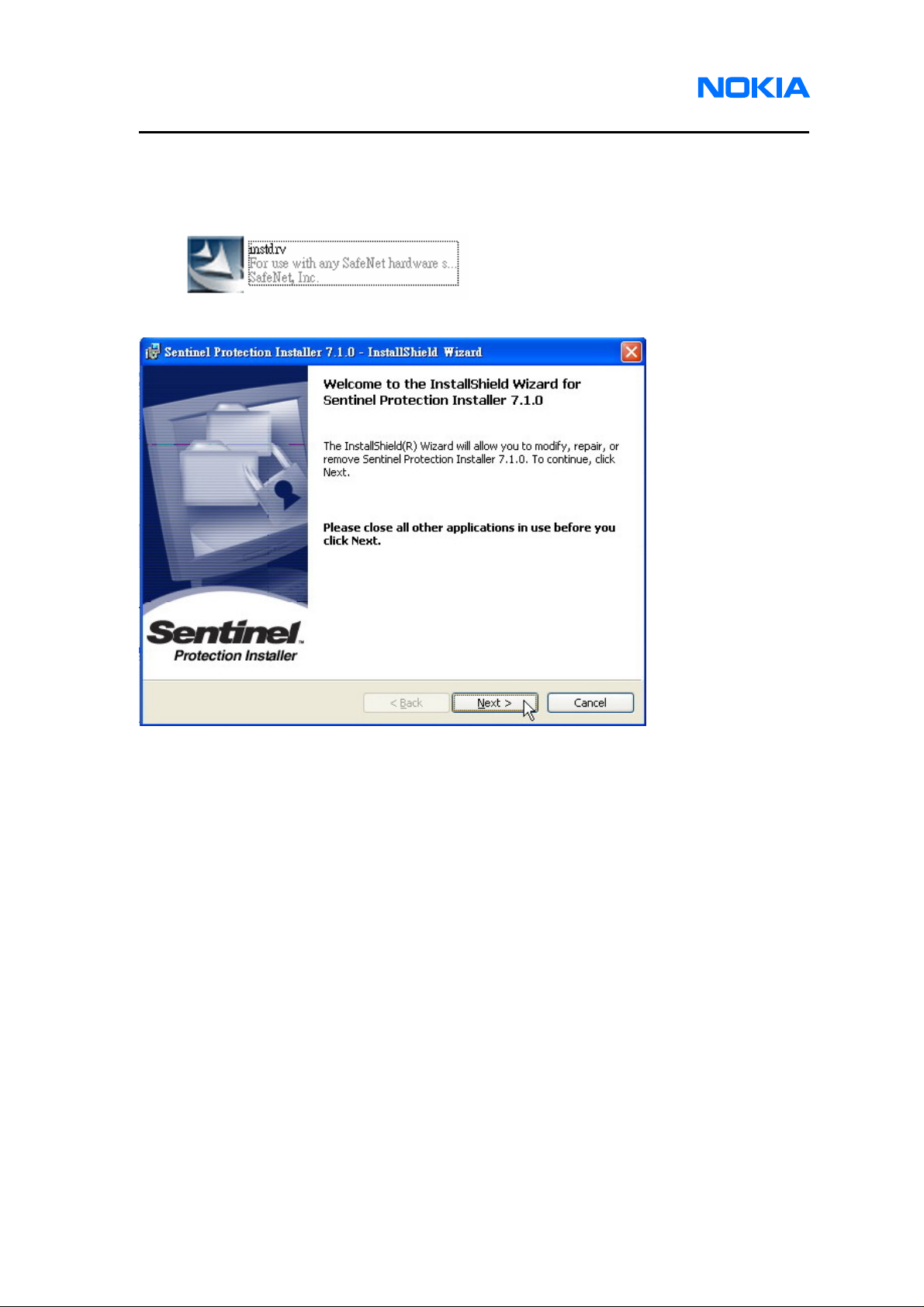
1255/1265/1315/1325/2505/6066/6088/7088
Service Software Instructions
Page 24 © 2007 Nokia Corporation Company Confidential Issue 1 01/2007
3. Drivers
3.1. Open the file “instdrv” which is included in Software Installation files to uninstall
AMS Software Protection Key driver.
3.2. Click on “Next” to start uninstall AMS Software Protection Key driver.
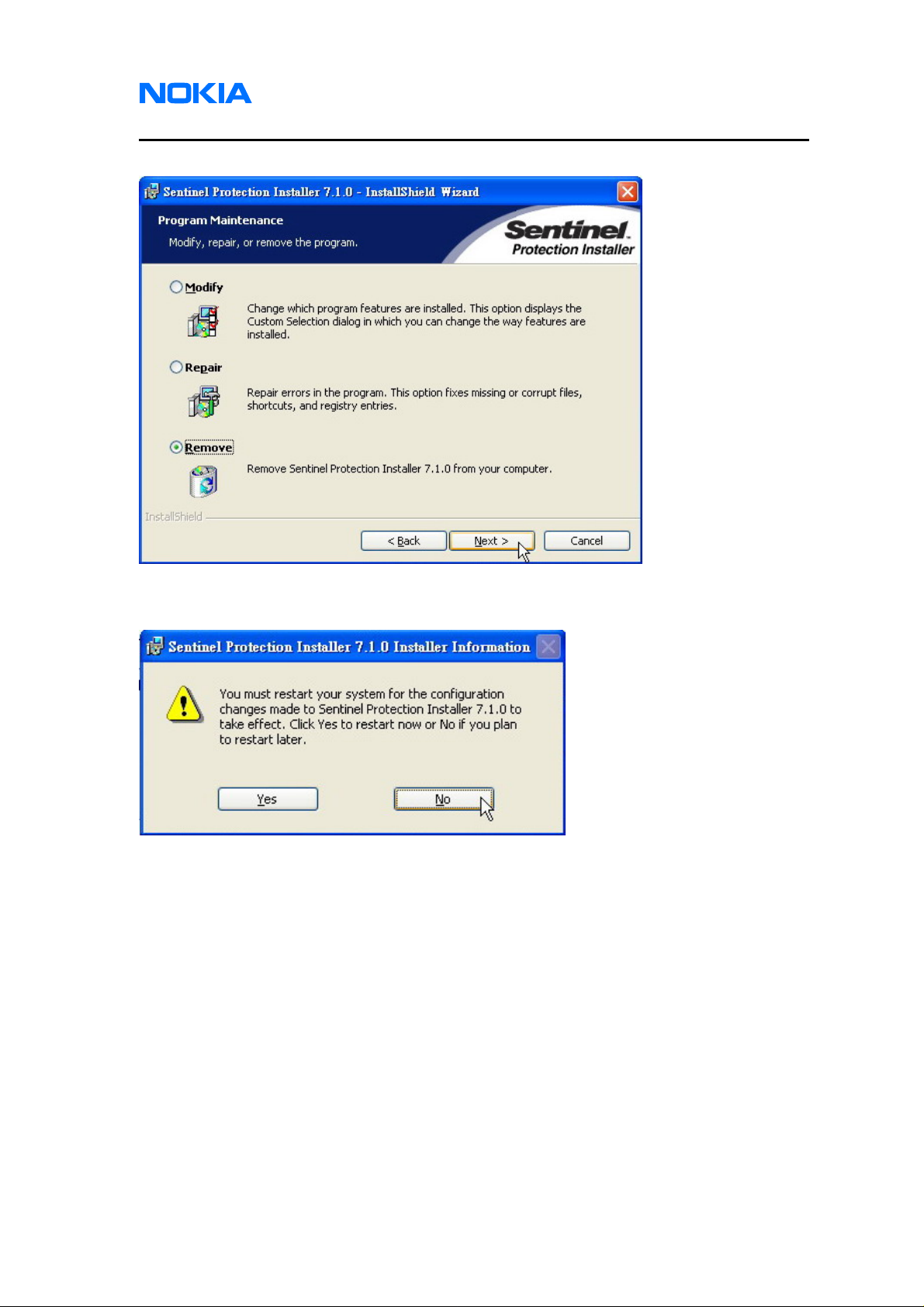
1255/1265/1315/1325/2505/6066/6088/7088
Nokia Customer Care Service Software Instructions
Issue 1 01/2007 © 2007 Nokia Corporation Company Confidential Page 25
3.3. Select “Remove” and click on “Next” button.
3.4. If the following warning appears, please click on “Yes” button to restart system.
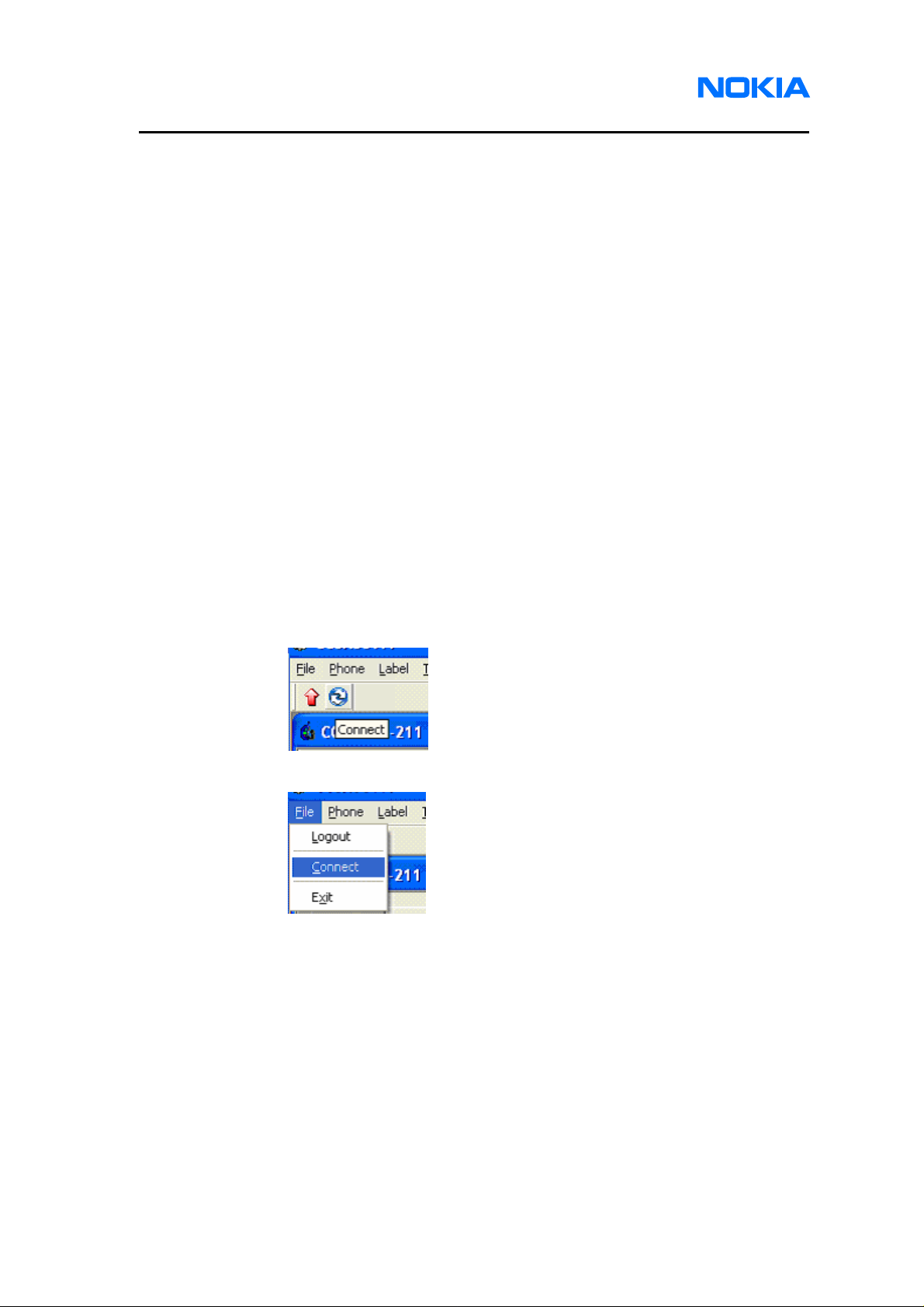
1255/1265/1315/1325/2505/6066/6088/7088
Service Software Instructions
Page 26 © 2007 Nokia Corporation Company Confidential Issue 1 01/2007
Service Software
Before You Begin
Before using the Service Software, level 1 and 2 users should acquire the
username and password from the provider, while level 3 users needs to acquire specific
AMS Software Protection Key. The authentication information is required when you login
to the system. Service software will provide different functionalities and software
components on the basis of your service level.
Initial Session with Service Software and Scanning for a Product
Service software will automatically capture all connections to which the mobile
terminal is connected. You can start connecting to the mobile terminal by selecting a
COM port identified on the screen.
Follow the steps below to select a port:
1. Click Connect button on the toolbar as shown in the first figure. Or Open
the File menu, and click Connect as shown in the second figure.
