Nokia E66 User Manual

E66 User Guide
9207000 Issue 2

DECLARATION OF CONFORMITY
Hereby, NOKIA CORPORATION declares that this RM-343 product is in compliance with the essential requirements and other relevant provisions of Directive 1999/5/EC. A copy of the Declaration of Conformity can be found at http:// www.nokia.com/phones/declaration_of_conformity/.
© 2008 Nokia. All rights reserved.
Nokia, Nokia Connecting People, Eseries, E66, and Visual Radio are trademarks or registered trademarks of Nokia Corporation. Nokia tune is a sound mark of Nokia Corporation. Other product and company names mentioned herein may be trademarks or tradenames of their respective owners.
Reproduction, transfer, distribution, or storage of part or all of the contents in this document in any form without the prior written permission of Nokia is prohibited.
US Patent No 5818437 and other pending patents. T9 text input software Copyright © 1997-2008. Tegic Communications, Inc. All rights reserved.
 This product includes software licensed from Symbian Software Ltd ©1998-2008. Symbian and Symbian OS are trademarks of Symbian Ltd.
This product includes software licensed from Symbian Software Ltd ©1998-2008. Symbian and Symbian OS are trademarks of Symbian Ltd.
 Java and all Java-based marks are trademarks or registered trademarks of Sun Microsystems, Inc. Portions of the Nokia Maps software are ©1996-2008 The FreeType Project. All rights reserved.
Java and all Java-based marks are trademarks or registered trademarks of Sun Microsystems, Inc. Portions of the Nokia Maps software are ©1996-2008 The FreeType Project. All rights reserved.
This product is licensed under the MPEG-4 Visual Patent Portfolio License (i) for personal and noncommercial use in connection with information which has been encoded in compliance with the MPEG-4 Visual Standard by a consumer engaged in a personal and noncommercial activity and (ii) for use in connection with MPEG-4 video provided by a licensed video provider. No license is granted or shall be implied for any other use. Additional information, including that related to promotional, internal, and commercial uses, may be obtained from MPEG LA, LLC. See http://www.mpegla.com
Nokia operates a policy of ongoing development. Nokia reserves the right to make changes and improvements to any of the products described in this document without prior notice.
TO THE MAXIMUM EXTENT PERMITTED BY APPLICABLE LAW, UNDER NO CIRCUMSTANCES SHALL NOKIA OR ANY OF ITS LICENSORS BE RESPONSIBLE FOR ANY LOSS OF DATA OR INCOME OR ANY SPECIAL, INCIDENTAL, CONSEQUENTIAL OR INDIRECT DAMAGES HOWSOEVER CAUSED.
THE CONTENTS OF THIS DOCUMENT ARE PROVIDED "AS IS". EXCEPT AS REQUIRED BY APPLICABLE LAW, NO WARRANTIES OF ANY KIND, EITHER EXPRESS OR IMPLIED, INCLUDING, BUT NOT LIMITED TO, THE IMPLIED WARRANTIES OF MERCHANTABILITY AND FITNESS FOR A PARTICULAR PURPOSE, ARE MADE IN RELATION TO THE ACCURACY, RELIABILITY OR CONTENTS OF THIS DOCUMENT. NOKIA RESERVES THE RIGHT TO REVISE THIS DOCUMENT OR WITHDRAW IT AT ANY TIME WITHOUT PRIOR NOTICE.
Reverse engineering of any software in the Nokia device is prohibited to the extent permitted by applicable law. Insofar as this user guide contains any limitations on Nokia's representations, warranties, damages and liabilities, such limitations shall likewise limit any representations, warranties, damages and liabilities of Nokia's licensors.
The availability of particular products and applications and services for these products may vary by region. Please check with your Nokia dealer for details, and availability of language options.
Export controls
This device may contain commodities, technology or software subject to export laws and regulations from the US and other countries. Diversion contrary to law is prohibited.
FCC/INDUSTRY CANADA NOTICE
Your device may cause TV or radio interference (for example, when using a telephone in close proximity to receiving equipment). The FCC or Industry Canada can require you to stop using your telephone if such interference cannot be eliminated. If you require assistance, contact your local service facility. This device complies with part 15 of the FCC rules. Operation is subject to the following two conditions: (1) This device may not cause harmful interference, and (2) this device must accept any interference received, including interference that may cause undesired operation. Any changes or modifications not expressly approved by Nokia could void the user's authority to operate this equipment.
9207000/Issue 2 EN

Contents
Contents |
|
Safety......................................................... |
11 |
About your device......................................................... |
11 |
Network services........................................................... |
12 |
Battery removing.......................................................... |
12 |
E66 in brief................................................. |
13 |
Key features................................................................... |
13 |
Keys and parts............................................................... |
14 |
Key moves...................................................................... |
15 |
Automatic display rotation....................................... |
15 |
Silence the device....................................................... |
15 |
Scroll key lights........................................................... |
16 |
Slide function.............................................................. |
16 |
Set up your device...................................... |
17 |
Insert the SIM card and battery................................... |
17 |
Charge the battery........................................................ |
18 |
Insert the memory card................................................ |
18 |
Eject the memory card.................................................. |
19 |
Connect the headset..................................................... |
19 |
Attach the wrist strap................................................... |
19 |
Antennas........................................................................ |
19 |
Get started................................................. |
21 |
First start-up.................................................................. |
21 |
Welcome........................................................................ |
21 |
Settings wizard............................................................. |
22 |
Home screen.................................................................. |
22 |
Menu............................................................................... |
23 |
Transfer content from other devices ......................... |
23 |
Transfer content between devices........................... |
24 |
View transfer log........................................................ |
24 |
Synchronise, retrieve, and send data....................... |
24 |
Common actions in several applications.................... |
24 |
Display indicators.......................................................... |
25 |
Volume control.............................................................. |
27 |
Memory.......................................................................... |
27 |
Free memory............................................................... |
27 |
Memory card............................................................... |
27 |
MicroSDHC................................................................. |
27 |
Use a memory card.................................................. |
28 |
Write text....................................................................... |
28 |
Traditional text input................................................. |
28 |
Predictive text input.................................................. |
28 |
Change the writing language................................... |
29 |
Further information...................................................... |
29 |
New from Eseries....................................... |
30 |
Access tasks quickly...................................................... |
30 |
Home screen.................................................................. |
30 |
Navigate in the home screen.................................... |
30 |
Work on the home screen......................................... |
30 |
Switch home screens................................................. |
31 |
One-touch keys.............................................................. |
31 |
Home key.................................................................... |
31 |
Contacts key................................................................ |
32 |
Calendar key................................................................ |
32 |
E-mail key.................................................................... |
32 |
Nokia Calendar for Eseries............................................ |
32 |
Calendar views............................................................ |
32 |

View calendar information........................................ |
33 |
Create calendar entries.............................................. |
33 |
Calendar settings........................................................ |
34 |
Nokia Contacts for Eseries............................................ |
34 |
Add contacts............................................................... |
34 |
Contact groups............................................................ |
34 |
Search for contacts..................................................... |
34 |
Manage contacts directories..................................... |
35 |
Add ringing tones for contacts................................. |
35 |
Change contacts settings........................................... |
35 |
Multitasking................................................................... |
35 |
Personalisation.......................................... |
36 |
Profiles........................................................................... |
36 |
Select ringing tones...................................................... |
36 |
Customise profiles......................................................... |
37 |
Personalise the home screen....................................... |
37 |
Change the display theme............................................ |
38 |
Download a theme........................................................ |
38 |
3-D ringing tones.......................................................... |
38 |
Media.......................................................... |
39 |
Camera........................................................................... |
39 |
Capture an image....................................................... |
39 |
Scenes.......................................................................... |
39 |
Capture images in a sequence.................................. |
40 |
View captured image................................................. |
40 |
Record videos............................................................. |
40 |
Play a video clip.......................................................... |
40 |
Image settings............................................................ |
41 |
Video settings............................................................. |
41 |
Nokia Podcasting.......................................................... |
41 |
Play and manage podcasts........................................ |
41 |
Directories................................................................... |
42 |
Search podcasts.......................................................... |
42 |
Podcasting settings.................................................... |
43 |
Music player................................................................... |
43 |
Play a song or a podcast episode............................. |
43 |
Playlists....................................................................... |
44 |
Nokia Music Store ...................................................... |
44 |
Transfer music from PC.............................................. |
44 |
Transfer with Windows Media Player...................... |
44 |
Preset frequency settings.......................................... |
45 |
Share online................................................................... |
45 |
Share images online.................................................. |
45 |
Recorder......................................................................... |
46 |
Record a sound clip.................................................... |
46 |
Play a recording.......................................................... |
46 |
Recorder settings....................................................... |
46 |
Gallery............................................................................ |
46 |
Work with media files and folders........................... |
47 |
View images................................................................ |
47 |
Manage image files.................................................... |
47 |
RealPlayer...................................................................... |
47 |
Play video clips and stream links.............................. |
48 |
Send audio files and video clips............................... |
48 |
View information about a media clip...................... |
48 |
RealPlayer settings..................................................... |
49 |
Flash player.................................................................... |
49 |
Manage flash files....................................................... |
49 |
Radio.............................................................................. |
49 |
Listen to the radio...................................................... |
49 |
View visual content.................................................... |
50 |
Saved stations............................................................. |
50 |
Radio settings............................................................. |
50 |
Internet radio................................................................ |
50 |
Listen to internet radio stations............................... |
51 |
Search for stations..................................................... |
51 |
Contents

Contents
Save stations............................................................... |
51 |
Internet radio settings............................................... |
52 |
Internet...................................................... |
53 |
Web................................................................................ |
53 |
Connection security.................................................... |
53 |
Browse the web.......................................................... |
53 |
Bookmarks.................................................................. |
54 |
Clear the cache............................................................ |
54 |
Feeds and blogs.......................................................... |
54 |
End a connection........................................................ |
54 |
Web settings............................................................... |
54 |
Browse the intranet ..................................................... |
55 |
Download!...................................................................... |
55 |
Manage items............................................................. |
55 |
Subscriptions.............................................................. |
55 |
Download! search....................................................... |
56 |
Purchase history......................................................... |
56 |
Download! settings.................................................... |
56 |
Internet access points.................................................. |
56 |
Set up an internet access point for packet data |
|
(GPRS).......................................................................... |
56 |
Advanced internet access point settings for packet |
|
data (GPRS).................................................................. |
57 |
Set up an access point for WLAN manually.............. |
57 |
Advanced access point settings for WLAN............... |
58 |
Connect PC to web......................................................... |
58 |
Messaging.................................................. |
60 |
Messaging folders......................................................... |
60 |
Organise messages....................................................... |
61 |
Message reader............................................................. |
61 |
Speech............................................................................ |
61 |
Edit the voice properties .......................................... |
61 |
E-mail messages............................................................ |
61 |
Nokia Email................................................................. |
62 |
Mail for Exchange....................................................... |
63 |
Regular POP or IMAP e-mail....................................... |
64 |
Set up POP or IMAP e-mail...................................... |
64 |
Connect to a remote mailbox................................. |
64 |
Read and reply to e-mail........................................ |
65 |
Write and send e-mail............................................. |
65 |
Delete messages...................................................... |
65 |
Subfolders in your remote e-mail.......................... |
66 |
Text messages............................................................... |
66 |
Write and send text messages.................................. |
66 |
Sending options for text messages.......................... |
66 |
Text messages on the SIM card................................. |
67 |
View picture messages.............................................. |
67 |
Forward picture messages........................................ |
67 |
Multimedia messages................................................... |
67 |
Create and send multimedia messages................... |
68 |
Receive and reply to multimedia messages............ |
68 |
Create presentations.................................................. |
69 |
View presentations.................................................... |
69 |
View and save multimedia attachments................. |
70 |
Forward a multimedia message............................... |
70 |
Send a sound clip....................................................... |
70 |
Sending options for multimedia messages............. |
70 |
Instant messaging........................................................ |
71 |
Define IM settings....................................................... |
71 |
Start a conversation................................................... |
71 |
IM groups.................................................................... |
72 |
Block users.................................................................. |
72 |
IM application settings.............................................. |
73 |
Special message types.................................................. |
73 |
Service messages........................................................ |
73 |
Send service commands............................................ |
74 |

Cell broadcast................................................................ |
74 |
Messaging settings....................................................... |
74 |
Text message settings............................................... |
74 |
Multimedia message settings................................... |
75 |
E-mail account settings............................................. |
76 |
Connection settings................................................. |
76 |
User settings............................................................ |
76 |
Retrieval settings..................................................... |
76 |
Automatic retrieval settings................................... |
77 |
Service message settings.......................................... |
77 |
Cell broadcast settings............................................... |
77 |
Other settings............................................................. |
77 |
Phone......................................................... |
79 |
Voice calls....................................................................... |
79 |
Answer a call............................................................... |
79 |
Make a call................................................................... |
79 |
Make a conference call............................................... |
80 |
Video calls...................................................................... |
80 |
Make a video call........................................................ |
80 |
Share a video.............................................................. |
81 |
Receive a video sharing invitation........................... |
81 |
Net calls.......................................................................... |
81 |
Create a net call profile.............................................. |
82 |
Connect to the net call service.................................. |
82 |
Make net calls............................................................. |
83 |
Net call service settings............................................. |
83 |
Speed dialling................................................................ |
83 |
Call divert....................................................................... |
84 |
Call barring..................................................................... |
84 |
Bar net calls................................................................... |
85 |
Send DTMF tones........................................................... |
85 |
Voice mail...................................................................... |
85 |
Voice aid......................................................................... |
85 |
Voice commands........................................................... |
86 |
Make a call................................................................... |
86 |
Launch an application................................................ |
87 |
Change profiles........................................................... |
87 |
Voice command settings........................................... |
87 |
Push to talk.................................................................... |
87 |
PTT settings................................................................ |
88 |
Log in to PTT service.................................................. |
88 |
Make a PTT call........................................................... |
88 |
Created PTT calls......................................................... |
88 |
Manage PTT contacts................................................. |
88 |
Create a PTT channel.................................................. |
89 |
Exit PTT........................................................................ |
89 |
Log.................................................................................. |
89 |
Call and data registers............................................... |
89 |
Monitor all communications..................................... |
89 |
Call and send messages from Log............................. |
90 |
Log settings................................................................ |
90 |
Travelling................................................... |
91 |
About GPS and satellite signals................................... |
91 |
Positioning settings...................................................... |
92 |
Maps............................................................................... |
92 |
About Maps................................................................. |
93 |
Move on a map........................................................... |
93 |
Display indicators....................................................... |
93 |
Find locations............................................................. |
94 |
Plan a route................................................................. |
94 |
Walk to your destination........................................... |
94 |
Drive to your destination.......................................... |
95 |
Traffic information..................................................... |
95 |
Travel guides.............................................................. |
96 |
GPS data......................................................................... |
96 |
Use GPS data............................................................... |
96 |
Contents

Contents
Landmarks..................................................................... |
97 |
Create a landmark...................................................... |
97 |
Edit landmarks............................................................ |
97 |
Landmark categories................................................. |
97 |
Receive landmarks..................................................... |
98 |
Nokia Office Tools...................................... |
99 |
Active notes................................................................... |
99 |
Create and edit notes ................................................ |
99 |
Settings for Active notes............................................ |
99 |
Calculator..................................................................... |
100 |
File manager................................................................ |
100 |
Quickoffice................................................................... |
100 |
Work with files......................................................... |
101 |
Converter..................................................................... |
101 |
Convert measurements........................................... |
101 |
Set base currency and exchange rate.................... |
101 |
Zip manager................................................................ |
101 |
PDF reader................................................................... |
102 |
Printing........................................................................ |
102 |
Print files .................................................................. |
102 |
Printing options....................................................... |
102 |
Printer settings......................................................... |
103 |
Clock............................................................................. |
103 |
Alarm clock................................................................ |
103 |
World clock............................................................... |
103 |
Clock settings............................................................ |
103 |
Notes............................................................................ |
104 |
Write and send notes............................................... |
104 |
Nokia Wireless Keyboard........................................... |
104 |
Connectivity............................................. |
105 |
Fast downloading....................................................... |
105 |
Nokia PC Suite.............................................................. |
105 |
Data cable.................................................................... |
105 |
Infrared........................................................................ |
106 |
Bluetooth..................................................................... |
106 |
About Bluetooth....................................................... |
106 |
Send and receive data with Bluetooth.................. |
107 |
Pair devices............................................................... |
107 |
Security tips.............................................................. |
108 |
SIM access profile........................................................ |
109 |
Wireless LAN................................................................ |
109 |
WLAN connections................................................... |
110 |
See WLAN availability.............................................. |
110 |
WLAN wizard............................................................ |
110 |
Modem......................................................................... |
111 |
Connection manager.................................................. |
112 |
View and end active connections........................... |
112 |
Search for WLAN....................................................... |
112 |
Security and data management.............. |
113 |
Lock the device............................................................ |
113 |
Memory card security................................................. |
113 |
Encryption.................................................................... |
114 |
Encrypt device memory or memory card............... |
114 |
Decrypt device memory or memory card.............. |
114 |
Fixed dialling............................................................... |
114 |
Certificate manager.................................................... |
115 |
View certificate details............................................ |
115 |
Certificate trust settings.......................................... |
116 |
Security modules......................................................... |
116 |
View and edit security modules............................. |
116 |
Back up data................................................................ |
117 |
Remote configuration................................................ |
117 |
Application manager.................................................. |
118 |
Install applications................................................... |
118 |
Installation settings................................................. |
119 |

Java security settings............................................... |
119 |
Activation keys............................................................ |
120 |
Use activation keys.................................................. |
120 |
Data synchronisation.................................................. |
121 |
Create a synchronisation profile............................. |
121 |
Select applications to synchronise......................... |
122 |
Synchronisation connection settings..................... |
122 |
Mobile VPN................................................................... |
122 |
Manage VPN.............................................................. |
123 |
Create VPN access points......................................... |
123 |
Use a VPN connection in an application................ |
123 |
Barcode reader............................................................ |
124 |
Settings.................................................... |
125 |
General settings.......................................................... |
125 |
Personalisation settings.......................................... |
125 |
Display settings..................................................... |
125 |
Standby mode settings......................................... |
126 |
Tone settings......................................................... |
126 |
Language settings................................................. |
126 |
Notification light................................................... |
126 |
Settings for One-touch keys................................. |
127 |
Date and time settings............................................ |
127 |
Slide settings............................................................ |
127 |
Enhancement settings............................................. |
127 |
Common enhancement settings.......................... |
127 |
E-mail key settings................................................... |
128 |
Security settings....................................................... |
128 |
Device and SIM card security................................ |
128 |
Restore original settings......................................... |
128 |
Telephone settings..................................................... |
129 |
Call settings............................................................... |
129 |
Network settings...................................................... |
129 |
Connection settings.................................................... |
130 |
Access points............................................................ |
130 |
Packet data (GPRS) settings.................................... |
130 |
WLAN settings.......................................................... |
131 |
Advanced WLAN settings......................................... |
131 |
WLAN security settings............................................ |
131 |
WEP security settings............................................... |
131 |
WEP key settings...................................................... |
132 |
802.1x security settings.......................................... |
132 |
WPA security settings.............................................. |
132 |
Wireless LAN plugins................................................ |
132 |
EAP plug-ins........................................................... |
133 |
Use EAP plug-ins.................................................... |
133 |
Session initiation protocol (SIP) settings.............. |
133 |
Edit SIP profiles........................................................ |
133 |
Edit SIP proxy servers............................................... |
134 |
Edit registration servers.......................................... |
134 |
Net call settings........................................................ |
134 |
Configuration settings............................................. |
134 |
Restrict packet data................................................. |
135 |
Application settings.................................................... |
135 |
Shortcuts.................................................. |
136 |
General shortcuts........................................................ |
136 |
Glossary.................................................... |
138 |
Troubleshooting...................................... |
142 |
Enhancements.......................................... |
145 |
Battery and charger information............. |
146 |
Battery and charger information.............................. |
146 |
Nokia battery authentication guidelines................. |
147 |
Authenticate hologram........................................... |
147 |
Contents
Contents
What if your battery is not authentic?................... |
147 |
Care and maintenance............................. |
149 |
Disposal........................................................................ |
150 |
Additional safety information................. |
151 |
Small children.............................................................. |
151 |
Operating environment.............................................. |
151 |
Medical devices........................................................... |
151 |
Implanted medical devices..................................... |
151 |
Hearing aids.............................................................. |
152 |
Vehicles........................................................................ |
152 |
Potentially explosive environments......................... |
152 |
Emergency calls........................................................... |
153 |
CERTIFICATION INFORMATION (SAR)........................... |
153 |
Index........................................................ |
155 |

Safety
Read these simple guidelines. Not following them may be dangerous or illegal. Read the complete user guide for further information.
SWITCH ON SAFELY
Do not switch the device on when wireless phone use is prohibited or when it may cause interference or danger.
INTERFERENCE
All wireless devices may be susceptible to interference, which could affect performance.
SWITCH OFF IN RESTRICTED AREAS
Follow any restrictions. Switch the device off in aircraft, near medical equipment, fuel, chemicals, or blasting areas.
QUALIFIED SERVICE
Only qualified personnel may install or repair this product.
ENHANCEMENTS AND BATTERIES
Use only approved enhancements and batteries. Do not connect incompatible products.
Safety
WATER-RESISTANCE
Your device is not water-resistant. Keep it dry.
About your device
The wireless device described in this guide is approved for use on the (E)GSM 850, 900, 1800, and 1900 networks, and UMTS 900/2100 HSDPA networks. Contact your service provider for more information about networks.
When using the features in this device, obey all laws and respect local customs, privacy and legitimate rights of others, including copyrights.
Copyright protection may prevent some images, music, and other content from being copied, modified, or transferred.
Your device supports several methods of connectivity. Like computers, your device may be exposed to viruses and other harmful content. Exercise caution with messages, connectivity requests, browsing, and downloads. Only install and use services and other software from trustworthy sources that offer adequate security and protection against harmful software, such
as applications that are Symbian Signed or have passed 11 the Java Verified™ testing. Consider installing antivirus
Safety |
and other security software on your device and any |
|
connected computer. |
||
|
||
|
Your device may have preinstalled bookmarks and links |
|
|
for third-party internet sites. You may also access other |
|
|
third-party sites through your device. Third-party sites |
|
|
are not affiliated with Nokia, and Nokia does not |
|
|
endorse or assume liability for them. If you choose to |
|
|
access such sites, you should take precautions for |
|
|
security or content. |
|
|
Warning: To use any features in this device, other |
|
|
than the alarm clock, the device must be switched on. |
|
|
Do not switch the device on when wireless device use |
|
|
may cause interference or danger. |
|
|
The office applications support common features of |
|
|
Microsoft Word, PowerPoint, and Excel (Microsoft Office |
|
|
2000, XP, and 2003). Not all file formats can be viewed |
|
|
or modified. |
|
|
Remember to make back-up copies or keep a written |
|
|
record of all important information stored in your |
|
|
device. |
|
|
When connecting to any other device, read its user |
|
|
guide for detailed safety instructions. Do not connect |
|
|
incompatible products. |
|
|
The images in this guide may differ from your device |
|
|
display. |
|
|
Network services |
|
12 |
To use the device you must have service from a wireless |
|
service provider. Many of the features require special |
||
|
network features. These features are not available on |
all networks; other networks may require that you make specific arrangements with your service provider before you can use the network services. Using network services involves transmission of data. Check with your service provider for details about fees in your home network and when roaming on other networks. Your service provider can give you instructions and explain what charges will apply. Some networks may have limitations that affect how you can use network services. For instance, some networks may not support all language-dependent characters and services.
Your service provider may have requested that certain features be disabled or not activated in your device. If so, these features will not appear on your device menu. Your device may also have a special configuration such as changes in menu names, menu order, and icons.
Contact your service provider for more information.
This device supports WAP 2.0 protocols (HTTP and SSL) that run on TCP/IP protocols. Some features of this device, such as e-mail, browsing, and multimedia messaging (MMS), require network support for these technologies.
Battery removing
Always switch the device off and disconnect the charger before removing the battery.
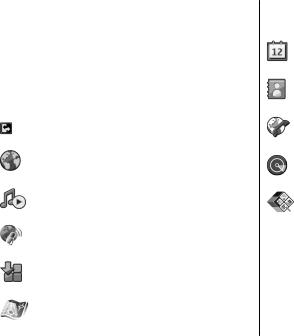
E66 in brief
Model number: Nokia E66-1 (RM-343). Hereinafter referred to as Nokia E66.
Key features
Your new Eseries device helps you manage your business and personal information in and out of office. Some of the key features are highlighted here:
Switch from business to personal mode.
Browse the internet, find blogs and receive news feeds with Web.
Listen to music with Music player.
Get podcasts to your device with Podcasting.
Add new applications to your device with
Download!
Find points of interest with Maps.
 Access your e-mail while on the move.
Access your e-mail while on the move.
Stay up-to-date and plan your meetings with
Calendar.
Manage your business partners and free time friends with the new Contacts application.
Make calls using voice over IP services with
Internet tel..
Connect to WLAN with WLAN wiz..
View documents, spreadsheets, and presentations with Quickoffice.
E66 in brief
13
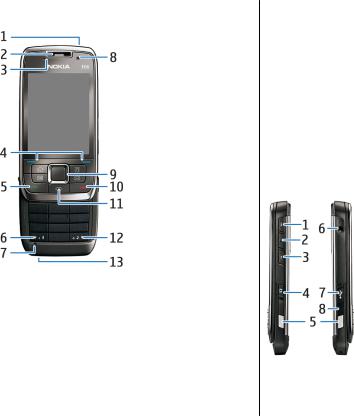
brief |
Keys and parts |
E66 in |
|
1 — Power key
2 — Earpiece
3 — Light sensor
4 — Selection key. Press the selection key to perform the function shown above it on the display.
5 — Call key
6 — Press the key for a few seconds to switch on Bluetooth connectivity. When writing text, press the
14 key and select More symbols to access special characters.
7 — Microphone
8 — Camera (video calls only)
9 — Navi™ scroll key, hereafter referred to as the scroll key. Press the scroll key to enter a selection, to scroll left, right, up, and down on the display. A long press left, right, up, or down accelerates the scrolling.
10 — End key. Press the end key to reject a call, end active calls and held calls, and with a long keypress, end data connections.
11 — Backspace key. Press the key to delete items.
12 — Shift key. When writing text, press and hold the key and select the text with the scroll key. Press this key for a few seconds to toggle between the Silent and General profiles.
13 — Charger connector
1 — Volume up key
2 — Voice key. Press the voice key to mute and unmute the active call. This key is also used in the Voice commands and Push to talk applications.
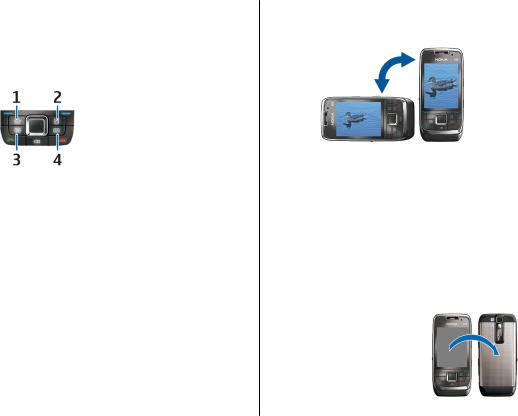
3 — Volume down key
4 — Capture key
5 — Release button
6 — Headset connector
7 — Micro-USB port
8 — Infrared port
1 — Home key
2 — Contacts key
3 — Calendar key
4 — E-mail key
Key moves
Your device rotates the display automatically when you move it and responds to tapping and turning. Scroll key lights notify you of events, and the slide enables answering and ending calls and locking the keypad.
Automatic display rotation
In all applications, the screen rotates automatically from portrait to landscape when you turn the device to the left. For example, if you are browsing the web and turn the device to the left, the image rotates
accordingly and changes to full screen. To display the |
brief |
control and status panes, press either selection key. |
|
The image changes to full screen in RealPlayer, |
|
browser, and image viewer. |
E66 in |
|
To turn off the automatic display rotation or changing to full screen, select Menu > Tools > Settings >
General > Personalisation > Display > Display rotation or Turn to full view.
Silence the device
To set calendar and clock alarms to snooze and to silence incoming calls, turn the device face down.
You can also silence the device by tapping it twice. To turn on silencing by tapping, select Menu > Tools >
Settings > General > Personalisation > Tones > Tap to silence > On.
To turn off silencing by tapping or turning, select Menu > Tools >
Settings > General > Personalisation > Tones > Tap to silence or Turn to silence.
15

E66 in brief
16
Scroll key lights
When you receive a message or miss a call, the scroll key starts blinking to indicate the event. When the display light turns off, the scroll key starts blinking slowly.
To set the length of time for blinking for missed events or to select of which events you want to be notified, select Menu > Tools > Settings > General > Personalisation > Notification light.
To turn off slow blinking, select Menu > Tools >
Profiles and a profile. Select Personalise > Breathing light.
Slide function
When the device or keypad is locked, calls may be possible to the official emergency number programmed into your device.
To open or close the full-size keypad, push the slide up or down.
To lock the keypad, close the slide. To unlock the keypad, open the slide.
Tip: To unlock the keypad without opening the slide, press the left and then the right selection key.
To answer a call, open the slide. To end the call, close the slide, unless you have a headset connected to the device, or you select Options before closing the keypad.
To change the slide settings, select Menu > Tools >
Settings > General > Slide handling.
The keypad of your device locks automatically to prevent the keys from being accidentally pressed. To change the period after which the keypad is locked, select Menu > Tools > Settings > General > Security > Phone and SIM card > Keypad autolock period.

Set up your device
Set up your E66 following these instructions.
Insert the SIM card and battery
1.With the back of the device facing you, press the release buttons (1) and slide the back cover off (2).
2.If the battery is inserted, lift the battery in the direction of the arrow to remove it.
Set up your device
3.Insert the SIM card. Make sure that the contact area on the card is facing the connectors on the device and that the bevelled corner is facing the top of the device.
4.Insert the battery. Align the contacts of the battery with the corresponding connectors on the battery compartment and insert in the direction of the arrow.
17
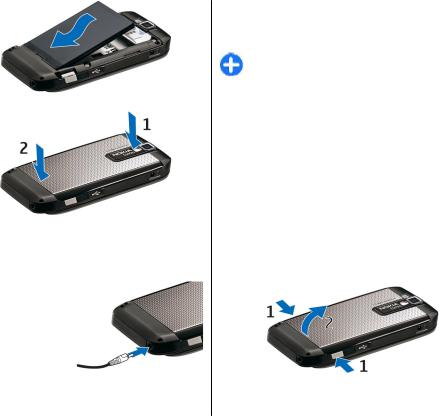
up your device |
5. Slide the back cover back to place. |
Set |
|
Charge the battery
|
1. |
Connect a compatible charger to a wall outlet. |
|
2. |
Connect the power |
|
|
cord to the device. If |
|
|
the battery is |
|
|
completely |
|
|
discharged, it may |
|
|
take a while before |
|
|
the charging indicator |
|
|
starts scrolling. |
18 |
3. |
When the battery is |
|
fully charged, disconnect the charger from the |
|
|
|
device, then from the wall outlet. |
Your battery has been precharged at the factory, but the charging levels may vary. To reach the full operation time, charge the battery until it has been fully charged according to the battery level indicator.
Tip: If you have old compatible Nokia chargers, you can use them with the Nokia E66 by attaching the CA-44 charger adapter to the old charger. The adapter is available as a separate enhancement.
Insert the memory card
Use a memory card to save the memory on your device. You can also back up information from your device to the memory card.
Memory card may already be inserted in your device. Memory cards are also available as separate enhancements.
1.With the back of the device facing you, press the release buttons (1) and slide the back cover off (2).
2.Insert the memory card in the slot with the contact area first. Make sure that the contact area is facing the connectors on the device.
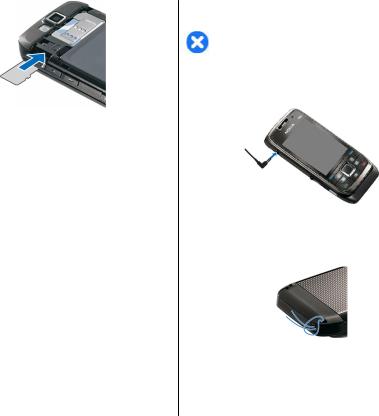
3.Push the card in until it locks into place.
4.Close the back cover.
Eject the memory card
 Important: Do not remove the memory card in the middle of an operation when the card is being accessed. Removing the card in the middle of an operation may damage the memory card as well as the device, and data stored on the card may be corrupted.
Important: Do not remove the memory card in the middle of an operation when the card is being accessed. Removing the card in the middle of an operation may damage the memory card as well as the device, and data stored on the card may be corrupted.
1.Press the power key briefly, and select Remove memory card.
2.Press the release buttons and slide off the back cover.
3.Press the end of the memory card to release it from the memory card slot.
4.Close the back cover.
Connect the headset |
device |
|
Warning: When you use the headset, your ability |
||
your |
||
to hear outside sounds may be affected. Do not use the |
||
headset where it can endanger your safety. |
|
|
Connect the compatible headset to the headset |
up |
|
connector of your device. |
||
|
Set |
Attach the wrist strap
Thread the wrist strap as shown, and tighten it.
Antennas
Your device may have internal and external antennas. |
19 |
As with any radio transmitting device, avoid touching |
|

Set up your device
the antenna area unnecessarily while the antenna is transmitting or receiving. Contact with such an antenna affects the communication quality and may cause the device to operate at a higher power level than otherwise needed and may reduce the battery life.
20
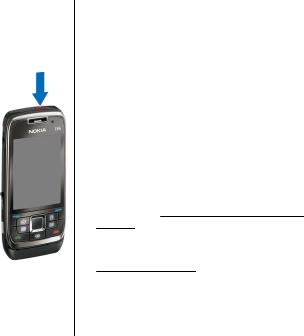
Get started
After you have set up your device, switch it on and start to explore what is new in Eseries.
First start-up
1.Press and hold the power key.
2.If the device asks for a PIN code or lock code, enter the code, and select
OK.
3.When prompted, enter the country in which you are located and the current date and time. To find your country, enter the first letters of the country name. It is important to select the correct country, because scheduled calendar entries may change if you change the country later and the new country is located on a different time zone. The Welcome application opens.
4.Select from the various options, or Exit to close the application.
To configure the various settings in your device, use the wizards available on the home screen and in the Settings wizard application. When you switch the device on, it may recognise the SIM card provider and
configure some settings automatically. You can also |
Get started |
|
|
contact your service provider for the correct settings. |
|
You can switch the device on without inserting the SIM |
|
card. The device starts up in the offline mode, and you |
|
cannot use the network-dependent phone functions. |
|
To switch the device off, press and hold the power key. |
|
Welcome
When you switch on your device for the first time, the Welcome application opens. Select from the following:
•Tutorial provides information about your device and shows you how to use it.
•Switch enables you to transfer content, such as contacts and calendar entries, from a compatible Nokia device. See "Transfer content between devices", p. 24.
•E-mail settings helps you configure e-mail settings.
•Sett. wizard helps you configure various settings. See "Settings wizard", p. 22.
•Operator contains a link to your operator's home portal.
To open the Welcome application later, select Menu > |
21 |
Help > Welcome. |
|
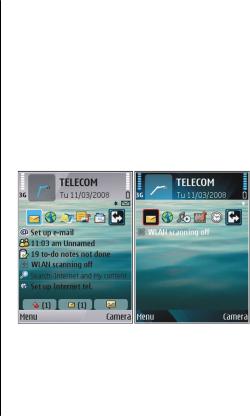
Get started
22
The available items may vary between regions.
Settings wizard 
Select Menu > Tools > Sett. wizard.
Settings wizard configures your device for settings based on your network operator information. To use these services, you may have to contact your service provider to activate a data connection or other services.
The availability of the different settings items in Settings wizard depends on the features of the device, SIM card, wireless service provider, and the availability of the data in the Settings wizard database.
If Settings wizard is not available from your service provider, it may not appear in the menu of your device.
To start the wizard, select Start. When you use the wizard for the first time, you are guided through the settings configuration. If there is no SIM card inserted, you need to select the home country of your service provider, and your service provider. If the country or service provider suggested by the wizard is not correct, select the correct one from the list. If the settings configuration is interrupted, the settings are not defined.
To access the main view of the Settings wizard after the wizard has finished the settings configuration, select OK.
In the main view, select Options and from the following:
•Operator — Configure operator-specific settings such as MMS, internet, WAP, and streaming settings.
•E-mail setup — Configure e-mail settings.
•Push to talk — Configure push-to-talk settings.
•Video sharing — Configure video sharing settings.
If you are not able to use Settings wizard, visit the Nokia phone settings web site.
Home screen
From the home screen you can quickly access features that you use the most, and see at a glance any missed calls or new messages.
You can define two separate home screens for different purposes, such as one screen to show your business e- mail and notifications, and another to show your personal e-mail. This way, you do not have to see business-related messages outside office hours.
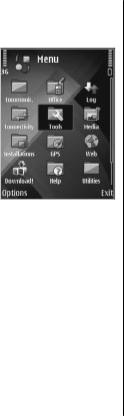
Menu
Select Menu.
The menu is a starting point from which you can open all applications in the device or on a memory card.
The menu contains applications and folders, which are groups of similar applications. All applications you install in the device yourself are by default saved in the
Installations folder.
To open an application, scroll to it, and press the scroll key.
To view the applications in a list, select Options > Change Menu view > List. To return to the grid view, select Options > Change Menu view > Grid.
To view the memory consumption of different applications and data stored on the device or memory card and to check the amount of free memory, select
Options > Memory details.
To create a new folder, select Options > New folder.
To rename a new folder, select Options > Rename.
To rearrange the folder, scroll to the application you want to move, and select Options > Move. A check
mark is placed beside the application. Scroll to a new |
started |
the application you want to move, and select |
|
location, and select OK. |
|
To move an application to a different folder, scroll to |
|
Options > Move to folder, the new folder, and OK. |
Get |
To download applications from the web, select |
|
Options > Download applications. |
|
Transfer content from other devices 
Select Menu > Tools > Switch. |
|
You can transfer content, such as contacts, from a |
|
compatible Nokia device to your new Eseries device |
|
using different connectivity methods. The type of |
|
content that can be transferred depends on the device |
|
model. If the other device supports synchronisation, |
|
you can also synchronise data between the two devices |
|
or send data from this device to the other device. |
|
When you transfer data from your previous device, it |
|
may require you to insert the SIM card. Your new Eseries |
|
device does not need a SIM card when transferring |
|
data. |
|
Content is copied from the memory of the other device |
|
to the corresponding location in your device. Copying |
|
time depends on the amount of data to be transferred. |
|
You can also cancel and continue later. |
|
The necessary steps for data transfer may vary |
|
depending on your device, and whether you have |
23 |
|

Get started
24
interrupted data transfer earlier. The items that you can transfer vary depending on the other device.
Transfer content between devices
To connect the two devices, follow the instructions on the display. For some device models, the Switch application is sent to the other device as a message. To install Switch on the other device, open the message, and follow the instructions on the display. On your new Eseries device, select the content you want to copy from the other device.
After the data transfer, you can save the shortcut with the transfer settings to the main view to repeat the same transfer later. To edit the shortcut, select
Options > Shortcut settings.
View transfer log
A transfer log is shown after every transfer.
To view the transfer details, scroll to the transferred item in the log, and select Options > Details.
To view the log of a previous transfer, scroll to a transfer shortcut, if available, in the main view, and select Options > View log.
Any unresolved transfer conflicts are also displayed in the log view. To start solving conflicts, select
Options > Solve conflicts.
Synchronise, retrieve, and send data
If you have previously transferred data to your device with the Switch application, select from the following icons in the Switch main view:
Synchronise data with a compatible device if the other device supports synchronisation. With synchronisation, you can keep the data up-to-date in both devices.
Retrieve data from the other device to your new Eseries device.
Send data from your new Eseries device to your other device.
Common actions in several applications
You can find the following actions in several applications:
To change the profile, or switch off or lock the device, press the power key briefly.
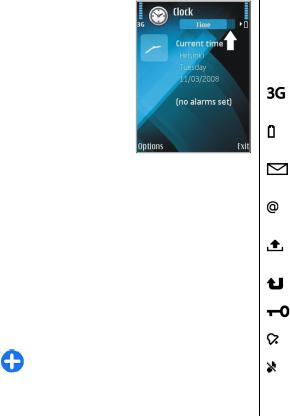
If an application consists of several tabs (see figure), open a tab by scrolling right or left.
To save the settings that you have configured in an application, select Back.
To save a file, select
Options > Save. There are different saving options depending on the application you use.
To send a file, select
Options > Send. You can send a file in an e-mail or multimedia message, or using different connectivity methods.
To copy, press and hold the shift key, and select the text with the scroll key. Press and hold the shift key, and select Copy. To paste, scroll to where you want to paste the text, press and hold the shift key, and select Paste. This method may not work in applications that have their own copy and paste commands.
To select different items, such as messages, files, or contacts, scroll to the item you want to select. Select
Options > Mark/Unmark > Mark to select one item or Options > Mark/Unmark > Mark all to select all items.
Tip: To select almost all items, first select
Options > Mark/Unmark > Mark all, then select the items you do not want, and Options >
Mark/Unmark > Unmark.
To select an object (for example, an attachment in a document) scroll to the object so that square markers appear on each side of the object.
Display indicators
The device is being used in a UMTS network (network service).
The battery charge level. The higher the bar, the stronger the charge in the battery.
You have one or more unread messages in the Inbox folder in Messaging.
You have received new e-mail in the remote mailbox.
There are messages waiting to be sent in the Outbox folder in Messaging.
You have one or more missed phone calls. The keys of the device are locked.
An alarm is active.
You have selected the Silent profile, and the device does not ring for an incoming call or message.
Get started
25

Get started
26
Bluetooth is active.
Data is being transmitted using Bluetooth connectivity. When the indicator is blinking, your device is trying to connect with another device.
An infrared connection is active. If the indicator |
|
blinks, your device is trying to connect to the |
|
other device, or the connection has been lost. |
|
A GPRS packet data connection is available |
|
(network service). If the icon is |
, the |
connection is active. If the icon is |
, the |
connection is on hold. |
|
An EGPRS packet data connection is available |
|
(network service). If the icon is |
, the |
connection is active. If the icon is |
, the |
connection is on hold. |
|
A UMTS packet data connection is available |
|
(network service). If the icon is |
, the |
connection is active. If the icon is |
, the |
connection is on hold. |
|
High-speed downlink packet access (HSDPA) is supported and available (network service). The icon may vary between regions. If the icon is , the connection is active. If the icon is , the
connection is on hold.
You have set the device to scan for WLANs, and a WLAN is available.
A WLAN connection is active in a network that does not have encryption.
A WLAN connection is active in a network that has encryption.
Your device is connected to a computer with a USB data cable.
The second phone line is being used (network service).
All calls are forwarded to another number. If you have two phone lines, a number indicates the active line.
A headset is connected to the device.
The connection to a headset with Bluetooth connectivity has been lost.
A hands-free car kit is connected to the device. A loopset is connected to the device.
A text phone is connected to the device. Your device is synchronising.
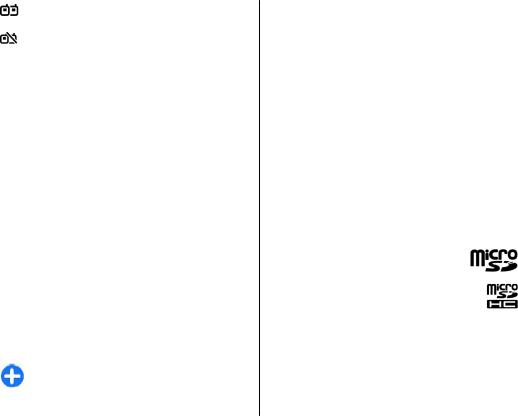
You have an ongoing push-to-talk connection.
Your push-to-talk connection is in the do not disturb mode, because the ringing type setting of your device is set to Beep once or Silent, or you have an incoming or ongoing phone call. In this mode, you cannot make PTT calls.
Volume control
To adjust the earpiece volume during a phone call or the volume of the media applications, use the volume keys.
Memory
There are two types of memory into which you can save data or install applications: device memory and memory card.
Free memory
To see how much memory is currently in use, how much free memory remains, and how much memory is consumed by each data type, select Menu >
Options > Memory details > Phone memory or Memory card.
Tip: To ensure that you have adequate memory, transfer data regularly to a memory card or computer, or use File manager to delete files you no longer need.
After you install applications to a compatible memory |
started |
card, installation files (.sis, .sisx) remain in the device |
|
memory. The files may use large amounts of memory |
|
and prevent you from storing other files. To maintain |
|
sufficient memory, use Nokia PC Suite to back up |
Get |
installation files to a compatible PC, then use the file |
|
manager to remove the installation files from the |
|
device memory. If the .sis file is a message attachment, |
|
delete the message from the Messaging inbox. |
|
Memory card 
Select Menu > Tools > Memory.
If you cannot use a memory card in your device, you may have the wrong type of memory card, the card may not be formatted for your device, or the card has a corrupted file system. Your Nokia device supports the FAT16 and FAT32 file system for memory cards.
MicroSDHC
This device uses microSD and microSDHC memory cards.
To ensure interoperability, use only compatible memory cards with this device. Check the compatibility of a memory card with its manufacturer or provider. Other memory
cards than microSD and microSDHC cards are not compatible with this device. Using an incompatible memory card may damage the memory card as well as the device, and data stored on the incompatible card may be corrupted.
27
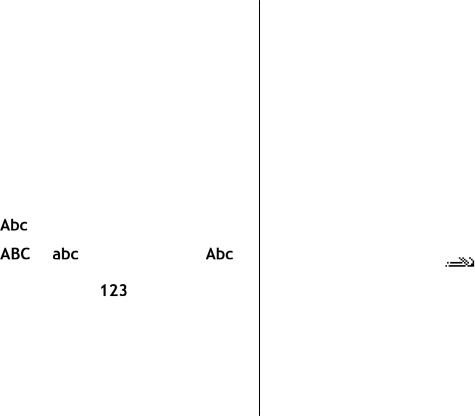
started |
Use a memory card |
|
card is formatted, all data on the card is lost |
||
|
To format a memory card for your device, select |
|
|
Options > Format memory card. When a memory |
|
Get |
permanently. Consult your retailer to find out if you |
|
must format the memory card before you can use it. |
||
|
||
|
To change the name of the memory card, select |
|
|
Options > Memory card name. |
Write text
The input methods provided in the device may vary according to different sales markets.
Traditional text input
is shown on the top right of the display when |
||
you are writing text using traditional text input. |
||
and |
indicate the selected case. |
|
indicates that the first letter of the sentence is written |
||
in uppercase and all the other letters are automatically |
||
written in lowercase. |
indicates the number |
|
mode. |
|
|
To write text with the keypad, press a number key 2-9 repeatedly until the desired character appears. There are more characters available for a number key than are printed on the key. If the next letter is located on the same key as the present one, wait until the cursor appears, and enter the letter.
28 To insert a number, press and hold the number key.
To switch between the upper and lower case mode and the number mode, press #.
To erase a character, press the backspace key. Press and hold the backspace key to erase more than one character.
To access the most common punctuation marks, press the 1 key. Press 1 repeatedly to reach the desired punctuation mark.
To add special characters, press *. Scroll to the desired character and press the scroll key.
To insert a space, press 0. To move the cursor to the next line, press 0 three times.
To switch between the different character cases, press
#.
Predictive text input
1.To activate predictive text input, press # twice quickly. This activates predictive text input for editors in the device. The indicator is shown on the display. all
2.To write the desired word, press 2-9. Press each key only once for one letter.
3.When you have finished writing the word and it is correct, scroll right to confirm it, or press 0 to add a space.
If the word is not correct, press * repeatedly to view the matching words the dictionary has found.
If the ? character is shown after the word, the word you intended to write is not in the dictionary. To add a word to the dictionary, select Spell, enter the

word (up to 32 letters) using traditional text input, and select OK. The word is added to the dictionary. When the dictionary is full, the new word replaces the oldest added word.
Write the first half of a compound word; to confirm it, scroll right. Write the last part of the compound word. To complete the compound word, press 0 to add a space.
To switch predictive text input off for all editors in the device, press # twice quickly.
Change the writing language
When you are writing text, you can change the writing language. For example, if you press the 6 key repeatedly to reach a specific character, changing the writing language gives you access to characters in a different order.
If you are writing text using a non-Latin alphabet and want to write Latin characters, for example e-mail or web addresses, you may need to change the writing language. To change the writing language, select
Options > Writing language, and a writing language that uses Latin characters.
Further information
Instructions in your device
To read instructions for the current view of the open application, select Options > Help.
To browse the help topics and conduct searches, select Menu > Help > Help. You can select categories for which you want to see instructions. Select a category, such as Messaging, to see what instructions (help topics) are available. While you are reading the topic, scroll left or right to see the other topics in that category.
To switch between the application and help, press and hold the home key.
Tutorial
The tutorial provides you information about your device and shows you how to use it. Select Menu >
Help > Tutorial.
Get started
29
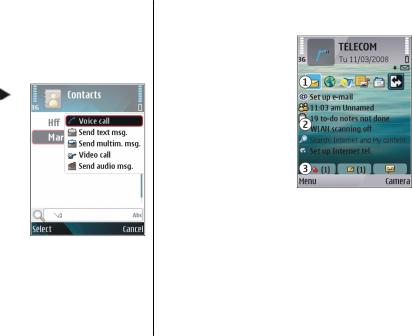
New from Eseries
30
New from Eseries
Your new Eseries device contains new versions of the Calendar and Contacts applications, as well as a new home screen.
Access tasks quickly
Whenever you see the
icon on the home screen, or in the Contacts or Calendar applications, scroll right to access a list of available actions. To close the list, scroll left.
When you navigate in these applications, to go back to the previous level, scroll left.
Home screen
From the home screen you can quickly access features that you use the most, and see at a glance any missed calls or new messages.
Navigate in the home screen
To access the home screen, press the home key briefly. The home screen consists of:
•application shortcuts (1) To access an application quickly, scroll to its shortcut and press the scroll key.
•information area (2) To check an item displayed in the information area, scroll to the item and press the scroll key.
•notifications (3) To view the notifications, scroll to
a box. Each box is only visible if there are items in it. To hide the boxes, press the backspace key.
Work on the home screen
1.To search for contacts in the home screen, start entering the contact's name. When entering the characters, press each key once. For example, to enter "Eric", press 3742. The device suggests matching contacts.
