Nintendo SPR-001 EUR User Manual
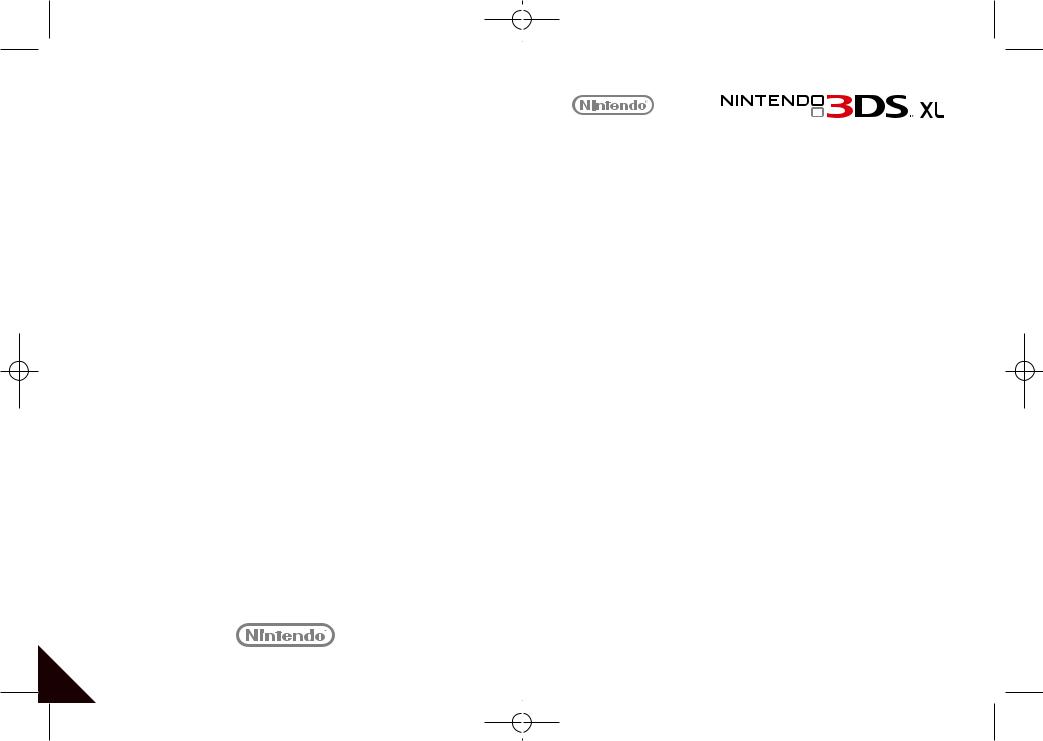
NINTENDO AUSTRALIA PTY. LTD.
Scoresby Industrial Park, 804 Stud Road, Scoresby Victoria 3179 Australia www.nintendo.com.au
support.nintendo.com
Operations Manual
Please read this Operations Manual, including the Health and Safety Information section (pages 12 to 21), before use and follow all the instructions carefully. If this product is to be used by children, this manual should be read and explained to them by an adult. Please keep this manual for future reference.
Note: See page 4 for a complete list of items included with the system.
 Troubleshooting Settings System Adjusting Software Using Preparations
Troubleshooting Settings System Adjusting Software Using Preparations
PRINTED IN CHINA |
MAA-SPR-S-AUS-C0 |
|
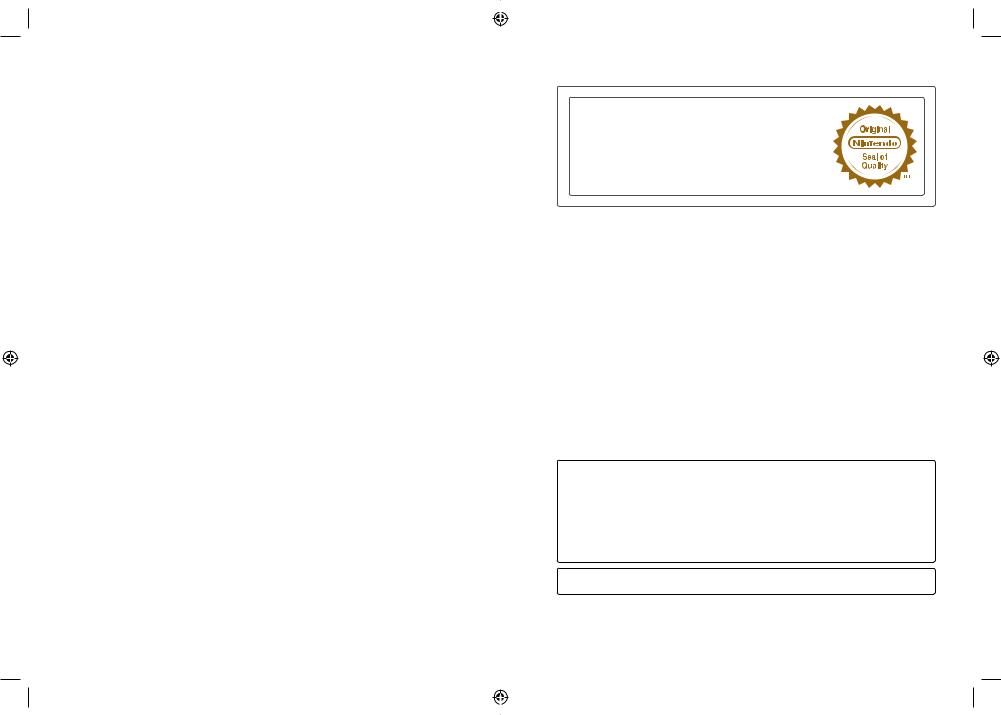
This seal is your assurance that Nintendo has reviewed this product and that it has met our standards for excellence in workmanship, reliability and entertainment value. Always look for this seal when buying games and accessories to ensure complete compatibility with your Nintendo Product.
Thank you for selecting the Nintendo 3DS™ XL system.
For sale and use in Australia and New Zealand only.
This Nintendo 3DS XL system is for use with European/Australian version Nintendo 3DS software only. Other versions of Nintendo 3DS software will not function on this Nintendo 3DS XL system.
Only software titles that support the 3D feature will use the 3D display. All other titles, including Nintendo DS® / Nintendo DSi™ software titles, will be displayed in 2D.
As the Nintendo 3DS XL system does not include a Game Pak slot (for Game Boy Advance™ Game Paks), it is NOT compatible with any peripheral device which needs to be inserted into the Game Pak slot.
This Nintendo 3DS XL system is intended to access the Nintendo eShop for Australia and New Zealand.
Only Nintendo DSi compatible and Nintendo DSi titles purchased in Australia and New Zealand are for use with this Nintendo 3DS XL system.
Please note that Nintendo may amend or update the manual included with this product from time to time. Nintendo therefore recommends checking for the latest version of this manual on the Nintendo website in the support section for this product.
Trademarks are property of their respective owners. Nintendo 3DS is a trademark of Nintendo.
© 2012 Nintendo.

Thank you for purchasing the Nintendo 3DS™ XL system. Please read this Operations Manual before use, paying careful attention to the Health and Safety Information section on pages 12 – 21, and follow all the instructions carefully. If this product is to be used by children, this manual should be read and explained to them by an adult. Please keep this manual for future reference.
Note: In this manual, the term“Nintendo DSi™ system”also refers to the Nintendo DSi™ XL system.
Set Contents
Before using this system, ensure that the contents listed below are all present.
 Nintendo 3DS XL system x 1
Nintendo 3DS XL system x 1
(SPR-001(EUR))
 Nintendo 3DS XL stylus x 1
Nintendo 3DS XL stylus x 1
(SPR-004)
Note: The stylus is located in the stylus holder on the side of the system (page 25).
 Nintendo 3DS AC Adapter x 1
Nintendo 3DS AC Adapter x 1
(WAP-002(AUS))
Note: The Nintendo DSi Adapter is also compatible with this system.
 SDHC Memory Card (4GB) x 1
SDHC Memory Card (4GB) x 1
Note: The SDHC Card is inserted in the SD Card slot (page 34).
The SDHC Card is a third-party accessory not manufactured by Nintendo.
 AR Cards x 6
AR Cards x 6
Note: These are used in conjunction with the built-in application,
AR Games: Augmented Reality (page 65).
 Quick-Start Guide x 1
Quick-Start Guide x 1
 Nintendo 3DS XL Operations Manual x 1
Nintendo 3DS XL Operations Manual x 1
Here is what you can do with your Nintendo 3DS XL system!
|
3D Screen |
3D depth slider |
|
|
|||
Displays 3D images (page 32) |
Adjusts the strength of the 3D images (page 33) |
||
|
|
|
|
Circle Pad
Allows for precision movement (page 23)
Touch Screen
Touch-sensitive screen that allows you to control software using touching and sliding (page 25)
HOME Button
Displays the HOME Menu (page 36)
The use of the 3D feature by children aged six and under may cause vision damage. Therefore it is recommended that:
•Only children over six should use the system in 3D mode.
•If children aged six and under have access to the system, parents or legal guardians should restrict the display of 3D images using the Parental Controls feature (page 78).
4 |
5 |
||
|
|
|
|
|
|
|
|
|
|
|
|
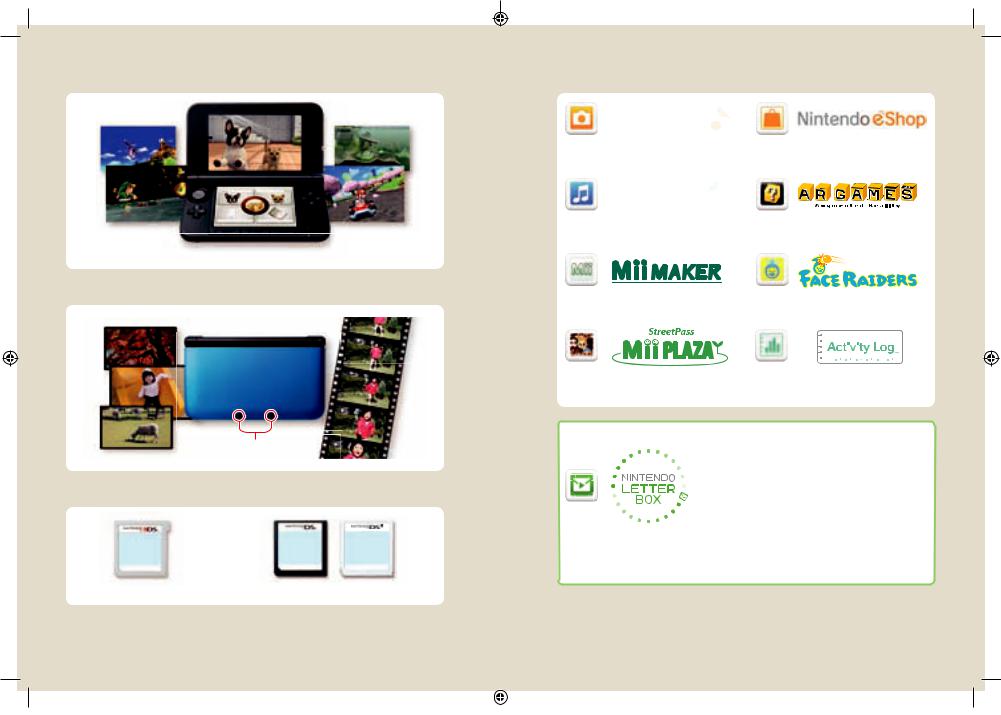
Enjoy games in vivid 3D (page 32).
Note: 3D content will only be displayed on Nintendo 3DS software titles. Nintendo DS® / Nintendo DSi software titles cannot display 3D content.
Take 3D photos and videos using the two outer cameras (page 58).
Outer cameras
Use software from other systems in the Nintendo DS family (page 44).
Nintendo 3DS software |
Nintendo DS / Nintendo DSi software |
|
|
The following software comes pre-installed on the system.
Take 3D photos and videos using this application (Page 58). |
View information and videos about various software, and |
|
download new software (Page 64). |
|
|
Listen to music and record sounds (Page 61). |
UsetheARCardsthatcomewiththesystemtogether withtheouter |
|
camerastocreatebelievableaugmented reality games (Page 65). |
|
|
Make yourself and other people into Mii™ characters (Page 62)! |
A shooting game that turns your face, or the faces of your friends, |
|||||||
|
into the enemies (Page 66)! |
|||||||
|
|
|
|
|
|
|
|
|
|
|
|
|
|
|
|
|
|
|
|
|
|
|
|
|
|
|
|
|
|
|
|
|
|
|
|
|
|
|
|
|
|
|
|
|
Mii characters you meet through StreetPass will appear here |
Record the number of steps you take while carrying your |
(Page 63). |
Nintendo 3DS XL system and the length of time you spend using |
|
software (Page 67). |
The downloadable title Nintendo Letter Box is pre-installed on the SDHC Card.
Exchange handwritten letters with registered friends (page 49) using SpotPass and
StreetPass functionality.
Note:
• For detailed information on this software, refer to its electronic manual (page 40).
• For more information on downloadable software, see page 47.
There may also be other downloadable content pre-installed on the SDHC Card. Such content will appear as extra icons on the HOME Menu, and can be accessed by selecting these icons.
Note: If you delete Nintendo Letter Box or other pre-installed downloadable content, they can be redownloaded from Nintendo eShop. (There are certain cases where software may be temporarily or permanently withdrawn from Nintendo eShop. Should this happen, you will no longer be able to redownload that software.)
6 |
7 |
||
|
|
|
|
|
|
|
|
|
|
|
|
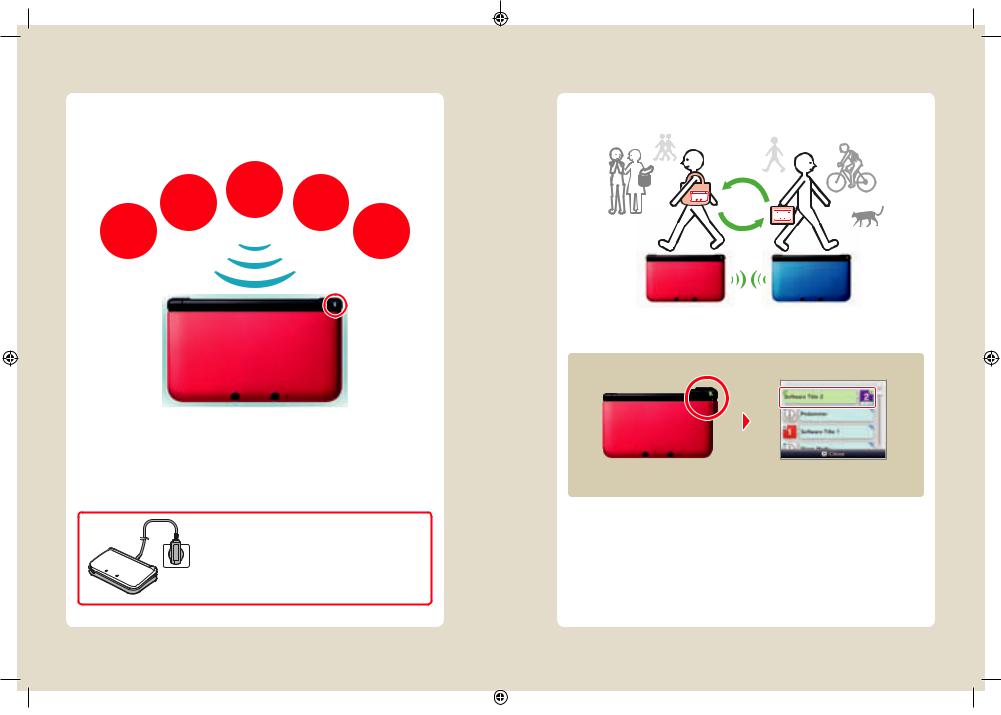
SpotPass™
Your Nintendo 3DS XL system will automatically search for wireless access points and connect to the internet and exchange data at various times, including while in Sleep Mode (when the system is closed but the power is on).
Note: Data received via SpotPass is saved to the SD Card.
Notifications
|
3D content |
System |
|
updates |
|
|
|
|
Free software |
|
Other |
|
information |
|
|
|
Flashes blue when receiving notifications
You must confi gure Internet Settings to be able to connect to wireless access points (page 70).
Note:
•Data cannot be transmitted if the power or wireless functions are off (page 22).
•SpotPass functionality may not be available if an active software title is using certain features or functionality.
SpotPass functionality is not available during local wireless communication (page 37) or while playing Nintendo DS / Nintendo DSi software.
•Depending on the type of data received, the notifi cation LED may not light up.
The Nintendo 3DS XL Charging Cradle (SPR-007) (sold separately) can help make recharging more convenient.
Please contact Nintendo Customer Service (see page 103) for availability and ordering information.
If the system is attached to the charging cradle when not in use, the battery won’t lose power during Sleep Mode.
Note: For information about battery life, see page 31.
StreetPass™
Your Nintendo 3DS XL system automatically searches for and exchanges data with other Nintendo 3DS / Nintendo 3DS XL systems when you carry it around, such as when you’re out walking or when you travel by train.
Data will automatically be exchanged if you walk past someone who has the same software title registered with StreetPass while the system is in Sleep Mode (closed while the power is on), as well as at other times.
Successful StreetPass exchange
Flashes green when data is being |
…and a notification is added to |
transferred… |
your Notifications list (page 54). |
Your StreetPass settings are saved on the Nintendo 3DS XL.
Note:
•A maximum of 12 software titles can use StreetPass at any one time.
•Contact Mode settings for Nintendo DS / Nintendo DSi software titles are not saved and must be confi gured while playing compatible titles. Furthermore, it is not possible to exchange StreetPass data for Nintendo 3DS software titles while Nintendo DS / Nintendo DSi software titles are in use.
•Data cannot be transmitted if the power or wireless functions are off (page 22).
•StreetPass functionality may not be available if an active software title is using certain features or functionality. StreetPass functionality is not available during local wireless communication (page 37) or when connected to the internet.
8 |
9 |
||
|
|
|
|
|
|
|
|
|
|
|
|

Contents
• Set Contents |
4 |
|
|
|
• Health and Safety Information |
|
|
|
|
(Please read) |
12 |
|
|
|
Preparations |
|
|
|
|
|
|
|
||
|
|
|
||
|
Component Names and Functions |
22 |
|
|
|
|
|
|
|
|
Using the Touch Screen |
25 |
|
|
|
Touch Screen Controls |
25 |
|
|
|
Recharging |
26 |
|
|
|
How to Recharge your Nintendo 3DS XL System |
27 |
|
|
|
Turning the power on and off |
28 |
|
|
|
Confi guring the System for the First Time |
28 |
|
|
|
Using the Keyboards |
30 |
|
|
|
Power LED |
31 |
|
|
|
Battery Life |
31 |
|
|
|
Adjusting 3D Images |
32 |
|
|
|
How to View 3D Images Properly |
32 |
|
|
|
Adjusting the Strength of 3D Images |
33 |
|
|
|
Using SD Cards |
34 |
|
|
|
If Your SD Card is Full... |
35 |
|
|
Using Software |
|
|
|
|
|
HOME Menu |
36 |
|
|
|
Software Icons |
38 |
|
|
|
Opening Software |
39 |
|
|
|
Electronic Manuals |
40 |
|
|
|
Adjusting Brightness / Power-Saving Mode |
40 |
|
|
|
Taking Photos |
41 |
|
|
|
Creating Folders on the HOME Menu |
42 |
|
|
Card-Based Software |
44 |
Using Game Cards |
45 |
Download Software |
47 |
Opening Software |
47 |
Game Notes |
48 |
|
|
Friend list |
49 |
Friend List |
49 |
Friend Registration |
50 |
Editing your Friend Card /Viewing Friend Cards |
51 |
Communicating with Friends |
52 |
Friend List Settings |
53 |
Notifications |
54 |
Receiving Notifi cations |
54 |
Viewing Notifi cations |
55 |
Stopping Notifi cations |
55 |
Internet Browser |
56 |
Using the Browser |
57 |
Nintendo 3DS Camera |
58 |
Taking Photos and Videos |
58 |
Viewing Photos and Videos |
60 |
Nintendo 3DS Sound |
61 |
|
|
Mii Maker |
62 |
|
|
StreetPass Mii Plaza |
63 |
|
|
Nintendo eShop |
64 |
|
|
AR Games: Augmented Reality |
65 |
Face Raiders |
66 |
|
|
Activity Log |
67 |
|
|
Download Play |
68 |
|
|
Adjusting System Settings
System Settings |
69 |
Internet Settings |
70 |
Required Items for Internet Connection |
71 |
Connecting to the Internet |
72 |
SpotPass Settings |
76 |
Nintendo DS Connections |
77 |
If an Error Code Appears |
77 |
Parental Controls |
78 |
Options That Can Be Restricted |
78 |
Confi guring Parental Controls |
79 |
Removing Parental Controls Restrictions |
80 |
Data Management |
82 |
|
|
Other Settings |
83 |
Outer Cameras |
84 |
System Transfer |
86 |
System Update |
91 |
Format System Memory |
91 |
Troubleshooting
Replacing the Nintendo 3DS XL Battery Pack |
92 |
Preparations |
|
||
|
|
|
Troubleshooting |
94 |
|
|
|
|
• Contact Information |
103 |
|
• Technical Specifications |
104 |
|
• Index |
106 |
|
|
|
Software Using |
Settings System Adjusting
Troubleshooting
10 |
11 |
||
|
|
|
|
|
|
|
|
|
|
|
|
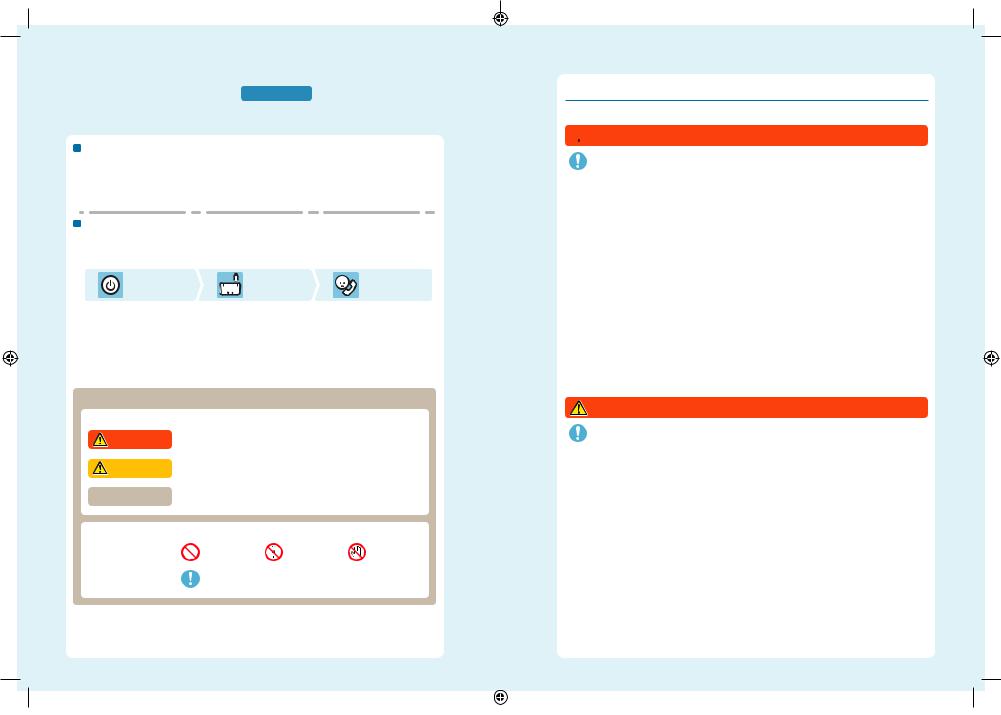
Health and Safety Information (Please read)
Be sure to observe the following Health and Safety Information carefully during use of the product. Failure to do so could result in accidents and / or injury.
Information |
The use of this product by children |
|
|
|
IF THIS PRODUCT IS TO BE USED BY CHILDREN, THIS MANUAL SHOULD BE READ AND EXPLAINED TO THEM BY AN ADULT OR LEGAL |
|
GUARDIAN. PARENTS OR LEGAL GUARDIANS SHOULD MONITOR CHILDREN WHEN PLAYING VIDEO GAMES. CHILDREN SHOULD BE |
Safety |
SUPERVISED AND ASSISTED WHILE PLAYING. |
WARNING – 3D Feature Not Suitable for Children aged six and under |
|
and |
Please refer to the warning regarding the 3D feature (page 13). |
|
|
Health |
If the system doesn’t operate properly |
|
|
|
If you suspect your system isn’t functioning as it should, refer to the Troubleshooting section on pages 94 – 102. |
|
If you notice any damage to the system, or any unusual sounds, smells or smoke emanating from it, please do the |
|
following: |
1. |
Turn off |
Press and hold the POWER Button to turn off the power
Note: Touching the product in this state could be dangerous, so be careful when pressing the POWER Button.
2. |
|
Remove |
3. |
Contact |
|
||||
Remove the AC adapter and any |
Contact Nintendo Customer |
|||
other accessories |
Service (pages 103) |
|||
Note: Be sure to remove the AC adapter |
Note: Do not attempt to repair the system |
|||
plug from the plug socket before |
yourself. To do so could cause injury. |
|||
detaching the DC connector plug from |
|
|
||
the system. |
|
|
|
|
Guide to Warning Levels
The following warnings indicate the severity of the consequences, should you fail to observe the correct procedures.
WARNING |
Failing to observe the precautionary steps could result in death or serious personal injury |
|
(or damage to property). |
||
|
||
|
|
|
CAUTION |
Failing to observe the precautionary steps could result in personal injury |
|
(or damage to property). |
||
|
||
|
|
|
CAREFUL USAGE |
Failing to use the product properly could result in damage to property. |
The following symbols appear inside warnings:
Prohibition Symbols |
Prohibited |
Disassembly |
Handling |
|
prohibited |
prohibited |
|||
|
|
|||
|
|
|
|
|
Instructional Symbol |
Information |
|
|
Health and Safety Information
Be sure to observe the following to ensure your well-being during the use of this product.
 WARNING – USING 3D FEATURE
WARNING – USING 3D FEATURE
•The use of the 3D feature by children aged six and under may cause vision damage. Therefore it is recommended that only children over six should use the system in 3D mode and if children aged six and under have access to the system, parents or legal guardians should restrict the display of 3D images using the Parental Controls feature (page 78).
•If there is any difference in vision between your left and right eyes, or if you tend to see using only one eye, you may have difficulty in seeing 3D images clearly, or your eyes may become tired. Observe careful usage and take a break of 10 to 15 minutes every half hour. If you experience any of the symptoms listed below, adjust the 3D effects to a comfortable level or set the display to only use 2D images.
•Donotviewunclear3Dimagesforextendedperiodsoftime.Prolongedviewingof unclear3D images,suchasdouble images, can lead to eye strain, dryness of the eyes, headaches, stiff shoulders, nausea, dizziness, motion sickness, fatigue and / or discomfort.
•Everyone has a different way of viewing 3D images. For information on how to view 3D images properly, please refer to the relevant pages of the Operations Manual. If you experience any of the symptoms above, adjust the 3D effects to a comfortable level or set the display to use only 2D images. Depending on your physical condition and your surrounding environment, you may be unable to see 3D images properly. If this is the case, disable the 3D feature.
•Please refrain from using the 3D feature while travelling as a passenger in cars or on public transport. Constant shaking can lead to 3D images becoming unclear, causing nausea and eye strain.
 Be sure to observe the following to ensure your well-being during the use of this product:
Be sure to observe the following to ensure your well-being during the use of this product:
•Do not attempt to use this system if you are feeling tired or unwell. Depending on your physical condition, doing so can lead to fatigue and discomfort.
•If you experience fatigue or discomfort in your eyes, head, shoulders or anywhere else, stop playing immediately and take a break. If the symptoms persist, set the display to only use 2D images.
•Avoid excessively long play sessions. Take a break of 10 to 15 minutes every half hour when using the 3D feature, or every hour when not using the 3D feature, even if you don’t think you need it.
WARNING – SEIZURES
•Some people (about 1 in 4000) may have seizures or blackouts triggered by light fl ashes or patterns, and this may occur while they are watching TV or playing video games, even if they have never had a seizure before.
•Anyone who has ever experienced seizures, loss of awareness or any other symptom linked to an epileptic condition should consult a doctor before playing video games.
•Parents or legal guardians should monitor children when they play video games. Stop play and consult a doctor if you or your child have any unusual symptoms, such as:
Convulsions |
Eye or muscle twitching |
Loss of awareness |
Altered vision |
Involuntary movements |
Disorientation |
 To reduce the likelihood of a seizure when playing video games, follow these precautions:
To reduce the likelihood of a seizure when playing video games, follow these precautions:
1.Do not play if you are tired or need sleep.
2.Play in a well-lit room.
3.Take a break of 10 to 15 minutes every hour (every half hour when using the 3D feature).
Information Safety and Health
12 |
13 |
||
|
|
|
|
|
|
|
|
|
|
|
|
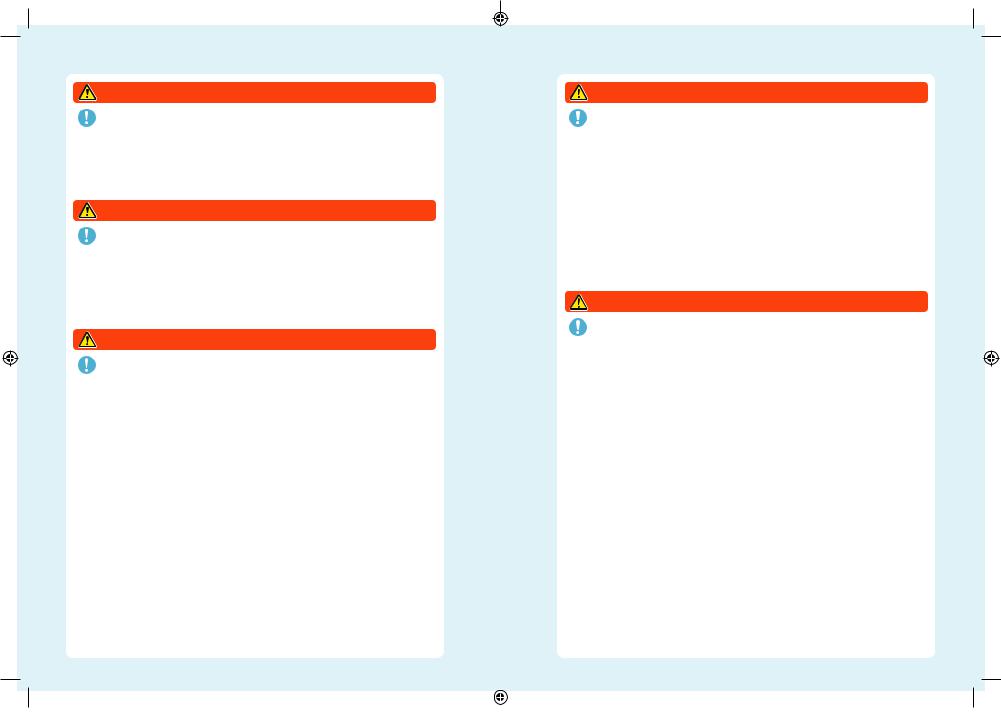
Health and Safety Information
WARNING – EYE STRAIN AND MOTION SICKNESS
Playing video games can make your eyes hurt after a sustained period of time, and perhaps sooner if using the 3D feature. Playing video games can also cause motion sickness in some players. Follow these instructions to avoid eye strain, dizziness or nausea:
•Avoid excessively long play sessions. Parents or legal guardians should monitor their children for appropriate play.
•Take a break of 10 to 15 minutes every half hour when using the 3D feature, or every hour when not using the 3D feature, even if you don’t think you need it.
•If your eyes become tired or sore while playing, or if you feel dizzy or nauseated, stop and rest for several hours before playing again.
•If you continue to have any of the above symptoms or other discomfort during or after play, stop playing and see a doctor.
WARNING – REPETITIVE MOTION INJURIES
Playing video games can make your muscles, joints or skin hurt after a few hours. Follow these instructions to avoid problems such as tendonitis, carpal tunnel syndrome or skin irritation:
•Avoid excessively long play sessions. Parents or legal guardians should monitor their children for appropriate play.
•Take a break of 10 to 15 minutes every hour (every half hour when using the 3D feature), even if you don’t think you need it.
•When using the stylus, you do not need to grip it tightly or press it hard against the screen. Doing so may cause fatigue or discomfort.
•If your hands, wrists, or arms become tired or sore while playing, or if you feel symptoms such as tingling, numbness, burning or stiffness, stop and rest them for several hours before playing again.
•If you continue to have any of the above symptoms or other discomfort during or after play, stop playing and see a doctor.
WARNING – BATTERY LEAKAGE
The Nintendo 3DS XL system contains a rechargeable lithium ion battery pack. Leakage or combustion of the battery pack can cause personal injury as well as damage to your Nintendo 3DS XL system.
 To avoid battery leakage and / or combustion:
To avoid battery leakage and / or combustion:
•Do not damage the battery.
•Do not expose the battery to excessive physical shock, vibration, or liquids.
•Do not disassemble, deform or attempt to repair the battery.
•Do not expose the battery to heat or dispose of it in a fi re.
•Do not touch the terminals of the battery or cause a short circuit between the terminals with a metal object.
•Do not peel or damage the battery label.
•Use a compatible AC adapter.
•The battery pack of the Nintendo 3DS XL system is only to be recharged under adult supervision.
•The battery is to be removed from the Nintendo 3DS XL system before disposing of the unit.
If the battery pack leaks, do not touch it. To ensure any leaked fl uid on the system doesn’t come into contact with your hands, wipe the exterior of the system thoroughly with a soft, slightly damp cloth. If the leaked fl uid comes into contact with your hands or any other part of your body, rinse it away with water. If liquid leaking from a battery pack comes into contact with your eyes, it can cause injury. Immediately rinse your eyes with plenty of water and consult a doctor.
WARNING – RADIO FREQUENCY INTERFERENCE
TheNintendo3DSXLsystemcanemitradio wavesthatcanaffecttheoperationof nearbyelectronics,includingcardiacpacemakers.
•DonotoperatetheNintendo 3DS XLsystemwithin25centimetres(10inches)ofapacemakerwhileusingwirelesscommunication. If you have a pacemaker or other implanted medical device, do not use wireless communication without fi rst consulting your doctor or the manufacturer of your medical device.
 ImportantSafetyInformationforuseofNintendo3DSXLonboardaeroplanes,inhospitalsandairports
ImportantSafetyInformationforuseofNintendo3DSXLonboardaeroplanes,inhospitalsandairports
•Operation of the Nintendo 3DS XL system with wireless communication NOT active may be allowed on board aeroplanes, in hospitals, and in airports as with any other non-wireless device.
•You will know when wireless communication is active on your Nintendo 3DS XL system when the yellow wireless LED is lit, toindicatethatcommunicationisenabled,orisblinking,toindicatethatwirelesscommunicationisinprogress. Thewireless LED will blink when you are using in-game multiplayer features or transferring a game / feature to / from another unit. Observe and follow all regulations and rules regarding the use of wireless devices in locations such as hospitals, airports, or on board an aeroplane.
•In order to comply with airline regulations, do not use wireless communication functions while on board an aeroplane. Operation in these locations may interfere with or cause malfunctions of equipment, with resulting injuries to persons or damage to property.
IMPORTANT: The Nintendo 3DS XL system allows you to disable wireless communication for all system features. To enable / disable wireless communication, use the wireless switch on the system.
WARNING – WIRELESS COMMUNICATION
The Nintendo 3DS XL system offers various applications allowing your Nintendo 3DS XL system to communicate using wireless communication. You can disable wireless communication by using the wireless switch of the Nintendo 3DS XL system.
IMPORTANT: The Nintendo 3DS XL system may automatically connect to the internet when wireless communication is enabled. If you want to avoid such connection, please disable all wireless communication by using the wireless switch of the Nintendo 3DS XL system. A broadband internet connection and a wireless access point or a Nintendo Wi-Fi USB Connector are required in order to enjoy certain Nintendo 3DS Services. You are responsible for any internet connection fees. We therefore recommend you make sure that you have high-speed internet access, with no restrictions on usage and downloading time, before using such services inordertoavoidadditionalinternetchargesbeingincurredwhenusingsuchservices.TheNintendo3DSServicesarenot available in all countries; visit http://3dsservices.nintendo-europe.com for details.
The Nintendo 3DS Services are governed by the Nintendo 3DS Service User Agreement and Privacy Policy. For more details please visit http://3dsservices.nintendo-europe.com.
 Keep the following in mind regarding the use of wireless communication:
Keep the following in mind regarding the use of wireless communication:
•If you post, send or otherwise make available any information or content through wireless communication please make sure not to include any information that can be used to identify you personally, such as your name, email address, your address or your telephone number, as others may be allowed to see such information and content. In particular, when choosing a user name or nickname for your Mii characters, please do not use your real name as others may be able to view your user name and the nicknames of your Mii characters when using wireless communication.
•Friend codes and friend cards are a part of a system that allows you to establish a friendship with other users, so that you can play, communicate and interact with people you know. If you exchange friend codes or friend cards with strangers, there is a risk that you could receive information or messages with offensive language or inappropriate content and that strangers may see information about you that you do not want strangers to see. We therefore recommend that you do not give your friend codes to people you don’t know and that you do not share friend cards with people you don’t know.
•Do not engage in harmful, illegal, offensive or otherwise inappropriate activity that might cause problems for other users. In particular, do not post, send or otherwise make available any information or content that threatens, abuses or harasses other persons, infringes on the rights of others (such as copyrights, portrait rights, privacy rights, rights of publicity or trademarks) or that may make other people feel uncomfortable. In particular, when sending, posting or making available photos,imagesorvideosdisplayingotherpeople,makesuretoobtaintheirpermissionbeforehand.Ifinappropriateconduct is reported or confi rmed, you may be subject to penalties such as being banned from the Nintendo 3DS Services.
As far as Nintendo servers are involved in any wireless communication, please note that Nintendo servers may become temporarily unavailable without prior notice due to maintenance following any problems.
Information Safety and Health
14 |
15 |
||
|
|
|
|
|
|
|
|
|
|
|
|
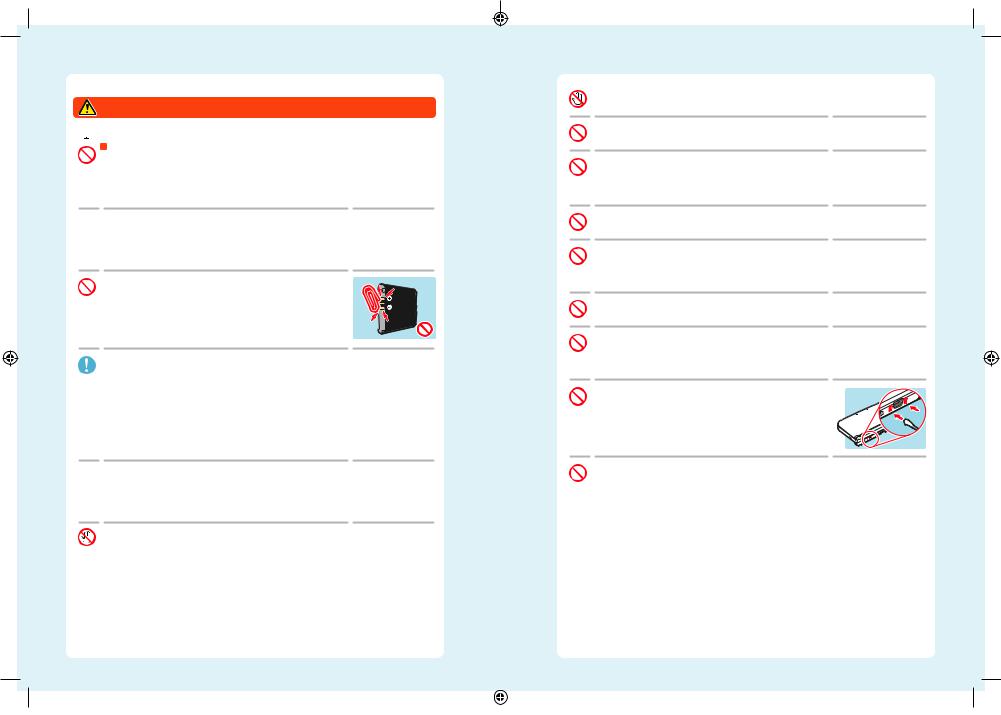
Health and Safety Information
Please read the following carefully to ensure the correct use of this product.
WARNING

 Do not disassemble or try to repair the system
Do not disassemble or try to repair the system
Do not expose the battery to heat or dispose of it in a fire
 Do not expose the system to heat sources such as heaters or stoves, and try not to expose the system to direct sunlight for extended periods of time
Do not expose the system to heat sources such as heaters or stoves, and try not to expose the system to direct sunlight for extended periods of time
Failure to observe this precaution could result in the battery pack leaking, combusting or exploding, which can in turn lead to fi re and / or electrocution. Also, certain degrees of heat can lead to the battery pack becoming deformed or damaged.

 Use a compatible AC adapter and battery pack
Use a compatible AC adapter and battery pack
Using an incompatible AC adapter or battery pack can lead to battery leakage, combustion or explosion, which can in turn lead to fi re and / or electrocution.
Use the Nintendo 3DS XL Battery Pack (SPR-003) and Nintendo 3DS AC adapter (WAP-002(AUS)) only.
 Do not touch the terminals of the battery with any foreign materials or metal objects, and do not damage the battery pack
Do not touch the terminals of the battery with any foreign materials or metal objects, and do not damage the battery pack
Doing so can lead to combustion, explosions, electrocution and / or short-circuits. Do not use the system with travel transformers, incandescent-specifi c light dimmers, or in-car AC / DC adapters or chargers.
 Use the AC adapter and battery pack only with compatible systems
Use the AC adapter and battery pack only with compatible systems
Using the AC adapter and / or battery pack with an incompatible unit can cause fi re, battery leakage, combustion, explosion or electrical outlet.
•The Nintendo 3DS XL Battery Pack (SPR-003) is for use with the Nintendo 3DS XL system only.
•The Nintendo 3DS AC adapter (WAP-002(AUS)) can be used with the following:
•Nintendo 3DS (CTR-001(EUR))
•Nintendo 3DS XL (SPR-001(EUR))
•Nintendo DSi (TWL-001(AUS))
•Nintendo DSi XL (UTL-001(AUS))

 Do not spill liquids on, or insert any foreign materials into, the system
Do not spill liquids on, or insert any foreign materials into, the system
This can lead to fi re, electrical outlet and / or malfunctions.
If the Nintendo 3DS XL system comes into contact with liquids, immediately turn the power off, remove the AC adapter, remove the battery cover and battery, then wipe the exterior clean with a soft, slightly damp cloth (use water only). Do not wipe the interior of the Nintendo 3DS XL system with any liquids.
 Do not touch the AC adapter connector or any other connector on the system with your fingers or metal objects
Do not touch the AC adapter connector or any other connector on the system with your fingers or metal objects
Doing so can lead to fi re, electrocution, short-circuits and / or malfunctions.
 Do not touch the system or AC adapter while charging during a thunderstorm
Do not touch the system or AC adapter while charging during a thunderstorm
Doing so could lead to electrocution from conducted lightning.
 Do not use the system in very humid environments or in places with high levels of dust or soot
Do not use the system in very humid environments or in places with high levels of dust or soot
This could lead to fi re, electrocution and / or malfunction. This could also cause mould to grow on the camera lenses.
 Do not expose the system to excessive physical shock such as dropping it or treading on it
Do not expose the system to excessive physical shock such as dropping it or treading on it
This could lead to damaged screens or the battery pack overheating, which could lead to burns or other injuries.
Note: Touching the system while it is damaged can be dangerous. Doing so can lead to injuries, so do not attempt to touch damaged areas.
 Do not get too close to the infrared transceiver
Do not get too close to the infrared transceiver
Looking directly into the infrared transceiver can lead to impaired vision and other problems.
 Do not use excessive volume for headphones
Do not use excessive volume for headphones
Using headphones at loud volumes for long periods of time could result in impaired hearing. When using headphones, keep the volume at a level that allows you to hear background sounds. If you notice problems such as fatigue or ringing in the ears, discontinue use. If the symptoms persist, consult a doctor.
 Touching the system more than necessary while it is damaged can lead to injury
Touching the system more than necessary while it is damaged can lead to injury
Make no attempt to touch the areas that have sustained damage.
 Do not place the system, or accessories such as SD Cards, within easy reach of children or pets, or in places where there is a risk it could fall into their reach
Do not place the system, or accessories such as SD Cards, within easy reach of children or pets, or in places where there is a risk it could fall into their reach
Children may place the AC adapter, stylus, system accessories or other parts into their mouths and cause themselves harm as a result.
 Keep the cradle connector clean
Keep the cradle connector clean
Failure to do so could lead to fi re, overheating, electrical outlet, inability to charge and other malfunctions. Clean at regular intervals to ensure the cradle connector remains clean. Avoid applying unnecessary pressure as this could lead to damage.
 Important safety information for use of Nintendo 3DS XL on board aeroplanes, in hospitals and airports
Important safety information for use of Nintendo 3DS XL on board aeroplanes, in hospitals and airports
•Operation of the Nintendo 3DS XL system with wireless communication NOT active may be allowed on board aeroplanes, in hospitals, and in airports as with any other non-wireless device.
•You will know when wireless communication is active on your Nintendo 3DS XL system when the yellow wireless LED is lit, to indicate that communication is enabled, or is blinking, to indicate that wireless communication is in progress. The wireless LED will blink when you are using in-game multiplayer features or transferring a game / feature to / from another unit. Observe and follow all regulations and rules regarding the use of wireless devices in locations such as hospitals, airports, or on board aeroplanes.
•In order to comply with airline regulations, do not use in-game multiplayer functions, or use wireless communication in any other way while on board an aeroplane. Operation in these locations may interfere with or cause malfunctions of equipment, with resulting injuries to persons or damage to property.
Information Safety and Health
16 |
17 |
||
|
|
|
|
|
|
|
|
|
|
|
|

Health and Safety Information
Do not use while driving, cycling or walking
•Use of the system while driving is an offence and it is dangerous.
•Use of the system while walking or cycling can lead to accidents.

 Be aware of your surroundings while using the system
Be aware of your surroundings while using the system
Failing to take care could lead to injury, damage to household equipment and other malfunctions.
• Youwillprobablymovearoundwhileusingthecamerafunctiontotakephotographs or play certain games, so be careful that all areas that you might move into are clear. Make sure that furniture, objects and people are out of the play area so you don’t accidentally bump into them while playing.
 Do not expose the Nintendo 3DS XL system to high temperatures
Do not expose the Nintendo 3DS XL system to high temperatures
The Nintendo 3DS XL system is designed for use at temperatures of 5– 35° C. Using the system in hot environments (e.g. under a duvet or other non-ventilated environment) can lead to the system temperature rising sharply, which may cause burns. Use of the system for prolonged periods while charging, can increase the temperature of the system. Touching the system while it is hot may cause burns.
 Use the stylus properly
Use the stylus properly
Incorrect use can lead to injury or damage.
•Do not use the stylus for any purpose other than to operate the Nintendo 3DS XL system.
•Do not bend or apply unnecessary force to the stylus during use.
•Do not use damaged or distorted styli.

 Be sure to connect the AC adapter to the correct voltage (AC 230 – 240V)
Be sure to connect the AC adapter to the correct voltage (AC 230 – 240V)
Failure to do so could lead to fi re, overheating, electrocution and other malfunctions.
Do not use voltage transformers intended for use abroad or plugs that deliver reduced amounts of electricity.
 Do not use the AC adapter if the cable or plug is damaged
Do not use the AC adapter if the cable or plug is damaged
Doing so can lead to fi re and / or electrocution.
•Avoid tightly wrapping, treading on, pulling, twisting or making adjustments to the cord.
•Avoid placing heavy objects on the cord, especially on the DC connector plug.
•If the system has been damaged or the cord broken, do not attempt to use it.
•Do not expose the cord to extreme heat sources such as heaters or stoves.
•If the external fl exible cable or cord of the AC adapter becomes damaged, please contact Nintendo Customer Service for information about replacement parts. In order to avoid any potential hazards, do not attempt to repair the adapter yourself.
•If the system is charging while being used, be careful not to pull on or entangle the power cord.
•Use of the AC adapter by children should only be allowed with the full supervision of a parent or legal guardian.
 Keep the AC plug clean by wiping with a dry cloth
Keep the AC plug clean by wiping with a dry cloth
Attempting to use the system when it is unclean or dusty could lead to fi re, electrocution or short circuits.
 Do not plug too many devices into the plug sockets or multi-plug adaptors, and do not connect multiple multi-plugs together
Do not plug too many devices into the plug sockets or multi-plug adaptors, and do not connect multiple multi-plugs together
Doing so could lead to fi re or electrocution.

 Be sure to plug in and remove the AC adapter properly
Be sure to plug in and remove the AC adapter properly
Failure to do so could lead to fi re, electrocution or short circuits.
Failing to insert the AC adapter properly into the plug socket may allow metal objects (such as paperclips or metallic straps) to come into contact with the prongs of the plug.
To remove the AC adapter, grip the body of the plug securely and pull it straight out of the plug socket.
If the system is to be used by children, a parent or legal guardian should ensure that they do not allow the child to touch the prongs of the plug with metal objects when plugging the AC adapter in.
Do not place anything in front of the AC Adapter that would be prevent it from being unplugged from the electrical outlet immediately.
 Do not use the system with wet hands
Do not use the system with wet hands
This can lead to accidents, malfunction, injury or damage to property.
CAUTION

 Do not apply unnecessary pressure to the LCD screens or subject them to extreme shock
Do not apply unnecessary pressure to the LCD screens or subject them to extreme shock
Doing so could lead to injury or malfunction.
If the LCD screens should break, avoid contact with any leaking fl uid. Repair of damaged LCD screens is not covered by the warranty and must be paid for separately.
 Do not put the system into your back pocket
Do not put the system into your back pocket
Subjecting the system and LCD screens to excessive force, for example sitting on them, can damage them and lead to injury or malfunction.

 Keep your fingers clear of the hinge
Keep your fingers clear of the hinge
 Purchase a strong wrist strap
Purchase a strong wrist strap
Should you use a wrist strap, please be aware that home-made or weak straps may break, leading to injury or damage.
 Do not swing the system by its strap
Do not swing the system by its strap
Doing so could lead to the strap breaking and the system being dropped or thrown. This could result in damage to the system or surrounding objects, and injury to yourself or others.
Information Safety and Health
18 |
19 |
||
|
|
|
|
|
|
|
|
|
|
|
|
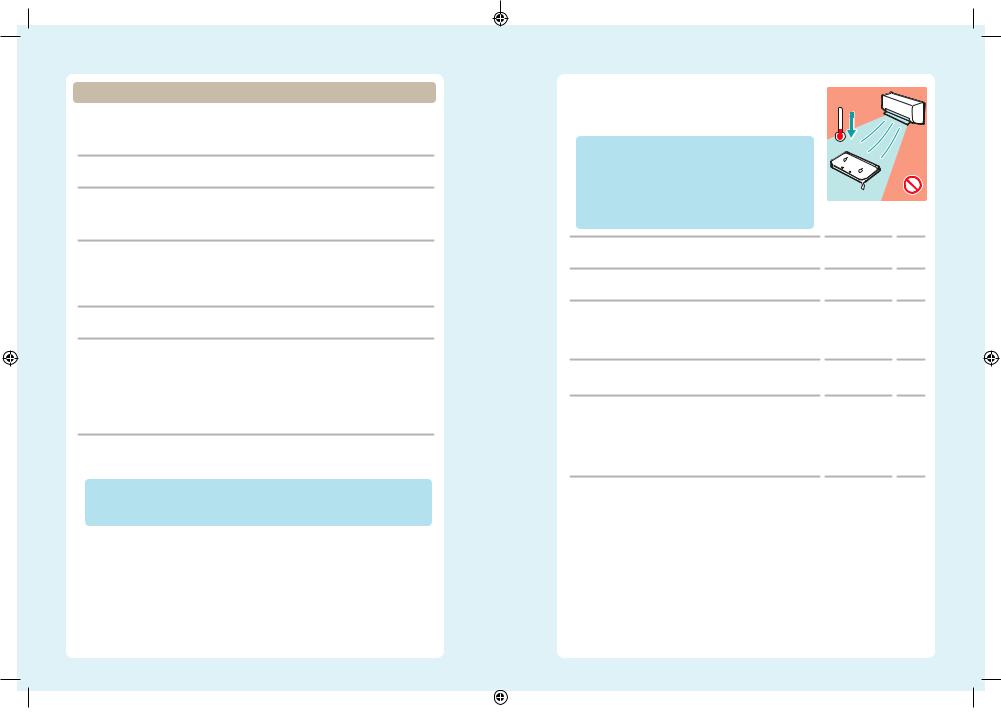
Health and Safety Information
CAREFUL USAGE
•The AC adapter used with the Nintendo 3DS XL system should be regularly examined for damage to the cord, plug enclosure and other parts.
•The Nintendo 3DS XL system is not intended for children under 3 years old.
•The AC adapter is for indoor use only.
 Do not repeatedly turn the power on and off
Do not repeatedly turn the power on and off
Doing so can lead to malfunction and loss of data on SD Cards and in the System Memory.
 First, always turn the power of your Nintendo 3DS XL system off before loading or removing a Game Card / SD Card. Insert the Game Card / SD Card completely without forcing either the Game Card / SD Card or the Nintendo 3DS XL system
First, always turn the power of your Nintendo 3DS XL system off before loading or removing a Game Card / SD Card. Insert the Game Card / SD Card completely without forcing either the Game Card / SD Card or the Nintendo 3DS XL system
Failure to do so can affect save data and cause damage to the system or accessories.
 Only use compatible accessories
Only use compatible accessories
The use of the following devices can lead to malfunction or incorrect functionality:
•Accessories which are incompatible with the software being used.
•Devices and accessories that are not approved for use by Nintendo.
•Broken or damaged accessories.
 Do not move the Circle Pad violently from side to side
Do not move the Circle Pad violently from side to side
This may damage the controller and could affect game play.
 Do not damage the Touch Screen
Do not damage the Touch Screen
Doing so can lead to malfunction.
•Use either the included stylus (SPR-004) or the item specifi ed by the software for on-screen commands. Do not use pens, metal objects or any other instrument (including fi ngernails) that could leave scratches on the screen.
•Do not apply unnecessary pressure to, scrape objects across or stab at the Touch Screen.
•Do not use the Touch Screen with sand, lint, crumbs or other abrasive materials on it as these could leave scratches. If the Touch Screen is dirty, use a soft cloth to wipe it clean.
•The upper screen is not touch sensitive. Do not attempt to use the stylus on it.
 Do not expose the cameras to direct sunlight for an extended period of time, and do not directly photograph the Sun or other intense light sources
Do not expose the cameras to direct sunlight for an extended period of time, and do not directly photograph the Sun or other intense light sources
Doing so could lead to malfunction of the cameras or discolouration of the photographed images.
•Images taken by the cameras may be brighter or darker or have slightly different colours than the actual objects photographed. There may also be permanent light or dark spots on the images. Neither of these cases indicates a defective product.
•If the lenses get dirty, wipe them gently with a dry, soft cloth or cotton swab to clean them. Be very careful not to press on the camera lenses when cleaning, as this may cause damage.
 Do not place the system directly in front of air-conditioning units or in areas which experience sudden changes in temperature and / or are subject to condensation
Do not place the system directly in front of air-conditioning units or in areas which experience sudden changes in temperature and / or are subject to condensation
Condensation in the system can lead to malfunction.
Taking the Nintendo 3DS XL system from a cold environment to a warm one
To avoid condensation in the system, close the system, place it into a plastic bag and remove the air from the bag. Leave the system for approximately 60 minutes, until it warms up to the temperature of its surroundings, before using it.
If condensation has formed on the system
Turn the system off and leave it for approximately 60 minutes in a warm environment, until all water droplets have dried, before using it again.
 Do not blow into the connectors of the system or Game Cards
Do not blow into the connectors of the system or Game Cards
Doing so can cause vapour to enter, which may damage the Game Card and / or Nintendo 3DS XL system.
 Do not store the system in a bag or other container while it is open
Do not store the system in a bag or other container while it is open
Doing so can lead to damage to the LCD screens and the system.
 Do not allow the system to come into contact with paint thinner, alcohol or any other solvent
Do not allow the system to come into contact with paint thinner, alcohol or any other solvent
Doing so can damage the plastic and result in the coating coming off. Be careful not to handle the system after using products like nail varnish remover. To clean the system, dampen a cloth with mildly soapy water, carefully wring out all excess water and then wipe the system clean. After cleaning, wipe the system down again with a soft, dry cloth. The Nintendo 3DS XL should be disconnected from the AC adapter before cleaning.
 When disposing of the battery, follow appropriate local guidelines and regulations
When disposing of the battery, follow appropriate local guidelines and regulations
For information on battery disposal, contact your local solid waste authority.
 Use of Information
Use of Information
•The facility to record audio and images on your Nintendo 3DS XL system is intended to be for personal use only and not for use by third parties. Additionally, there are specifi cally prohibited types of use. Taking unauthorised video or audio recordings of people and making them public may be an invasion of privacy and should be avoided.
•This system should not be used for illegal activity or the perversion of justice. Such activities could result in legal action.
•Once any kind of audio or video data has been transmitted from your Nintendo 3DS XL system, it may be copied and / or modifi ed freely by third parties. Upon agreeing to transmit your data, you will not be able to limit its use or delete it thereafter.
 IMPORTANT: ANY UNAUTHORISED TECHNICAL MODIFICATION OF THE HARDWARE OR SOFTWARE OF YOUR Nintendo 3DS XL SYSTEM,ORUSEOFANYUNAUTHORISEDDEVICESWITHYOURSYSTEM,MAYRENDERYOURSYSTEMPERMANENTLYUNPLAYABLE AND RESULT IN REMOVAL OF UNAUTHORISED CONTENT.
IMPORTANT: ANY UNAUTHORISED TECHNICAL MODIFICATION OF THE HARDWARE OR SOFTWARE OF YOUR Nintendo 3DS XL SYSTEM,ORUSEOFANYUNAUTHORISEDDEVICESWITHYOURSYSTEM,MAYRENDERYOURSYSTEMPERMANENTLYUNPLAYABLE AND RESULT IN REMOVAL OF UNAUTHORISED CONTENT.
Your Nintendo 3DS XL system and software are not designed for use with any unauthorised device and / or any unauthorised software. Please note that the Nintendo warranties do not cover any defects to or defects caused by unauthorised devices, software, modifications and / or non-licensed accessories. Furthermore, such use may lead to injury to yourself or others and may cause performance issues and / or damage to your Nintendo 3DS XL system and related services. Nintendo (as well as any Nintendo licensees or distributors) is not responsible for any damage or loss caused by the use of such devices, software, modifi cations or non-licensed accessories.
Important! After the Nintendo 3DS XL system is updated, any existing or future unauthorised technical modifi cation of the hardware or software of your Nintendo 3DS XL system, or use of an unauthorised device in connection with your system, may render the system permanently unplayable. Content deriving from the unauthorised modifi cation of the hardware or software of your Nintendo 3DS XL system may be removed. Failure to accept the update may render games unplayable.
Information Safety and Health
20 |
21 |
||
|
|
|
|
|
|
|
|
|
|
|
|
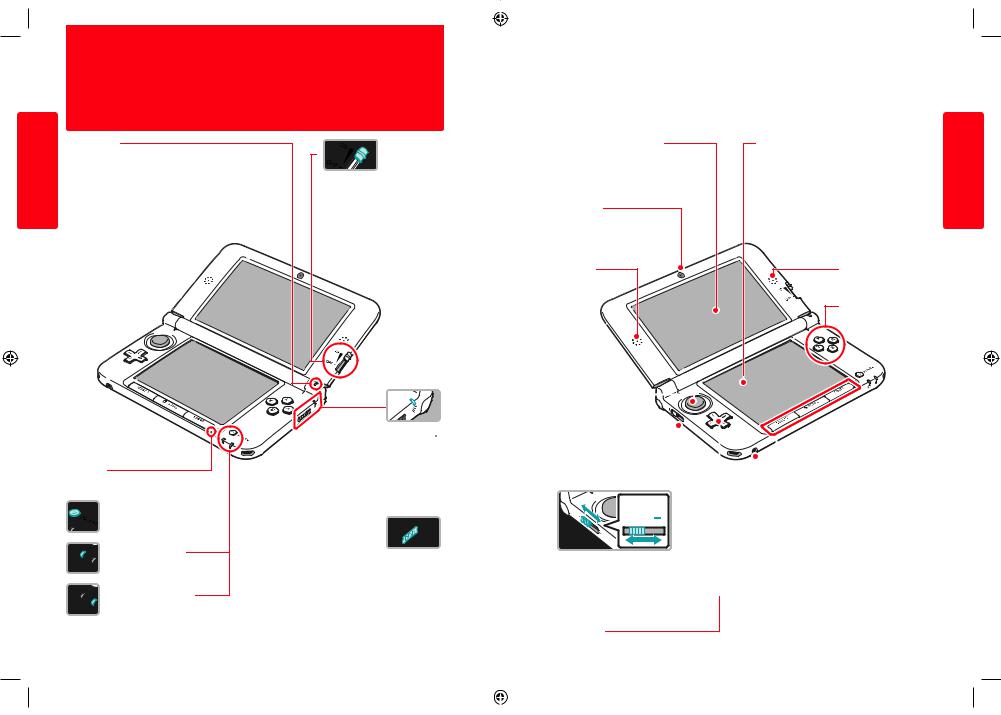
Component Names and Functions
The functions of these components are explained in this Operations Manual.
Preparations
Component Names and Functions
Notification LED
Notifi es you of the status of the system by fl ashing and changing colour.
 Received SpotPass notification
Received SpotPass notification
(fl ashes blue for fi ve seconds) (Page 54)
 Received StreetPass communication
Received StreetPass communication
(fl ashes green for fi ve seconds) (Page 54)
 Friend has come online
Friend has come online
(fl ashes orange for fi ve seconds) (Page 53)
 Battery power is low
Battery power is low
(fl ashes red) (Page 31)
Microphone
Used by software with microphone functionality.
POWER Button ( ) (Page 28)
) (Page 28) 
Power LED ( ) (Page 31)
) (Page 31)
Lights up when the power is on.
Recharge LED ( ) (Page 27)
) (Page 27)
Lights up orange while the battery is recharging.
3D Depth Slider (Page 33)
Adjusts the depth of 3D images.
Wireless LED ( )
)
Lights up yellow when wireless communication is enabled, and remains off when wireless communication is disabled. Flashes yellow when data is being sent or received.
Note: When in Sleep Mode, the wireless LED will light or fl ash more dimly.
Wireless Switch
Activate / deactivate wireless communication.
Note: To use this feature with Nintendo DS / Nintendo DSi software titles, it must be activated before starting the game.
Pushing the wireless switch after loading a software title will not enable wireless communication functionality.
LCD Screen (3D Screen) (Page 32)
Displays 3D content.
Inner Camera
Used by software with camera functionality.
Speaker (L)
Circle Pad
Used by software that supports
Circle Pad input.
Note: If the Circle Pad is not working properly, please refer to page 96.
 Volume
Volume
Volume Control
Slide to adjust the volume.
Note: The camera’s shutter sound will always be played at a fi xed volume, regardless of the current volume setting.
-Control Pad
LCD Screen (Touch Screen) (Page 25)
Touch sensitive screen that enables for tactile interaction.
Speaker (R)
Control Buttons
(A, B, X and Y Buttons)
 SELECT
SELECT
 HOME Button (
HOME Button ( ) (Page 36)
) (Page 36)
Displays the HOME Menu.
START
Audio Jack
For connection of commercially available stereo headphones. When connected, no sound will be played through the speakers.
Note:
•Please use accessories that are licensed by Nintendo.
•The Nintendo DS Headset (NTR-019) is not compatible with this system.
Preparations
Functions and Names Component
22 |
23 |
||
|
|
|
|
|
|
|
|
|
|
|
|
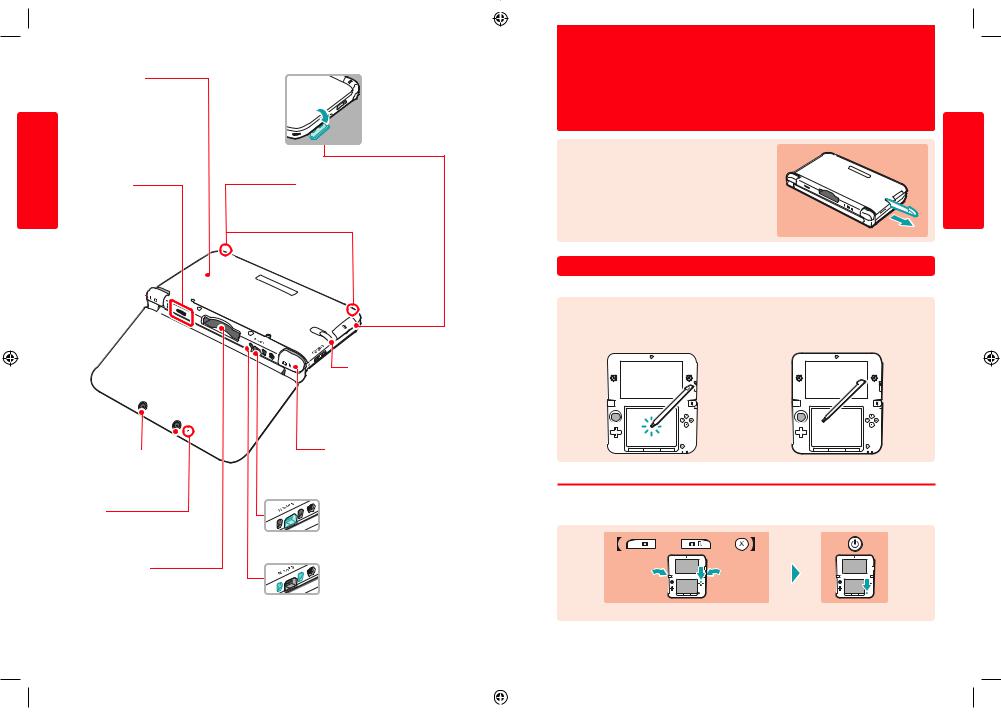
Preparations
Component Names and Functions
Battery Cover (Page 92)
Can be removed to replace the Nintendo 3DS XL
Battery Pack.
Note: Please refrain from removing unless it is absolutely necessary.
Infrared Transceiver
Sends and receives signals for software with infrared functionality.
L Button 


Outer Cameras (Page 58)
(Page 58)
Used by software with camera functionality. These two cameras allow 3D photographs / videos to be taken.
Camera LED
This LED lights up when the outer cameras are in use.
Game Card Slot (Page 45)
For loading Nintendo 3DS Game Cards, Nintendo DS Game Cards, Nintendo DSi Game Cards and Nintendo DSi enhanced Game Cards.
SD Card Slot (Page 34)
Used for inserting SD Cards (SD Memory Cards or SDHC Memory Cards). The included SDHC Card comes pre-inserted into the system.
Wrist Strap Attachment
For attachment of a wrist strap (sold separately).
Stylus Holder (Page 25)
Used to store the Nintendo 3DS XL stylus.
R Button
AC Adapter Connector (Page 27)
Allows connection of the Nintendo 3DS AC adapter (WAP-002(AUS)).
Cradle Connector (Page 27)
Allows recharging via the Nintendo 3DS XL charging cradle (SPR-007) (sold separately). Please contact Nintendo Customer Service (see page 103) for availability and ordering information.
Using the Touch Screen
The lower screen, or Touch Screen, is touch sensitive. For software that supports this control feature, use the included Nintendo 3DS XL stylus.
To use the Nintendo 3DS XL stylus, simply remove it from the
stylus holder. |
Preparations |
|
|
When you are fi nished with the stylus, place it fi rmly back into the stylus |
|
holder. |
|
Note: Do not attempt to place anything other than the Nintendo 3DS XL stylus |
|
(SPR-004) into the stylus holder. |
|
Touch Screen Controls |
|
|
|
|
|
|
|
|
|
|
|
|
|
Using |
||||||||||||
The following terms are used to describe the use of the stylus on the Touch Screen in this manual. |
||||||||||||||||||||||||||
the |
||||||||||||||||||||||||||
|
|
|
|
|
|
|
|
|
|
|
|
|
|
|
|
|
|
|
|
|
|
|
|
|
||
|
Touch |
Slide |
Touch |
|||||||||||||||||||||||
|
|
|||||||||||||||||||||||||
|
Gently pressing the Touch Screen |
Tracing over the Touch Screen with the |
Screen |
|||||||||||||||||||||||
|
with the stylus is called“touching” |
stylus held gently against it is called |
||||||||||||||||||||||||
|
(or“tapping”). |
“sliding”. |
|
|||||||||||||||||||||||
|
|
|
|
|
|
|
|
|
|
|
|
|
|
|
|
|
|
|
|
|
|
|
|
|
|
|
|
|
|
|
|
|
|
|
|
|
|
|
|
|
|
|
|
|
|
|
|
|
|
|
|
|
|
|
|
|
|
|
|
|
|
|
|
|
|
|
|
|
|
|
|
|
|
|
|
|
|
|
|
|
|
|
|
|
|
|
|
|
|
|
|
|
|
|
|
|
|
|
|
|
|
|
|
|
|
|
|
|
|
|
|
|
|
|
|
|
|
|
|
|
|
|
|
|
|
|
|
|
|
|
|
|
|
|
|
|
|
|
|
|
|
|
|
|
|
|
|
|
|
|
|
|
|
|
|
|
|
|
|
|
|
If you cannot operate the Touch Screen properly
Go to the HOME Menu and into the System Settings, then select TOUCH SCREEN to calibrate the Touch Screen (page 83). If you are having trouble operating the HOME Menu via the Touch Screen, you can start the system on the Touch Screen Calibration Screen by pressing the POWER Button while pressing and holding L Button + R Button + X Button.
|
|
|
|
|
|
|
|
|
|
|
|
|
|
|
|
|
|
|
|
|
|
|
|
|
|
|
|
|
|
|
|
|
...While holding down the L, R and X Buttons |
...press the POWER Button. |
|||||||||
24 |
25 |
||
|
|
|
|
|
|
|
|
|
|
|
|
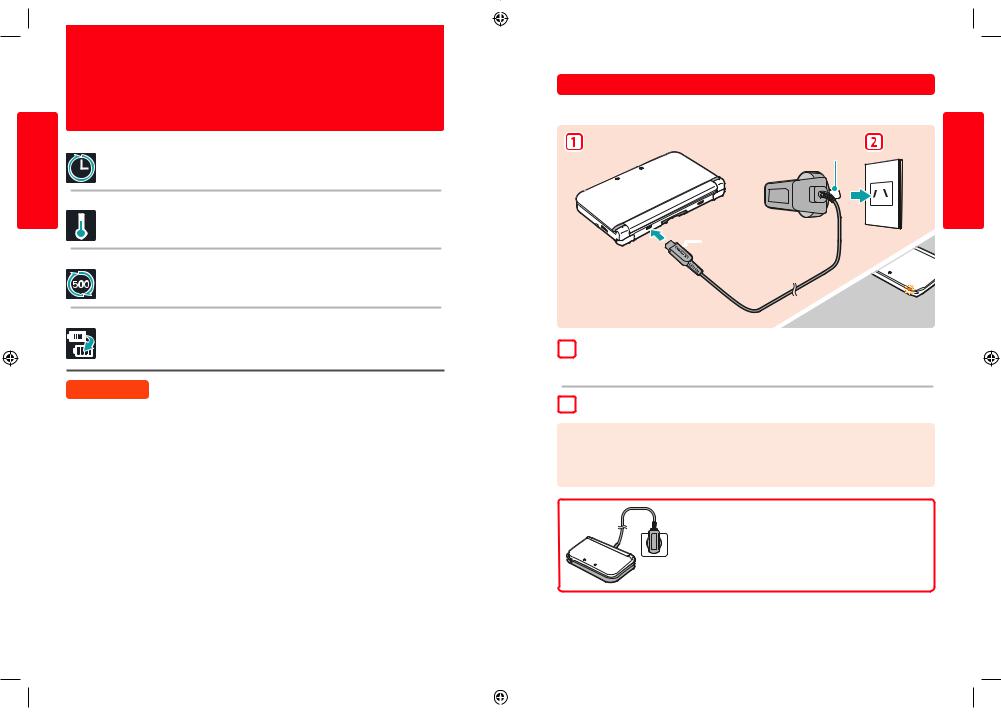
Preparations
Recharging
Recharging
You must charge the battery pack before you use your Nintendo 3DS XL system for the fi rst time.
Recharging Time: 3 Hrs 30 Mins (Approx.)
The system takes approximately 3 hours 30 minutes to fully recharge when off. Charging time may vary if the system is being used while charging, or depending on the level of charge remaining in the battery.
Recharging Temperature: 5 – 35 degrees Celsius
Attempting to charge the battery pack while the ambient temperature is outside this range may degrade the battery pack and prevent it from charging. If the ambient temperature is low, the batteries may not charge completely.
Repeated Recharging and Battery Life
Battery life decreases slightly over time as the battery is continually used and recharged. After 500 recharges, battery life may be reduced to 70% of the battery life at the time of purchase.
Greatly Decreased Usage Time
Ifyoufeeltheusagetimehasnoticeablyreduced,replacethebatterypack.Replacementbatterypacksaresoldseparately(page92). Please contact Nintendo Customer Service for further information on where to purchase a replacement (pages 103).
 WARNING
WARNING
•Do not use the AC Adapter in places where it may be splashed with water or any other liquids, or in extremely humid places.
•Do not place anything in front of the AC Adapter that would be prevent it from being unplugged from the electrical outlet immediately.
How to Recharge your Nintendo 3DS XL System
To recharge your Nintendo 3DS XL system, you will need the Nintendo 3DS AC adapter (WAP-002(AUS)).
Alternatively, you can use one of the AC adapters packaged with the Nintendo 3DS, Nintendo DSi or Nintendo DSi XL systems (page 4).
AC plug connectors
DC plug

 (logo facing upwards)
(logo facing upwards)
Recharge LED lit
(The LED will go out when charging is complete.)
1ConnectNote: the DC connector plug to the Nintendo 3DS XL system
•Be sure the DC connector plug is the right way up before inserting it into the system to avoid damaging either the DC connector plug or the Nintendo 3DS XL system.
2 |
Insert the AC adapter plug into a standard 230 – 240V AC plug socket |
|
Be sure the AC adapter plug is fully inserted. Please see pages 16 – 20 for precautions regarding use of the AC adapter. |
When Recharging is Complete
Remove the AC adapter plug from the plug socket and remove the DC connector plug from the Nintendo 3DS XL system.
Note:
•If you play a game while the system is recharging, the recharge LED may not always turn off once charging has completed. This is not a malfunction.
•To detach the system from the AC adapter, hold the system and the DC connector plug, not the cable, while you remove it.
The Nintendo 3DS XL Charging Cradle (SPR-007) (sold separately) can help make recharging more convenient.
Please contact Nintendo Customer Service (see page 103) for availability and ordering information.
If the system is attached to the charging cradle when not in use, the battery won’t lose power during Sleep Mode.
Note: For information about battery life, see page 31.
Preparations
Recharging
26 |
27 |
||
|
|
|
|
|
|
|
|
|
|
|
|
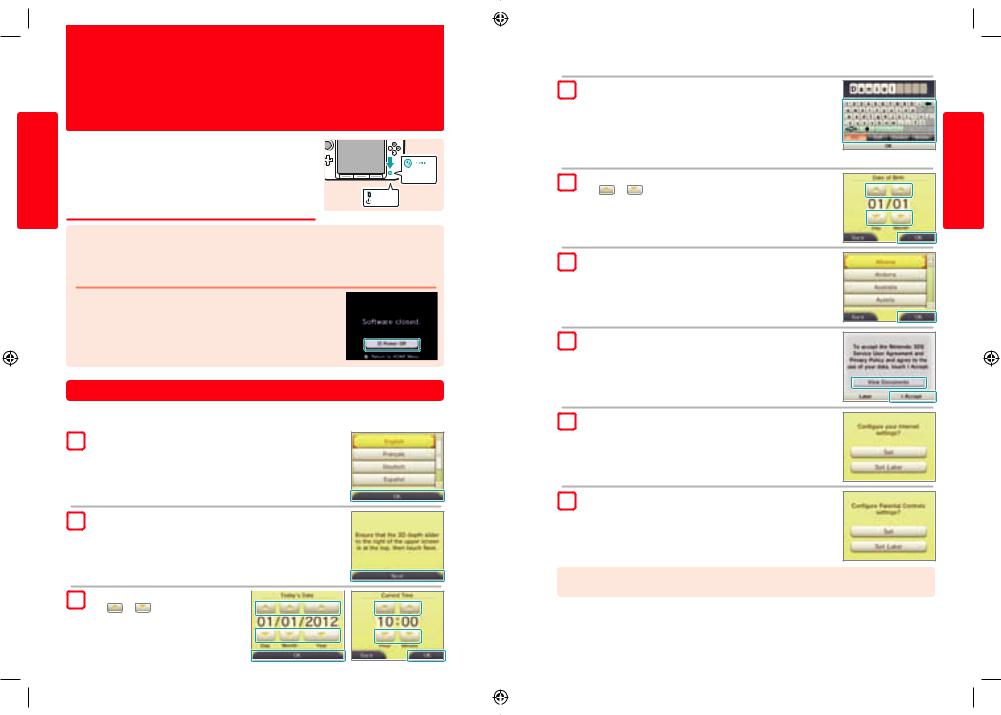
Turning the power on and off
The POWER Button is used to turn the system both on and off. You must confi gure the System Settings the fi rst time the power is turned on.
Preparations
Turn the system on by pressing the POWER Button. The power LED will light up when the system has been turned on.
Note:
•It may take several seconds for the HOME Menu to display after the power is turned on.
•For information about the power LED and battery life, see page 31.
Power on
Lit
Sleep Mode and Turning the Power Off
|
Sleep Mode |
||
|
Close your Nintendo 3DS XL system during play to activate Sleep Mode. SpotPass (page 8) and StreetPass (page 9) remain active when |
||
|
the system is in Sleep Mode, but power consumption is greatly reduced. |
||
off |
Note: Some software cannot enter Sleep Mode while in use or while carrying out specifi c tasks. For example, Nintendo 3DS Sound cannot enter |
||
Sleep Mode during playback. |
|||
on and |
|||
Turning the power off |
|
||
|
|||
power |
Press the POWER Button to display the POWER Menu. From here, touch POWER OFF to turn the |
|
|
power off. Alternatively, pressing and holding the POWER Button has the same effect. |
|
||
Turning the |
|
|
|
Configuring the system for the first time
You must confi gure the system after turning it on for the fi rst time. If this system is to be used by children, an adult should perform these steps. The following steps should be performed with the stylus on the Touch Screen (page 25).
1 |
Set the system language |
|
Touch the language you would like to use, then touch OK. |
2 |
Calibrate the 3D Screen |
|||
|
Follow the on-screen instructions in order to view 3D images correctly |
|||
|
(see“Adjusting 3D Images”on page 32). |
|||
3 |
Set the date and time |
|
||
|
||||
|
Touch |
and |
to set the date and time, then |
|
|
touch OK. |
|
|
|
28
4EnterNote: a user name
•For information on keyboard usage, see page 30.
•Names can be a maximum of 10 characters.
•The name you choose will be visible on other Nintendo 3DS and Nintendo DS systems via wireless communication, so do not include words or phrases that others may fi nd offensive. The use of inappropriate language may result in the display of your name being restricted on other Nintendo 3DS systems.
5 |
Enter your date of birth |
||
|
Touch |
and |
to enter your date of birth. |
6 |
Select your country of residence, then your region |
|
Touch OK to confi rm. |
7Accept the Nintendo 3DS Service User Agreement and Privacy Policy
After reading the information, touch I ACCEPT. If you would rather accept these terms later, touch LATER.
8 |
Configure your internet settings (page 70) |
|
Connecting to the internet allows various types of data to be exchanged via SpotPass and |
|
wireless play to be used with supported software titles. To set this later, touch SET LATER. |
9 |
Set Parental Controls (page 78) |
Set up Parental Controls to limit children’s access to certain content and functionality.
To continue without applying any restrictions, touch SET LATER.
Note: The use of the 3D feature by children aged six and under may cause vision damage. To prevent the use of the 3D feature, this feature can be manually turned off by selecting the appropriate option under the Parental Controls settings.
Your system is now ready to be used. Press the HOME Button to enter the HOME Menu (page 36) and begin using your Nintendo 3DS XL system.
Preparations
off and on power the Turning
29
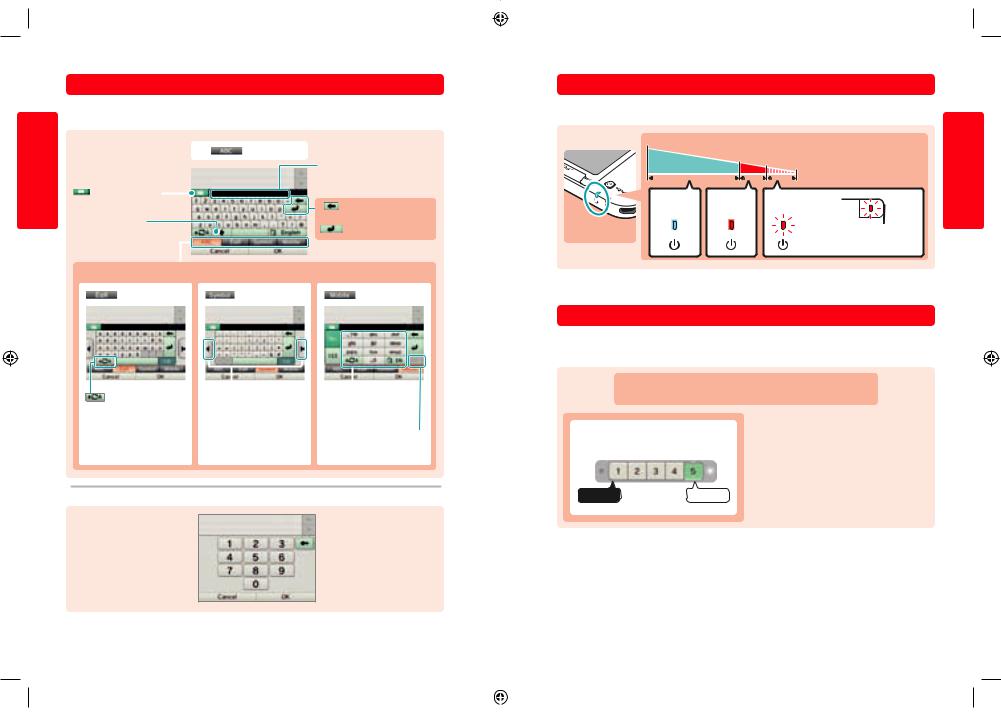
Using the Keyboards
A keyboard will be displayed on the Touch Screen when you are required to input characters. Touch a character to enter it.
Standard
Preparations |
|
|
|
|
|
|
|
|
|
|
|
|
|
Alphanumeric |
|
|
|
|
|
|
|
||
|
|
|
|
|
|
|
|
|
|
|
|
|
|
|
|
Predictive text |
|||||||
|
|
|
|
|
|
|
|
|
|
|
|
|
|
|
|
|
Choose the word you want from a list. |
||||||
|
|
Predictive text on / off |
|
|
|
|
|
|
|
|
|
|
|
|
|
|
|
|
|
Delete the character to the |
|||
|
|
|
|
|
|
|
|
|
|
|
|
|
|
|
|
|
|
||||||
|
|
|
|
|
|
|
|
|
|
|
|
|
|
|
|
|
|
|
|
|
|||
|
|
|
|
|
|
|
|
|
|
|
|
|
|
|
|
|
|
|
|
|
|||
|
Switch between upper- |
|
|
|
|
|
|
|
|
|
|
|
|
|
left of the cursor. |
||||||||
|
|
|
|
|
|
|
|
|
|
|
|
|
|
Move to the next line. |
|||||||||
|
and lowercase for the next |
|
|
|
|
|
|
|
|
|
|
|
|
|
|||||||||
off |
character entered. |
|
|
|
|
|
|
|
|
|
|
|
|
|
|
|
|
|
|
|
|||
Switch between input modes |
|
|
|
|
|
|
|
|
|
|
|
|
|
|
|
|
|
|
|
||||
|
|
|
|
|
|
|
|
|
|
|
|
|
|
|
|
|
|
|
|||||
|
|
|
|
|
|
|
|
|
|
|
|
|
|
|
|
|
|||||||
on and |
|
|
Special characters |
|
|
|
|
|
Symbols |
|
|
|
|
|
|
Mobile phone |
|||||||
|
|
|
|
|
|
|
|
|
|
|
|
|
|||||||||||
Turning the power |
|
|
|
|
|
|
|
|
|
|
|
|
|
|
|
|
|
|
|
|
|
|
|
|
|
|
|
|
|
|
|
|
|
|
|
|
|
|
|
|
|
|
|
|
|
|
|
|
|
|
|
|
|
|
|
|
|
|
|
|
|
|
|
|
|
|
|
|
|
|
|
|
|
|
|
|
|
|
|
|
|
|
|
|
|
|
|
|
|
|
|
|
|
|
|
|
|
|
|
|
|
|
|
|
|
|
|
|
|
|
|
|
|
|
|
|
|
|
|
Switch between upperand |
Show additional characters. |
Cycle through the characters |
lowercase characters. |
|
assigned to each button by |
|
|
pressing it repeatedly. |
Next character
Confi rm character input and move to the next space.
Numeric Keyboard
 Delete the last number entered.
Delete the last number entered.
Power LED
The power LED lights up blue when the system is turned on, turns red when the battery charge is low and fl ashes red when the battery is starting to run out.
|
High |
|
|
|
|
|
|
|
|
|
|
|
|
Preparations |
|
|
|
|
|
Low |
|||||||||||
|
|
Remaining battery charge |
|
|
|
Almost empty |
|
||||||||
|
|
|
|
|
|
|
|
|
|
|
|
|
|
||
|
|
|
|
|
|
|
|
|
|
|
|
|
|
|
|
|
|
Solid Blue |
Solid Red |
|
|
Flashes |
|
|
|
|
|
|
|||
|
|
|
|
|
|
|
|
|
|||||||
|
|
|
|
|
|
|
|
|
|
||||||
|
|
|
|
Red |
|
|
|
|
|
|
|||||
|
|
|
|
|
|
|
|
|
|
|
|
|
|
||
|
|
|
|
|
|
|
|
|
|
|
|
|
|
|
|
|
|
|
|
|
|
|
|
|
|
The notification LED |
|
|
|||
|
|
|
|
|
|
|
|
|
|
will also flash. |
|
|
|||
|
|
|
|
|
|
Turning |
|||||||||
blue and slowly brightens and dims, the system is in Sleep Mode (page 28), which will conserve battery power. |
|||||||||||||||
Note: If the power LED is red, save your game quickly and recharge. If the battery charge runs out before you save, you may lose unsaved data. If the LED is |
|
||||||||||||||
|
|
|
|
|
|
|
|
|
|
|
|
|
|
|
the |
Battery Life |
|
|
|
|
|
|
|
|
|
|
|
|
|
|
onpower |
|
|
|
|
|
|
|
|
|
|
|
|
|
|
|
|
Battery life will vary depending on a number of factors, such as the software being used, the quantity of wireless data sent and received and |
and |
||||||||||||||
the ambient temperature. As such, these times should only be taken as rough estimates. Using the camera features may reduce the battery |
|||||||||||||||
time below the fi gures shown below. |
|
|
|
|
|
|
|
|
|
|
|
|
off |
||
|
|
|
|
|
|
|
|
|
|
|
|
|
|
|
|
|
|
Playing Nintendo 3DS software: approx. 3.5 – 6.5 hours |
|
||||||||||||
|
|
Playing Nintendo DS software: approx. 6 – 10 hours |
|
||||||||||||
|
|
|
|
|
|
The battery life will change depending on the brightness of the |
|
||||||||
Longer |
Battery life |
Shorter |
|
|
LCD screens. The system is set to“5”at purchase (for information on |
|
|||||||||
|
|
|
|
|
|
changing the brightness levels, see page 40). |
|
||||||||
|
|
|
|
|
|
Note: Power-saving mode changes the brightness and colour gradient |
|
||||||||
|
|
|
|
|
|
automatically according to the content being displayed, to extend the |
|
||||||||
Dark |
Screen |
Light |
|
|
battery life for a longer period of time (for information on how to enable |
|
|||||||||
|
|
power-saving mode, see page 40). |
|
||||||||||||
brightness |
|
|
|
||||||||||||
|
|
|
|
|
|
|
|
|
|
|
|
|
|
||
Leaving the system in Sleep Mode (page 28) greatly reduces power consumption while leaving wireless communication such as SpotPass and StreetPass active. If the battery is fully charged, the system can remain in Sleep Mode for 3 days.
Note: The power LED slowly pulses when the system is in Sleep Mode. Some software titles do not allow the system to enter Sleep Mode while in use. Closing the system while using such software will result in the power LED remaining solidly lit. For example, Nintendo 3DS Sound cannot enter Sleep Mode during playback.
30 |
31 |
||
|
|
|
|
|
|
|
|
|
|
|
|
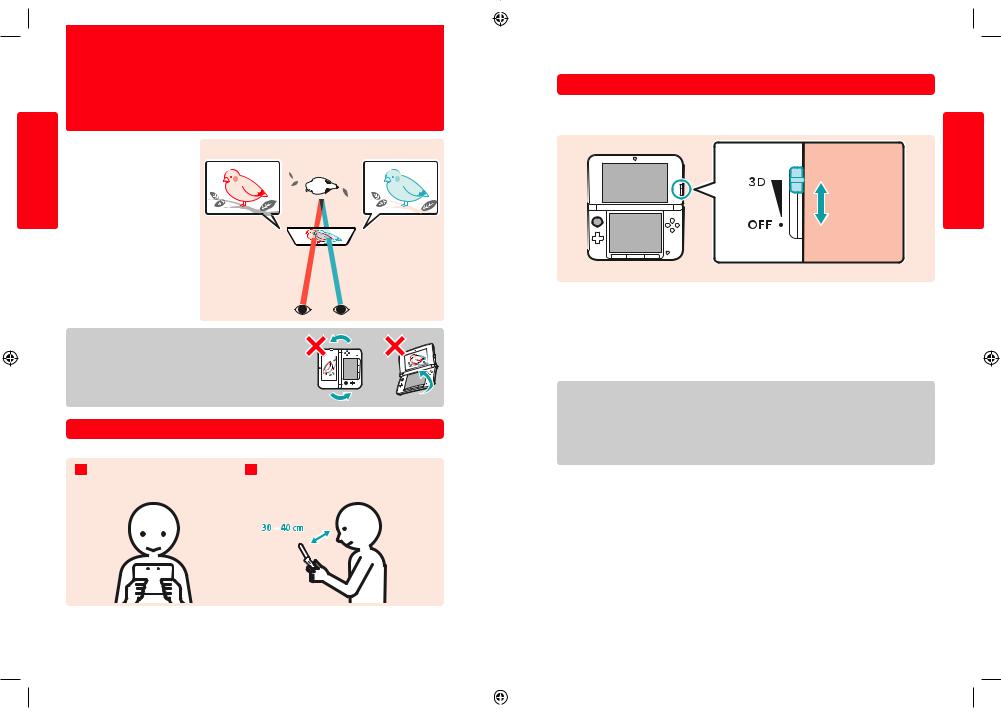
Adjusting 3D Images
The 3D Screen allows you to view 3D images. Use the 3D depth slider to adjust the 3D effects to a comfortable level.
|
The3DeffectsgeneratedbytheNintendo3DSXL |
Left eye image |
3D image |
Right eye image |
|
Preparations |
are created using the binocular disparity of the |
||||
|
|
|
|||
eyes (the ability to interpret 3D images due to |
|
|
|
||
|
the difference in position of the left and right |
|
|
|
|
|
eye). By manipulating the 3D Screen so that |
|
|
|
|
|
the left eye sees only the left image and the |
|
|
|
|
|
right eye only sees the right image, vivid and |
|
|
|
|
|
|
|
|
||
|
convincing 3D effects can be produced. |
|
|
|
Adjusting 3D Images
Tilting the screen or viewing it from an angle interferes with the 3D effect, and can cause the screen to appear dark or cause you to see a double image.
How to View 3D Images Properly
Follow the steps below to ensure that 3D images appear properly. |
|
|
|
|||||
1 Look directly into the 3D Screen. |
|
|
2 Hold the 3D Screen 30 – 40 cm away from your eyes. Adjust |
|||||
|
||||||||
|
|
|
|
|
|
the distance until you can see the 3D images easily. |
||
|
|
|
|
|
|
|
|
|
|
|
|
|
|
|
|
|
|
|
|
|
|
|
|
|
|
|
|
|
|
|
|
|
|
|
|
|
|
|
|
|
|
|
|
|
Adjusting the Strength of 3D Images
Use the 3D depth slider next to the 3D Screen to increase or decrease the 3D effect. If placing the 3D depth slider at the top (strongest 3D effect) makes the 3D images difficult to see, move it downwards little by little until you reach a point where the 3D images are distinct and easy to see. As you become more accustomed to the 3D feature, you may fi nd that raising the 3D depth slider results in better effects.
Strong
3D Strength
 Weak
Weak
• Move the 3D depth slider to the lowest point to display images in 2D.
Note:
•Adjusting the 3D depth slider while viewing content that does not support the 3D feature will not result in 3D images being displayed.
•Certain types of content, including 3D videos and photos, do not allow adjustments in 3D strength. When viewing such content, adjusting the slider will only switch between 2D and 3D images. If you fi nd the 3D effect to be uncomfortably strong while viewing these types of content, it may help to hold the system at a greater distance from your face. If you still fi nd it difficult to see, then try viewing the content in 2D.
•Display of 3D images can be disabled in Parental Controls (page 78).
•Do not view 3D images in direct sunlight or in the direct path of other strong light sources. This may make the 3D images difficult to see.
•3D images may be difficult to see depending on your surroundings (page 96).
Precautions for viewing 3D Images
The use of the 3D feature by children aged six and under may cause vision damage. Everyone will have a different way of viewing 3D images. If you see a double image or are unable to see 3D images even when viewing them correctly and with the proper settings, please use the 2D display only. You may need to adjust the 3D depth depending on your physical condition, the content of the images and your surrounding environment.Ifyouexperiencedouble vision,headaches, nausea,tiredeyesoranysuddenchangesinyourcondition,stopplayingimmediately and take a break.
For health and safety advice on 3D images, see page 13.
Preparations
Images 3D Adjusting
32 |
33 |
||
|
|
|
|
|
|
|
|
|
|
|
|
