Netgear S3300-52X-POE+, S3300-28X, S3300-28X-POE+, S3300-52X User Manual
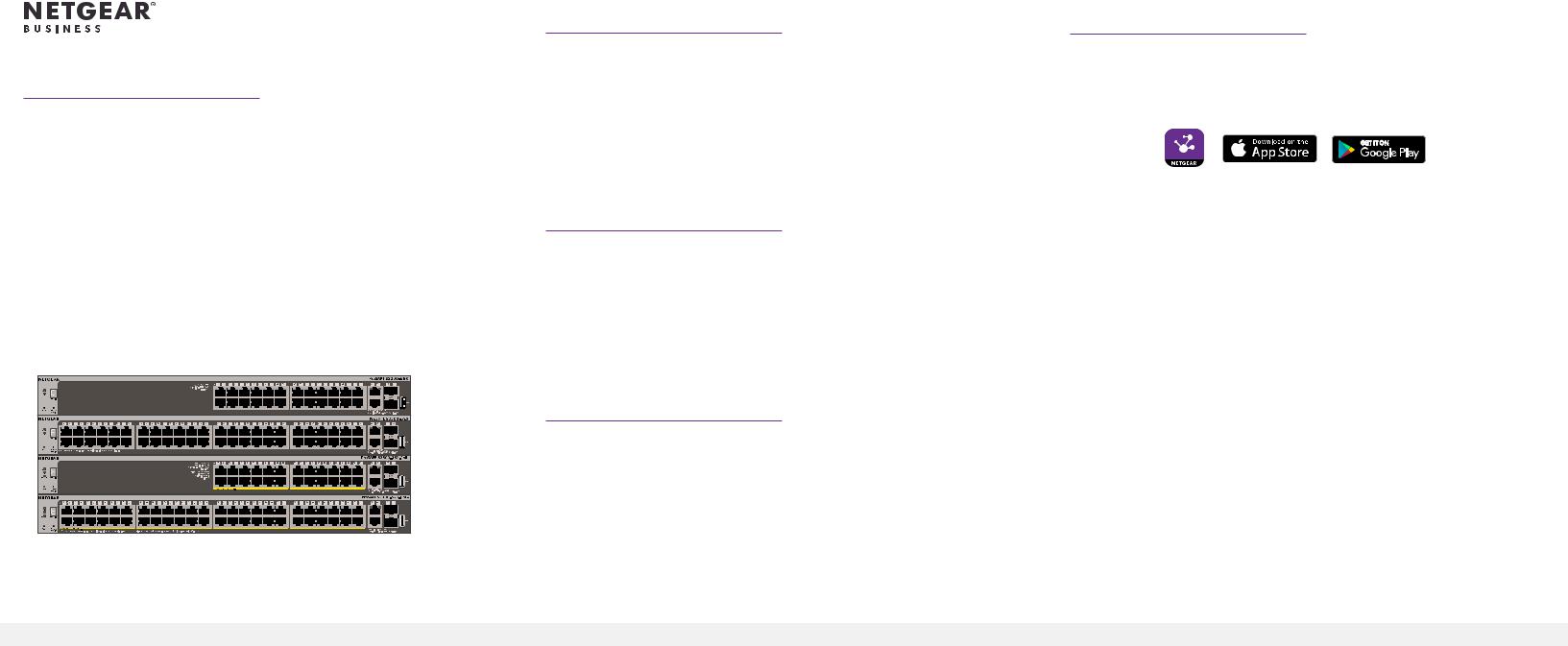
Installation Guide
28-Port and 52-Port Gigabit Ethernet Stackable Smart Managed Pro Switch with 2 Copper 10G and 2 SFP+ 10G Ports
Model S3300-28X and S3300-52X
28-Port and 52-Port Gigabit Ethernet PoE+ Stackable Smart Managed Pro Switch with 24 and 48 PoE+ Ports, 2 Copper 10G and 2 SFP+ 10G Ports
Model S3300-28X-PoE+ and S3300-52X-PoE+
Package contents
•Switch
•Power cord
•Rubber footpads for tabletop installation
•Rack-mount kit for rack installation
•Installation guide
Note: For more information about installation, see the hardware installation guide, which you can download from netgear.com/support/.
Connect the switch to your network
Note: If you are using static IP addresses in your network, configure the switch IP address before you connect the switch to a network. See Configure the switch with a static IP address.
1.Connect network devices to the ports on the switch.
2.Connect one port on the switch to a network router that provides Internet connectivity.
3.Power on the switch.
Check the PoE status
PoE+ power is provided by the S3300-28X-PoE+ and S3300-52X-PoE+ switch on all ports. The switch can supply up to 30W PoE+ (IEEE 802.3at) to each port, with a PoE power budget of 195W and 390W across all active PoE+ ports.
The PoE Max LED indicates the status of the PoE budget on the switch:
•Off. Sufficient. More than 7W of PoE power is available.
•Solid yellow. Less than 7W of PoE power is available.
•Blinking yellow.At least once during the previous two minutes, less than 7W of PoE power was available.
Discover and register the switch
If the switch is connected to a WiFi router or access point and to the Internet, you can use the NETGEAR Insight app to discover the switch in your network, register the switch with NETGEAR, and activate your warranty.
1.On your mobile device, visit the app store, search for NETGEAR Insight, and download the latest version of the app.
2.Connect your mobile device to the same WiFi network as the switch.
3.Open the NETGEAR Insight app.
4.If you did not set up a NETGEAR account, tap Create NETGEAR Account and follow the onscreen instructions.
5.Enter the email address and password for your account and tap LOG IN. After you log in to your account, the switch displays in the devices list.
6.Tap + in the upper right corner.
7.Either use the camera on your phone to scan the serial number bar code located on the bottom of the switch, or enter the serial number.
8.Tap Go.
9.Follow the onscreen instructions to add your switch to a network location.
10.The switch is registered and added to your NETGEAR account. You can now view and monitor the switch.
Note: Model S3300 Smart Managed Pro switches are not Insight manageable.
