NETGEAR WNR3500 User Manual

NETGEAR RangeMax™
Wireless-N Gigabit
Router WNR3500
User Manual
NETGEAR, Inc.
4500 Great America Parkway
Santa Clara, CA 95054 USA
202-10305-01 March 2008 v1.0

© 2008 by NETGEAR, Inc. All rights reserved.
Product Registration, Support, and Documentation
Register your product at http://www.netgear.com/register. Registration is required before you can use our telephone support service. Product updates and Web support are always available at http://www.netgear.com/support.
Setup documentation is available on the CD, on the support website, and on the documentation website. When the wireless router is connected to the Internet, click the Knowledge Base or the Documentation link under Web Support on the main menu to view support information.
Trademarks
NETGEAR and the NETGEAR logo are registered trademarks, and RangeMax and Smart Wizard are trademarks of NETGEAR. Inc. in the United States and/or other countries. Microsoft, Windows, and Windows NT are registered trademarks and Windows Vista is a trademark of Microsoft Corporation. Other brand and product names are registered trademarks or trademarks of their respective holders.
Statement of Conditions
In the interest of improving internal design, operational function, and/or reliability, NETGEAR reserves the right to make changes to the products described in this document without notice.
NETGEAR does not assume any liability that may occur due to the use or application of the product(s) or circuit layout(s) described herein.
Certificate of the Manufacturer/Importer
It is hereby certified that the RangeMax Wireless-N Gigabit Router WNR3500 has been suppressed in accordance with the conditions set out in the BMPT-AmtsblVfg 243/1991 and Vfg 46/1992. The operation of some equipment (for example, test transmitters) in accordance with the regulations may, however, be subject to certain restrictions. Please refer to the notes in the operating instructions.
Federal Office for Telecommunications Approvals has been notified of the placing of this equipment on the market and has been granted the right to test the series for compliance with the regulations.
Bestätigung des Herstellers/Importeurs
Es wird hiermit bestätigt, daß das RangeMax Wireless-N Gigabit Router WNR3500 gemäß der im BMPT-AmtsblVfg 243/1991 und Vfg 46/1992 aufgeführten Bestimmungen entstört ist. Das vorschriftsmäßige Betreiben einiger Geräte (z.B. Testsender) kann jedoch gewissen Beschränkungen unterliegen. Lesen Sie dazu bitte die Anmerkungen in der Betriebsanleitung.
Das Bundesamt für Zulassungen in der Telekommunikation wurde davon unterrichtet, daß dieses Gerät auf den Markt gebracht wurde und es ist berechtigt, die Serie auf die Erfüllung der Vorschriften hin zu überprüfen.
Regulatory Compliance Information
This section includes user requirements for operating this product in accordance with National laws for usage of radio spectrum and operation of radio devices. Failure of the end-user to comply with the applicable requirements may result in unlawful operation and adverse action against the end-user by the applicable National regulatory authority.
ii
v1.0, March 2008

NOTE: This product's firmware limits operation to only the channels allowed in a particular Region or Country. Therefore, all options described in this user's guide may not be available in your version of the product.
Europe – EU Declaration of Conformity
Marking by the above symbol indicates compliance with the Essential Requirements of the R&TTE Directive of the European Union (1999/5/EC). This equipment meets the following conformance standards:
EN300 328, EN301 489-17, EN60950
A printed copy of the EU Declaration of Conformity certificate for this product is provided in the WNR3500 product package.
Europe – Declaration of Conformity in Languages of the European Community
Cesky [Czech] |
NETGEAR Inc. tímto prohlašuje, že tento Radiolan je ve shode se základními |
|
|
požadavky a dalšími príslušnými ustanoveními smernice 1999/5/ES. |
|
|
|
|
Dansk |
Undertegnede NETGEAR Inc. erklærer herved, at følgende udstyr Radiolan overholder |
|
[Danish] |
de væsentlige krav og øvrige relevante krav i direktiv 1999/5/EF. |
|
|
|
|
Deutsch |
Hiermit erklärt NETGEAR Inc., dass sich das Gerät Radiolan in Übereinstimmung mit |
|
[German] |
den grundlegenden Anforderungen und den übrigen einschlägigen Bestimmungen der |
|
|
Richtlinie 1999/5/EG befindet. |
|
|
|
|
Eesti |
Käesolevaga kinnitab NETGEAR Inc. seadme Radiolan vastavust direktiivi 1999/5/EÜ |
|
[Estonian] |
põhinõuetele ja nimetatud direktiivist tulenevatele teistele asjakohastele sätetele. |
|
|
|
|
English |
Hereby, NETGEAR Inc., declares that this Radiolan is in compliance with the essential |
|
|
requirements and other relevant provisions of Directive 1999/5/EC. |
|
|
|
|
Español |
Por medio de la presente NETGEAR Inc. declara que el Radiolan cumple con los |
|
[Spanish] |
requisitos esenciales y cualesquiera otras disposiciones aplicables o exigibles de la |
|
|
Directiva 1999/5/CE. |
|
|
|
|
Ελληνική |
ΜΕ ΤΗΝ ΠΑΡΟΥΣΑ NETGEAR Inc. ΔΗΛΩΝΕΙ ΟΤΙ Radiolan ΣΥΜΜΟΡΦΩΝΕΤΑΙ |
|
[Greek] |
ΠΡΟΣ ΤΙΣ ΟΥΣΙΩΔΕΙΣ ΑΠΑΙΤΗΣΕΙΣ ΚΑΙ ΤΙΣ ΛΟΙΠΕΣ ΣΧΕΤΙΚΕΣ ΔΙΑΤΑΞΕΙΣ ΤΗΣ |
|
|
ΟΔΗΓΙΑΣ 1999/5/ΕΚ. |
|
|
|
|
Français |
Par la présente NETGEAR Inc. déclare que l'appareil Radiolan est conforme aux |
|
[French] |
exigences essentielles et aux autres dispositions pertinentes de la directive 1999/5/CE. |
|
|
|
|
Italiano [Italian] |
Con la presente NETGEAR Inc. dichiara che questo Radiolan è conforme ai requisiti |
|
|
essenziali ed alle altre disposizioni pertinenti stabilite dalla direttiva 1999/5/CE. |
|
|
|
|
Latviski |
Ar šo NETGEAR Inc. deklarē, ka Radiolan atbilst Direktīvas 1999/5/EK būtiskajām |
|
[Latvian] |
prasībām un citiem ar to saistītajiem noteikumiem. |
|
|
|
|
Lietuvių |
Šiuo NETGEAR Inc. deklaruoja, kad šis Radiolan atitinka esminius reikalavimus ir kitas |
|
[Lithuanian] |
1999/5/EB Direktyvos nuostatas. |
|
|
|
|
|
|
|
|
iii |
|
v1.0, March 2008

Nederlands |
Hierbij verklaart NETGEAR Inc. dat het toestel Radiolan in overeenstemming is met de |
[Dutch] |
essentiële eisen en de andere relevante bepalingen van richtlijn 1999/5/EG. |
|
|
Malti [Maltese] |
Hawnhekk, NETGEAR Inc., jiddikjara li dan Radiolan jikkonforma mal-htigijiet |
|
essenzjali u ma provvedimenti ohrajn relevanti li hemm fid-Dirrettiva 1999/5/EC. |
|
|
Magyar |
Alulírott, NETGEAR Inc. nyilatkozom, hogy a Radiolan megfelel a vonatkozó alapvetõ |
[Hungarian] |
követelményeknek és az 1999/5/EC irányelv egyéb elõírásainak. |
|
|
Polski [Polish] |
Niniejszym NETGEAR Inc. oświadcza, że Radiolan jest zgodny z zasadniczymi |
|
wymogami oraz pozostałymi stosownymi postanowieniami Dyrektywy 1999/5/EC. |
|
|
Português |
NETGEAR Inc. declara que este Radiolan está conforme com os requisitos essenciais |
[Portuguese] |
e outras disposições da Directiva 1999/5/CE. |
|
|
Slovensko |
NETGEAR Inc. izjavlja, da je ta Radiolan v skladu z bistvenimi zahtevami in ostalimi |
[Slovenian] |
relevantnimi določili direktive 1999/5/ES. |
|
|
Slovensky |
NETGEAR Inc. týmto vyhlasuje, _e Radiolan spĺňa základné po_iadavky a všetky |
[Slovak] |
príslušné ustanovenia Smernice 1999/5/ES. |
|
|
Suomi |
NETGEAR Inc. vakuuttaa täten että Radiolan tyyppinen laite on direktiivin 1999/5/EY |
[Finnish] |
oleellisten vaatimusten ja sitä koskevien direktiivin muiden ehtojen mukainen. |
|
|
Svenska |
Härmed intygar NETGEAR Inc. att denna Radiolan står I överensstämmelse med de |
[Swedish] |
väsentliga egenskapskrav och övriga relevanta bestämmelser som framgår av direktiv |
|
1999/5/EG. |
|
|
Íslenska |
Hér með lýsir NETGEAR Inc. yfir því að Radiolan er í samræmi við grunnkröfur og aðrar |
[Icelandic] |
kröfur, sem gerðar eru í tilskipun 1999/5/EC. |
|
|
Norsk |
NETGEAR Inc. erklærer herved at utstyret Radiolan er i samsvar med de |
[Norwegian] |
grunnleggende krav og øvrige relevante krav i direktiv 1999/5/EF. |
|
|
FCC Requirements for Operation in the United States
FCC Information to User
This product does not contain any user serviceable components and is to be used with approved antennas only. Any product changes or modifications will invalidate all applicable regulatory certifications and approvals.
FCC Guidelines for Human Exposure
This equipment complies with FCC radiation exposure limits set forth for an uncontrolled environment. This equipment should be installed and operated with minimum distance of 20 cm between the radiator and your body.
This transmitter must not be co-located or operating in conjunction with any other antenna or transmitter.
iv
v1.0, March 2008
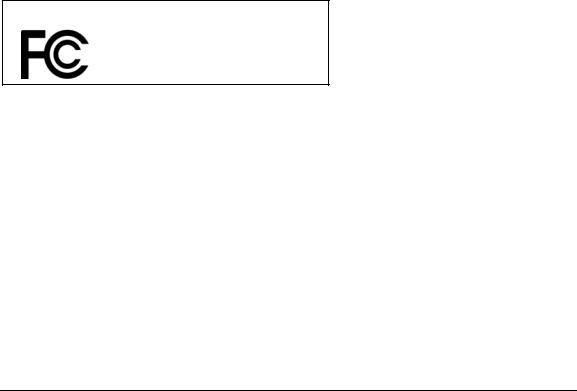
FCC Declaration Of Conformity
We NETGEAR, Inc., 4500 Great America Parkway, Santa Clara, CA 95054, declare under our sole responsibility that the model WNR3500 RangeMax Wireless-N Gigabit Router WNR3500 complies with Part 15 of FCC Rules. Operation is subject to the following two conditions:
•This device may not cause harmful interference, and
•This device must accept any interference received, including interference that may cause undesired operation.
FCC Radio Frequency Interference Warnings & Instructions
This equipment has been tested and found to comply with the limits for a Class B digital device, pursuant to Part 15 of the FCC Rules. These limits are designed to provide reasonable protection against harmful interference in a residential installation. This equipment uses and can radiate radio frequency energy and, if not installed and used in accordance with the instructions, may cause harmful interference to radio communications. However, there is no guarantee that interference will not occur in a particular installation. If this equipment does cause harmful interference to radio or television reception, which can be determined by turning the equipment off and on, the user is encouraged to try to correct the interference by one or more of the following methods:
•Reorient or relocate the receiving antenna.
•Increase the separation between the equipment and the receiver.
•Connect the equipment into an electrical outlet on a circuit different from that which the radio receiver is connected.
•Consult the dealer or an experienced radio/TV technician for help.
RangeMax Wireless-N Gigabit Router WNR3500
Tested to Comply with FCC Standards
FOR HOME OR OFFICE USE
Modifications made to the product, unless expressly approved by NETGEAR, Inc., could void the user's right to operate the equipment.
Maximum Wireless Signal Rate Derived from IEEE Standard 802.11 Specifications
Actual data throughput will vary. Network conditions and environmental factors, including volume of network traffic, building materials and construction, and network overhead, lower actual data throughput rate.
v
v1.0, March 2008

Product and Publication Details
Model Number: |
WNR3500 |
Publication Date: |
March 2008 |
Product Family: |
Wireless Router |
Product Name: |
RangeMax Wireless-N Gigabit Router WNR3500 |
Home or Business Product: |
Home |
Language: |
English |
Publication Part Number: |
202-10305-01 |
vi
v1.0, March 2008

Contents
About This Manual |
|
Conventions, Formats, and Scope ................................................................................... |
xi |
How to Use This Manual .................................................................................................. |
xii |
How to Print This Manual ................................................................................................. |
xii |
Revision History ............................................................................................................... |
xiii |
Chapter 1 |
|
Configuring Basic Connectivity |
|
Using the Setup Manual ................................................................................................. |
1-1 |
Logging In to Your Wireless Router ................................................................................ |
1-2 |
Configuring Your Internet Connection Using the Smart Setup Wizard ........................... |
1-5 |
Viewing and Configuring Basic ISP Settings .................................................................. |
1-5 |
Chapter 2 |
|
Safeguarding Your Network |
|
Choosing Appropriate Wireless Security ........................................................................ |
2-1 |
Recording Basic Wireless Settings Setup Information ................................................... |
2-5 |
Changing Wireless Security Settings ............................................................................. |
2-6 |
Viewing Basic Wireless Settings .............................................................................. |
2-6 |
Configuring WEP Wireless Security ......................................................................... |
2-9 |
Configuring WPA-PSK and WPA2-PSK Wireless Security .................................... |
2-10 |
Viewing Advanced Wireless Settings ........................................................................... |
2-12 |
Using Push 'N' Connect (Wi-Fi Protected Setup) ......................................................... |
2-14 |
Push Button Configuration ..................................................................................... |
2-14 |
Security PIN Entry .................................................................................................. |
2-16 |
Configuring the WPS Settings ................................................................................ |
2-17 |
Connecting Additional Wireless Client Devices after WPS Setup .......................... |
2-18 |
Restricting Wireless Access by MAC Address ............................................................. |
2-19 |
Changing the Administrator Password ......................................................................... |
2-22 |
Backing Up Your Configuration ..................................................................................... |
2-23 |
Understanding Your Firewall ......................................................................................... |
2-23 |
vii
v1.0, March 2008

NETGEAR RangeMax™ Wireless-N Gigabit Router WNR3500 User Manual
Chapter 3
Restricting Access From Your Network
Content Filtering Overview ............................................................................................. |
3-1 |
Blocking Access to Internet Sites ................................................................................... |
3-1 |
Blocking Access to Internet Services ............................................................................. |
3-3 |
Configuring a User-Defined Service ......................................................................... |
3-4 |
Blocking Services by IP Address Range .................................................................. |
3-5 |
Scheduling Blocking ....................................................................................................... |
3-5 |
Viewing Logs of Web Access or Attempted Web Access ............................................... |
3-6 |
Configuring E-mail Alert and Web Access Log Notifications .......................................... |
3-7 |
Setting the Time .............................................................................................................. |
3-9 |
Chapter 4 |
|
Customizing Your Network Settings |
|
Using the LAN IP Setup Options .................................................................................... |
4-1 |
Configuring a Device Name ..................................................................................... |
4-2 |
Configuring LAN TCP/IP Setup Parameters ............................................................ |
4-2 |
Using the Router as a DHCP Server ........................................................................ |
4-3 |
Using Address Reservation ...................................................................................... |
4-4 |
Using a Dynamic DNS Service ....................................................................................... |
4-5 |
Configuring the WAN Setup Options .............................................................................. |
4-7 |
Disabling the SPI Firewall ........................................................................................ |
4-7 |
Setting Up a Default DMZ Server ............................................................................. |
4-7 |
Responding to a Ping on the Internet (WAN) Port ................................................... |
4-8 |
Setting the MTU Size ............................................................................................... |
4-8 |
Configuring NAT Filtering ......................................................................................... |
4-9 |
Configuring Static Routes ............................................................................................... |
4-9 |
Wireless Repeating (Also Called WDS) ....................................................................... |
4-11 |
Wireless Repeating Function ................................................................................. |
4-12 |
Setting Up the Base Station ................................................................................... |
4-13 |
Setting Up a Repeater Unit .................................................................................... |
4-14 |
Chapter 5 |
|
Fine-Tuning Your Network |
|
Allowing Inbound Connections to Your Network ............................................................. |
5-1 |
How Your Computer Accesses a Remote Computer through Your Router .............. |
5-2 |
How Port Triggering Changes the Communication Process .................................... |
5-3 |
|
|
viii |
Contents |
v1.0, March 2008

NETGEAR RangeMax™ Wireless-N Gigabit Router WNR3500 User Manual
How Port Forwarding Changes the Communication Process |
..................................5-5 |
How Port Forwarding Differs from Port Triggering ................................................... |
5-6 |
Configuring Port Forwarding to Local Servers ................................................................ |
5-6 |
Adding a Custom Service ......................................................................................... |
5-7 |
Editing or Deleting a Port Forwarding Entry ............................................................. |
5-8 |
Configuring Port Triggering ............................................................................................. |
5-9 |
Using Universal Plug and Play ..................................................................................... |
5-12 |
Optimizing Wireless Performance ................................................................................ |
5-13 |
Configuring Quality of Service ...................................................................................... |
5-14 |
Using WMM QoS for Wireless Multimedia Applications ......................................... |
5-15 |
Configuring QoS for Internet Access ...................................................................... |
5-16 |
Changing the MTU Size ............................................................................................... |
5-20 |
Optimizing Your Network Bandwidth ............................................................................ |
5-21 |
Overview of Home and Small Office Networking Technologies .................................... |
5-23 |
Assessing Your Speed Requirements .................................................................... |
5-24 |
Chapter 6 |
|
Using Network Monitoring Tools |
|
Viewing Wireless Router Status Information ................................................................... |
6-1 |
Viewing a List of Attached Devices ................................................................................. |
6-6 |
Managing the Configuration File ..................................................................................... |
6-6 |
Backing Up and Restoring the Configuration ........................................................... |
6-7 |
Erasing the Configuration ......................................................................................... |
6-8 |
Upgrading the Router Software ...................................................................................... |
6-8 |
Upgrading Automatically to New Router Software ................................................... |
6-9 |
Upgrading Manually to New Router Software ........................................................ |
6-10 |
Enabling Remote Management Access ....................................................................... |
6-11 |
Chapter 7 |
|
Troubleshooting |
|
Troubleshooting Quick Tips ............................................................................................ |
7-1 |
Troubleshooting Basic Functions .................................................................................... |
7-3 |
Troubleshooting the Web Configuration Interface .......................................................... |
7-4 |
Troubleshooting the Internet Connection ........................................................................ |
7-5 |
Troubleshooting a Network Using the Ping Utility ........................................................... |
7-7 |
Testing the LAN Path to Your Router ....................................................................... |
7-7 |
Testing the Path from Your Computer to a Remote Device ..................................... |
7-8 |
|
|
Contents |
ix |
v1.0, March 2008

NETGEAR RangeMax™ Wireless-N Gigabit Router WNR3500 User Manual
Problems with Date and Time ......................................................................................... |
7-9 |
Solving Wireless Connection Problems .......................................................................... |
7-9 |
Using Your Wireless Card Setup Program ............................................................... |
7-9 |
Setting Up and Testing Basic Wireless Connectivity .............................................. |
7-10 |
Restoring the Default Configuration and Password ...................................................... |
7-13 |
Appendix A |
|
Technical Specifications |
|
Default Configuration Settings ....................................................................................... |
A-1 |
General Specifications ................................................................................................... |
A-3 |
Restoring the Default User Name and Password .......................................................... |
A-4 |
Appendix B |
|
Related Documents |
|
Index
x |
Contents |
v1.0, March 2008
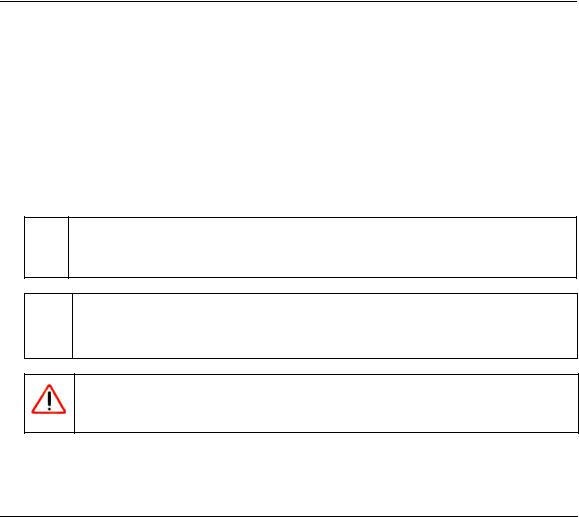
About This Manual
The user manual provides information for configuring the features of the NETGEAR® RangeMax Wireless-N Gigabit Router WNR3500 beyond initial configuration settings. Initial configuration instructions can be found in the NETGEAR Wireless Router Setup Manual. You should have basic to intermediate computer and Internet skills.
Conventions, Formats, and Scope
The conventions, formats, and scope of this manual are described in the following paragraphs:
•Typographical conventions. This manual uses the following typographical conventions:
Italic |
Emphasis, books, CDs |
|
|
Bold |
User input, GUI screen text |
|
|
Fixed |
Command prompt, CLI text, code |
Italic |
URL links |
|
|
•Formats. This manual uses the following formats to highlight special messages:
 Note: This format is used to highlight information of importance or special interest.
Note: This format is used to highlight information of importance or special interest.
 Tip: This format is used to highlight a procedure that will save time or resources.
Tip: This format is used to highlight a procedure that will save time or resources.
Warning: Ignoring this type of note might result in a malfunction or damage to the equipment, a breach of security, or a loss of data.
xi
v1.0, March 2008
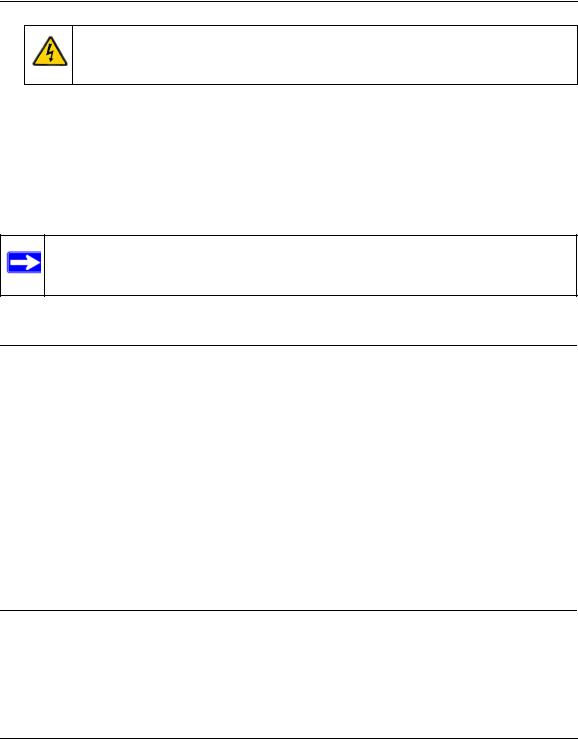
NETGEAR RangeMax™ Wireless-N Gigabit Router WNR3500 User Manual
Danger: This is a safety warning. Failure to take heed of this notice might result in personal injury or death.
•Scope. This manual is written for the WNR3500 router according to these specifications:
Product Version |
RangeMax Wireless-N Gigabit Router WNR3500 |
|
|
Manual Publication Date |
March 2008 |
|
|
For more information about network, Internet, firewall, and VPN technologies, click the links to the NETGEAR website in Appendix B, “Related Documents.”
Note: Product updates are available on the NETGEAR, Inc. website at
http://www.netgear.com/support.
How to Use This Manual
The HTML version of this manual includes the following:
•Buttons,  and
and  , for browsing forward or backward through the manual one page at a time.
, for browsing forward or backward through the manual one page at a time.
•A  button that displays the table of contents and an
button that displays the table of contents and an  button that displays an index. Double-click a link in the table of contents or index to navigate directly to where the topic is described in the manual.
button that displays an index. Double-click a link in the table of contents or index to navigate directly to where the topic is described in the manual.
•A  button to access the full NETGEAR, Inc. online knowledge base for the product model.
button to access the full NETGEAR, Inc. online knowledge base for the product model.
•Links to PDF versions of the full manual and individual chapters.
How to Print This Manual
To print this manual, you can choose one of the following options, according to your needs.
•Printing a page from HTML. Each page in the HTML version of the manual is dedicated to a major topic. Select File > Print from the browser menu to print the page contents.
xii
v1.0, March 2008
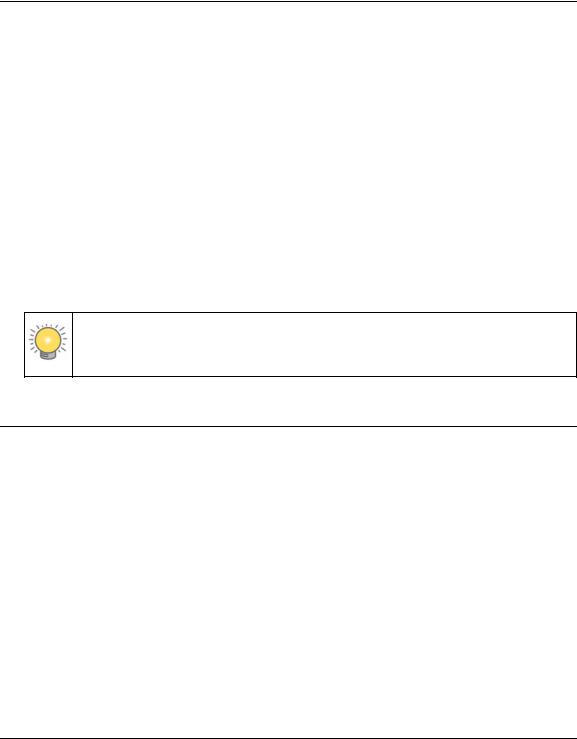
NETGEAR RangeMax™ Wireless-N Gigabit Router WNR3500 User Manual
•Printing from PDF. Your computer must have the free Adobe Acrobat Reader installed for you to view and print PDF files. The Acrobat Reader is available on the Adobe website at http://www.adobe.com.
–Printing a PDF chapter. Use the PDF of This Chapter link at the top left of any page.
•Click the PDF of This Chapter link at the top left of any page in the chapter you want to print. The PDF version of the chapter you were viewing opens in a browser window.
•Click the print icon in the upper left of your browser window.
–Printing a PDF version of the complete manual. Use the Complete PDF Manual link at the top left of any page.
•Click the Complete PDF Manual link at the top left of any page in the manual. The PDF version of the complete manual opens in a browser window.
•Click the print icon in the upper left of your browser window.
Tip: If your printer supports printing two pages on a single sheet of paper, you can save paper and printer ink by selecting this feature.
Revision History
NETGEAR, Inc. is constantly searching for ways to improve its products and documentation. The following table indicates any changes that might have been made since the WNR3500 router was introduced.
Table 2-1. Publication Revision History
Part Number |
Version |
Date |
Description |
|
Number |
||||
|
|
|
||
|
|
|
|
|
202-10305-01 |
v1.0 |
March 2008 |
First publication. |
|
|
|
|
|
xiii
v1.0, March 2008
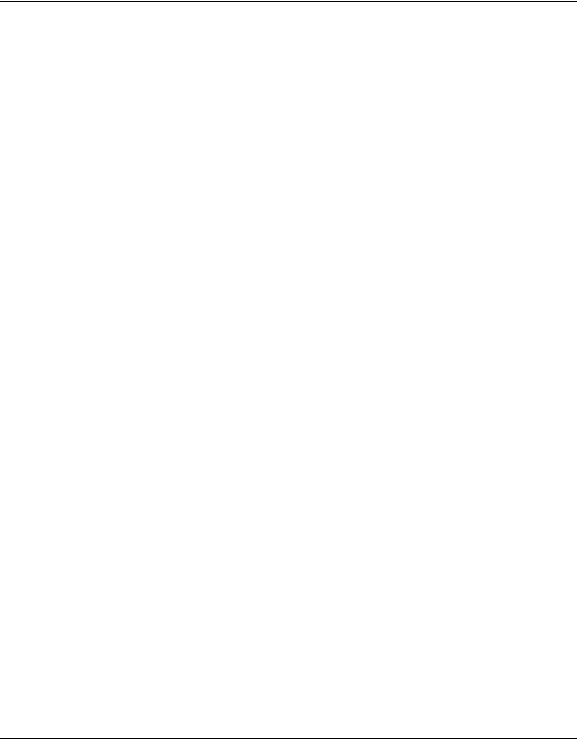
NETGEAR RangeMax™ Wireless-N Gigabit Router WNR3500 User Manual
xiv
v1.0, March 2008
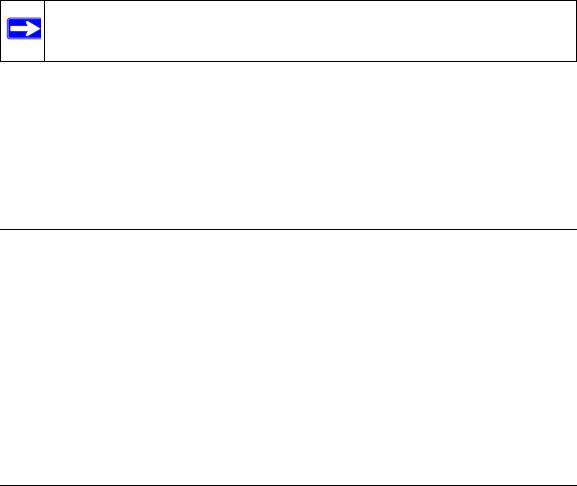
Chapter 1
Configuring Basic Connectivity
This chapter describes the settings for your Internet connection and your wireless local area network (LAN) connection. When you perform the initial configuration of your wireless router using the Resource CD as described in the NETGEAR Wireless Router Setup Manual, these settings are specified automatically for you. This chapter provides further details about these connectivity settings, as well as instructions on how to log in to the router for further configuration.
Note: NETGEAR recommends using the Smart Wizard™ on the Resource CD for initial configuration, as described in the NETGEAR Wireless Router Setup Manual.
This chapter includes the following sections:
•“Using the Setup Manual”
•“Logging In to Your Wireless Router” on page 1-2
•“Configuring Your Internet Connection Using the Smart Setup Wizard” on page 1-5
•“Viewing and Configuring Basic ISP Settings” on page 1-5
Using the Setup Manual
For first-time installation of your wireless router, refer to the NETGEAR Wireless Router Setup Manual. The Setup Manual explains how to launch the NETGEAR Smart Wizard on the Resource CD to step you through the procedure to connect your router, modem, and computers. The Smart Wizard will assist you in configuring your wireless settings and enabling wireless security for your network. After initial configuration using the Setup Manual, you can use the information in this User Manual to configure additional features of your wireless router.
For installation instructions in a language other than English, refer to the language options on the
Resource CD.
1-1
v1.0, March 2008
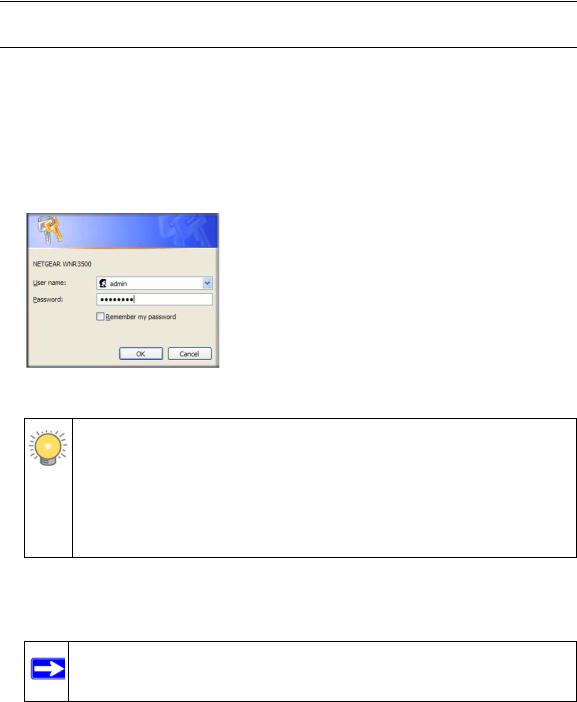
NETGEAR RangeMax™ Wireless-N Gigabit Router WNR3500 User Manual
Logging In to Your Wireless Router
When the wireless router is connected to your network, you can access and configure the router using your browser.
To access the Web Configuration Manager:
1.Connect to the wireless router by typing http://www.routerlogin.net or the router’s LAN IP address (the default is 192.168.1.1) in the address field of your browser, and then press Enter. A login window opens:
Figure 1-1
Tip: You can connect to the wireless router by typing either of these URLs in the address field of your browser, and then pressing Enter:
•http://www.routerlogin.net
•http://www.routerlogin.com
If these URLs do not work, you must type the IP address of the router, for example, http://www.192.168.1.1.
2.Enter admin for the router user name and your password (or the default, password). For information about how to change the password, see “Changing the Administrator Password” on page 2-22.
Note: The router user name and password are not the same as any other user name or password you might use to log in to your Internet connection.
1-2 |
Configuring Basic Connectivity |
v1.0, March 2008
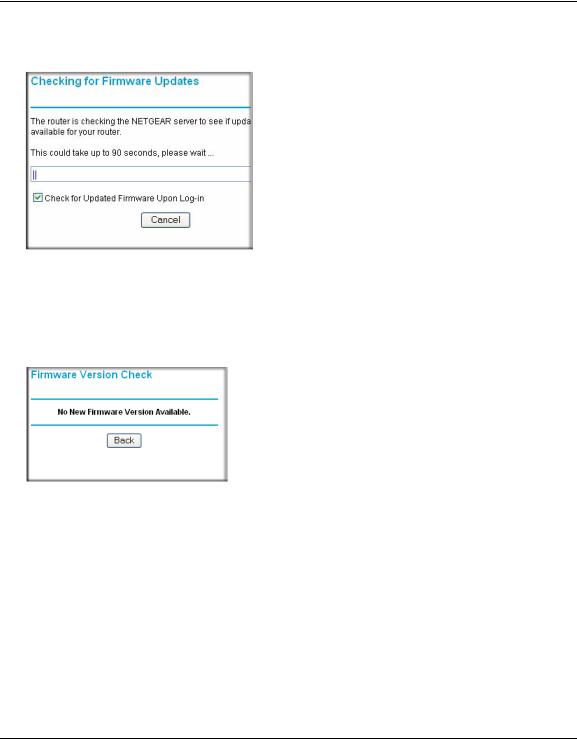
NETGEAR RangeMax™ Wireless-N Gigabit Router WNR3500 User Manual
The Checking for Firmware Updates screen appears unless you previously cleared the Check for Updated Firmware Upon Log-in check box.
Figure 1-2
If the router discovers a newer version of software, you are asked if you want to upgrade to the new software (see “Upgrading the Router Software” on page 6-8 for details). If no new firmware is available, the following message displays.
Figure 1-3
3.In the main menu on the left, select Basic Settings under Setup. The Basic Settings screen displays showing the wireless router’s home page and suggested default settings.
Configuring Basic Connectivity |
1-3 |
v1.0, March 2008
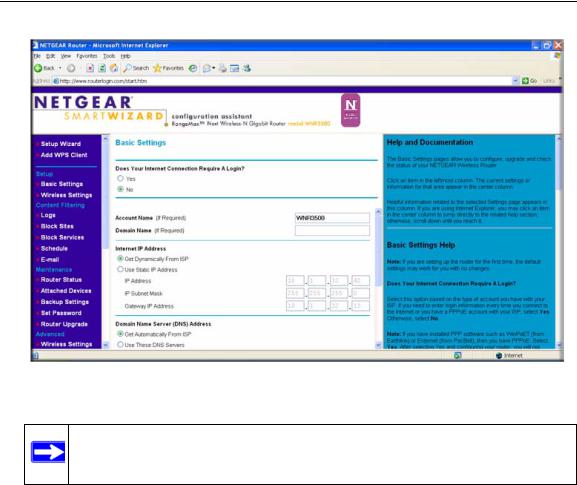
NETGEAR RangeMax™ Wireless-N Gigabit Router WNR3500 User Manual
Figure 1-4
Note: If the Check for New Version Upon Log-in check box is selected, the home page is the Router Upgrade screen. Otherwise, it is the Basic Settings screen.
If the wireless router is connected to the Internet, you can select Knowledge Base or Documentation under Web Support in the main menu to view support information or the documentation for the wireless router.
If you do not click Logout, the wireless router will wait for 5 minutes after no activity before it automatically logs you out.
1-4 |
Configuring Basic Connectivity |
v1.0, March 2008
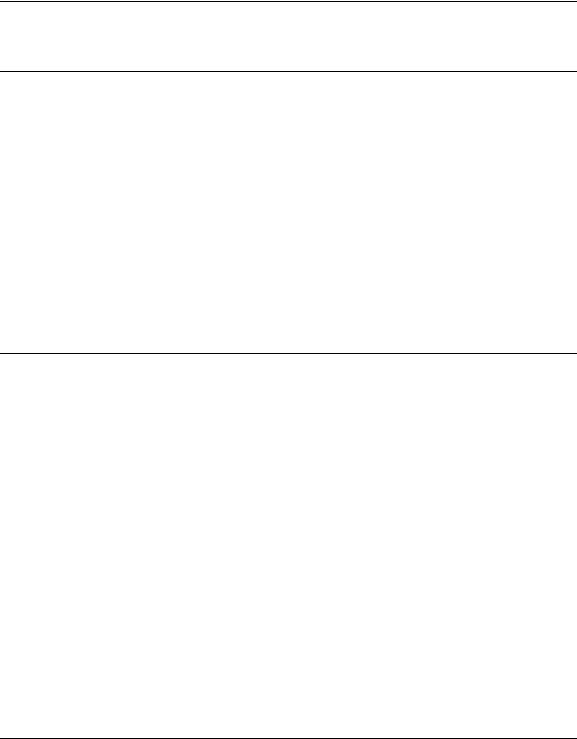
NETGEAR RangeMax™ Wireless-N Gigabit Router WNR3500 User Manual
Configuring Your Internet Connection Using the Smart Setup
Wizard
You can manually configure your Internet connection using the Basic Settings screen, or you can allow the Smart Setup Wizard to determine your Internet Service Provider (ISP) configuration.
The Smart Setup Wizard searches your Internet connection for servers and protocols to determine your ISP configuration. This feature is not the same as the Smart Wizard configuration assistant that appears only when the router is in its factory default state. To use the Smart Setup Wizard to assist with configuration or to verify the Internet connection settings:
1.From the top of the main menu of the browser interface, click Setup Wizard.
2.Click Next to proceed. Enter your ISP settings, as needed.
3.At the end of the Setup Wizard, click Test to verify your Internet connection. If you have trouble connecting to the Internet, see Chapter 7, “Troubleshooting.”
Viewing and Configuring Basic ISP Settings
Settings related to your Internet service are specified in the Basic Settings screen. To access the Basic Settings screen, from the main menu of the router’s Web Configuration Interface, under Setup, select Basic Settings.
The content you see in the Basic Settings screen depends on whether your ISP requires that you log in with a user name and password for Internet access.
•No login required by ISP. If no login is required by your ISP, the following settings appear in the Basic Settings screen.
Configuring Basic Connectivity |
1-5 |
v1.0, March 2008
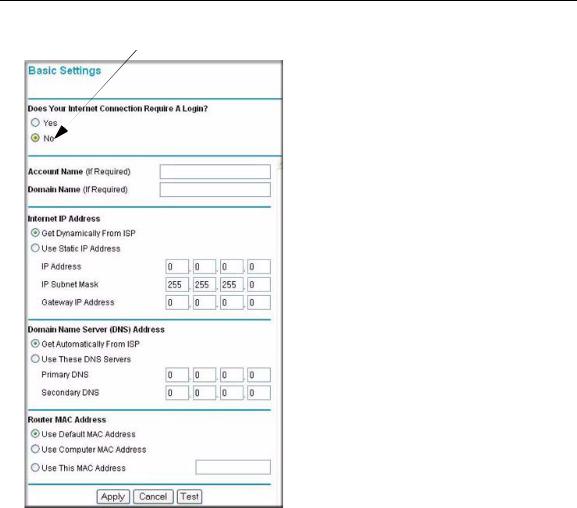
NETGEAR RangeMax™ Wireless-N Gigabit Router WNR3500 User Manual
ISP does not require login
Figure 1-5
–Account Name (might also be called Host Name). The account name is provided to the ISP during a DHCP request from your router. In most cases, this setting is not required, but some ISPs require it for access to ISP services such as mail or news servers.
–Domain Name. The domain name is provided by your router to computers on your LAN when the computers request DHCP settings from your router. In most cases, this settings is not required.
1-6 |
Configuring Basic Connectivity |
v1.0, March 2008

NETGEAR RangeMax™ Wireless-N Gigabit Router WNR3500 User Manual
–Internet IP Address. Determines how your router obtains an IP address for Internet access.
•If your ISP assigns an IP address dynamically (by DHCP), select Get Dynamically From ISP.
•If your ISP has assigned you a permanent, fixed (static) IP address for your computer, select Use Static IP Address. Enter the IP address that your ISP assigned. Also, enter the subnet mask and the gateway IP address. The gateway is the ISP’s router to which your router will connect.
–Domain Name Server (DNS) Address. If you know that your ISP does not automatically transmit DNS addresses to the router during login, select Use These DNS Servers, and enter the IP address of your ISP’s primary DNS server. If a secondary DNS server address is available, enter it also.
Note: If you enter or change a DNS address, restart the computers on your network so that these settings take effect.
–Router MAC Address. This section determines the Ethernet MAC address that the router will use on the Internet port. Typically, you would leave Use Default Address selected. However, some ISPs (especially cable modem providers) register the Ethernet MAC address of the network interface card in your computer when your account is first opened. They then accept only traffic from the MAC address of that computer. This feature allows your router to masquerade as that computer by “cloning” or “spoofing” its MAC address.
To change the MAC address, select one of the following methods:
•Select Use Computer MAC Address. The router will then capture and use the MAC address of the computer that you are now using. You must be using the one computer that is allowed by the ISP.
•Select Use This MAC Address, and type it in here.
•Does Your Internet Connection Require A Login? If you usually must use a login program such as WinPOET to access the Internet, your Internet connection requires a login. After you select Yes, the Basic Settings screen displays, as shown in the Figure 1-6 on page 1-8.
Note: After you finish setting up your router, you will no longer need to launch the ISP’s login program on your computer to access the Internet. When you start an Internet application, your router will automatically log you in.
Configuring Basic Connectivity |
1-7 |
v1.0, March 2008

NETGEAR RangeMax™ Wireless-N Gigabit Router WNR3500 User Manual
If a login is required by your ISP, the following settings appear in the Basic Settings screen:
ISP does require login
Figure 1-6
–Internet Service Provider. This drop-down list contains a few ISPs that need special protocols for connection. The list includes:
•PPTP (Point to Point Tunneling Protocol), used primarily in Austrian DSL services
•Telstra Bigpond, an Australian residential cable modem service
Note: The Telstra Bigpond setting is only for older cable modem service accounts still requiring a Bigpond login utility. Telstra has discontinued this type of account. Those with Telstra DSL accounts and newer cable modem accounts should select No for Does Your Internet Connection Require a Login.
1-8 |
Configuring Basic Connectivity |
v1.0, March 2008
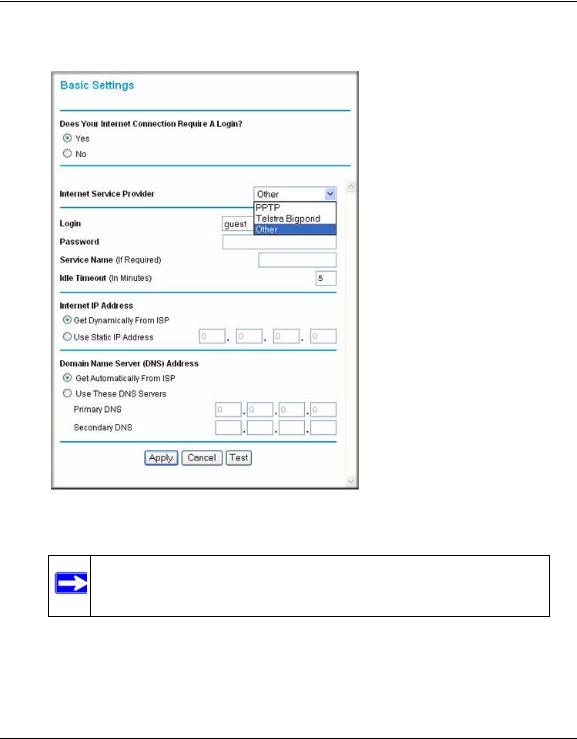
NETGEAR RangeMax™ Wireless-N Gigabit Router WNR3500 User Manual
•Other, which selects PPPoE (Point to Point Protocol over Ethernet), the protocol used by most DSL services worldwide.
Figure 1-7
Note: Not all ISPs are listed here. The ones on this list have special requirements.
–Login and Password. This is the user name and password provided by your ISP. This name and password are used to log in to the ISP server.
–Service Name. If your connection is capable of connecting to multiple Internet services, this setting specifies which service to use.
Configuring Basic Connectivity |
1-9 |
v1.0, March 2008

NETGEAR RangeMax™ Wireless-N Gigabit Router WNR3500 User Manual
–Connection Mode. This drop-down list (shown in Figure 1-6 on page 1-8) selects when the router will connect to and disconnect from the Internet. The list includes:
•Always On. The router logs in to the Internet immediately after booting and never disconnects.
•Dial on Demand. The router logs in only when outgoing traffic is present and logs out after the idle time-out.
•Manually Connect. The router logs in or logs out only when the user clicks Connect or Disconnect in the Router Status screen.
–Idle Timeout. Your Internet connection is logged out if there is no data transfer during the specified time interval.
–Domain Name Server (DNS) Address. If you know that your ISP does not automatically transmit DNS addresses to the router during login, select Use These DNS Servers, and enter the IP address of your ISP’s primary DNS server. If a secondary DNS server address is available, enter it also.
Note: If you enter or change a DNS address, restart the computers on your network so that these settings take effect.
1-10 |
Configuring Basic Connectivity |
v1.0, March 2008
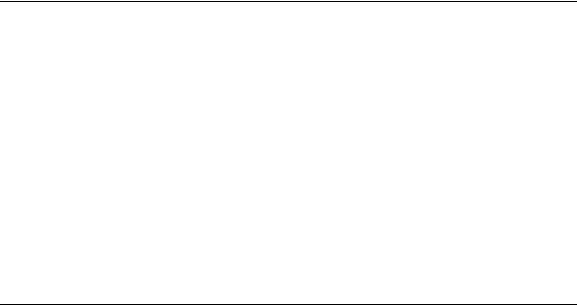
Chapter 2
Safeguarding Your Network
The RangeMax Wireless-N Gigabit Router WNR3500 provides highly effective security features, which are covered in detail in this chapter.
This chapter includes the following sections:
•“Choosing Appropriate Wireless Security”
•“Recording Basic Wireless Settings Setup Information” on page 2-5
•“Changing Wireless Security Settings” on page 2-6
•“Viewing Advanced Wireless Settings” on page 2-12
•“Using Push 'N' Connect (Wi-Fi Protected Setup)” on page 2-14
•“Restricting Wireless Access by MAC Address” on page 2-19
•“Changing the Administrator Password” on page 2-22
•“Backing Up Your Configuration” on page 2-23
•“Understanding Your Firewall” on page 2-23
Choosing Appropriate Wireless Security
Unlike wired networks, wireless networks allow anyone with a compatible adapter to receive your wireless data transmissions well beyond your walls. Operating an unsecured wireless network creates an opportunity for outsiders to eavesdrop on your network traffic or to enter your network to access your computers and files. Indoors, computers can connect over 802.11g/n wireless networks at ranges of up to 300 feet. Such distances can allow for others outside your immediate area to access your network. Use the security features of your wireless equipment that are appropriate to your needs.
The time it takes to establish a wireless connection can vary depending on both your security settings and router placement.
Stronger security methods can entail a cost in terms of throughput, latency, battery consumption, and equipment compatibility. In choosing an appropriate security level, you can also consider the effort compared to the reward for a hacker to break into your network. As a minimum, however, NETGEAR recommends using WEP with Shared Key authentication. Do not run an unsecured wireless network unless it is your intention to provide free Internet access for the public.
2-1
v1.0, March 2008
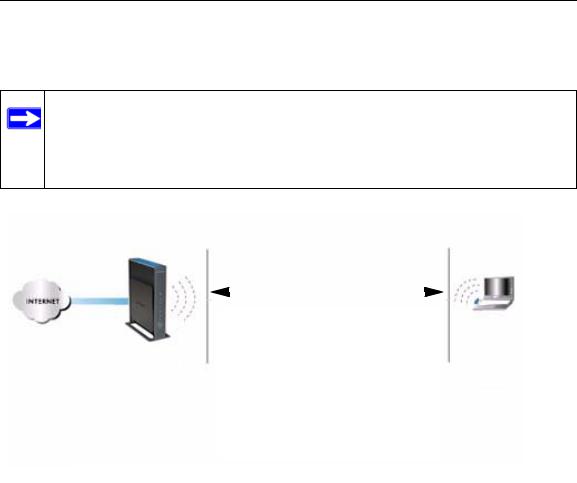
NETGEAR RangeMax™ Wireless-N Gigabit Router WNR3500 User Manual
WEP connections can take slightly longer to establish. Also, WEP, WPA-PSK, and WPA2-PSK encryption can consume more battery power on a notebook computer, and can cause significant performance degradation with a slow computer.
Note: NETGEAR recommends that you change the administration password of your router. Default passwords are well known, and an intruder can use your administrator access to read or disable your security settings. For information about how to change the administrator password, see “Changing the Administrator Password” on page 2-22.
|
|
|
|
|
|
|
|
|
|
Wireless data |
|||
|
|
|
security options |
|||
|
|
|
Range: up to 300 foot radius |
|||
|
|
|
|
|
|
|
|
|
|
|
|
|
|
|
1) |
Open system: easy but no security |
||||
|
2) |
MAC access list: no data security |
||||
WNR3500 |
||||||
|
|
|
|
|
||
3)WEP: security but some performance impact
4)WPA-PSK: strong security
5)WPA2-PSK: very strong security
Note: Use these with other features that enhance security (Table 2-2 on page 2-4).
Figure 2-1
To configure the wireless network, you can:
•Manually specify your SSID and your wireless security settings. The WNR3500 router provides two screens for configuring the wireless settings: the basic Wireless Settings screen, which you access under Setup in the main menu (see “Changing Wireless Security Settings” on page 2-6), and the Advanced Wireless Settings screen, which you access under Advanced (see “Changing Wireless Security Settings” on page 2-6).
2-2 |
Safeguarding Your Network |
v1.0, March 2008
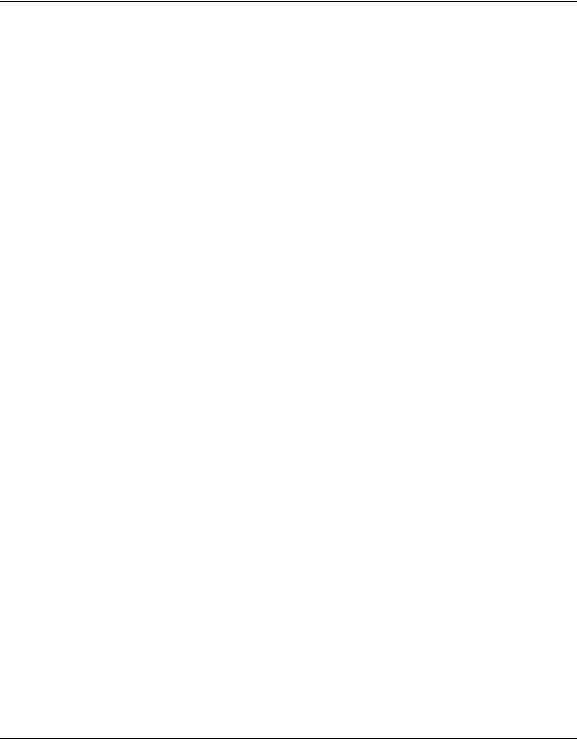
NETGEAR RangeMax™ Wireless-N Gigabit Router WNR3500 User Manual
•Use Wi-Fi Protected Setup (WPS) to automatically set the SSID and implement WPA/ WPA2 security on both the router and the client device. If the clients in your network are WPS capable, you can use Wi-Fi Protected Setup (WPS) to automatically set the SSID and implement WPA/WPA2 security on both the router and the client device (see “Using Push 'N' Connect (Wi-Fi Protected Setup)” on page 2-14).
Basic security options are listed in order of increasing effectiveness in Table 2-1. Other features that affect security are listed in Table 2-2 on page 2-4. For more details on wireless security methods, click the link to the online document “Wireless Networking Basics” in Appendix B.
Table 2-1. Wireless Security Options
Security Type |
Description |
|
|
None. |
No wireless security. Recommended only for |
|
troubleshooting wireless connectivity. Do not run an |
|
unsecured wireless network unless it is your |
|
intention to provide free Internet access for the |
|
public. |
|
|
WEP. Wired Equivalent Privacy. |
Wired Equivalent Privacy (WEP) data encryption |
|
provides moderate data security. WEP Shared Key |
|
authentication and WEP data encryption can be |
|
defeated by a determined eavesdropper using |
|
publicly available tools. |
|
For more information, see “Configuring WEP |
|
Wireless Security” on page 2-9. |
|
|
WPA-PSK (TKIP). WPA-PSK standard encryption |
Wi-Fi Protected Access with Pre-Shared Key (WPA- |
with TKIP encryption type. |
PSK and WPA2-PSK) data encryption provides |
WPA2-PSK (AES). Wi-Fi Protected Access version 2 |
extremely strong data security, very effectively |
blocking eavesdropping. Because WPA and WPA2 |
|
with Pre-Shared Key; WPA2-PSK standard |
are relatively new standards, older wireless adapters |
encryption with the AES encryption type. |
and devices might not support them. |
WPA-PSK (TKIP) + WPA2-PSK (AES). Mixed mode. |
For more information, see “Configuring WPA-PSK |
and WPA2-PSK Wireless Security” on page 2-10. |
|
|
|
Safeguarding Your Network |
2-3 |
v1.0, March 2008

NETGEAR RangeMax™ Wireless-N Gigabit Router WNR3500 User Manual
Table 2-2. Other Features That Enhance Security
Security Type |
Description |
|
|
Disable the wireless router radio. |
If you disable the wireless router radio, wireless |
|
devices cannot communicate with the router at all. |
|
You might disable this when you are away or when |
|
other users of your network all use wired |
|
connections. |
|
For more information, see “Viewing Advanced |
|
Wireless Settings” on page 2-12. |
|
|
Turn off the broadcast of the wireless network |
If you disable the broadcast of the SSID, only |
name SSID. |
devices that know the correct SSID can connect. |
|
This nullifies the wireless network discovery feature |
|
of some products such as Windows XP, but your data |
|
is still fully exposed to an intruder using available |
|
wireless eavesdropping tools. |
|
For more information, see “Viewing Advanced |
|
Wireless Settings” on page 2-12. |
|
|
Restrict access based on MAC address. |
You can restrict access to only trusted computers so |
|
that unknown computers cannot wirelessly connect |
|
to the WNR3500 router. MAC address filtering adds |
|
an obstacle against unwanted access to your |
|
network by the general public, but the data broadcast |
|
over the wireless link is fully exposed. This data |
|
includes your trusted MAC addresses, which can be |
|
read and impersonated by a hacker. |
|
For more information, see “Restricting Wireless |
|
Access by MAC Address” on page 2-19. |
|
|
Modify your firewall’s rules. |
By default, the firewall allows any outbound traffic |
|
and prohibits any inbound traffic except for |
|
responses to your outbound traffic. However, you |
|
can modify the firewall’s rules. |
|
For more information, see “Understanding Your |
|
Firewall” on page 2-23. |
|
|
Use the Push 'N' Connect feature (Wi-Fi |
Wi-Fi Protected Setup provides easy setup by |
Protected Setup). |
means of a push button. Older wireless adapters and |
|
devices might not support this. Check whether |
|
devices are WPS enabled. |
|
For more information, see “Using Push 'N' Connect |
|
(Wi-Fi Protected Setup)” on page 2-14. |
2-4 |
Safeguarding Your Network |
v1.0, March 2008
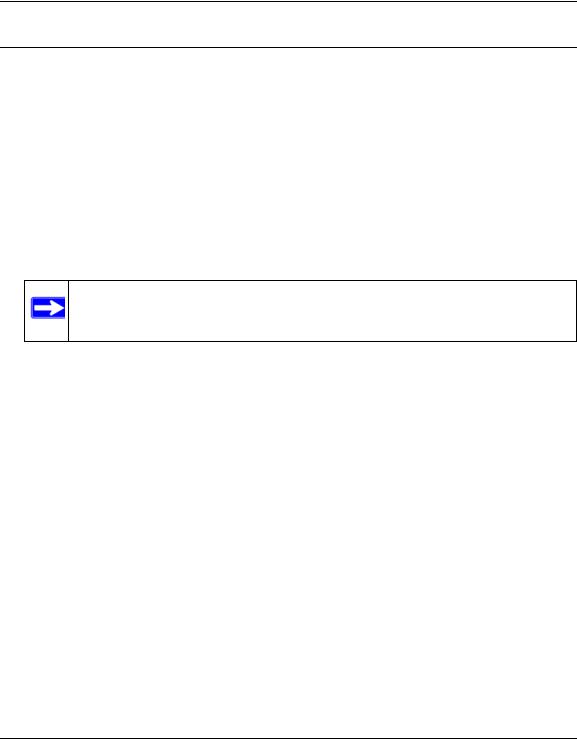
NETGEAR RangeMax™ Wireless-N Gigabit Router WNR3500 User Manual
Recording Basic Wireless Settings Setup Information
Before customizing your wireless settings, print this section, and record the following information. If you are working with an existing wireless network, the person who set up or is responsible for the network can provide this information. Otherwise, you must choose the settings for your wireless network. Either way, record the settings for your wireless network in the spaces provided.
•Wireless Network Name (SSID). ______________________________ The SSID identifies the wireless network. You can use up to 32 alphanumeric characters. The SSID is casesensitive. The SSID in the wireless adapter card must match the SSID of the wireless router. In some configuration utilities (such as in Windows XP), the term “wireless network name” is used instead of SSID.
•If WEP Authentication is used, circle one: Open System, Shared Key, or Auto.
Note: If you select Shared Key, the other devices in the network will not connect unless they are also set to Shared Key and are configured with the correct key.
–WEP Encryption Key Size. Choose one: 64-bit or 128-bit. Again, the encryption key size must be the same for the wireless adapters and the wireless router.
–Data Encryption (WEP) Keys. There are two methods for creating WEP data encryption keys. Whichever method you use, record the key values in the spaces provided.
•Passphrase Method. ______________________________ These characters are case-sensitive. Enter a word or group of printable characters and click Generate. Not all wireless devices support the passphrase method.
•Manual Method. These values are not case-sensitive. For 64-bit WEP, enter 10 hexadecimal digits (any combination of 0–9, a–f, or A–F). For 128-bit WEP, enter 26 hexadecimal digits.
Key 1: ___________________________________
Key 2: ___________________________________
Key 3: ___________________________________
Key 4: ___________________________________
•If WPA-PSK or WPA2-PSK authentication is used:
Safeguarding Your Network |
2-5 |
v1.0, March 2008
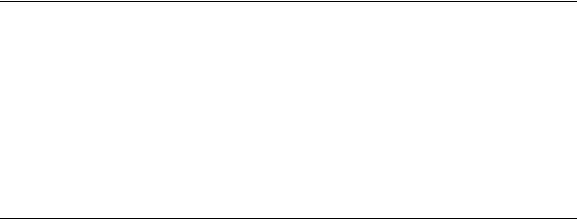
NETGEAR RangeMax™ Wireless-N Gigabit Router WNR3500 User Manual
–Passphrase. ______________________________ These characters are case-sensitive. Enter a word or group of printable characters. When you use WPA-PSK, the other devices in the network will not connect unless they are also set to WPA-PSK and are configured with the correct passphrase. Similarly, when you use WPA2-PSK, the other devices in the network will not connect unless they are also set to WPA2-PSK and are configured with the correct passphrase.
Use the procedures described in the following sections to specify the WNR3500 router. Store this information in a safe place.
Changing Wireless Security Settings
This section describes the wireless settings that you can view and configure in the Wireless Settings screen, which you access under Setup in the main menu.
Viewing Basic Wireless Settings
To specify the wireless security settings of your router:
1.Log in to the router as described in “Logging In to Your Wireless Router” on page 1-2.
2.Select Wireless Settings under Setup in the main menu.
2-6 |
Safeguarding Your Network |
v1.0, March 2008
