Netgear GS105PE User Manual
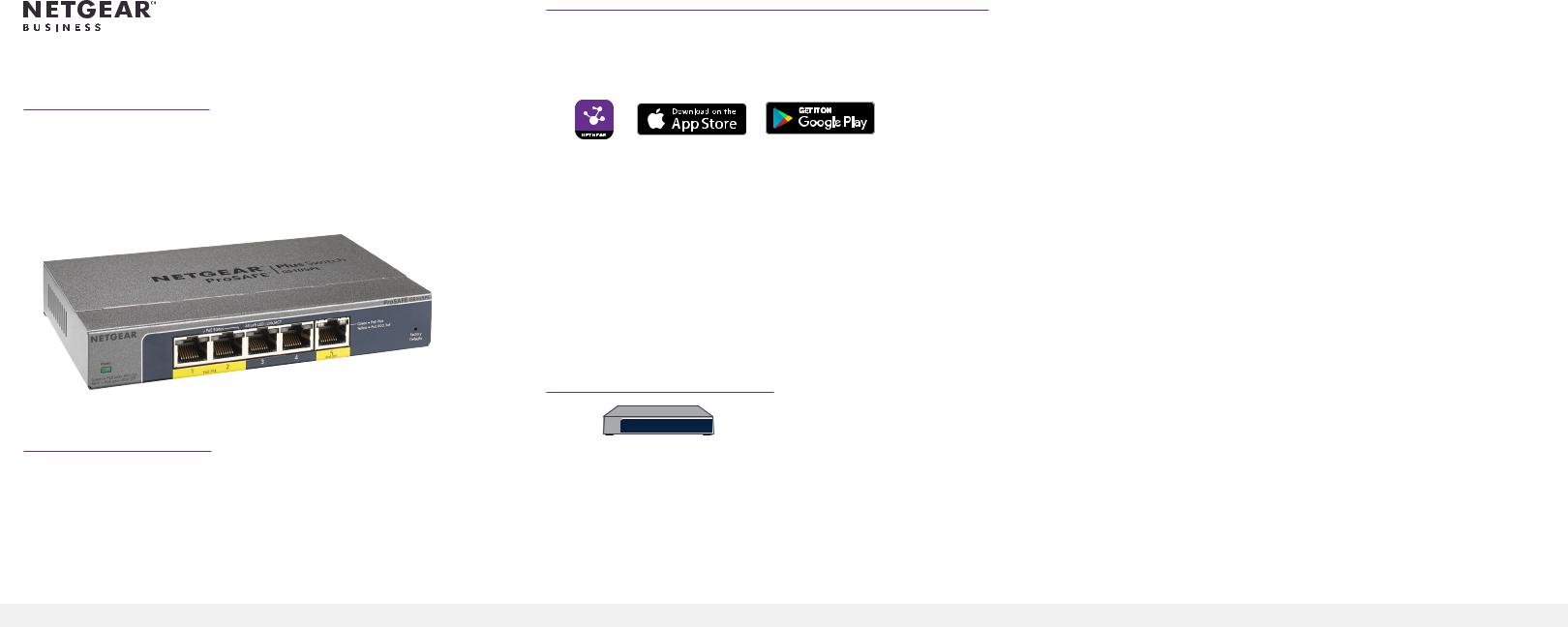
Installation Guide
5-Port Gigabit Ethernet PD-Powered/PoE
Pass-thru Smart Managed Plus Switch
Model GS105PE
Package Contents
•Switch model GS105PE
•Wall mount kit
•Installation guide
Ethernet cables not included.
1. Register With the NETGEAR Insight App
Use the NETGEAR Insight app to register your switch, activate your warranty, and access support.
1.On your iOS or Android mobile device or tablet, visit the app store, search for NETGEAR Insight, and download the latest version of the app.
2.Open the NETGEAR Insight app.
3.If you did not set up a NETGEAR account, tap Create NETGEAR Account and follow the onscreen instructions.
4.Enter the email address and password for your account and tap LOG IN.
5.Tap + in the upper right corner.
6.Enter the serial number located on the bottom of the switch, or use the camera on your mobile device or tablet to scan the serial number bar code.
7.Tap Go.
8.Follow the onscreen instructions to add your switch to a network location. The switch is registered and added to your account.
2. Connect the Switch
GS105PE |
Sample Connections |
Internet |
switch |
PoE switch |
|
|
|
IP camera
Wireless AP |
Router |
Desktop |
Server |
|
3. Discover the IP Address of the Switch
An IP address is required to configure your switch.The switch gets an IP address from a DHCP server (such as your router) by default. If your switch is not connected to a DHCP server, use the default IP address: 192.168.0.239.
1.Connect your mobile device to the same WiFi network as the switch.
2.Make sure that the network connects to the Internet.
3.Launch the NETGEAR Insight app from your mobile device.
4.Log in to your account.
The current IP address of the switch displays.
4. Configure the Switch
We recommend that you use a web browser on a computer or tablet to configure the switch.
Note: If your computer is a Mac, use the NETGEAR Switch Discovery Tool, as described on the other side of this document.
1.Open a web browser from a computer or tablet connected to the same network as your switch.
You can use a WiFi or wired connection.
2.Enter the IP address of the switch.
3.Enter the password.
The default password is password. We recommend that you change the password to a more secure password.
4.Click the Login button.
