NETGEAR FS728TP User Manual
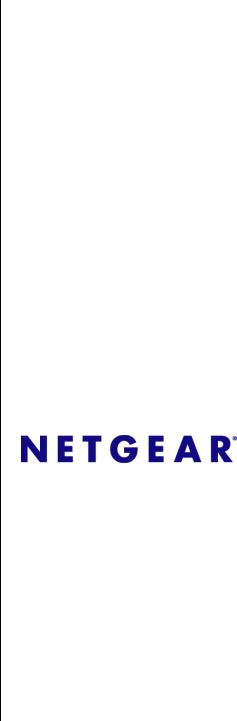
FS728TP Smart Switch
Software Administration
Manual
NETGEAR, Inc.
350 East Plumeria Drive
San Jose, CA 95134 USA
202-10231-02
v1.1
September 2009
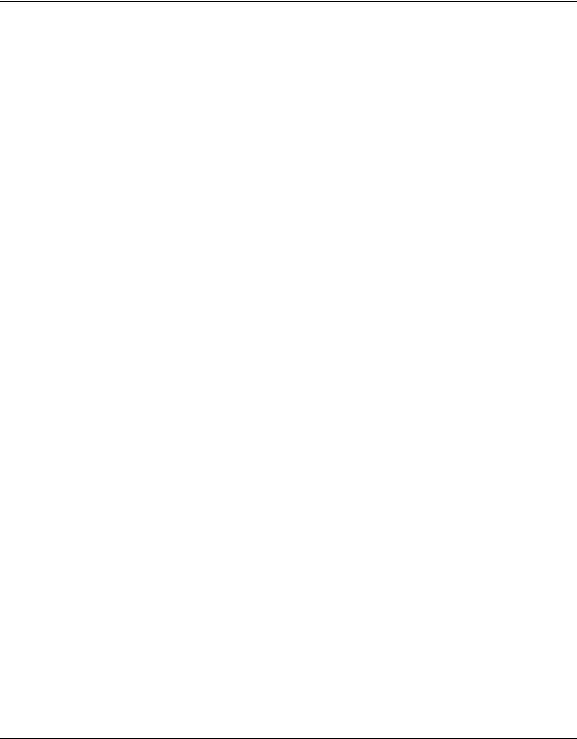
FS728TP Smart Switch Software Administration Manual
© 2009 by NETGEAR, Inc. All Rights reserved
Trademarks
NETGEAR and the NETGEAR logo are registered trademarks of NETGEAR, Inc. in the United States and/or other countries. Microsoft, Windows, and Windows NT are registered trademarks and Vista is a trademark of Microsoft Corporation. Other brand and product names are trademarks or registered trademarks of their respective holders.
Statement of Conditions
In the interest of improving internal design, operational function, and/or reliability, NETGEAR reserves the right to make changes to the products described in this document without notice.
NETGEAR does not assume any liability that may occur due to the use or application of the product(s) or circuit layout(s) described herein. Information is subject to change without notice.
Certificate of the Manufacturer/Importer
It is hereby certified that the FS728TP 10/100 PoE Smart Switch with Gigabit Ports has been suppressed in accordance with the conditions set out in the BMPT-AmtsblVfg 243/1991 and Vfg 46/1992. The operation of some equipment (for example, test transmitters) in accordance with the regulations may, however, be subject to certain restrictions. Please refer to the notes in the operating instructions.
The Federal Office for Telecommunications Approvals has been notified of the placing of this equipment on the market and has been granted the right to test the series for compliance with the regulations.
Voluntary Control Council for Interference (VCCI) Statement
This equipment is in the first category (information equipment to be used in commercial and/or industrial areas) and conforms to the standards set by the Voluntary Control Council for Interference by Data Processing Equipment and Electronic Office Machines that are aimed at preventing radio interference in commercial and/or industrial areas.
Consequently, when this equipment is used in a residential area or in an adjacent area thereto, radio interference may be caused to equipment such as radios and TV receivers.
Federal Communications Commission (FCC) Compliance Notice: Radio Frequency Notice
This device complies with part 15 of the FCC Rules. Operation is subject to the following two conditions: This device may not cause harmful interference.
This device must accept any interference received, including interference that may cause undesired operation.
NOTE: This equipment has been tested and found to comply with the limits for a Class A digital device, pursuant to part 15 of the FCC Rules. These limits are designed to provide reasonable protection against harmful interference in a residential installation. This equipment generates, uses, and can radiate radio frequency energy and, if not installed and used in accordance with the instructions, may cause harmful interference to radio communications. However, there is no guarantee that interference will not occur in a particular installation. If this equipment does cause harmful interference to radio or television reception, which can be
ii
v1.1, September 2009
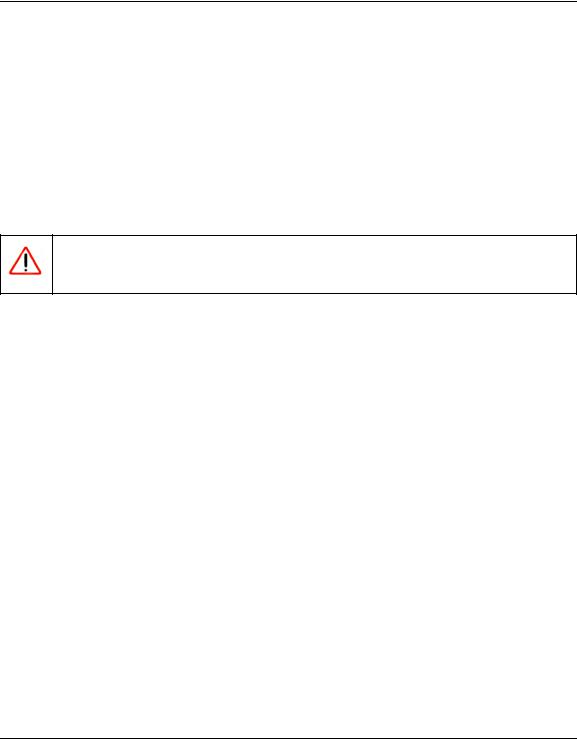
FS728TP Smart Switch Software Administration Manual
determined by turning the equipment off and on, the user is encouraged to try to correct the interference by one or more of the following measures:
•Reorient or relocate the receiving antenna.
•Increase the separation between the equipment and receiver.
•Connect the equipment into an outlet on a circuit different from that which the receiver is connected.
•Consult the dealer or an experienced radio/TV technician for help.
EU Statement of Compliance
The NETGEAR FS728TP 10/100 PoE Smart Switch with Gigabit Ports is compliant with the following EU Council Directives: 89/336/EEC and LVD 73/23/EEC. Compliance is verified by testing to the following standards: EN55022 Class A, EN55024 and EN60950-1.
Warning: This is a Class A product. In a domestic environment, this product may cause radio interference, in which case the user may be required to take appropriate measures.
Canadian Department of Communications Radio Interference Regulations
This digital apparatus (NETGEAR FS728TP Smart Switch) does not exceed the Class A limits for radio-noise emissions from digital apparatus as set out in the Radio Interference Regulations of the Canadian Department of Communications.
Règlement sur le brouillage radioélectrique du ministère des Communications
Cet appareil numérique (NETGEAR FS728TP Smart Switch) respecte les limites de bruits radioélectriques visant les appareils numériques de classe A prescrites dans le Règlement sur le brouillage radioélectrique du ministère des Communications du Canada.
Customer Support
For assistance with installing and configuring your NETGEAR system or for questions or problems following installation:
•Check the NETGEAR Web page at http://www.NETGEAR.com/support
•Call Technical Support in North America at 1-888-NETGEAR. If you are outside North America, please refer to the phone numbers listed on the Support Information Card that was included with your switch.
•Email Technical Support at support@NETGEAR.com.
•Defective or damaged merchandise can be returned to your point-of-purchase representative.
Internet/World Wide Web
NETGEAR maintains a World Wide Web home page that you can access at the uniform resource locator (URL) http:// www.NETGEAR.com. A direct connection to the Internet and a Web browser such as Internet Explorer or Netscape are required.
iii
v1.1, September 2009
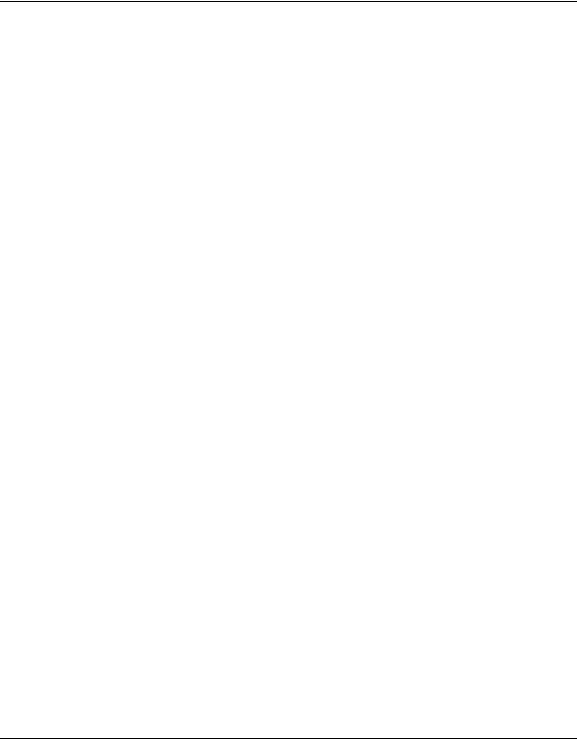
FS728TP Smart Switch Software Administration Manual
FCC Requirements for Operation in the United States
FCC Information to User: This product does not contain any user-serviceable components and is to be used with approved antennas only. Any product changes or modifications will invalidate all applicable regulatory certifications and approvals
FCC Guidelines for Human Exposure: This equipment complies with FCC radiation exposure limits set forth for an uncontrolled environment. This equipment should be installed and operated with a minimum distance of 20 cm between the radiator and your body. This transmitter must not be co-located or operating in conjunction with any other antenna or transmitter.
FCC Declaration Of Conformity: We, NETGEAR, Inc., 4500 Great America Parkway, Santa Clara, CA 95054, declare under our sole responsibility that the model FS728TP 10/100 PoE Smart Switch with Gigabit Ports complies with Part 15 of FCC Rules. Operation is subject to the following two conditions: a) This device may not cause harmful interference and b) This device must accept any interference received, including interference that may cause undesired operation.”
Product and Publication Details
Model Number: |
FS728TP |
Publication Date: |
September 2009 |
Product Family: |
Smart Switch |
Product Name: |
FS728TP 10/100 PoE Smart Switch with Gigabit Ports |
Home or Business Product: |
Business |
Language: |
English |
Publication Part Number: |
202-10231-02 |
Publication Version Number: |
1.1 |
iv
v1.1, September 2009

Contents
About This Manual |
|
Who Should Use this Book ............................................................................................... |
ix |
How to Use This Book ...................................................................................................... |
ix |
Conventions, Formats, and Scope .................................................................................... |
x |
How to Print this Manual ................................................................................................... |
xi |
Revision History ................................................................................................................. |
x |
Chapter 1 |
|
Getting Started with Switch Management |
|
System Requirements .................................................................................................... |
1-1 |
Switch Management Interface ........................................................................................ |
1-2 |
Network with a DHCP Server ......................................................................................... |
1-3 |
Network without a DHCP Server .................................................................................... |
1-5 |
Web Access .................................................................................................................... |
1-7 |
Additional Utilities ........................................................................................................... |
1-8 |
Chapter 2 |
|
Introduction to the Web Browser Interface |
|
Logging Into the NETGEAR Home Screen .................................................................... |
2-1 |
Using the NETGEAR Web Management System Options ............................................. |
2-3 |
Chapter 3 |
|
Managing System Settings |
|
Using the System Settings Utility .................................................................................... |
3-1 |
Management ................................................................................................................... |
3-1 |
Device View .................................................................................................................... |
3-7 |
PoE ................................................................................................................................. |
3-9 |
SNMP ........................................................................................................................... |
3-14 |
LLDP ............................................................................................................................. |
3-38 |
Chapter 4 |
|
Configuring Switching Settings |
|
Configuring Switching Settings ....................................................................................... |
4-1 |
v
v1.1, September 2009
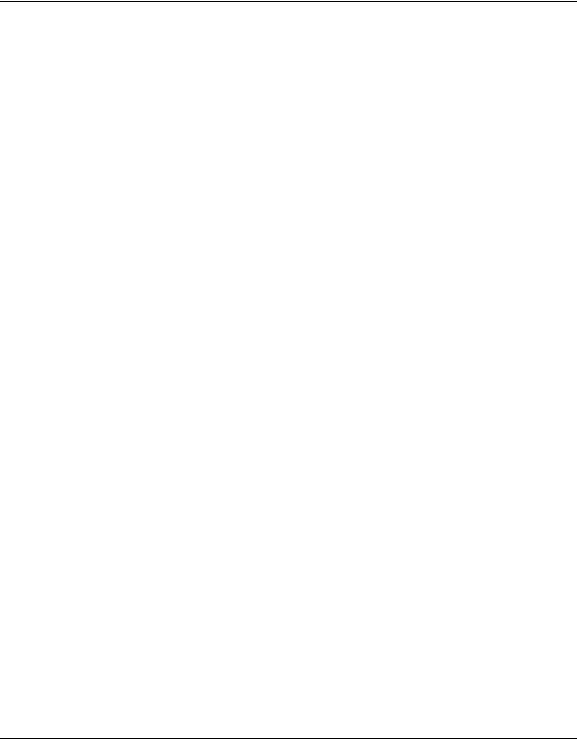
FS728TP Smart Switch Software Administration Manual
Ports ............................................................................................................................... |
4-1 |
LAG ................................................................................................................................ |
4-4 |
VLAN ............................................................................................................................ |
4-15 |
STP ............................................................................................................................... |
4-25 |
Multicast ....................................................................................................................... |
4-41 |
Address Table ............................................................................................................... |
4-50 |
Chapter 5 |
|
Configuring QoS |
|
Configuring the Basic and Advanced QoS Settings ....................................................... |
5-1 |
CoS ................................................................................................................................. |
5-1 |
Chapter 6 |
|
Managing Security |
|
Setting Security Configuration Options ........................................................................... |
6-1 |
Management Security ..................................................................................................... |
6-1 |
Port Authentication ......................................................................................................... |
6-9 |
Traffic Control ............................................................................................................... |
6-15 |
ACL ............................................................................................................................... |
6-19 |
Chapter 7 |
|
Monitoring the Switch |
|
Setting Monitoring Options ............................................................................................. |
7-1 |
Logs ................................................................................................................................ |
7-1 |
RMON ........................................................................................................................... |
7-10 |
Port Mirroring ................................................................................................................ |
7-25 |
Chapter 8 |
|
Maintenance |
|
Using the Maintenance Options ..................................................................................... |
8-1 |
Reset .............................................................................................................................. |
8-1 |
Upload ............................................................................................................................ |
8-3 |
Download ........................................................................................................................ |
8-5 |
File Management ............................................................................................................ |
8-6 |
Troubleshooting .............................................................................................................. |
8-7 |
Chapter 9 |
|
Online Help |
|
Online Help ..................................................................................................................... |
9-1 |
Support ........................................................................................................................... |
9-1 |
vi
v1.1, September 2009
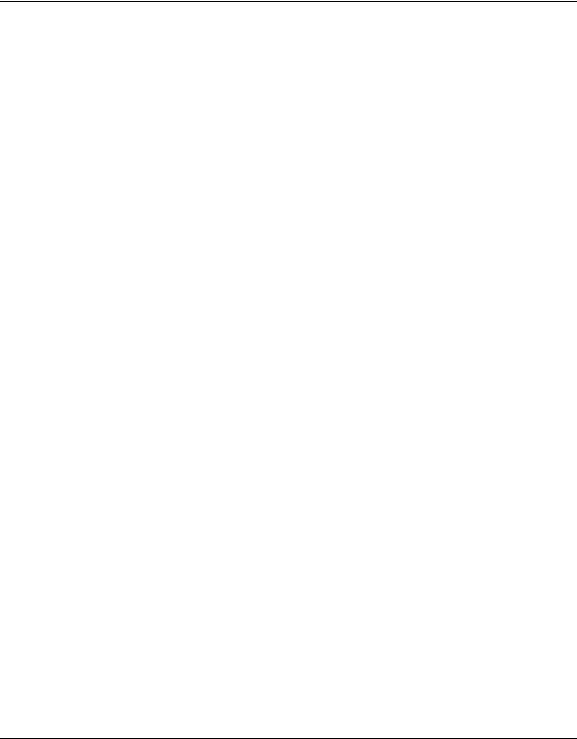
FS728TP Smart Switch Software Administration Manual
User Guide ..................................................................................................................... |
9-2 |
Appendix A
Default Settings
Index
vii
v1.1, September 2009

FS728TP Smart Switch Software Administration Manual
viii
v1.1, September 2009
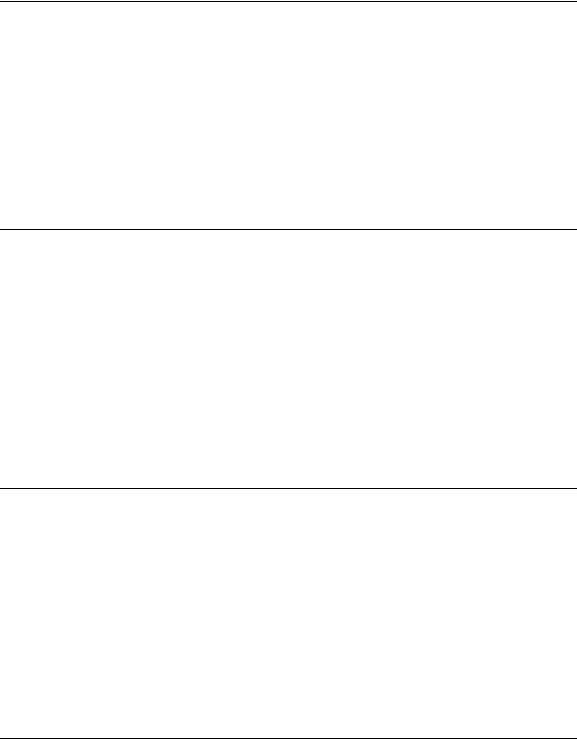
FS728TP Smart Switch Software Administration Manual
About This Manual
The NETGEAR® FS728TP Smart Switch Software Administration Manual describes how to install, configure, operate, and troubleshoot the FS728TP 10/100 PoE Smart Switch with Gigabit Ports using its included software. This book describes the software configuration procedures and explains the options available within those procedures.
Who Should Use this Book
The information in this manual is intended for readers with intermediate to advanced system management skills.
This document was created primarily for the system administrator who wishes to install and configure the FS728TP Smart Switch in a network. This user guide assumes that the reader has a general understanding of switch platforms and a basic knowledge of Ethernet and networking concepts. To install this switch, it is not necessary to understand and use all of its capabilities. Once basic configuration is performed, the switch operates using the remaining factory default parameters. However, a greater level of configuration—anywhere from the basic up to the maximum possible—will allow your network the full benefit of the switch’s features. The web interface simplifies this configuration at all levels.
How to Use This Book
This document describes configuration commands for the FS728TP Smart Switch software. The commands can all be accessed from the Web interface.
•Chapter 1, “Getting Started with Switch Management” describes how to use the SmartWizard Discovery utility to set up your switch so that you can communicate with it.
•Chapter 2, “Introduction to the Web Browser Interface” introduces the Web browser interface.
•Chapter 3, “Managing System Settings” describes how to configure the System functions.
•Chapter 4, “Configuring Switching Settings” describes how to configure the Switching functions.
•Chapter 5, “Configuring QoS” describes how to configure QoS functions.
ix
v1.1, September 2009
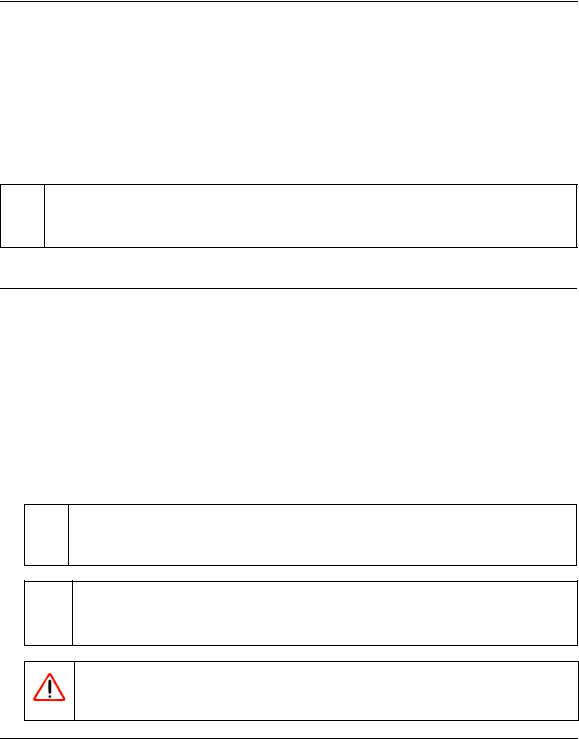
FS728TP Smart Switch Software Administration Manual
•Chapter 6, “Managing Security” describes how to configure security.
•Chapter 7, “Monitoring the Switch” describes how to configure switch monitoring.
•Chapter 8, “Maintenance” describes the firmware upgrade procedure and reset functions.
•Chapter 9, “Online Help” describes how to obtain online help and support.
•Appendix A, “Default Settings” gives FS728TP Smart Switch specifications and lists default feature values.
Note: Refer to the product release notes for the FS728TP Smart Switch Software  application level code. The release notes detail the platform specific functionality
application level code. The release notes detail the platform specific functionality
of the Switching, SNMP, Config, and Management packages.
Conventions, Formats, and Scope
The conventions, formats, and scope of this manual are described in the following paragraphs:
• Typographical Conventions. This manual uses the following typographical conventions:
Italics |
Emphasis, books, CDs, file and server names, extensions |
|
|
Bold |
User input, IP addresses, GUI screen text |
|
|
Fixed |
Command prompt, CLI text, code |
|
|
italics |
URL links |
|
|
• Formats. This manual uses the following formats to highlight special messages:
 Note: This format is used to highlight information of importance or special interest.
Note: This format is used to highlight information of importance or special interest.
 Tip: This format is used to highlight a procedure that will save time or resources.
Tip: This format is used to highlight a procedure that will save time or resources.
Warning: Ignoring this type of note may result in a malfunction or damage to the equipment.
x
v1.1, September 2009
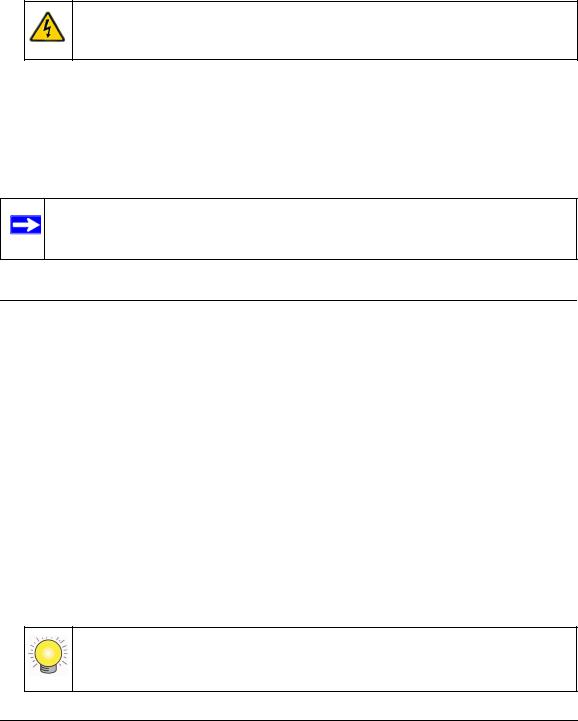
Danger: This is a safety warning. Failure to take heed of this notice may result in personal injury or death.
•Scope. This manual is written for the FS728TP Smart Switch according to these specifications:
Product Version |
FS728TP 10/100 PoE Smart Switch with Gigabit Ports |
|
|
Manual Publication Date |
September 2007September 2009 |
|
|
.
Note: Product updates are available on the NETGEAR, Inc. website at
http://www.netgear.com/support.
How to Print this Manual
To print this manual, select one of the following options:
•Printing from PDF. Your computer must have the free Adobe Acrobat reader installed in order to view and print PDF files. The Acrobat reader is available on the Adobe Web site at http://www.adobe.com.
–Printing a PDF Chapter.
•Click the PDF of This Chapter link at the top left of any page in the chapter you want to print. The PDF version of the chapter you were viewing opens in a browser window.
•Click the print icon in the upper left of your browser window.
–Printing a PDF version of the Complete Manual.
•Click the Complete PDF Manual link at the top left of any page in the manual. The PDF version of the complete manual opens in a browser window.
•Click the print icon in the upper left of your browser window.
Tip: If your printer supports printing two pages on a single sheet of paper, you can save paper and printer ink by selecting this feature.
xi
V1.1, September 2009
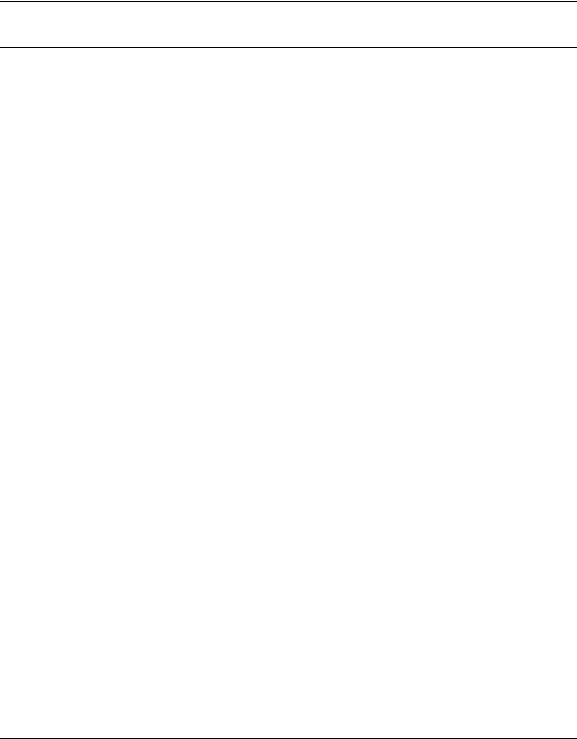
FS728TP Smart Switch Software Administration Manual
Revision History
Part Number |
Version |
Date |
Description |
Number |
|||
|
|
|
|
202-10231-01 |
1.0 |
June 2005 |
Product created |
|
|
|
|
202-10231-01 |
2.0 |
November 2006 |
Feature update |
|
|
|
|
202-10231-02 |
1.0 |
December 2007 |
Feature update |
|
|
|
|
202-10231-02 |
1.1 |
September 2009 |
Feature update |
|
|
|
|
xii
v1.1, September 2009

Chapter 1 Getting Started with Switch Management
This section provides an overview of switch management, including the methods you can choose to start managing your NETGEAR FS728TP 10/100 PoE Smart Switch with Gigabit Ports. It also leads you through the steps necessary to get started, using the SmartWizard Discovery utility. The section includes this information under the following menu options:
•“System Requirements”
•“Switch Management Interface”
•“Network with a DHCP Server”
•“Network without a DHCP Server”
•“Web Access”
•“Additional Utilities”
System Requirements
The following hardware and software facilities are required to run the applications described in this manual:
•Network facilities:
–Ethernet network with or without DHCP server as appropriate
–Ethernet cable to connect the switch to a PC
•For running the SmartWizard Discovery utility and local or remote Web Management:
–IBM-type PC with CD drive: RAM size and disk specification are not critical
–OS software: Microsoft Windows Vista, Windows XP, or Windows 2000
–Desktop computer running Microsoft Internet Explorer 5.0 or later or Netscape Navigator 6.0 or later, or equivalent
1-1
v1.1, September 2009
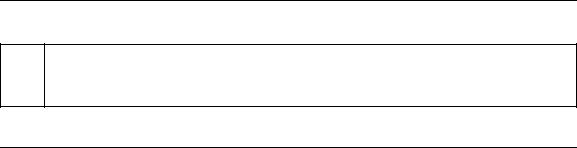
FS728TP Smart Switch Software Administration Manual
Note: For complete hardware installation instructions, refer to the FS728TP Smart Switch  Hardware Installation Manual included on your Resource CD, or go to
Hardware Installation Manual included on your Resource CD, or go to
http://www.netgear.com/support.
Switch Management Interface
Your NETGEAR FS728TP 10/100 PoE Smart Switch with Gigabit Ports contains an embedded web server and management software for managing and monitoring switch functions. This switch operates as a simple switch without using the management software. The management software enables you to configure more advanced features, and consequently improve switch efficiency as well as overall network performance.
Web-Based Management enables you to monitor, configure, and control your switch remotely using a common web browser, instead of having to use expensive and complicated SNMP software products. Simply by using your web browser, you can monitor the performance of your switch and optimize network configuration. Using your browser, for example, you can set up VLANs, traffic priority, and configure port trunking.
In addition, NETGEAR provides the SmartWizard Discovery utility with this product. This program runs under Microsoft Windows XP or Windows 2000 and provides a “front end” that discovers the switches on your network segment. When you power up your switch for the first time, the SmartWizard Discovery utility enables you to configure its basic network parameters without prior knowledge of IP address or subnet mask. Following such configuration, this program leads you into the Web Management interface.
Some features of the SmartWizard Discovery utility and Web Management interface are shown in the table below.
1-2 |
Getting Started with Switch Management |
v1.1, September 2009
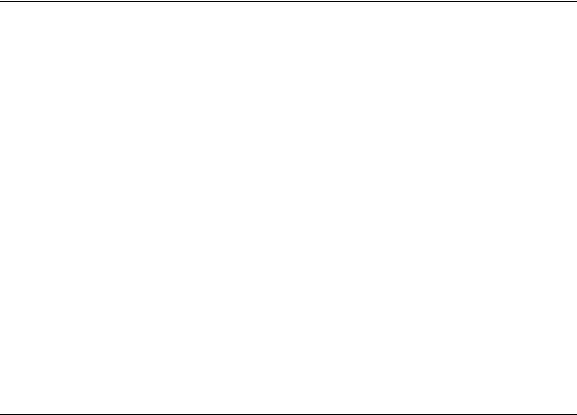
FS728TP Smart Switch Software Administration Manual
Table 1-1. Switch Management Methods
Management Method |
Features |
|
|
SmartWizard Discovery utility |
No IP address or subnet mask setup needed |
|
Discover all switches on the network |
|
User-friendly interface under Microsoft Windows |
|
Firmware upgrade capability |
|
Password change feature |
|
Provides entry to web configuration of switch |
|
|
Web browser interface |
Password protection |
|
Ideal for configuring the switch remotely |
|
Compatible with Internet Explorer and Netscape Navigator on any platform |
|
Extensive switch configuration possible |
|
Configuration backup and restore |
|
Can be accessed from any location via the switch’s IP address |
|
Intuitive browser interface |
|
Most visually appealing |
|
|
For a more detailed discussion of the SmartWizard Discovery utility, continue with this section: “Network with a DHCP Server” or “Network without a DHCP Server”. For a detailed discussion of the Web Browser Interface, see Chapter 2, “Introduction to the Web Browser Interface”.
Network with a DHCP Server
To install the switch in a network with a DHCP server, proceed as follows:
1.Connect the FS728TP Smart Switch to a DHCP network.
2.Power on the switch by connecting its AC-DC power adapter.
3.Install the SmartWizard Discovery utility, located on the switch installation CD, on your computer.
4.Start the SmartWizard Discovery utility.
5.Click Discover for the SmartWizard Discovery utility to find your FS728TP 10/100 PoE Smart Switch with Gigabit Ports. You should see a screen similar to that shown below.
Getting Started with Switch Management |
1-3 |
v1.1, September 2009
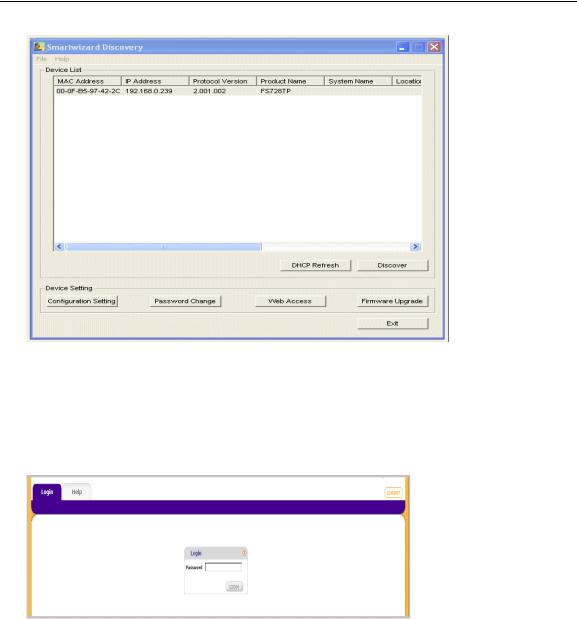
FS728TP Smart Switch Software Administration Manual
Figure 1-1
6.Note the displayed IP address assigned by the DHCP server. You will need this value to access the switch directly from a web browser (without using the SmartWizard Discovery utility).
7.Select your switch by highlighting the name of the switch. Then click Web Access. The discovery utility displays a login window similar to the following:
Figure 1-2
8.Use your web browser to manage your switch. The default password is password. Then use this screen to proceed to management of the switch covered in Chapter 2, “Introduction to the Web Browser Interface”.
1-4 |
Getting Started with Switch Management |
v1.1, September 2009

FS728TP Smart Switch Software Administration Manual
Network without a DHCP Server
This section describes how to set up your switch in a network without a DHCP server, and is divided into the following tasks:
•Manually assign network parameters for your switch
•Configure the NIC settings on the host PC
•Log in to the web-based switch management utility
Manually Assigning Network Parameters
If your network has no DHCP service, you must assign a static IP address to your switch. You can also assign the switch a static IP address even if your network has DHCP service. Proceed as follows:
1.Connect the FS728TP 10/100 PoE Smart Switch with Gigabit Ports to your existing network.
2.Power on the switch by plugging in the AC-DC power adapter. The default IP is 192.168.0.239.
3.Install the SmartWizard Discovery utility on your computer. The SmartWizard Discovery utility is located on the switch installation CD.
4.Start the SmartWizard Discovery utility.
5.Click Discover for the SmartWizard Discovery utility to find your FS728TP 10/100 PoE Smart Switch with Gigabit Ports. You should see a screen similar to that shown in Figure 1-1.
6.Click Configuration Setting. A screen similar to that shown below appears.
Getting Started with Switch Management |
1-5 |
v1.1, September 2009
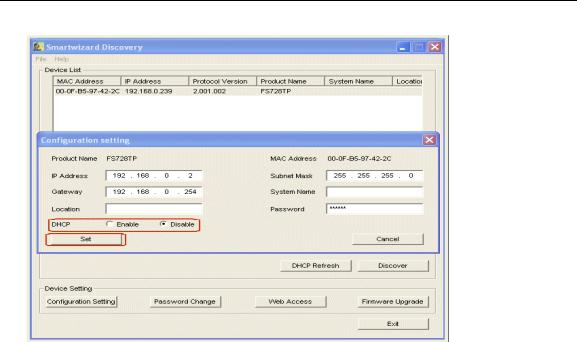
FS728TP Smart Switch Software Administration Manual
Figure 1-3
7.Select Disable to disable DHCP.
8.The default IP address is 192.168.0.239 and the default subnet mask is 255.255.255.0. If you want different values, enter the switch IP address, gateway IP address and subnet mask.
9.Type your password and click Set. Please ensure that your PC and the FS728TP 10/100 PoE Smart Switch with Gigabit Ports are in the same subnet. Note the settings for later use.
NIC Setting on the Host that Accesses the FS728TP 10/100 PoE Smart Switch with Gigabit Ports
The settings of your Network Interface Card (NIC) under MS Windows OS are made with entries into Windows screens similar to the ones shown below. For comparison, the settings screens of the switch are also shown although they do not appear in the Windows view.
1-6 |
Getting Started with Switch Management |
v1.1, September 2009

FS728TP Smart Switch Software Administration Manual
Figure 1-4
You need Windows Administrator privileges to change these settings.
1.On your PC, access the MS Windows operating system TCP/IP Properties.
2.Set IP address and subnet mask appropriately. The subnet mask value is identical to that set in the switch. The PC IP address must be different from that of the switch but lie in the same subnet.
3.Click Web Access in the SmartWizard Discovery utility to enable the management screens as described in the following section.
Web Access
For Web access, you can either:
•Select Web Access using the SmartWizard Discovery utility (see “Network with a DHCP Server” or “Network without a DHCP Server”).
•Access the switch directly, without using the SmartWizard Discovery utility.
Getting Started with Switch Management |
1-7 |
v1.1, September 2009

FS728TP Smart Switch Software Administration Manual
You must work from the same network segment that contains the switch (i.e., the subnet mask values of switch and PC host must be the same) and you must point your browser using the switch IP address. If you used the SmartWizard Discovery utility to set up IP address and subnet mask, either with or without DHCP server, use that IP address in your browser window.
If you are starting with an “out of the box” switch and are not using the SmartWizard Discovery utility, you must initially configure your host PC to be on a network segment to match the default parameters of the switch, which are:
•IP address: 192.168.0.239
•Subnet Mask: 255.255.255.0
You can change the network parameters to match those of your network (this procedure is described in Chapter 3, “Managing System Settings”). Your host PC network parameters must then be set to match your network.
Clicking Web Access on the SmartWizard Discovery utility or accessing the switch directly displays the screen shown below.
.
Figure 1-5
Use this screen to proceed to management of the switch covered in Chapter 2, “Introduction to the Web Browser Interface”.
Additional Utilities
Alternatively, from the main screen shown on Figure 1-1 you can access these additional functions:
•“Password Change”
•“Firmware Upgrade”
1-8 |
Getting Started with Switch Management |
v1.1, September 2009

FS728TP Smart Switch Software Administration Manual
Password Change
You can set a new password of up to 20 ASCII characters.
1.Click Password Change from the Switch Setting section. The Password Change screen appears. You can set a new password. You must enter the old and new passwords and confirm the new one.
2.Click Set to enable the new password.
Firmware Upgrade
The FS728TP Smart Switch software is upgradeable, and enables your switch to take advantage of improvements and additional features as they become available. The upgrade procedure assumes that you have downloaded or otherwise obtained the firmware upgrade and that you have it available as a binary file on your computer. This procedure uses the TFTP protocol to implement the transfer from computer to switch.
.
Note: You can also upgrade the firmware using the Download menu of the switch (see “Download”).
If you click Firmware Upgrade from the main screen (see Figure 1-1), after you have selected the switch to upgrade, the following screen appears:
Getting Started with Switch Management |
1-9 |
v1.1, September 2009
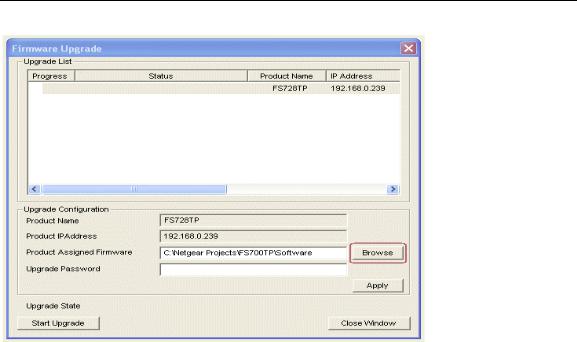
FS728TP Smart Switch Software Administration Manual
Figure 1-6
1.Enter the following values into the appropriate places in the form:
•Product Assigned Firmware: The location of the new firmware. If you do not know the location, click Browse to locate the file.
•Upgrade Password: Enter your password; the default password is password.
2.Click Apply to apply the settings to the Upgrade Configuration.
3.Click Start Upgrade to begin loading the upgrade. The system software is automatically loaded . The Upgrade State field shows upgrading in progress.When the process is complete, the switch automatically reboots.
Exit
Click Exit from the SmartWizard Discovery screen to close the SmartWizard Discovery utility.
1-10 |
Getting Started with Switch Management |
v1.1, September 2009
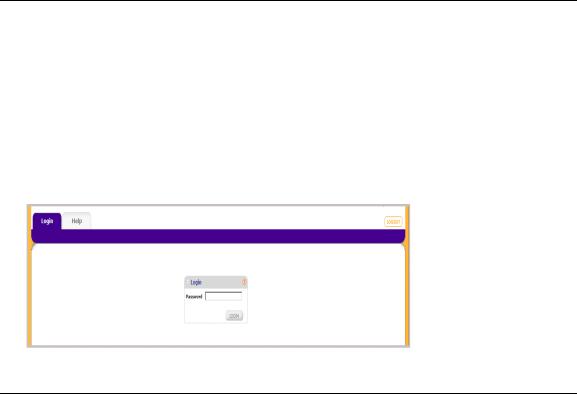
Chapter 2 Introduction to the Web Browser Interface
This section introduces the web browser interface that enables you to configure and manage your NETGEAR FS728TP 10/100 PoE Smart Switch with Gigabit Ports. Your FS728TP Smart Switch provides a built-in browser interface that enables you to configure and manage it remotely using a standard Web browser such as Microsoft Internet Explorer or Netscape Navigator. Online Help is also provided for many of the basic functions and features of the switch.
This section introduces the areas of the browser interface and includes the following topics:
•“Logging Into the NETGEAR Home Screen”
•“Using the NETGEAR Web Management System Options”
Logging Into the NETGEAR Home Screen
Begin your overview of the FS728TP Smart Switch browser interface by logging in:
1.Start the application by one of the following methods, as described in Chapter 1, “Getting Started with Switch Management”:
a.In the SmartWizard Discovery utility click Web Access. or
b.In the web browser enter the switch’s IP address and press Enter.
The Login screen appears.
Figure 2-1
2-1
V1.1, September 2009
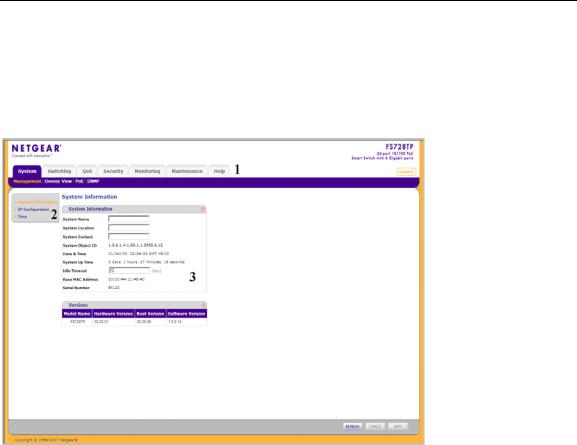
FS728TP Smart Switch Software Administration Manual
2.Enter the password (the factory default is password) and click Login. The home screen of the FS728TP Smart Switch browser interface displays.
The Navigation Menu
As shown below, logging in brings you to the view of the web browser interface.
Figure 2-2
The NETGEAR FS728TP web browser interface contains the following views:
Main Navigation Area – Located on the top of the NETGEAR FS728TP web browser interface and marked as 1 in Figure 2-2. The Main Navigation Area includes Primary and Secondary Navigation Bars. The Primary Navigation Bar contains a list of the different features that can be configured including System, Switching, QoS, Security, Monitoring, Maintenance and Help. Each feature expands to a subset of features that can be configured as part of the Secondary Navigation Bar.
Left Navigation Tree – Located on the left side of the NETGEAR FS728TP web browser interface and marked as 2 in Figure 2-2. For each Secondary Navigation Feature the Left Navigation Tree contains a subset of features that can be expanded to display all the components.
2-2 |
Introduction to the Web Browser Interface |
v1.1, September 2009
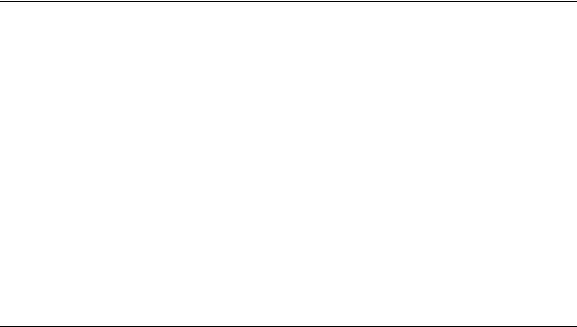
FS728TP Smart Switch Software Administration Manual
Work Area – Located on the right side of the NETGEAR FS728TP web browser interface and marked as 3 in Figure 2-2. The Work Area contains device tables, general device information, and configurable device parameters.
For further description of the functions, refer to the appropriate section of this manual:
•Chapter 3, “Managing System Settings” describes how to configure the System functions.
•Chapter 4, “Configuring Switching Settings” describes how to configure the Switch functions.
•Chapter 5, “Configuring QoS” describes how to configure QoS functions.
•Chapter 6, “Managing Security” describes how to configure Security functions.
•Chapter 7, “Monitoring the Switch” describes how to configure Monitoring functions.
•Chapter 8, “Maintenance” describes maintenance functions, such as firmware upgrade.
•Chapter 9, “Online Help” describes how to obtain online help and support.
Using the NETGEAR Web Management System Options
The FS728TP web browser interface provides the following options:
•Device Management Buttons – Provides an explanation of the management buttons in the NETGEAR FS728TP Smart Switch.
•Informational Services – Provides access to informational services including technical support, online help and device information.
•Using Screen and Table Options – Provides an explanation of specific GUI characteristics and tables for configuring the device.
Device Management Buttons
The NETGEAR FS728TP Smart Switch web browser GUI management buttons allow network managers to easily configure the device from remote locations. The management buttons are shown below:
Table 1: |
Device Management Buttons |
|
|
|
|
|
|
Button Name |
Description |
|
|
|
|
|
|
ADD |
|
Adds information to tables or information windows. |
|
|
|
|
|
APPLY |
|
Applies configured changes to the device. |
|
|
|
|
|
CANCEL |
|
Cancels modifications to tables or information windows. |
|
|
|
|
|
|
|
|
|
Introduction to the Web Browser Interface |
2-3 |
||
v1.1, September 2009

FS728TP Smart Switch Software Administration Manual
Table 1: Device Management Buttons
Button Name |
Description |
|
|
CLEAR ALL |
Refreshes device information. |
|
|
CLEAR ALL COUNTERS |
Resets statistics counters. |
|
|
CLEAR LOGS |
Clears logs. |
|
|
CURRENT MEMBERS |
Displays current members of a LAG. |
|
|
DELETE |
Deletes information from tables or information windows. |
|
|
GO |
Selects the specified interface. |
|
|
REFRESH |
Refreshes the screen with current data. |
|
|
TAGGED PORT MEMBERS |
Displays tagged port members of a VLAN. |
|
|
TEST |
Tests copper cables. |
|
|
UNTAGGED PORT MEMBERS |
Displays untagged port members of a VLAN. |
|
|
Informational Services
Informational services provide access to technical support, online help and device information and are displayed in the following topics:
•“Help Navigation Tab”
•“Accessing Device Information”
Help Navigation Tab
The Help Navigation Tab provides access to informational services including NETGEAR online support and an online user guide in PDF format. For a detailed description of how to access and use these functions, see Chapter 9, “Online Help”.
Accessing Device Information
Each screen of the web browser interface contains a help file with configuration information relating to the selected screen.
To access the help file for a screen:
1. Click the encircled red Question Mark icon, shown in the example below.
2-4 |
Introduction to the Web Browser Interface |
v1.1, September 2009
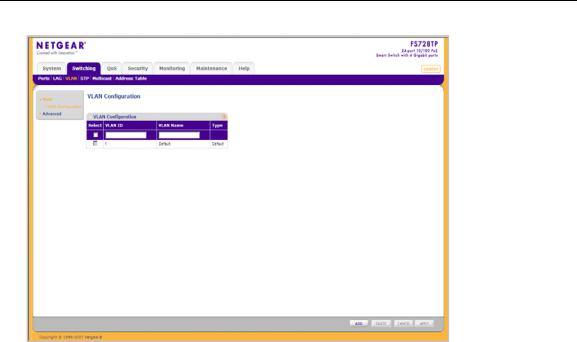
FS728TP Smart Switch Software Administration Manual
Figure 2-3
Introduction to the Web Browser Interface |
2-5 |
v1.1, September 2009 |
|
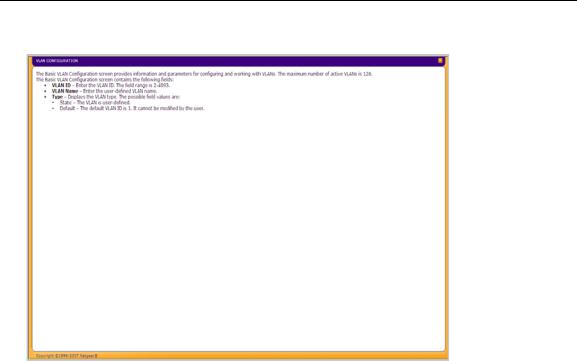
FS728TP Smart Switch Software Administration Manual
A help window for the screen opens.
Figure 2-4
Using Screen and Table Options
The NETGEAR FS728TP web browser interface contains screens and tables for configuring devices. This section describes the table options:
•“Selecting an Entry”
•“Adding an Entry”
•“Modifying an Entry”
•“Deleting an Entry”
•“Special Table Options”
2-6 |
Introduction to the Web Browser Interface |
v1.1, September 2009
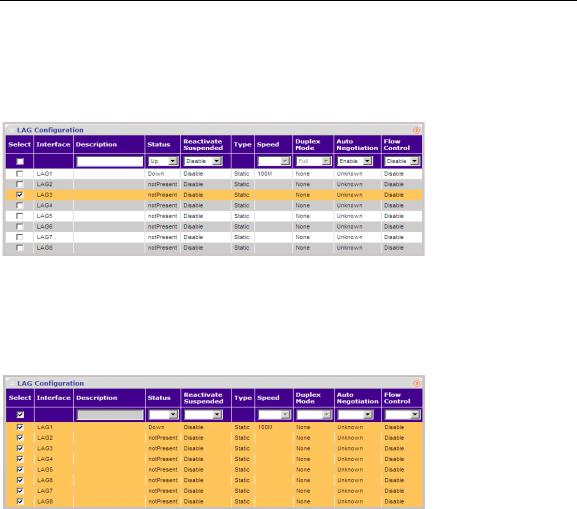
FS728TP Smart Switch Software Administration Manual
Selecting an Entry
To select an entry:
1.Check the entry’s Select box. The selected entry is highlighted and the information appears in the first row, which contains the editable fields.
Figure 2-5
To select all entries:
1.Check the Select box in the first row to select all entries in the table. Fields that are unique are grayed out and displayed as read-only fields.
Figure 2-6
Adding an Entry
An entry may be added to the table by creating a new entry or by duplicating an existing entry.
Introduction to the Web Browser Interface |
2-7 |
v1.1, September 2009
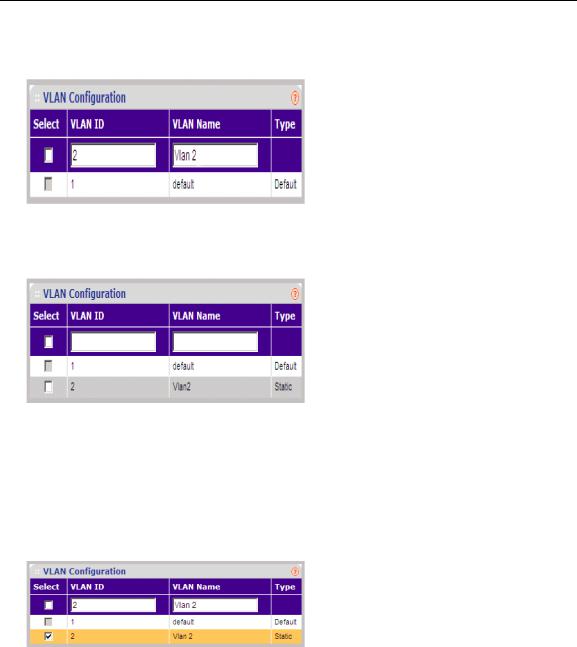
FS728TP Smart Switch Software Administration Manual
To add an entry by creating a new entry in the table:
1. Enter the fields for the new entry in the provided fields in the first row.
Figure 2-7
2. Click ADD to update the device. The new entry is displayed.
Figure 2-8
Modifying an Entry
An entry may be modified by editing its values in the first row. To modify an entry:
1. Select the entry to be modified. Its contents are displayed in the first row.
Figure 2-9
2-8 |
Introduction to the Web Browser Interface |
v1.1, September 2009
