NETGEAR DM111PSP User Manual
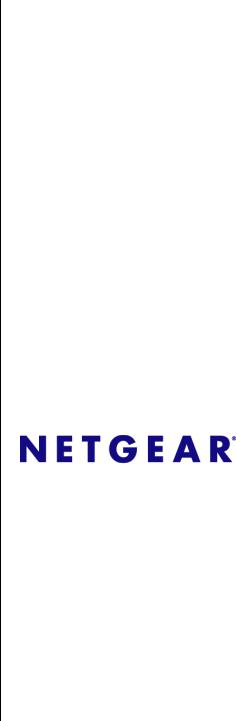
ADSL2+ Modem Router
DM111PSPv2
User Manual
NETGEAR, Inc.
350 East Plumeria Drive
San Jose, CA 95134 USA
202-10449-01 December 2008 v1.0

© 2008 by NETGEAR, Inc. All rights reserved.
Trademarks
NETGEAR, the NETGEAR logo, and Smart Wizard are trademarks or registered trademarks of NETGEAR, Inc. Microsoft, Windows, and Windows NT are registered trademarks of Microsoft Corporation. Other brand and product names are registered trademarks or trademarks of their respective holders.
Statement of Conditions
In the interest of improving internal design, operational function, and/or reliability, NETGEAR reserves the right to make changes to the products described in this document without notice.
NETGEAR does not assume any liability that may occur due to the use or application of the product(s) or circuit layout(s) described herein.
Federal Communications Commission (FCC) Compliance Notice: Radio Frequency Notice
This equipment has been tested and found to comply with the limits for a Class B digital device, pursuant to
part 15 of the FCC Rules. These limits are designed to provide reasonable protection against harmful interference in a residential installation. This equipment generates, uses, and can radiate radio frequency energy and, if not installed and used in accordance with the instructions, may cause harmful interference to radio communications. However, there is no guarantee that interference will not occur in a particular installation. If this equipment does cause harmful interference to radio or television reception, which can be determined by turning the equipment off and on, the user is encouraged to try to correct the interference by one or more of the following measures:
•Reorient or relocate the receiving antenna.
•Increase the separation between the equipment and receiver.
•Connect the equipment into an outlet on a circuit different from that to which the receiver is connected.
•Consult the dealer or an experienced radio/TV technician for help.
Federal Communications Commission (FCC) Radiation Exposure Statement
This equipment complies with FCC radiation exposure limits set forth for an uncontrolled environment. In order to avoid the possibility of exceeding the FCC radio frequency exposure limits, human proximity to the antenna shall not be less than 20 cm (8 inches) during normal operation.
ii
v1.0, December 2008
European Union Statement of Compliance
Hereby, NETGEAR, Inc. declares that this modem router is in compliance with the essential requirements and other relevant provisions of Directive 1999/5/EC.
|
Èesky |
NETGEAR, Inc. tímto prohlašuje, že tento ADSL2+ Modem Router DM111PSPv2 je ve |
|
[Czech] |
shodì se základními požadavky a dalšími pøíslušnými ustanoveními smìrnice 1999/5/ES. |
|
|
|
|
Dansk |
Undertegnede NETGEAR, Inc. erklærer herved, at følgende udstyr ADSL2+ Modem |
|
[Danish] |
Router DM111PSPv2 overholder de væsentlige krav og øvrige relevante krav i direktiv |
|
|
1999/5/EF. |
|
|
|
|
Deutsch |
Hiermit erklärt NETGEAR, Inc., dass sich das Gerät ADSL2+ Modem Router |
|
[German] |
DM111PSPv2 in Übereinstimmung mit den grundlegenden Anforderungen und den |
|
|
übrigen einschlägigen Bestimmungen der Richtlinie 1999/5/EG befindet. |
|
|
|
|
Eesti |
Käesolevaga kinnitab NETGEAR, Inc. seadme ADSL2+ Modem Router DM111PSPv2 |
|
[Estonian] |
vastavust direktiivi 1999/5/EÜ põhinõuetele ja nimetatud direktiivist tulenevatele teistele |
|
|
asjakohastele sätetele. |
|
|
|
|
English |
Hereby, NETGEAR, Inc., declares that this ADSL2+ Modem Router DM111PSPv2 is in |
|
|
compliance with the essential requirements and other relevant provisions of Directive |
|
|
1999/5/EC. |
|
|
|
|
Español |
Por medio de la presente NETGEAR, Inc. declara que el ADSL2+ Modem Router |
|
[Spanish] |
DM111PSPv2 cumple con los requisitos esenciales y cualesquiera otras disposiciones |
|
|
aplicables o exigibles de la Directiva 1999/5/CE. |
|
|
|
|
Ελληνική |
ΜΕ ΤΗΝ ΠΑΡΟΥΣΑ NETGEAR, Inc. ΔΗΛΩΝΕΙ ΟΤΙ ADSL2+ Modem Router |
|
[Greek] |
DM111PSPv2 ΣΥΜΜΟΡΦΩΝΕΤΑΙ ΠΡΟΣ ΤΙΣ ΟΥΣΙΩΔΕΙΣ ΑΠΑΙΤΗΣΕΙΣ ΚΑΙ ΤΙΣ ΛΟΙΠΕΣ |
|
|
ΣΧΕΤΙΚΕΣ ΔΙΑΤΑΞΕΙΣ ΤΗΣ ΟΔΗΓΙΑΣ 1999/5/ΕΚ. |
|
|
|
|
Français |
Par la présente NETGEAR, Inc. déclare que l'appareil ADSL2+ Modem Router |
|
[French] |
DM111PSPv2 est conforme aux exigences essentielles et aux autres dispositions |
|
|
pertinentes de la directive 1999/5/CE. |
|
|
|
|
Italiano |
Con la presente NETGEAR, Inc. dichiara che questo ADSL2+ Modem Router |
|
[Italian] |
DM111PSPv2 è conforme ai requisiti essenziali ed alle altre disposizioni pertinenti |
|
|
stabilite dalla direttiva 1999/5/CE. |
|
|
|
|
Latviski |
Ar šo NETGEAR, Inc. deklarç, ka ADSL2+ Modem Router DM111PSPv2 atbilst Direktîvas |
|
[Latvian] |
1999/5/EK bûtiskajâm prasîbâm un citiem ar to saistîtajiem noteikumiem. |
|
|
|
|
Lietuviø |
Šiuo NETGEAR, Inc. deklaruoja, kad šis ADSL2+ Modem Router DM111PSPv2 atitinka |
|
[Lithuanian] |
esminius reikalavimus ir kitas 1999/5/EB Direktyvos nuostatas. |
|
|
|
|
Nederlands |
Hierbij verklaart NETGEAR, Inc. dat het toestel ADSL2+ Modem Router DM111PSPv2 in |
|
[Dutch] |
overeenstemming is met de essentiële eisen en de andere relevante bepalingen van |
|
|
richtlijn 1999/5/EG. |
|
|
|
|
Malti |
Hawnhekk, NETGEAR, Inc., jiddikjara li dan ADSL2+ Modem Router DM111PSPv2 |
|
[Maltese] |
jikkonforma mal-tiijiet essenzjali u ma provvedimenti orajn relevanti li hemm fid-Dirrettiva |
|
|
1999/5/EC. |
|
|
|
|
|
|
|
|
iii |
v1.0, December 2008

Magyar |
Alulírott, NETGEAR, Inc. nyilatkozom, hogy a ADSL2+ Modem Router DM111PSPv2 |
[Hungarian] |
megfelel a vonatkozó alapvetõ követelményeknek és az 1999/5/EC irányelv egyéb |
|
elõírásainak. |
|
|
Polski |
Niniejszym NETGEAR, Inc. oœwiadcza, ¿e ADSL2+ Modem Router DM111PSPv2 jest |
[Polish] |
zgodny z zasadniczymi wymogami oraz pozosta³ymi stosownymi postanowieniami |
|
Dyrektywy 1999/5/EC. |
|
|
Português |
NETGEAR, Inc. declara que este ADSL2+ Modem Router DM111PSPv2 está conforme |
[Portuguese] |
com os requisitos essenciais e outras disposições da Directiva 1999/5/CE. |
|
|
Slovensko |
NETGEAR, Inc. izjavlja, da je ta ADSL2+ Modem Router DM111PSPv2 v skladu z |
[Slovenian] |
bistvenimi zahtevami in ostalimi relevantnimi doloèili direktive 1999/5/ES. |
|
|
Slovensky |
NETGEAR, Inc. týmto vyhlasuje, že ADSL2+ Modem Router DM111PSPv2 spåòa |
[Slovak] |
základné požiadavky a všetky príslušné ustanovenia Smernice 1999/5/ES. |
|
|
Suomi |
NETGEAR, Inc. vakuuttaa täten että ADSL2+ Modem Router DM111PSPv2 tyyppinen |
[Finnish] |
laite on direktiivin 1999/5/EY oleellisten vaatimusten ja sitä koskevien direktiivin muiden |
|
ehtojen mukainen. |
|
|
Svenska |
Härmed intygar NETGEAR, Inc. att denna [utrustningstyp] står I överensstämmelse med |
[Swedish] |
de väsentliga egenskapskrav och övriga relevanta bestämmelser som framgår av direktiv |
|
1999/5/EG. |
|
|
A printed copy of the EU Declaration of Conformity certificate for this product is provided in the DM111PSPv2 product package.
Bestätigung des Herstellers/Importeurs
Es wird hiermit bestätigt, daß das ADSL2+ Modem Router DM111PSPv2 gemäß der im BMPT-AmtsblVfg 243/1991 und Vfg 46/1992 aufgeführten Bestimmungen entstört ist. Das vorschriftsmäßige Betreiben einiger Geräte (z.B. Testsender) kann jedoch gewissen Beschränkungen unterliegen. Lesen Sie dazu bitte die Anmerkungen in der Betriebsanleitung.
Das Bundesamt für Zulassungen in der Telekommunikation wurde davon unterrichtet, daß dieses Gerät auf den Markt gebracht wurde und es ist berechtigt, die Serie auf die Erfüllung der Vorschriften hin zu überprüfen.
Certificate of the Manufacturer/Importer
It is hereby certified that the ADSL2+ Modem Router DM111PSPv2 has been suppressed in accordance with the conditions set out in the BMPT-AmtsblVfg 243/1991 and Vfg 46/1992. The operation of some equipment (for example, test transmitters) in accordance with the regulations may, however, be subject to certain restrictions. Please refer to the notes in the operating instructions.
Federal Office for Telecommunications Approvals has been notified of the placing of this equipment on the market and has been granted the right to test the series for compliance with the regulations.
Voluntary Control Council for Interference (VCCI) Statement
This equipment is in the second category (information equipment to be used in a residential area or an adjacent area thereto) and conforms to the standards set by the Voluntary Control Council for Interference by Data Processing Equipment and Electronic Office Machines aimed at preventing radio interference in such residential areas.
iv
v1.0, December 2008

When used near a radio or TV receiver, it may become the cause of radio interference. Read instructions for correct handling.
Product and Publication Details
Model Number: |
DM111PSPv2 |
Publication Date: |
December 2008 |
Product Family: |
Modem Router |
Product Name: |
ADSL2+ Modem Router DM111PSPv2 |
Home or Business Product: |
Home |
Language: |
English |
Publication Part Number: |
202-10449-01 |
v
v1.0, December 2008

vi
v1.0, December 2008

Contents
ADSL2+ Modem Router DM111PSPv2 User Manual
About This Manual |
|
How to Use This Book ...................................................................................................... |
xi |
Conventions, Formats, and Scope ................................................................................... |
xii |
How to Use This Manual ................................................................................................. |
xiii |
How to Print This Manual ................................................................................................ |
xiii |
Revision History ............................................................................................................... |
xiv |
Chapter 1 |
|
Configuring Your Internet Connection |
|
Installation Requirements ............................................................................................... |
1-1 |
Using the Smart Wizard to Set Up Your Modem Router ................................................. |
1-2 |
Logging In to the Modem Router .................................................................................... |
1-2 |
Setting Up Your Modem Router Manually ...................................................................... |
1-4 |
Using the Setup Wizard to Auto-Detect the Internet Connection ............................. |
1-5 |
Using Quick Setup to Configure the Modem Router ................................................ |
1-6 |
How the Internet Connection Works ............................................................................... |
1-8 |
Chapter 2 |
|
Managing Your Modem Router |
|
Changing the Password ................................................................................................. |
2-1 |
Backing Up, Restoring, or Erasing Your Settings ........................................................... |
2-2 |
Backing Up the Configuration to a File ..................................................................... |
2-2 |
Restoring the Configuration from a File ................................................................... |
2-3 |
Resetting the Configuration to the Factory Default Settings .................................... |
2-3 |
Upgrading the Modem Router’s Firmware ...................................................................... |
2-3 |
Network Management Information ................................................................................. |
2-5 |
Viewing the Router Status ........................................................................................ |
2-5 |
Viewing Attached Devices ........................................................................................ |
2-7 |
Viewing the ADSL Line Status ................................................................................. |
2-8 |
Setting up the System Log ............................................................................................. |
2-9 |
vii
v1.0, December 2008
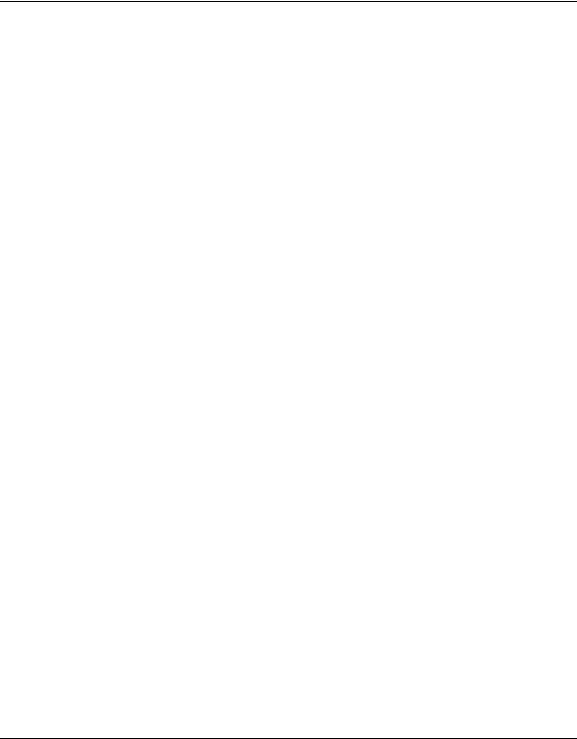
ADSL2+ Modem Router DM111PSPv2 User Manual
Diagnostic Utilities and Rebooting the Modem Router ................................................. |
2-11 |
Running Diagnostics Tests ..................................................................................... |
2-11 |
Routing Table ......................................................................................................... |
2-12 |
Remote Access ............................................................................................................ |
2-13 |
Chapter 3 |
|
Security and Firewall Protection |
|
Firewall Settings ............................................................................................................. |
3-1 |
Firewall Rules (IP Filtering) ...................................................................................... |
3-2 |
Port Forwarding (Inbound Rules) ............................................................................. |
3-6 |
Port Triggering (Outbound Rules) ............................................................................ |
3-8 |
Configuring a DMZ Host ............................................................................................... |
3-10 |
Enabling Universal Plug and Play (UPnP) .................................................................... |
3-11 |
Chapter 4 |
|
Advanced Configuration |
|
LAN IP Setup .................................................................................................................. |
4-1 |
Understanding the LAN IP Settings ......................................................................... |
4-3 |
Reserved IP Addresses ........................................................................................... |
4-4 |
Static Routes .................................................................................................................. |
4-5 |
IGMP Proxy .................................................................................................................... |
4-7 |
Internet Time Settings ..................................................................................................... |
4-8 |
Enabling VoIP Connections ............................................................................................ |
4-9 |
Chapter 5 |
|
Advanced WAN Configuration |
|
WAN Setup ..................................................................................................................... |
5-1 |
Selecting Your Domain Name Server (DNS) .................................................................. |
5-7 |
Static DNS ................................................................................................................ |
5-8 |
Dynamic DNS ........................................................................................................... |
5-8 |
Quality of Service (QoS) Settings ................................................................................. |
5-10 |
TR 069 Client Configuration ......................................................................................... |
5-12 |
Chapter 6 |
|
Troubleshooting |
|
Basic Functioning ........................................................................................................... |
6-2 |
Power LED Is Off or Never Turns Green .................................................................. |
6-2 |
ADSL LED Is Off or Is Blinking ................................................................................. |
6-3 |
Ethernet LED or Internet LEDs Not On .................................................................... |
6-4 |
viii
v1.0, December 2008
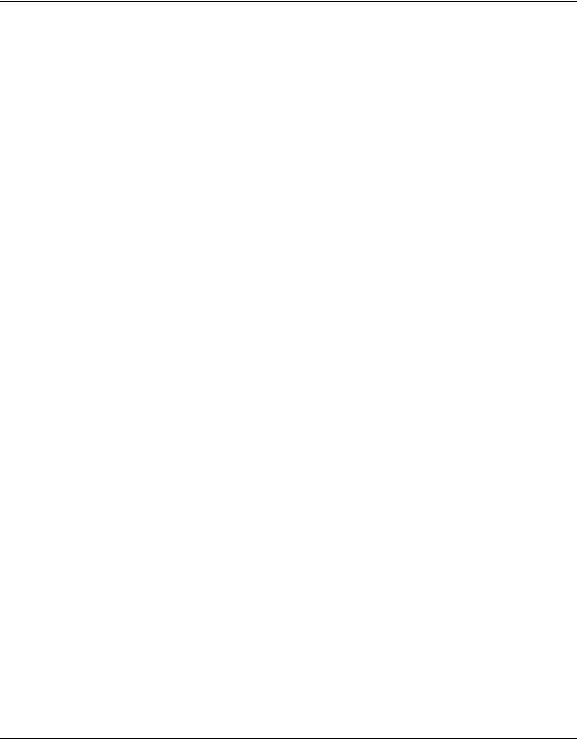
ADSL2+ Modem Router DM111PSPv2 User Manual
Cannot Log in to the Modem Router .............................................................................. |
6-4 |
Modem Router Does Not Save Configuration Changes ................................................. |
6-6 |
Troubleshooting the Internet Connection ........................................................................ |
6-6 |
Troubleshooting PPPoE or PPPoA Connection ....................................................... |
6-7 |
Troubleshooting Internet Browsing .......................................................................... |
6-7 |
Restoring the Default Configuration and Password ........................................................ |
6-8 |
Using the Reset Button ............................................................................................ |
6-8 |
Problems with Date and Time ......................................................................................... |
6-8 |
Appendix A
Technical Specifications
Appendix B
Related Documents
Index
ix
v1.0, December 2008

ADSL2+ Modem Router DM111PSPv2 User Manual
x
v1.0, December 2008
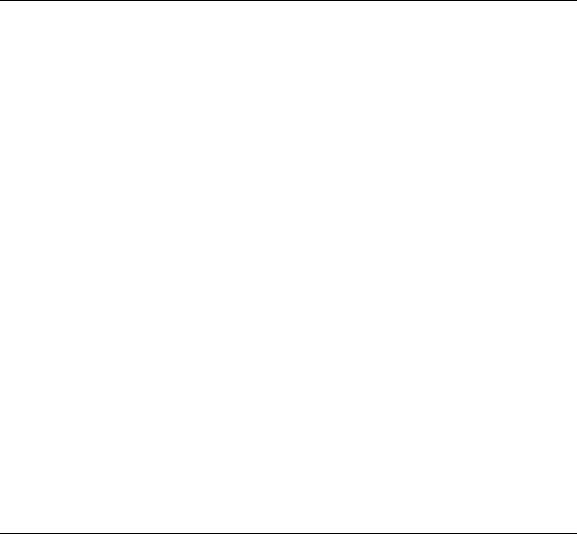
About This Manual
The NETGEAR® ADSL2+ Modem Router DM111PSPv2 User Manual describes how to install, configure and troubleshoot the ADSL2+ Modem Router. The information in this manual is intended for readers with intermediate computer and Internet skills.
How to Use This Book
This document describes configuration menu commands for the ADSL2+ Modem Router software. The commands can all be accessed from the Web interface.
•Chapter 1, “Configuring Your Internet Connection,” describes how to use the Smart Wizard Discovery utility to set up your ADSL2+ Modem Router so that you can communicate with it.
•Chapter 2, “Managing Your Modem Router,” describes how to perform network management tasks.
•Chapter 3, “Security and Firewall Protection,” describes how to configure the firewall and security features.
•Chapter 4, “Advanced Configuration,” describes how to configure advanced features, including LAN IP features.
•Chapter 5, “Advanced WAN Configuration,” describes how to configure advanced WAN features, including Quality of Service (QoS) features.
•Chapter 6, “Troubleshooting,” describes how to troubleshoot your ADSL2+ Modem Router.
•Appendix A, “Technical Specifications,” provides ADSL2+ Modem Router specifications.
•Appendix B, “Related Documents,” provides links to reference documents.
xi
v1.0, December 2008
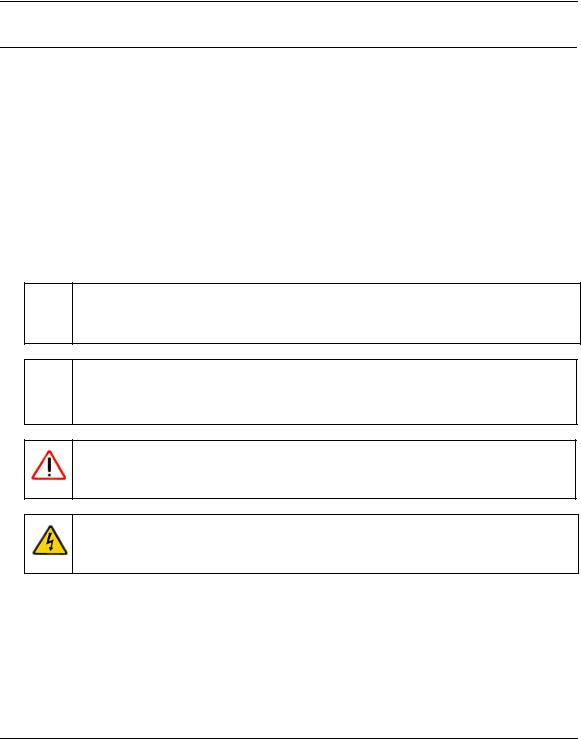
ADSL2+ Modem Router DM111PSPv2 User Manual
Conventions, Formats, and Scope
The conventions, formats, and scope of this manual are described in the following paragraphs:
•Typographical Conventions. This manual uses the following typographical conventions:
Italic |
Emphasis, books, CDs, file and server names, extensions |
|
|
Bold |
User input, IP addresses, GUI screen text |
|
|
Fixed |
Command prompt, CLI text, code |
italic |
URL links |
|
|
•Formats. This manual uses the following formats to highlight special messages:
 Note: This format is used to highlight information of importance or special interest.
Note: This format is used to highlight information of importance or special interest.
 Tip: This format is used to highlight a procedure that will save time or resources.
Tip: This format is used to highlight a procedure that will save time or resources.
Warning: Ignoring this type of note may result in a malfunction or damage to the equipment.
Danger: This is a safety warning. Failure to take heed of this notice may result in personal injury or death.
•Scope. This manual is written for the ADSL2+ Modem Router according to these specifications:
Product Version |
ADSL2+ Modem Router DM111PSPv2 |
|
|
Manual Publication Date |
December 2008 |
|
|
xii
v1.0, December 2008
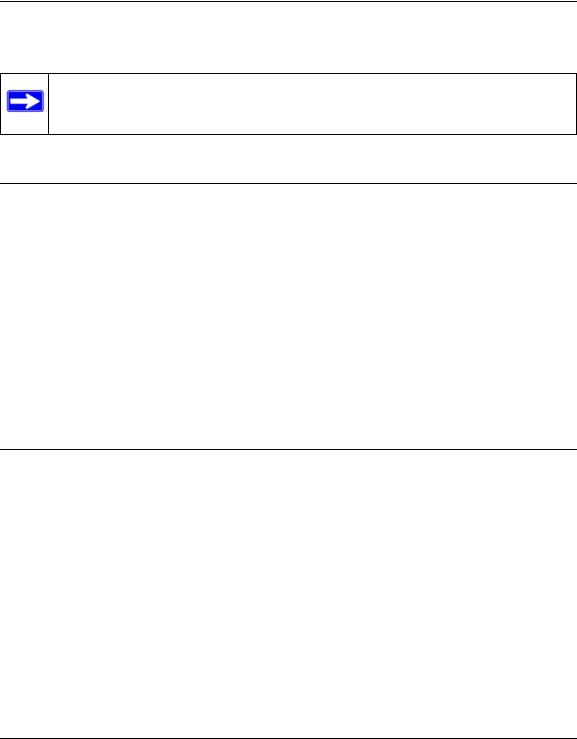
ADSL2+ Modem Router DM111PSPv2 User Manual
For more information about network, Internet, firewall, and VPN technologies, see the links to the NETGEAR website in Appendix B, “Related Documents.”
Note: Product updates are available on the NETGEAR, Inc. website at
http://kbserver.netgear.com.
How to Use This Manual
The HTML version of this manual includes the following:
•Buttons,  and
and  , for browsing forward or backward through the manual one page at a time.
, for browsing forward or backward through the manual one page at a time.
•A  button that displays the table of contents and a
button that displays the table of contents and a  button that displays an index. Double-click a link in the table of contents or index to navigate directly to where the topic is described in the manual.
button that displays an index. Double-click a link in the table of contents or index to navigate directly to where the topic is described in the manual.
•A  button to access the full NETGEAR, Inc. online knowledge base for the product model.
button to access the full NETGEAR, Inc. online knowledge base for the product model.
•Links to PDF versions of the full manual and individual chapters.
How to Print This Manual
To print this manual, you can choose one of the following options, according to your needs.
•Printing a page from HTML. Each page in the HTML version of the manual is dedicated to a major topic. Select File > Print from the browser menu to print the page contents.
•Printing from PDF. Your computer must have the free Adobe Acrobat reader installed in order to view and print PDF files. The Acrobat reader is available on the Adobe Web site at http://www.adobe.com.
–Printing a PDF chapter. Use the PDF of This Chapter link at the top left corner of any page.
•Click the PDF of This Chapter link at the top left corner of any page in the chapter you want to print. The PDF version of the chapter you were viewing opens in a browser window.
•Click the print icon in the upper left of your browser window.
xiii
v1.0, December 2008
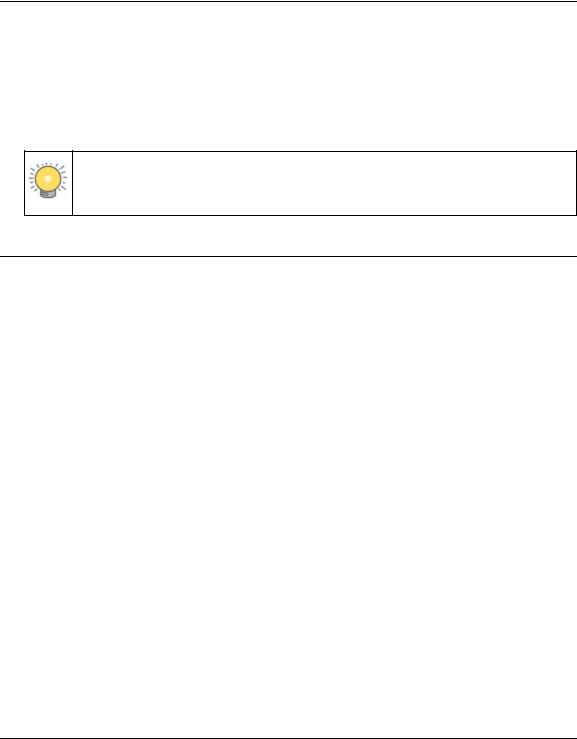
ADSL2+ Modem Router DM111PSPv2 User Manual
–Printing a PDF version of the complete manual. Use the Complete PDF Manual link at the top left corner of any page.
•Click the Complete PDF Manual link at the top left corner of any page in the manual. The PDF version of the complete manual opens in a browser window.
•Click the print icon in the upper left corner of your browser window.
Tip: If your printer supports printing two pages on a single sheet of paper, you can save paper and printer ink by selecting this feature.
Revision History
Part Number |
Version |
Date |
Description |
|
Number |
|
|
202-10378-01 |
1.0 |
April 2008 |
Manual release |
202-10436-01 |
1.0 |
December 2008 |
Revision of existing features and addition of new features |
|
|
|
|
xiv
v1.0, December 2008
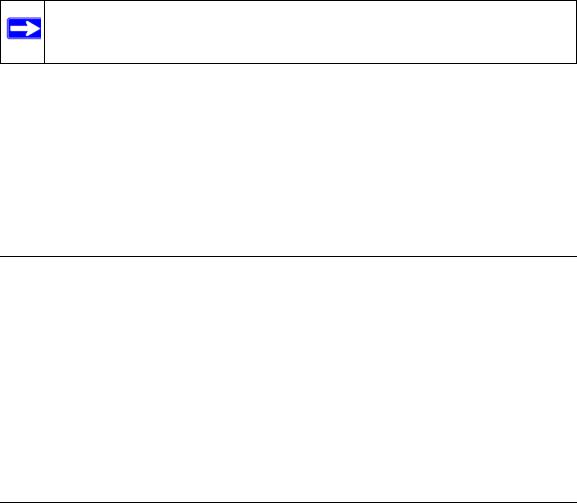
Chapter 1
Configuring Your Internet Connection
This chapter describes how to configure your ADSL2+ Modem Router Internet connection. When you perform the initial configuration of your modem router using the Resource CD as described in the ADSL2+ Modem Router Setup Manual, these settings are configured automatically for you.
This chapter provides further details about these settings, as well as instructions on how to log in to the modem router for further configuration.
Note: NETGEAR recommends using the Smart Wizard™ Installation Assistant on the Resource CD for initial configuration, as described in the ADSL2+ Modem Router Setup Manual.
This chapter includes:
•“Installation Requirements in the following section
•“Using the Smart Wizard to Set Up Your Modem Router” on page 1-2
•“Logging In to the Modem Router” on page 1-2
•“Setting Up Your Modem Router Manually” on page 1-4
•“How the Internet Connection Works” on page 1-8
Installation Requirements
Before installation, please have your DSL log in user name and password available. If not available, please obtain them from your Internet Service Provider (ISP) at the numbers below and IMMEDIATELY FOLLOW NETGEAR INSTALLATION PROCEDURES located in the Smart Wizard installation CD.
•For Earthlink customers, please call 1-800-EARTHLINK.
•For AT&T customers, please call 1-877-722-3755.
•For Qwest customers, please call 1-877-348-9005.
•For Verizon customers, please call 1-800-567-6789.
1-1
v1.0, December 2008
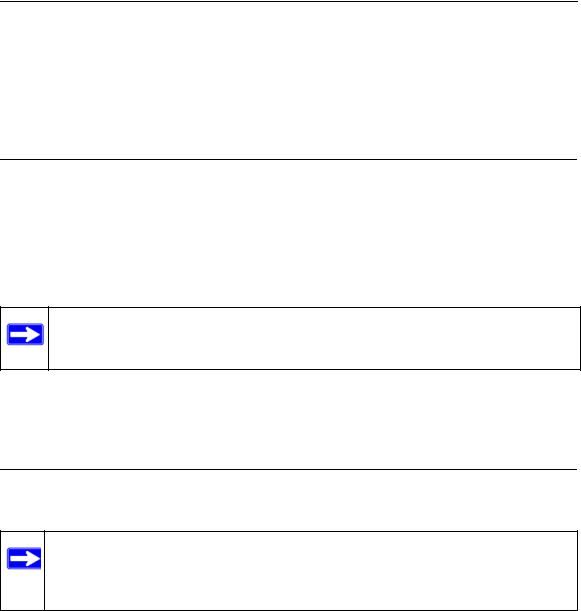
ADSL2+ Modem Router DM111PSPv2 User Manual
NETGEAR modem and gateway products are designed to be compatible with major ISPs in North America including Earthlink, AT&T, Qwest, and Verizon. For any NETGEAR product installation support and compatibility concerns, please call NETGEAR at 1-888-NETGEAR, as ISP support for NETGEAR products may be limited. Please only call your ISP to obtain the log in user name and password.
Using the Smart Wizard to Set Up Your Modem Router
For first-time installation of your modem router, refer to the ADSL2+ Modem Router Setup Manual. The Setup Manual explains how to launch the NETGEAR Smart Wizard on the Resource CD to step you through the procedure to connect your modem router and computer. The Smart Wizard will assist you in configuring your Internet connection. After initial configuration using the Setup Manual, you can use the information in this manual to configure additional features of your modem router.
Note: The Smart Wizard cannot detect a PPTP connection with your ISP. If your ISP uses this protocol, then you must use Quick Setup to configure your connection manually. See “Using Quick Setup to Configure the Modem Router” on page 1-6.
For installation instructions in a language other than English, see the language options on the
Resource CD.
Logging In to the Modem Router
You can log in to the modem router to view or change its settings.
Note: Your computer must be configured for Dynamic Host Configuration Protocol (DHCP). For help with configuring DHCP, see the documentation that came with your computer or see the link to the online document in “Preparing Your Network” in Appendix B.
To log in to the modem router:
1.On your PC, open a Web browser, such as Microsoft Internet Explorer or Mozilla Firefox, and type the URL http://192.168.0.1 in the address box. A dialog screen will be displayed prompting you for a user name and password.
1-2 |
Configuring Your Internet Connection |
v1.0, December 2008
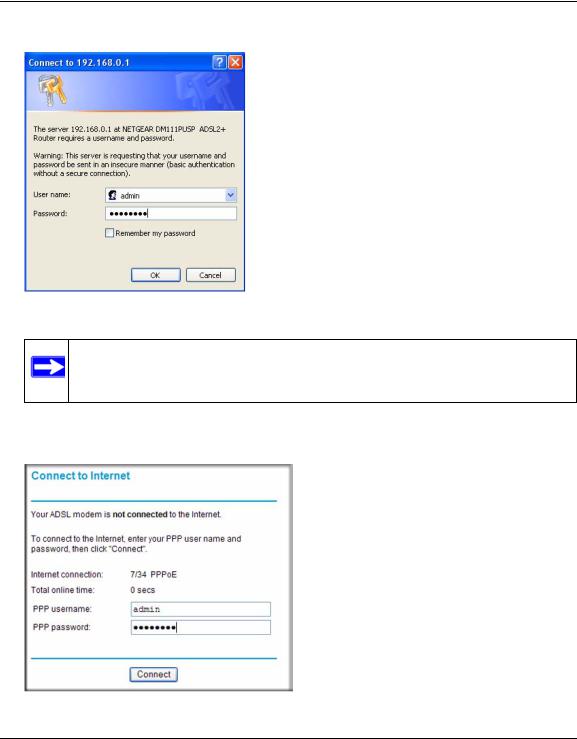
ADSL2+ Modem Router DM111PSPv2 User Manual
A window similar to the following login window opens:
Figure 1-1
Note: After you log in to the modem router, you will have the option of changing the modem router’s LAN IP address. If you do so, you will need to use the revised IP address to log in to the modem router in the future.
2.Type admin for the user name, password for the password, and then click OK. The Connect to Internet screen displays:
Figure 1-2
Configuring Your Internet Connection |
1-3 |
v1.0, December 2008
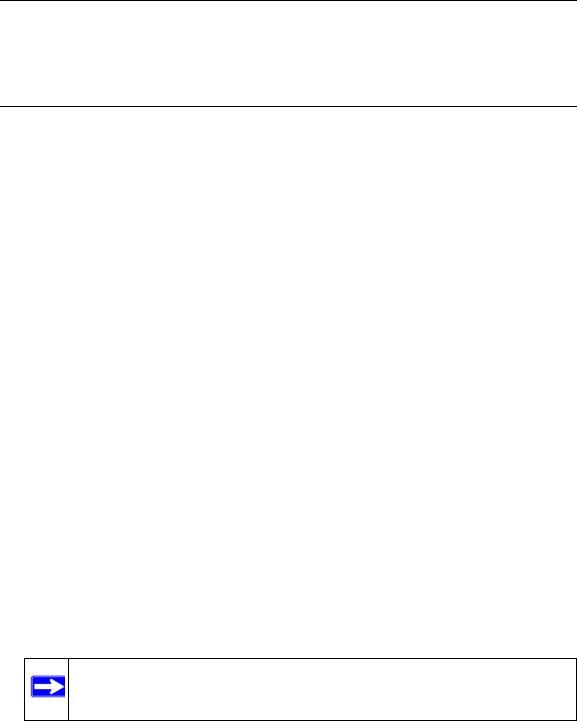
ADSL2+ Modem Router DM111PSPv2 User Manual
Figure 1-2 on page 1-3 shows whether or not the modem router is connected to the Internet, and the basic Internet connection settings.
Setting Up Your Modem Router Manually
If you elect not to use the Smart Wizard, you can set up the modem router manually. However, you need to prepare the following before you can set up your modem:
•Active Internet service provided by an Asymmetric Digital Subscriber Line (ADSL) account.
•The Internet Service Provider (ISP) configuration information for your ADSL account.
–ISP login name and password
–ISP Domain Name Server (DNS) addresses
–Fixed or static IP address
–Host and domain names
•Depending on how your ISP set up your Internet account, you need to know one or more of these settings:
–Virtual path identifier (VPI) and Virtual channel identifier (VCI) parameters
–Multiplexing method
–Host and domain names
•ASDL microfilters as explained in the ADSL2+ Modem Router Setup Manual.
•Your computer must be set up to use DHCP to get its TCP/IP configuration from a router. This is usually the case. For help with DHCP, see the documentation that came with your computer, or see the link to the online document in “Preparing Your Network” in Appendix B.
Your ISP should have provided you with all the information needed to connect to the Internet. If you cannot locate this information, you can ask your ISP to provide it.
You can use the Setup Wizard to auto-detect your Internet connection, or you can bypass the wizard and enter settings in the Quick Setup screens.
•Setup Wizard. This wizard searches your Internet connection for servers and protocols to determine your Internet Service Provider (ISP) configuration. See the following section, “Using the Setup Wizard to Auto-Detect the Internet Connection.”
Note: The Setup Wizard cannot detect a PPTP connection with your ISP. If your ISP uses this protocol, then you must use Quick Setup to configure your connection manually.
1-4 |
Configuring Your Internet Connection |
v1.0, December 2008
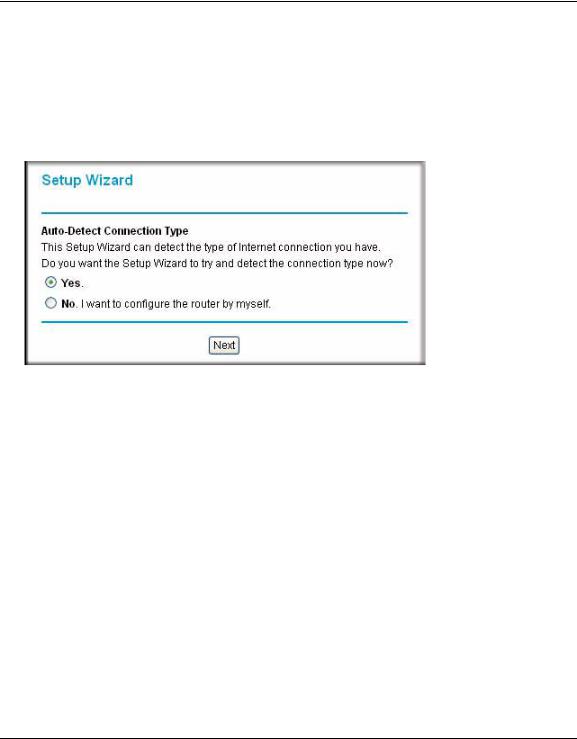
ADSL2+ Modem Router DM111PSPv2 User Manual
•Quick Setup. You are prompted to configure the Internet connection and LAN settings. See “Using Quick Setup to Configure the Modem Router” on page 1-6.
Using the Setup Wizard to Auto-Detect the Internet Connection
To use the Setup Wizard to assist with configuration or to view the Internet connection settings: 1. Select Setup Wizard from the main menu, and the following screen displays:
Figure 1-3
2.To use the Setup Wizard, select Yes, and then click Next.
The Setup Wizard detects your ISP configuration. Depending on the type of connection, you are prompted to enter your ISP settings, as shown in the following table.
Table 1-1. Auto-Detected Internet Connection Types
Connection Type |
ISP Information |
|
|
PPP over Ethernet (PPPoE) |
Enter the login user name and password. These fields are case- |
PPP over ATM (PPPoA) |
sensitive. |
|
|
Dynamic IP Account Setup |
No entries are needed. |
|
|
IP over ATM Classical IP |
• Enter the assigned IP address, subnet mask, and the IP address of |
assignment (RFC1577) |
your ISP’s primary DNS server. If a secondary DNS server address is |
|
available, enter it also. |
|
• DNS servers are required to perform the function of translating an |
|
Internet name such as www.netgear.com to a numeric IP address. For |
|
a fixed IP address configuration, you must obtain DNS server |
|
addresses from your ISP and enter them manually here. |
|
|
Configuring Your Internet Connection |
1-5 |
v1.0, December 2008
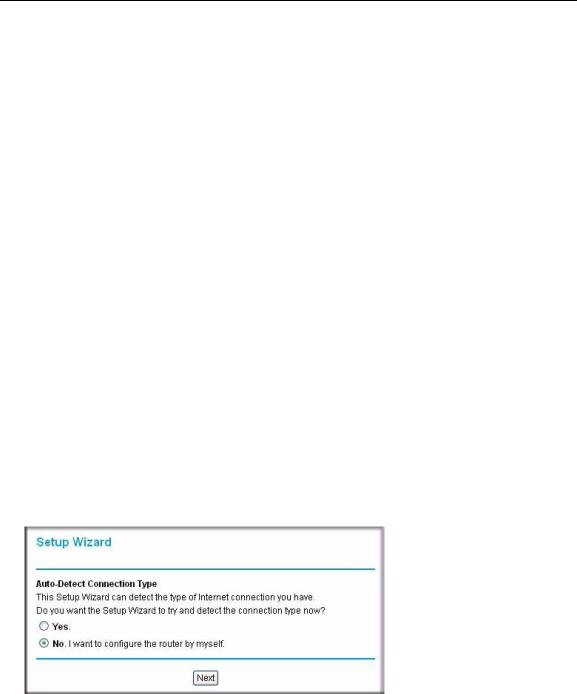
ADSL2+ Modem Router DM111PSPv2 User Manual
Table 1-1. Auto-Detected Internet Connection Types (continued)
Connection Type |
ISP Information |
||
|
|
|
|
Fixed IP (Static) Account |
1. |
If required, enter the account name and domain name from your |
|
Setup |
|||
|
ISP. |
||
|
2. |
Select Use Static IP Address or Use IP Over ATM (IPoA — |
|
|
|
RFC1483 Routed) according to the information from your ISP. If you |
|
|
|
select IPoA, the modem router will detect the gateway IP address, |
|
|
|
but you still need to provide the modem router IP address. |
|
|
3. |
Enter your assigned IP address, subnet mask, and the IP address of |
|
|
|
your ISP’s gateway modem router. This information should have |
|
|
|
been provided to you by your ISP. |
|
|
4. |
Enter the IP address of your ISP’s primary DNS server. If a |
|
|
|
secondary DNS server address is available, enter it also. |
|
|
DNS servers are required to perform the function of translating an |
||
|
Internet name such as www.netgear.com to a numeric IP address. For a |
||
|
fixed IP address configuration, you must obtain DNS server addresses |
||
|
from your ISP and enter them manually here. |
||
|
|
|
|
3.To save your settings, click Apply.
4.Click Test to verify your Internet connection. If you have trouble connecting to the Internet, see Chapter 6, “Troubleshooting.
Using Quick Setup to Configure the Modem Router
You can bypass the Setup Wizard and use the Quick Setup screens to manually configure your modem router.
To manually configure the modem router settings:
1. Select Setup Wizard from the main menu. The following screen displays (see next page).
Figure 1-4
1-6 |
Configuring Your Internet Connection |
v1.0, December 2008
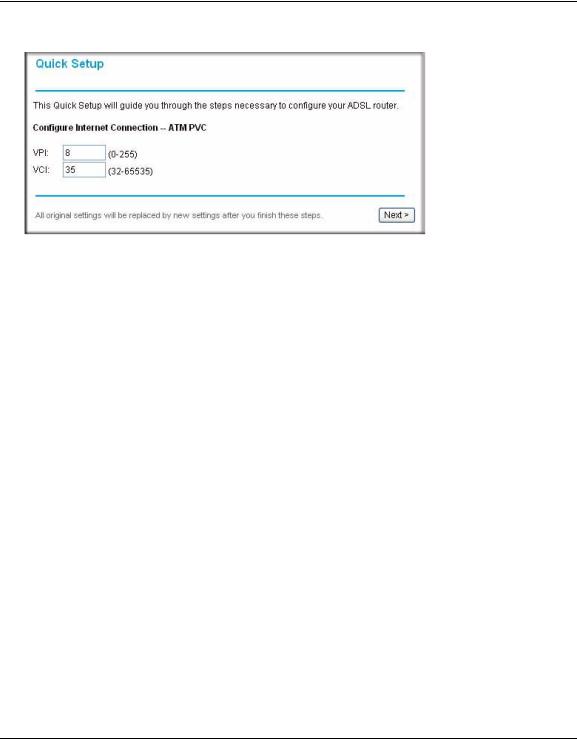
ADSL2+ Modem Router DM111PSPv2 User Manual
2. To bypass the Setup Wizard, select No, and then click Next. The Quick Setup screen displays:
Figure 1-5
3.Enter the settings in each Quick Setup screen. These settings are described in Table 1-2.
4.Click Finish to save the settings and reboot the modem router.
The following table describes the settings for the Quick Setup screens.
Table 1-2. Quick Setup Screen Settings
Screen Name |
Settings |
|
|
Quick Setup |
Enter the following settings: |
|
• VPI. The Virtual Path Identifier (VPI) identifies the virtual path |
|
between endpoints in an ATM network. The valid range is from 0 to |
|
255. |
|
• VCI. The Virtual Channel Identifier (VCI) identifies the virtual channel |
|
endpoints in an ATM network. The valid range is from 32 to 65535 |
|
(1 to 31 is reserved for well-known protocols). |
|
|
Configure Internet Connection- |
Enter the following settings. For information about these settings, see |
Connection Type |
Table 5-3 on page 5-4. |
|
• Protocol |
|
• Encapsulation Type |
|
|
Configure Internet Connection- |
Enter the following settings. For information about these settings, see |
WAN IP Settings |
Table 5-1 on page 5-2. |
|
• Obtain IP Address Automatically |
|
• WAN IP Address |
|
• Enable NAT |
|
• MTU |
|
|
Configuring Your Internet Connection |
1-7 |
v1.0, December 2008
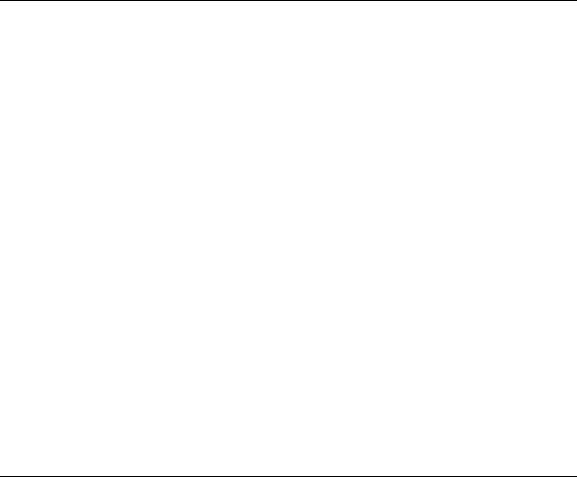
ADSL2+ Modem Router DM111PSPv2 User Manual
Table 1-2. Quick Setup Screen Settings (continued)
Screen Name |
Settings |
|
|
Configure Internet Connection- |
Enter the PPP user name and password that you use to log on. These |
PPP User Name and Password |
fields are case-sensitive. Specify how the session must be established: |
|
• Always On. Enables the connection to be active continuously. |
|
• Dial on Demand. Activates the connection when there is demand. |
|
Enter a value in the minutes field to deactivate the connection when |
|
there is no activity. (This mechanism is also known as the PPP idle |
|
timer.) |
|
• Manually Connect. Requires you to press the Connect hyperlink in |
|
the PVC Name column of the WAN Setup screen to activate the |
|
connection. |
|
Enter a value in the minutes field to deactivate the connection when |
|
there is no activity. (This mechanism is also known as the PPP idle |
|
timer.) |
|
|
Configure LAN Side Settings |
Enter the following settings. For information about these settings, see |
|
Table 4-1 on page 4-3. |
|
• Primary IP Address |
|
• Subnet Mask |
|
• Optionally, Second IP Address and Subnet Mask |
|
• MTU |
|
• DHCP Server |
|
|
This Internet Connection- |
This screen lists the Internet connection and LAN settings. When the |
Summary |
settings are correct, click Finish to save the settings and reboot the |
|
modem router. |
|
|
How the Internet Connection Works
Your modem router is now configured to provide Internet access for your network. Your modem router automatically connects to the Internet when one of your computers requires access. It is not necessary to run a dialer or login application such as dial-up networking or Enternet to connect, log in, or disconnect. The modem router performs these functions automatically as needed.
To access the Internet from any computer connected to your modem router, launch an Internet browser such as Microsoft Internet Explorer. You should see the modem router’s Internet LED blink, indicating communication to the ISP. The browser should begin to display a Web page.
1-8 |
Configuring Your Internet Connection |
v1.0, December 2008
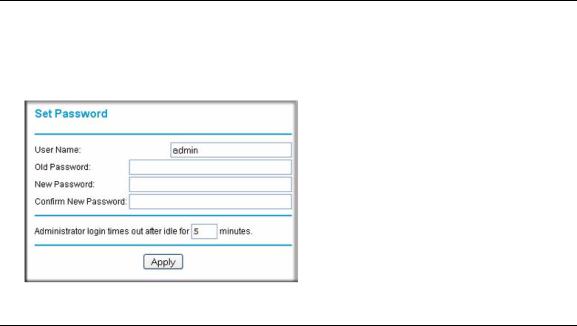
Chapter 2
Managing Your Modem Router
This chapter describes how to perform management tasks on your ADSL2+ Modem Router DM111PSPv2. To use the features described in this chapter, log in to the modem router as described in “Logging In to the Modem Router” on page 1-2.
This chapter includes:
•“Changing the Password” in the following section
•“Backing Up, Restoring, or Erasing Your Settings” on page 2-2
•“Upgrading the Modem Router’s Firmware” on page 2-3
•“Network Management Information” on page 2-5
•“Setting up the System Log” on page 2-9
•“Diagnostic Utilities and Rebooting the Modem Router” on page 2-11
•“Remote Access” on page 2-13
Changing the Password
To keep your modem router configuration settings secure, you can change the user name and password needed to access the modem router management utility, as follows:
1. Select Set Password in the Maintenance section of the main menu.
Figure 2-1
2-1
v1.0, December 2008
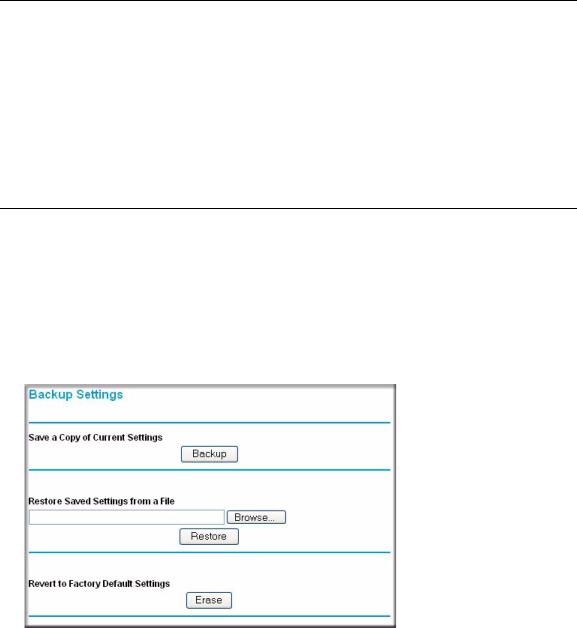
ADSL2+ Modem Router DM111PSPv2 User Manual
2.Optionally, enter a new user name.
3.Enter the old password.
4.Type the new password and confirm the new password.
5.Optionally, enter a new value in minutes to specify when the administrator login times out. The default is 5 minutes.
6.Click Apply to save your settings.
Backing Up, Restoring, or Erasing Your Settings
The configuration settings of the modem router are stored in a configuration file in the modem router. This file can be backed up to your computer, restored, or reverted to factory default settings. The procedures below explain how to do these tasks.
Backing Up the Configuration to a File
1.In the Maintenance section of the main menu, select Backup Settings to display the Backup Settings screen:
Figure 2-2
2.Click Backup to save a copy of the current settings.
3.Store the .cfg file on a computer on your network.
2-2 |
Managing Your Modem Router |
v1.0, December 2008
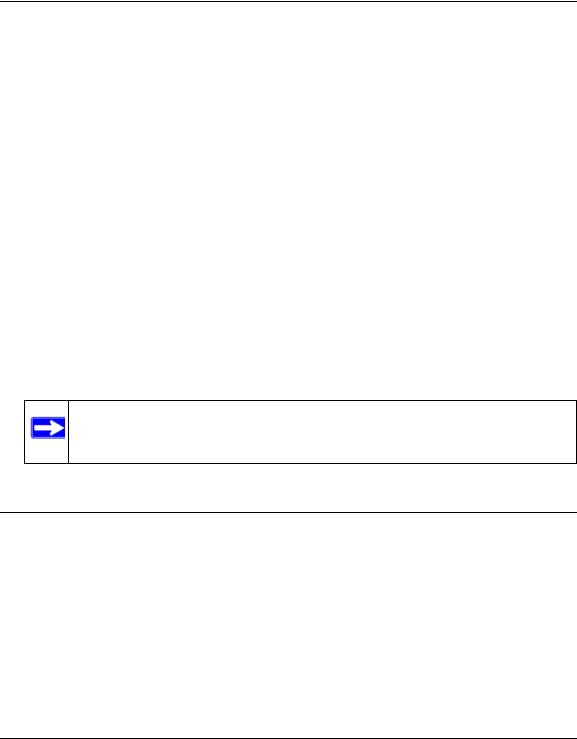
ADSL2+ Modem Router DM111PSPv2 User Manual
Restoring the Configuration from a File
1.In the Maintenance section of the main menu, select Backup Settings to display the Backup Settings screen as shown in Figure 2-2.
2.Enter the full path to the file on your network or click the Browse button to locate the file.
3.When you have located the .cfg file, click the Restore button to upload the file to the modem router.
4.The modem router will then reboot automatically.
Resetting the Configuration to the Factory Default Settings
You can reset the modem router to the factory default settings. To do this, either press and hold the reset button on the rear panel of the router, or use the Reset button on the Backup Settings screen.
To reset from the Backup Settings screen:
1.On the Backup Settings screen, click Reset.
2.The modem router reboots automatically and returns to its factory default settings.
After a reset, the modem router’s password will be password, the LAN IP address will be 192.168.0.1, and the modem router’s DHCP client will be enabled.
Note: To restore the factory default configuration settings without knowing the login password or IP address, you must use the Default Reset button on the rear panel of the modem router.
Upgrading the Modem Router’s Firmware
The software of the ADSL2+ Modem Router is stored in flash memory, and can be upgraded as new software is released by NETGEAR.
Upgrade files can be downloaded from the NETGEAR website. If the upgrade file is compressed (.zip file), you must first extract the binary (.bin or .img) file before uploading it to the modem router.
Managing Your Modem Router |
2-3 |
v1.0, December 2008
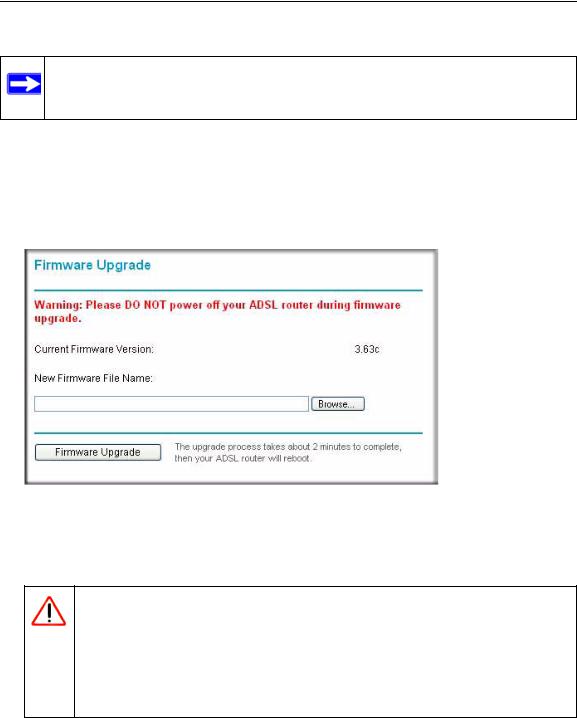
ADSL2+ Modem Router DM111PSPv2 User Manual
To upgrade the modem router firmware:
Note: NETGEAR recommends that you back up your configuration before doing a firmware upgrade. After the upgrade is complete, you may need to restore your configuration settings.
1.Download and unzip the new software file from the NETGEAR website.
The Web browser used to upload new firmware into the modem router must support HTTP uploads. NETGEAR recommends using Microsoft Internet Explorer 5.0 or above.
2.In the Maintenance section of the main menu, select Firmware Upgrade. The following screen displays.
Figure 2-3
3.Click Browse to locate the binary (.bin or .img) upgrade file.
4.Click Firmware Upgrade.
Warning: When uploading software to the modem router, do not interrupt the Web browser by closing the window, clicking a link, or loading a new page. If the browser is interrupted, it may corrupt the software. When the upload is complete, your modem router will automatically restart. The upgrade process will typically take about two minutes. In some cases, you may need to clear the configuration and reconfigure the modem router after upgrading.
2-4 |
Managing Your Modem Router |
v1.0, December 2008
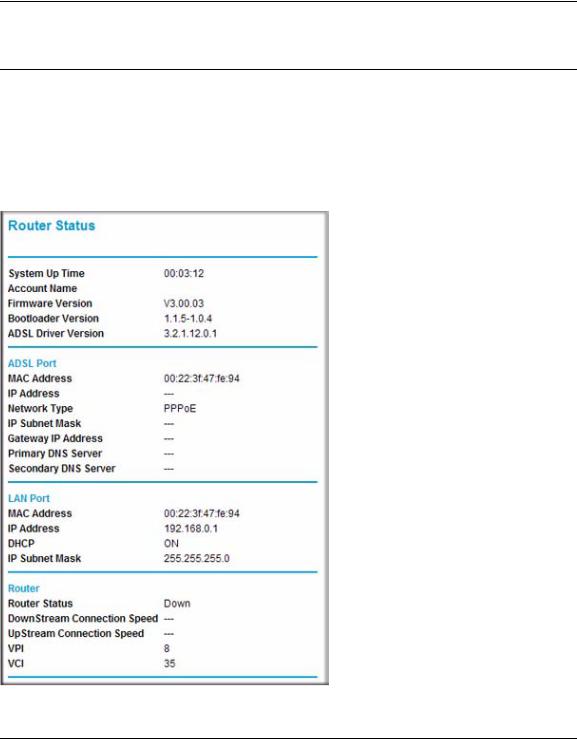
ADSL2+ Modem Router DM111PSPv2 User Manual
Network Management Information
The modem router provides a variety of status and usage information which is discussed below.
Viewing the Router Status
To view the router status, select Router Status in the Maintenance section of the main menu. The following screen displays:
Figure 2-4
Managing Your Modem Router |
2-5 |
v1.0, December 2008
