Netgear AirCard 875U, AirCard 875, AirCard 860 Quick Start Manual
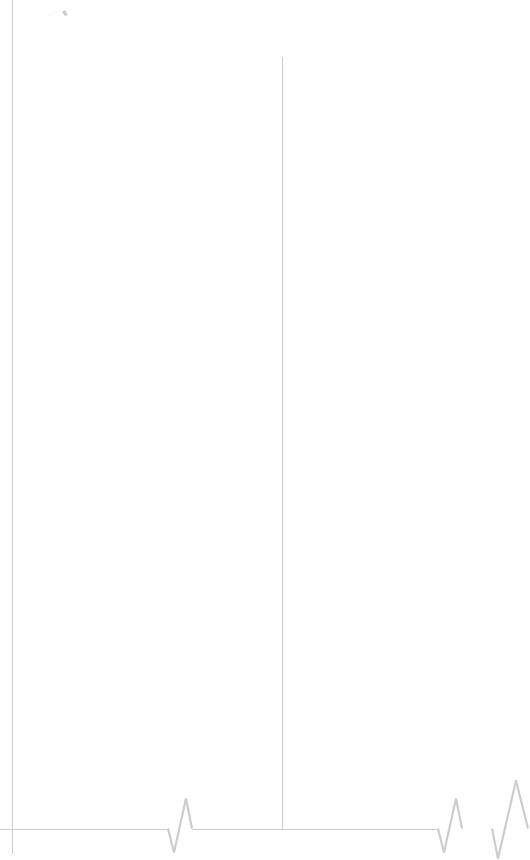



 Watcher Quick Start Guide for the Mac OS X 10.4 or later
Watcher Quick Start Guide for the Mac OS X 10.4 or later
Watcher® allows you to manage and monitor the connection between the AirCard® modem and the network by:
•Determining signal strength, roaming status, 3G high speed data availability, and other network connection parameters.
•Initiating and ending data calls.
System requirements
Watcher supports the following devices:
•AirCard 875 PC Card modem
•AirCard 875U USB modem
•AirCard 880/881 PC Card modem
•AirCard 880E/881E ExpressCard modem
•AirCard 880U/881U USB modem
Watcher requires a computer running Mac OS® X 10.4 or later.
Installing Watcher
For TRU-Install™ equipped AirCard modems
Your AirCard modem is equipped with TRU Install™, a Sierra
Wireless feature that places all the required software on the
AirCard modem, eliminating the need for an installation CD.
1.Insert the SIM card in your AirCard modem if it is not already inserted.
2.Insert the AirCard modem into your computer.
3.Click the readme.pdf file.
4.Follow the instructions in the file.
The AirCard modem is ready to use once the software is successfully installed.
On subsequent insertions of the AirCard modem, TRU Install verifies that the correct software is already installed. If it is, then the modem is ready to use. This process takes a few seconds.
|
|
|
|
|
|
|
Rev 1.5 Nov 07 |
|
|
|
|
|
1 |
|
|
|
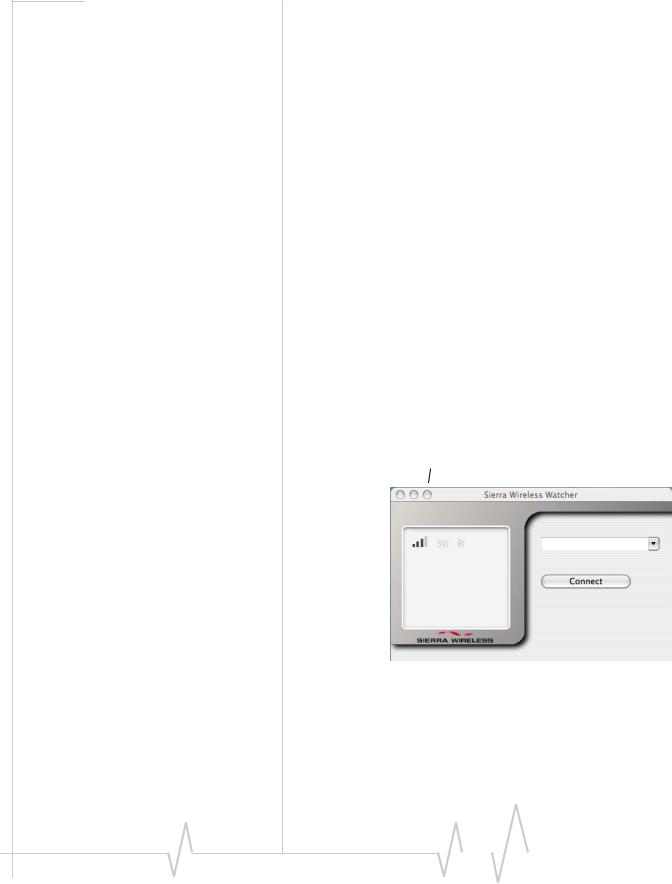
If you have any problems with the TRU Install process, please refer to the Sierra Wireless website at: www.sierrawireless.com/TRU InstallHSPA.
For all other AirCard modems
1.Go to the Sierra Wireless website Support section: www.sierrawireless.com/support
2.Select Mac OS X.
3.Select the Watcher software for your AirCard modem model.
4.Follow the onscreen instructions to download and install the software.
You can also download the latest copy of this Quick Start
Guide from the same page where the download link is found.
Launching and closing Watcher
To launch Watcher:
•Click the Watcher icon  in the Dock.
in the Dock.
To close Watcher:
•Use the Application Switcher (Command  + Tab) to choose Watcher, and type Command + Q or choose Quit in the
+ Tab) to choose Watcher, and type Command + Q or choose Quit in the
Application Menu.
Close button |
Minimize button |
Status area |
|
Able Carrier |
|
Able Carrier |
|
Call Status area |
|
|
Figure 1: Watcher main window
|
|
|
|
|
|
|
2 |
|
|
|
|
|
2130853 |
|
|
|

Watcher Quick Start Guide for the Mac OS X
Window controls
•The Minimize button minimizes the Watcher window to an icon in the Dock and leaves the application running.
To maximize the Watcher window, select the Watcher window icon in the Dock.
•The Close button closes the Watcher window but leaves the application running. When the Watcher window is closed, you have no way to access any status information unless
you re open the window by selecting the Watcher icon in the Dock. However, you can still use the connection until you quit the application or disconnect using the Application Menu.
Interpreting status area icons
Icon |
Meaning |
|
|
|
AirCard modem not detected |
|
|
|
Type of network: |
|
• 3G—The indicator is on (black) |
|
• 2G—The indicator is off (gray) |
|
|
|
The Signal Strength indicator shows the intensity of |
|
the radio signal. The more bars, the stronger the |
|
signal (up to a maximum of four bars). |
|
When the bars are off (gray), no connection is |
|
possible for one of the following reasons: |
|
• You are outside the network coverage area. |
|
• The signal strength is too weak. |
|
• A network or account problem is preventing the |
|
AirCard modem from obtaining service. |
|
|
|
|
|
|
|
|
|
Rev 1.5 Nov 07 |
|
|
|
|
|
3 |
|
|
|
