Netgear 800S User Manual
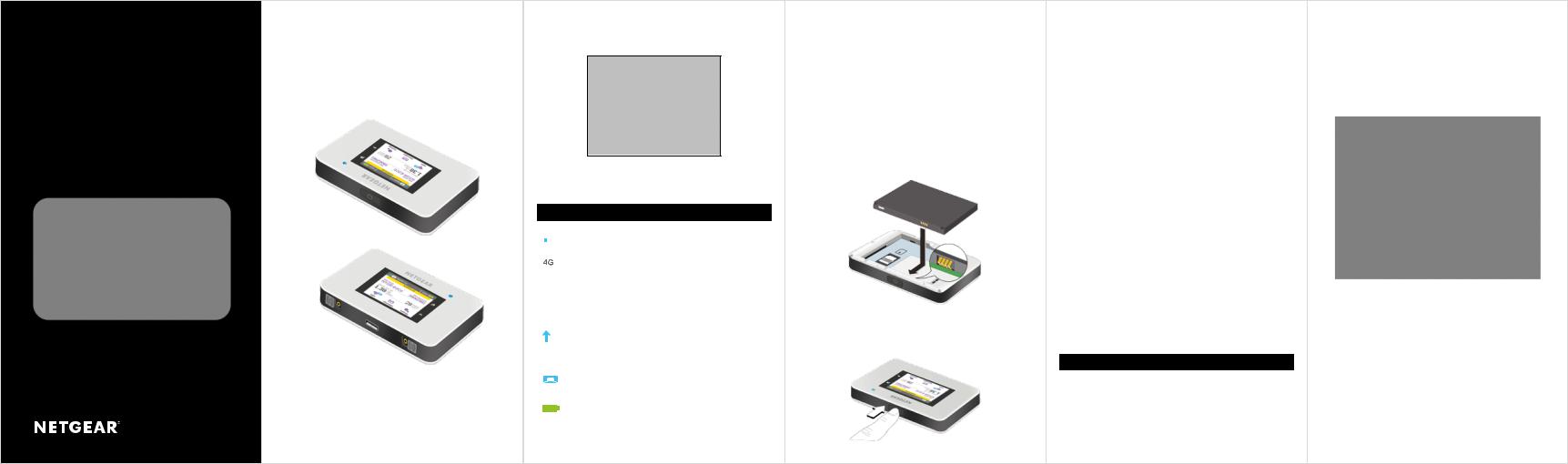
Getting to Know Your AirCard 800S
These important features will help you get started with your mobile hotspot.
Buttons and Connectors
Quick Start Guide
AirCard 800S
Mobile Hotspot
Power button 
Micro USB port 
Primary antenna connector 
1
LCD Screen
Tap the icons on the screen to view the hotspot’s status, configure WiFi settings, review data usage, and see system alerts.
To view alerts and notifications, swipe down from the ALERTS icon at the top of the screen. Scroll across to view multiple alerts.
|
Icon |
Description |
||
|
|
|
Signal |
5 bars Excellent. |
|
|
|
||
|
|
|
strength |
1 bar Low level. |
|
|
|
||
|
|
|
|
|
|
|
|
Network |
4G+ A 4G+ network is available. |
|
|
|
||
|
|
|
type |
4G An LTE network is available. |
|
|
|
|
|
|
|
|
|
H+ DC-HSPA+ HSPA+/DC HSPA. |
|
|
|
|
H HSPA. |
|
|
|
|
3G UMTS. |
|
|
|
|
|
|
|
|
Traffic |
Outline Connected. |
|
|
|
||
|
|
|
|
Solid Sending or receiving. |
|
|
|
|
|
|
|
|
|
None Not connected. |
|
|
|
Cradle |
Appears when the hotspot is docked in a |
|
|
|
||
|
|
|
|
cradle (sold separately). |
|
|
|
|
|
|
|
|
|
|
|
|
|
Battery |
5 bars Fully charged. |
|
|
|
||
|
|
|
level |
1 bar Battery low. |
|
|
|
|
|
|
|
|
|
2 |
Get Connected
To connect your mobile hotspot, first you must insert your micro SIM card, install and charge the battery, and then press the Power button to turn it on.
To insert the micro SIM card:
1.Remove the back cover using the thumb catch on the corner of the hotspot.
2.Remove the battery.
3.Slide the micro SIM card into the slot, with the gold coloured contacts facing down.
4.Make sure the micro SIM card is secure.
5.Reinsert the battery.
6. Replace the back cover.
To turn on your hotspot:
Press and hold the Power button until the LCD screen lights.
3
To connect devices to your hotspot:
1.Check to see that WiFi is enabled on your computer or other device.
2.On your computer or mobile device, search for WiFi networks:
•For Windows devices, click the Internet Access icon.
•For Mac devices, navigate to the WiFi menu.
•For tablets, look for a Settings option.
3.Select your hotspot’s WiFi name, which is displayed on the LCD screen.
4.Enter your hotspot’s WiFi password exactly as it appears on the LCD screen, remembering that the password is case-sensitive.
When a computer or device is connected to the hotspot, you see a 1 beside the WiFi icon on the hotspot screen.
5.Launch your browser on your computer or device.
You’re ready to go.
TIPS:
•Your SIM account must be active for you to connect to the cellular network.
•Your hotspot is ready to use straight out of the box, but if you want to personalize your settings, visit http://netgear.aircard after connecting to your AC800S hotspot
Setting Up WiFi
You can change the WiFi name (SSID) and WiFi password (security key) by tapping the WiFi icon on the screen or through online access at http://netgear.aircard.
Quick Tips
WiFi name (SSID) and |
Displayed on the home screen when |
WiFi password |
the hotspot is turned on, and also under |
(security key) |
the battery. Password is case-sensitive. |
Web page |
http://netgear.aircard |
Web page password |
password |
|
4 |
Charge Your Battery
Your battery is partially charged when you first start your hotspot.
To recharge your battery:
1.Connect the micro USB cable to your hotspot.
2.Connect the other end of the cable to the USB charger or the USB port on your computer.
August 2017
5 201-22298-02
