NERO MEDIAHOME User Manual

QuickStart
Nero MediaHome
Nero AG
Information on copyright and trade marks
The Nero MediaHome QuickStart and all its contents are protected by copyright and are the property of Nero AG. All rights reserved. This QuickStart contains materials that are protected by internationally valid copyright laws. This QuickStart may not - in whole or in part - be copied, transmitted or otherwise reproduced without the express written permission of Nero AG.
All trade names and trademarks are the property of the respective owners.
Nero rejects any claims that transcend the clauses of the guarantee rights. Nero AG does not undertake any liability for the correctness of the content of the Nero MediaHome QuickStart. The contents of the software supplied as well as of the Nero MediaHome QuickStart may be changed without prior warning.
The trademarks mentioned here are named for information purposes only.
Copyright © 2005 Nero AG
REV 1.0
Table of contents
1 |
General information .......................................................................... |
5 |
|
|
1.1 |
About Nero MediaHome................................................................... |
5 |
|
1.2 |
System requirements....................................................................... |
5 |
|
1.3 |
Formats supported........................................................................... |
6 |
|
1.3.1 |
Audio formats supported .................................................................... |
6 |
|
1.3.2 |
Video formats supported .................................................................... |
6 |
|
1.3.3 |
Image formats supported ................................................................... |
6 |
|
1.3.4 |
Meta data ........................................................................................... |
7 |
|
1.4 |
Installation ........................................................................................ |
7 |
|
1.5 |
Conventions of the manual ............................................................. |
8 |
2 |
Launching the program .................................................................... |
9 |
|
|
2.1 |
Launching Nero MediaHome........................................................... |
9 |
|
2.2 |
Starting Nero MediaHome Server ................................................... |
9 |
|
2.2.1 |
Starting Nero MediaHome Server automatically .............................. |
10 |
|
2.2.2 |
Starting Nero MediaHome server manually ..................................... |
11 |
3 |
Sharing ............................................................................................. |
12 |
|
|
3.1 |
Sharing directories......................................................................... |
12 |
|
3.2 |
Sharing media types ...................................................................... |
13 |
4 |
Settings ............................................................................................ |
14 |
|
|
4.1 |
Server and cache settings............................................................. |
14 |
|
4.2 |
Autostart and tray settings............................................................ |
16 |
5 |
Network ............................................................................................ |
18 |
|
|
5.1 |
Change network name................................................................... |
18 |
|
5.2 |
Specifying the port number........................................................... |
19 |
|
5.3 |
Network connections..................................................................... |
20 |
6 |
Nero Premium Web Services.......................................................... |
21 |
|
|
6.1 |
Nero Premium Web Service settings............................................ |
21 |
|
6.1.1 |
Selecting the Web service................................................................ |
22 |
|
6.1.2 |
Specifying the update options .......................................................... |
23 |
|
6.1.3 |
Enabling Internet proxy .................................................................... |
24 |
Nero MediaHome |
Table of contents • 3 |
7 |
Transcoding..................................................................................... |
25 |
|
|
7.1 |
Transcoding settings..................................................................... |
25 |
|
7.1.1 |
Transcoding audio files .................................................................... |
26 |
|
7.1.2 |
Transcoding video files..................................................................... |
27 |
|
7.1.3 |
Transcoding image files ................................................................... |
29 |
8 |
Status ............................................................................................... |
31 |
|
|
8.1 |
Obtaining status information ........................................................ |
31 |
9 |
Pop-up menu ................................................................................... |
32 |
|
|
9.1 |
Calling up the pop-up menu.......................................................... |
32 |
10 |
Contact ............................................................................................. |
33 |
|
|
10.1 |
Contact details................................................................................ |
33 |
11 |
Glossary........................................................................................... |
34 |
|
12 |
Index |
................................................................................................. |
35 |
Nero MediaHome |
Table of contents • 4 |
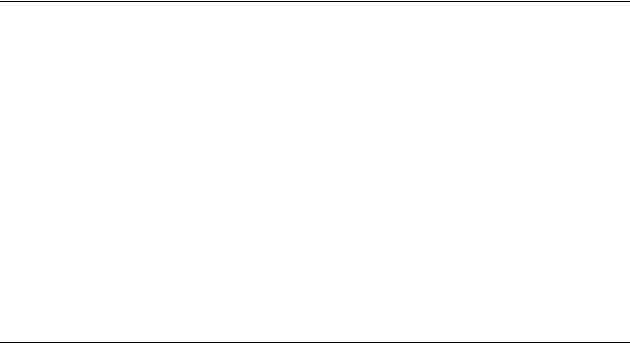
1 General information
1.1About Nero MediaHome
Nero MediaHome is a certified UPnP™ AV (Audio / Video) Media Server, which automatically recognizes UPnP™ (Universal Plug and Play) within a network. With Nero MediaHome, audio, video and photo files can be exchanged between computers via the local network (using Nero ShowTime) or UPnP™ devices. It is also possible to stream the files, either with HTTP 1.0 or HTTP 1.1 (depending on the best possible compatibility).
Nero MediaHome is thus a server application that allows clients (servicerequesting devices) to reproduce files that are located in shared lists. Thanks to Nero MediaHome, your computer can link up to other home entertainment electronics devices (for instance television sets, or stereos) to create a unified media center.
But Nero MediaHome is much more besides; it also classifies the media files within your network.
You will find a list of the certified UPnP devices at: http://www.upnp-ic.org/certification/ - devices
1.2System requirements
Nero MediaHome is installed together with NeroVision Express 3 - the system requirements are the same. You can find more detailed information on system requirements in the NeroVision Express 3 manual.
Nero MediaHome |
General information • 5 |

1.3Formats supported
Nero MediaHome supports the most common audio, video, image, and meta file formats.
1.3.1Audio formats supported
MP3
MP4 (audio)
WAVE
AAC
HE-AAC
OGG Vorbis
WMA
AC3
AIFF
1.3.2Video formats supported
MPEG-1
MPEG-2
DV-AVI
AVI
DivX
Xvid
ASF
WMV
MP4 (video)
1.3.3Image formats supported
JPEG
PNG
GIF
BMP
TIFF
Nero MediaHome |
General information • 6 |

1.3.4Meta data
Meta data contains information on the artist, album, title, length, bit rate, resolution, and so on. As a result, it is possible to categorize files according to their type (audio, video, or photos) and the user will then find them sorted according to artist, album, and genre, for example.
Nero MediaHome supports the following formats' meta data: ID3 tags (V1.1/V2)
JPEG
PNG
BMP
GIF
TIFF
AVI MPEG-1 MPEG-2
Nero Digital™ (MPEG-4) WMV
ASF
MP3
OGG Vorbis WAV
WMA
1.4Installation
Nero MediaHome is not installed separately but together with NeroVision Express 3. In other words, after installing NeroVision Express 3 you will automatically have Nero MediaHome, as well.
Nero MediaHome |
General information • 7 |
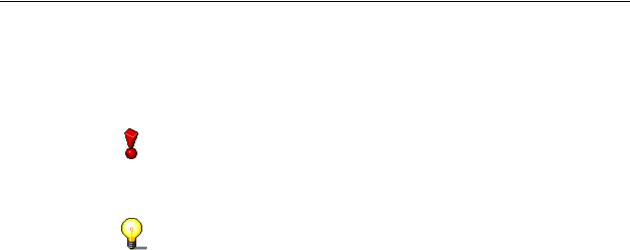
1.5Conventions of the manual
In order to make best use of this manual, please note the following conventions:
Formatting / symbol |
Meaning |
|
This symbol stands for warnings, |
|
preconditions or instructions that have to |
|
be followed strictly. If a text is marked with |
|
this symbol, its contents are important for |
|
the procedure concerned. |
|
This symbol refers to additional information |
|
or advice. If a text is marked with this |
|
symbol, it should be understood as |
|
supplementary information. |
1. Start … |
If there is a number at the beginning of a |
|
line, a request for action will follow. Carry |
|
these actions out in the order specified. |
'OK' |
In this QuickStart, text passages or |
|
command buttons which appear in the |
|
Nero MediaHome program interface are |
|
made in single quotes: 'X'. |
"Section" |
References to other sections in this |
|
QuickStart are made in (double) quotation |
|
marks: "X". |
Nero MediaHome |
General information • 8 |
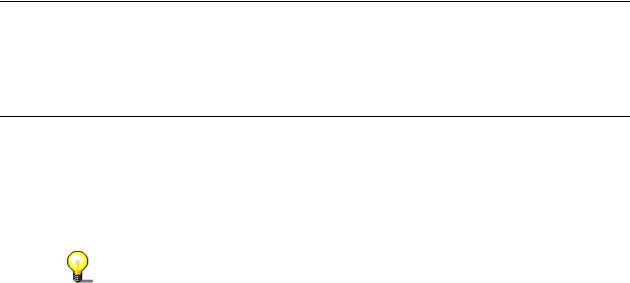
2 Launching the program
2.1Launching Nero MediaHome
You can start Nero MediaHome in two different ways – either directly or via Nero StartSmart, the 'command center' of the Nero family of products. Launch
>(All) Programs > NeroVision Express 3 > Nero MediaHome.
2.2Starting Nero MediaHome Server
Depending on the setting, Nero MediaHome Server will either be launched automatically when you start Nero MediaHome or only after you have clicked on the appropriate button. You can choose which alternative you prefer at 'Settings', please read the "Settings" section.
Before starting the server, please share at least one folder, otherwise the clients will not find any files that they can use.
If Nero MediaHome Server is active, the digital player devices found in the network will be displayed in the 'Status' area - as well as the files that a client is currently using.
Nero MediaHome |
Launching the program • 9 |
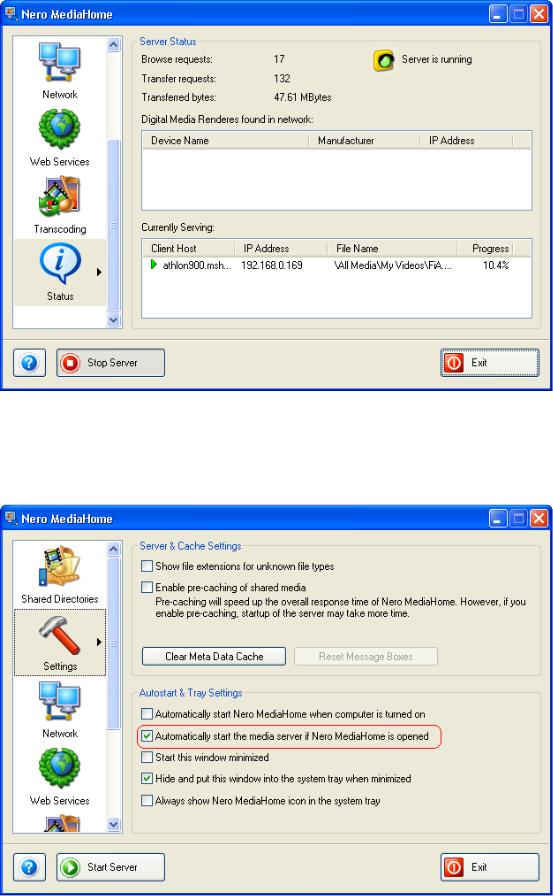
2.2.1Starting Nero MediaHome Server automatically
If the 'Settings' icon has been highlighted and the appropriate check box in the autostart and tray area ticked, Nero MediaHome Server will start automatically when Nero MediaHome is launched.
Nero MediaHome |
Launching the program • 10 |
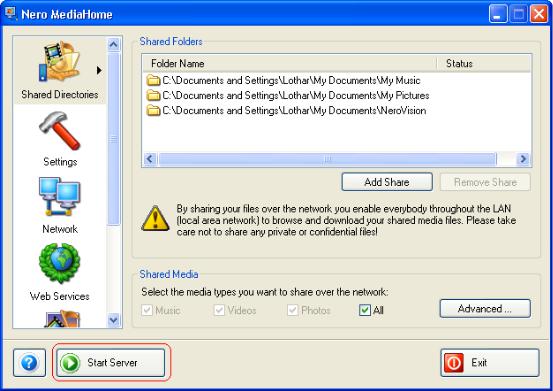
2.2.2Starting Nero MediaHome server manually
If the option to automatically start Nero MediaHome Server has been disabled, the server will only start if you click on the 'Start Server' button to initiate it.
Nero MediaHome |
Launching the program • 11 |
