NEC U321Hi-TM, U321Hi-WK, U321H-WK, U321H User Manual
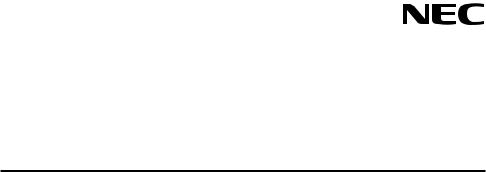
Projector
U321H
User’s Manual
Model No.
NP-U321H

Ver. 1 2/15
•DLP, BrilliantColor, and DLP Link are trademarks of Texas Instruments.
•IBM is a trademark or registered trademark of International Business Machines Corporation.
•Macintosh, Mac OS X, iMac, and PowerBook are trademarks of Apple Inc., registered in the U.S. and other countries.
•Microsoft, Windows, Windows 7, Windows Vista, Internet Explorer, and NET Framework are either a registered trademark or trademark of Microsoft Corporation in the United States and/or other countries.
•MicroSaver is a registered trademark of Kensington Computer Products Group, a division of ACCO Brands.
•Virtual Remote Tool uses WinI2C/DDC library, © Nicomsoft Ltd.
•HDMI, the HDMI Logo and High-Definition Multimedia Interface are trademarks or registered trademarks of HDMI Licensing LLC.
•MHL and the MHL logo are registered trademarks or service marks of MHL, LLC in the United States and/or other countries.
•Blu-ray is a trademark of Blu-ray Disc Association.
•Trademark PJLink is a trademark applied for trademark rights in Japan, the United States of America and other countries and areas.
•CRESTRON, CRESTRON CONTROL, and ROOMVIEW are registered trademarks of Crestron Electronics, Inc. in the United States and other countries.
•Other products and company names mentioned in this user’s manual may be the trademarks or registered trademarks of their respective holders.
NOTES
(1)The contents of this user’s manual may not be reprinted in part or whole without permission.
(2)The contents of this user’s manual are subject to change without notice.
(3)Great care has been taken in the preparation of this user’s manual; however, should you notice any questionable points, errors or omissions, please contact us.
(4)Notwithstanding article (3), NEC will not be responsible for any claims on loss of profit or other matters deemed to result from using the Projector.
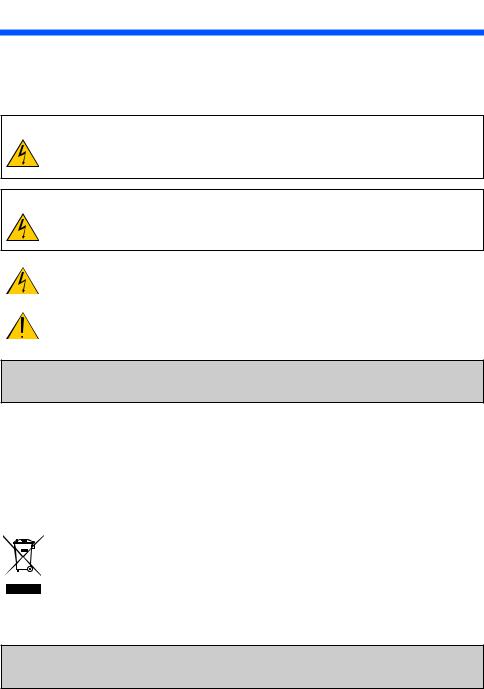
Important Information
Safety Cautions
Precautions
Please read this manual carefully before using your NEC projector and keep the manual handy for future reference.
CAUTION
To turn off main power, be sure to remove the plug from power outlet.
The power outlet socket should be installed as near to the equipment as possible, and should be easily accessible.
CAUTION
TO PREVENT SHOCK, DO NOT OPEN THE CABINET.
THERE ARE HIGH-VOLTAGE COMPONENTS INSIDE.
REFER SERVICING TO QUALIFIED SERVICE PERSONNEL.
This symbol warns the user that uninsulated voltage within the unit may be sufficient to cause electrical shock. Therefore, it is dangerous to make any kind of contact with any part inside of the unit.
This symbol alerts the user that important information concerning the operation and maintenance of this unit has been provided.
The information should be read carefully to avoid problems.
WARNING: TO PREVENT FIRE OR SHOCK, DO NOT EXPOSE THIS UNIT TO RAIN OR MOISTURE. DO NOT USE THIS UNIT’S PLUG WITH AN EXTENSION CORD OR IN AN OUTLET UNLESS ALL THE PRONGS CAN BE FULLY INSERTED.
DOC Compliance Notice (for Canada only)
This Class B digital apparatus complies with Canadian ICES-003.
Machine Noise Information Regulation - 3. GPSGV,
The highest sound pressure level is less than 70 dB (A) in accordance with EN ISO 7779.
Disposing of your used product
EU-wide legislation as implemented in each Member State requires that used electrical and electronic products carrying the mark (left) must be disposed of separately from normal household waste. This includes projectors and their electrical accessories or lamps. When you dispose of such products, please follow the guidance of your local authority and/or ask the shop where you purchased the product.
After collecting the used products, they are reused and recycled in a proper way. This effort will help us reduce the wastes as well as the negative impact such as mercury contained in a lamp to the human health and the environment at the minimum level. The mark on the electrical and electronic products only applies to the current European Union Member States.
WARNING TO CALIFORNIA RESIDENTS:
Handling the cables supplied with this product will expose you to lead, a chemical known to the State of California to cause birth defects or other reproductive harm. WASH HANDS AFTER HANDLING.
English ... i
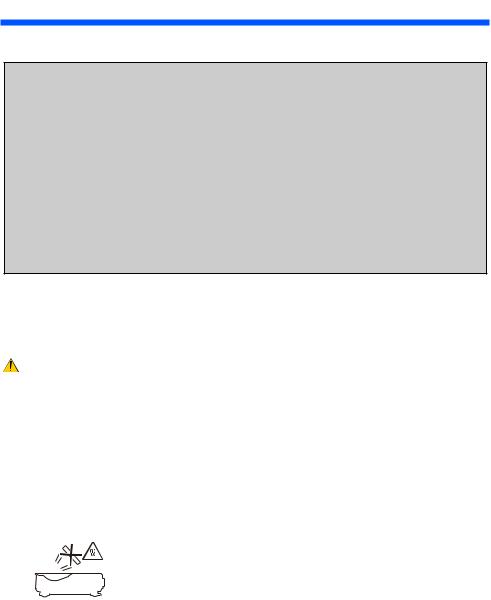
Important Information
RF Interference (for USA only)
WARNING
The Federal Communications Commission does not allow any modifications or changes to the unit EXCEPT those specified by NEC Display Solutions of America, Inc. in this manual. Failure to comply with this government regulation could void your right to operate this equipment. This equipment has been tested and found to comply with the limits for a Class B digital device, pursuant to Part 15 of the FCC Rules. These limits are designed to provide reasonable protection against harmful interference in a residential installation. This equipment generates, uses, and can radiate radio frequency energy and, if not installed and used in accordance with the instructions, may cause harmful interference to radio communications. However, there is no guarantee that interference will not occur in a particular installation.
If this equipment does cause harmful interference to radio or television reception, which can be determined by turning the equipment off and on, the user is encouraged to try to correct the interference by one or more of the following measures:
•Reorient or relocate the receiving antenna.
•Increase the separation between the equipment and receiver.
•Connect the equipment into an outlet on a circuit different from that to which the receiver is connected.
•Consult the dealer or an experienced radio / TV technician for help.
For UK only: In UK, a BS approved power cord with moulded plug has a Black (five Amps) fuse installed for use with this equipment. If a power cord is not supplied with this equipment please contact your supplier.
Important Safeguards
These safety instructions are to ensure the long life of your projector and to prevent fire and shock. Please read them carefully and heed all warnings.
Installation
•Do not place the projector in the following conditions:
-on an unstable cart, stand, or table.
-near water, baths, or damp rooms.
-in direct sunlight, near heaters, or heat radiating appliances.
-in a dusty, smoky or steamy environment.
-on a sheet of paper, cloth, rugs, carpets, or any objects which are damaged or affected by heat.
•If you wish to have the projector installed on the ceiling:
-Do not attempt to install the projector yourself.
-The projector must be installed by qualified technicians in order to ensure proper operation and reduce the risk of bodily injury.
-In addition, the ceiling must be strong enough to support the projector and the installation must be in accordance with any local building codes.
-Please consult your dealer for more information.
WARNING |
|
• Do not place any objects, which are easily affected by heat, in front of |
|||||
|
|||||||
|
|
|
|
|
|
|
the projector lens. Doing so could lead to the object melting from the |
|
|
|
|
|
|
|
heat that is emitted from the light output. |
|
|
|
|
|
|
|
|
|
|
|
|
|
|
|
|
|
|
|
|
|
|
|
|
|
|
|
|
|
|
|
|
|
|
|
|
|
|
|
|
This device is not intended for use in the direct field of view at visual display workplaces. To avoid incommoding reflections at visual display workplaces this device must not be placed in the direct field of view.
English ... ii
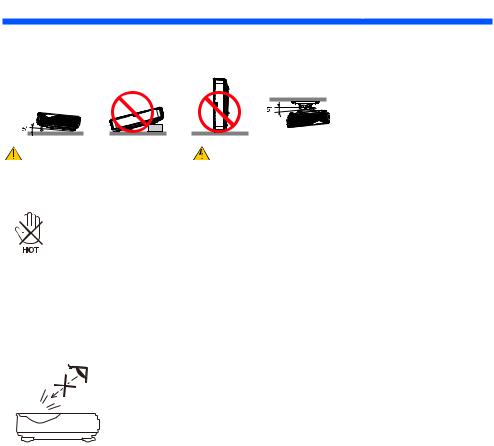
Important Information
Place the projector in a horizontal position
The tilt angle of the projector should not exceed 5 degrees, nor should the projector be installed in any way other than the desktop and ceiling mount, otherwise lamp life could decrease dramatically.
Fire and Shock Precautions
•Ensure that there is sufficient ventilation and that vents are unobstructed to prevent the build-up of heat inside your projector. Allow at least 4 inches (10cm) of space between your projector and a wall.
•Do not try to touch the exhaust vent as it can become heated while the projector is turned on and immediately after the projector is turned off.
•Prevent foreign objects such as paper clips and bits of paper from falling into your projector. Do not attempt to retrieve any objects that might fall into your projector. Do not insert any metal objects such as a wire or screwdriver into your projector. If something should fall into your projector, disconnect it immediately and have the object removed by a qualified service personnel.
•Do not place any objects on top of the projector.
•Do not touch the power plug during a thunderstorm. Doing so can cause electrical shock or fire.
•The projector is designed to operate on a power supply of 100-240V AC 50/60 Hz. Ensure that your power supply fits this requirement before attempting to use your projector.
•Do not look into the lens while the projector is on. Serious damage to your eyes could result.
•Keep any items (magnifying glass etc.) out of the light path of the projector. The light path being projected from the lamp is extensive, therefore any kind of abnormal objects that can redirect light coming out of the lamp, can cause unpredictable outcome such as a fire or injury to the eyes.
•Do not block the light path between the light source and the lamp with any objects. Doing so could cause the object to catch on fire.
•Do not place any objects, which are easily affected by heat, in front of the projector lamp or a projector exhaust vent.
Doing so could lead to the object melting or getting your hands burned from the heat that is emitted from the light output and exhaust.
•Do not use a spray containing flammable gas to get rid of accumulated dust and dirt on the aspherical mirror or lens.
•Handle the power cord carefully. A damaged or frayed power cord can cause electric shock or fire.
-Do not use any power cord other than the one supplied.
-Do not bend or tug the power cord excessively.
-Do not place the power cord under the projector, or any heavy object.
-Do not cover the power cord with other soft materials such as rugs.
-Do not heat the power cord.
-Do not handle the power plug with wet hands.
English ... iii
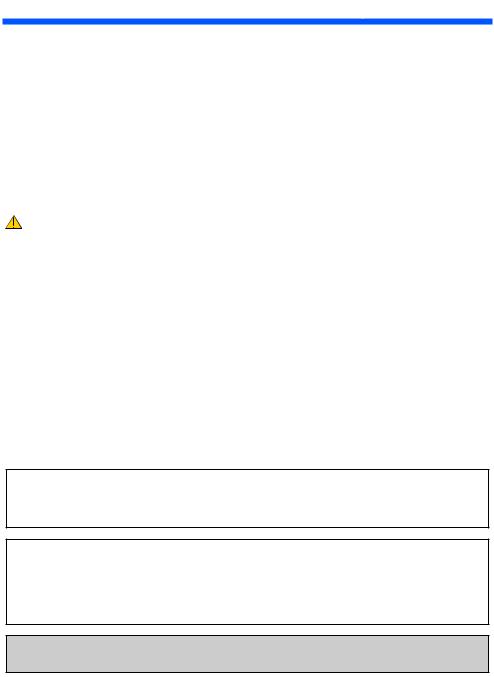
Important Information
•Turn off the projector, unplug the power cord and have the projector serviced by a qualified service personnel under the following conditions:
-When the power cord or plug is damaged or frayed.
-If liquid has been spilled into the projector, or if it has been exposed to rain or water.
-If the projector does not operate normally when you follow the instructions described in this user’s manual.
-If the projector has been dropped or the cabinet has been damaged.
-If the projector exhibits a distinct change in performance, indicating a need for service.
•Disconnect the power cord and any other cables before carrying the projector.
•Turn off the projector and unplug the power cord before cleaning the cabinet or replacing the lamp.
•Turn off the projector and unplug the power cord if the projector is not to be used for an extended period of time.
•When using a LAN cable:
For safety, do not connect to the connector for peripheral device wiring that might have excessive voltage.
Remote Control Precautions
•Handle the remote control carefully.
•If the remote control gets wet, wipe it dry immediately.
•Avoid excessive heat and humidity.
•Do not short, heat, or take apart batteries.
•Do not throw batteries into fire.
•If you will not be using the remote control for a long time, remove the batteries.
•Ensure that you have the batteries’ polarity (+/–) aligned correctly.
•Do not use new and old batteries together, or use different types of batteries together.
•Dispose of used batteries according to your local regulations.
Lamp Replacement
•Use the specified lamp for safety and performance.
•To replace the lamp, follow all instructions provided on pages 56-57.
•Be sure to replace the lamp when the message [LAMP LIFE IS ABOVE LIMIT TIME. LAMP OFF] appears. If you continue to use the lamp after the lamp has reached the end of its usable life, the lamp bulb may shatter, and pieces of glass may be scattered in the lamp case. Do not touch them as the pieces of glass may cause injury.
If this happens, contact your dealer for lamp replacement.
A Lamp Characteristic
The projector has a discharge lamp for special purposes as a light source.
A lamp has a characteristic that its brightness gradually decreases with age. Also repeatedly turning the lamp on and off will increase the possibility of its lower brightness.
 CAUTION:
CAUTION:
•DO NOT TOUCH THE LAMP immediately after it has been used. It will be extremely hot. Turn the projector off and then disconnect the power cord. Allow at least one hour for the lamp to cool before handling.
•When removing the lamp from a ceiling-mounted projector, make sure that no one is under the projector. Glass fragments could fall if the lamp has been burned out.
Note for US Residents
The lamp in this product contains mercury. Please dispose according to Local, State or Federal Laws.
English ... iv
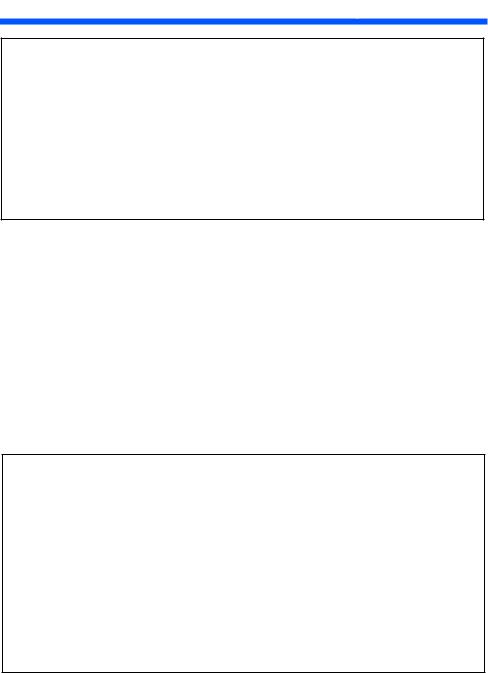
Important Information
 Health precautions to users viewing 3D images
Health precautions to users viewing 3D images
•Before viewing, be sure to read health care precautions that may be found in the user’s manual included with your LCD shutter eyeglasses or your 3D compatible content such as DVDs, video games, computer’s video files and the like.
To avoid any adverse symptoms, heed the following:
-Do not use LCD shutter eyeglasses for viewing any material other than 3D images.
-Allow a distance of 2 m/7 feet or greater between the screen and a user. Viewing 3D images from too close a distance can strain your eyes.
-Avoid viewing 3D images for a prolonged period of time. Take a break of 15 minutes or longer after every hour of viewing.
-If you or any member of your family has a history of light-sensitive seizures, consult a doctor before viewing 3D images.
-While viewing 3D images, if you get sick such as nausea, dizziness, queasiness, headache, eyestrain, blurry vision, convulsions, and numbness, stop viewing them. If symptoms still persist, consult a doctor.
About High Altitude mode
•Set [FAN MODE] to [HIGH ALTITUDE] when using the projector at altitudes approximately 2500 feet/760 meters or higher.
•Using the projector at altitudes approximately 2500 feet/760 meters or higher without setting to [HIGH ALTITUDE] can cause the projector to overheat and the protector could shut down. If this happens, wait a couple minutes and turn on the projector.
•Using the projector at altitudes less than approximately 2500 feet/760 meters and setting to [HIGH ALTITUDE] can cause the lamp to overcool, causing the image to flicker. Switch [FAN MODE] to [AUTO].
•Using the projector at altitudes approximately 2500 feet/760 meters or higher can shorten the life of optical components such as the lamp.
About Copyright of original projected pictures:
Please note that using this projector for the purpose of commercial gain or the attraction of public attention in a venue such as a coffee shop or hotel and employing compression or expansion of the screen image with the following functions may raise concern about the infringement of copyrights which are protected by copyright law. [ASPECT RATIO], [KEYSTONE], Magnifying feature and other similar features.
[NOTE] Power management function
The projector has power management functions.
To reduce power consumption, the power management functions (1 and 2) are factory-preset in the following way. To control the projector via a LAN or serial cable connection, use the on-screen menu to change the settings for 1 and 2.
1. STANDBY MODE (Factory preset: NORMAL)
To control the projector from an external device, select [NETWORK STANDBY] for [STANDBY MODE]. When [NORMAL] is selected for [STANDBY MODE], the following connectors and functions will not work:
- PC CONTROL connector, MONITOR OUT connector, AUDIO OUT connector, LAN functions, Mail Alert function, DDC/CI (Virtual Remote Tool)
2. AUTO POWER OFF (Factory default: 60 minutes)
To control the projector from an external device, select [0] for [AUTO POWER OFF (MIN)].
-When [60] is selected for [AUTO POWER OFF], you can enable the projector to automatically turn off in 60 minutes if there is no signal received by any input or if no operation is performed.
English ... v
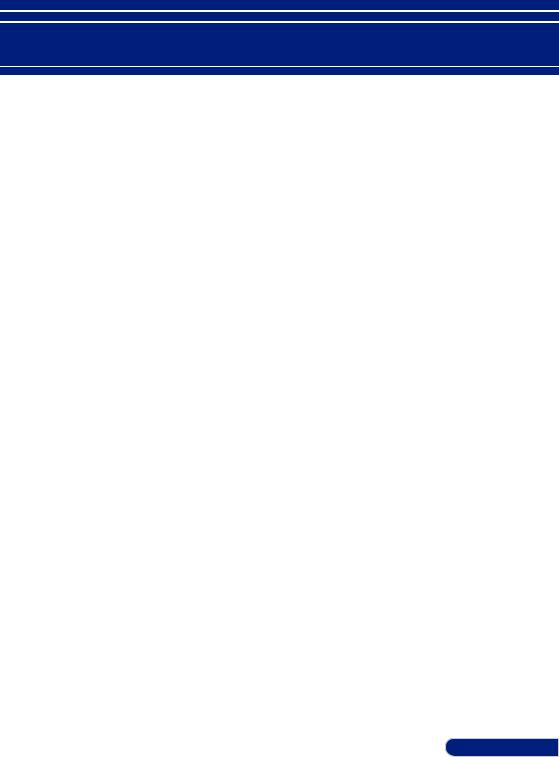
Table of Contents
Table of Contents................................... |
1 |
Usage Notice........................................... |
2 |
Precautions.............................................. |
2 |
Introduction............................................ |
4 |
Product Features..................................... |
4 |
Package Overview.................................. |
5 |
Product Overview.................................. |
6 |
Projector........................................................ |
6 |
Connection Ports......................................... |
7 |
Control Panel............................................... |
8 |
Attaching the Cable Cover......................... |
9 |
Remote Control.......................................... |
10 |
Battery Installation.................................... |
13 |
Viewing 3D Images................................... |
18 |
Installation............................................ |
19 |
Connecting the Projector..................... |
19 |
Connect to Computer/Notebook............ |
19 |
Connect to Video Sources........................ |
20 |
Powering On/Off the Projector.......... |
21 |
Powering On the Projector....................... |
21 |
Powering off the projector...................... |
22 |
Warning Indicator..................................... |
23 |
Adjusting the Projected Image........... |
24 |
Adjusting the Height of Projector Image24 |
|
Adjusting the Projector’s Focus............... |
25 |
Adjusting Projection Image Size |
|
(Diagonal)................................................... |
26 |
User Controls........................................ |
27 |
On Screen Display................................ |
27 |
How to operate ......................................... |
27 |
Menu Tree .................................................. |
28 |
IMAGE | GENERAL................................ |
31 |
IMAGE | ADVANCED............................ |
33 |
SCREEN | GENERAL.............................. |
35 |
SCREEN |3D SETTINGS......................... |
36 |
SETTING | GENERAL............................. |
37 |
SETTING | SIGNAL................................. |
39 |
SETTING | ADVANCED........................ |
40 |
SETTING | ADVANCED | |
|
SECURITY.................................................. |
41 |
SETTING | ADVANCED | |
|
NETWORK................................................. |
43 |
OPTIONS | GENERAL............................ |
46 |
OPTIONS | LAMP/FILTER |
|
SETTINGS................................................... |
47 |
OPTIONS | INFORMATION.................. |
48 |
OPTIONS | ADVANCED........................ |
49 |
Appendices........................................... |
50 |
Troubleshooting.................................... |
50 |
Installing and Cleaning the |
|
Air Filter................................................. |
55 |
Replacing the lamp .............................. |
56 |
Cleaning procedure for the |
|
cover glass............................................. |
58 |
Specifications......................................... |
59 |
Compatibility Modes........................... |
62 |
VGA Analog............................................... |
62 |
HDMI Digital............................................. |
64 |
Ceiling Mount Installation.................. |
67 |
Wall Mount Installation....................... |
68 |
Cabinet Dimensions............................. |
69 |
Pin Assignments of D-Sub |
|
COMPUTER Input Connector............ |
70 |
PC Control Codes and Cable |
|
Connection............................................. |
71 |
Troubleshooting Check List................ |
72 |
REGISTER YOUR PROJECTOR! ....... |
74 |
1 ... English
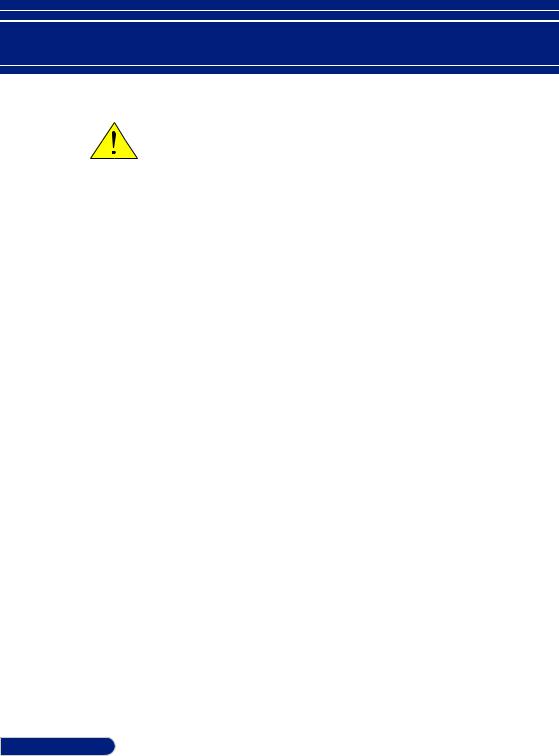
Usage Notice
Precautions
Follow all warnings, precautions and maintenance as recommended in this user’s guide to maximize the life of your unit.
■Warning-
■Warning-
■Warning-
This projector will detect the life of the lamp itself. Please be sure to change the lamp when it shows warning messages.
Reset the “CLEAR LAMP HOURS” function from the on-screen display “OPTIONS |LAMP/ FILTER SETTINGS” menu after replacing the lamp module (refer to page 47).
When switching the projector off, please ensure the cooling cycle has been completed before disconnecting power.
■WarningTurn on the projector first and then the signal sources.
■WarningWhen the lamp reaches the end of its life, it will burn out and may make a loud popping sound.
If this happens, the projector will not turn back on until the lamp module has been replaced. To replace the lamp, follow the procedures listed under “Replacing the Lamp”.
Turkish RoHS information relevant for Turkish market EEE Yönetmeliğine Uygundur.
High gain type screens are not optimal for use with this projector. The lower the screen gain (i.e., screen gain on the order of 1), the better the appearance of the projected image.
English ... 2
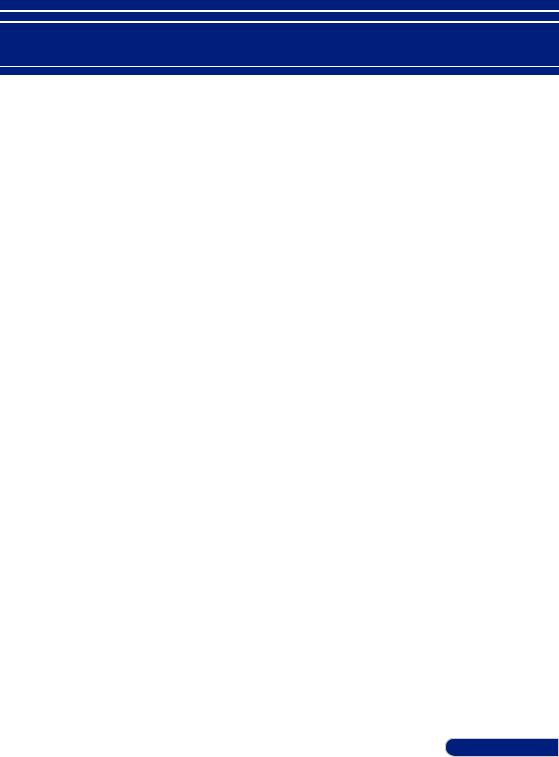
Usage Notice
Do:
■Turn off the product before cleaning.
■Use a soft cloth moistened with mild detergent to clean the display housing.
■Disconnect the power plug from AC outlet if the product is not being used for a long period of time.
■If the lens is soiled, use a commercially available cleaning cloth for lens.
Do not:
■Use abrasive cleaners, waxes or solvents to clean the unit.
■Use under the following conditions:
-Extremely heat, cold or humidity.
-In areas susceptible to excessive dust and dirt.
-In direct sunlight.
-Outdoors
-Move the projector by holding the cable cover.
-Hang from the projector in a ceiling or wall mounted installation.
-Apply excessively strong pressure against the lens.
-Keep finger prints off the lens surface.
■Install and store in the following conditions:
-In powerful magnetic fields.
-In corrosive gas environment.
3 ... English
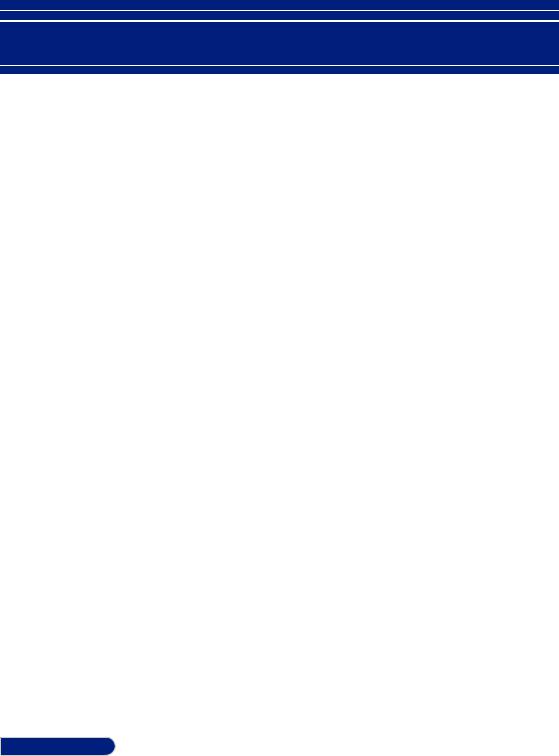
Introduction
Product Features
■ |
High resolution |
|
Full HD (1920 x 1080) support. |
■ |
0.5 W in standby condition with energy saving technology |
|
Selecting [NORMAL] for [STANDBY MODE] from the menu |
|
can put the projector in power-saving mode that consumes |
|
only 0.5 W (typical value). |
■ |
Two HDMI input ports provide digital signal |
|
The two HDMI inputs provide HDCP compatible digital |
|
signals. The HDMI input |
■ |
Quick Power Off, Direct Power Off |
|
The projetor can be put away immediately after the projector |
|
is powered on. No cool down period is required after the |
|
projector is turned off from the remote control or cabinet |
|
control panel. |
|
The projector has a feature called “Direct Power Off”. This |
|
feature allows the projector to be turned off (even when |
|
projecting an image) by using the Main Power Switch or |
|
disconnecting the AC power supply. To turn off the AC power |
|
supply when the projector is powered on, use a power strip |
|
equipped with a switch and a breaker. |
■ |
8 W speaker for an integrated audio solution |
|
Powerful 8 watt stereo speakers provide volume need for |
|
large rooms. |
■ |
3D features supported |
|
The projector can support following format by DLP® Link. |
|
- HDMI 3D |
|
- HQFS 3D |
■ |
Integrated RJ-45 connector for wired networking capability |
|
The customer can control the projector by own computer via |
|
Wired LAN. |
■ |
Preventing unauthorized use of the projector |
|
Enhanced smart security settings for keyword protection, |
|
cabinet control panel lock, security slot, and security chain |
|
opening to help prevent unauthorized access, adjustments and |
English ... 4 |
theft deterrence. |
|
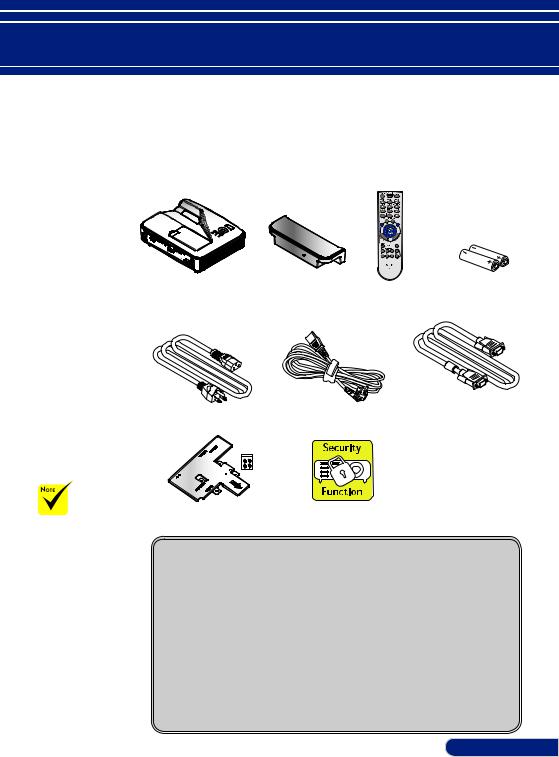
Introduction
Package Overview
This projector comes with all the items shown below. Check to make sure your unit is completed. Contact your dealer immediately if anything is missing.
Projector |
Cable Cover |
Remote Control Batteries (AAAx2) |
|
(P/N:79TCP141) |
(P/N:7N901052) |
US (P/N:79TC3011) |
EU (P/N:79TC3021) |
|
Due to the difference in applications for each country, some regions may have different accessories.
|
Computer Cable (VGA) |
Power Cord x1 |
(P/N:7N520087) |
Attachment Plate |
Security Label |
(P/N: 79TCP151) |
|
Documentation:
NEC Projector CD-ROM (P/N: 7N952121)
Quick Setup Guide (P/N: 7N8N5461)
For North America:
Limited Warranty
For Europe:
Important Information (For North America: 7N8N5471) (For Other countries than North America: 7N8N5471 and 7N8N5481)
Guarantee Policy
For customers in Europe:You will find our current valid Guarantee Policy on our Web Site:www.nec-display-solutions.com
5 ... English
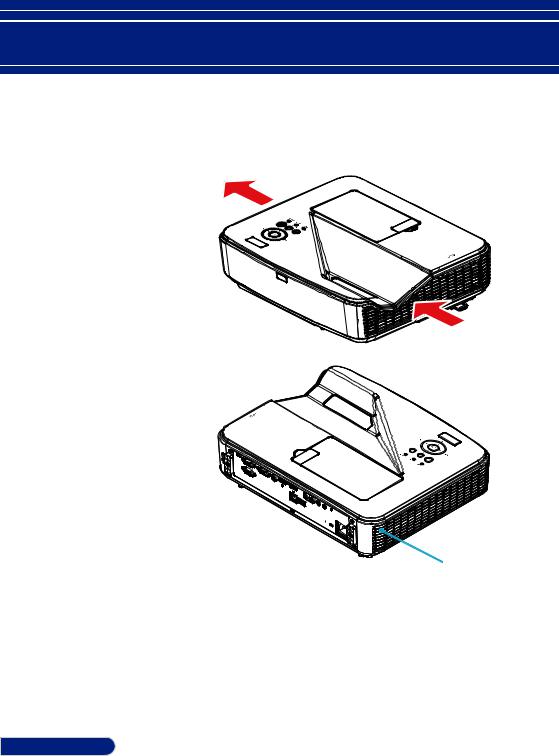
Introduction
Product Overview
Projector
5
2
1
4
3
9
8
7
10 |
6 |
|
|
|
|
|
1. |
Control Panel |
6. |
Speaker |
2. |
Focus Lever |
7. |
AC IN terminal |
3. |
Intake vent |
8. |
Input / Output Connections |
4. |
Remote Control Sensor |
9. |
Cover Glass |
5. |
Exhaust vent |
10. |
Tilt foot |
|
|
|
|
|
|
|
|
English ... 6
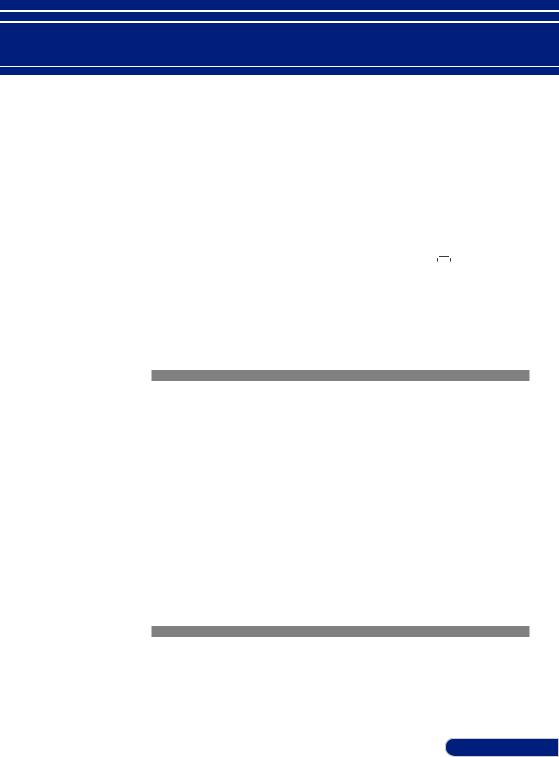
Introduction
Connection Ports
1 |
2 |
3 |
4 |
5 |
6 |
7 |
8 |
9 |
10 |
11 |
15 |
14 |
13 |
12 |
1.SERVICE Port (for service purpose only)
2.MONITOR OUT Connector (Separate sync signal only)
3.PC CONTROL Connector
4.COMPUTER IN Connector
5.VIDEO IN Connector
6.HDMI 2 IN Connector
7.HDMI 1/MHL IN Connector
8.AUDIO IN R Connector
9. AUDIO IN L Connector
10.AUDIO IN Jack (3.5mm mini jack)
11.AUDIO OUT Jack (3.5mm mini Jack)
12.AC IN Terminal
13.KensingtonTM Lock  Port
Port
14.USB TYPE A Connector
15.LAN Connector (RJ-45)
7... English
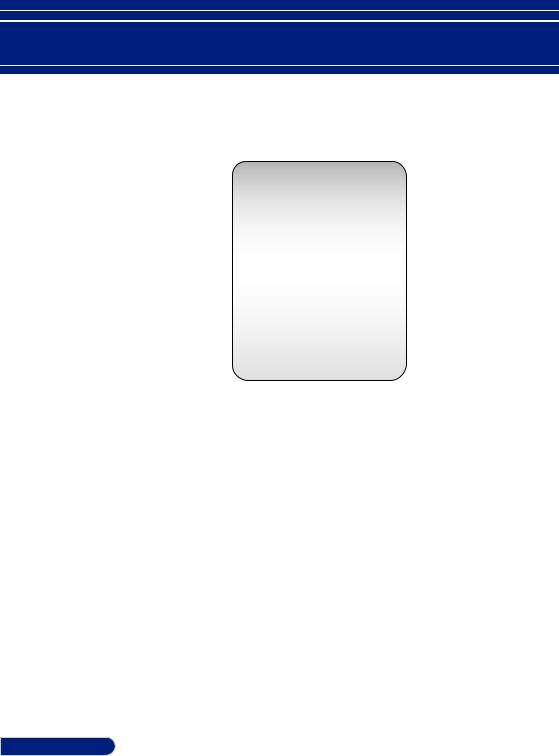
Introduction
Control Panel
1 |
2 |
3 |
4 |
5
8 |
6 |
|
|
|
|
|
|
|
|
|
|
7 |
|
|
|
|
|
|
|
|
1 |
|
POWER LED |
Indicate the projector’s status. |
|
2 |
|
ENTER |
Confirm your section of items in sub |
||
|
|
|
|
menu operation. |
|
3 |
|
STATUS LED |
Indicate the projector’s temperature |
||
|
|
|
|
status. |
|
|
4 |
|
LAMP LED |
Indicate the projector’s lamp status. |
|
5 |
|
MENU |
Press “MENU” to launch the On- |
||
|
|
|
|
screen display (OSD), back to the top |
|
|
|
|
|
level of OSD for the OSD main menu |
|
|
|
|
|
operation |
|
6 |
|
SOURCE |
Press “SOURCE” to select an input |
||
|
|
|
|
signal. |
|
7 |
|
Four |
Use or or or to select items or |
||
|
|
|
Directional |
make adjustments to your selection. |
|
|
|
|
Select Keys |
|
|
8 |
|
POWER |
Turn the projector on/off. Refer to the |
||
|
|||||
|
|
|
|
“Power On/Off the Projector” section |
|
English ... 8 |
|
|
|
on pages 22-23. |
|
|
|
|
|
|
|
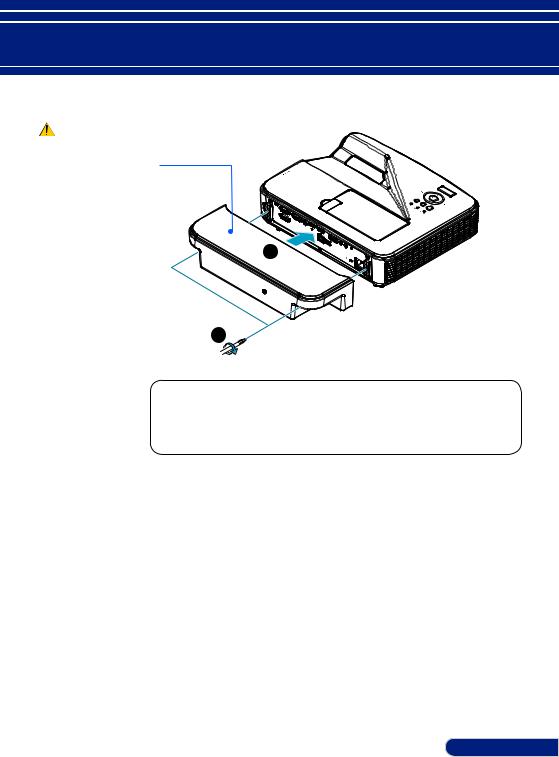
Introduction
CAUTION:
•Be sure to tighten the screws after attaching the cable cover. Failure to do so may cause the cable cover to come off and fall, resulting in injury or damage to the cable cover.
•Do not put bundled cables in the cable cover. Failure to do so may damage the power cord, resulting a fire.
Attaching the Cable Cover
Cable Cover
1
2
Procedure for Attaching the Cable Cover:
1.Mount the cable cover to the projector.
2.Tighten two screws on both sides of the cable cover.
9... English
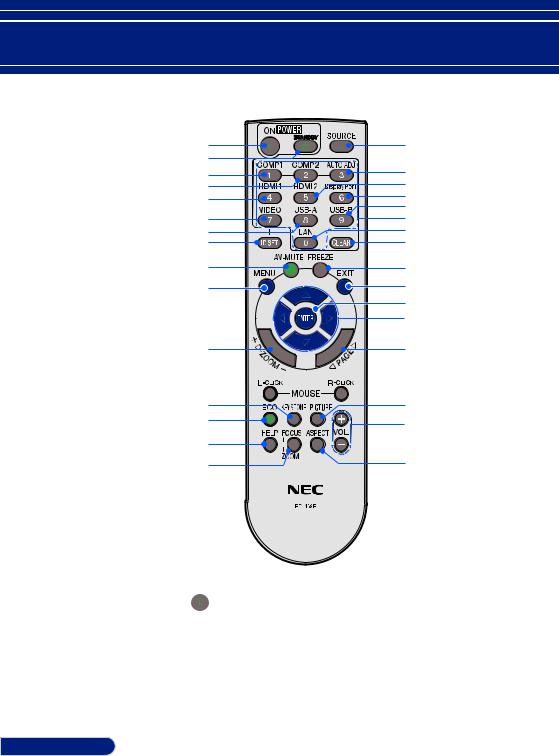
Introduction
Remote Control
1 |
16 |
2 |
17 |
3 |
|
4 |
18 |
5 |
19 |
6 |
20 |
21 |
|
7 |
22 |
8 |
23 |
9 |
24 |
10 |
25 |
|
26 |
|
27 |
11 |
28 |
12 |
29 |
13 |
30 |
|
|
14 |
|
15 |
31 |
1 |
POWER ON |
Power on the projector. Refer |
|
|
to the “Power On/Off the |
|
|
Projector” section on pages 22- |
|
|
23. |
2 |
POWER OFF |
Power off the projector.Refer |
|
|
to the “Power On/Off the |
|
|
Projector” section on pages 22- |
|
|
23. |
English ... 10
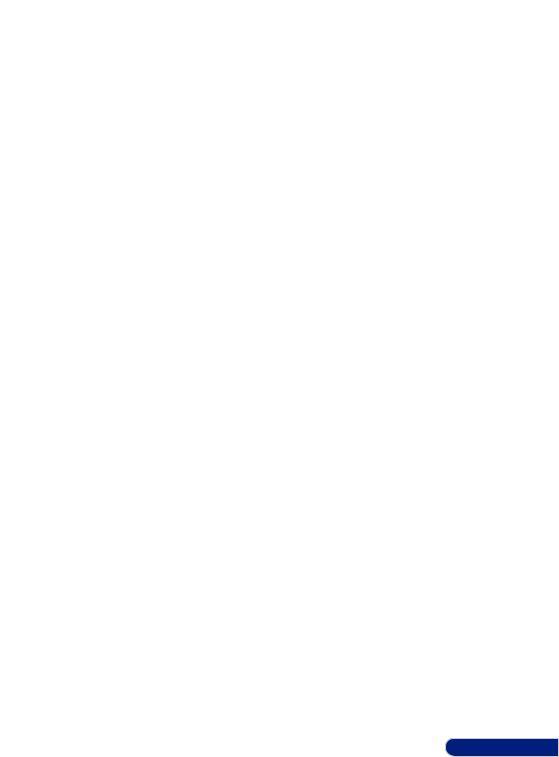
|
|
|
|
|
|
|
|
|
|
|
|
|
|
|
|
|
|
|
|
|
|
|
Introduction |
|
|
|
|
|
|
|
|
|
|
|
|
|
|
|
|
3 |
COMPUTER 1 |
Press “1” to choose Computer IN |
||
|
|
|
connector. |
|
|
4 |
COMPUTER 2 |
No function. |
|
5 |
HDMI 1 |
Press “4” to choose HDMI 1/ |
||
|
|
|
MHL IN connector. |
|
6 |
VIDEO |
Press “VIDEO” to choose VIDEO |
||
|
|
|
IN connector. |
|
|
7 |
USB A |
No function. |
|
|
8 |
ID SET |
No function. |
|
9 |
AV-MUTE |
Momentarily turn off/on the |
||
|
|
|
audio and video. |
|
10 |
MENU |
Press “MENU” to launch the |
||
|
|
|
Onscreen display (OSD), back to |
|
|
|
|
the top level of OSD for the OSD |
|
|
|
|
main menu operation |
|
11 |
D-ZOOM |
Zoom in/out the projected |
||
|
|
|
image. |
|
12 |
KEYSTONE |
Adjust the image to compensate |
||
|
|
Correction |
for distortion caused by tilting |
|
|
|
|
the projector (vertical ±5 |
|
|
|
|
degrees). |
|
13 |
ECO |
Dim the projector lamp which |
||
|
|
|
will lower power consumption |
|
|
|
|
and extend the lamp life. (refer |
|
|
|
|
to page 47) |
|
14 |
HELP |
This function ensures easy setup |
||
|
|
|
and operation. |
|
15 |
FOCUS/ |
No function. |
||
|
|
ZOOM |
|
|
16 |
SOURCE |
Press “SOURCE” to select the |
||
|
|
|
desired input source. |
|
17 |
AUTO ADJ. |
Automatically synchronize the |
||
|
|
|
projector to the input source. |
|
11 ... English
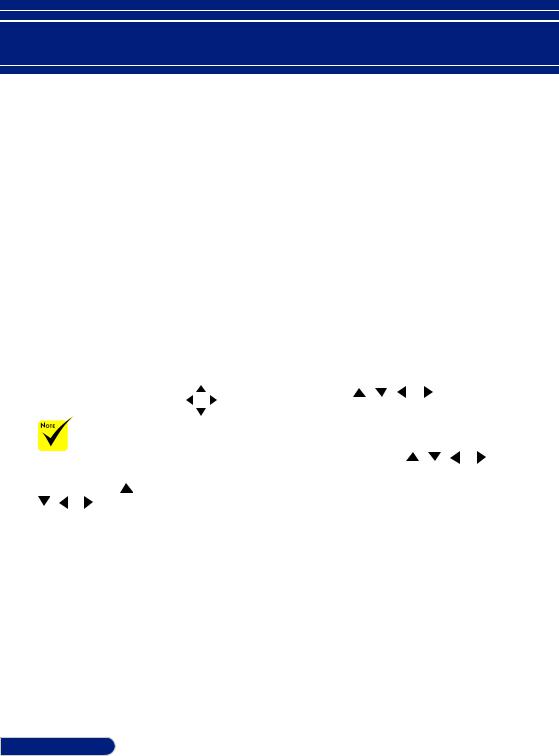
Introduction
When the demagnified image is displayed, the ,
, or button is not available to move the image.
18 |
HDMI 2 |
Press “5” to choose HDMI 2 IN |
||
|
|
connector. |
|
|
19 |
DISPLAY |
No function. |
|
|
|
PORT |
|
|
|
20 |
USB B |
No function. |
|
|
21 |
Number Button |
No function. |
|
|
22 |
LAN |
No function. |
|
|
23 |
CLEAR |
Clear the password while you |
||
|
|
input the password. |
||
24 |
FREEZE |
Freeze To pause the screen |
||
|
|
image. Press again to resume the |
||
|
|
screen image. |
|
|
25 |
EXIT |
Exit the settings. |
|
|
26 |
ENTER |
Confirm your section of items in |
||
|
|
sub menu operation. |
||
27 |
Four |
Use , , |
or |
to select items |
|
Directional |
or make adjustments to your |
||
|
Select Buttons |
selection. When the image is |
||
|
|
magnified by using the D-ZOOM |
||
|
|
+ button, the |
, |
, or but- |
|
|
ton moves the image. |
||
28 |
PAGE |
No function. |
|
|
29 |
PICTURE |
Select the Picture mode from |
||
|
Mode |
PRESENTATION, HIGH- |
||
|
|
BRIGHT, VIDEO, MOVIE, sRGB, |
||
|
|
BLACKBOARD, DICOM SIM., |
||
|
|
USER1, and USER2. |
||
30 |
VOL. +/- |
Increase/decrease speaker |
||
|
|
volume. |
|
|
31 |
ASPECT |
Use this function to choose your |
||
|
|
desired aspect ratio. (refer to |
||
|
|
page 35) |
|
|
English ... 12
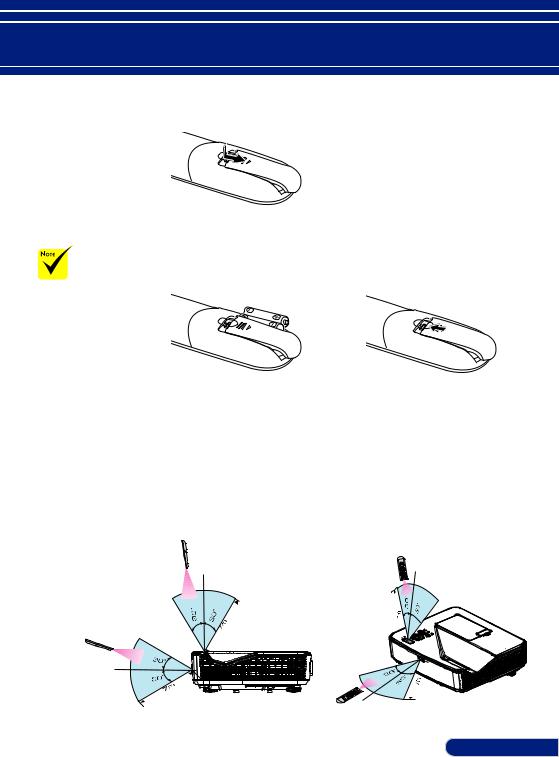
Introduction
Battery Installation
1. Press firmly and slide the battery cover off.
The infrared signal operates by line-of- sight up to a distance of about 22 feet/7 m and within a 60-degree angle of the remote sensor on the projector cabinet.
The projector will not respond if there are objects between the remote control and the sensor, or if strong light falls on the sensor. Weak batteries will also prevent the remote control from properly operating the projector.
2. Install new batteries (AAA). 3. Slip the cover back over the
Ensure that you have the |
batteries until it snaps into |
batteries’ polarity (+/–) |
place. Do not mix different |
aligned correctly. |
types of batteries or new and |
|
old batteries. |
Remote Control Precautions
•Handle the remote control carefully.
•If the remote control gets wet, wipe it dry immediately.
•Avoid excessive heat and humidity.
•Do not place the battery upside down.
•Replace only with the same or equivalent type recommended by the manufacturer.
•Dispose of used batteries according to your local regulations.
13 ... English
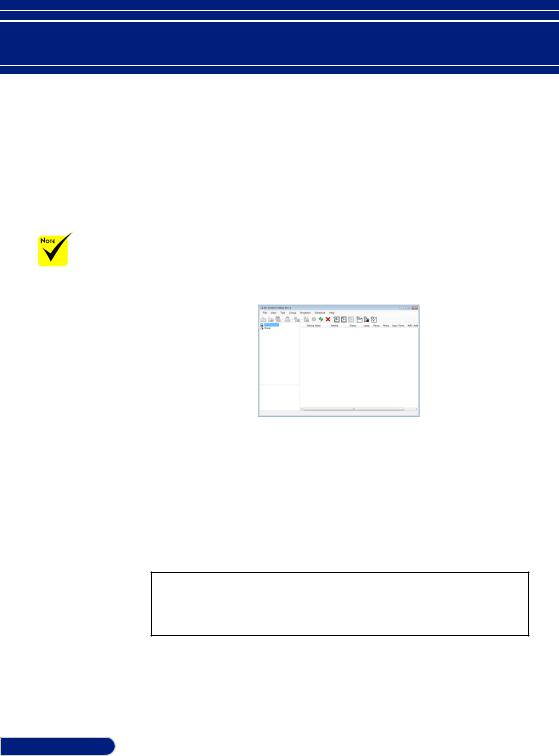
Introduction
Controlling the Projector over a LAN
(PC Control Utility Pro 4 for Windows/PC Control Utility Pro 5 for Mac OS)
When the projector is in the standby condition, the Error Alert function of PC Control Utility Pro4 is not available.
To make this function available even in the standby condition, use the E-Mail Alert function of the projector.
[Using on Windows]
Using the utility software “PC Control Utility Pro 4” that you can download from our web site (http://www.nec-display.com/dl/en/index.html), the projector can be controlled from a computer over a LAN.
Control Functions
Power On/Off, signal selection, picture freeze, picture mute, audio mute, adjusting, error message notification, event
schedule.
Screen of PC Control Utility Pro 4
This section provides an outline of preparation for use of PC Control Utility Pro 4. For information on how to use PC Control Utility Pro 4, see Help of PC Control Utility Pro 4. (see page 16)
•Step 1: Install PC Control Utility Pro 4 on the computer. (see page 15)
•Step 2: Connect the projector to a LAN. (see page 16)
•Step 3: Start PC Control Utility Pro 4. (see page 16)
TIP:
•PC Control Utility Pro 4 can be used with a serial connection.
•For update information on PC Control Utility Pro 4, visit our website: http://www.nec-display.com/dl/en/index.html
English ... 14
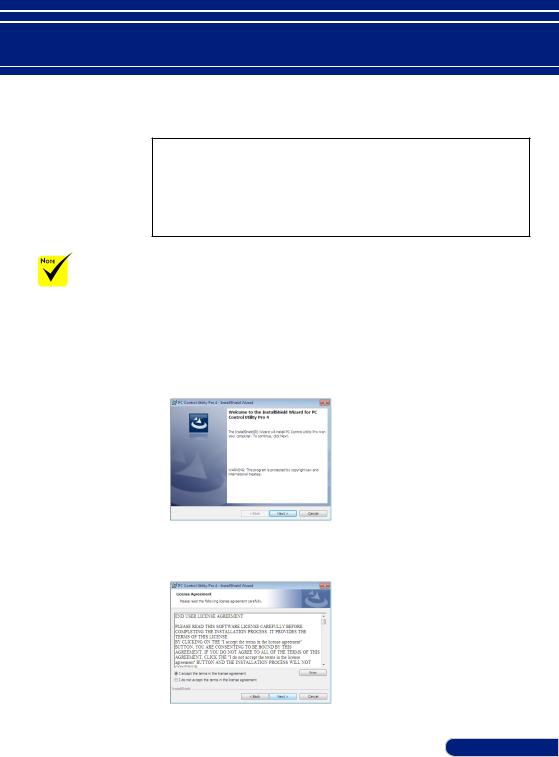
Introduction
To install or uninstall the program, the Windows user account must have [Administrator] privilege (Windows 8, Windows 7, and Windows Vista)
Exit all running programs before installation. If another program is running, the installation may not be completed.
Step 1: Install PC Control Utility Pro 4 on the computer
•Supported OS - PC Control Utility Pro 4 will run on the following operating systems.
Windows 8 *1, Windows 8 Pro *1, Windows 8 Enterprise *1,
Windows 7 Home Basic, Windows 7 Home Premium, Windows 7 Professional, Windows 7 Enterprise, Windows 7 Ultimate
WindowsVistaHomeBasic,WindowsVistaHomePremium,Windows Vista Business, Windows Vista Enterprise, Windows Vista Ultimate
Windows XP Home Edition *1, Windows XP Professional *1
*1: To run PC Control Utility Pro 4, “Microsoft .NET Framework Version 2.0” is required. The Microsoft .NET Framework Version is available from
Microsoft’s web page. Install the Microsoft .NET Framework Version 2.0, 3.0 or 3.5 on your computer.
1 Connect your computer to the Internet and download the updated PCCUP4 exe file from our web site (http://www.nec-display.com/dl/en/index.html).
2 Double-click the PCCUP4. exe icon.
The Installer will start and the Wizard screen will appear.
3 Click “Next”.
“END USER LICENSE AGREEMENT” screen will be displayed.
15 ... English
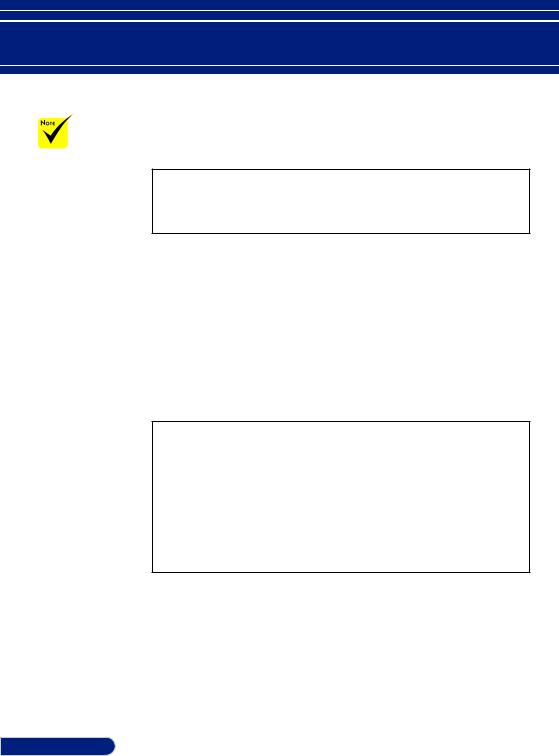
Introduction
For the Schedule function of the PC Control utility Pro 4 to work, you must have your computer running and not in standby/sleep mode. Select “Power Options” from the “Control Panel” in Windows and disable its standby/sleep mode before running the scheduler.
[Example] For Windows 7:
Select “Control Panel” -> “System and Security” -> “Power Options” -> “Change when the computer sleeps” -> “Put the computer to sleep” -> ”Never”.
When “NORMAL” is selected for “Standby Mode” from the menu, the projector cannot be controlled via the serial cable or network (wired LAN) connection.
The projector
does not support the LAN automatic search feature of PC Control Utility Pro 4. To connect the projector, register an IP address manually.
Read “END USER LICENSE AGREEMENT” carefully.
4 If you agree, click “I accept the terms in the license agreement” and then click “Next”.
Follow the instructions on the installer screens to complete the installation.
TIP:Uninstalling PC Control Utility Pro 4
•To uninstall PC Control Utility Pro 4, do the same procedures stated as in “Uninstalling Virtual Remote Tool”. Read “Virtual Remote Tool” as “PC Control Utility Pro 4”
Step 2: Connect the projector to a LAN
Connect the projector to the LAN by following the instructions in “Connecting the Projector” on page 21 and “How to use web browser to control your projector” in pages 46-47.
Step 3: Start PC Control Utility Pro 4
Click “Start” -> “All programs” or “Programs” -> “NEC Projector User Supportware” -> “PC Control Utility Pro 4” -> “PC Control Utility Pro 4”.
TIP: Viewing the Help of PC Control Utility Pro 4
•Displaying the Help file of PC Control Utility Pro 4 while it is running. Click “Help (H)” -> “Help (H)” of window of PC Control Utility Pro 4 in this order.
The pop-up menu will be displayed.
•Displaying the help file using the Start Menu.
Click “Start” -> “All programs” or “Programs” -> “NEC Projector User Supportware” -> “PC Control Utility Pro 4” -> “PC Control Utility Pro 4 Help”.
The Help screen will be displayed.
PC Control Utility Pro 5 for Mac OS
Step 1: Install PC Control Utility Pro 5 on the computer
1 Connect your computer to the Internet and visit our website (http://www. nec-display.com/dl/en/index.html).
2 Download the updated PC Control Utility Pro 5 from our website.
3 In Finder, control-click (“control” + click) or right click the PC Control
Utility Pro 5.mpkg.
4 Select “Open” from the top of contextual menu that appears.
English ... 16
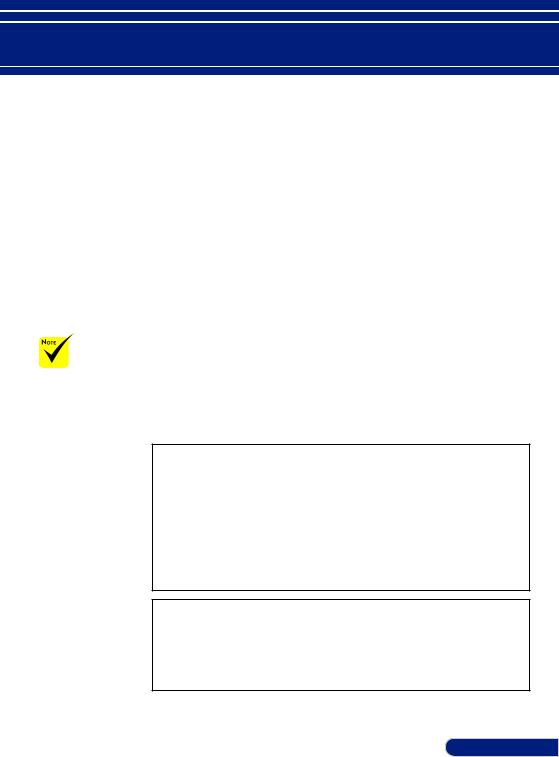
Introduction
5 Click “Open” in the dialog box. If prompted, enter an administrator name and password.
The installer will start. 6 Click “Next”.
“END USER LICENSE AGREEMENT” screen will be displayed. 7 Read “END USER LICENSE AGREEMENT” and click “Next”.
The confirmation window will be displayed.
8 Click “I accept the terms in the license agreement”.
Follow the instructions on the installer screens to complete the installation.
Step 2: Connect the projector to a LAN
Connect the projector to the LAN by following the instructions in “Connecting the Projector” (see page 19)
For the Schedule function of the PC Control utility Pro 5 to work, you must have your computer running and not in sleep mode. Select “Energy Saver” from the “System Preferences” in Mac and disable its sleep mode before running the scheduler.
When [NORMAL] is selected for [STANDBY MODE] from the menu, the projector cannot be turned on via the network.
Step 3: Start PC Control Utility Pro 5
1.Open your Applications folder in Mac OS.
2.Click the “PC Control Utility Pro 5” folder.
3.Click the “PC Control Utility Pro 5” icon. PC Control Utility Pro 5 will start.
TIP: Viewing the Help of PC Control Utility Pro 5
•Displaying the Help file of PC Control Utility Pro 5 while it is running.
•From the menu bar, click “Help” → “Help” in this order. The Help screen will be displayed
•Displaying the Help using the Dock
1.Open “Application Folder” in Mac OS.
2.Click the “PC Control Utility Pro 5” folder.
3.Click the “PC Control Utility Pro 5 Help” icon.
The Help screen will be displayed.
TIP: Uninstalling a software program
1.Put the “PC Control Utility Pro 5” folder to the Trash icon.
2.Put the configuration file of PC Control Utility Pro 5 to the Trash icon.
• The configuration file of PC Control Utility Pro 5 is located in “/Users/ <your user name>/Application Data/NEC Projector User Supportware/ PC Control Utility Pro 5”.
17 ... English
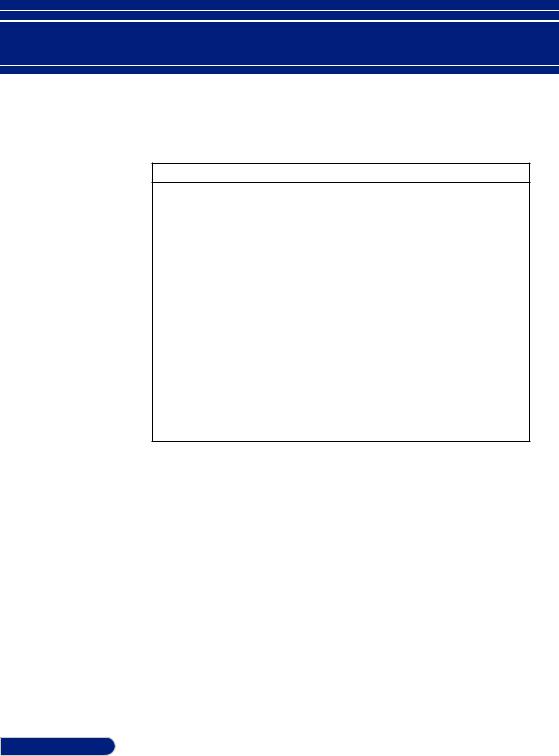
Introduction
Viewing 3D Images
The projector provides 3D images to a user wearing commercially available LCD shutter eyeglasses.
CAUTION
Health precautions
Before viewing, be sure to read health care precautions that may be found in the user’s manual included with your LCD shutter eyeglasses or your 3D compatible content such as DVDs, video games, computer’s video files and the like.
To avoid any adverse symptoms, heed the following:
-Do not use LCD shutter eyeglasses for viewing any material other than 3D images.
-Allow a distance of 2 m/7 feet or greater between the screen and a user. Viewing 3D images from too close a distance can strain your eyes.
Avoid viewing 3D images for a prolonged period of time. Take a break of 15 minutes or longer after every hour of viewing.
-If you or any member of your family has a history of light-sensitive seizures, consult a doctor before viewing 3D images.
-While viewing 3D images, if you get sick such as nausea, dizziness, queasiness, headache, eyestrain, blurry vision, convulsions, and numbness, stop viewing them. If symptoms still persist, consult a doctor.
-View 3D images from the front of the screen. Viewing from an angle may cause fatigue or eyestrain.
LCD shutter eyeglasses
• Use commercially available 3D eyeglasses which meet the following requirements:
-DLP® Link compatible
-Support vertical refresh rate up to 144 Hz.
Steps for viewing 3D images on the projector
1. Connect the projector to your video equipment. 2. Turn on the projector, display the on-screen menu.
3.Select [3D SETTINGS] from [SCREEN] tab and then select [ON] for [3D].
-Set for [3D INVERT] and [3D STRUCTURE] as necessary. (see page 36)
4.Play your 3D compatible content and use the projector to display the image.
5.Put on your LCD shutter eyeglasses to view 3D images.
Also refer to the user’s manual accompanied with your LCD shutter eyeglasses for more information.
English ... 18
