NEC Soundbar 90, MultiSync 50 User Manual
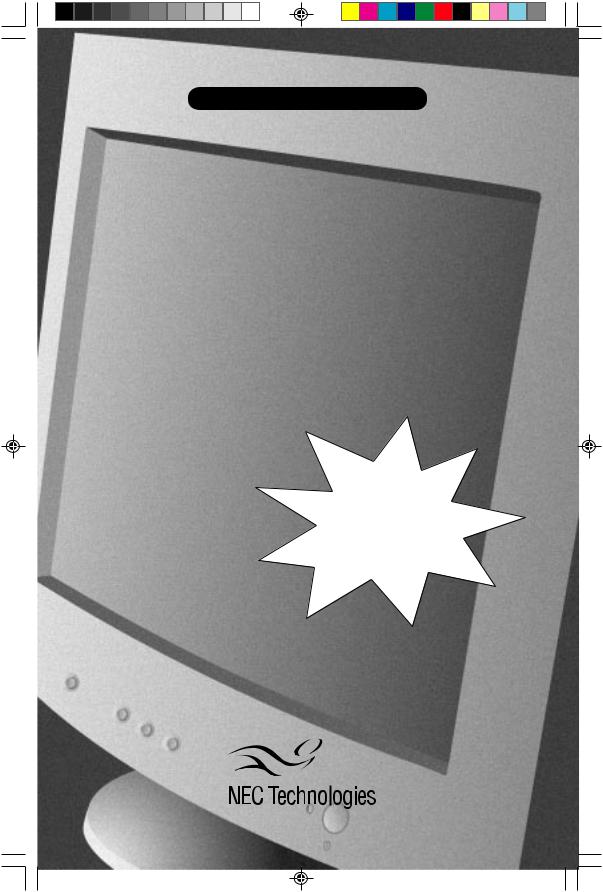
NEC MultiSync Series
MultiSync®®
50/70/90
User’s Manuall
You can |
|
||
register |
your |
||
|
at |
||
product |
online |
||
|
.com/ |
||
|
|
||
.nectech |
|
||
www |
|
|
|
productregistration |
|||
15500251.wpc |
1 |
5/7/99, 12:54 PM |
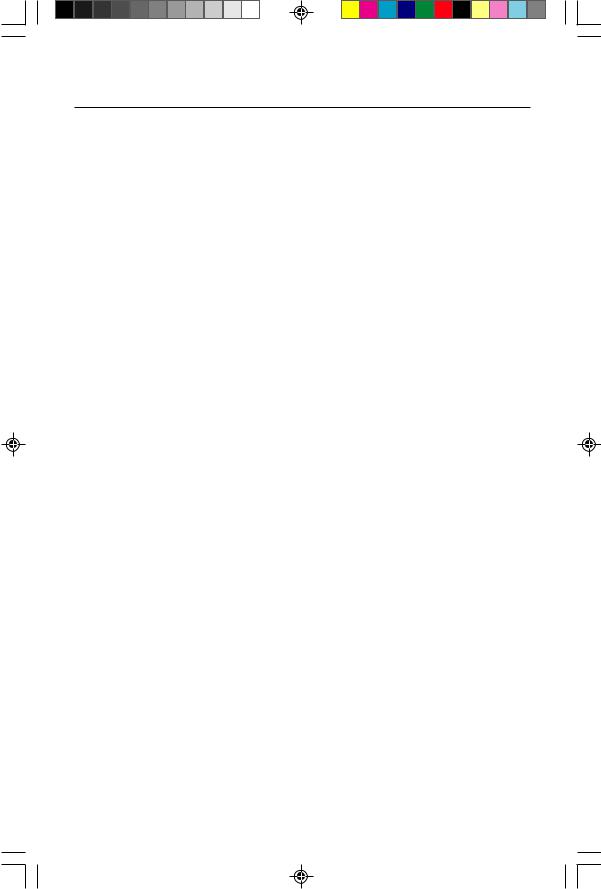
Index
Warning |
1 |
Contents |
2 |
Quick Start |
3-4 |
Controls |
5-6 |
Recommended Use |
7-8 |
Specifications |
9-11 |
Features |
12 |
Troubleshooting |
13 |
References |
14 |
Limited Warranty |
15 |
|
|
Avertissement |
17 |
Contenu |
18 |
Mise en marche rapide |
19-20 |
Commandes |
21-22 |
Usage recommandé |
23-24 |
Caractérisitques techniques |
25-27 |
Fonctions |
28 |
Guide de dépistage des pannes |
29 |
Références |
30 |
Garantie limitée |
31 |
15500251.wpc |
2 |
5/7/99, 12:54 PM |
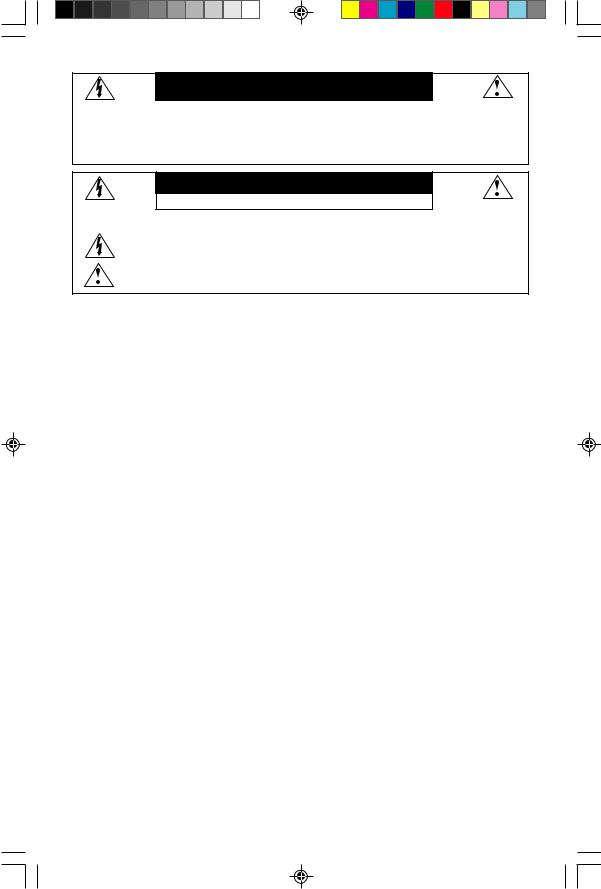
WARNING
TO PREVENT FIRE OR SHOCK HAZARDS, DO NOT EXPOSE THIS UNIT TO RAIN OR MOISTURE. ALSO, DO NOT USE THIS UNIT'S POLARIZED PLUG WITH AN EXTENSION CORD RECEPTACLE OR OTHER OUTLETS UNLESS THE PRONGS CAN BE FULLY INSERTED.
REFRAIN FROM OPENING THE CABINET AS THERE ARE HIGH VOLTAGE COMPONENTS INSIDE. REFER SERVICING TO QUALIFIED SERVICE PERSONNEL.
CAUTION
RISK OF ELECTRIC SHOCK • DO NOT OPEN
CAUTION: TO REDUCE THE RISK OF ELECTRIC SHOCK, DO NOT REMOVE COVER (OR BACK). NO USER SERVICEABLE PARTS INSIDE. REFER SERVICING TO QUALIFIED SERVICE PERSONNEL.
This symbol warns user that uninsulated voltage within the unit may have sufficient magnitude to cause electric shock. Therefore, it is dangerous to make any kind of contact with any part inside this unit.
This symbol alerts the user that important literature concerning the operation and maintenance of this unit has been included. Therefore, it should be read carefully in order to avoid any problems.
Canadian Department of Communications Compliance Statement
DOC: This Class B digital apparatus meets all requirements of the Canadian InterferenceCausing Equipment Regulations.
CSA: (MultiSync 50/70) Bears the CSA Mark and is in compliance with Canadian Safety Regulations according to C.S.A. 22.2 #950.
C-UL: (MultiSync 90) Bears the C-UL Mark and is in compliance with Canadian Safety Regulations according to C.S.A. 22.2 #950.
FCC Information
1.Use the attached specified cables with the PN7501, PN7701 and N9901 color monitors so as not to interfere with radio and television reception.
(1)Please use the supplied power cable or equivalent to ensure FCC compliance.
(2)Shielded captive type signal cable.
Use of other cables and adapters may cause interference with radio and television reception.
2.This equipment has been tested and found to comply with the limits for a Class B digital device, pursuant to part 15 of the FCC Rules. These limits are designed to provide reasonable protection against harmful interference in a residential installation. This equipment generates, uses, and can radiate radio frequency energy, and, if not installed and used in accordance with the instructions, may cause harmful interference to radio communications. However, there is no guarantee that interference will not occur in a particular installation. If this equipment does cause harmful interference to radio or television reception, which can be determined by turning the equipment off and on, the user is encouraged to try to correct the interference by one or more of the following measures:
• Reorient or relocate the receiving antenna.
• Increase the separation between the equipment and receiver.
• Connect the equipment into an outlet on a circuit different from that to which the receiver is connected.
• Consult your dealer or an experienced radio/TV technician for help.
If necessary, the user should contact the dealer or an experienced radio/television technician for additional suggestions. The user may find the following booklet, prepared by the Federal Communications Commission, helpful: ”How to Identify and Resolve Radio-TV Interference Problems.“ This booklet is available from the U.S. Government Printing Office, Washington, D.C., 20402, Stock No. 004-000-00345-4.
1
15500251.wpc |
3 |
5/7/99, 12:54 PM |
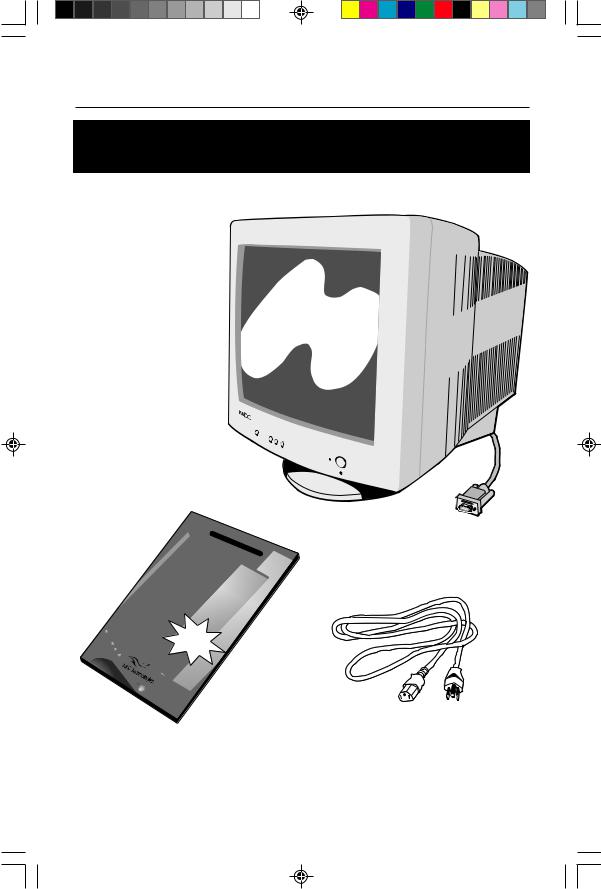
Contents
You can register your product online at
www.nectech.com/productregistration
Your new NEC Technologies MultiSync® monitor box* should contain the following:
•MultiSync Monitor with tilt/swivel base MultiSync 50, 70 or 90
•Power Cord
•Captive Signal Cable
•User’s Manual
Captive Signal Cable
|
|
|
|
|
N |
|
|
|
|
|
|
|
|
EC |
Mu |
|
|
|
|
|
|
|
|
|
|
|
|
|
|
|
|
|
ltiS |
|
|
|
|
|
|
|
|
yn |
|
|
MultiSync |
|
|||||||
|
|
|
|
|
|
|
S |
|
|
|
|
|
|
|
|
er |
|
50/70/90 |
|
ies |
||||||
|
|
|||||||
User’s |
|
|
|
|
®® |
|
||
|
|
|
M |
|
|
|
|
|
|
|
|
|
anual |
|
|
|
|
|
reg |
You |
can |
|
|
|
||
p |
ister |
|
|
|
||||
|
your |
|
|
|
||||
|
roduct |
|
|
|
|
|||
www. |
|
online |
|
|
|
|||
produ nectech.co |
at |
|
|
|
||||
|
ctreg |
istra |
m/ |
|
|
|
||
|
|
|
|
tion |
|
|
|
|
Power Cord
*Remember to save your original box and packing material to transport or ship the monitor.
2
15500251.wpc |
4 |
5/7/99, 12:54 PM |
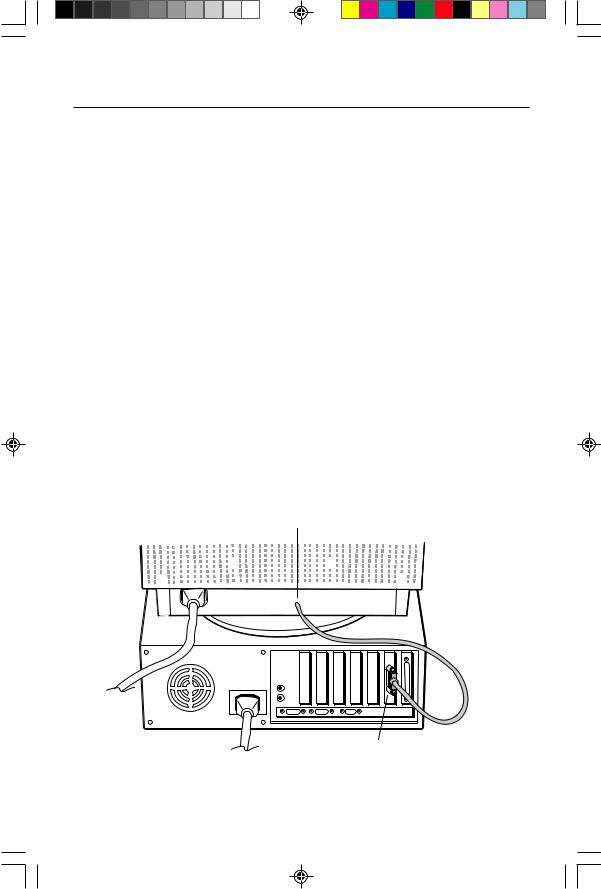
Quick Start
To attach the MultiSync® monitor to your system, follow these instructions:
1.Turn off the power to your computer.
2.If necessary, install the display card into your system. For more information, refer to the display card manual.
3.For the PC: Connect the 15-pin mini D-SUB of the captive signal cable to the connector of the display card in your system (Figure A.1). Tighten all screws.
For the Mac: Connect the MultiSync Macintosh cable adapter (not included) to the monitor connector on the Macintosh (Figure B.1). Attach the 15-pin mini D-SUB end of the captive signal cable to the MultiSync Macintosh cable adapter on the computer (Figure B.1). Tighten all screws.
NOTE: To obtain the MultiSync Macintosh cable adapter, call NEC Technologies at (800) 820-1230.
4.For download information on the Windows® 95/98 INF file for your MultiSync monitor, refer to the References section of this User’s Manual.
5.Connect one end of the power cord to the MultiSync monitor and the other end to the power outlet (Figure C.1).
6.Turn on the monitor (Figure D.1) and the computer.
NOTE: If you have any problems, please refer to the Troubleshooting section of this User’s Manual.
Captive Signal Cable
15-pin mini D-SUB
Figure A.1
3
15500251.wpc |
5 |
5/7/99, 12:54 PM |
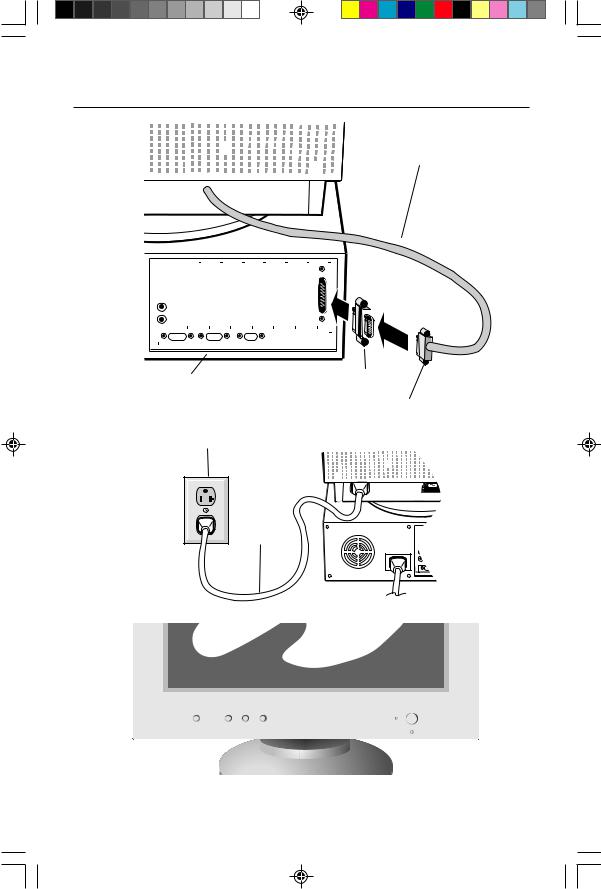
Quick Start cont.
Captive Signal
Cable
|
|
|
|
|
|
|
|
|
|
|
|
|
|
|
|
|
|
|
|
|
|
|
|
|
|
|
|
|
|
|
|
|
|
|
|
|
|
|
|
|
|
|
|
|
|
|
|
|
|
|
|
|
|
|
|
|
|
|
|
|
|
|
|
|
|
|
|
|
|
|
|
|
|
|
|
|
|
|
|
|
|
Mac Adapter |
||
Computer |
|
|
|
|
|
|||||||||||
|
|
|
|
|
|
|
|
|
|
|
|
|
|
(Not included) |
||
|
|
|
|
|
|
|
|
|
|
|
|
|
|
15-pin mini D-SUB |
||
|
|
|
|
|
|
|
|
|
Figure B.1 |
|||||||
Power Outlet
Figure C.1
Figure D.1
4
15500251.wpc |
6 |
5/7/99, 12:54 PM |
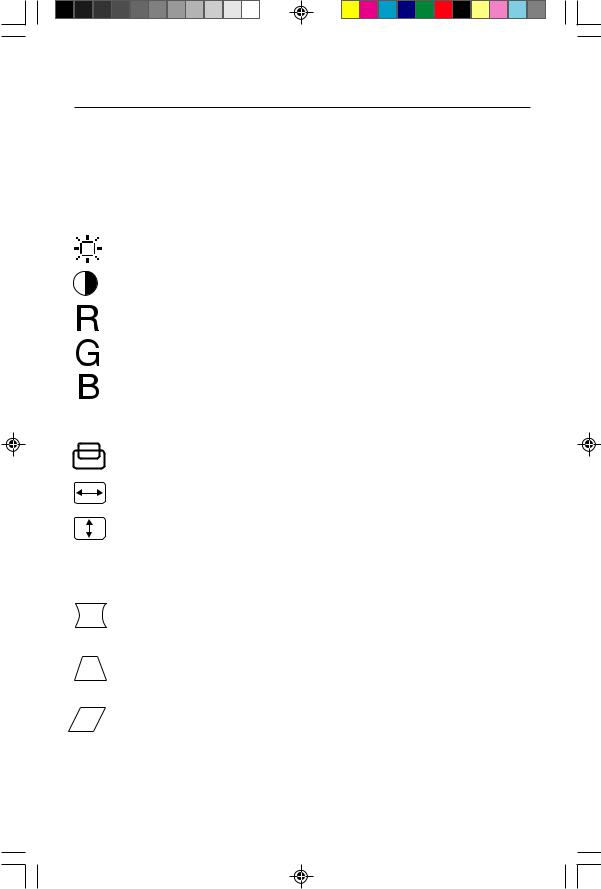
Controls
OSM™ (On-Screen Manager) control buttons on the front of the monitor function as follows:
SELECT |
Enters and exits the OSM menu. |
CONTROL –/+ |
Selects one of the controls and increases or decreases the |
|
adjustment. |
RESET |
Resets the highlighted control to the factory setting. |
Adjusts the overall image and background screen brightness.
Adjusts the image brightness in relation to the background.
Red Color Contrast: Adjust the red contrast of the display
Green Color Contrast: Adjust the green contrast of the display.
Blue Color Contrast: Adjust the blue contrast of the display.
 Moves the image horizontally (left or right).
Moves the image horizontally (left or right).
Moves the image vertically (up or down).
Increases or decreases the horizontal size of the image.
Increases or decreases the vertical size of the image.
The Geometry controls allow you to adjust the curvature or angle of the sides of your display.
Increases or decreases the curvature of the sides either inward or outward.
Increases or decreases the top of the screen to be the same as the bottom.
Increases or decreases the curvature of the sides either to the left or right.
5
15500251.wpc |
7 |
5/7/99, 12:54 PM |
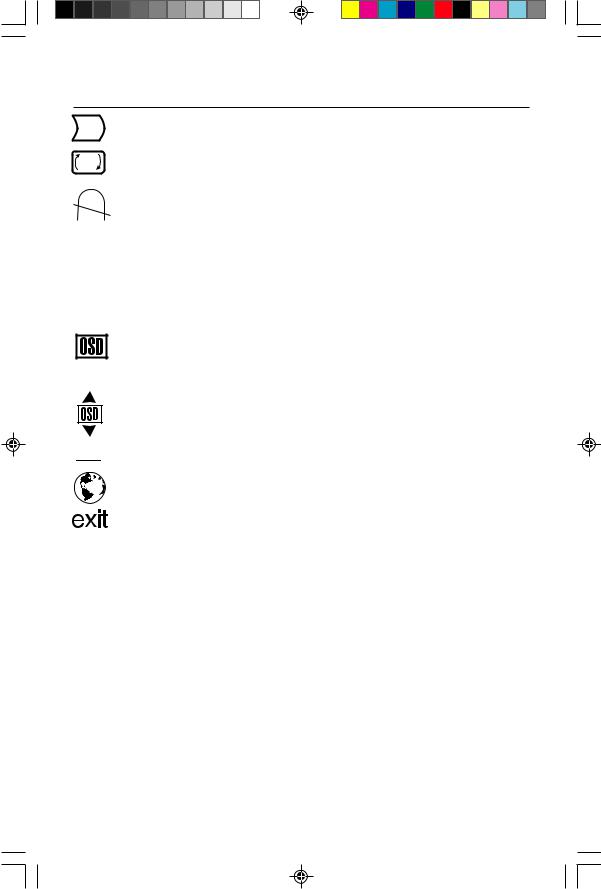
Controls cont.
Increases or decreases the tilt of the sides either to the left or right.
Rotates the entire display clockwise or counterclockwise.
Degauss Control: Eliminates the buildup of stray magnetic fields that alter the correct scan of the electron beams and affect the purity of the screen colors, focus and convergence. When activated, your screen image will jump and waver a bit as the screen is demagnetized.
Caution: Please allow a minimum of 20 minutes to elapse between uses of the Degauss Control.


 This color setting is adjusted at the factory to the stated Kelvin.
This color setting is adjusted at the factory to the stated Kelvin.
OSM: (MultiSync 50/70) There are 3 background colors (blue, black, and white). To choose background color, press SELECT button after the selection of OSM in “Icon select window”.
(MultiSync 90) Moves the OSM menu vertically (up/down)



 (MultiSync 90) Moves the OSM menu horizontally (left/right)
(MultiSync 90) Moves the OSM menu horizontally (left/right)
Language: OSM menus are available in five languages.
EXIT: To exit the OSM menu. Select EXIT in “Icon select window”, then push SELECT button to exit OSM menu.
Note: If no buttons are pushed after 10 seconds while in OSM, the OSM menu will automactically disappear.
6
15500251.wpc |
8 |
5/7/99, 12:54 PM |

Recommended Use
Safety Precautions and Maintenance
FOR OPTIMUM PERFORMANCE, PLEASE NOTE THE
FOLLOWING WHEN SETTING UP AND USING
THE MULTISYNC® COLOR MONITOR:
•DO NOT OPEN THE MONITOR. There are no user serviceable parts inside and opening or removing covers may expose you to dangerous shock hazards or other risks. Refer all servicing to qualified service personnel.
•Do not spill any liquids into the cabinet or use your monitor near water.
•Do not insert objects of any kind into the cabinet slots, as they may touch dangerous voltage points, which can be harmful or fatal or may cause electric shock, fire or equipment failure.
•Do not place any heavy objects on the power cord. Damage to the cord may cause shock or fire.
•Do not place this product on a sloping or unstable cart, stand or table, as the monitor may fall, causing serious damage to the monitor.
•Keep the monitor away from high capacity transformers, electric motors and other devices such as external speakers or fans, which may create strong magnetic fields.
•If possible, position the monitor so that it is facing the east to minimize the effects of the earth’s magnetic field.
•Changing the direction of the monitor while it is powered on may cause image discoloration. To correct this, turn the monitor off for 20 minutes before powering it back on.
Immediately unplug your monitor from the wall outlet and refer servicing to qualified service personnel under the following conditions:
•When the power supply cord or plug is damaged.
•If liquid has been spilled, or objects have fallen into the monitor.
•If the monitor has been exposed to rain or water.
•If the monitor has been dropped or the cabinet damaged.
•If the monitor does not operate normally by following operating instructions.
•Allow adequate ventilation around the monitor so that heat can properly dissipate. Do not block ventilated openings or place the monitor near a radiator or other heat sources. Do not put anything on top of monitor.
CAUTION • The power cable connector is the primary means of detaching the system from the power supply. The monitor should be installed close
to a power outlet which is easily accessible.
• Handle with care when transporting. Save packaging for transporting.
7
15500251.wpc |
9 |
5/7/99, 12:54 PM |
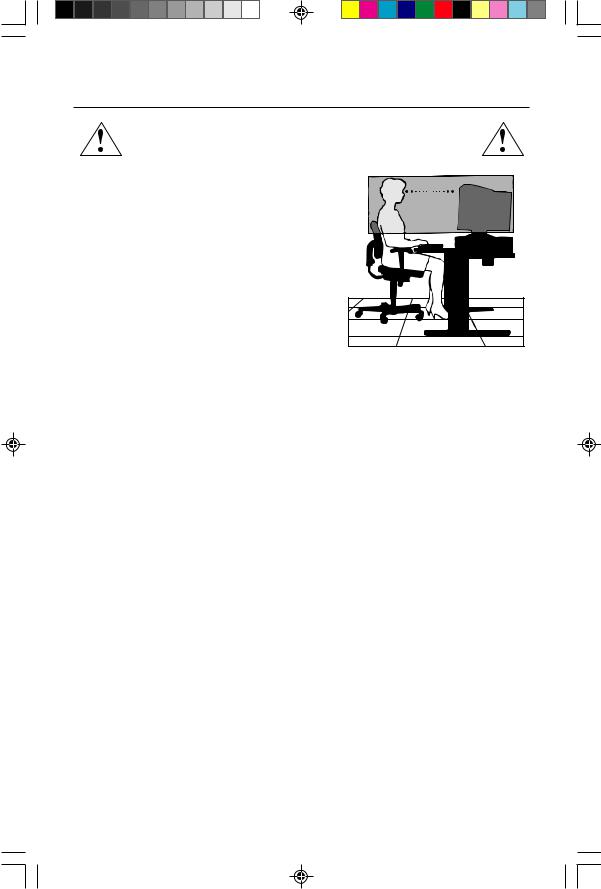
Recommended Use cont.
CORRECT PLACEMENT AND ADJUSTMENT OF THE MONITOR CAN REDUCE EYE, SHOULDER AND NECK FATIGUE. CHECK THE FOLLOWING WHEN YOU POSITION THE MONITOR:
• Adjust the monitor height so that the top of
the screen is at or slightly below eye level. Your eyes should look slightly downward
when viewing the middle of the screen.
• Position your monitor no closer than 12 inches and no further away than 28 inches from your eyes. The optimal distance is 18 inches.
•Rest your eyes periodically by focusing on an object at least 20 feet away. Blink often.
• Position the monitor at a 90° angle to windows and other light sources to minimize
glare and reflections. Adjust the monitor tilt so that ceiling lights do not reflect on your screen.
•If reflected light makes it hard for you to see your screen, use an anti-glare filter.
•Clean your monitor regularly. Use a lint-free, non-abrasive cloth and a non-alcohol, neutral, non-abrasive cleaning solution or glass cleaner to minimize dust.
•Adjust the monitor’s brightness and contrast controls to enhance readability.
•Use a document holder placed close to the screen.
•Position whatever you are looking at most of the time (the screen or reference material) directly in front of you to minimize turning your head while you are typing.
•Get regular eye checkups.
Ergonomics
To realize the maximum ergonomics benefits, we recommend the following:
•Adjust the Brightness until the background raster disappears
•Do not position the Contrast control to its maximum setting
•Use the preset Size and Position controls with standard signals
•Use the preset Color Setting and Sides Left/Right controls
•Use non-interlaced signals with a vertical refresh rate between 75-120Hz for the MultiSync® 50/70 and 75-160Hz for the MultiSync 90
•Do not use primary color blue on a dark background, as it is difficult to see and may produce eye fatigue due to insufficient contrast
For more detailed information on setting up a healthy work environment, call NEC at (800) 820-1230, NEC FastFacts™ information at (800) 366-0476 and request document #900108 or write the American National Standard for Human Factors Engineering of Visual Display Terminal Workstations – ANSI-HFS Standard
No. 100-1988 – The Human Factors Society, Inc. P.O. Box 1369, Santa Monica,
California 90406. |
8 |
|
15500251.wpc |
10 |
5/7/99, 12:54 PM |
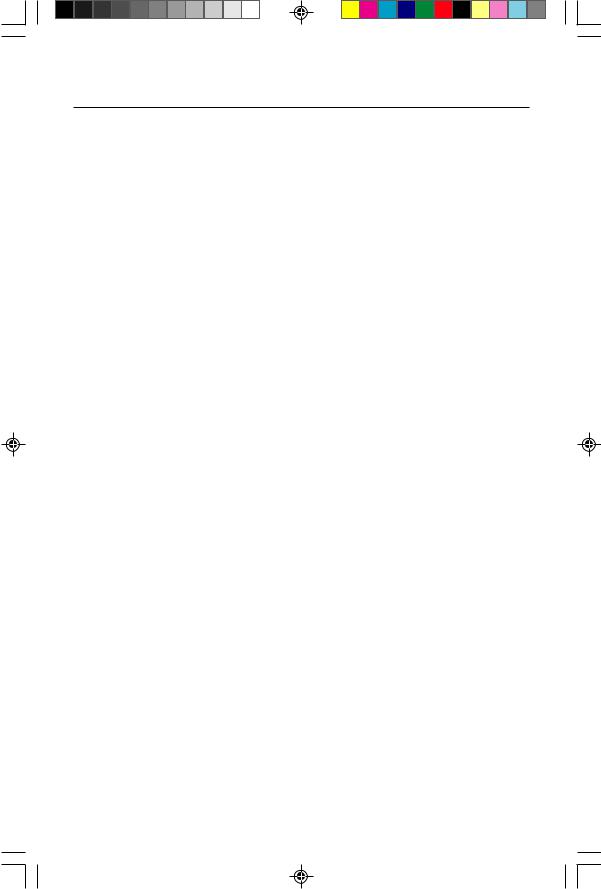
Specifications
Monitor |
|
MultiSync® 50 |
Notes |
Specifications |
|
Monitor |
|
|
|
|
|
Picture Tube |
Diagonal: |
15 inch |
90° deflection, 0.28 mm trio dot pitch, |
Viewable Image Size: |
13.8 inch |
medium short persistence phosphor, |
|
|
Radius: |
1080 mm |
multi-layered, anti-static screen coating, |
|
|
|
semi-tint screen, Invar Shadow Mask and |
|
|
|
OptiClear® screen surface. |
Input Signal |
Video: |
ANALOG 0.7 Vp-p/75 Ohms |
|
|
Sync: |
Separate sync. TTL Level |
|
|
|
Horizontal sync. Positive/Negative |
|
|
|
Vertical sync. Positive/Negative |
|
|
|
Composite sync. (Positive/Negative) (TTL Level) |
|
Display Colors |
Analog input: |
Unlimited number of Colors |
Depends on display card used. |
Synchronization |
Horizontal: |
31 kHz to 69 kHz |
Automatically |
Range |
Vertical: |
55 Hz to 120 Hz |
Automatically |
Resolutions Supported |
|
640 x 480 @ 60 to 120 Hz |
Some systems may not support |
Resolution based on horizontal and |
800 x 600 @ 55 to 109 Hz |
all modes listed. |
|
vertical frequencies only |
|
832 x 624 @ 55 to 103 Hz |
|
|
|
1024 x 768 @ 55 to 85 Hz ....................... NEC cites recommended resolution at |
|
|
|
1152 x 870 @ 55 to 76 Hz |
75 Hz for optimal display performance. |
|
|
1280 x 1024 @ 55 to 65 Hz |
|
Active Display Area |
Horizontal: |
270 mm/10.6 inches |
Dependent upon signal timing used, |
(Factory Setting) |
Vertical: |
202 mm/8 inches |
and does not include border area. |
Active Display Area |
|
280 mm/11 inches |
Dependent upon signal timing used, |
(Full Scan) |
|
210 mm/8.3 inches |
and does not include border area. |
Power Supply |
|
AC 100 – 240V, 50/60 Hz |
|
Current Rating |
|
1.5A @ 100 – 240V |
|
Dimensions |
|
372 mm (W) x 396 mm (H) x 402 mm (D) |
|
|
|
14.6 inches (W) x 15.6 inches (H) x 15.8 inches (D) |
|
Weight |
|
13.5 kg |
|
|
|
29.7 lbs |
|
Environmental Considerations |
0°C to +35°C |
|
|
Operating Temperature: |
|
||
|
Humidity: |
30% to 80% |
|
|
Feet: |
0 to 10,000 Feet |
|
Storage Temperature: |
-20°C to +60°C |
|
|
|
Humidity: |
10% to 90% |
|
|
Feet: |
0 to 45,000 Feet |
|
|
|
|
|
NOTE: Technical specifications are subject to change without notice.
9
15500251.wpc |
11 |
5/7/99, 12:54 PM |
