NEC MA4000 User Manual 2
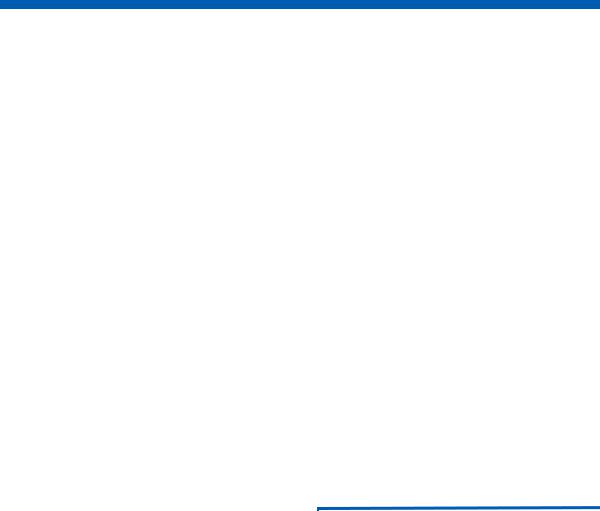
MA4000
Installation Manager
User Guide
NEC NEC Infrontia, Inc.
August 2008
NDA-30580, Revision 7

Liability Disclaimer
NEC Infrontia, Inc. reserves the right to change the specifications, functions, or features, at any time, without notice.
NEC Infrontia, Inc. has prepared this document for the exclusive use of its employees and customers. The information contained herein is the property of NEC Infrontia, Inc. and shall not be reproduced without prior written approval from NEC Infrontia, Inc.
NEAX®, Dterm®, and UNIVERGE® are registered trademarks of NEC Corporation.
© 2003-2008 NEC Infrontia, Inc.
MSDE®, Windows®, and Microsoft® are registered trademarks of Microsoft Corporation.
Linux® is a registered trademark of Linus Torvaids. Pentium® is a registered trademark of Intel Corporation
All other brand or product names are or may be trademarks or registered trademarks of, and are used to identify products or services of, their respective owners.
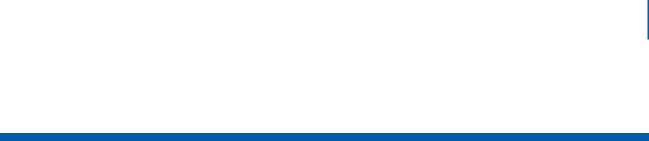
i
Contents
Introduction |
1-1 |
MA4000 Installation Manager Overview . . . . . . . . . . . . . . . . . . . . . . . . . . . . . . 1-1
How This Guide is Organized . . . . . . . . . . . . . . . . . . . . . . . . . . . . . . . . . . . . . . 1-2
MA4000 Installation Manager Application Abbreviations . . . . . . . . . . . . . . . . . 1-3
Getting Started |
2-1 |
Requirements . . . . . . . . . . . . . . . . . . . . . . . . . . . . . . . . . . . . . . . . . . . . . . . . . . 2-1
MA4000 Installation Manager Installation . . . . . . . . . . . . . . . . . . . . . . . . . . . . . 2-3
Initializing the Flash Card and Installing the System Software
(SV7000 MPS Only) . . . . . . . . . . . . . . . . . . . . . . . . . . . . . . . . . . . . . . . . . . . . . 2-7
Introduction and Requirements. . . . . . . . . . . . . . . . . . . . . . . . . . . . . . . . . . . . . 2-7
Major Tasks . . . . . . . . . . . . . . . . . . . . . . . . . . . . . . . . . . . . . . . . . . . . . . . . . . . 2-7
Step-by-Step Procedure . . . . . . . . . . . . . . . . . . . . . . . . . . . . . . . . . . . . . . . . . . 2-8
Graphical User Interface |
3-1 |
General Graphical User Interface Features . . . . . . . . . . . . . . . . . . . . . . . . . . . 3-1
Data Navigator . . . . . . . . . . . . . . . . . . . . . . . . . . . . . . . . . . . . . . . . . . . . . . . . . 3-1
Selecting . . . . . . . . . . . . . . . . . . . . . . . . . . . . . . . . . . . . . . . . . . . . . . . . . . . . . . 3-3
List Box Sorting. . . . . . . . . . . . . . . . . . . . . . . . . . . . . . . . . . . . . . . . . . . . . . . . . 3-4
Startup Dialog . . . . . . . . . . . . . . . . . . . . . . . . . . . . . . . . . . . . . . . . . . . . . . . . . . 3-5
Projects Tab . . . . . . . . . . . . . . . . . . . . . . . . . . . . . . . . . . . . . . . . . . . . . . . . . . . 3-6
Templates Tab . . . . . . . . . . . . . . . . . . . . . . . . . . . . . . . . . . . . . . . . . . . . . . . . 3-21
MA4000 Installation Manager User Guide - Revision 7

ii Contents
Pull-Down Menus . . . . . . . . . . . . . . . . . . . . . . . . . . . . . . . . . . . . . . . . . . . . . . 3-24
File Menu . . . . . . . . . . . . . . . . . . . . . . . . . . . . . . . . . . . . . . . . . . . . . . . . . . . . 3-24
Edit Menu . . . . . . . . . . . . . . . . . . . . . . . . . . . . . . . . . . . . . . . . . . . . . . . . . . . . 3-24
Tools Menu . . . . . . . . . . . . . . . . . . . . . . . . . . . . . . . . . . . . . . . . . . . . . . . . . . . 3-25
Help Menu. . . . . . . . . . . . . . . . . . . . . . . . . . . . . . . . . . . . . . . . . . . . . . . . . . . . 3-44
Primary Sections . . . . . . . . . . . . . . . . . . . . . . . . . . . . . . . . . . . . . . . . . . . . . . . 3-45
Project Information |
4-1 |
Primary Contact Tab . . . . . . . . . . . . . . . . . . . . . . . . . . . . . . . . . . . . . . . . . . . . . 4-2
Company Organization Tab. . . . . . . . . . . . . . . . . . . . . . . . . . . . . . . . . . . . . . . . 4-4
Tasks Tab . . . . . . . . . . . . . . . . . . . . . . . . . . . . . . . . . . . . . . . . . . . . . . . . . . . . 4-11
Phased Installation Tab . . . . . . . . . . . . . . . . . . . . . . . . . . . . . . . . . . . . . . . . . . 4-15
Hardware Information |
5-1 |
Options Tab . . . . . . . . . . . . . . . . . . . . . . . . . . . . . . . . . . . . . . . . . . . . . . . . . . . . 5-2
Media Gateway and Circuit Cards. . . . . . . . . . . . . . . . . . . . . . . . . . . . . . . . . . . 5-9
Circuit Card Field Definitions . . . . . . . . . . . . . . . . . . . . . . . . . . . . . . . . . . . . . 5-13
Signaling Server - SIP Server (Including MPH) . . . . . . . . . . . . . . . . . . . . . . . 5-19
Voice Mail Tab . . . . . . . . . . . . . . . . . . . . . . . . . . . . . . . . . . . . . . . . . . . . . . . . . 5-22
Voice Mail System . . . . . . . . . . . . . . . . . . . . . . . . . . . . . . . . . . . . . . . . . . . . . 5-23
Exchange Information . . . . . . . . . . . . . . . . . . . . . . . . . . . . . . . . . . . . . . . . . . . 5-24
Active DIrectory Information . . . . . . . . . . . . . . . . . . . . . . . . . . . . . . . . . . . . . . 5-24
Voice Mail Station Ports . . . . . . . . . . . . . . . . . . . . . . . . . . . . . . . . . . . . . . . . . 5-24
Security Tab. . . . . . . . . . . . . . . . . . . . . . . . . . . . . . . . . . . . . . . . . . . . . . . . . . . 5-26
Terminal/Equipment Security . . . . . . . . . . . . . . . . . . . . . . . . . . . . . . . . . . . . . 5-27
MA4000 Installation Manager User Guide - Revision 7

Contents iii
System Information |
6-1 |
Station Ranges Tab . . . . . . . . . . . . . . . . . . . . . . . . . . . . . . . . . . . . . . . . . . . . . . 6-2
Access Codes Tab. . . . . . . . . . . . . . . . . . . . . . . . . . . . . . . . . . . . . . . . . . . . . . . 6-7
Speed Calling Tab . . . . . . . . . . . . . . . . . . . . . . . . . . . . . . . . . . . . . . . . . . . . . . . 6-9
Advanced Features |
7-1 |
System Features (ASYD) Tab . . . . . . . . . . . . . . . . . . . . . . . . . . . . . . . . . . . . . . 7-2
Feature Restrictions Tab . . . . . . . . . . . . . . . . . . . . . . . . . . . . . . . . . . . . . . . . . . 7-5
Route Restrictions Tab . . . . . . . . . . . . . . . . . . . . . . . . . . . . . . . . . . . . . . . . . . . 7-9
Least Cost Routing (LCR) Tab . . . . . . . . . . . . . . . . . . . . . . . . . . . . . . . . . . . . 7-17
Automated Call Distribution (ACD) Tab. . . . . . . . . . . . . . . . . . . . . . . . . . . . . . 7-23
Open Application Interface (OAI) Tab . . . . . . . . . . . . . . . . . . . . . . . . . . . . . . . 7-25
Monitor Number Tab . . . . . . . . . . . . . . . . . . . . . . . . . . . . . . . . . . . . . . . . . . . . 7-28
User Assignments |
8-1 |
User Assignments - New or Edit User . . . . . . . . . . . . . . . . . . . . . . . . . . . . . . . 8-6
Group Assignments |
9-1 |
Circuit Card Assignments |
10-1 |
Install |
11-1 |
MA4000 Installation Manager User Guide - Revision 7

iv Contents
Reports |
12-1 |
Creating and Printing a Report or DESI Label . . . . . . . . . . . . . . . . . . . . . . . . 12-2
Productivity Features |
13-1 |
Configuration Tab . . . . . . . . . . . . . . . . . . . . . . . . . . . . . . . . . . . . . . . . . . . . . . 13-2
UC Suite - MA4000 Manager . . . . . . . . . . . . . . . . . . . . . . . . . . . . . . . . . . . . . 13-4
Location Diversity . . . . . . . . . . . . . . . . . . . . . . . . . . . . . . . . . . . . . . . . . . . . . . 13-7
Management Tab. . . . . . . . . . . . . . . . . . . . . . . . . . . . . . . . . . . . . . . . . . . . . . 13-28
Diagnostic Tab. . . . . . . . . . . . . . . . . . . . . . . . . . . . . . . . . . . . . . . . . . . . . . . . 13-29
Maintenance Tab. . . . . . . . . . . . . . . . . . . . . . . . . . . . . . . . . . . . . . . . . . . . . . 13-30
MA4000 Installation Manager User Guide - Revision 7
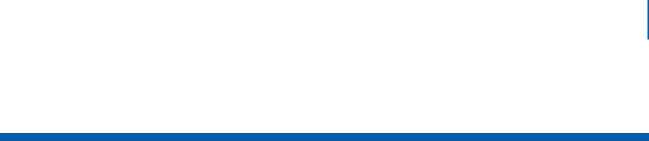
v
Figures
Figure |
Title |
Page |
2-1 |
Run . . . . . . . . . . . . . . . . . . . . . . . . . . . . . . . . . . . . . . . . . . . . . . . . . . . |
. . 2-3 |
2-2 |
Installation Manager R25 - InstallShield Wizard Welcome . . . . . . . . . . |
. 2-4 |
2-3 |
Installation Manager R25 - InstallShield Wizard Complete . . . . . . . . . . |
. 2-5 |
2-4 |
Installation Manager R25 - InstallShield Install Feature(s) . . . . . . . . . . |
. 2-6 |
3-1 |
Data Navigator Single Select example . . . . . . . . . . . . . . . . . . . . . . . . . |
. 3-1 |
3-2 |
Data Navigator Multi Select example. . . . . . . . . . . . . . . . . . . . . . . . . . . |
. 3-2 |
3-3 |
List Box Contiguous Select example . . . . . . . . . . . . . . . . . . . . . . . . . . . |
. 3-3 |
3-4 |
List Box Multi-Select example . . . . . . . . . . . . . . . . . . . . . . . . . . . . . . . . |
. 3-3 |
3-5 |
Edit Multiple Records example . . . . . . . . . . . . . . . . . . . . . . . . . . . . . . . |
. 3-4 |
3-6 |
List Box Sorting example . . . . . . . . . . . . . . . . . . . . . . . . . . . . . . . . . . . . |
. 3-4 |
3-7 |
Installation Manager Startup . . . . . . . . . . . . . . . . . . . . . . . . . . . . . . . . . |
. 3-5 |
3-8 |
Projects Tab. . . . . . . . . . . . . . . . . . . . . . . . . . . . . . . . . . . . . . . . . . . . . . |
. 3-6 |
3-9 |
Welcome to the Create Project Wizard . . . . . . . . . . . . . . . . . . . . . . . . . |
. 3-6 |
3-10 |
Create Project Wizard - Project Name and Type - |
|
|
NEAX IPX and NEAX IPX DM . . . . . . . . . . . . . . . . . . . . . . . . . . . . . . . . |
. 3-7 |
3-11 |
Create Project Wizard - Project Name and Type - NEAX IPX UMG . . . |
. 3-8 |
3-12 |
Create Project Wizard - Project Name and Type - UNVERGE IPX. . . . |
. 3-9 |
3-13 |
Create Project Wizard - Project Name and Type - |
|
|
UNIVERGE SV7000 . . . . . . . . . . . . . . . . . . . . . . . . . . . . . . . . . . . . . . . |
3-10 |
3-14 |
Create Project Wizard -Project Name and Type - |
|
|
UNIVERGE SV8500 . . . . . . . . . . . . . . . . . . . . . . . . . . . . . . . . . . . . . . . |
3-11 |
3-15 |
Create Project Wizard - Project Category and Notes . . . . . . . . . . . . . . |
3-12 |
3-16 |
Create Project Wizard - Customer Locations . . . . . . . . . . . . . . . . . . . . |
3-13 |
3-17 |
Create Project Wizard - Customer Organization . . . . . . . . . . . . . . . . . . |
3-14 |
3-18 |
Create Project Wizard - Voice Mail . . . . . . . . . . . . . . . . . . . . . . . . . . . . |
3-15 |
3-19 |
Create Project Wizard - Customer Contact Information . . . . . . . . . . . . |
3-16 |
3-20 |
Completing the Create Project Wizard . . . . . . . . . . . . . . . . . . . . . . . . . |
3-17 |
3-21 |
Projects Tab. . . . . . . . . . . . . . . . . . . . . . . . . . . . . . . . . . . . . . . . . . . . . . |
3-18 |
3-22 |
Import Project . . . . . . . . . . . . . . . . . . . . . . . . . . . . . . . . . . . . . . . . . . . . |
3-19 |
3-23 |
Delete Project Confirmation. . . . . . . . . . . . . . . . . . . . . . . . . . . . . . . . . . |
3-19 |
3-24 |
Delete All Projects Confirmation . . . . . . . . . . . . . . . . . . . . . . . . . . . . . . |
3-20 |
3-25 |
Templates Tab. . . . . . . . . . . . . . . . . . . . . . . . . . . . . . . . . . . . . . . . . . . . |
3-21 |
3-26 |
Import Template. . . . . . . . . . . . . . . . . . . . . . . . . . . . . . . . . . . . . . . . . . . |
3-22 |
3-27 |
Delete Project Confirmation. . . . . . . . . . . . . . . . . . . . . . . . . . . . . . . . . . |
3-22 |
3-28 |
Delete All Projects Confirmation . . . . . . . . . . . . . . . . . . . . . . . . . . . . . . |
3-23 |
3-29 |
Edit Menu. . . . . . . . . . . . . . . . . . . . . . . . . . . . . . . . . . . . . . . . . . . . . . . . |
3-24 |
MA4000 Installation Manager User Guide - Revision 7

vi Figures
3-30 |
Tools Menu . . . . . . . . . . . . . . . . . . . . . . . . . . . . . . . . . . . . . . . . . . . . . . |
3-25 |
3-31 |
FLCVTR Initial . . . . . . . . . . . . . . . . . . . . . . . . . . . . . . . . . . . . . . . . . . . . |
3-26 |
3-32 |
FLCVTR Initial Installation Execute . . . . . . . . . . . . . . . . . . . . . . . . . . . . |
3-27 |
3-33 |
Setting INITDATA . . . . . . . . . . . . . . . . . . . . . . . . . . . . . . . . . . . . . . . . . |
3-28 |
3-34 |
FLCVTR Program Upgrade Execute . . . . . . . . . . . . . . . . . . . . . . . . . . . |
3-29 |
3-35 |
FLCVTR Data Backup Execute . . . . . . . . . . . . . . . . . . . . . . . . . . . . . . . |
3-30 |
3-36 |
Welcome to the Registration Wizard . . . . . . . . . . . . . . . . . . . . . . . . . . . |
3-31 |
3-37 |
NEC Registration Wizard - We Want To Know About You . . . . . . . . . . |
3-32 |
3-38 |
NEC Registration Wizard - Site Information . . . . . . . . . . . . . . . . . . . . . |
3-33 |
3-39 |
NEC Registration Wizard - Complete Your NEC Registration. . . . . . . . |
3-34 |
3-40 |
NEC Registration Wizard - Select System to Activate. . . . . . . . . . . . . . |
3-35 |
3-41 |
NEC Registration Wizard - Gather Security Codes from System - |
|
|
SV7000 Example . . . . . . . . . . . . . . . . . . . . . . . . . . . . . . . . . . . . . . . . . . |
3-36 |
3-42 |
NEC Registration Wizard - Registration Information . . . . . . . . . . . . . . . |
3-38 |
3-43 |
NEC Registration Wizard - Activate Your System . . . . . . . . . . . . . . . . . |
3-39 |
3-44 |
NEC Registration Wizard - System Activation . . . . . . . . . . . . . . . . . . . . |
3-40 |
3-45 |
NEC Registration Wizard - Congratulations . . . . . . . . . . . . . . . . . . . . . |
3-41 |
3-46 |
MAT Clipboard. . . . . . . . . . . . . . . . . . . . . . . . . . . . . . . . . . . . . . . . . . . . |
3-43 |
3-47 |
About MA4000 Installation Manager . . . . . . . . . . . . . . . . . . . . . . . . . . . |
3-44 |
3-48 |
Primary Sections Tabs. . . . . . . . . . . . . . . . . . . . . . . . . . . . . . . . . . . . . . |
3-45 |
4-1 |
Project Information Tab . . . . . . . . . . . . . . . . . . . . . . . . . . . . . . . . . . . . . |
. 4-1 |
4-2 |
Project Information - Primary Contact Tab . . . . . . . . . . . . . . . . . . . . . . . |
4-2 |
4-3 |
Project Information - Company Organization Tab . . . . . . . . . . . . . . . . . . |
4-4 |
4-4 |
Edit Location . . . . . . . . . . . . . . . . . . . . . . . . . . . . . . . . . . . . . . . . . . . . . . |
4-5 |
4-5 |
New Location . . . . . . . . . . . . . . . . . . . . . . . . . . . . . . . . . . . . . . . . . . . . . . |
4-6 |
4-6 |
Confirmation - Delete This Item . . . . . . . . . . . . . . . . . . . . . . . . . . . . . . . . |
4-7 |
4-7 |
Edit Location Labels - General . . . . . . . . . . . . . . . . . . . . . . . . . . . . . . . . |
4-7 |
4-8 |
Edit Organization - General . . . . . . . . . . . . . . . . . . . . . . . . . . . . . . . . . . . |
4-8 |
4-9 |
New Organization - General . . . . . . . . . . . . . . . . . . . . . . . . . . . . . . . . . . |
4-9 |
4-10 |
Confirmation - Delete This Item . . . . . . . . . . . . . . . . . . . . . . . . . . . . . . . . |
4-9 |
4-11 |
Edit Organization Labels - General . . . . . . . . . . . . . . . . . . . . . . . . . . . . |
4-10 |
4-12 |
Project Information - Tasks Tab. . . . . . . . . . . . . . . . . . . . . . . . . . . . . . . |
4-11 |
4-13 |
Edit Task . . . . . . . . . . . . . . . . . . . . . . . . . . . . . . . . . . . . . . . . . . . . . . . . |
4-12 |
4-14 |
Edit Date - General . . . . . . . . . . . . . . . . . . . . . . . . . . . . . . . . . . . . . . . . |
4-13 |
4-15 |
New Task - General. . . . . . . . . . . . . . . . . . . . . . . . . . . . . . . . . . . . . . . . |
4-14 |
4-16 |
Confirm Delete - Delete The Current Selected Task(s) . . . . . . . . . . . . . |
4-14 |
4-17 |
Project Information - Phased Installation Tab . . . . . . . . . . . . . . . . . . . . |
4-16 |
4-18 |
Phased Installation - New or Edit Button . . . . . . . . . . . . . . . . . . . . . . . . |
4-17 |
5-1 |
Hardware Information Tab . . . . . . . . . . . . . . . . . . . . . . . . . . . . . . . . . . . . |
5-1 |
5-2 |
Hardware Information - Options Tab . . . . . . . . . . . . . . . . . . . . . . . . . . . . |
5-2 |
5-3 |
Test Connection - Login Failed . . . . . . . . . . . . . . . . . . . . . . . . . . . . . . . . |
5-5 |
5-4 |
Edit IP Configuration - UNIVERGE SV8500 Example . . . . . . . . . . . . . . . |
5-6 |
5-5 |
Edit IP Configuration - UNIVERGE SV7000 and IPX, NEAX IPX, |
|
|
and NEAX IPX DM Example . . . . . . . . . . . . . . . . . . . . . . . . . . . . . . . . . . |
5-7 |
5-6 |
Edit IP Configuration - NEAX IPX UMG. . . . . . . . . . . . . . . . . . . . . . . . . . |
5-8 |
MA4000 Installation Manager User Guide - Revision 7
|
Figures |
vii |
|
|
|
5-7 |
Hardware Information - Media Gateway and Circuit Cards Tab . . . . . . |
. 5-9 |
5-8 |
Female DB9 to Female DB9 Straight Through Cable example . . . . . . . |
5-10 |
5-9 |
New Circuit Card - IPX Example . . . . . . . . . . . . . . . . . . . . . . . . . . . . . . |
5-10 |
5-10 |
New Circuit Card - UNIVERGE SV8500 Example. . . . . . . . . . . . . . . . . |
5-11 |
5-11 |
Example - Media Gateway - MG 1.5M Edit Circuit Card . . . . . . . . . . . . |
5-12 |
5-12 |
Media Gateway Setup Wizard - Welcome . . . . . . . . . . . . . . . . . . . . . . . |
5-15 |
5-13 |
Media Gateway Setup Wizard - Select Operation . . . . . . . . . . . . . . . . . |
5-16 |
5-14 |
Media Gateway Setup Wizard - Select Values . . . . . . . . . . . . . . . . . . . |
5-17 |
5-15 |
Media Gateway Setup Wizard - Setting Media Gateway. . . . . . . . . . . . |
5-18 |
5-16 |
Media Gateway Setup Wizard - Operation Completed . . . . . . . . . . . . . |
5-19 |
5-17 |
Hardware Information - Signaling Server Tab . . . . . . . . . . . . . . . . . . . . |
5-20 |
5-18 |
Hardware Information - Voice Mail Tab . . . . . . . . . . . . . . . . . . . . . . . . . |
5-22 |
5-19 |
Edit Voice Mail Port . . . . . . . . . . . . . . . . . . . . . . . . . . . . . . . . . . . . . . . . |
5-24 |
5-20 |
Hardware Information - Security Tab. . . . . . . . . . . . . . . . . . . . . . . . . . . |
5-26 |
6-1 |
System Information Tab. . . . . . . . . . . . . . . . . . . . . . . . . . . . . . . . . . . . . |
. 6-1 |
6-2 |
System Information - Station Ranges Tab. . . . . . . . . . . . . . . . . . . . . . . . |
6-2 |
6-3 |
Edit Station Range - General. . . . . . . . . . . . . . . . . . . . . . . . . . . . . . . . . . |
6-3 |
6-4 |
Warning - Delete Station Range(s) . . . . . . . . . . . . . . . . . . . . . . . . . . . . . |
6-4 |
6-5 |
Edit Reserved Stations - General . . . . . . . . . . . . . . . . . . . . . . . . . . . . . . |
6-5 |
6-6 |
Warning - Delete Reserved Station Range(s) . . . . . . . . . . . . . . . . . . . . . |
6-6 |
6-7 |
System Information - Access Codes Tab . . . . . . . . . . . . . . . . . . . . . . . . |
6-7 |
6-8 |
Edit Access Code . . . . . . . . . . . . . . . . . . . . . . . . . . . . . . . . . . . . . . . . . . |
6-8 |
6-9 |
System Information - Speed Calling Tab . . . . . . . . . . . . . . . . . . . . . . . . . |
6-9 |
6-10 |
Edit System Speed Calling . . . . . . . . . . . . . . . . . . . . . . . . . . . . . . . . . . |
6-10 |
7-1 |
Advanced Features Tab . . . . . . . . . . . . . . . . . . . . . . . . . . . . . . . . . . . . . |
7-1 |
7-2 |
Advanced Features - System Features Tab . . . . . . . . . . . . . . . . . . . . . . |
7-2 |
7-3 |
Edit System Features . . . . . . . . . . . . . . . . . . . . . . . . . . . . . . . . . . . . . . . |
7-3 |
7-4 |
Advanced Features - Feature Restrictions Tab . . . . . . . . . . . . . . . . . . . . |
7-6 |
7-5 |
Edit Service Feature Restrictions (SFC) - Day Tab . . . . . . . . . . . . . . . . . |
7-7 |
7-6 |
Edit Service Feature Restrictions (SFC) - Night Tab . . . . . . . . . . . . . . . . |
7-8 |
7-7 |
Advanced Features - Route Restrictions Tab . . . . . . . . . . . . . . . . . . . . |
7-10 |
7-8 |
Edit RSC - Day Tab . . . . . . . . . . . . . . . . . . . . . . . . . . . . . . . . . . . . . . . . |
7-11 |
7-9 |
Edit RSC - Night Tab . . . . . . . . . . . . . . . . . . . . . . . . . . . . . . . . . . . . . . . |
7-12 |
7-10 |
Edit Toll - Outgoing Connection - Day Tab . . . . . . . . . . . . . . . . . . . . . . |
7-13 |
7-11 |
Edit Toll - Outgoing Connection - Night Tab . . . . . . . . . . . . . . . . . . . . . |
7-14 |
7-12 |
Edit Toll - Outgoing Selection . . . . . . . . . . . . . . . . . . . . . . . . . . . . . . . . |
7-15 |
7-13 |
Edit Route Toll Restriction . . . . . . . . . . . . . . . . . . . . . . . . . . . . . . . . . . . |
7-16 |
7-14 |
Advanced Features - LCR Tab . . . . . . . . . . . . . . . . . . . . . . . . . . . . . . . |
7-17 |
7-15 |
Edit System Features . . . . . . . . . . . . . . . . . . . . . . . . . . . . . . . . . . . . . . |
7-18 |
7-16 |
Edit Least Cost Routing Pattern . . . . . . . . . . . . . . . . . . . . . . . . . . . . . . |
7-19 |
7-17 |
Edit Time of Day Patterns . . . . . . . . . . . . . . . . . . . . . . . . . . . . . . . . . . . |
7-20 |
7-18 |
Edit Least Cost Routing Data . . . . . . . . . . . . . . . . . . . . . . . . . . . . . . . . |
7-21 |
7-19 |
Additional Digit Translation (AADC). . . . . . . . . . . . . . . . . . . . . . . . . . . . |
7-22 |
7-20 |
Advanced Features - ACD Tab . . . . . . . . . . . . . . . . . . . . . . . . . . . . . . . |
7-23 |
7-21 |
Edit ACD . . . . . . . . . . . . . . . . . . . . . . . . . . . . . . . . . . . . . . . . . . . . . . . . |
7-24 |
MA4000 Installation Manager User Guide - Revision 7

viii Figures
7-22 |
Advanced Features - OAI Tab . . . . . . . . . . . . . . . . . . . . . . . . . . . . . . . . |
7-25 |
7-23 |
Edit OAI - New . . . . . . . . . . . . . . . . . . . . . . . . . . . . . . . . . . . . . . . . . . . . |
7-26 |
7-24 |
Edit OAI - Edit . . . . . . . . . . . . . . . . . . . . . . . . . . . . . . . . . . . . . . . . . . . . |
7-26 |
7-25 |
Confirm Delete. . . . . . . . . . . . . . . . . . . . . . . . . . . . . . . . . . . . . . . . . . . . |
7-27 |
7-26 |
Advanced Features - Monitor Number Tab . . . . . . . . . . . . . . . . . . . . . . |
7-28 |
7-27 |
Monitor Number - New or Edit . . . . . . . . . . . . . . . . . . . . . . . . . . . . . . . . |
7-29 |
7-28 |
Edit UCD Group Template. . . . . . . . . . . . . . . . . . . . . . . . . . . . . . . . . . . |
7-30 |
7-29 |
Confirm Delete. . . . . . . . . . . . . . . . . . . . . . . . . . . . . . . . . . . . . . . . . . . . |
7-30 |
8-1 |
User Assignments Tab . . . . . . . . . . . . . . . . . . . . . . . . . . . . . . . . . . . . . |
. 8-1 |
8-2 |
Edit User - Business (except UMG). . . . . . . . . . . . . . . . . . . . . . . . . . . . . |
8-2 |
8-3 |
Edit User - Business (UMG only). . . . . . . . . . . . . . . . . . . . . . . . . . . . . . . |
8-3 |
8-4 |
Edit User - Hospitality (except UMG). . . . . . . . . . . . . . . . . . . . . . . . . . . . |
8-4 |
8-5 |
Edit User - Hospitality (UMG only). . . . . . . . . . . . . . . . . . . . . . . . . . . . . . |
8-5 |
8-6 |
Warning - Delete User Profile . . . . . . . . . . . . . . . . . . . . . . . . . . . . . . . . . |
8-5 |
8-7 |
Phone Model - General Tab . . . . . . . . . . . . . . . . . . . . . . . . . . . . . . . . . . |
8-7 |
8-8 |
Button Template EditorEdit Button Template Tab . . . . . . . . . . . . . . . . . |
8-8 |
8-9 |
Button Template Editor - Feature Type: Not Assigned . . . . . . . . . . . . . |
8-10 |
8-10 |
Button Template Editor - Feature Type: Function . . . . . . . . . . . . . . . . . |
8-10 |
8-11 |
Button Template Editor - Feature Type: Station . . . . . . . . . . . . . . . . . . |
8-11 |
8-12 |
Button Template Editor - Feature Type: Station - Name Display: |
|
|
Custom . . . . . . . . . . . . . . . . . . . . . . . . . . . . . . . . . . . . . . . . . . . . . . . . . |
8-12 |
8-13 |
Advanced - Button Template - Advanced Tab. . . . . . . . . . . . . . . . . . . . |
8-13 |
8-14 |
Button Template Editor - Information Tab . . . . . . . . . . . . . . . . . . . . . . . |
8-15 |
8-15 |
New Station Range . . . . . . . . . . . . . . . . . . . . . . . . . . . . . . . . . . . . . . . . |
8-16 |
8-16 |
Edit Call Forwarding Template - General . . . . . . . . . . . . . . . . . . . . . . . |
8-17 |
8-17 |
Edit Call Forwarding Template - Information . . . . . . . . . . . . . . . . . . . . . |
8-18 |
8-18 |
New Voice Mail Template - General . . . . . . . . . . . . . . . . . . . . . . . . . . . |
8-19 |
8-19 |
New Voice Mail Template - Information. . . . . . . . . . . . . . . . . . . . . . . . . |
8-20 |
8-20 |
Edit User - Group Memberships . . . . . . . . . . . . . . . . . . . . . . . . . . . . . . |
8-21 |
8-21 |
New Pickup Group Template - General. . . . . . . . . . . . . . . . . . . . . . . . . |
8-22 |
8-22 |
Select Users . . . . . . . . . . . . . . . . . . . . . . . . . . . . . . . . . . . . . . . . . . . . . |
8-23 |
8-23 |
New Pickup Group Template - Information . . . . . . . . . . . . . . . . . . . . . . |
8-24 |
8-24 |
Edit Hunt Group - Circular Template Option . . . . . . . . . . . . . . . . . . . . . |
8-26 |
8-25 |
New Hunt Group - Pilot Template Option . . . . . . . . . . . . . . . . . . . . . . . |
8-27 |
8-26 |
Secretary Option . . . . . . . . . . . . . . . . . . . . . . . . . . . . . . . . . . . . . . . . . . |
8-28 |
8-27 |
New UCD Group Template . . . . . . . . . . . . . . . . . . . . . . . . . . . . . . . . . . |
8-29 |
8-28 |
Misc. . . . . . . . . . . . . . . . . . . . . . . . . . . . . . . . . . . . . . . . . . . . . . . . . . . . 8-30 |
|
8-29 |
Edit Phone Accessory Template - General . . . . . . . . . . . . . . . . . . . . . . |
8-31 |
8-30 |
Edit Phone Accessory Template - Information . . . . . . . . . . . . . . . . . . . |
8-32 |
8-31 |
Warning - Delete User Profile . . . . . . . . . . . . . . . . . . . . . . . . . . . . . . . . |
8-33 |
8-32 |
User Update Wizard - Welcome to Installation Manager User Import . . |
8-34 |
8-33 |
User Import Wizard - Import File . . . . . . . . . . . . . . . . . . . . . . . . . . . . . . |
8-35 |
8-34 |
Record Separation - Record Delimiter. . . . . . . . . . . . . . . . . . . . . . . . . . |
8-36 |
8-35 |
Select Import Value - Field Names . . . . . . . . . . . . . . . . . . . . . . . . . . . . |
8-37 |
8-36 |
Default Values - Field Mapping . . . . . . . . . . . . . . . . . . . . . . . . . . . . . . . |
8-38 |
MA4000 Installation Manager User Guide - Revision 7

Figures ix
8-37 |
Column Match - Default Values . . . . . . . . . . . . . . . . . . . . . . . . . . . . . . |
. 8-39 |
8-38 |
User Import Wizard - Completing User Import Data . . . . . . . . . . . . . . . |
8-40 |
8-39 |
Save As - Export Users . . . . . . . . . . . . . . . . . . . . . . . . . . . . . . . . . . . . . |
8-41 |
8-40 |
Success - Export User . . . . . . . . . . . . . . . . . . . . . . . . . . . . . . . . . . . . . . |
8-42 |
8-41 |
User Update Wizard - Welcome to Installation Manager User |
|
|
Update Wizard . . . . . . . . . . . . . . . . . . . . . . . . . . . . . . . . . . . . . . . . . . . . |
8-43 |
8-42 |
User Update Wizard - Select Operation . . . . . . . . . . . . . . . . . . . . . . . . |
8-44 |
8-43 |
User Update Wizard - Select Values . . . . . . . . . . . . . . . . . . . . . . . . . . . |
8-45 |
8-44 |
User Update Wizard - Verify Settings . . . . . . . . . . . . . . . . . . . . . . . . . . |
8-46 |
8-45 |
User Update Wizard - Completing the User Update Wizard . . . . . . . . . |
8-47 |
9-1 |
Group Assignments . . . . . . . . . . . . . . . . . . . . . . . . . . . . . . . . . . . . . . . . |
. 9-1 |
9-2 |
Edit Pickup Groups Template - General . . . . . . . . . . . . . . . . . . . . . . . . |
. 9-2 |
9-3 |
Edit Pickup Groups Template - Information. . . . . . . . . . . . . . . . . . . . . . |
. 9-3 |
9-4 |
Select Users - New Group . . . . . . . . . . . . . . . . . . . . . . . . . . . . . . . . . . . |
. 9-4 |
9-5 |
New Hunt Group - Circular Template - Group . . . . . . . . . . . . . . . . . . . . |
. 9-5 |
9-6 |
New Hunt Group - Circular Template - Information . . . . . . . . . . . . . . . . |
. 9-6 |
9-7 |
New Hunt Group - Pilot Template - Group. . . . . . . . . . . . . . . . . . . . . . . |
. 9-7 |
9-8 |
New Hunt Group - Pilot Template - Information. . . . . . . . . . . . . . . . . . . |
. 9-8 |
9-9 |
New UCD Group Template - Group. . . . . . . . . . . . . . . . . . . . . . . . . . . . |
. 9-9 |
9-10 |
New UCD Group Template - Information. . . . . . . . . . . . . . . . . . . . . . . . |
9-10 |
9-11 |
New Pickup Groups Template - General . . . . . . . . . . . . . . . . . . . . . . . . |
9-11 |
9-12 |
New Pickup Group Template - Information . . . . . . . . . . . . . . . . . . . . . . |
9-12 |
9-13 |
Confirm Delete - Delete This User Group Assignment . . . . . . . . . . . . . |
9-12 |
10-1 |
Circuit Card Assignments Tab . . . . . . . . . . . . . . . . . . . . . . . . . . . . . . . . |
10-1 |
10-2 |
NEAX IPX / IPX DM / UNIVERGE IPX Circuit Card Assignments. . . . . |
10-2 |
10-3 |
UNIVERGE SV7000 Circuit Card Assignments. . . . . . . . . . . . . . . . . . . |
10-2 |
10-4 |
NEAX IPX UMG Circuit Card Assignments . . . . . . . . . . . . . . . . . . . . . . |
10-3 |
10-5 |
UNVERGE SV8500 Circuit Card Assignments . . . . . . . . . . . . . . . . . . . |
10-5 |
10-6 |
Chassis LEN Number . . . . . . . . . . . . . . . . . . . . . . . . . . . . . . . . . . . . . . |
10-5 |
10-7 |
Circuit Card Assignments - Edit Chassis . . . . . . . . . . . . . . . . . . . . . . . . |
10-6 |
10-8 |
New Chassis . . . . . . . . . . . . . . . . . . . . . . . . . . . . . . . . . . . . . . . . . . . . . |
10-7 |
10-9 |
Warning - Delete Virtual Chassis. . . . . . . . . . . . . . . . . . . . . . . . . . . . . . |
10-7 |
11-1 |
Pre-Installation Check List . . . . . . . . . . . . . . . . . . . . . . . . . . . . . . . . . . . |
11-1 |
11-2 |
Choose the Features You Want to Install . . . . . . . . . . . . . . . . . . . . . . . |
11-2 |
11-3 |
Phased Installation Check List. . . . . . . . . . . . . . . . . . . . . . . . . . . . . . . . |
11-4 |
11-4 |
Compile User Phone Assignments Progress. . . . . . . . . . . . . . . . . . . . . |
11-5 |
11-5 |
Installation Warning - Stop Installation Query . . . . . . . . . . . . . . . . . . . . |
11-6 |
11-6 |
Initialization of System Flash Card . . . . . . . . . . . . . . . . . . . . . . . . . . . . |
11-7 |
11-7 |
Installing SV7000 Flash Card . . . . . . . . . . . . . . . . . . . . . . . . . . . . . . . . |
11-8 |
11-8 |
Installing IPX Flash Card . . . . . . . . . . . . . . . . . . . . . . . . . . . . . . . . . . . . |
11-9 |
11-9 |
System Software Registration . . . . . . . . . . . . . . . . . . . . . . . . . . . . . . . |
11-10 |
11-10 |
Backup/Restore Voice Server Data Memory . . . . . . . . . . . . . . . . . . . . |
11-11 |
11-11 |
Media Gateway Setup . . . . . . . . . . . . . . . . . . . . . . . . . . . . . . . . . . . . . |
11-12 |
11-12 |
Upload Data to System . . . . . . . . . . . . . . . . . . . . . . . . . . . . . . . . . . . . |
11-13 |
11-13 |
Voice Mail Server Setup . . . . . . . . . . . . . . . . . . . . . . . . . . . . . . . . . . . |
11-14 |
MA4000 Installation Manager User Guide - Revision 7

x Figures
11-14 |
Installation Complete . . . . . . . . . . . . . . . . . . . . . . . . . . . . . . . . . . . . . . |
11-15 |
12-1 |
Reports - General Tab . . . . . . . . . . . . . . . . . . . . . . . . . . . . . . . . . . . . . |
. 12-1 |
13-1 |
Productivity Features Tab . . . . . . . . . . . . . . . . . . . . . . . . . . . . . . . . . . |
. 13-1 |
13-2 |
Productivity Features - Configuration Tab . . . . . . . . . . . . . . . . . . . . . . |
. 13-3 |
13-3 |
UC Suite - MA4000 Manager. . . . . . . . . . . . . . . . . . . . . . . . . . . . . . . . . |
13-4 |
13-4 |
View Status Example. . . . . . . . . . . . . . . . . . . . . . . . . . . . . . . . . . . . . . . |
13-6 |
13-5 |
Warning - CPU Occupancy Level . . . . . . . . . . . . . . . . . . . . . . . . . . . . . |
13-7 |
13-6 |
Location Diversity - FCCS Tab . . . . . . . . . . . . . . . . . . . . . . . . . . . . . . . |
13-8 |
13-7 |
Location Diversity - FCCS Tab - Getting Location Data . . . . . . . . . . . . |
13-9 |
13-8 |
Location Diversity - Station Backup Tab . . . . . . . . . . . . . . . . . . . . . . . |
13-10 |
13-9 |
Location Diversity - Designating Backup Stations . . . . . . . . . . . . . . . . |
13-11 |
13-10 |
Location Diversity - Extended Backup Data . . . . . . . . . . . . . . . . . . . . |
13-13 |
13-11 |
Location Diversity - Station Pool Data Tab . . . . . . . . . . . . . . . . . . . . . |
13-16 |
13-12 |
Location Diversity - Pool Data . . . . . . . . . . . . . . . . . . . . . . . . . . . . . . . |
13-17 |
13-13 |
Location Diversity - Key Template Tab . . . . . . . . . . . . . . . . . . . . . . . . |
13-19 |
13-14 |
Location Diversity - Key Template - Base Information Tab . . . . . . . . . |
13-20 |
13-15 |
Location Diversity - Key Template - Function Key. . . . . . . . . . . . . . . . |
13-21 |
13-16 |
Location Diversity - ADVF Tab . . . . . . . . . . . . . . . . . . . . . . . . . . . . . . |
13-23 |
13-17 |
Location Diversity - AFCMN Tab . . . . . . . . . . . . . . . . . . . . . . . . . . . . . |
13-24 |
13-18 |
Location Diversity - Upload Tab. . . . . . . . . . . . . . . . . . . . . . . . . . . . . . |
13-26 |
13-19 |
Location Diversity - Upload Compile . . . . . . . . . . . . . . . . . . . . . . . . . . |
13-27 |
13-20 |
Productivity Features - Management Tab . . . . . . . . . . . . . . . . . . . . . . |
13-28 |
13-21 |
Productivity Features - Diagnostic Tab . . . . . . . . . . . . . . . . . . . . . . . . |
13-29 |
13-22 |
Productivity Features - Maintenance Tab . . . . . . . . . . . . . . . . . . . . . . |
13-30 |
MA4000 Installation Manager User Guide - Revision 7
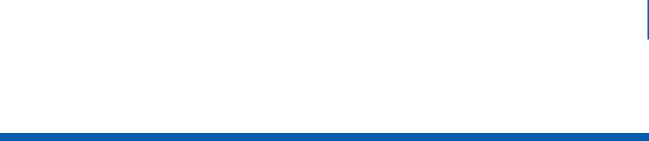
xi
Tables
Table |
Title |
Page |
2-1 |
System Requirements . . . . . . . . . . . . . . . . . . . . . . . . . . . . . . . . . . . . . |
. . 2-2 |
3-1 |
Options to Activate the UNIVERGE SV8500 . . . . . . . . . . . . . . . . . . . . |
3-37 |
8-1 |
Macros . . . . . . . . . . . . . . . . . . . . . . . . . . . . . . . . . . . . . . . . . . . . . . . . . . |
. 8-9 |
8-2 |
Advanced Button Template Options . . . . . . . . . . . . . . . . . . . . . . . . . . . |
8-13 |
8-3 |
Edit Call Forwarding Template Options . . . . . . . . . . . . . . . . . . . . . . . . . |
8-18 |
8-4 |
Edit Phone Accessory Template Options . . . . . . . . . . . . . . . . . . . . . . . |
8-31 |
8-5 |
Phone Adapters . . . . . . . . . . . . . . . . . . . . . . . . . . . . . . . . . . . . . . . . . . . |
8-32 |
12-1 |
Description of Reports . . . . . . . . . . . . . . . . . . . . . . . . . . . . . . . . . . . . . . |
12-2 |
13-1 |
MA4000 Configuration Connection and Transfer Settings . . . . . . . . . . |
13-5 |
MA4000 Installation Manager User Guide - Revision 7
xii Tables
MA4000 Installation Manager User Guide - Revision 7
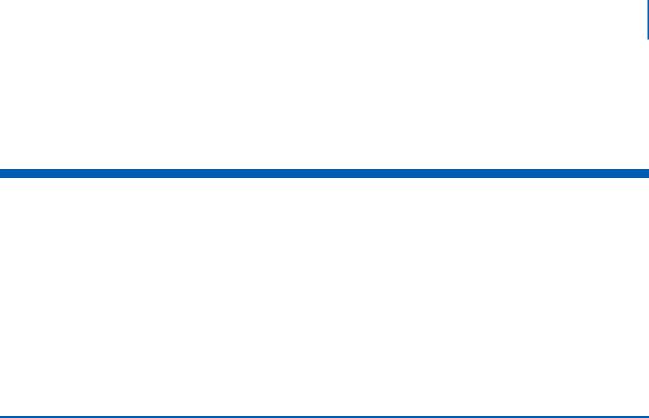
1-1
1
Introduction
The MA4000 Installation Manager User Guide provides the information needed to operate the Installation Manager application.
The following topics are included in this chapter:
Chapter Topics • MA4000 Installation Manager Overview
•How This Guide is Organized
•MA4000 Installation Manager Application Abbreviations
MA4000 Installation Manager Overview
The MA4000 Installation Manager application is designed to assist our NEC Associates/Partners and our NEC customers in gathering, correlating, customizing, validating and implementing their installation plan. This tool expedites the process of gathering this information, customizing it, and then turning the information into system programming. The number of hours required by a system technician using Maintenance Administration Tools to program the system is greatly reduced using the MA4000 Installation Manager. The larger the system, the greater the benefit.
The MA4000 Installation Manager contains a high level of import and export capabilities allowing sharing of information with many other types of applications. Using these capabilities makes it possible to easily re-use the information in other NEC Unified Solutions, Inc. products, as well as common tools such as Microsoft Excel.
MA4000 Installation Manager User Guide - Revision 7

1-2 Introduction
How This Guide is Organized
Chapter 1
Introduction
Chapter 2
Getting Started
Chapter 3
Graphical User Interface
Chapter 4
Project Information
Chapter 5
Hardware Information
Chapter 6
System Information
Chapter 7
Advanced Features
Chapter 8
User Assignments
Chapter 9
Group Assignments
Chapter 10
Circuit Card Assignments
Chapter 11
Install
Chapter 12
Reports
Chapter 13
Productivity Features
This chapter outlines how to use this manual, including actual manual organization, chapter layout, keyboard conventions, function keys, and basic terminology for the MA4000 Installation Manager application.
This chapter explains the hardware and software requirements of MA4000 Installation Manager, and lists the steps needed to install the application.
This chapter provides an overview of the various interfaces of the MA4000 Installation Manager software.
This chapter describes the fields and buttons contained in the Project Information section of the MA4000 Installation Manager software.
This chapter describes the fields and buttons contained in the Hardware Information section of the MA4000 Installation Manager Software.
This chapter describes the fields and buttons contained in the System Information section of the MA4000 Installation Manager software.
This chapter describes the fields and buttons contained in the Advanced Features section of the MA4000 Installation Manager software.
This chapter describes the fields and buttons contained in the User Assignment section of the MA4000 Installation Manager software.
This chapter describes the fields and buttons contained in the Group Assignments section of the MA4000 Installation Manager software.
This chapter describes the fields and buttons contained in the Circuit Card Assignments section of the MA4000 Installation Manager software.
This chapter describes the fields and buttons contained in the Install section of the MA4000 Installation Manager software.
This chapter describes the fields and buttons contained in the Reports section of the MA4000 Installation Manager software.
This chapter describes the fields and buttons contained in the Productivity Features section of the MA4000 Installation Manager software.
MA4000 Installation Manager User Guide - Revision 7

Introduction 1-3
MA4000 Installation Manager Application Abbreviations
CCIS Common Channel Inter-office Signaling CSR Customer Service Representative
DM Data Memory
DTI Digital Trunk Interface
FCCS Fusion Call Control Handling FCH Fusion Call Handler
GUI Graphical User Interface IM Installation Manager
IM Project (or just Project) A project is the set of data that is associated with a specific installation. It is assumed that an installation corresponds to a single customer. Therefore, each customer/installation should have its own project.
A project is not stored in a single file as you might expect (as it is in Microsoft Access or Microsoft Excel). As data is collected, the information is stored in the Microsoft Desktop Engine (MSDE) which is a server-based database. The management of this information will require some features within the application to access, remove, and backup this information.
IM Project Template This is the database containing all information for a particular installation. It includes all templates, all customer users, and related information to the installation.
LCN Local Control Node
LDM Local Data Memory
LMG Local Module Group
MAT Maintenance Administration Terminal MC Media Converter
MG Media Gateway
MPS Multi-Purpose Server
MSDE Microsoft Desktop Engine — a mini SQL Server NCN Network Control Node
NDM Network Data Memory UMG Ultra Module Group
MA4000 Installation Manager User Guide - Revision 7
1-4 Introduction
MA4000 Installation Manager User Guide - Revision 7
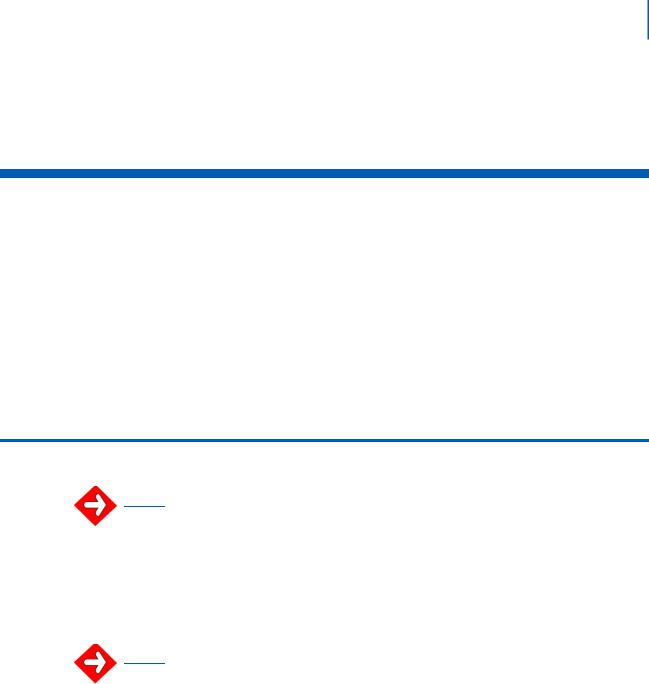
2-1
2
Getting Started
This chapter lists the hardware and software requirements necessary to operate the MA4000 Installation Manager. The chapter also provides the steps needed to install the MA4000 Installation Manager application.
Chapter Topics • Requirements
•MA4000 Installation Manager Installation
•Initializing the Flash Card and Installing the System Software (SV7000 MPS Only)
Requirements
MA4000 Installation Manager contains a feature called Localization. This feature is transparent to the user. When a user installs MA4000 Installation Manager, the user will be prompted for different markets (language, basic data, etc.). For example, in
IMPORTANT order to have a different language, NEC will need to send to the user a package of files containing a utility to translate all the English descriptions to the new language. The user will then need to perform the language translation and modify the basic data to the files, then send it to NEC. After NEC receives the updated package, NEC will re-complle the MA4000 Installation Manager with the new language and basic data.
MA4000 Installation Manager requires Microsoft SQL Server Desktop Engine (MSDE) 2000. If a database server is already installed then you might be required to remove any conflicting database servers. Keep in mind the MA4000 Installation
IMPORTANT Manager will be compatible with SQL Server 2000 but the operating systems identified in Table 2-1 will not support MS SQL server. A server class operating system is required to support SQL Server 2000.
MSDE 2000 is available to install from the MA4000 Installation Manager CD.
In order for the MA4000 Installation Manager to operate properly, your operating environment must meet the requirements listed in Table 2-1.
MA4000 Installation Manager User Guide - Revision 7
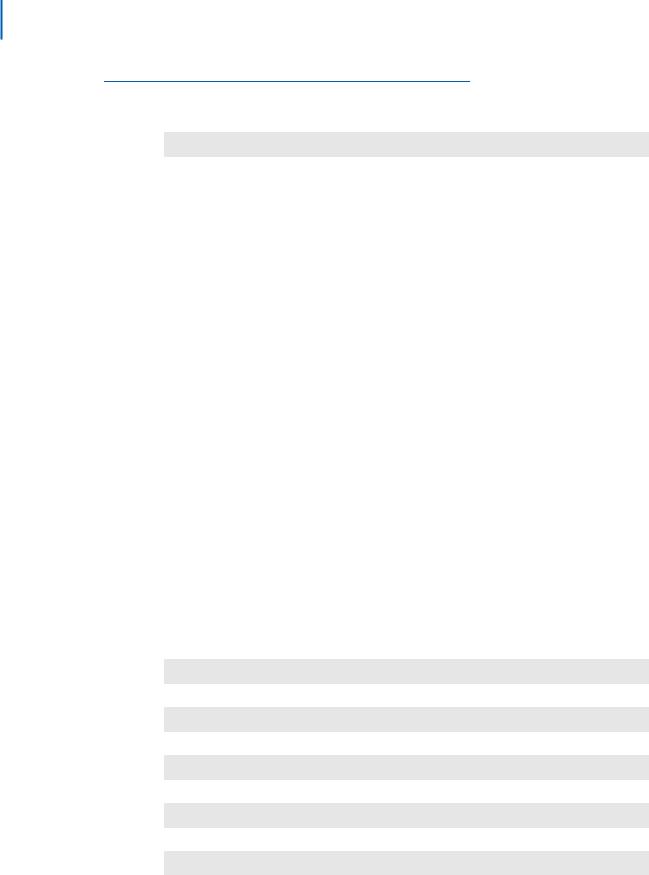
2-2 Getting Started
Table 2-1 System Requirements
Minimum |
Recommended |
|
|
Operating System
Windows 98
Note:This is the bare minimum operating system. Windows NT 4.0 (Service Pack 5 or later)
Windows 2000 (Service Pack 3 or later)
Window XP Professional (Service Pack 1 or later)
Note:This is the preferred operation system.
Note: Other Windows operating systems may work, but will not be supported because of testing limitations. Users of Windows ME and Windows XP Home Edition will probably be able to successfully run MA4000 Installation Manager but these are not considered business operating systems.
|
Processor |
|
Pentium 400 MHz |
|
Pentium 700 MHz |
|
|
|
|
Memory |
|
|
|
|
64 MB |
|
128 MB, or more |
|
|
|
Hard Drive Space (available before installation) |
||
|
|
|
250 MB |
|
300 MB, or more |
|
|
|
|
Monitor |
|
|
|
|
800x600 SVGA |
|
1024x768 SVGA |
|
|
|
Web Browser (for support only) |
||
|
|
|
Any HTML 1.1 compliant |
|
Internet Explorer 5.5, or greater |
|
|
|
|
Ethernet Port |
|
|
|
|
10/100 MB Ethernet Port for connecting to SV7000-T and SV7000S
Serial Port
For configuration of Peripheral Hardware (MC, MG, VS)
Modem
For SV7000-T software registration
PCMCIA Card Slot
Intel compatible PCMCIA card slot for use when initializing SV7000-T Flash Card
Database
Microsoft MSDE 2000 (Included on CD-ROM)
Additional Hardware
CD-ROM |
CD-ROM 2x, or higher |
Mouse and 101 Keyboard |
Mouse and Keyboard |
|
|
MA4000 Installation Manager User Guide - Revision 7
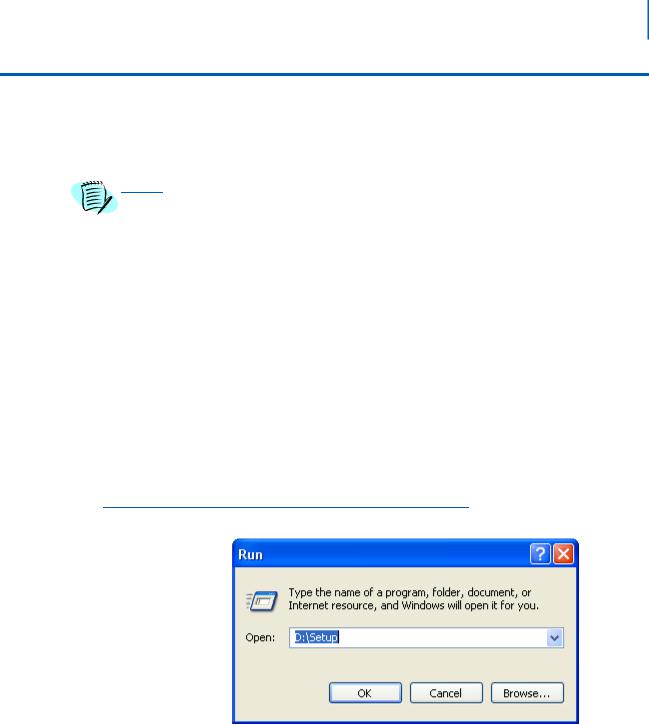
Getting Started |
2-3 |
MA4000 Installation Manager Installation
To install MA4000 Installation Manager for the first time, use the installation CD included in your MA4000 Installation Manager package. You must run Setup from within Windows.
Be sure to close all open Windows programs and screen savers and disable any virus detection programs before using the Setup program.
NOTE
The following procedure walks you through the MA4000 Installation Manager installation. The Setup consists of a series of dialogs that supply you with default answers to questions regarding the installation of files to your hard disk. To accept the default answers, click the Next button. To make changes, click the Browse button and select a different directory, then click OK button to return to the dialog box.
The following procedure assumes you are starting the Setup program from your computer’s CD-ROM drive D:. If you start from a different drive, substitute the letter of that drive in this procedure.
Step 1 Launch Microsoft Windows 98, Windows 2000 or Windows XP
Professional.
Step 2 Place the MA4000 Installation Manager CD in the CD-ROM drive.
Step 3 Click the Windows Start button and select Run.... from the pop-up menu.
The Run (Figure 2-1) displays.
Figure 2-1 Run
Step 4 Type D:\Setup in the Open text box (as shown in Figure 2-1) and click the OK button. The Installation Manager R25 - InstallShield Wizard Welcome displays (Figure 2-2).
MA4000 Installation Manager User Guide - Revision 7
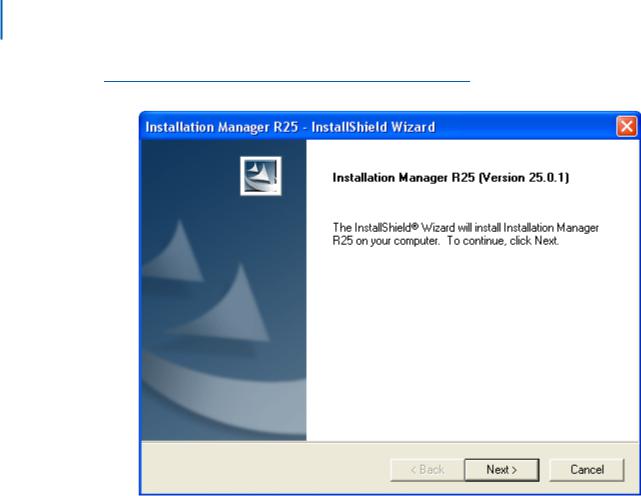
2-4 Getting Started
Figure 2-2 Installation Manager R25 - InstallShield Wizard Welcome
Step 5 Follow the prompts in the Setup program to accept the software licensing agreement, to enter your customer information, and to select the setup type. The Setup program copies the required files to your hard drive.
Step 6 The Installation Manager R25 - InstallShield Wizard Complete displays (Figure 2-3) after the Setup program has finished copying files to your hard disk.
MA4000 Installation Manager User Guide - Revision 7
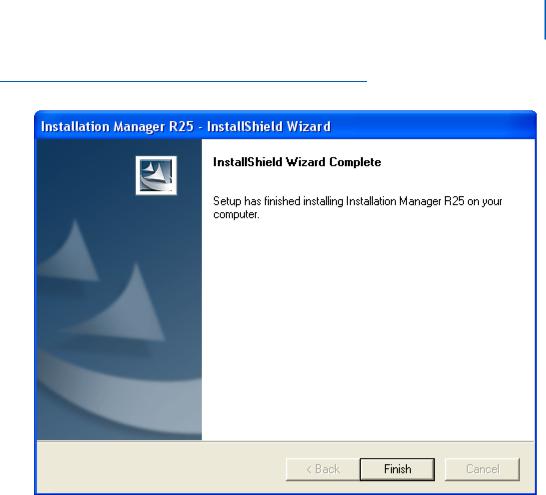
Getting Started |
2-5 |
Figure 2-3 Installation Manager R25 - InstallShield Wizard Complete
Step 7 Click the Finish button. The Installation Manager R25 - InstallShield Install Feature(s) displays (Figure 2-4).
MA4000 Installation Manager User Guide - Revision 7
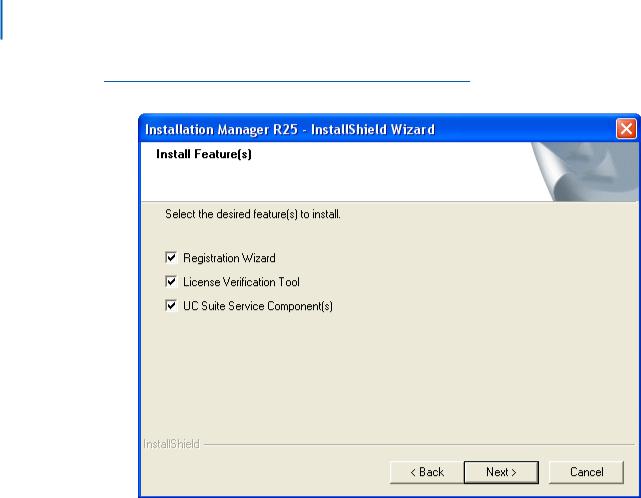
2-6 Getting Started
Figure 2-4 Installation Manager R25 - InstallShield Install Feature(s)
Step 8 Select the appropriate check box to install the desired feature. After MA4000 Installation Manager finishes installing each selected feature, you can now run the MA4000 Installation Manager program.
MA4000 Installation Manager User Guide - Revision 7
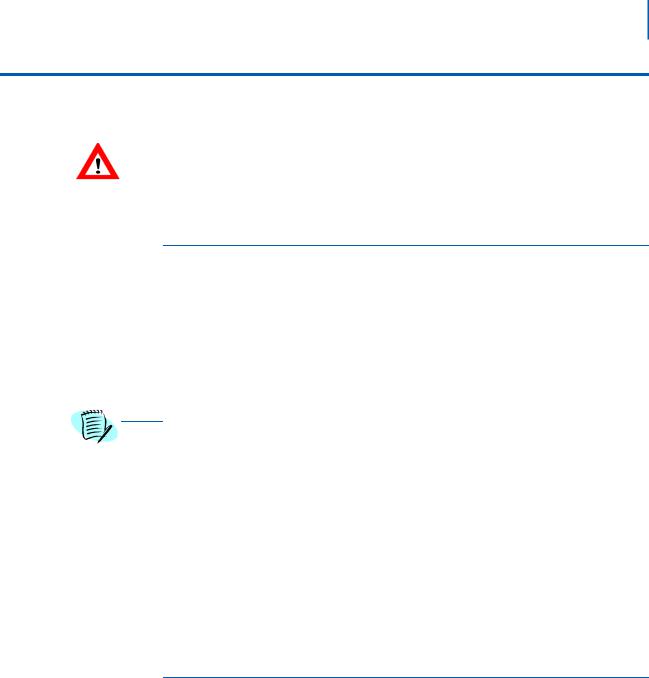
Getting Started |
2-7 |
Initializing the Flash Card and Installing the System Software (SV7000 MPS Only)
|
|
The following procedure contains a step which can result in the loss of existing data |
|
|
on your computer if performed improperly. This step is indicated with a Caution |
CAUTION |
|
symbol. If you are unsure whether you understand the step completely, contact the |
|
NEC Technical Assistance Center (NTAC) before proceeding. |
Introduction and Requirements
The SV7000 MPS ships with an empty ATA flash card. Before you start the server, you must initialize the card and load it with system software the server requires to run. Then, you use the flash card to transfer the system software to the server itself.
This procedure requires the system software CD (supplied with your system) and a laptop PC with a PCMICIA card slot. Your laptop PC must be configured to boot from the CD drive.
To configure your PC to boot from a CD, you may need to change the boot drive order in your computer’s BIOS. You can usually display the BIOS settings screen by
pressing a specific key during the boot sequence.
NOTE
For specific information on configuring your laptop to boot from a CD, consult your computer’s documentation.
The SV7000 MPS runs the Linux operating system. When you boot from the supplied system software CD, your laptop will also be running Linux. You can then use Linux to initialize the flash card and transfer the MPS system software to it.
You should also be familiar with the NEC Maintenance and Administration Terminal (MAT) application. For specific information on using the MAT, consult its online help documentation.
Major Tasks
The following lists the major tasks you will complete when you initialize the flash card and load system software on the MPS:
•Boot your laptop from a CD containing the Linux operating system.
•Use the Linux command line interface to format the flash card.
•Copy the MPS operating system files to the flash card.
•Insert the flash card in the MPS server.
•Connect your laptop directly to the MPS.
•Copy the system software from the flash card to the MPS.
•Specify the MPS’ new TCP/IP network settings.
•Restart the MPS using the new network settings.
MA4000 Installation Manager User Guide - Revision 7
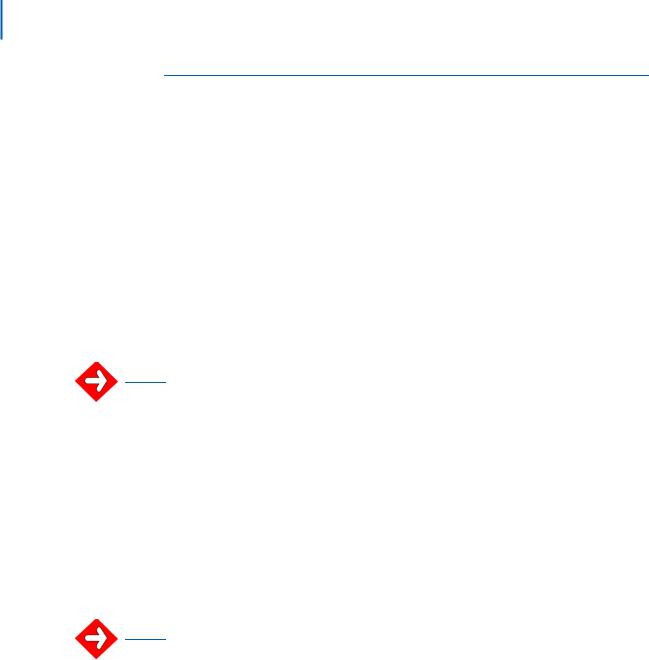
2-8 Getting Started
Step-by-Step Procedure
To initialize the flash card, install it in the server, and load the MPS system software do the following:
Step 1 Insert the MPS system software CD into your computer, then reboot.
—Linux status messages display, followed by a video mode prompt.
Step 2 Press Space to accept the default video mode. A keyboard selection prompt displays.
Step 3 Press Enter to accept the default keyboard configuration. A Linux command prompt displays.
Step 4 Enter root as the login ID, then enter xxxx as the password (the password entry will not display on the screen).
—The Linux command prompt changes to #, indicating you are logged in as a root user.
You must enter these values exactly as they are shown here because the Linux operating system, unlike Windows, is case-sensitive. That is, root and Root are not identical.
IMPORTANT
Be careful to enter the values in the remaining steps exactly as they are shown, including spaces.
Step 5 Type the following at the command prompt, then press Enter:
/bin/dmesg | grep hd
—A list of configured devices on your PC displays, designated hda, hdb, hdc, etc.
Step 6 Use the list of displayed devices to locate your laptop’s hard drive and CD-ROM drive. Write down their designations (hda, hdc, etc.) so you will remember them.
It is critical you correctly identify your CD-ROM and internal hard drive from the list of displayed devices. You will need the correct designation in later steps to select which device will be formatted.
IMPORTANT
Linux identifies drives on your computer with the hd designation, plus a letter starting with a and continuing alphabetically. Commonly, the internal hard drive is hda and the internal CD-ROM is hdc. However, your configuration may be different. You can identify your drives using the information displayed after the previous step. For example, here is a possible drive listing:
hda: HTS54809349, ATA disk drive
hdc: Samsung CDRW-DVD, ATAPI CD-ROM drive hda: HTS54809349, 76319MB w/ 7877kB cache
hdc: ATAPI 24X DVD-ROM CD-RW drive, 2048kB cache hda: hda1, hda2
This listing shows the internal 80MB hard drive as hda. You can easily identify the
CD-ROM drive as hdc.
MA4000 Installation Manager User Guide - Revision 7
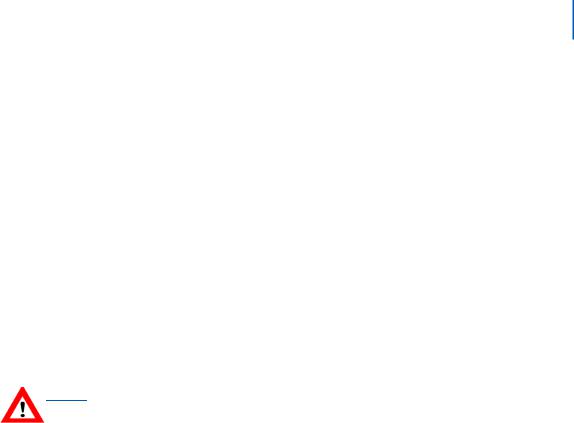
Getting Started |
2-9 |
Step 7 Type the following at the command prompt, the press Enter:
mount /dev/hdc /mnt/cdrom
Replace hdc in the command, if necessary, with the designation your laptop uses for the internal CD-ROM device.
—Linux mounts the CD-ROM and informs you the device is read-only. Step 8 Type the following at the command prompt, then press Enter:
/mnt/cdrom/MKINIT
After a few moments, the MKINIT finish message displays.
Step 9 Insert the flash card in your laptop’s PCMCIA card slot.
—Linux reads the card and displays its size and drive designation (hde, etc.). You will need this drive designation in Step 11.
Step 10 Press Enter to return to the command prompt (#).
This next step will destroy any existing data on the specified device. Be certain you have not entered the designation for your laptop’s hard drive when typing this
command.
CAUTION
Step 11 Type the following at the command prompt, then press Enter:
MK_FLASH hde
Replace hde in the above command, if necessary, with the drive designation your laptop displayed for the flash drive after you inserted the card.
—You can ignore the DriveReady and DriveStatus error messages.
—The write finish status message displays when the flash card initialization completes. This process may take 20-30 minutes.
Step 12 Remove the flash card from your laptop.
—You can ignore the resulting error messages.
Step 13 Type the following at the command prompt, the press Enter:
exit
Step 14 Remove the MPS system software CD from your laptop.
Step 15 Reboot your laptop in the normal manner.
—After it reboots, it should be running the Windows operating system. Step 16 Be sure the MPS is OFF, then insert the flash card in the appropriate slot.
Step 17 Turn the MPS ON.
MA4000 Installation Manager User Guide - Revision 7
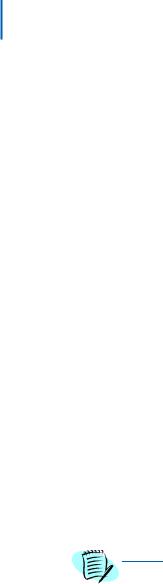
2-10 Getting Started
Step 18 Connect an ethernet cable between your laptop and the Ether1 jack on the front of the MPS.
—You must use a crossover Ethernet cable, not the more common straight-through type.
Step 19 On your laptop, open the Network (or Network Connections) control panel.
Step 20 Change your laptop’s network settings to the following:
IP Address: 192.168.0.5
Subnet Mask: 255.255.255.0
Default Gateway: 192.168.0.254
Step 21 Close the network control panel to save the new settings.
Step 22 Launch the PC Pro by doing one of the following:
—Open Installation Manager, then select PCPro... from the Tools menu.
—Locate the PCPro application on your hard drive (if previously installed) and launch it.
Step 23 Log on to the MPS using its default IP (192.168.0.1), leaving the user and password fields blank.
Step 24 Enter the ADTM command in the PCPro to display the default switch configurations.
Step 25 Change the MPS’ IP address, subnet mask, and default gateway address to the appropriate values for your network.
Step 26 Click Apply.
Even though the values appear to revert to their default values, they have in fact been changed. This is because although you have changed their value in the MPS’s
memory, they have not yet been stored to the flash card.
NOTE
Step 27 Enter the SINZ command in the MAT, then select System Initialize (Reboot).
Step 28 Click Execute. A confirmation dialog displays.
Step 29 Click Yes. The MPS reboots.
—During this time the ACT light flashes GREEN and the Load light is RED.
—The MPS is not ready until the ACT light remains solid GREEN.
Step 30 Change your laptop’s TCP/IP network settings back to their original values for use on your network.
MA4000 Installation Manager User Guide - Revision 7
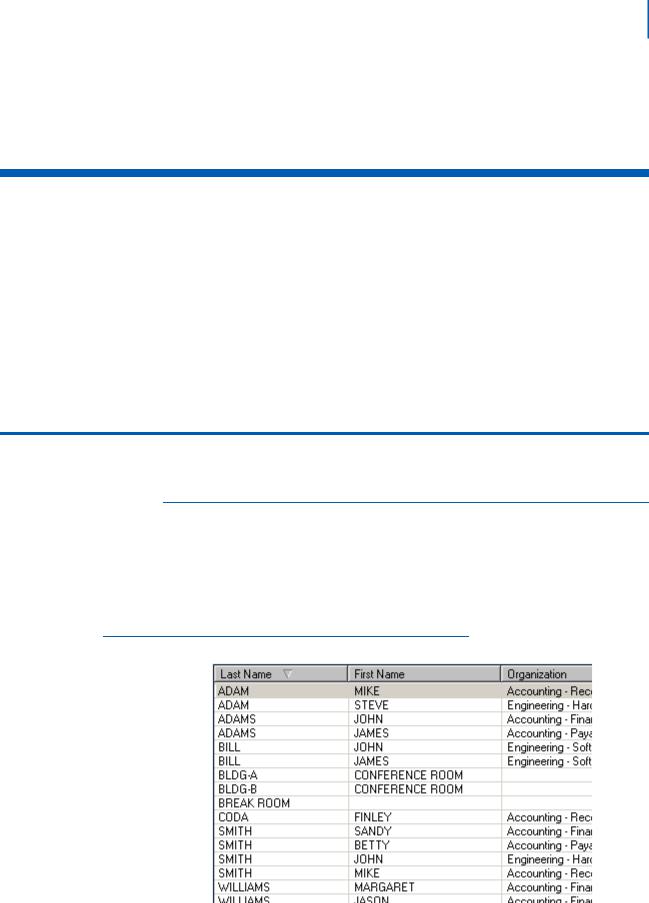
3-1
3
Graphical User Interface
This chapter provides an overview of the components of the MA4000 Installation Manager software.
The following topics are included in this chapter:
Chapter Topics • General Graphical User Interface Features
•Startup Dialog
•Pull-Down Menus
•Primary Sections
General Graphical User Interface Features
Data Navigator
The Data Navigator control allows you to easily go from item to item in a list. There are buttons allowing you to go to the beginning and the end of the list using a single button click.
The Data Navigator always displays information in the form [last selected row] of [total rows] (see Figure 3-1).
Figure 3-1 Data Navigator Single Select example
MA4000 Installation Manager User Guide - Revision 7
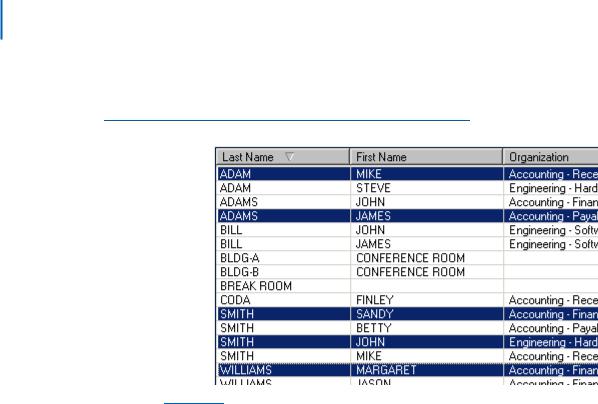
3-2 Graphical User Interface
If multiple rows are selected the display will be listed in the form [last selected row] of [total rows] (see Figure 3-2).
Figure 3-2 Data Navigator Multi Select example
Example: If the list is displaying Row #1 at the top of the list, and the user has made the selections from top to bottom, the last row selected would have been Row #12.
MA4000 Installation Manager User Guide - Revision 7
