NEC DT300 User Manual
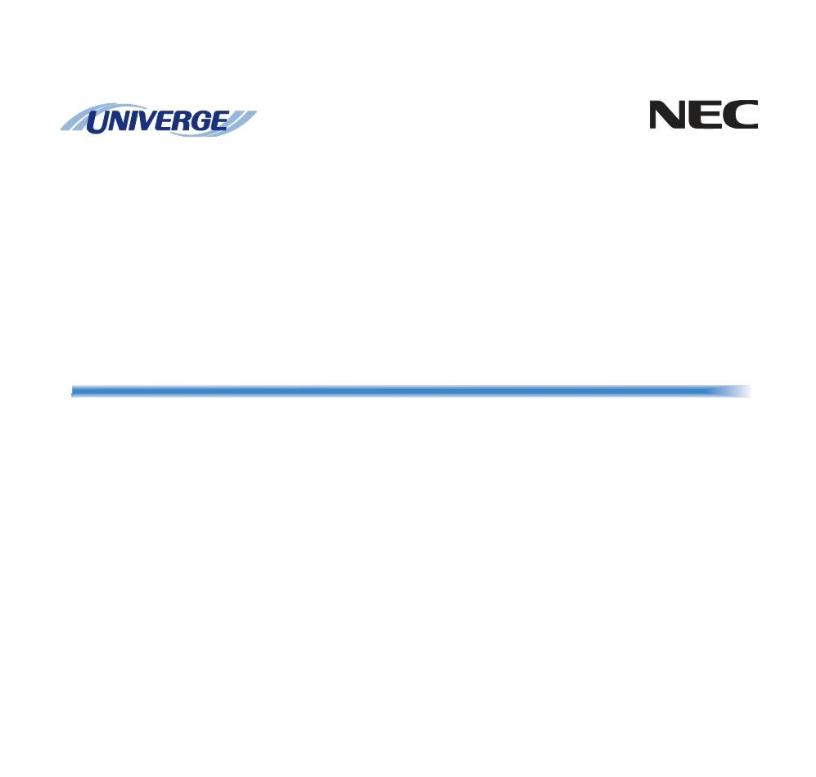
NDA-30917
ISSUE 1.0
UNIVERGE Terminal
DT300 Series
USER’S GUIDE
NEC Infrontia Corporation
2008 July
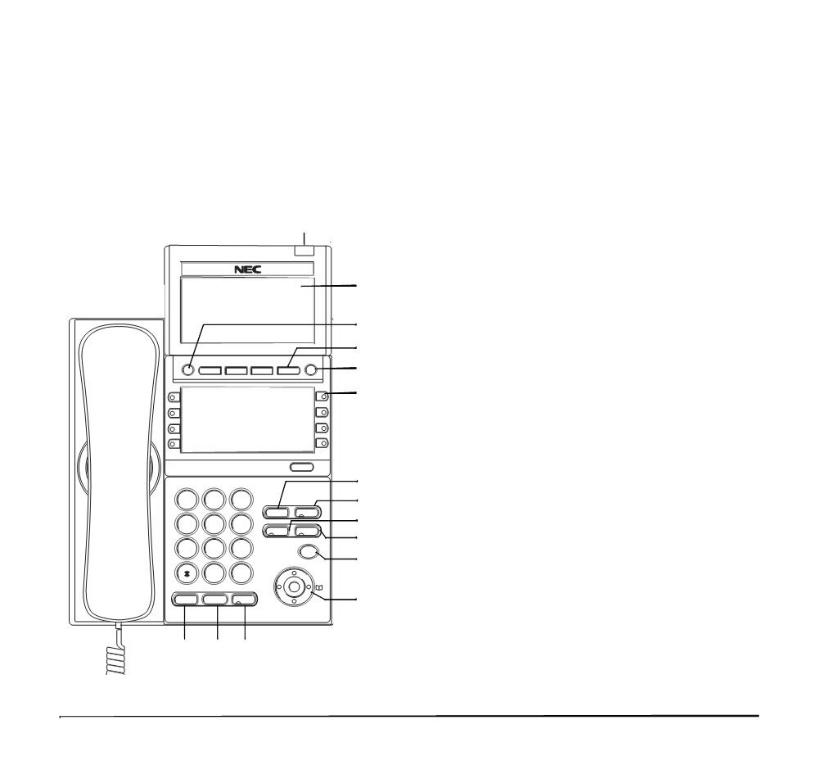
1.
KEYS AND PARTS
• KEYS AND PARTS ON DTL-8LD-1
Here, explanations are given by taking DTL-8LD-1 as an example.
|
|
|
|
(1) |
|
|
|
|
|
|
(2) |
|
|
|
|
|
(3) |
|
|
|
|
|
(4) |
Exit |
|
|
|
Help |
|
|
|
|
|
|
(5) |
|
|
|
|
|
(6) |
|
|
|
Scroll |
|
|
|
|
|
|
|
(7) |
1 |
2 |
3 |
|
|
(8) |
|
ABC |
DEF |
|
|
|
|
|
|
Recall |
Feautre |
|
4 |
5 |
6 |
|
|
(9) |
GHI |
JKL |
MNO |
Answer |
Mic |
|
|
|
|
|
|
(10) |
7 |
8 |
9 |
|
|
|
PQRS |
TUV |
WXYZ |
|
Menu |
(11) |
|
|
|
|
|
|
|
0 |
# |
|
|
|
|
|
|
Redial |
|
|
HOLD |
Transfer |
Speaker |
|
|
(12) |
(13) |
(14) |
(15) |
|
|
|
(1) Call Indicator Lamp
Lamp at top corner of DT Series Display flashes when a call terminates to the terminal. Also, when using Voice Mail service, the Lamp lights steadily when a message has been left.
(2) LCD
LCD (Liquid Crystal Display) provides DT Series activity information plus data, time and Soft Key Operation.
(3) Exit
To exit from the Menu or Help mode and go back to the time display.
(4) Soft Keys
Any feature shown at the bottom of the LCD is available. The appropriate feature key is displayed on the screen according to the call handling process.
(5) Help
Explanations of the Soft Keys can be called up on the LCD by pressing this key.
(6) Programmable Keys
These keys can be programmed as Flexible Line key/Programmable Feature Key by Telephony Server Administrator.
When Telephony Server Administrator sets “OneTouch Speed Dial key” on the programmable keys, users can assign any numbers (ex. Telephone number, etc.) to the key (up to 24 digits).
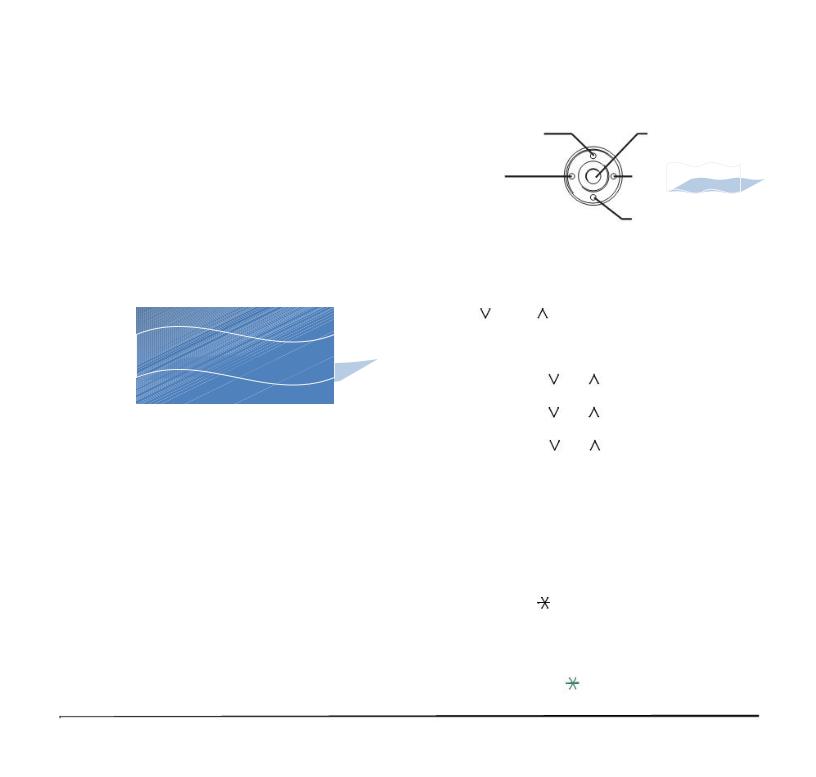
1.
* For the assignment of the keys, confirm to the Telephony Server Administrator.
(7) Recall
Press key to finish the call and hear the dial tone.
(8) Feature
Used to activate any features as terminal setup
functions, etc. and to program One-Touch Speed
Dial Keys.
(9) Answer
When LED on this key is lit, press key to answer a |
|
waiting call. |
N/A |
|
|
(10) Mic
Press key to respond hands free. LED on this key lights during speakerphone operation.
(11) Menu
To access the local menu of DT310/DT330, such as Call History, Directory or Terminal Setting.
(12) Cursor
By using this key, DT Series user can access to various features with simple operation.
Details on Cursor key
(a) Volume (UP) key |
|
(d) Enter Key |
|
(4-way Scroll UP key) |
|
|
|
(b) Redial key |
|
(c) Directory key |
|
(4-way Scroll LEFT key) |
|
N/A |
|
|
(4-way Scroll RIGHT key) |
||
|
|
|
(a) Volume (DOWN) key |
|
|
|
(4-way Scroll DOWN key) |
(a) Up/Down |
|
|
|
( |
DOWN |
UP) |
|
Used to adjust LCD contrast, speaker/receiver |
|||
volume, and ringer volume. |
|||
• |
LCD Contrast: |
|
|
|
Press ( |
) or ( |
) key while idle. |
• |
Speaker/Receiver Volume: |
||
|
Press ( |
) or ( |
) key during conversation. |
• |
Ringer Volume: |
|
|
|
Press ( |
) or ( |
) key during ringing. |
(b) Redial
(Last Number Call, Speed Calling-Station/ Group)
Press key to activate redial feature. Press redial and scroll back through numbers that have been dialed. When the desired number is displayed,
press the or # key to activate dialing.
Note: A-law Countries [Australia, Russia, Latin America, UK, Middle near East, other Asian nations]: # µ-law Countries [North America, Japan, Hong
Kong, Taiwan]:
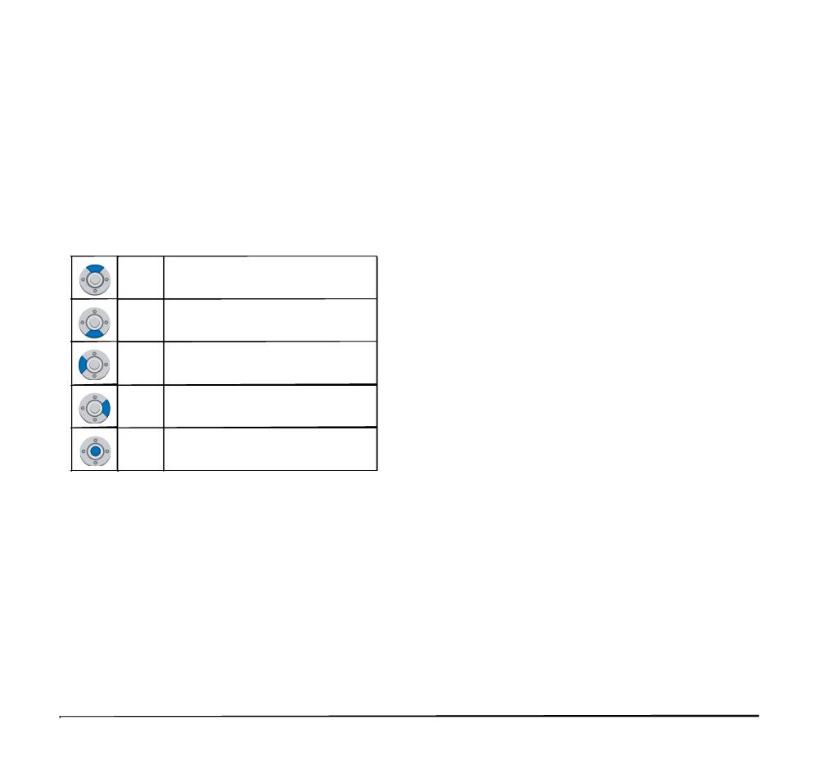
1.
(d) Enter
DT330 Series has shortcut menu for frequentlyused features. Use this key to display the shortcut menu (see SHORTCUT MENU) and determine the selected item in the menu.
Also, this key is used as cursor-movement key on the Menu screen.
UP Move the highlighted area one line up the screen.
DOWN Move the highlighted area one line down the screen.
LEFT Go back to the previous screen.
RIGHT Go to the screen that corresponds to the highlighted menu item.
Enter Go to the screen that corresponds to the highlighted menu item.
(13)Hold
Press this key to place an internal or external call on hold.
(14)Transfer
Allows the station user to transfer established calls to another station, without attendant assistance.
(15)Speaker
Controls the built-in speaker which can be used for Hands Free dialing/monitoring.
LED on key lights when key is active.
* All TDM enabled versions are half duplex handsfree mode.
• THE OTHER KEYS AND PARTS
Redial (only for DTL-2E-1 and DTL-6DE-1)
(Last Number Call, Speed Calling-Station/Group) Press key to activate redial feature. Press redial
and scroll back through numbers that have been dialed.
When the desired number is displayed, press the or # key to activate dialing.
Note: A-law Countries [Australia, Russia, Latin America, UK, Middle near East, other Asian nations]: # µ-law Countries [North America, Japan, Hong
Kong, Taiwan]:
Conf (only for DTL-2E-1 and DTL-6DE-1)
Press key to establish a conversation. LED on key lights when key is active.
Directory (only for DTL-2E-1 and DTL-6DE-1)
Press key to activate speed calling - system feature.
Message (only for DTL-2E-1 and DTL-6DE-1)
Press key to access the voice mail system.
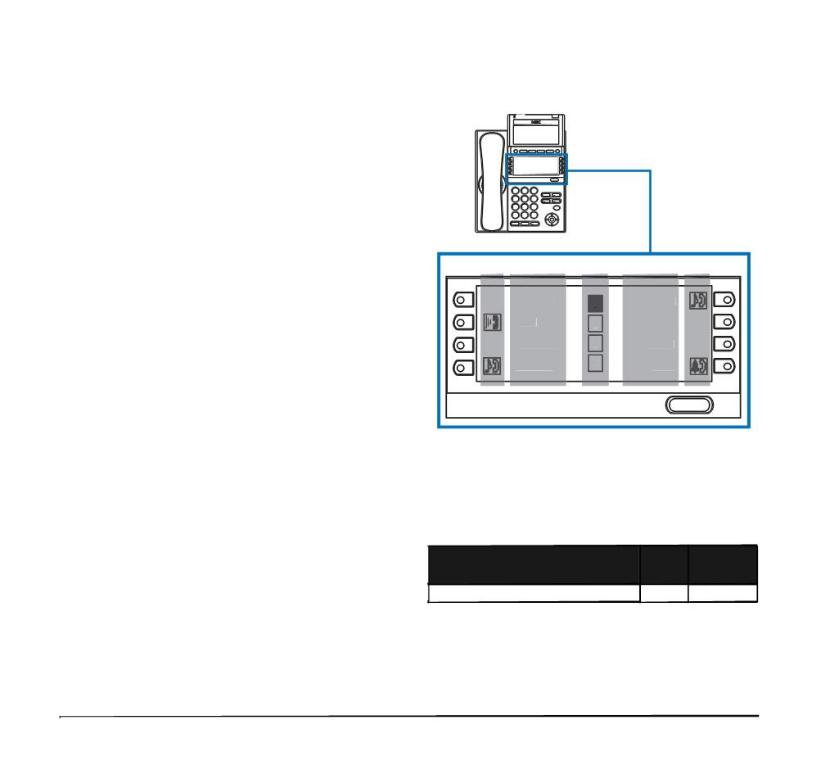
1.
Up/Down (only for DTL-2E-1 and DTL-6DE-1)
( DOWN UP)
Used to adjust LCD contrast, speaker/receiver volume, and ringer volume.
• |
LCD Contrast: |
|
|
Press ( ) or ( |
) key while idle. |
• |
Speaker/Receiver Volume: |
|
|
Press ( ) or ( |
) key during conversation. |
• |
Ringer Volume: |
|
|
Press ( ) or ( |
) key during ringing. |
Directory (only for DTL-2E-1 and DTL-6DE-1)
Press key to activate speed calling - system feature.
8LD Display (only for DTL-8LD-1)
32 (8 keys x 4 pages) additional programmable keys (Flexible Line/Programmable Feature key) are provided. Also, information set to each programmable key is displayed on 8LD display. For setting of the programmable key, contact Telephony Server Administrator.
When Telephony Server Administrator sets “OneTouch Speed Dial key” on the programmable keys, users can assign any numbers (ex. Telephone number, etc.) to the key (see TO ORIGINATE A CALL USING SPEED CALLING (ONE-TOUCH
SPEED CALLING KEYS) and TO REGISTER NAME ON ONE-TOUCH SPEED CALLING KEY).
* For the assignment of the keys, confirm to the Telephony Server Administrator.
(a) |
(b) |
(C) |
(b) |
(a) |
|
Rachel |
1 |
Julia |
|
|
Ben |
2 |
FDA |
|
|
Hannah |
3 |
FDN |
|
|
James |
4 |
Paul |
|
Scroll
(a) Icon
Status information on the Line key such as Call termination, Call Hold or Busy can be indicated as following Icons.
|
|
Flashing |
User’s Status |
Icon |
Pattern |
|
|
|
• Idle |
No Icon |
|
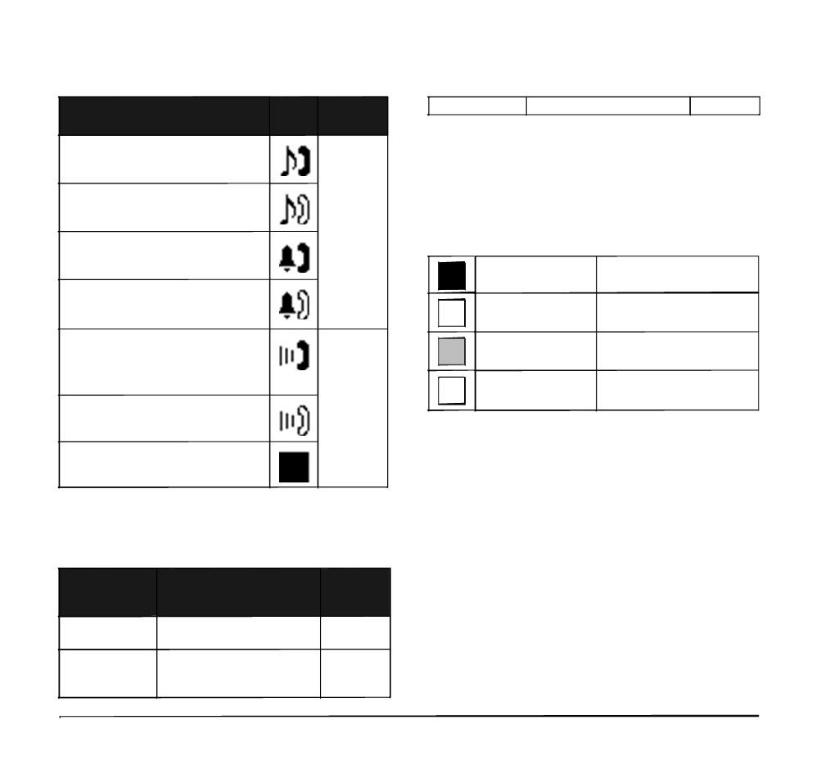
1.
User’s Status |
Icon |
Flashing |
|
Pattern |
|||
|
|
||
• Call Hold |
|
|
|
(Individual Hold/Individual Hold on |
|
|
|
Call Park Group) |
|
|
|
• Call Hold |
|
Blink |
|
(Other Party Hold/Other Party Hold on |
|
(The icon |
|
Call Park Group) |
|
will blink |
|
• Recall (Individual Hold/Exclusive |
|
per one |
|
Call Hold/Call Transfer/Individual |
|
second |
|
Hold on Call Park Group) |
|
cycle.) |
•Recall (Other Party Hold/Other Party Hold on Call Park Group)
•Incoming Call
•During Conversation (Individual
Use)
•Call Transfer
•Conference
• During Conversation (Other Party |
Steady Lit |
Use) |
|
• Active Feature (Under a setting of |
|
feature key like a “Call Forwarding”) |
|
(b) Programmable Key Information
Programmable Key Information displays the following.
|
|
Maximum |
|
Key |
Description |
digits to be |
|
|
|
displayed |
|
|
- Name and Number informa- |
|
|
Line Key |
tion |
8 digits |
|
|
|||
One-Touch |
- Speed Dial Name Informa- |
|
|
tion |
8 digits |
||
Speed Dial Key |
|||
- Number Information |
|
Feature Key |
- Feature Name |
6 digits |
(c) Page Icon
8LD display has four pages (8 programmable keys per page). Page Icon key indicates currently displayed page. The user can switch the programmable key display from page 1 to 4 by using Scroll key.
1 |
Programmable Key Black background indicates |
||
1-8 |
currently displayed page. |
||
|
Programmable Key |
|
|
2 |
9-16 |
|
|
3 |
Programmable Key Flashing indicates page with |
||
17-24 |
event happening. |
||
|
|||
Programmable Key
4 17-24
Note: The icon flashes during events such as call termination to a line key or call back.
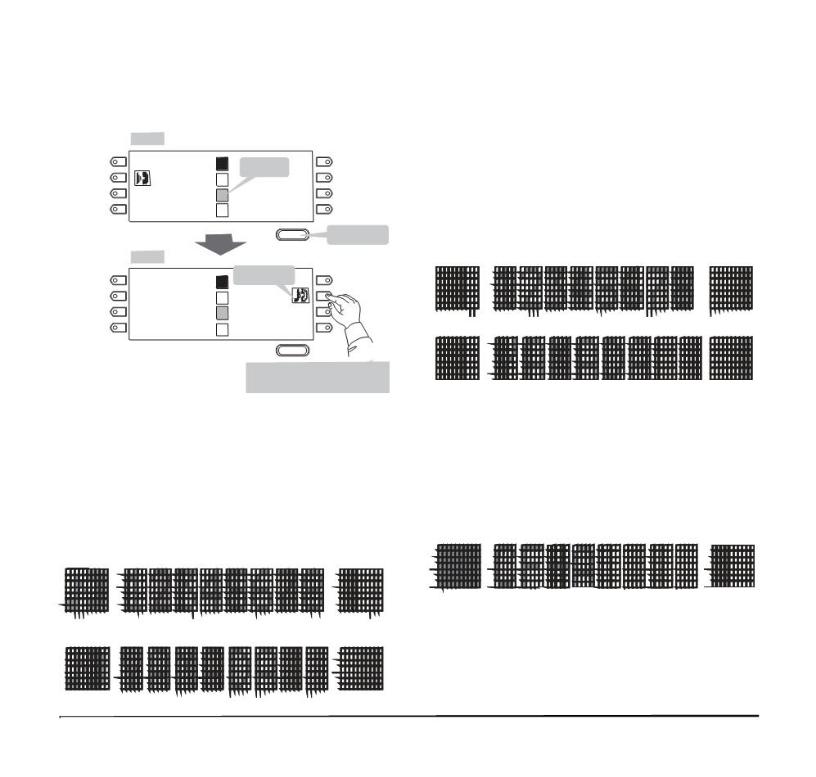
1.
Example: Page Turning by Scroll Key
|
Page 1 |
|
|
|
|
Key No. 1 |
Rachel |
1 |
nglia |
Key No. 5 |
|
Key No. 2 |
Ben |
|
Flashi |
|
|
2 |
FDA |
Key No. 6 |
|||
|
|
||||
Key No. 3 |
Hannah |
3 |
FDN |
Key No. 6 |
|
|
|
||||
Key No. 4 |
012345 |
4 |
Paul |
Key No. 8 |
|
|
Switch Page |
|
Scroll |
Press twice. |
|
|
|
|
|
||
|
Page 3 |
|
|
|
|
Key No. 17 |
Peter |
|
Call on Hold |
|
|
1 |
|
Key No. 21 |
|||
|
|
|
|||
Key No. 18 |
Michael |
2 |
Julia |
Key No. 22 |
|
|
|
||||
Key No. 19 |
Powell |
3 |
|
Key No. 23 |
|
|
|
|
|||
Key No. 20 |
James |
4 |
|
Key No. 24 |
Scroll
Press Feature Key 2 on Page 3 to answer incoming call.
Note: For example, when an incoming call is terminated to a line key on Page 3 while Page 1 is being displayed on the screen, the screen is not automatically switched from Page 1 to Page 3. The user must display Page 3 manually and then answer the incoming call.
The following shows LCD indication of Programmable keys.
OR
Appropriate icons are displayed according to the feature. These displays cannot be changed by user.
The following shows each LCD indication when One-Touch Speed Dial key is set to Programmable key.
When Station line/Trunk line are assigned.
OR
No icons are displayed.
* Users can register name on each One-Touch Speed Dial key. For the procedures, see TO REGISTER NAME ON ONE-TOUCH SPEED CALLING KEY.
When any features using feature access code are assigned.
Icons turn black.
* Users can register name on each One-Touch Speed Dial key. For the procedures, see TO REGISTER NAME ON ONE-TOUCH SPEED CALLING KEY.

1.
(3)Scroll Key
This key is used to turn over the page of 8LD display.
MENU KEY
From the Menu Key, the user can use various application features such as Directory and Call History.
To Display Menu List
Press Menu key while indicating the current time on LCD. The Menu List is displayed in LCD. Use Cursor Key to select desired Menu Item.
Main Menu for DT330 Series [Menu]
1Call History
2Directory
3Settings
Back OK
Menu Item
1Call History
2Directory
3Setting
Description
To view Call History. For details, see 6.1FOR DT330 SERIES in chapter 6 Call History Operation.
To use Phonebook function. For details, see PHONEBOOK in chapter 5.
To set up the terminal such as ringing volume control, LCD display setting and download of Music on Hold. For details, see SETUP WITH MENU KEY FOR DT300 SERIES.
Note: DTL-6DE-1/DTL-2E-1 does not have Menu key.
Note: Unavailable Menu items are grayed out.
SIMPLE OPERATION BY MENU KEY AND CURSOR KEY
By using Menu key and key, DT Series user can access to Call History, Directory and terminal settings with simple operation.
As an example, the following shows the operations how to access to Directory menu.
|
|
Press Menu key |
||||
|
[Menu] |
|
|
|
||
|
1 |
Hisotry |
|
|
||
GHI Answer |
Mic |
|
|
|
|
|
|
2 |
Directory |
|
|
||
9 |
3 |
Tool |
|
|
|
|
|
|
|
|
|
|
|
WXYZ |
Menu |
Up |
|
Down |
Back |
OK |
|
|
|
||||
# |
|
|
|
|
|
|
Redial |
|
|
|
|
|
|
Speaker |
[Directory] |
|
|
|||
|
1 |
Personal |
|
|
||
|
2 System |
|
|
|||
|
|
|
N/A |
|
||
|
|
Up |
|
Down |
Back |
OK |
Press Directory key
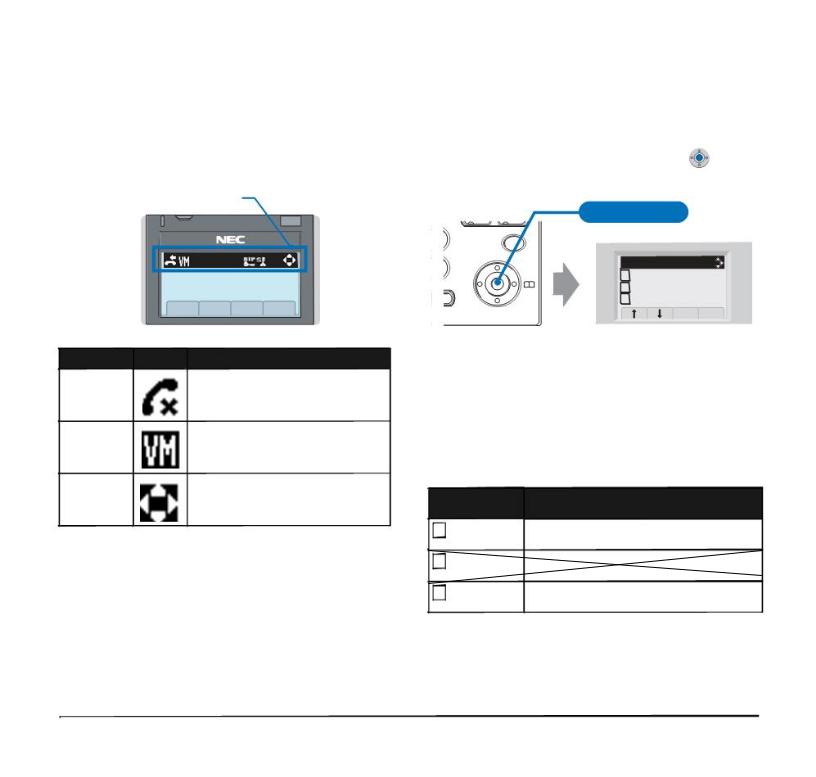
1.
ICON DISPLAY
The LCD of DT330 Series displays Desktop Icons which provide notification when events (such as missed call and voice mail) occur.
Icon Display
4:26 PM |
TUE 13 |
APR 2007 |
MIC |
DND |
>>> |
Feature Icon Description
Missed Call
Voice Mail
This icon appears when there is a missed call. Once the user has checked the missed call, this icon will disappear.
This icon provides notification of incoming Voice Mail. Once the user has checked the mail, this icon will disappear.
Cursor |
This icon indicates the currently |
|
available direction of the Cursor key. |
||
|
SHORTCUT MENU
As shown in the figure below, DT330 Series has Shortcut Menu for frequently-used features. The user can access to Shortcut Menu by pressing (Enter) key.
GHI |
Press Enter Key |
|
Answer |
Mic |
|
9 |
|
|
WXYZ |
Menu |
|
# |
[Shortcut Menu] |
|
|
1 |
Missed Calls |
Redial |
2 |
Voice Mail |
Speaker |
3 |
|
|
Receive IM |
|
Back OK
Note: DT310 Series does not support the Shortcut Menu.
Shortcut Menu includes the following features.
Note: Unavailable Menu items are grayed out.
Shortcut Menu for DT330 Series
|
Feature |
Description |
1 |
Missed Calls Access to history of Missed Call. |
|
2 |
Voice Mail |
Access to history of incoming Voice Mail. |
3 |
Bluetooth |
Currently Not Used (grayed out). |
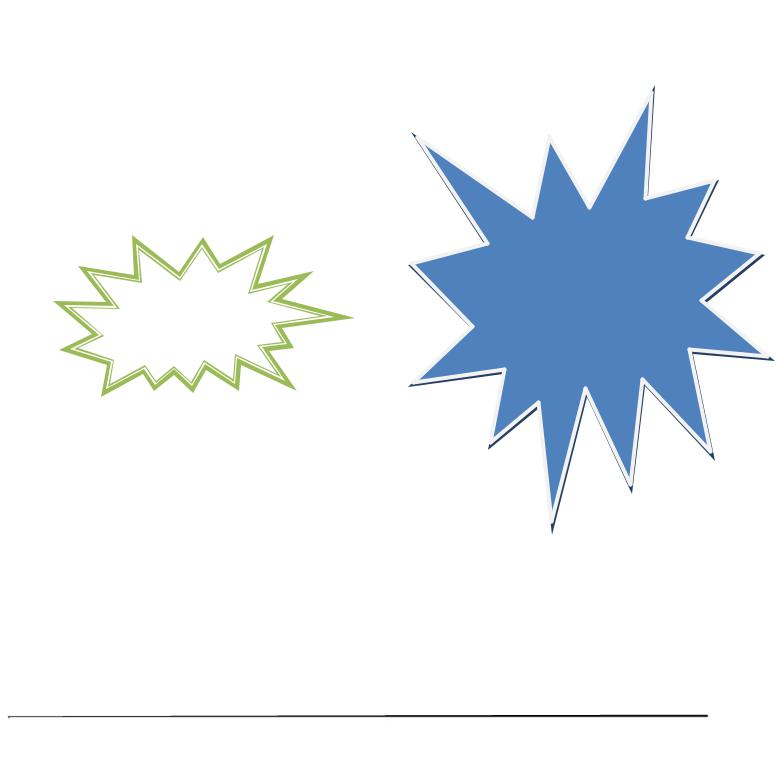
1.
PROGRAMMABLE FEATURE KEYS
These are examples of DT Series features available by pressing the programmable keys. Some features using feature access code may be programmed by the user. Others must be programmed by the telephone system administrator.
AICM:
Press key to activate “Automatic Intercom”.
DICM: N/A
Press key to activate “Dial Intercom”.
DND (Do Not Disturb):
Press key to activate or cancel “Privacy” feature.
FDA:
Press key to activate or cancel “Call Forwarding - All Calls” feature.
FDN:
Press key to activate, verify or cancel “Call Forwarding Ŕ Busy Line” feature.
SPD:
One Touch Speed Calling.
MW-SET:
Press key to leave message waiting indication on boss’ station from secretary’s station.
MW-OFF:
Press key to cancel message waiting indication on boss’ station from secretary’s station.
Press key to releaseN/A“Privacy” feature.
S&R (Save and Repeat):
Press key to store a number or redial a stored number.
SIG:
Press key to cause chime at predetermined station.
NAME:
Press key to register name for the key to One-Touch Speed Calling key.
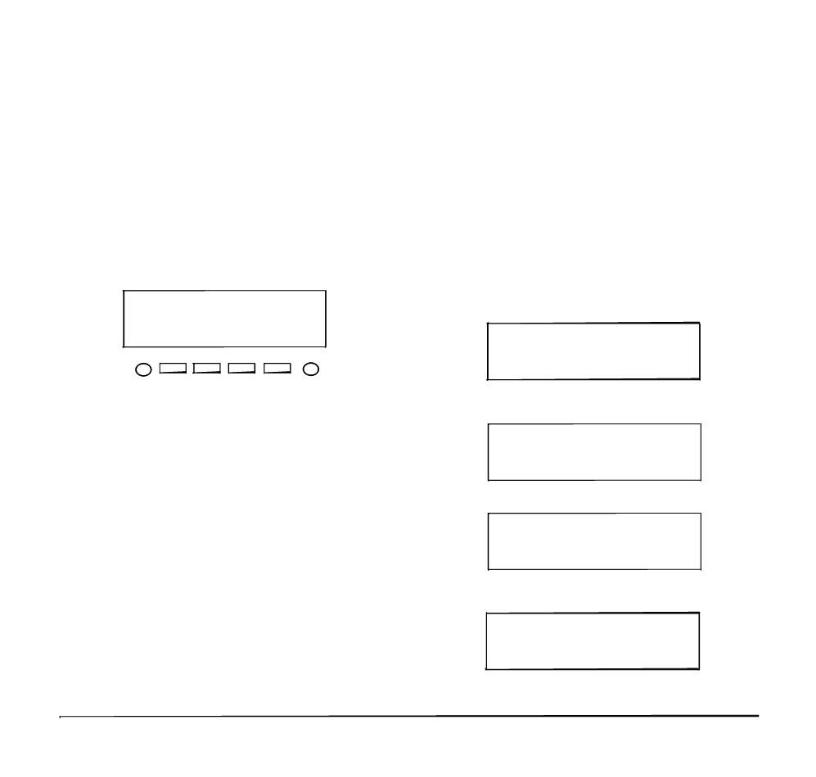
1.
SOFT KEYS
The Soft Keys on the DT Series provide a set of functions on the LCD that adapts to the changing state of the telephone. While default Soft Key settings are provided, desired functions can be assigned to individual stations as required. The Soft Keys, at the bottom of the LCD, can display the names of available functions, names of user-assigned functions and names of functions assigned by a specific Soft Key pattern. Displayed Soft Keys can vary, depending on the state of the phone and/or when the Next/Previous button is pressed.
|
4051 |
7:35 AM MON 18 JUL 2002 |
|
MIC DND |
>>> |
Exit |
Help |
Note: Soft Key function is available for the terminals with LCD.
Exit Key
Press to exit from the Menu or Help mode and go back to the time display.
Help Key
Press the Help Key, then desired Soft Key for helpful information about that key.
MIC (Microphone)
Press the Soft Key below "MIC" to activate or deactivate the Microphone. LED on Mic key will illuminate when Mic is on.
Default Displays for Each Status
Default Soft Key settings are provided corresponding to particular functions. Different Soft Key settings are displayed at the bottom of the LCD depending on the status, as shown below.
Different patterns of Soft Key settings can be registered for individual call status and assigned to individual terminals as required.
IDLE
|
4:26 PM |
TUE 13 |
APR 2004 |
|
|
NAME HSET |
MIC |
>>> |
|
DIAL TONE/DIALING |
|
|
|
|
(1) |
4:26 PM |
TUE 13 |
APR 2004 |
|
|
RLS HSET |
PICK |
>>> |
|
|
Push >>> |
|
|
|
(2) |
4:26 PM |
TUE 13 |
APR 2004 |
|
|
VOICE |
HSET |
RLS |
>>> |
RINGING |
|
|
|
|
|
4:26 PM |
TUE 13 |
APR 2004 |
|
|
CONF HSET |
RLS |
>>> |
|
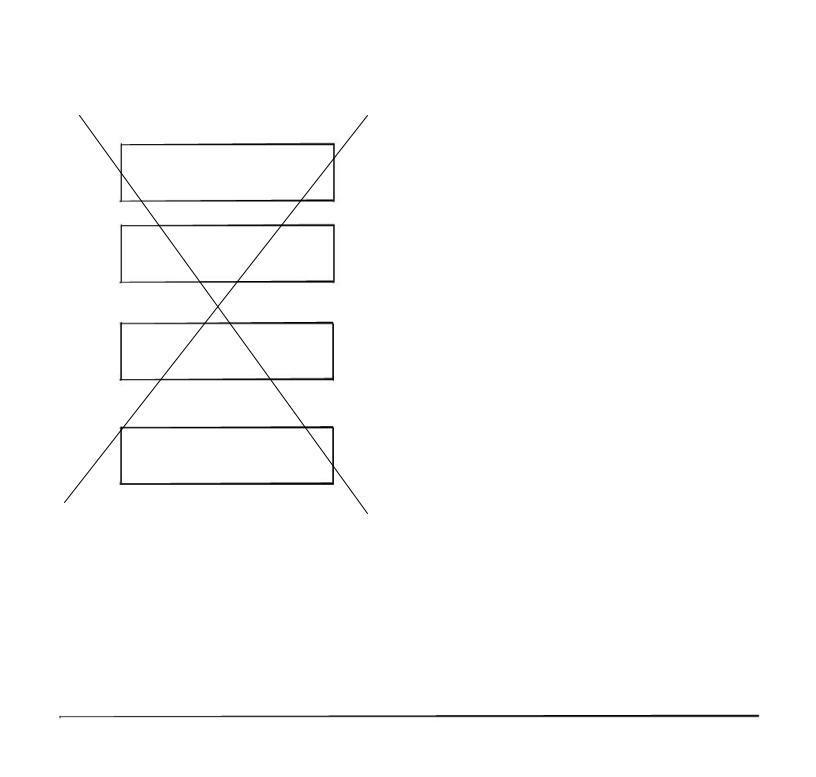
1.
BUSY |
|
|
|
|
|
|
BUSY |
|
|
|
2000 |
(1) |
4:26 PM |
TUE 13 |
APR 2004 |
||
|
MUTE |
|
HSET RLS |
>>> |
|
|
Push >>> |
|
|
|
|
|
BUSY |
|
|
|
2000 |
(2) |
4:26 PM |
TUE 13 |
APR 2004 |
||
|
S&R |
|
|
|
>>> |
CONNECTION |
|
|
|
|
|
|
|
|
|
|
2000 |
|
4:26 PM |
TUE 13 |
APR 2004 |
||
|
MIC |
DND |
|
>>> |
|
CONSULTATION HOLD |
|
|
|||
|
TRANSFER |
|
2000 |
||
|
4:26 PM |
TUE 13 |
APR 2004 |
||
|
MIC |
CONF |
|
>>> |
|
|
|
|
|
|
|
Soft Key Features
When the Soft Key corresponding to a desired feature name is operated, the selected feature name starts to blink on the LCD. The blinking display of available features takes precedence over the display of features specified by the Soft Key pattern.
Note: The Soft Keys can be programmed in System Data to blink, remain steady, have no indication, or display a character when either in use or idle.
The following shows the default display patterns of main features.
PICK (Call Pickup –Group)
Permits a station user to answer any calls directed to other lines in the user’s preset Call Pickup Group.
CONF (Three-way Calling)
Enables a station user to establish a three-way conference by connecting an additional party to an already existing conversation.
VOICE (Voice Call)
Enables the user to make a call to the called party’s built-in speaker. If the called party’s MIC is on, the called party can converse on hands-free.
MIC (Microphone On/Off)
Allows the user to turn the microphone on and off for use with the speakerphone.
HSET (Headset)
Allows the user to go off-and on-hook when using the headset.
RLS (Release Key)
Allows the user to release the current call when using the headset, without waiting for the party to hang up.
S&R (Save and Repeat)
Allows a station to save a specific dialed number and then redial that number later.
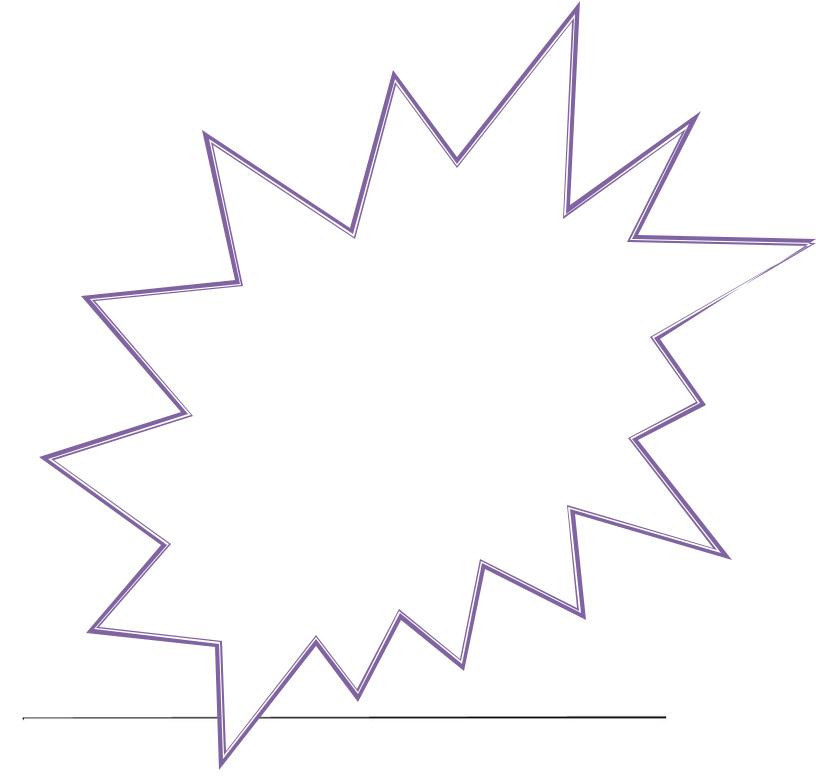
1.
MWSET (Message Waiting - Set)
Allows a station to set a Message Waiting indication or lamp.
HOLD (Call Hold)
Permits a station user to hold a call in progress and to return to the previously held call.
MWOFF (Message Waiting - Cancel)
Allows a station to cancel a Message Waiting indication or lamp.
FDB (Call Forwarding – Busy Line)
Permits a call to a busy station to be immediately forwarded
Busy Out.
FLASH (Flash)
Provides the station with a switchhook flash.
FDN (Call Forward - No Answer)
Permits a call to an unanswered station to be forwarded to a predesignated station if the called station does not answer within a predetermined period of time.
C-RPT (ISDN Malicious Call Trace)
Allows the user to initiate a Call Trace on ISDN calls only.
G-SPD (Speed Calling - Group)
llows a station user to share a set of common Speed
|
|
Calling numbers with other station users in the group. |
|
FDA (Call Forwarding – All Calls) |
|
P-RLS (Privacy Release) |
|
Permits all calls designated for a particular station to be |
|||
llows another station to depress a busy line button |
|||
routed to another station regardless of the busy or idle |
|||
and enter the conversation of a station already |
|||
status of the called station. |
|
||
|
|
engaged in communication. |
|
|
N/A |
||
FDL (Logged Out IP Station – Call Destination)
Enables a system to transfer the call to appropriate station when Dterm whose LOGGED OUT IP STATION Ŕ CALL DESTINATION has already been registered is in logout status.
S-SPD (Speed Calling - System)
Allows a station user to call certain frequently dialed numbers using fewer digits (abbreviated call codes) than would normally be required.
CAS (CAS-Switch Hook Flash)
Allows the user to send a switchhook flash while on an outside trunk.
UCDBO (UCD Busy Out)
Allows a station user to block UCD calls and to cancel
DND (Do Not Disturb)
Allows a station user to deny access to the station line for incoming calls.
E-OVR (Executive Override)
Enables selected stations users, upon encountering a busy condition at an internal station, to bridge into the busy connection.
PAGE (Button Page)
Allows the user to toggle between pages when two numbers are registered on One-Touch Speed Calling key.
CW (Call Waiting)
Enables a busy station to receive a second incoming call.
