Nec Direction L Series, Direction SPL Series, Direction SP Series User Manual
PROPRIETARY NOTICE AND LIABILITY DISCLAIMER
The information disclosed in this document, including all designs and related materials, is the valuable property of NEC Computer Systems Division, Packard Bell NEC, Inc. (hereinafter “NEC CSD”) and/or its licensors. NEC CSD and/or its licensors, as appropriate, reserve all patent, copyright and other proprietary rights to this document, including all design, manufacturing, reproduction, use, and sales rights thereto, except to the extent said rights are expressly granted to others.
The NEC CSD product(s) discussed in this document are warranted in accordance with the terms of the Warranty Statement accompanying each product. However, actual performance of each such product is dependent upon factors such as system configuration, customer data, and operator control. Since implementation by customers of each product may vary, the suitability of specific product configurations and applications must be determined by the customer and is not warranted by NEC CSD.
To allow for design and specification improvements, the information in this document is subject to change at any time, without notice. Reproduction of this document or portions thereof without prior written approval of NEC CSD is prohibited.
Direction is a trademark of Packard Bell NEC, Inc.
NEC and MultiSync are registered trademarks of NEC Corporation, used under license.
All other product, brand, or trade names used in this publication are the trademarks or registered trademarks of their respective trademark owners.
First Printing — April 1998
Copyright 1998
NEC Computer Systems Division
Packard Bell NEC, Inc.
1414 Massachusetts Avenue
Boxborough, MA 01719-2298
All Rights Reserved
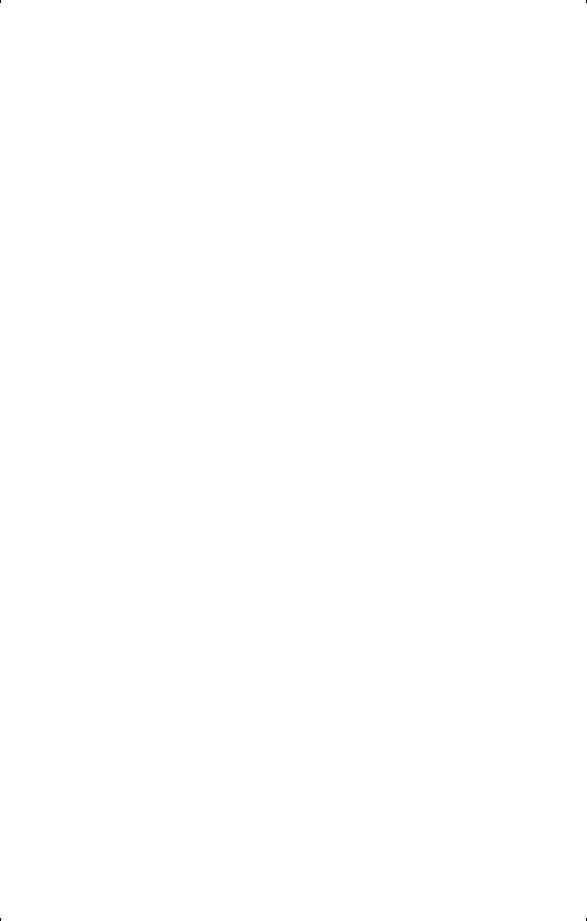
|
|
iii |
|
|
|
Contents |
|
|
|
|
Page |
Preface......................................................................................................................... |
|
xi |
Abbreviations............................................................................................................... |
xiii |
|
Section 1 |
Technical Information |
|
System Board .............................................................................................................. |
1-4 |
|
Processor .............................................................................................................. |
1-4 |
|
System Cache/Memory ......................................................................................... |
1-4 |
|
Chipset ................................................................................................................. |
|
1-5 |
PCI Local Bus ...................................................................................................... |
1-5 |
|
Expansion Bus ............................................................................................... |
1-6 |
|
BIOS .................................................................................................................... |
|
1-6 |
Plug and Play Support.................................................................................... |
1-7 |
|
CMOS Memory/Real-Time Clock Battery............................................................. |
1-8 |
|
DMA/IRQ Settings ............................................................................................... |
1-8 |
|
IDE Ports ............................................................................................................. |
1-9 |
|
I/O Ports............................................................................................................... |
1-9 |
|
Sound System ....................................................................................................... |
1-10 |
|
U.S. Robotics Modem Board (Optional) ...................................................................... |
1-10 |
|
Diskette Drive.............................................................................................................. |
1-10 |
|
Hard Disk Drive........................................................................................................... |
1-11 |
|
Cd-Rom/Dvd Drive...................................................................................................... |
1-11 |
|
Zip Drive ..................................................................................................................... |
|
1-11 |
Power Supply .............................................................................................................. |
1-11 |
|
Power Management ..................................................................................................... |
1-11 |
|
Section 2 |
Setup Utility |
|
Configuration Information............................................................................................ |
2-1 |
|
When to Use Setup ...................................................................................................... |
2-1 |
|
How to Start Setup ...................................................................................................... |
2-2 |
|
How to Use Setup ....................................................................................................... |
2-3 |
|
Menu Bar.............................................................................................................. |
2-3 |
|
Legend Bar ........................................................................................................... |
2-4 |
|
Selecting a Menu Item .......................................................................................... |
2-4 |
|
Displaying a Submenu ........................................................................................... |
2-4 |
|
|
|
|
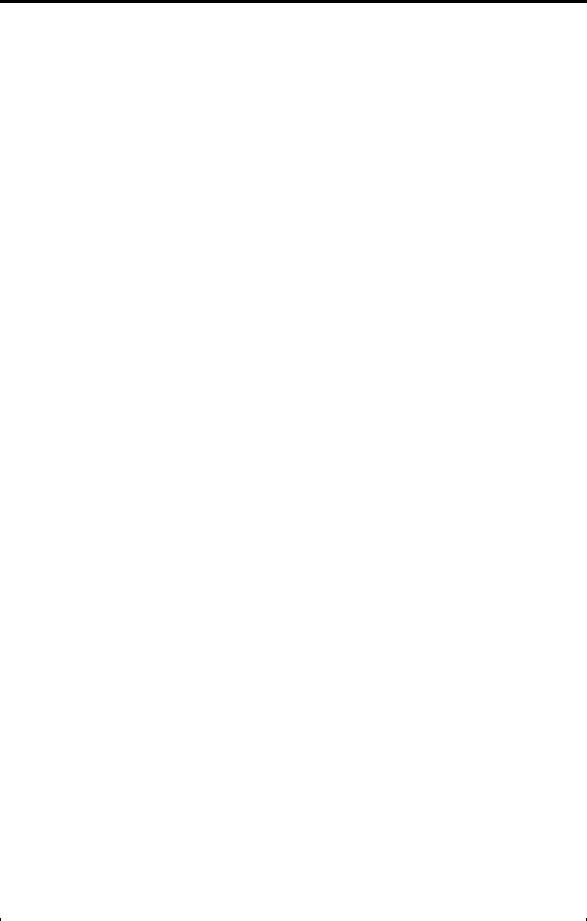
iv Contents
Getting Help ......................................................................................................... |
2-4 |
Main Menu .................................................................................................................. |
2-5 |
Floppy Options Submenu ...................................................................................... |
2-6 |
Primary/Secondary IDE Master/Slave Submenus................................................... |
2-7 |
Advanced Menu........................................................................................................... |
2-9 |
Resource Configuration Submenu ......................................................................... |
2-10 |
Peripheral Configuration Submenu ........................................................................ |
2-10 |
Keyboard Configuration Submenu......................................................................... |
2-12 |
Video Configuration Submenu .............................................................................. |
2-13 |
DMI Event Logging Submenu............................................................................... |
2-13 |
Security Menu ............................................................................................................. |
2-14 |
Power Menu ................................................................................................................ |
2-14 |
Boot Menu .................................................................................................................. |
2-15 |
Hard Drive Submenu............................................................................................. |
2-15 |
Removable Drive Submenu ................................................................................... |
2-16 |
Exit Menu.................................................................................................................... |
2-16 |
Section 3 Option Installation |
|
General Rules for Installing Options ............................................................................. |
3-1 |
Precautions .................................................................................................................. |
3-2 |
Removing the Access Cover......................................................................................... |
3-3 |
Replacing the Access Cover ......................................................................................... |
3-4 |
Expansion Boards ........................................................................................................ |
3-5 |
Expansion Slot Locations...................................................................................... |
3-5 |
Expansion Board Installation................................................................................. |
3-6 |
Expansion Board Removal .................................................................................... |
3-7 |
DIMM Upgrade........................................................................................................... |
3-7 |
DIMM Removal.................................................................................................... |
3-9 |
DIMM Installation ................................................................................................ |
3-10 |
Video Upgrade ............................................................................................................ |
3-11 |
Data Storage Devices................................................................................................... |
3-11 |
Device Slots.......................................................................................................... |
3-11 |
Device Preparation................................................................................................ |
3-12 |
Device Cables ....................................................................................................... |
3-13 |
Diskette Drive Signal Cable............................................................................ |
3-13 |
IDE Signal Cables .......................................................................................... |
3-14 |
System Power Cables ..................................................................................... |
3-15 |
|
|
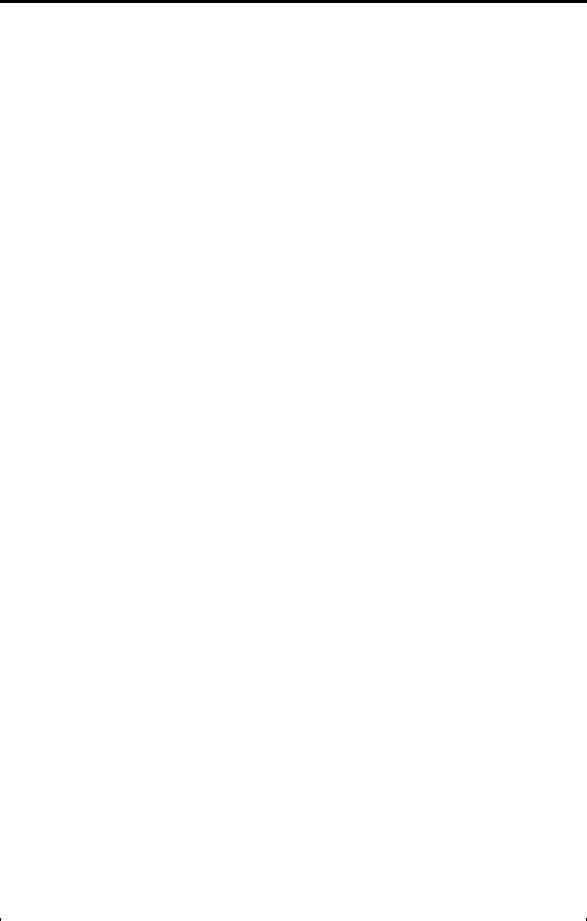
Contents v
Device Cabling...................................................................................................... |
3-16 |
Cabling an IDE Device................................................................................... |
3-16 |
Cabling an Accessible 5 1/4-Inch Device ........................................................ |
3-17 |
Storage Device Installation.................................................................................... |
3-18 |
Removing the Front Panel .............................................................................. |
3-18 |
Removing the CD-ROM/DVD Drive.............................................................. |
3-18 |
Installing a 3 1/2-Inch Device ......................................................................... |
3-19 |
Installing a 5 1/4-Inch Device ......................................................................... |
3-23 |
Replacing the Front Panel............................................................................... |
3-24 |
Adding External Options.............................................................................................. |
3-25 |
Parallel Printer ...................................................................................................... |
3-25 |
RS-232C Device Connection................................................................................. |
3-27 |
Section 4 Maintenance and Troubleshooting |
|
Maintenance ................................................................................................................ |
4-2 |
System Cleaning.................................................................................................... |
4-2 |
Keyboard Cleaning................................................................................................ |
4-3 |
Mouse Cleaning .................................................................................................... |
4-3 |
Troubleshooting........................................................................................................... |
4-5 |
Diagnosing and Solving Problems ......................................................................... |
4-5 |
Beep Codes........................................................................................................... |
4-11 |
CMOS Battery Replacement ................................................................................. |
4-11 |
Section 5 Disassembly and Reassembly |
|
Disassembly ................................................................................................................. |
5-2 |
System Access Cover............................................................................................ |
5-2 |
Expansion Board Removal .................................................................................... |
5-2 |
Front Panel Removal............................................................................................. |
5-3 |
Side Panel Removal .............................................................................................. |
5-4 |
Device Cage Removal ........................................................................................... |
5-4 |
Diskette Drive Removal ........................................................................................ |
5-4 |
5 1/4-Inch Device Removal ................................................................................... |
5-5 |
Optional 3 1/2-Inch Hard Disk Drive Removal ...................................................... |
5-6 |
Standard 3 1/2-Inch Hard Disk Drive Removal...................................................... |
5-8 |
Fan Assembly Removal ......................................................................................... |
5-8 |
DIMM Module Removal....................................................................................... |
5-9 |
Power Supply Removal ......................................................................................... |
5-10 |
|
|
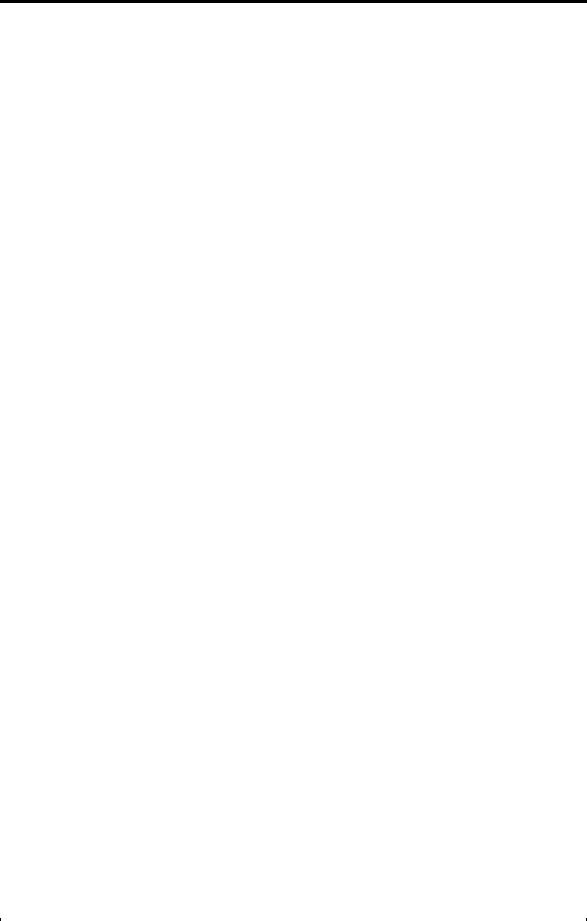
vi Contents
System Board Removal ......................................................................................... |
5-11 |
|
Illustrated Parts Breakdown ......................................................................................... |
5-11 |
|
Appendix A |
System Specifications |
|
Appendix B Connector Pin Assignments |
|
|
Serial Interface Connectors .......................................................................................... |
B-4 |
|
Parallel Interface Connector ......................................................................................... |
B-5 |
|
Power Supply (Primary)............................................................................................... |
B-6 |
|
Keyboard and Mouse Connectors................................................................................. |
B-6 |
|
Front Panel .................................................................................................................. |
|
B-7 |
Diskette Drive Interface Pin Assignments ..................................................................... |
B-8 |
|
IDE Interface Connectors ............................................................................................ |
B-9 |
|
DIMM Sockets ............................................................................................................ |
B-10 |
|
AGP Connector ........................................................................................................... |
B-11 |
|
ISA Expansion Bus Connector Pin Assignments........................................................... |
B-12 |
|
PCI Expansion Bus Connector Pin Assignments........................................................... |
B-14 |
|
Universal Serial Bus (USB) Connectors ....................................................................... |
B-15 |
|
Appendix C |
System Resources |
|
IRQ Settings ................................................................................................................ |
|
C-1 |
Viewing System Resources .......................................................................................... |
C-2 |
|
Setting the Jumper ....................................................................................................... |
C-2 |
|
Clearing Your Password ....................................................................................... |
C-3 |
|
Recovering the BIOS ............................................................................................ |
C-4 |
|
Figures |
|
|
Figure 3-1 Releasing the Cover .................................................................................... |
3-4 |
|
Figure 3-2 Aligning the Tabs........................................................................................ |
3-4 |
|
Figure 3-3 Locating Expansion Slots............................................................................ |
3-6 |
|
Figure 3-4 Removing the Slot Cover ............................................................................ |
3-6 |
|
Figure 3-5 Removing a DIMM..................................................................................... |
3-10 |
|
Figure 3-6 Installing a DIMM ...................................................................................... |
3-11 |
|
Figure 3-7 Locating Device Slots ................................................................................. |
3-12 |
|
Figure 3-8 System Board Cable Connectors ................................................................. |
3-13 |
|
Figure 3-9 Diskette Drive Signal Cable ........................................................................ |
3-14 |
|
|
|
|
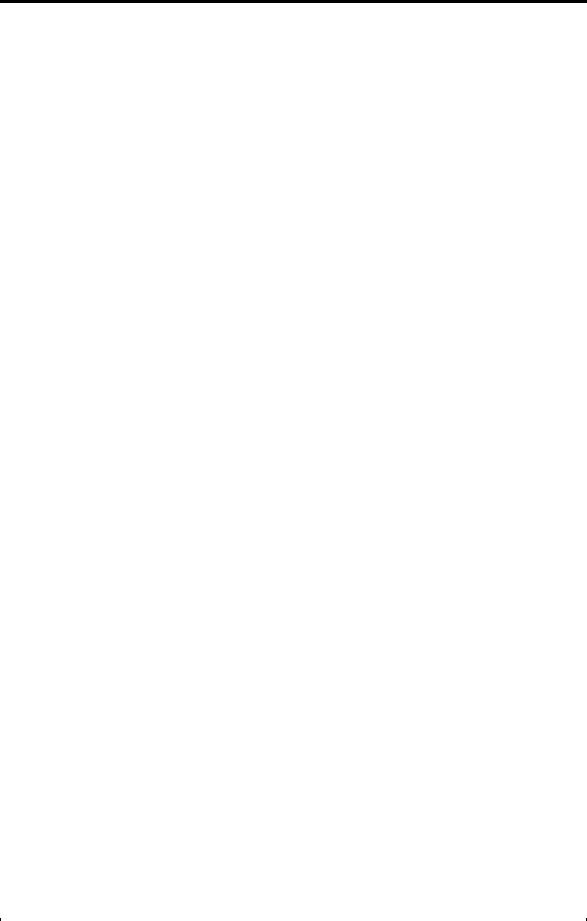
Contents vii
Figure 3-10 IDE Signal Cable ...................................................................................... |
3-15 |
Figure 3-11 Power Cable Connectors........................................................................... |
3-15 |
Figure 3-12 Connecting IDE Device Cables ................................................................. |
3-16 |
Figure 3-13 Connecting an Accessible 5 1/4-Inch Device ............................................. |
3-17 |
Figure 3-14 Releasing the Front Panel .......................................................................... |
3-18 |
Figure 3-15 Removing the Device Cage Screw............................................................. |
3-19 |
Figure 3-16 Locating Device Slots ............................................................................... |
3-20 |
Figure 3-17 Removing the Bracket Screws................................................................... |
3-20 |
Figure 3-18 Aligning the Holes and Tabs...................................................................... |
3-21 |
Figure 3-19 Securing the Disk...................................................................................... |
3-21 |
Figure 3-20 Inserting the Device .................................................................................. |
3-22 |
Figure 3-21 Removing the Blank Panel ........................................................................ |
3-22 |
Figure 3-22 Installing the Device.................................................................................. |
3-24 |
Figure 3-23 Locating the Parallel Port.......................................................................... |
3-26 |
Figure 3-24 Locating COM1and COM2....................................................................... |
3-27 |
Figure 4-1 Removing the Mouse Ball Cover................................................................. |
4-4 |
Figure 4-2 Locating the Battery ................................................................................... |
4-12 |
Figure 5-1 Removing a Board ...................................................................................... |
5-3 |
Figure 5-2 Releasing the Front Panel............................................................................ |
5-3 |
Figure 5-3 Locating the Device Cage Screw................................................................. |
5-4 |
Figure 5-4 Locating the Two Diskette Drive Clips ....................................................... |
5-5 |
Figure 5-5 Removing the 5 1/4-Inch Device Screws ..................................................... |
5-6 |
Figure 5-6 The 3 1/2-Inch Device Bracket Screws ....................................................... |
5-7 |
Figure 5-7 Removing the Securing Screw..................................................................... |
5-7 |
Figure 5-8 Removing the Drive .................................................................................... |
5-8 |
Figure 5-9 Removing a DIMM..................................................................................... |
5-9 |
Figure 5-10 Removing the Power Supply Screws ......................................................... |
5-10 |
Figure 5-11 Removing the System Board Screw........................................................... |
5-11 |
Figure 5-12 Direction L Series Desktop Illustrated Parts Breakdown ........................... |
5-15 |
Figure 5-13 Direction L Series Minitower Illustrated Parts Breakdown ........................ |
5-19 |
Figure 5-14 Direction SPL and SP Series Desktop Illustrated Parts Breakdown ........... |
5-23 |
Figure 5-15 Direction SPL and SP Series Minitower Illustrated Parts Breakdown ........ |
5-27 |
Figure B-1 System Board Connectors and Slots ........................................................... |
B-2 |
Figure B-2 System Board External Connectors ............................................................ |
B-2 |
|
|
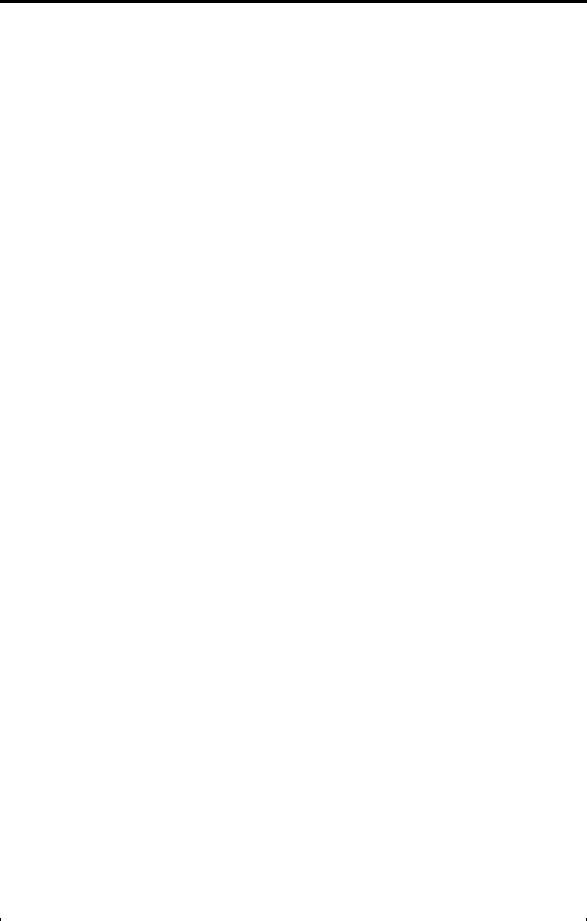
viii Contents
Figure C-1 Locating the Jumper ................................................................................... |
C-2 |
Tables |
|
Table 1-1 L Series System Features.............................................................................. |
1-2 |
Table 1-2 SPL Series System Features ......................................................................... |
1-3 |
Table 1-3 SP Series System Features............................................................................ |
1-4 |
Table 1-4 System Memory Map ................................................................................... |
1-7 |
Table 1-5 Interrupt Level Assignments......................................................................... |
1-8 |
Table 1-6 DMA Assignments ....................................................................................... |
1-9 |
Table 2-1 Setup Key Functions .................................................................................... |
2-4 |
Table 3-1 Sample Memory Configurations ................................................................... |
3-9 |
Table 4-1 NEC CSD Service and Information Telephone Numbers .............................. |
4-1 |
Table 4-2 Problems and Solutions ................................................................................ |
4-5 |
Table 4-3 Beep Code Descriptions ............................................................................... |
4-11 |
Table 5-1 Disassembly Sequence.................................................................................. |
5-1 |
Table 5-2 Direction L Series Desktop Field-Replaceable Parts List............................... |
5-12 |
Table 5-3 Direction L Series Minitower Field-Replaceable Parts List............................ |
5-16 |
Table 5-4 Direction SPL and SP Series Desktop Field-Replaceable Parts List............... |
5-20 |
Table 5-5 Direction SPL and SP Series Minitower Field-Replaceable Parts List............ |
5-24 |
Table 5-6 Memory Options .......................................................................................... |
5-28 |
Table 5-7 Direction Series Documentation ................................................................... |
5-28 |
Table B-1 System Board Connectors............................................................................ |
B-1 |
Table B-2 System Board Internal Connectors............................................................... |
B-3 |
Table B-3 System Board Connector Numbers and Types ............................................. |
B-3 |
Table-B-4 RS-232C Serial Port Connector Pin Assignments ........................................ |
B-4 |
Table B-5 Parallel Port Connector Pin Assignments ..................................................... |
B-5 |
Table B-6 Primary Power Supply Connector Pin Assignments...................................... |
B-6 |
Table B-7 Keyboard and Mouse Connector Pin Assignments ....................................... |
B-6 |
Table B-8 Front Panel Connector Pin Assignments....................................................... |
B-7 |
Table B-9 Diskette Drive Connector Pin Assignments .................................................. |
B-8 |
Table B-10 IDE/PCI Connector Pin Assignments......................................................... |
B-9 |
Table B-11 DIMM Socket Pin Assignments ................................................................. |
B-10 |
Table B-12 AGP Connector Pin Assignments............................................................... |
B-11 |
|
|

Contents ix
Table B-13 ISA Expansion Slot Pin Assignments ......................................................... |
B-12 |
Table B-14 PCI Expansion Pin Assignments................................................................. |
B-14 |
Table B-15 USB Connectors........................................................................................ |
B-15 |
Table C-1 System Board Jumper Settings..................................................................... |
C-3 |
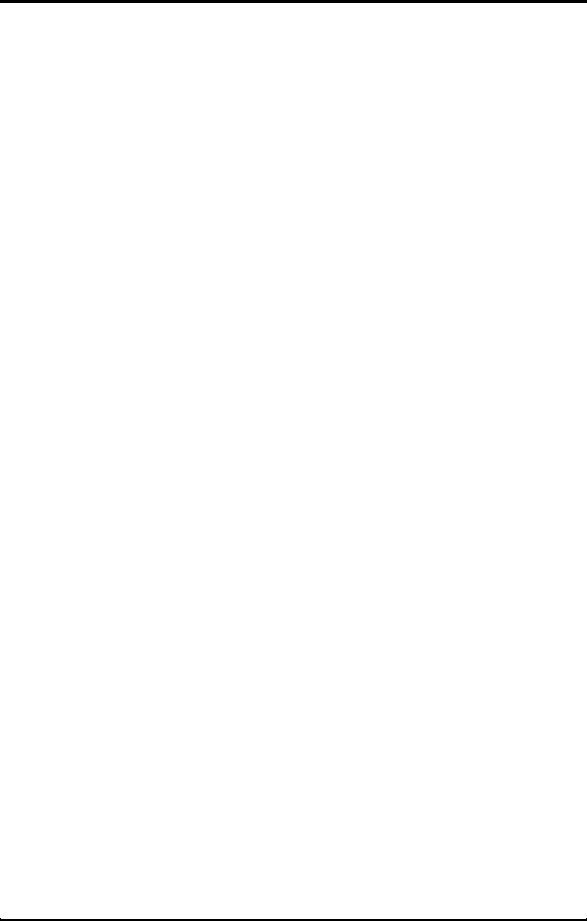
x Contents
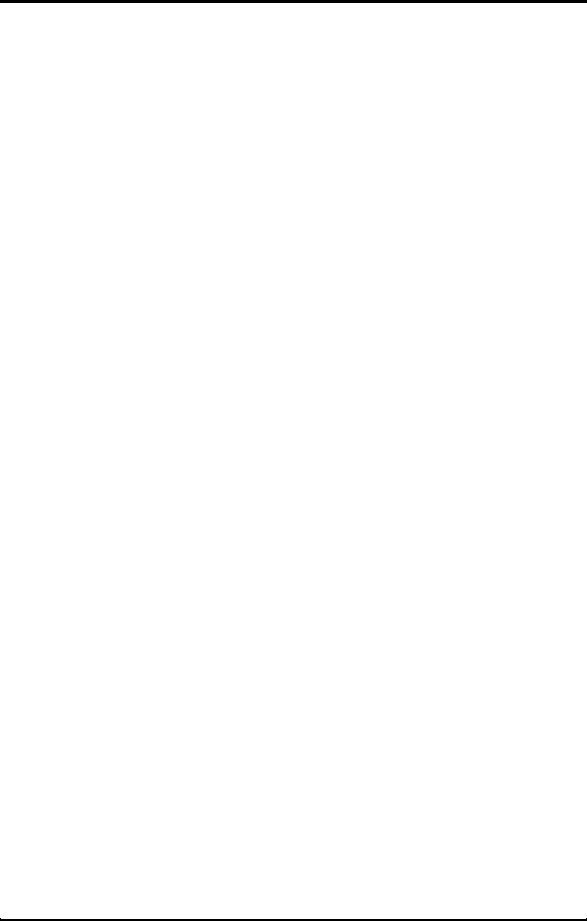
xi
Preface
This service and reference manual contains technical information necessary for servicing and repairing Direction L Series, SPL Series, and SP Series systems. The manual includes system setup information, procedures for installing options, and troubleshooting. The manual is written for NEC CSD-trained customer engineers, system analysts, service center personnel, and dealers.
The manual is organized as follows:
Section 1 — Technical Information , provides an overview of the computer features, hardware design, interface ports, and internal devices.
Section 2 — Setup Utility , includes procedures for configuring the system through the Setup utility program
Section 3 — Option Installation, provides installation procedures for adding optional expansion boards, diskette and hard disk storage devices, system memory, and processor updates.
Section 4 — Maintenance and Troubleshooting , includes recommended maintenance information, lists possible computer problems and their solutions, and has battery replacement procedures.
Section 5 — Disassembly and Reassembly , includes computer disassembly and reassembly procedures.
Appendix A — System Specifications , provides a list of the system specifications including dimensions, weight, environment, safety compliance, power consumption, and memory.
Appendix B — Connector Pin Assignments , provides a list of the internal and external system board connector pin assignments.
Appendix C — System Resources , includes information on IRQ settings and system board jumpers.
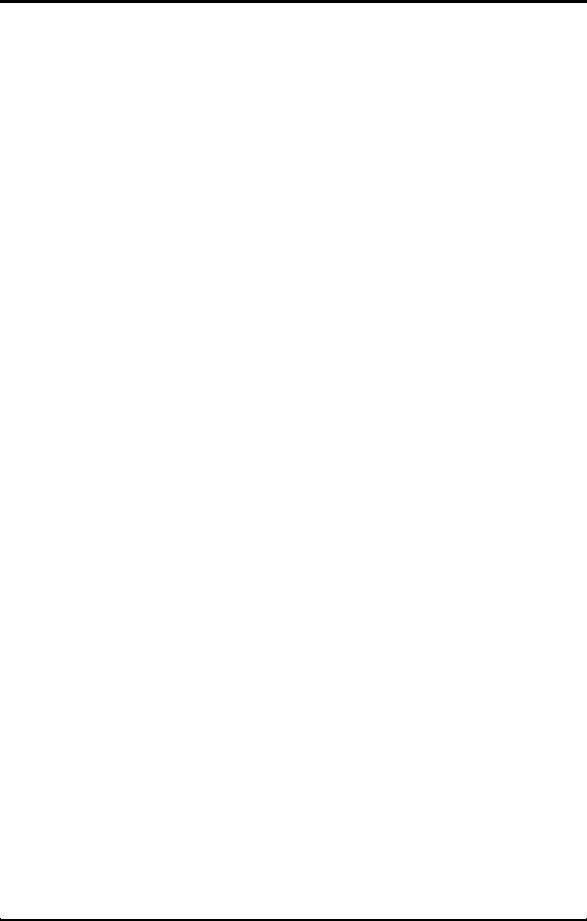
xiii
Abbreviations
A |
ampere |
AC |
alternating current |
AT |
advanced technology |
|
(IBM PC) |
BBS |
Bulletin Board Service |
BCD |
binary-coded decimal |
BCU |
BIOS Customized Utility |
BIOS |
basic input/output system |
bit |
binary digit |
BUU |
BIOS Upgrade Utility |
bpi |
bits per inch |
bps |
bits per second |
C |
capacitance |
C |
centigrade |
Cache |
high-speed buffer storage |
CAM |
constantly addressable memory |
CAS |
column address strobe |
CD/ROM |
compact disk-ROM |
CG |
character generator |
CGA |
Color Graphics Adapter |
CGB |
Color Graphics Board |
CH |
channel |
clk |
clock |
cm |
centimeter |
CMOS |
complementary metal oxide |
|
semiconductor |
COM |
communication |
CONT |
contrast |
CPGA |
ceramic pin grid array |
CPU |
central processing unit |
DAC |
digital-to-analog converter |
DACK |
DMA acknowledge |
DC |
direct current |
DIP |
dual in-line package |
DLAB |
Divisor Latch Address bit |
DMA |
direct memory access |
DMAC |
DMA controller |
DOS |
disk operating system |
DRAM |
dynamic RAM |
ECC |
error checking and correction |
EDO |
extended data output |
EGA |
Enhanced Graphics Adapter |
EPROM |
erasable and programmable |
|
ROM |
EVGA |
Enhanced Video Graphics |
|
Array |
F |
Fahrenheit |
FAX |
facsimile transmission |
FCC |
Federal Communications |
|
Commission |
FG |
frame ground |
FM |
frequency modulation |
FP |
fast page |
FRU |
field-replaceable unit |
GB |
gigabyte |
GND |
ground |
HEX |
hexadecimal |
HGA |
Hercules Graphics Adapter |
Hz |
hertz |
IC |
integrated circuit |
ID |
identification |
IDE |
intelligent device electronics |
IDTR |
interrupt descriptor table |
|
register |
in. |
inch |
INTA |
interrupt acknowledge |
IPB |
illustrated parts breakdown |
IR |
infrared |
IRR |
Interrupt Request register |
ISA |
Industry Standard Architecture |
ISR |
In Service register |
I/O |
input/output |

xiv Abbreviations
IPC |
integrated peripheral controller |
ips |
inches per second |
IRQ |
interrupt request |
K |
kilo (1024) |
k |
kilo (1000) |
KB |
kilobyte |
kg |
kilogram |
kHz |
kilohertz |
lb |
pound |
LED |
light-emitting diode |
LSB |
least-significant bit |
LSI |
large-scale integration |
M |
mega |
mA |
milliamps |
max |
maximum |
MB |
megabyte |
MDA |
Monochrome Display Adapter |
MFM |
modified frequency modulation |
MHz |
megahertz |
mm |
millimeter |
ms |
millisecond |
MSB |
most-significant bit |
NASC |
National Authorized Service |
|
Center |
NC |
not connected |
NMI |
Non-maskable Interrupt |
ns |
nanosecond |
NSRC |
National Service Response |
|
Center |
PAL |
programmable array logic |
PC |
personal computer |
PCB |
printed circuit board |
PCI |
Peripheral Component |
|
Interconnect |
PDA |
personal digital assistant |
PFP |
plastic flat package |
PIO |
parallel input/output |
pixel |
picture element |
PLCC |
plastic leaded chip carrier |
PLL |
phase lock loop |
p-p |
peak-to-peak |
PPI |
programmable peripheral |
|
interface |
PROM |
programmable ROM |
QFP |
quad flat pack |
RAM |
random-access memory |
RAMDAC RAM digital-to-analog |
|
|
converter |
RAS |
row address strobe |
RGB |
red green blue |
RGBI |
red green blue intensity |
ROM |
read-only memory |
rpm |
revolutions per minute |
R |
read |
RTC |
real-time clock |
R/W |
read/write |
S |
slave |
SCSI |
Small Computer System |
|
Interface |
SG |
signal ground |
SIMM |
single inline memory module |
SPM |
standard page mode |
SRS |
Sound Retrieval System |
SVGA |
Super Video Graphics Array |
SW |
switch |
TAC |
Technical Assistance Center |
TSC |
Technical Support Center |
TTL |
transistor/transistor logic |
tpi |
tracks per inch |
USB |
universal serial bus |
V |
volt |
Vac |
volts, alternating current |
Vdc |
volts, direct current |
VESA |
video electronics standards |
|
association |
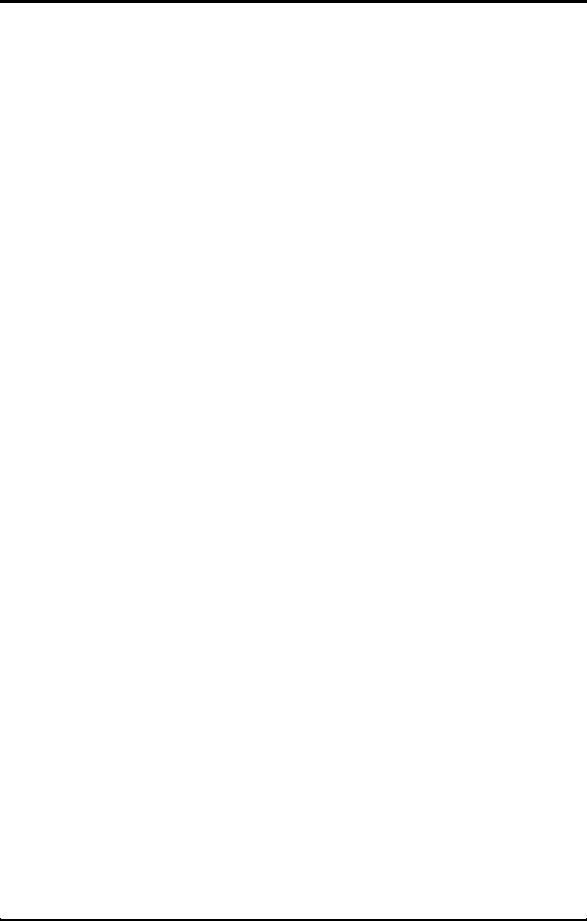
Abbreviations xv
VFC |
VESA-compliant feature |
|
connector |
VGA |
Video Graphics Array |
VRAM |
video RAM |
W |
watt |
W |
write |

Section 1
Technical Information
The Direction™ L Series, SPL Series, and SP Series of desktop and minitower Pentium II systems include the following configurations:
TDirection 233L
TDirection 266L
TDirection 300L
TDirection 333L
TDirection SPL233 with 24x CD-ROM drive
TDirection SPL266 with 24x CD-ROM drive
TDirection SPL300 with 24x CD-ROM drive
TDirection SPL333 with 24x CD-ROM drive
TDirection SPL233 with 32x CD-ROM drive
TDirection SPL266 with 32x CD-ROM drive
TDirection SPL300 with 32x CD-ROM drive
TDirection SPL333 with 32x CD-ROM drive
This section provides an overview of the NEC Direction L Series, SPL Series, and SP Series computers. These systems include the Intel® Pentium® II processor with MMX™ technology. Table 1-1 describes the standard features of the L Series models. Table 1-2 describes the standard features of the SPL Series models. Table 1-3 describes the standard features of the SP Series models.
The subsections that follow provide more detailed information on the system features.
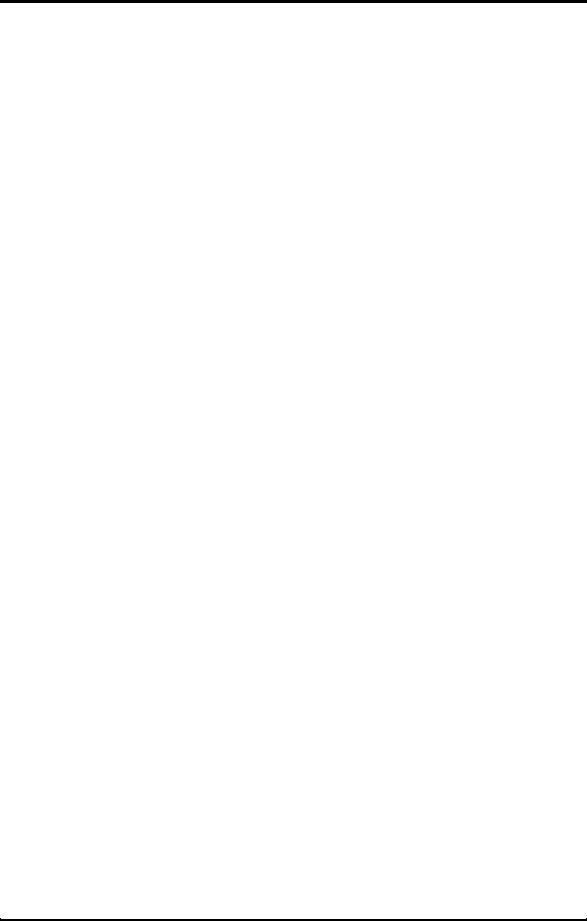
1-2 Technical Information
Table 1-1 L Series System Features
Feature |
Direction 233L |
Direction 266L |
Direction 300L |
Direction 333L |
|
|
|
|
|
Processor |
Intel Pentium II |
Intel Pentium II |
Intel Pentium II |
Intel Pentium II |
|
233-MHz MMX |
266-MHz MMX |
300-MHz MMX |
333-MHz MMX |
System |
32 MB to 192 MB |
32 MB to 192 MB |
32 MB to 192 MB |
32 MB to 192 MB |
RAM |
|
|
|
|
Secondary |
512 KB, pipeline |
512 KB, pipeline |
512 KB, pipeline |
512 KB, pipeline |
Cache |
burst |
burst |
burst |
burst |
Chipset |
Intel 440LX |
Intel 440LX |
Intel 440LX |
Intel 440LX |
Graphics |
AGP graphics |
AGP graphics |
AGP graphics |
AGP graphics |
|
board |
board |
board |
board |
Video |
4 MB SGRAM |
4 MB WRAM |
4 MB WRAM |
4 MB WRAM |
Memory |
|
|
|
|
Sound |
Sound Retrieval |
Sound Retrieval |
Sound Retrieval |
Sound Retrieval |
|
System® |
System |
System |
System |
Hard Disk |
3.2 GB - 9 GB |
3.2 - 9 GB |
3.2 - 9 GB |
3.2 - 9 GB |
CD-ROM |
24x |
24x |
24x |
24x |
Drive |
|
|
|
|
Power |
235 W |
235 W |
235 W |
235 W |
Supply |
|
|
|
|
|
|
|
|
|
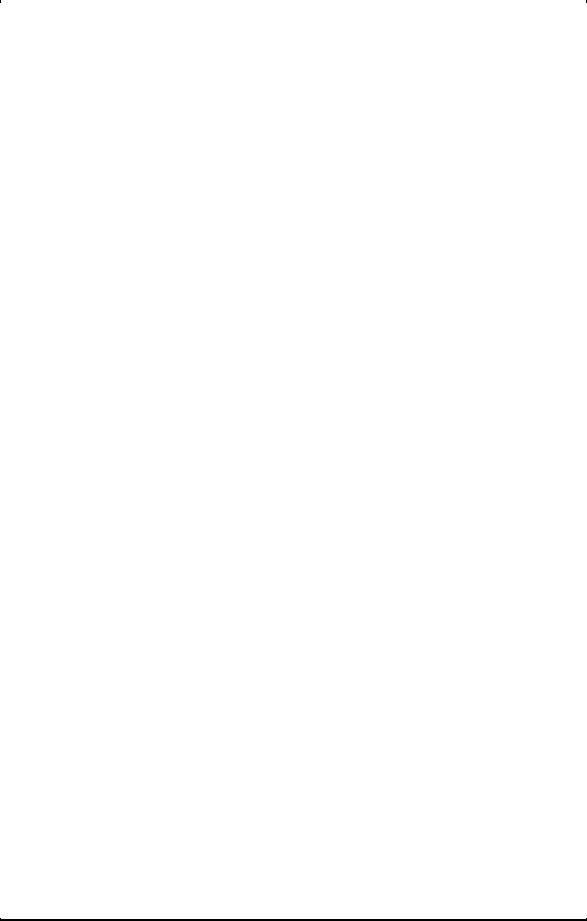
Technical Information |
1-3 |
|
|
Table 1-2 SPL Series System Features
Feature |
Direction SPL233 |
Direction SPL266 |
Direction SPL300 |
Direction SPL333 |
|
|
|
|
|
Processor |
Intel Pentium II |
Intel Pentium II |
Intel Pentium II |
Intel Pentium II |
|
233-MHz MMX |
266-MHz MMX |
300-MHz MMX |
333-MHz MMX |
System |
32 MB to 192 MB |
32 MB to 192 MB |
32 MB to 192 MB |
32 MB to 192 MB |
RAM |
|
|
|
|
Secondary |
512 KB, pipeline |
512 KB, pipeline |
512 KB, pipeline |
512 KB, pipeline |
Cache |
burst |
burst |
burst |
burst |
Chipset |
Intel 440LX |
Intel 440LX |
Intel 440LX |
Intel 440LX |
Graphics |
AGP graphics |
AGP graphics |
AGP graphics |
AGP graphics |
|
board |
board |
board |
board |
Video |
4 MB SGRAM |
4 MB WRAM |
4 MB WRAM |
4 MB WRAM |
Memory |
|
|
|
|
Sound |
Sound Retrieval |
Sound Retrieval |
Sound Retrieval |
Sound Retrieval |
|
System |
System |
System |
System |
Hard Disk |
3.2 GB - 9 GB |
3.2 - 9 GB |
3.2 - 9 GB |
3.2 - 9 GB |
CD-ROM |
24x |
24x |
24x |
24x |
Drive |
|
|
|
|
Power |
235 W |
235 W |
235 W |
235 W |
Supply |
|
|
|
|
|
|
|
|
|

1-4 Technical Information
Table 1-3 SP Series System Features
Feature |
Direction SPL233 |
Direction SPL266 |
Direction SPL300 |
Direction SPL333 |
|
|
|
|
|
Processor |
Intel Pentium II |
Intel Pentium II |
Intel Pentium II |
Intel Pentium II |
|
233-MHz MMX |
266-MHz MMX |
300-MHz MMX |
333-MHz MMX |
System |
32 MB to 192 MB |
32 MB to 192 MB |
32 MB to 192 MB |
32 MB to 192 MB |
RAM |
|
|
|
|
Secondary |
512 KB, pipeline |
512 KB, pipeline |
512 KB, pipeline |
512 KB, pipeline |
Cache |
burst |
burst |
burst |
burst |
Chipset |
Intel 440LX |
Intel 440LX |
Intel 440LX |
Intel 440LX |
Graphics |
AGP graphics |
AGP graphics |
AGP graphics |
AGP graphics |
|
board |
board |
board |
board |
Video |
4 MB SGRAM |
4 MB WRAM |
4 MB WRAM |
4 MB WRAM |
Memory |
|
|
|
|
Sound |
Sound Retrieval |
Sound Retrieval |
Sound Retrieval |
Sound Retrieval |
|
System |
System |
System |
System |
Hard Disk |
3.2 GB - 9 GB |
3.2 - 9 GB |
3.2 - 9 GB |
3.2 - 9 GB |
CD-ROM |
32x |
32x |
32x |
32x |
Drive |
|
|
|
|
Power |
235 W |
235 W |
235 W |
235 W |
Supply |
|
|
|
|
|
|
|
|
|
SYSTEM BOARD
The system board contains most of the components that provide system functions. The following subsections provide a description of these components.
Processor
Depending on the model, the system board uses a 233-MHz, 266-MHz, 300-MHz, or 333MHz Intel Pentium II processor with MMX technology. The MMX processor improves audio, video, and 3D graphics performance.
The processor is packaged in a Single Edge Contact (SEC) cartridge and the cartridge plugs into the system board’s slot 1.
System Cache/Memory
To utilize the processor’s power, the system features an optimized 64-bit memory interface and provides support for a second level cache to compliment the processor’s internal cache.
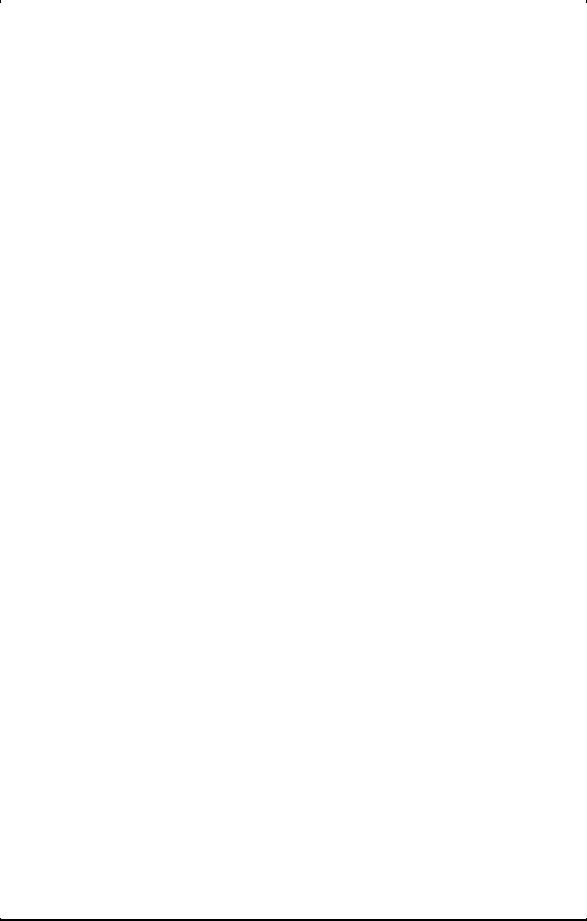
Technical Information |
1-5 |
|
|
High-performance features include:
Tpipeline 32-bit addressing
T64-bit data
T512-KB of pipeline burst secondary cache; direct mapped write-back and write-through organization.
Depending on the model, the system comes with 32 to 192 MB of main system memory. Three sockets on the system board support up to 384 MB of high-speed memory using industry-standard gold-plated dual in-line memory modules (DIMMs).
The system supports 60-ns Synchronous DRAM (SDRAM).
The system supports the following 60-ns configurations:
T1-Mbit by 64 or 72 (8-MB DIMM)
T2-Mbit by 64 or 72 (16-MB DIMM)
T4-Mbit by 64 or 72 (32-MB DIMM)
T8-Mbit by 64 or 72 (64-MB DIMM)
T16-Mbit by 64 or 72 (128-MB DIMM).
Chipset
The Intel 440LX chipset provides DMA, memory, and bus control. The chipset includes the following chips:
TIntel 82443LX PCI/A.G.P. (PAC) ¾ provides bus-control signals, address paths, and data paths for transfers between the processor’s host bus, PCI bus, Accelerated Graphics Port (AGP), and main memory.
TIntel 82371AB PCI/ISA IDE Xccelerator (PIIX4) ¾ implements the PCI-to-ISA bridge, PCI IDE functionality, Universal Serial Bus (USB) host/hub functions, and enhanced power management.
PCI Local Bus
The 32-bit industry-standard PCI bus is a highly-integrated input/output (I/O) interface that offers the highest performance local bus available for the Pentium II processor. The PCI bus supports burst modes that send large chunks of data across the bus, allowing fast displays of high-resolution images.
The high-bandwidth PCI local bus eliminates data bottlenecks found in traditional systems, maintains maximum performance at high clock speeds, and provides a clear upgrade path to future technologies.

1-6 Technical Information
The PCI bus contains two embedded PCI devices: the PCI local bus IDE interface and the PCI video/graphics controller. The PCI bus also contains a connector for attaching the bus expansion board.
Expansion Bus
The expansion bus contains one ISA slot, three PCI slots, one PCI/ISA slot, and one AGP video slot. The PCI ISA IDE Xccelerator chip (PIIX4) provides the logic that enables the ISA bus functions. With 24-bit memory addressing, a 16-bit data path, and an eight MHz clock, the ISA bus is designed to support all peripherals compatible with the IBM® AT™ standard. For PCI functions, the Xcelerator chip provides 32-bit memory addressing, 32-bit data path, and a 33-MHz clock speed.
BIOS
The BIOS (Basic Input Output System) is stored in the Intel PA28FB200BX Flash EPROM. The Flash EPROM is reprogrammable and allows fast, economical BIOS upgrades.
The system memory map in shown in Table 1-4.
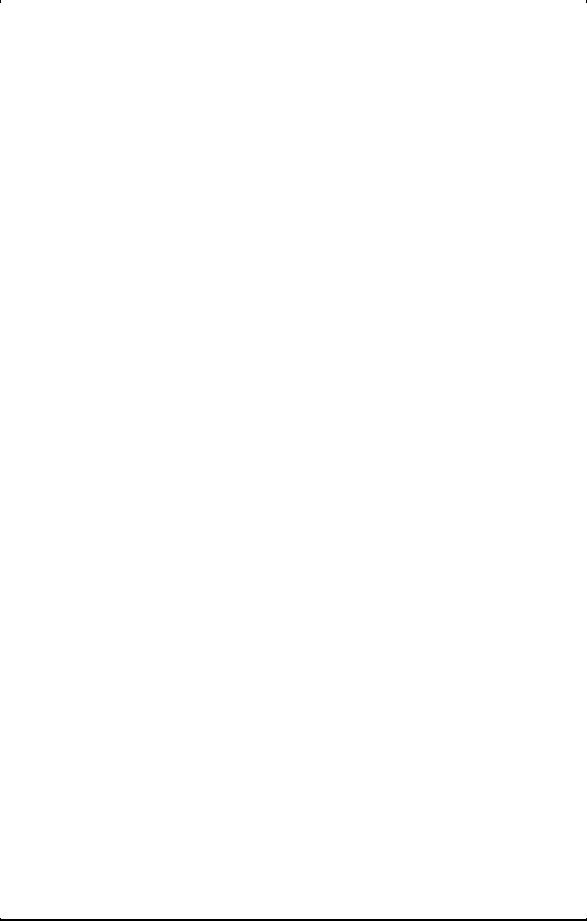
|
|
|
|
Technical Information 1-7 |
|
|
|
|
|
||
|
|
Table 1-4 System Memory Map |
|||
|
|
|
|
|
|
|
Memory Address |
Size |
|
Function |
|
|
|
|
|
|
|
|
100000-18000000 |
384 MB |
Extended Memory |
|
|
|
FC000-FFFFF |
16 KB |
Boot Block |
|
|
|
FA000-FBFFF |
8 |
KB |
ECSD (Plug and Play configuration and DMI) |
|
|
F9000-F9FFF |
4 |
KB |
Reserved for BIOS |
|
|
F8000-F8FFF |
4 KB |
OEM Logo or Scan User Flash |
|
|
|
E8000-E7FFF |
64 KB |
POST BIOS |
|
|
|
E0000-E7FFF |
32 KB |
POST BIOS (available as UMB) |
|
|
|
C8000-DFFFF |
96 KB |
Available High DOS memory (open to ISA |
|
|
|
|
|
|
and PCI bus) |
|
|
A0000-C7FFF |
160 KB |
Video memory and BIOS |
|
|
|
9FC00-9FFFF |
1 KB |
Extended BIOS Data (movable by memory |
|
|
|
|
|
|
managers) |
|
|
80000-9FBFF |
127 |
KB |
Extended conventional memory |
|
|
00000-7FFFF |
512 |
KB |
Conventional memory |
|
|
|
|
|
|
|
Plug and Play Support
The system comes with Plug and Play BIOS technology. Plug and Play eliminates complicated setup procedures for installing Plug and Play expansion boards.
To add a Plug and Play expansion board, simply power off the system, install the board, and power on the system. There are no jumpers to set and no system resource conflicts to resolve. Plug and Play automatically configures the board for the system. The system also supports non-Plug and Play boards.
Plug and Play is controlled by the Plug and Play BIOS and the system’s operating system. The Plug and Play BIOS is stored in the Intel PA28FB200BX Flash EPROM on the system board.
The Plug and Play BIOS adds several steps to the POST process. During POST, the Plug and Play evaluates the configuration of installed boards and assigns available system resources to the devices. On completion of Plug and Play POST, the operating system checks to see if there are any additional resources required, then assigns available resources to the devices.
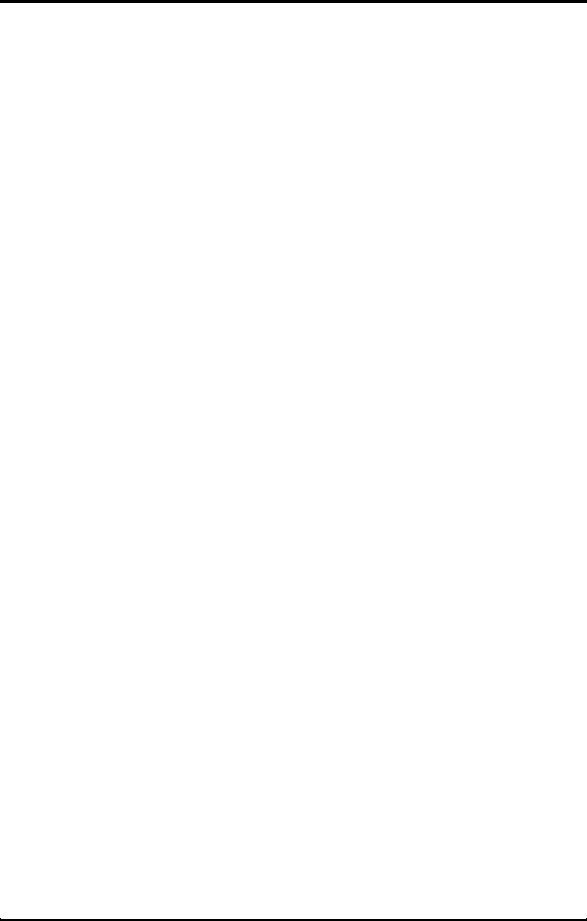
1-8 Technical Information
CMOS Memory/Real-Time Clock Battery
The 82371AB PCI ISA IDE Xcelerator (PIIX4) on the system board stores system information in non-volatile CMOS memory. The chip also contains the system’s real-time clock. Both are maintained by a 3-volt coin cell lithium battery on the system board. The battery is replaceable.
DMA/IRQ Settings
The system automatically configures interrupts requests (IRQ), direct memory access (DMA) channels, and other parameters when adding PCI boards with minimal user intervention.
Table 1-5 and Table 1-6 list system IRQ and DMA default settings.
|
Table 1-5 Interrupt Level Assignments |
|
|
IRQ |
System Resource |
|
|
NMI |
I/O channel check |
00 |
Reserved, internal timer |
01 |
Reserved, keyboard buffer full |
02 |
Reserved, cascade interrupt from slave PIC |
03 |
COM2* |
04 |
COM1* |
05 |
LPT2 (Plug and Play option)/Audio/User available |
06 |
Diskette drive |
07 |
LPT1* |
08 |
Real-time clock |
09 |
Reserved |
10 |
User available |
11 |
Windows Sound System*/User available |
12 |
Onboard mouse port (if present, else user available) |
13 |
Reserved, math coprocessor |
14 |
Primary IDE (if present, else user available) |
15 |
Secondary IDE (if present, else user available) |
|
|
* Default; setting can be changed.

Technical Information |
1-9 |
|
|
|
Table 1-6 DMA Assignments |
|
|
DMA |
Resource |
|
|
00 |
Audio |
01 |
Audio/Parallel port |
02 |
Diskette drive |
03 |
ECP parallel port/Audio |
04 |
Reserved, cascade channel |
05 |
Available |
06 |
Available |
07 |
Available |
|
|
IDE Ports
The system board provides two IDE ports:
Ta fast IDE port (the primary channel)
Ta standard IDE port (the secondary channel).
Each port supports two devices for a total of four IDE devices. The system board allows the connection of an IDE CD-ROM drive for system configuration flexibility without the addition of a controller.
The fast IDE port features an enhanced IDE interface which supports up to 10 MB per second 32-bit wide data transfers on the high-performance PCI local bus. (Standard IDE supports 2 MB to 3 MB per second on the ISA bus.) The standard hard disk and Zip drive (in some systems) are connected to the fast IDE port (primary channel) for high performance. The CD-ROM drive is attached to the standard IDE port (secondary channel).
I/O Ports
The system board features an enhanced parallel port, two buffered high-speed serial ports, and two Universal Serial Bus (USB) ports.
The enhanced parallel port supports Enhanced Capabilities Port (ECP) and Enhanced Parallel Port (EPP) modes for devices that require ECP or EPP protocols. These protocols allow high-speed bi-directional transfer over a parallel port and increase parallel port functionality by supporting more devices.
The two buffered high-speed serial ports use a fast 16550 UART which supports transfer rates up to 19.2 kilobytes (KB) per second. These ports allow the installation of high-speed serial devices for faster data transfer rates.
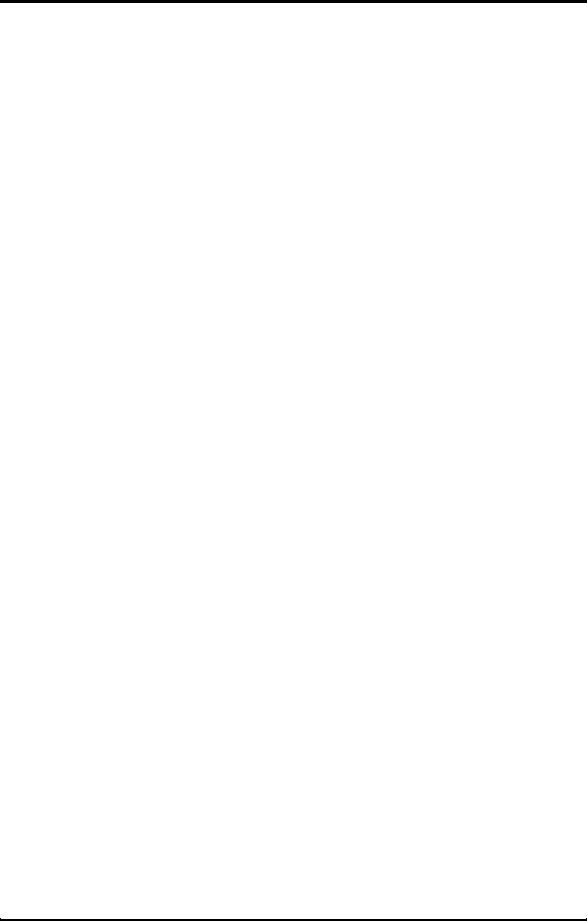
1-10 Technical Information
The two USB ports allow additional new plug and play serial devices without removing the system cover. Simply plug the USB device into the port. The speed varies between
12 megabits per second (Mbps) for printers and 1.5 Mbps for mice and keyboards. Up to 127 USB devices can be connected to the computer.
The combination of the enhanced parallel port, buffered serial ports, and USB ports ensure optimum performance for future peripheral devices and operating systems.
Sound System
The system board features Yamaha OPL® YMF715 audio chip. It integrates a 16-bit audio codec, OPL3 FM synthesis and DAC, 3D enhanced stereo controller, and an interface for MPU401 and a joystick. The chip also provides the following features.
TStereo analog-to-digital and digital-to-analog converters
TAnalog mixing, anti-aliasing, and reconstruction filters
TSupport for 16-bit address decode
TADPCM, A-law or μlaw digital audio compression/decompression
TFull digital control of all mixer and volume control functions
T Sound Blaster® and Windows Sound System™ compatibility
The system board provides connectors for the optional OPL4-ML wavetable synthesizer. The OPL4-ML integrates the OPL3 audio system, general MIDI processor and wavetable ROM. It provides FM synthesis and 24 distinct voices for music playback.
U.S. ROBOTICS MODEM BOARD (OPTIONAL)
Two modem boards are available: the U.S. Robotics® x2-capable Winmodem and the U.S. Robotics x2-capable Sportster. Each modem board contains fax and modem capabilities. The Winmodem provides fax and modem capabilities. The Sportster provides modem, fax, full-duplex speakerphone, and voicemail capabilities. Each board provides receive transfer rates of 56 Kbps (kilobytes per second) for data and 14.4 Kbps for fax.
DISKETTE DRIVE
The system comes standard with a 1.44-MB high-density diskette drive preinstalled in the 3 1/2-inch accessible device slot (drive A). The drive is connected to the system board via a two-connector cable.
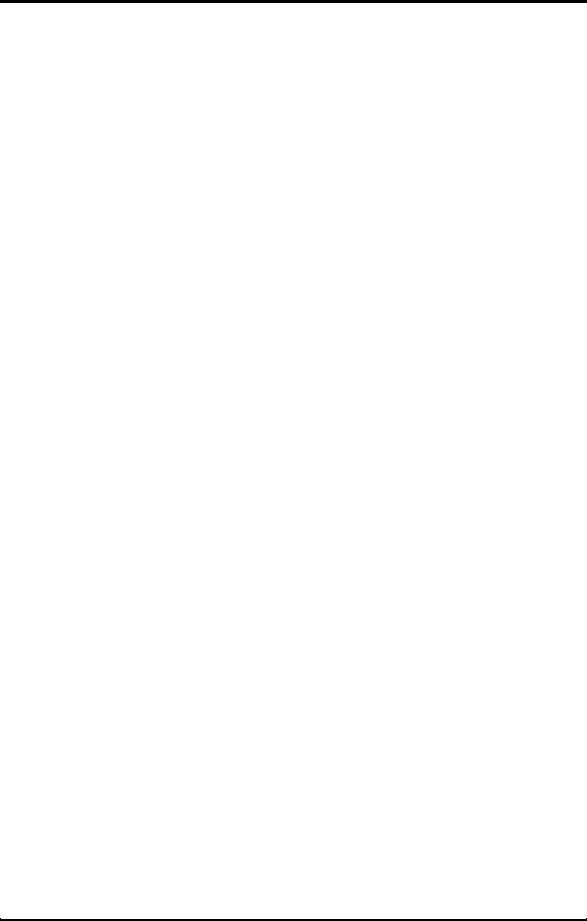
Technical Information 1-11
HARD DISK DRIVE
The system supports up to three IDE hard drives, the standard hard drive, and two optional hard drives (if a Zip drive does not come standard with the system).
CD-ROM/DVD DRIVE
The drive can be used to load programs from a CD or it can be used to play audio CDs. The drive operates at different speeds depending on whether the CD contains music or data. The drive is fully compatible with Kodak Multisession Photo CDs™ and standard CDs.
The drive is connected to the secondary IDE/PCI port on the system board.
ZIP DRIVE
Some systems come with the Iomega® Zip 100 ATA drive. The Zip drive provides removable 100-MB data disks and has a data transfer rate up to 1.4 MB per second.
POWER SUPPLY
The 235-watt power supply is mounted inside the system unit. It supplies power to the system board, option boards, diskette drives, hard drives, keyboard, and mouse. A fan inside the power supply provides system ventilation. The power supply has several cables for attaching to the various devices requiring power.
POWER MANAGEMENT
The Advanced Power Management (APM) program, located on the 82371AB PCI ISA IDE Xcelerator (PIIX4) chip, reduces system power consumption when there is no activity detected from the keyboard, mouse, diskette drive, CD-ROM drive, or hard disk drive after a predefined period of time. As soon as activity is detected, the system resumes where it left off.
In the CMOS Setup utility, an inactivity timer is available for setting the length of time before the sytem enter a low-power mode.
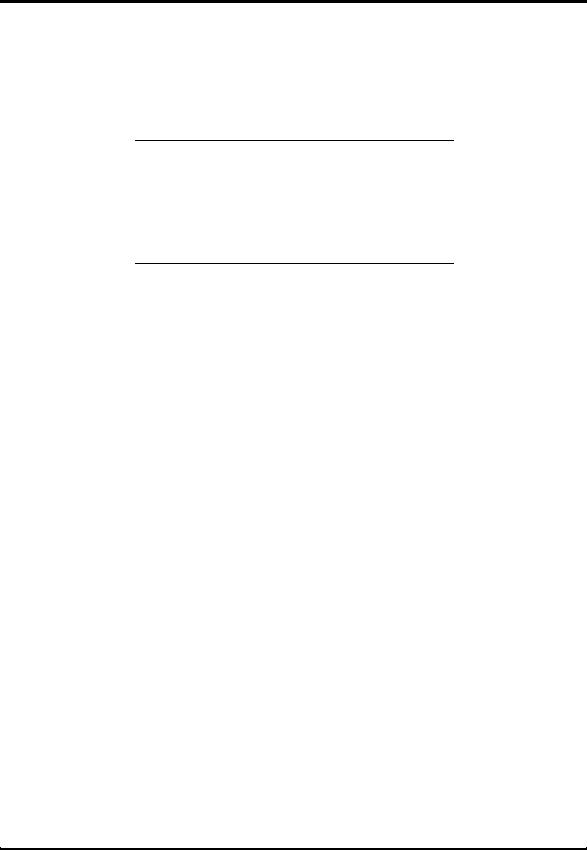
Section 2
Setup Utility
This section describes the Setup utility program that allows the system configuration information to be viewed and changed.
NOTE: The system ships from the factory with the correct system parameters for the configuration. Unless setting the time and date, setting security features, customizing the system, or adding optional hardware, Setup does not need to be run.
CONFIGURATION INFORMATION
System configuration information is stored in nonvolatile memory. A nonvolatile memory device retains its data when system power is turned off.
Nonvolatile memory is a complementary metal-oxide semiconductor (CMOS) chip backed up by a battery on the system board. The battery supplies continuous power to CMOS memory and maintains configuration information when system power is off.
WHEN TO USE SETUP
The Setup utility allows the user to view and set system parameters. Use the Setup utility program:
Tto set the time and date.
Tto update or check system parameters when adding or removing expansion options.
Tto change or set power management features.
Tto correct a hardware discrepancy when the Power-On Self-Test (POST) displays an error message and a prompt to run Setup.
Tto check the installation of optional memory by comparing the amount of memory installed with the amount of memory displayed by Setup.
Tto change certain system operating parameters, such as boot device sequence and keyboard parameters.
Tto configure system connections for peripherals such as the diskette drive, hard disks, and devices connected to the printer port and serial ports.
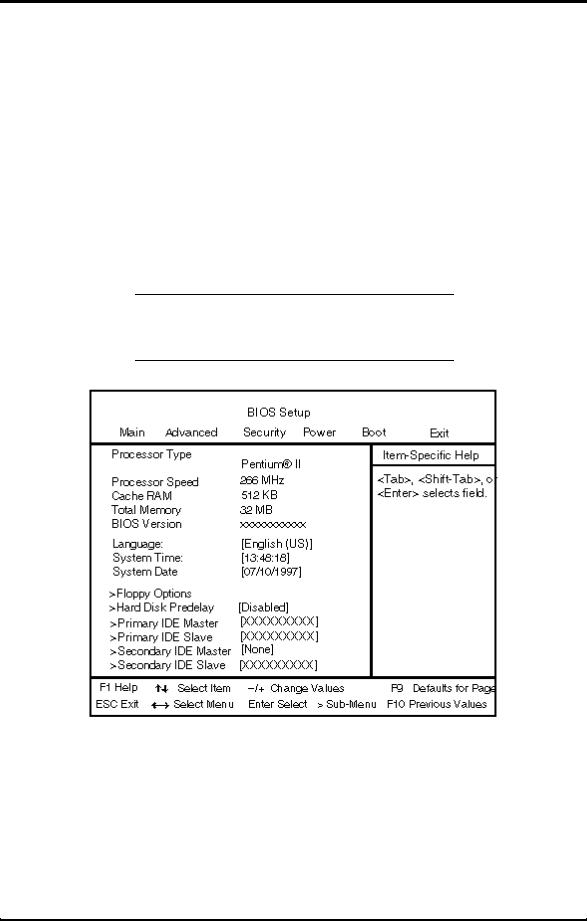
2-2 Setup Utility
Tto customize the system with security features such as passwords.
Tto set system parameters after replacing the CMOS battery.
HOW TO START SETUP
To start the Setup utility, follow these steps:
1.Turn on or reboot the system.
2.Press F2 after POST begins, but before the system boots up. You have about five seconds to press F2.
Setup’s Main Menu window appears similar to the following screen.
NOTE: The screen shown is typical of a system. The actual settings on the Main Menu depend upon the hardware installed in the system.
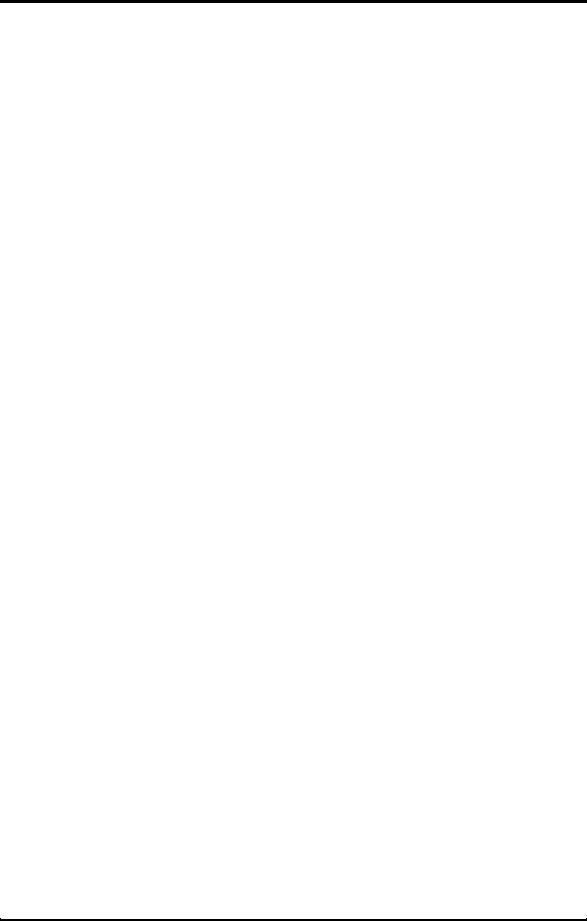
Setup Utility 2-3
HOW TO USE SETUP
The Setup utility has a Main Menu window and five top-level menus with submenus. The Main Menu window contains the following areas:
TA title line ¾ the top line of the Main Menu. This line displays the Setup utility name and copyright message.
TThe menu bar ¾ the line under the Setup title line. The menu bar contains five top-level menus to set system parameters.
TA Main Menu summary window ¾ the area on the left side of the screen. This area provides a summary of Main Menu Setup parameters. Some Main Menu parameters can be set from this window or they can be set from submenus.
TThe help and navigation window ¾ the area on the right side of the screen. This area provides help information for the Setup option currently selected. The navigation keys provide a summary of commands available for making selections.
TThe General Help window ¾ a window that appears any time during Setup after pressing F1. This help window provides general information about using Setup.
The following subsections describe how to use the Main Menu window to set system parameters.
Menu Bar
The menu bar at the top of the Main Menu window lists these menus:
TMain ¾ Use the Main menu for basic system configuration. For example, select “Main” to set the system time, system date, diskette drive, and hard drive parameters. Use this menu to check memory parameters.
TAdvanced ¾ Use the Advanced menu to set serial port and printer port addresses and interrupts, and to enable/disable the system’s IDE and diskette drive interfaces.
The Advanced menu also provides submenu items for setting keyboard features, video configurations, and DMI event logging.
TSecurity ¾ Use this menu to set User and Supervisor Passwords and the Unattended Start feature.
TPower — Use the Power menu to set power management parameters.
TBoot — Use this menu to set boot options.
TExit ¾ Exits the Setup utility with various save or discard options.
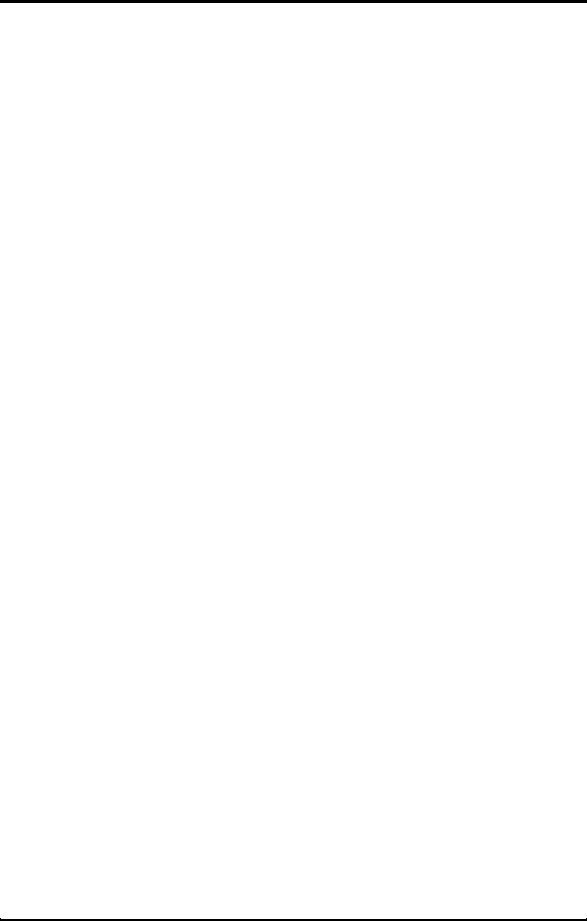
2-4 Setup Utility
A Maintenance Menu appears when the system is in configure mode. See Appendix C for information on putting the system in configure mode. This menu allows you to change the processor speed and to clear user and supervisor passwords.
To select an option from the menu bar, use the left and right arrow keys. See “Exiting Setup” in this section for a description on exiting the Main Menu.
Legend Bar
Use the keys listed in the legend bar on the bottom of the Setup menu to make the selections or exit the current menu. Table 2-1 describes the legend keys and their alternates.
Table 2-1 Setup Key Functions
Key |
Function |
|
|
F1 |
Provides help for the parameter field being displayed. |
Esc |
Exits the menu. |
← or → arrow keys |
Selects next menu. |
− or ↓ arrow keys |
Moves cursor up and down for item selection. |
Enter |
Executes a command or selects submenu. |
|
|
Selecting a Menu Item
To select a menu item, use the up/down arrow keys to move the cursor to the desired field. Then press Enter. The Exit Saving Changes command in the Exit Menu saves the values currently displayed in all the menus.
Displaying a Submenu
To display a submenu, use the up/down arrow keys to move the cursor to the desired submenu. Then press Enter. A pointer (a right-pointing triangle) marks all selectable submenus.
Getting Help
A Field Help window or Item Specific Help window on the right side of each menu displays the help text for the currently selected Setup option. It updates as the cursor moves to each new field.
Pressing F1 on any menu brings up the General Help window that describes the legend keys and their functions.
Press Esc to exit the current window.
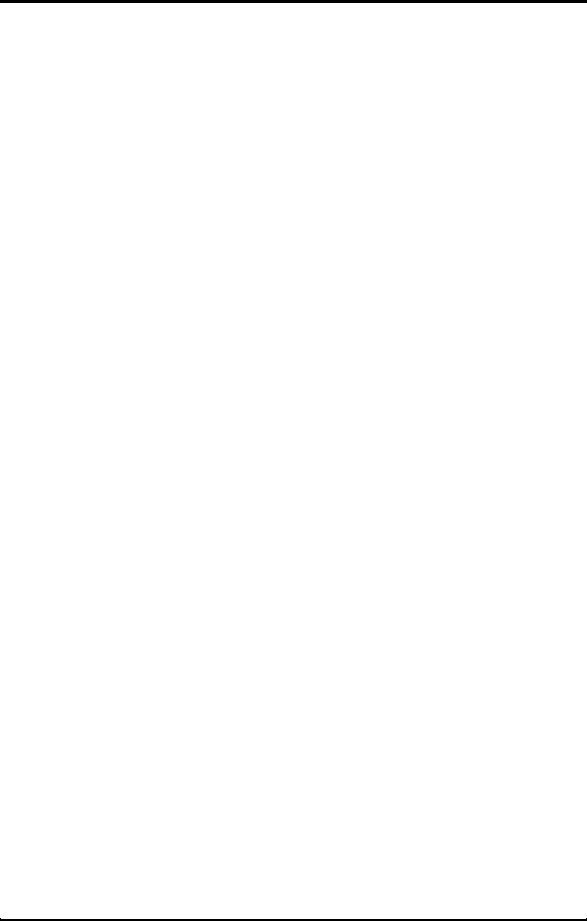
Setup Utility 2-5
MAIN MENU
This section describes the Main Menu parameters. Other menu parameters are available by selecting submenus. Use the arrow keys to move the cursor to a parameter and press Enter to select a submenu. Items with lighter text are not available.
TProcessor Type
This field displays your computer’s processor type.
TProcessor Speed
This field displays your processor’s speed.
TCache RAM
This field displays the size of your system’s L2 (external) cache.
TTotal Memory
This field displays the total amount of memory installed on your system board.
TBIOS Version
This field displays your system’s BIOS version number.
TLanguage
This field displays the current default language used by the BIOS. Depending on the system you purchased, you may choose a different display language from among the options listed below.
¾English (US) (default)
¾Italiano
¾Français
¾Deutsche
¾Español
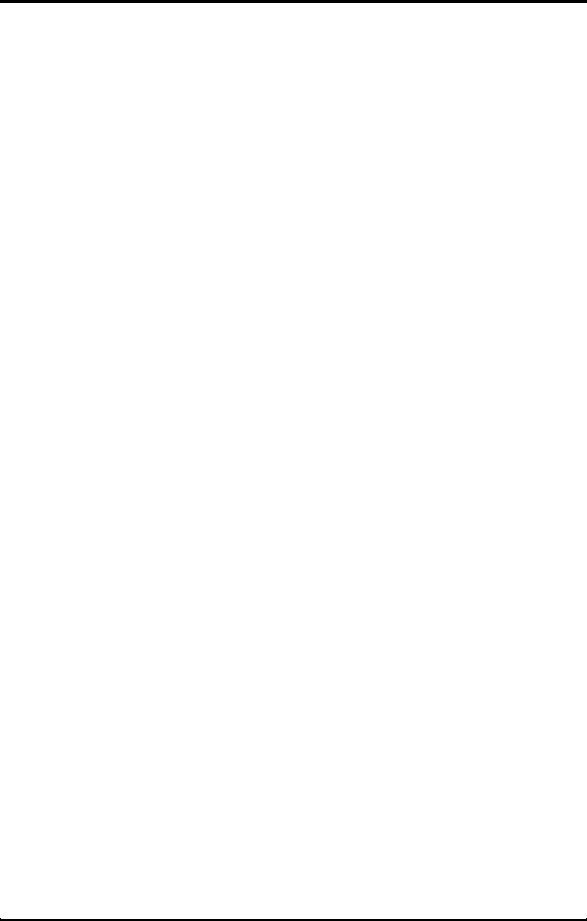
2-6 Setup Utility
TSystem Time and Date
These two fields specify the correct time and date. To change them, press Tab to highlight the field you want to change, then press the + or – keys to change the setting.
THard Disk Predelay
This option keeps BIOS from searching for a drive until the specified predelay time has passed. This allows certain drives time to spin up before being detect by the BIOS.
Floppy Options Submenu
This submenu can be used to configure your system’s floppy disk drives. To enter the submenu, highlight the Floppy Options field, then press Enter. You’ll see the following options:
TDiskette A:/B:
These fields specify the capacity and physical size of Diskette Drive A and B (if included). To change these, highlight the field for the drive, press Enter and select from the following options:
¾Disabled
¾360KB, 5.25 inch
¾1.2MB, 5.25 inch
¾720KB, 3.5 inch
¾1.44/1.25 MB, 3.5 inch (default for Drive A)
¾2.88 MB, 3.5 inch.
If you add an optional 5.25-inch diskette drive to your system, select Floppy B and change the parameter to 1.2 MB, 5.25 inch.
TFloppy Write Protect
This option enables or disables write protection for the diskette drive(s). Choose the desired setting to enable or disable (default) this option.
To return to the Main Menu, press Esc.
TIDE Devices
The next four entries, Primary IDE Master and Slave, and Secondary IDE Master and Slave refer to settings for IDE devices. These fields report the presence of, and identification for as many as four physical IDE devices, two on each PCI/IDE connector.
