NEC colour monitor User Manual
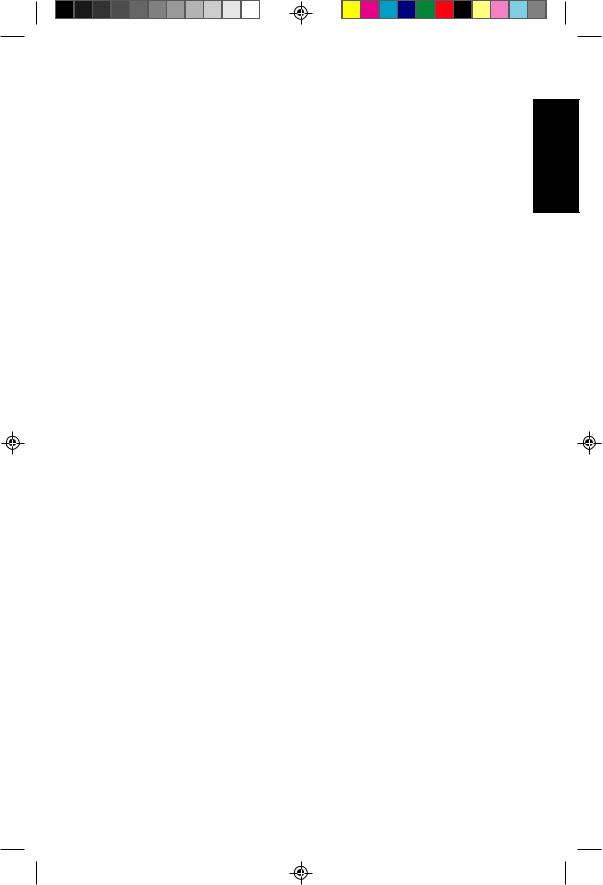
Introduction to the NEC MultiSync LCD2110 |
E - 1 |
Introduction to the NEC MultiSync LCD2110
Congratulations on your purchase of the NEC MultiSync LCD2110 true colour monitor!
NuCycle Plastic
A special silicone compound for PC resin, being extremely flameretardant, safe and environmentally friendly.
Wide Viewing Angle Technology
Allows the user to be able to see the monitor from any angle(170 degrees) from any orientation – Portrait or Landscape. Provides full 170˚ viewing angles either up, down, left or right.
Analog Advantage
Capable of displaying unlimited colours in a continuous spectrum, providing a truer representation of colour. The monitor’s high contrast LCD enhances colour vibrancy and improves focus with no geometric distortion.
Wider Compatibility
Because the MultiSync LCD monitor is analog through and through, it does not require special analog to digital display or interface cards but can accept RGB input directly.
Reduced Footprint
Provides the ideal solution for environments requiring superior image quality but with size and weight limitations. The monitor’s small footprint and low weight allow it to be moved or transported easily from one location to another.
Colour Control system
Allows you to adjust the colours on your screen and customize the colour accuracy of your monitor to a variety of standards.
Appendix Italiano Español Français Deutsch English
78134811.PM5 |
11 |
99.12.24, 2:19 PM |
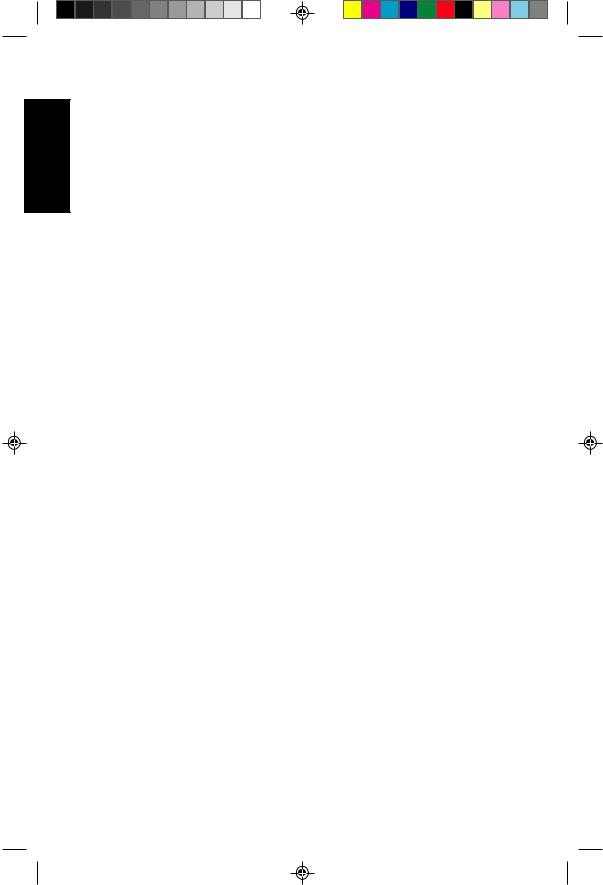

 Appendix Italiano Español Français Deutsch English
Appendix Italiano Español Français Deutsch English
E - 2 |
Introduction to the NEC MultiSync LCD2110 |
OSM (On-Screen Manager) Controls
Allow you to quickly and easily adjust all elements of your screen image via simple to use on-sreen menus.
ErgoDesign Features
Enhance human ergonomics to improve the working environment, protect the health of the user and save money. Examples include OSM controls for quick and easy image adjustments, tilt/swivel pivot stand for preferred angle of viewing, small footprint and compliance with MPRII and TCO guidelines for lower emissions.
Pivoting Stand
Allows users to adjust the monitor to the orientation that best fits their application, either Landscape orientation for wide documents, or portrait orientation for the ability to preview a full page on one screen at one time. The Portrait orientation is also perfect for full screen video conferencing.
Plug and Play
The Microsoft solution with the Windows operating system facilitates setup and installation by allowing the monitor to send its capabilities (such as screen size and resolutions supported) directly to your computer, automatically optimizing display performance.
IPM (Intelligent PowerManager) System
Provides innovative power-saving methodes that allow the monitor to shift to a lower power consumption level when on but not in use, saving two-thirds of your monitor energy cost, reducing emissions and lowering the air conditioning cost of the workplace.
Multiple frequency Technology
Automatically adjusts monitor to the display card’s scanning frequency, thus displaying the resolution required up to 1600 x 1200.
78134811.PM5 |
12 |
99.12.24, 2:19 PM |
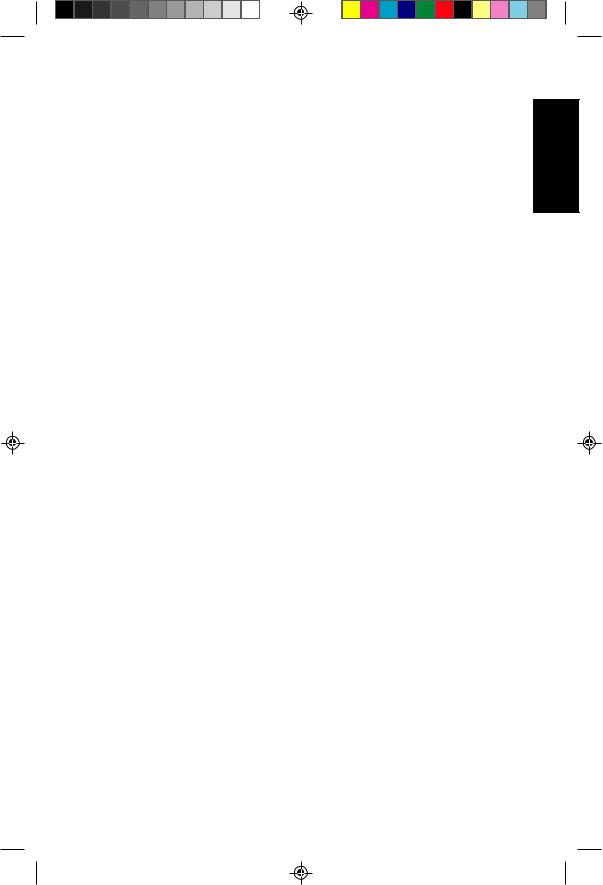
Introduction to the NEC MultiSync LCD2110 |
E - 3 |
FullScan Capability
Allows you to use the entire screen area in most resolutions, significantly expanding image size.
VESA Standard Mounting Interface
Allows users to connect their MultiSync monitor to any VESA standard third party mounting arm or bracket. Allows for the monitor to be mounted on a wall or an arm using any third party compliant device.
BNC/D-SUB
Offers dual inputs, allowing you to connect the monitor to one system via a BNC cable and a another system via a standard D-Sub cable. You can easily switch between computers with a touch of a button on the upfront control panel.
Appendix Italiano Español Français Deutsch English

78134811.PM5 |
13 |
99.12.24, 2:19 PM |

English
E - 4 |
Contents of Package |
Contents of Package
Your new MultiSync LCD monitor box should contain the following:
Appendix Italiano Español Français Deutsch
BNC Cable |
MultiSync LCD2110 monitor with 15-pin VGA to BNC Cable and AC Adapter
–NEC MultiSync LCD2110 (Model LA-2141JMW-P)
–AC power cable.
–AC Adapter. (Type A2440S01)
–Video Signal Cable – 15 pin VGA to BNC.
–User’s manual.
–NEC LCD Setup Software, Pivot Software and other helpful files.
Remember to save the original box and packing materials to transport or ship the monitor.
78134811.PM5 |
14 |
99.12.24, 2:19 PM |
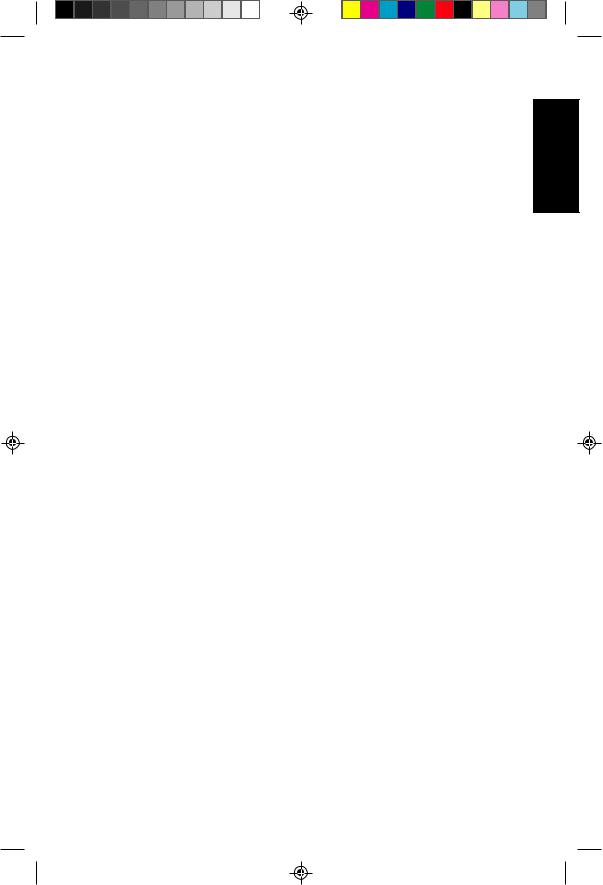
Recommended Use |
E - 5 |
Recommended Use
For optimum performance, please note the following when setting up and using the MultiSync LCD2110 colour monitor:
•DO NOT OPEN THE MONITOR. There are no user serviceable parts inside and opening or removing covers may expose you to dangerous shock hazards or other risks. Refer all servicing to qualified service personnel.
•The optimum monitor position is facing away from direct sunlight.
•Allow adequate ventilation around the monitor so that heat can properly dissipate. Do not block ventilated openings or place the monitor near a radiator or other heat sources. Do not put anything on top of monitor.
•Do not spill any liquids into the cabinet or use your monitor near water.
•Do not insert objects of any kind into the cabinet slots, as they may touch dangerous voltage points, which can be harmful or fatal or may cause electric shock, fire or equipment failure.
•Do not place any heavy objects on the power cord. Damage to the cord may cause shock or fire.
•Do not place this product on a sloping or unstable cart, stand or table, as the monitor may fall, causing serious damage to the monitor.
•Use the monitor in a clean and dry area.
•Handle with care when transporting. Save packaging for transporting.
•The power cable connector is the primary means of detaching the system from the power supply. The monitor should be installed close to a power outlet which is easily accessible.
•Use supplied AC Adapter.
•The inside of the fluorescent tube located within the LCD monitor contains mercury. Please follow the bylaws or rules of your local municipality to dispose of this tube property.
•Clean the LCD monitor surface with a lint-free, non-abrasive cloth. Avoid using any cleaning solution, glass cleaner or tissue paper.
Appendix Italiano Español Français Deutsch English

78134811.PM5 |
15 |
99.12.24, 2:19 PM |
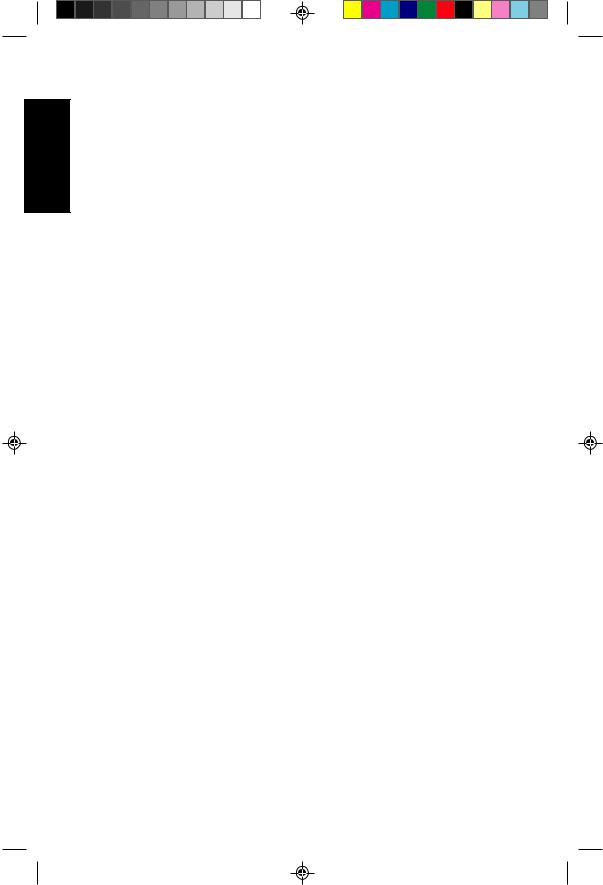

 Appendix Italiano Español Français Deutsch English
Appendix Italiano Español Français Deutsch English
E - 6 |
Recommended Use |
•For optimum performance, allow 20 minutes for warm-up.
•Avoid displaying fixed patterns on the monitor for long periods of the time to avoid image persistence (after-image effects.)
•Avoid applying pressure to the LCD monitor surface.
•This MultiSync LCD monitor is integrated with OptiShield protective glass that helps protect your valuable and potentially fragile LCD panel.
Please note that OptiShield glass is not safety glass and is not laminated. As with other glass, OptiShield glass may break into sharp pieces if abused, dropped, or otherwise subjected to a substantial shock. If OptiShield does break, please use care to avoid injury.
MultiSync brand monitors equipped with OptiShield glass will have a reflective surface which, under normal lighting conditions, can cause eyestrain if viewed for long periods of time. To avoid eyestrain, we recommend these monitors be
used in applications — such as information kiosks, industrial plants, machinery control systems, and trading floors — where the screens will be viewed only intermittently.
Immediately unplug your monitor from the wall outlet and refer servicing to qualified service personnel under the following conditions:
•When the power supply cord or plug is damaged.
•If liquid has been spilled or objects have fallen into the monitor.
•If the monitor has been exposed to rain or water.
•If the monitor has been dropped or the cabinet is damaged.
•If the monitor does not operate normally by following operating instructions.
CAUTION:
•Allow adequate ventilation around the monitor so that heat can properly dissipate. Do not block ventilated openings or place the monitor near a radiator or other heat sources. Do not put anything on top of monitor.
•The power cable connector is the primary means of detaching the system from the power supply. The monitor should be installed close to a power outlet which is easily accessible.
•Use caution when carrying the monitor, as the compact stand may extend automatically.
78134811.PM5 |
16 |
99.12.24, 2:19 PM |
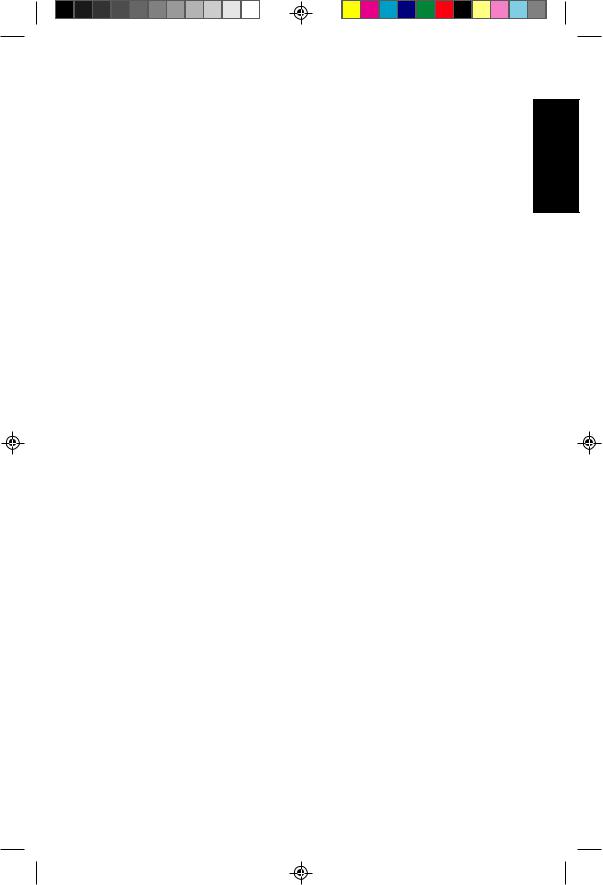
Recommended Use |
E - 7 |
•Handle with care when transporting. Save packaging for transporting.
•This LCD monitor is designed for use with a flexible arm, therefore it is delivered without stand. Please use the attached screws (4pcs) when installing. To fulfil the safety requirements the monitor must be mounted to an arm which guaranties the necessary stability under consideration of the weight of the monitor. The LCD monitor shall only be used with an approved arm (e.g. GS mark).
CORRECT PLACMENT AND ADJUSTMENT OF THE MONITOR CAN REDUCE EYE, SHOULDER AND NECK FATIGUE. CHECK THE FOLLOWING WHEN YOU POSITION THE MONITOR:
•Adjust the monitor height so that the top of the screen is at or slightly below eye level. Your eyes should look slightly downward when viewing the middle of the screen.
•Position your monitor no closer than 40 cm and no further away than 70 cm from your eyes. The optimal distance of MultiSync LCD2110 is 61 cm.
•Rest your eyes periodically by focusing on an object at least 6 m away.
•Position the monitor at a 90° angle to windows and other light sources to minimize glare and reflections. Adjust the monitor tilt so that ceiling lights do not reflect on your screen.
•If reflected light makes it hard for you to see your screen, use an anti-glare filter.
•Adjust the monitor’s brightness and contrast control to enhance readability.
•Use a document holder placed close to the screen.
•Position whatever you are looking at most of the time (the screen or reference material) directly in front of you to minimize turning your head while you are typing.
•Get regular eye checkups.
Appendix Italiano Español Français Deutsch English

78134811.PM5 |
17 |
99.12.24, 2:19 PM |
