NEC 4-Button IP Keyset User Manual
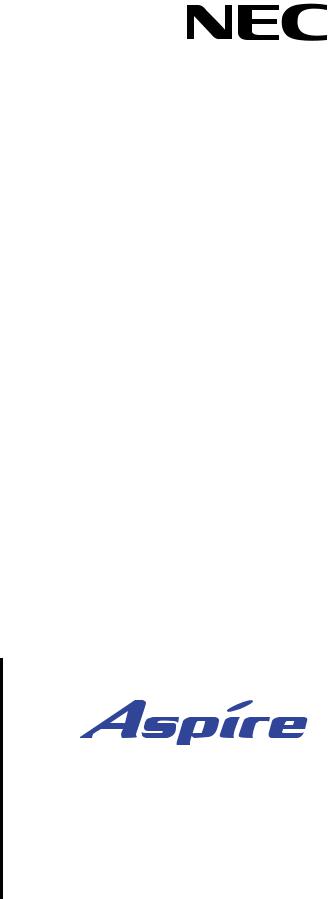
Empowered by Innovation
4-Button IP Keyset User Guide
P/N 0893404
Rev 2, September 2006 Printed in U.S.A.
5.97
Technical Support Web Site: http://ws1.necii.com (registration is required)
This manual has been developed by NEC Unified Solutions, Inc. It is intended for the use of its customers and service personnel, and should be read in its entirety before attempting to install or program the system. Any comments or suggestions for improving this manual would be appreciated. Forward your remarks to:
NEC Unified Solutions, Inc.
4 Forest Parkway
Shelton, CT 06484 necunifiedsolutions.com
Nothing contained in this manual shall be deemed to be, and this manual does not constitute, a warranty of, or representation with respect to, any of the equipment covered. This manual is subject to change without notice and NEC Unified Solutions, Inc. has no obligation to provide any updates or corrections to this manual. Further, NEC Unified Solutions, Inc. also reserves the right, without prior notice, to make changes in equipment design or components as it deems appropriate. No representation is made that this manual is complete or accurate in all respects and NEC Unified Solutions, Inc. shall not be liable for any errors or omissions. In no event shall NEC Unified Solutions, Inc. be liable for any incidental or consequential damages in connection with the use of this manual. This document contains proprietary information that is protected by copyright. All rights are reserved. No part of this document may be photocopied or reproduced without prior written consent of NEC Unified Solutions, Inc.
©2006 by NEC Unified Solutions, Inc. All Rights Reserved. Printed in U.S.A.
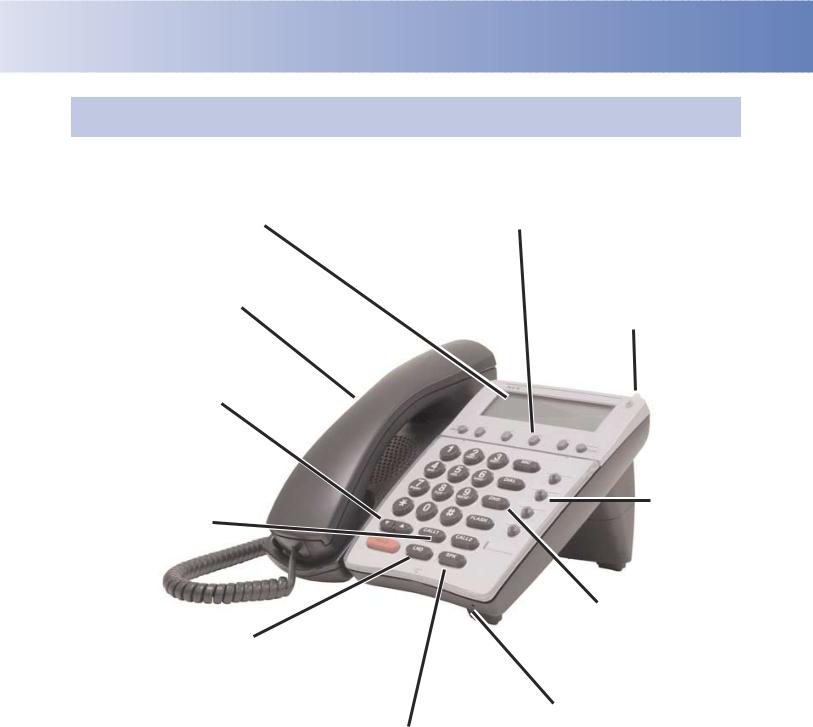
Using Your Telephone
Due to the flexibility built into the system, your Dialing Codes and Feature Capacities may differ from those in this guide. Check with your Communications Manager and make a note of any differences.
The Alphanumeric Display helps you use features and tells you about your calls. With optional Caller ID, a ringing line may show your caller’s number and name.
If you’re on a Handsfree Call (see
Handsfree Options below), lift the handset for privacy.
These Volume Controls are for speaker, handset and ringing calls.
Line Appearance Keys are Intercom keys for placing and answering calls. If you’re busy on one
– just use the other.
Press CALL1 then LND to automatically redial the last number you called. Press CALL1, DIAL and dial a bin number for Common Abbreviated Dialing.
The Soft Keys provide quick and easy access to features - just follow the menu on the display.
Press  for Handsfree calls, or use the handset instead. See Handsfree Options below. While on a handset call, press SPK once for Handsfree; twice for Group Listen.
for Handsfree calls, or use the handset instead. See Handsfree Options below. While on a handset call, press SPK once for Handsfree; twice for Group Listen.
The Message Wait LED flashes when you have Messages Waiting. If you don’t have a Voice Mail key, it also flashes when you have Voice Mail messages left in your mailbox.
These are  and/or
and/or  keys. See Programming Function Keys for more on setting up these keys.
keys. See Programming Function Keys for more on setting up these keys.
Enable Do Not Disturb to block your calls when you don’t want to be interrupted. This key will also flash when Call Forwarding is activated.
The Microphone picks up your voice for Handsfree calls. Press MIC to turn off the microphone.
Handsfree Options
•Handsfree lets you place and answer calls by pressing  instead of using the handset.
instead of using the handset.
•With Automatic Handsfree, you can press a line or Line Appearance key without lifting the handset. Normally, you have Automatic Handsfree.
•Use Handsfree Answerback to answer a voice-announced Intercom call by speaking toward your phone — without lifting the handset.
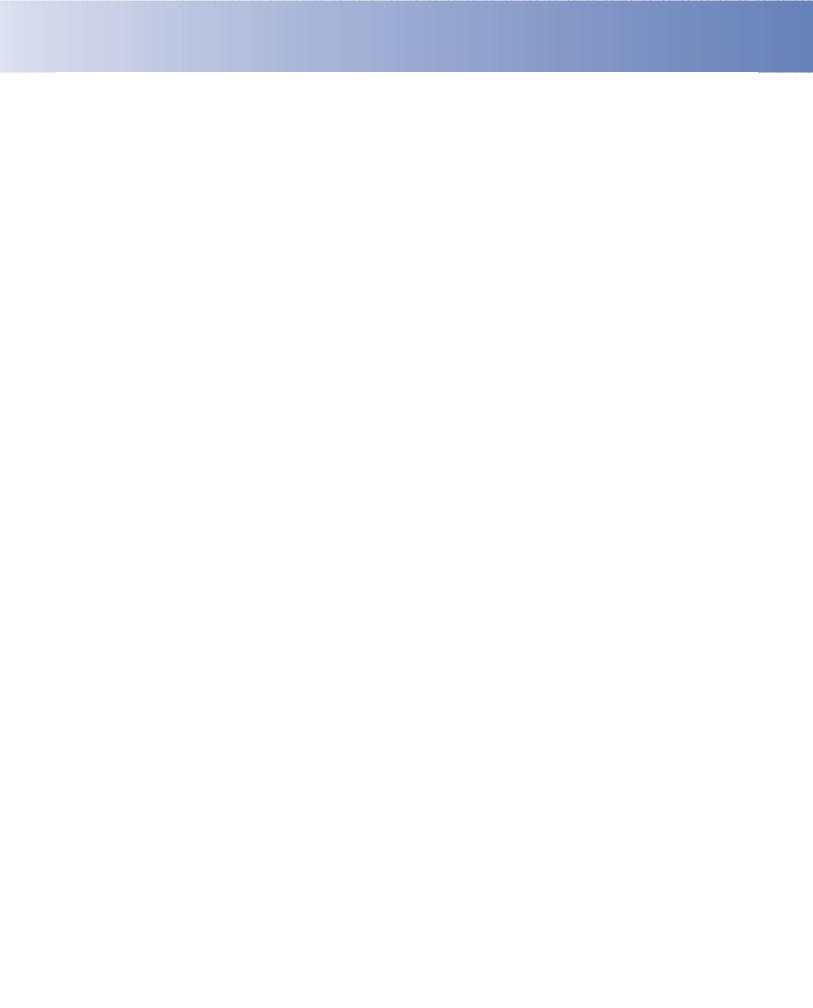
Notes :
1.When using this phone for system programming, as there is no MSG key as with a keyset, the LND key must be used to back up a level in the program menu (this requires system software 5.26+).
2.With this phone, to enter the IP programming level, as this phone does not have a CONF key, you must press HOLD + FLASH + * + # (instead of HOLD + CONF + * + # on a keyset).
3.The 4-button IP phone does not provide a data connector for the PC as with the 34-button IP phone.
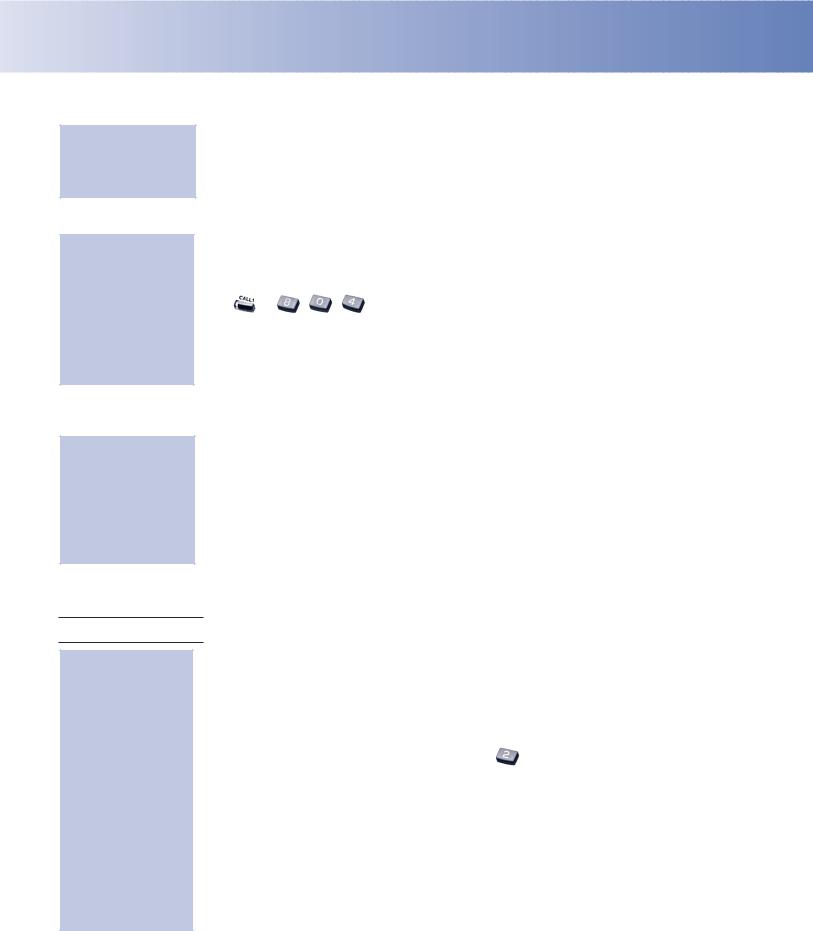
Placing Calls
Placing an Outside Call . . .
Press a line key for quick access:
OR
Dial codes for outside lines:
1.(Optional) Lift handset.
2. + Listen for dial tone + Outside number.
+ Listen for dial tone + Outside number.
•You can have function keys for lines or line groups.
•If your system is behind a PBX, you may have to dial 9 before your number.
1.(Optional) Lift handset.
2. +
+  + Outside number.
+ Outside number.
OR
2. |
+ |
+ Line group (1-9 or 001-100) + Outside number. |
|
OR |
|
2. +
+ 
 + Line number (e.g., 005 for line 5) + Outside number.
+ Line number (e.g., 005 for line 5) + Outside number.
•Call a number using the Center Telephone Book. From an idle keyset, press PROG Soft Key + DOWN ARROW Soft Key twice + TELBK Soft Key.
Calling a Co-Worker, Voice Mail and Paging . . .
Dial using the Intercom:
1.(Optional) Lift handset.
•For one-touch calling, press a Call Coverage or Hotline function key instead of going on to step 2.
2. + Co-worker’s extension number.
+ Co-worker’s extension number.
•Your call will ring or voice-announce. If you hear ringing, wait for an answer. If you hear a beep, begin speaking. Dialing 1 changes mode.
•For your Voice Mailbox, dial 8.
•For Paging, dial 1 + 0 for All Call or 1 + 1-8 for page groups.
If your call doesn’t go through . . .
Camp On and Callback
When you hear system busy, use Camp On or Callback:
1.To Camp On (wait without hanging up),  .
.
•(Intercom calls) When you hear ringing, wait for the called party to answer.
If you hear busy/ring instead of busy before camping on, you can optionally dial the Barge In code to send a Voice Over. Check with your Communications Manager for the code.
•(Outside calls) When you hear new dial tone, place your call again.
OR
1.To leave a Callback for a busy line or extension, and hang up.
•Wait for the system to call you back.
2. or lift handset.
or lift handset.
•(Outside calls) Place your call again.
•(Intercom calls) Speak to co-worker.
To cancel your Callback:
1.(Optional) Lift handset.
2. +
+ 

 + Hang up.
+ Hang up.
