Native Instruments Maschine 2.0 Operation Manual v2.8
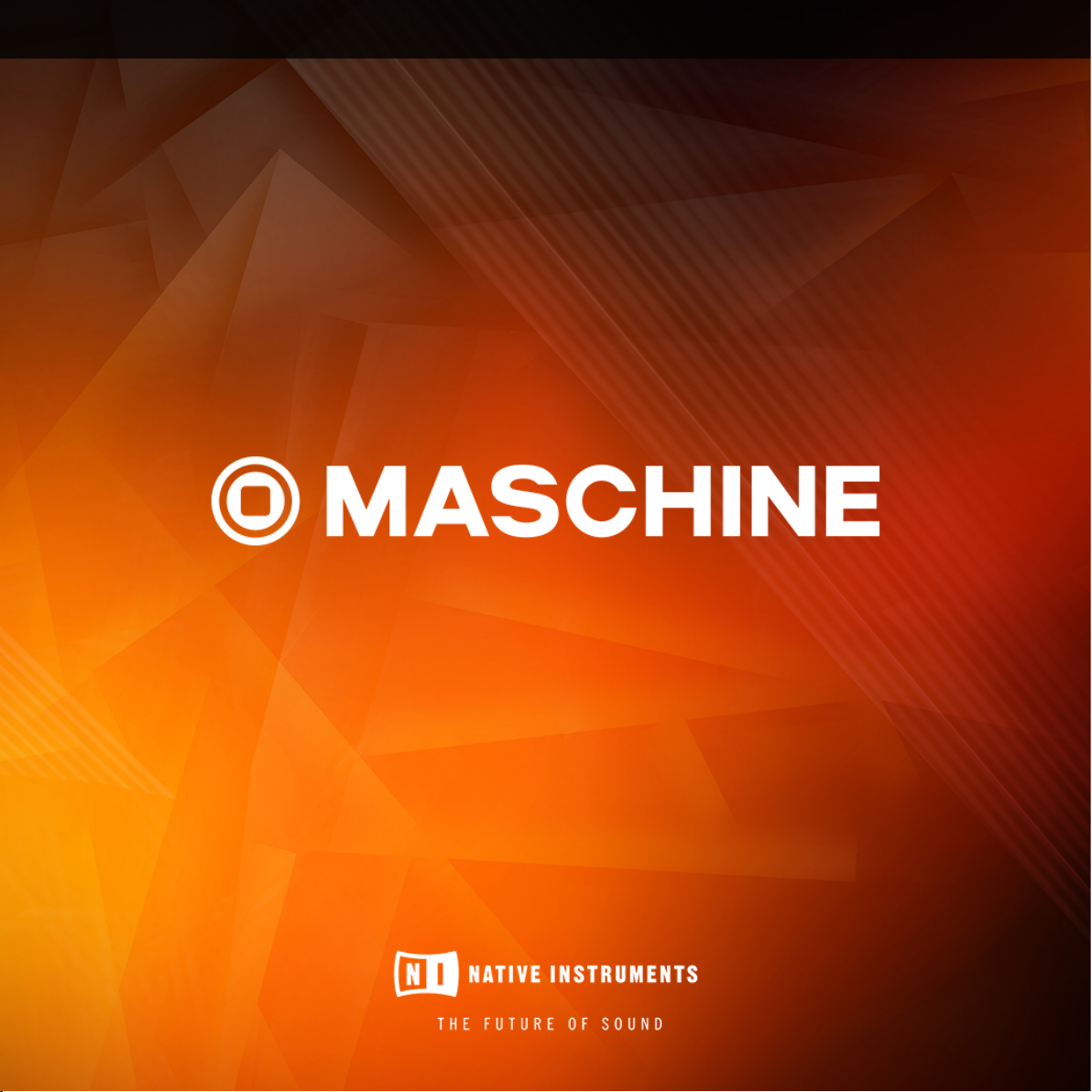
MANUAL
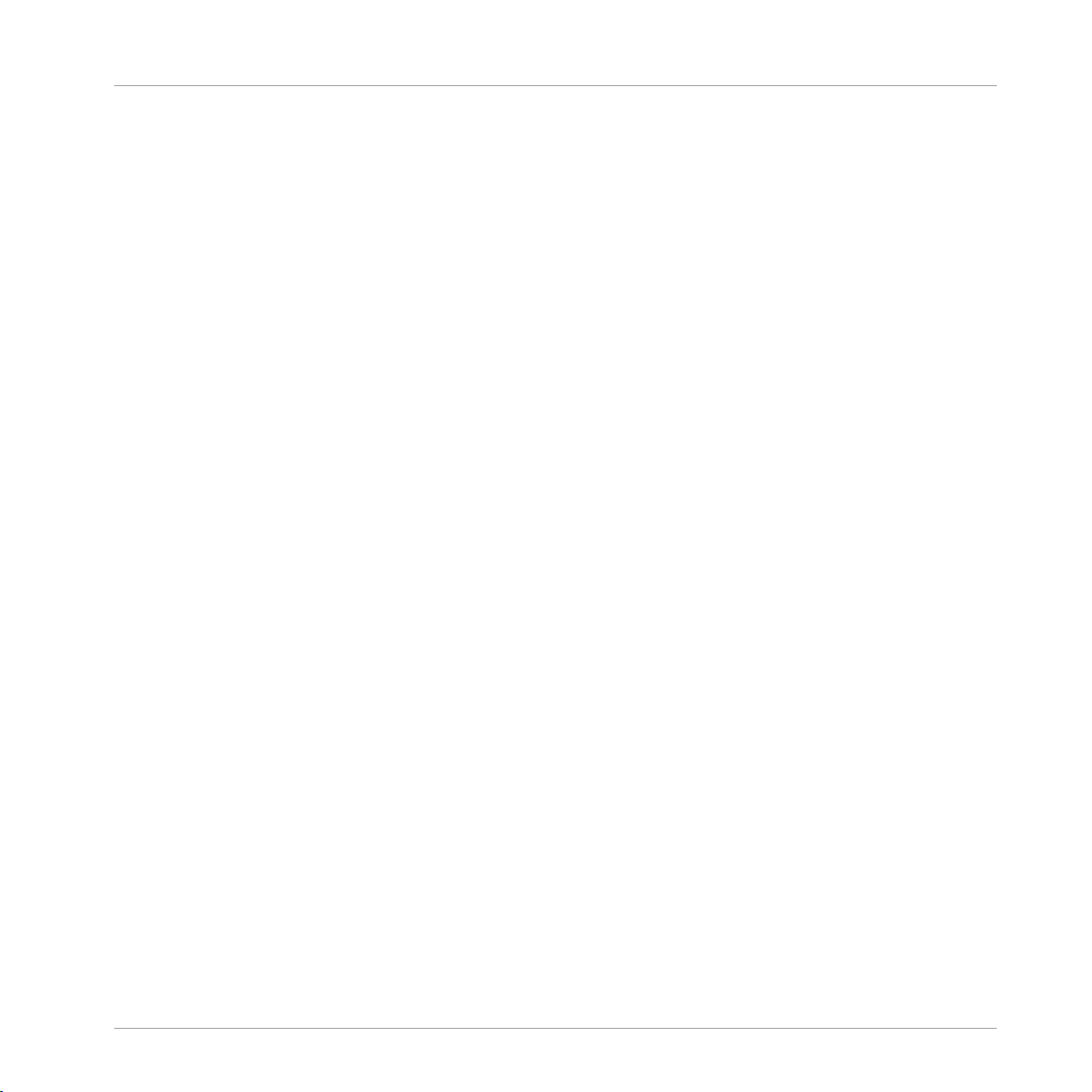
The information in this document is subject to change without notice and does not represent a
commitment on the part of Native Instruments GmbH. The software described by this document is subject to a License Agreement and may not be copied to other media. No part of this
publication may be copied, reproduced or otherwise transmitted or recorded, for any purpose,
without prior written permission by Native Instruments GmbH, hereinafter referred to as Native
Instruments.
“Native Instruments”, “NI” and associated logos are (registered) trademarks of Native Instruments GmbH.
ASIO, VST, HALion and Cubase are registered trademarks of Steinberg Media Technologies
GmbH.
All other product and company names are trademarks™ or registered® trademarks of their respective holders. Use of them does not imply any affiliation with or endorsement by them.
Document authored by: David Gover and Nico Sidi.
Software version: 2.8 (02/2019)
Special thanks to the Beta Test Team, who were invaluable not just in tracking down bugs, but
in making this a better product.
Disclaimer

Contact
NATIVE INSTRUMENTS GmbH
Schlesische Str. 29-30
D-10997 Berlin
Germany
www.native-instruments.de
NATIVE INSTRUMENTS K.K.
YO Building 3F
Jingumae 6-7-15, Shibuya-ku,
Tokyo 150-0001
Japan
www.native-instruments.co.jp
NATIVE INSTRUMENTS FRANCE SARL
113 Rue Saint-Maur
75011 Paris
France
www.native-instruments.com
NATIVE INSTRUMENTS North America, Inc.
6725 Sunset Boulevard
5th Floor
Los Angeles, CA 90028
USA
www.native-instruments.com
NATIVE INSTRUMENTS UK Limited
18 Phipp Street
London EC2A 4NU
UK
www.native-instruments.co.uk
SHENZHEN NATIVE INSTRUMENTS COMPANY Limited
5F, Shenzhen Zimao Center
111 Taizi Road, Nanshan District, Shenzhen,
Guangdong
China
www.native-instruments.com
© NATIVE INSTRUMENTS GmbH, 2019. All rights reserved.
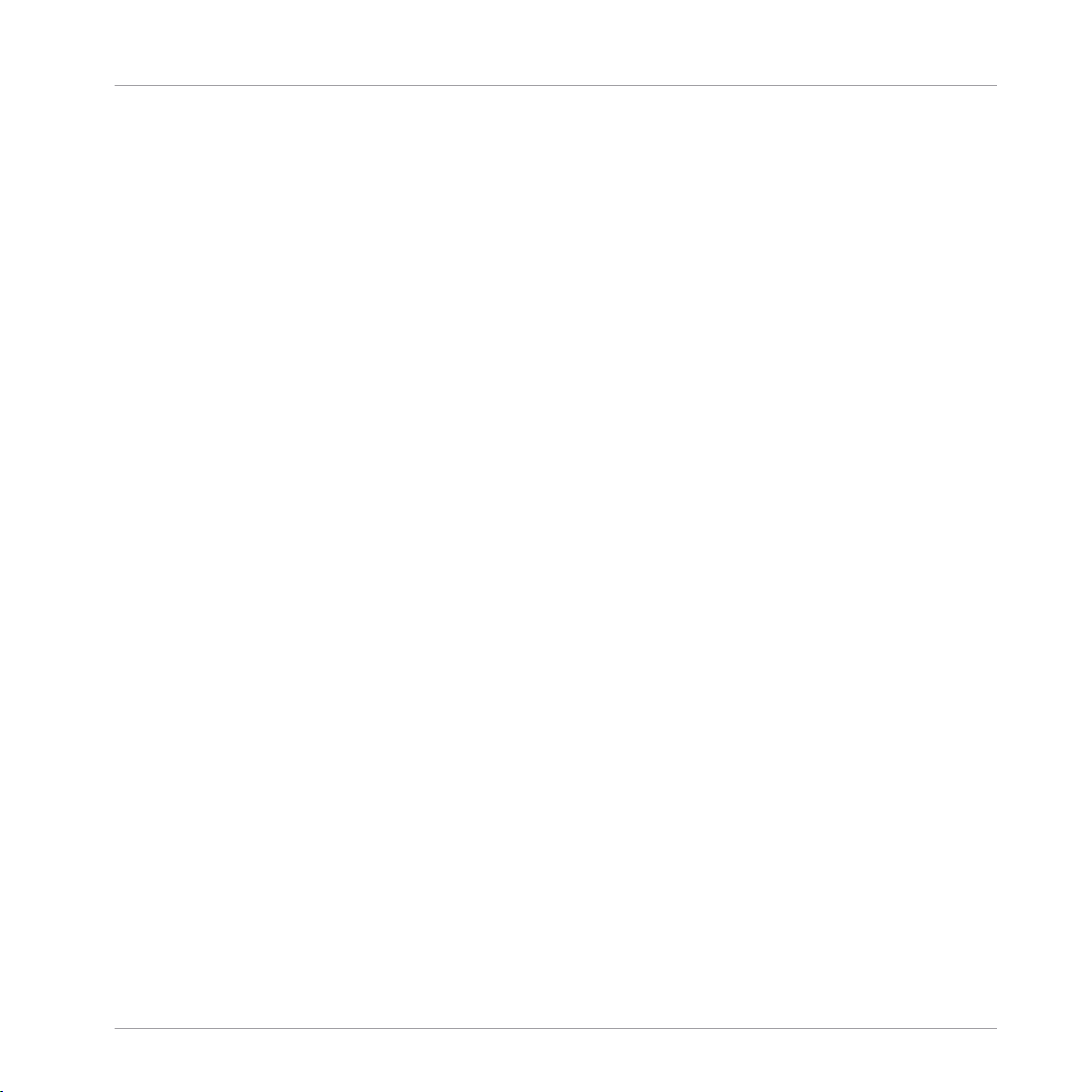
Table of Contents
Table of Contents
1 Welcome to MASCHINE .............................................................................................
1.1 MASCHINE Documentation .......................................................................................................... 22
1.2 Document Conventions ............................................................................................................... 23
1.3 New Features in MASCHINE 2.8 .................................................................................................. 24
1.4 New Features in MASCHINE 2.7.10 ............................................................................................. 25
1.5 New Features in MASCHINE 2.7.8 ............................................................................................... 26
1.6 New Features in MASCHINE 2.7.7 ............................................................................................... 26
1.7 New Features in MASCHINE 2.7.4 ............................................................................................... 28
1.8 New Features in MASCHINE 2.7.3 ............................................................................................... 30
2 Quick Reference ........................................................................................................
2.1 MASCHINE Project Overview ........................................................................................................ 33
2.2 MASCHINE Hardware Overview ................................................................................................... 38
2.3 MASCHINE Software Overview ..................................................................................................... 38
2.1.1 Sound Content ........................................................................................................... 33
2.1.2 Arrangement .............................................................................................................. 35
2.3.1 Header ....................................................................................................................... 39
2.3.2 Browser ..................................................................................................................... 41
2.3.3 Arranger .................................................................................................................... 43
2.3.4 Control Area ............................................................................................................... 46
2.3.5 Pattern Editor ............................................................................................................ 47
3 Basic Concepts .........................................................................................................
21
33
49
3.1 Important Names and Concepts ................................................................................................. 49
3.2 Adjusting the MASCHINE User Interface ..................................................................................... 52
3.2.1 Adjusting the Size of the Interface ............................................................................. 52
3.2.2 Switching between Ideas View and Song View ........................................................... 53
MASCHINE 2 - Manual - 4
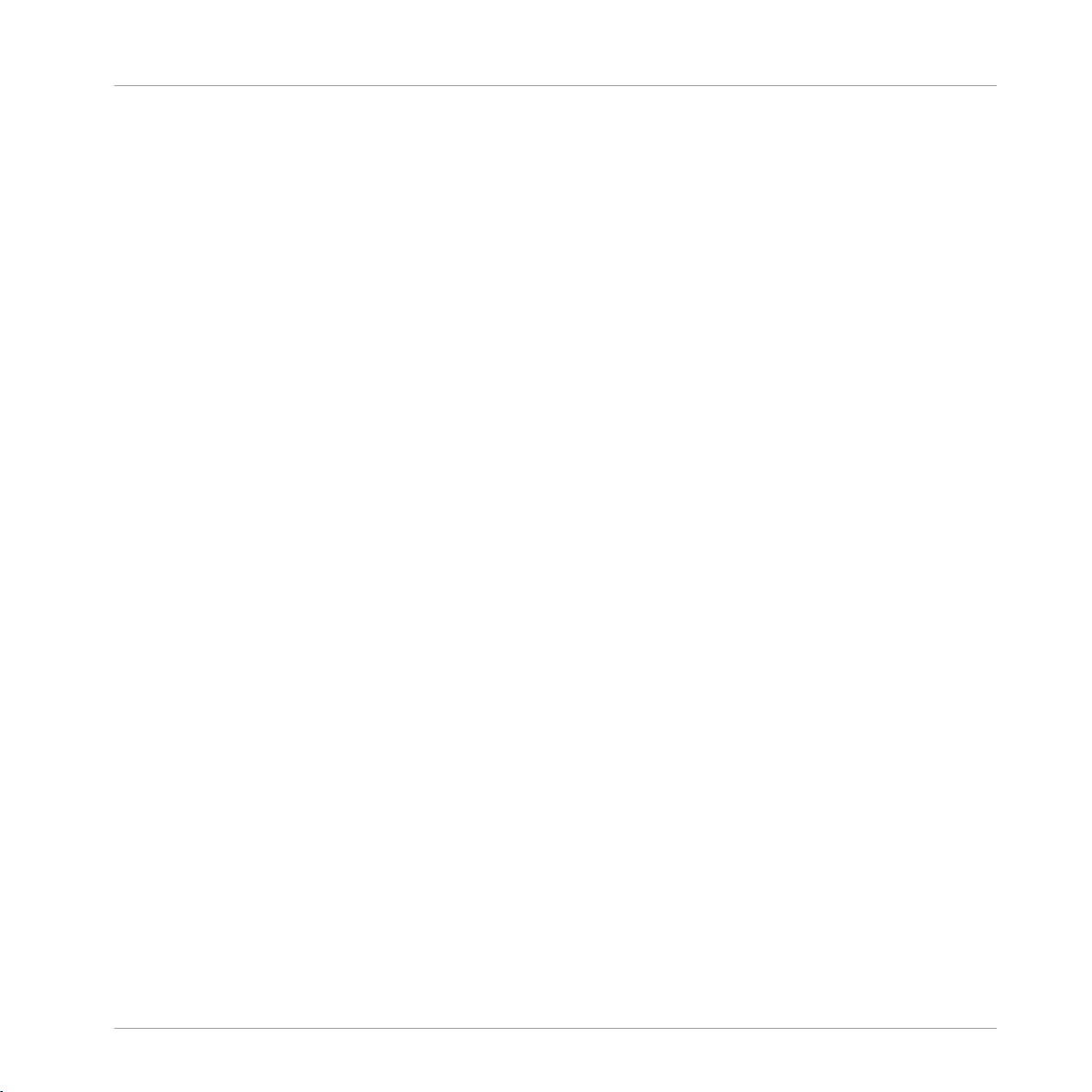
Table of Contents
3.3 Common Operations ................................................................................................................... 55
3.4 Native Kontrol Standard ............................................................................................................. 69
3.5 Stand-Alone and Plug-in Mode ................................................................................................... 70
3.6 Preferences .................................................................................................................................73
3.7 Syncing MASCHINE using Ableton Link ....................................................................................... 103
3.2.3 Showing/Hiding the Browser ...................................................................................... 54
3.2.4 Showing/Hiding the Control Lane .............................................................................. 54
3.3.1 Adjusting Volume, Swing, and Tempo ........................................................................ 55
3.3.2 Undo/Redo ................................................................................................................. 56
3.3.3 Focusing on a Group or a Sound ................................................................................ 58
3.3.4 Switching Between the Master, Group, and Sound Level ........................................... 62
3.3.5 Navigating Channel Properties, Plug-ins, and Parameter Pages in the Control Area . 62
3.3.6 Navigating the Software Using the Controller ............................................................ 66
3.3.7 Using Two or More Hardware Controllers ................................................................... 67
3.5.1 Differences between Stand-Alone and Plug-in Mode ................................................. 71
3.5.2 Switching Instances .................................................................................................. 72
3.6.1 Preferences – General Page ....................................................................................... 74
3.6.2 Preferences – Audio Page .......................................................................................... 77
3.6.3 Preferences – MIDI Page ............................................................................................ 79
3.6.4 Preferences – Default Page ....................................................................................... 81
3.6.5 Preferences – Library Page ........................................................................................ 85
3.6.6 Preferences – Plug-ins Page ..................................................................................... 93
3.6.7 Preferences – Hardware Page .................................................................................... 98
3.6.8 Preferences – Colors Page ......................................................................................... 100
3.7.1 Connecting to a Network ............................................................................................ 103
3.7.2 Joining and Leaving a Link Session ........................................................................... 103
MASCHINE 2 - Manual - 5

Table of Contents
4 Browser ....................................................................................................................
4.1 Browser Basics ........................................................................................................................... 105
4.2 Searching and Loading Files from the Library ............................................................................ 107
4.3 Additional Browsing Tools .......................................................................................................... 129
4.4 Using Favorites in the Browser ................................................................................................... 133
4.5 Editing the Files’ Tags and Properties ........................................................................................ 136
4.1.1 The MASCHINE Library ............................................................................................... 105
4.1.2 Browsing the Library vs. Browsing Your Hard Disks ................................................... 106
4.2.1 Overview of the Library Pane ..................................................................................... 107
4.2.2 Selecting or Loading a Product and Selecting a Bank from the Browser .................... 110
4.2.3 Selecting a Product Category, a Product, a Bank, and a Sub-Bank ........................... 115
4.2.4 Selecting a File Type .................................................................................................. 119
4.2.5 Choosing Between Factory and User Content ............................................................. 120
4.2.6 Selecting Type and Character Tags ........................................................................... 120
4.2.7 Performing a Text Search ........................................................................................... 124
4.2.8 Loading a File from the Result List ............................................................................ 125
4.3.1 Loading the Selected Files Automatically .................................................................. 130
4.3.2 Auditioning Instrument Presets ................................................................................. 130
4.3.3 Auditioning Samples ................................................................................................. 131
4.3.4 Loading Groups with Patterns ................................................................................... 132
4.3.5 Loading Groups with Routing .................................................................................... 132
4.3.6 Displaying File Information ........................................................................................ 132
4.5.1 Attribute Editor Basics .............................................................................................. 136
4.5.2 The Bank Page ........................................................................................................... 138
4.5.3 The Types and Characters Pages ............................................................................... 138
4.5.4 The Properties Page ................................................................................................... 141
105
MASCHINE 2 - Manual - 6
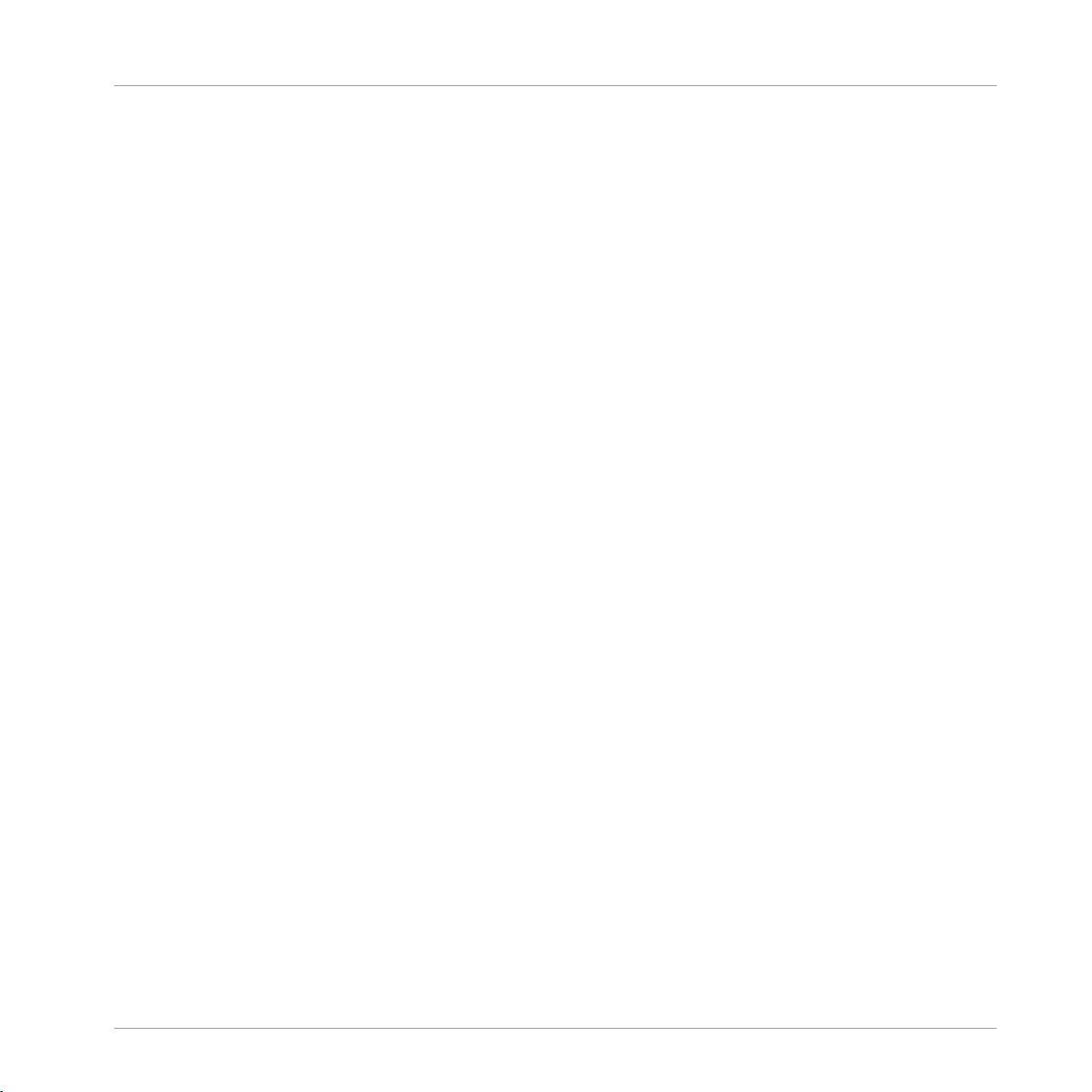
4.6 Loading and Importing Files from Your File System .................................................................... 142
4.7 Locating Missing Samples .......................................................................................................... 152
4.8 Using Quick Browse .................................................................................................................... 154
4.6.1 Overview of the FILES Pane ........................................................................................ 142
4.6.2 Using Favorites .......................................................................................................... 144
4.6.3 Using the Location Bar .............................................................................................. 145
4.6.4 Navigating to Recent Locations ................................................................................. 146
4.6.5 Using the Result List ................................................................................................. 147
4.6.6 Importing Files to the MASCHINE Library ................................................................... 150
5 Managing Sounds, Groups, and Your Project ...............................................................
5.1 Overview of the Sounds, Groups, and Master .............................................................................. 156
5.2 Managing Sounds .......................................................................................................................162
5.3 Managing Groups ....................................................................................................................... 173
5.1.1 The Sound, Group, and Master Channels ................................................................... 157
5.1.2 Similarities and Differences in Handling Sounds and Groups ................................... 158
5.1.3 Selecting Multiple Sounds or Groups ......................................................................... 159
5.2.1 Loading Sounds ......................................................................................................... 164
5.2.2 Pre-listening to Sounds ............................................................................................. 164
5.2.3 Renaming Sound Slots .............................................................................................. 165
5.2.4 Changing the Sound’s Color ...................................................................................... 166
5.2.5 Saving Sounds ........................................................................................................... 167
5.2.6 Copying and Pasting Sounds ..................................................................................... 169
5.2.7 Moving Sounds .......................................................................................................... 171
5.2.8 Resetting Sound Slots ............................................................................................... 173
5.3.1 Creating Groups ........................................................................................................ 175
5.3.2 Loading Groups ......................................................................................................... 176
Table of Contents
156
MASCHINE 2 - Manual - 7
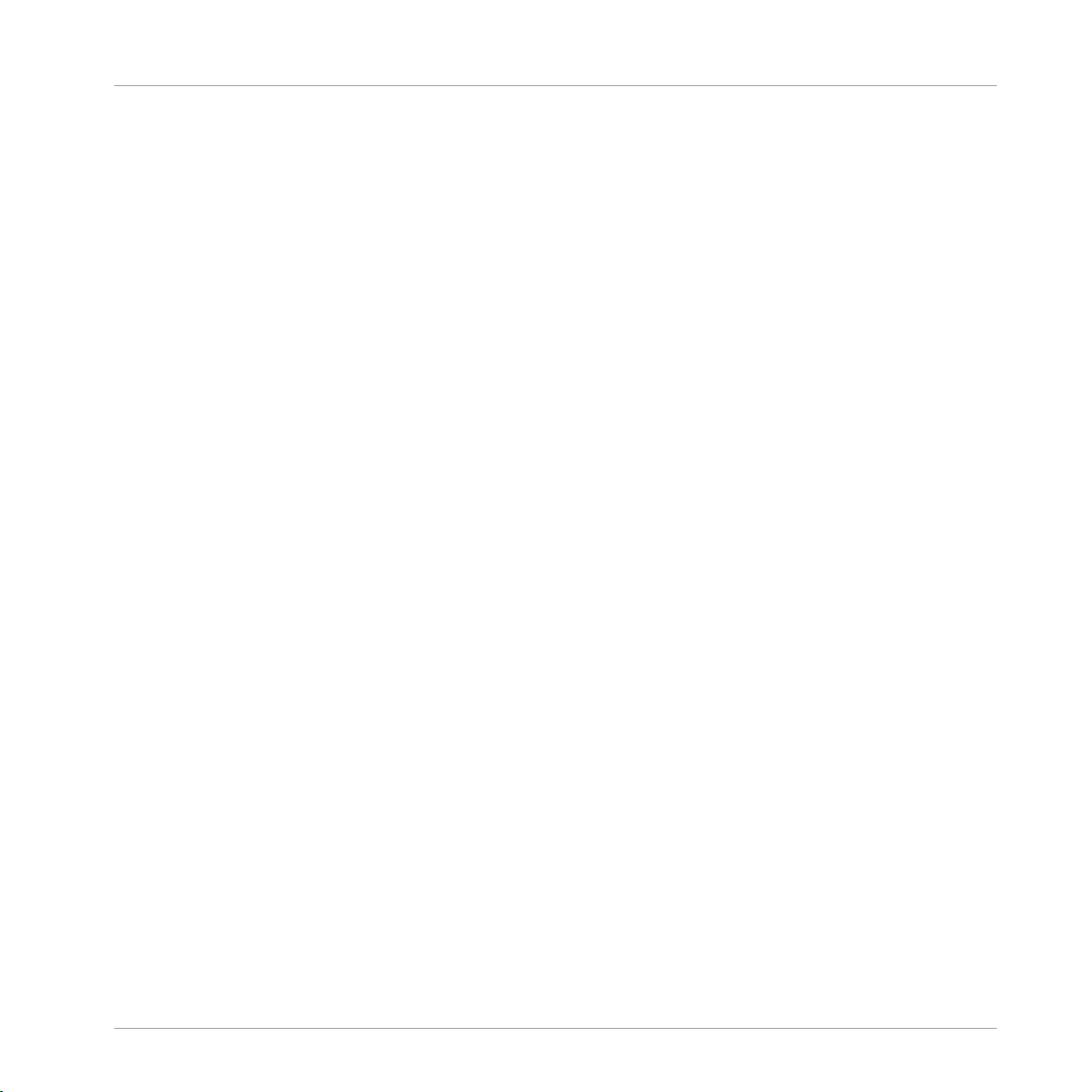
Table of Contents
5.4 Exporting MASCHINE Objects and Audio ..................................................................................... 185
5.5 Importing Third-Party File Formats ............................................................................................. 195
5.3.3 Renaming Groups ...................................................................................................... 177
5.3.4 Changing the Group’s Color ....................................................................................... 177
5.3.5 Saving Groups ........................................................................................................... 179
5.3.6 Copying and Pasting Groups ..................................................................................... 181
5.3.7 Reordering Groups ..................................................................................................... 183
5.3.8 Deleting Groups ......................................................................................................... 184
5.4.1 Saving a Group with its Samples ............................................................................... 185
5.4.2 Saving a Project with its Samples ............................................................................. 187
5.4.3 Exporting Audio ......................................................................................................... 189
5.5.1 Loading REX Files into Sound Slots ........................................................................... 195
5.5.2 Importing MPC Programs to Groups ........................................................................... 196
6 Working with Plug-ins ...............................................................................................
6.1 Plug-in Overview ........................................................................................................................ 200
6.1.1 Plug-in Basics ........................................................................................................... 200
6.1.2 First Plug-in Slot of Sounds: Choosing the Sound’s Role ........................................... 204
6.1.3 Loading, Removing, and Replacing a Plug-in ............................................................ 205
6.1.4 Adjusting the Plug-in Parameters ............................................................................. 211
6.1.5 Bypassing Plug-in Slots ............................................................................................ 211
6.1.6 Using Side-Chain ...................................................................................................... 213
6.1.7 Moving Plug-ins ........................................................................................................ 213
6.1.8 Alternative: the Plug-in Strip ..................................................................................... 214
6.1.9 Saving and Recalling Plug-in Presets ....................................................................... 214
6.1.9.1 Saving Plug-in Presets ..............................................................................215
6.1.9.2 Recalling Plug-in Presets ..........................................................................216
200
MASCHINE 2 - Manual - 8

Table of Contents
6.2 The Sampler Plug-in ................................................................................................................... 218
6.3 Using Native Instruments and External Plug-ins ........................................................................ 230
6.2.1 Page 1: Voice Settings / Engine ................................................................................. 220
6.2.2 Page 2: Pitch / Envelope ............................................................................................ 222
6.2.3 Page 3: FX / Filter ...................................................................................................... 224
6.2.4 Page 4: Modulation .................................................................................................... 226
6.2.5 Page 5: LFO ............................................................................................................... 227
6.2.6 Page 6: Velocity / Modwheel ...................................................................................... 229
6.3.1 Opening/Closing Plug-in Windows ............................................................................. 230
6.3.2 Using the VST/AU Plug-in Parameters ....................................................................... 233
6.3.3 Setting Up Your Own Parameter Pages ...................................................................... 234
6.3.4 Using VST/AU Plug-in Presets .................................................................................... 239
6.3.5 Multiple-Output Plug-ins and Multitimbral Plug-ins ................................................. 241
6.1.9.3 Removing a Default Plug-in Preset ............................................................217
7 Using the Audio Plug-in .............................................................................................
7.1 Loading a Loop into the Audio Plug-in ........................................................................................ 247
7.2 Editing Audio in the Audio Plug-in ..............................................................................................248
7.3 Using Loop Mode ........................................................................................................................ 249
7.4 Using Gate Mode ........................................................................................................................ 251
8 Using the Drumsynths ................................................................................................
243
253
8.1 Drumsynths – General Handling ................................................................................................. 254
8.1.1 Engines: Many Different Drums per Drumsynth ......................................................... 254
8.1.2 Common Parameter Organization .............................................................................. 254
8.1.3 Shared Parameters .................................................................................................... 257
8.1.4 Various Velocity Responses ....................................................................................... 257
8.1.5 Pitch Range, Tuning, and MIDI Notes ........................................................................ 257
MASCHINE 2 - Manual - 9
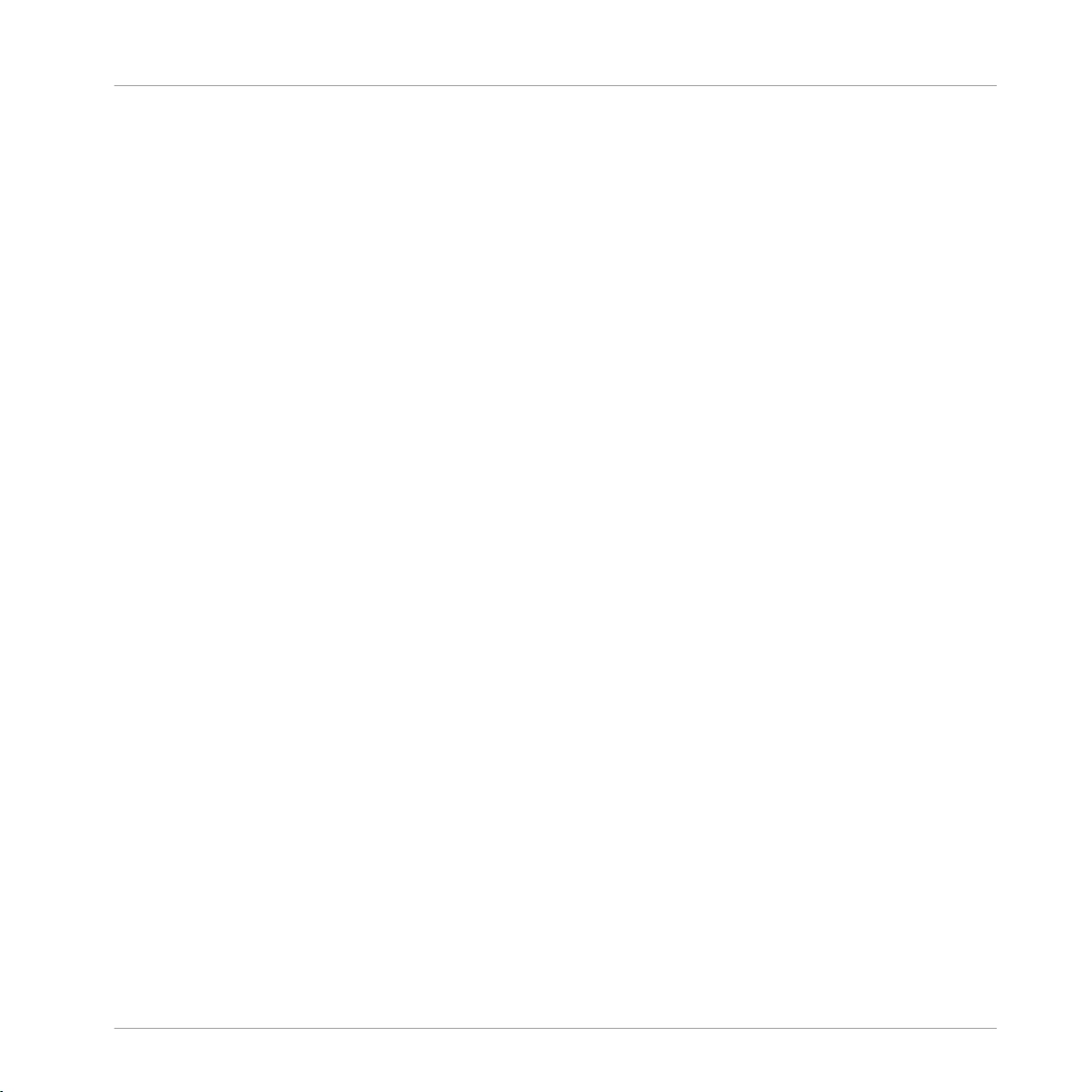
8.2 The Kicks .................................................................................................................................... 258
8.3 The Snares ..................................................................................................................................277
8.4 The Hi-hats .................................................................................................................................298
8.2.1 Kick – Sub ................................................................................................................. 260
8.2.2 Kick – Tronic .............................................................................................................. 262
8.2.3 Kick – Dusty .............................................................................................................. 265
8.2.4 Kick – Grit ................................................................................................................. 266
8.2.5 Kick – Rasper ............................................................................................................ 269
8.2.6 Kick – Snappy ............................................................................................................ 270
8.2.7 Kick – Bold ................................................................................................................ 272
8.2.8 Kick – Maple .............................................................................................................. 274
8.2.9 Kick – Push ............................................................................................................... 275
8.3.1 Snare – Volt ............................................................................................................... 279
8.3.2 Snare – Bit ................................................................................................................ 281
8.3.3 Snare – Pow .............................................................................................................. 283
8.3.4 Snare – Sharp ........................................................................................................... 284
8.3.5 Snare – Airy ............................................................................................................... 286
8.3.6 Snare – Vintage ......................................................................................................... 288
8.3.7 Snare – Chrome ......................................................................................................... 290
8.3.8 Snare – Iron ............................................................................................................... 292
8.3.9 Snare – Clap ............................................................................................................. 294
8.3.10 Snare – Breaker ......................................................................................................... 296
8.4.1 Hi-hat – Silver ........................................................................................................... 299
8.4.2 Hi-hat – Circuit ......................................................................................................... 301
8.4.3 Hi-hat – Memory ........................................................................................................ 303
8.4.4 Hi-hat – Hybrid .......................................................................................................... 305
Table of Contents
MASCHINE 2 - Manual - 10
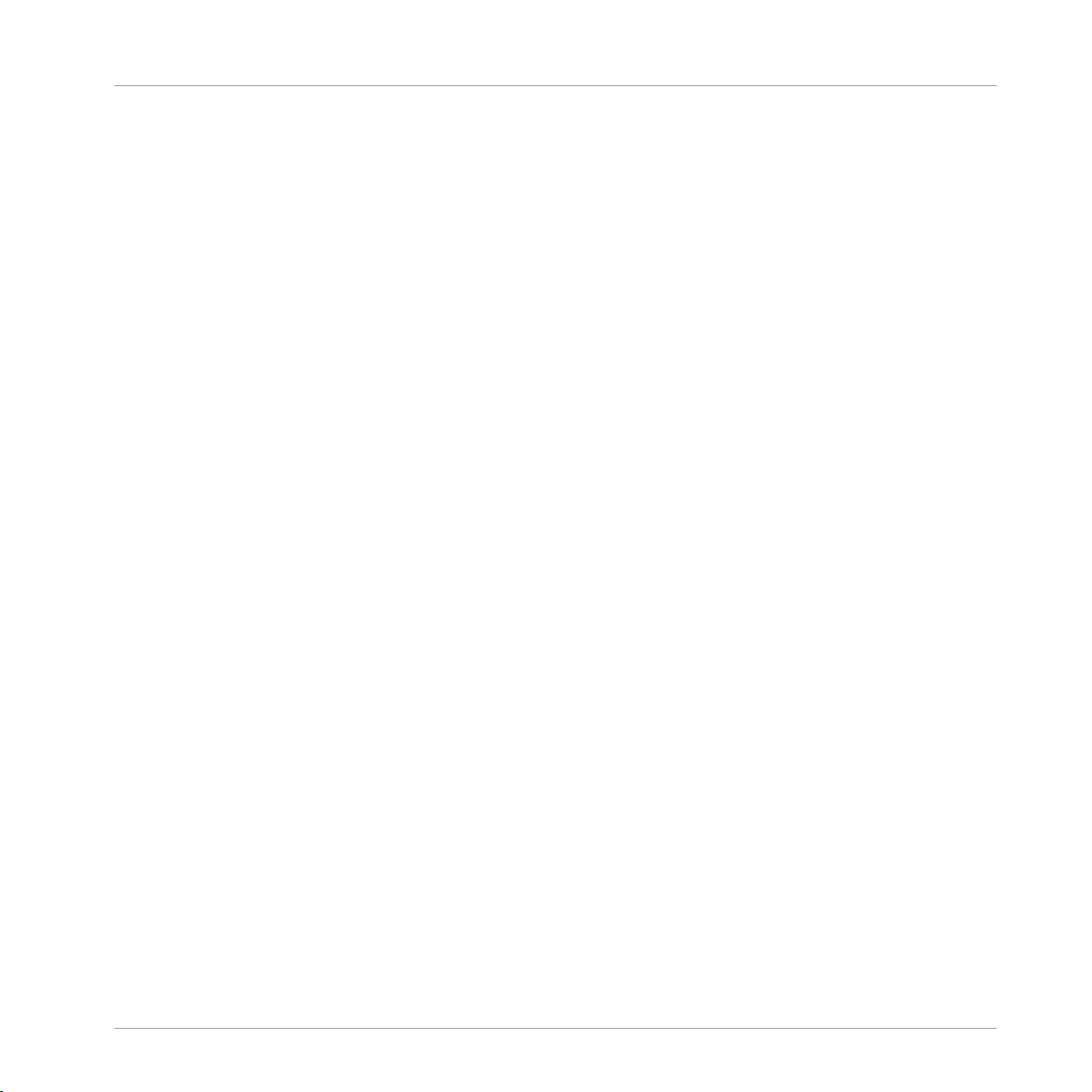
Table of Contents
8.5 The Toms .................................................................................................................................... 308
8.6 The Percussions ..........................................................................................................................319
8.7 The Cymbals ............................................................................................................................... 330
8.4.5 Creating a Pattern with Closed and Open Hi-hats ..................................................... 307
8.5.1 Tom – Tronic .............................................................................................................. 310
8.5.2 Tom – Fractal ............................................................................................................ 312
8.5.3 Tom – Floor ................................................................................................................ 316
8.5.4 Tom – High ................................................................................................................ 318
8.6.1 Percussion – Fractal .................................................................................................. 321
8.6.2 Percussion – Kettle .................................................................................................... 324
8.6.3 Percussion – Shaker .................................................................................................. 326
8.7.1 Cymbal – Crash ......................................................................................................... 332
8.7.2 Cymbal – Ride ........................................................................................................... 334
9 Using the Bass Synth .................................................................................................
9.1 Bass Synth – General Handling .................................................................................................. 338
9.1.1 Parameter Organization ............................................................................................. 338
9.1.2 Bass Synth Parameters ............................................................................................. 340
10 Working with Patterns ...............................................................................................
337
342
10.1 Pattern Basics ............................................................................................................................ 342
10.1.1 Pattern Editor Overview ............................................................................................. 343
10.1.2 Navigating the Event Area ......................................................................................... 345
10.1.3 Following the Playback Position in the Pattern .......................................................... 347
10.1.4 Jumping to Another Playback Position in the Pattern ................................................. 347
10.1.5 Group View and Keyboard View .................................................................................. 349
10.1.6 Adjusting the Arrange Grid and the Pattern Length ................................................... 351
10.1.7 Adjusting the Step Grid and the Nudge Grid .............................................................. 353
MASCHINE 2 - Manual - 11
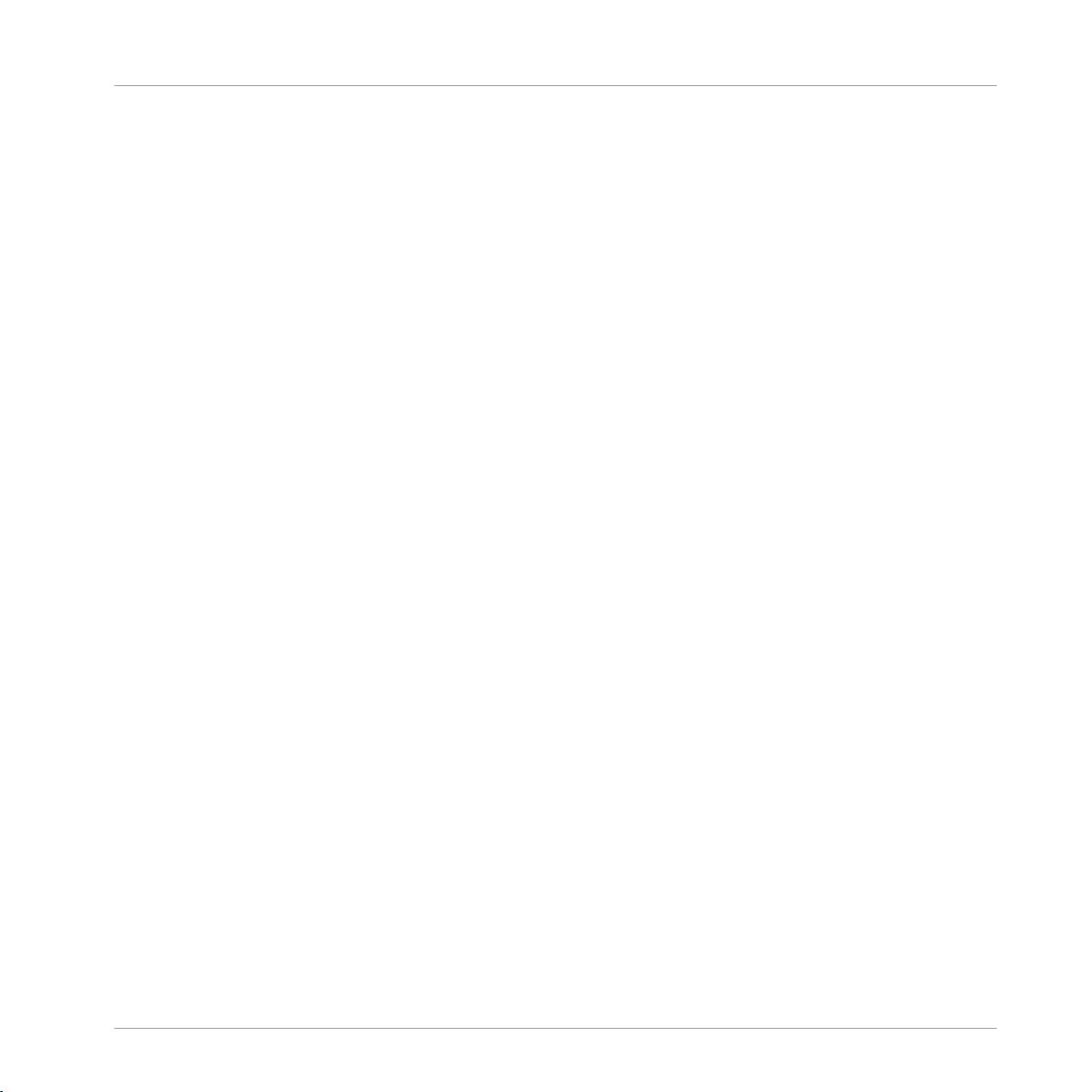
10.2 Editing Events ............................................................................................................................ 356
10.3 Recording and Editing Modulation ............................................................................................. 371
10.4 Creating MIDI Tracks from Scratch in MASCHINE ....................................................................... 379
10.5 Managing Patterns ..................................................................................................................... 381
10.6 Importing/Exporting Audio and MIDI to/from Patterns ................................................................ 395
10.2.1 Editing Events with the Mouse: an Overview ............................................................. 357
10.2.2 Creating Events/Notes ............................................................................................... 359
10.2.3 Selecting Events/Notes .............................................................................................. 360
10.2.4 Editing Selected Events/Notes ................................................................................... 362
10.2.5 Deleting Events/Notes ............................................................................................... 365
10.2.6 Cut, Copy, and Paste Events/Notes ............................................................................ 365
10.2.7 Quantizing Events/Notes ........................................................................................... 368
10.2.8 Quantization While Playing ........................................................................................ 369
10.2.9 Adding Variation to Patterns ..................................................................................... 370
10.3.1 Which Parameters Are Modulatable? ......................................................................... 372
10.3.2 Recording Modulation ................................................................................................ 373
10.3.3 Creating and Editing Modulation in the Control Lane ................................................ 374
10.5.1 The Pattern Manager and Pattern Mode .................................................................... 382
10.5.2 Selecting Patterns and Pattern Banks ....................................................................... 383
10.5.3 Creating Patterns ...................................................................................................... 385
10.5.4 Deleting Patterns ....................................................................................................... 386
10.5.5 Creating and Deleting Pattern Banks ........................................................................ 387
10.5.6 Naming Patterns ....................................................................................................... 389
10.5.7 Changing the Pattern’s Color .................................................................................... 391
10.5.8 Duplicating, Copying, and Pasting Patterns .............................................................. 392
10.5.9 Moving Patterns ........................................................................................................ 394
Table of Contents
MASCHINE 2 - Manual - 12
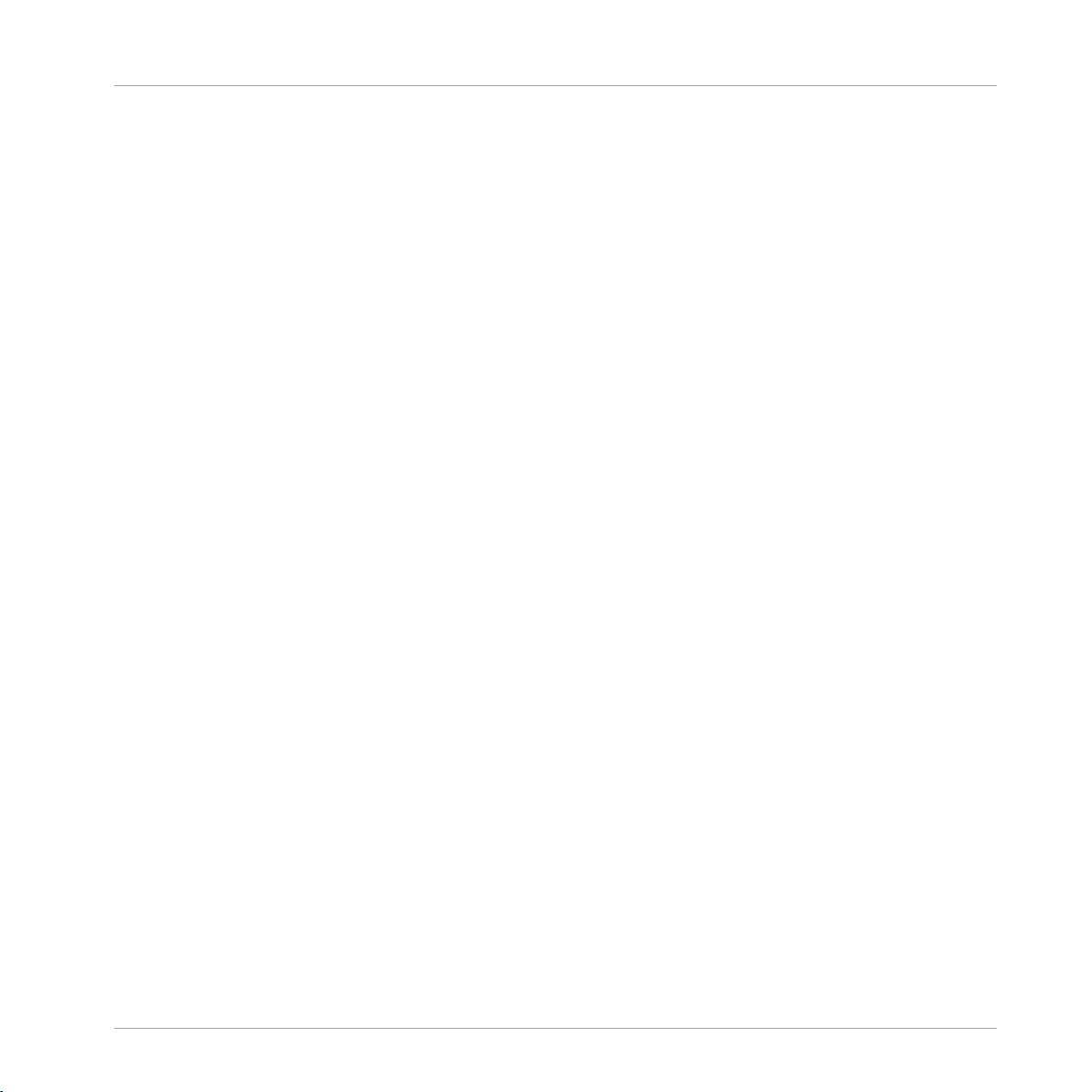
Table of Contents
10.6.1 Exporting Audio from Patterns ................................................................................... 395
10.6.2 Exporting MIDI from Patterns ..................................................................................... 397
10.6.3 Importing MIDI to Patterns ........................................................................................ 399
11 Audio Routing, Remote Control, and Macro Controls ....................................................
11.1 Audio Routing in MASCHINE ....................................................................................................... 409
11.2 Using MIDI Control and Host Automation .................................................................................... 431
11.3 Creating Custom Sets of Parameters with the Macro Controls ................................................... 452
11.1.1 Sending External Audio to Sounds ............................................................................. 410
11.1.2 Configuring the Main Output of Sounds and Groups ................................................. 414
11.1.3 Setting Up Auxiliary Outputs for Sounds and Groups ................................................. 419
11.1.4 Configuring the Master and Cue Outputs of MASCHINE ............................................. 422
11.1.5 Mono Audio Inputs ..................................................................................................... 427
11.1.5.1 Configuring External Inputs for Sounds in Mix View ..................................428
11.2.1 Triggering Sounds via MIDI Notes .............................................................................. 432
11.2.2 Triggering Scenes via MIDI ........................................................................................ 438
11.2.3 Controlling Parameters via MIDI and Host Automation .............................................. 439
11.2.4 Selecting VST/AU Plug-in Presets via MIDI Program Change ..................................... 447
11.2.5 Sending MIDI from Sounds ........................................................................................ 448
11.3.1 Macro Control Overview ............................................................................................. 452
11.3.2 Assigning Macro Controls Using the Software ........................................................... 453
12 Controlling Your Mix ..................................................................................................
408
460
12.1 Mix View Basics .......................................................................................................................... 460
12.2 The Mixer .................................................................................................................................... 462
12.1.1 Switching between Arrange View and Mix View ......................................................... 460
12.1.2 Mix View Elements ..................................................................................................... 461
12.2.1 Displaying Groups vs. Displaying Sounds .................................................................. 464
MASCHINE 2 - Manual - 13
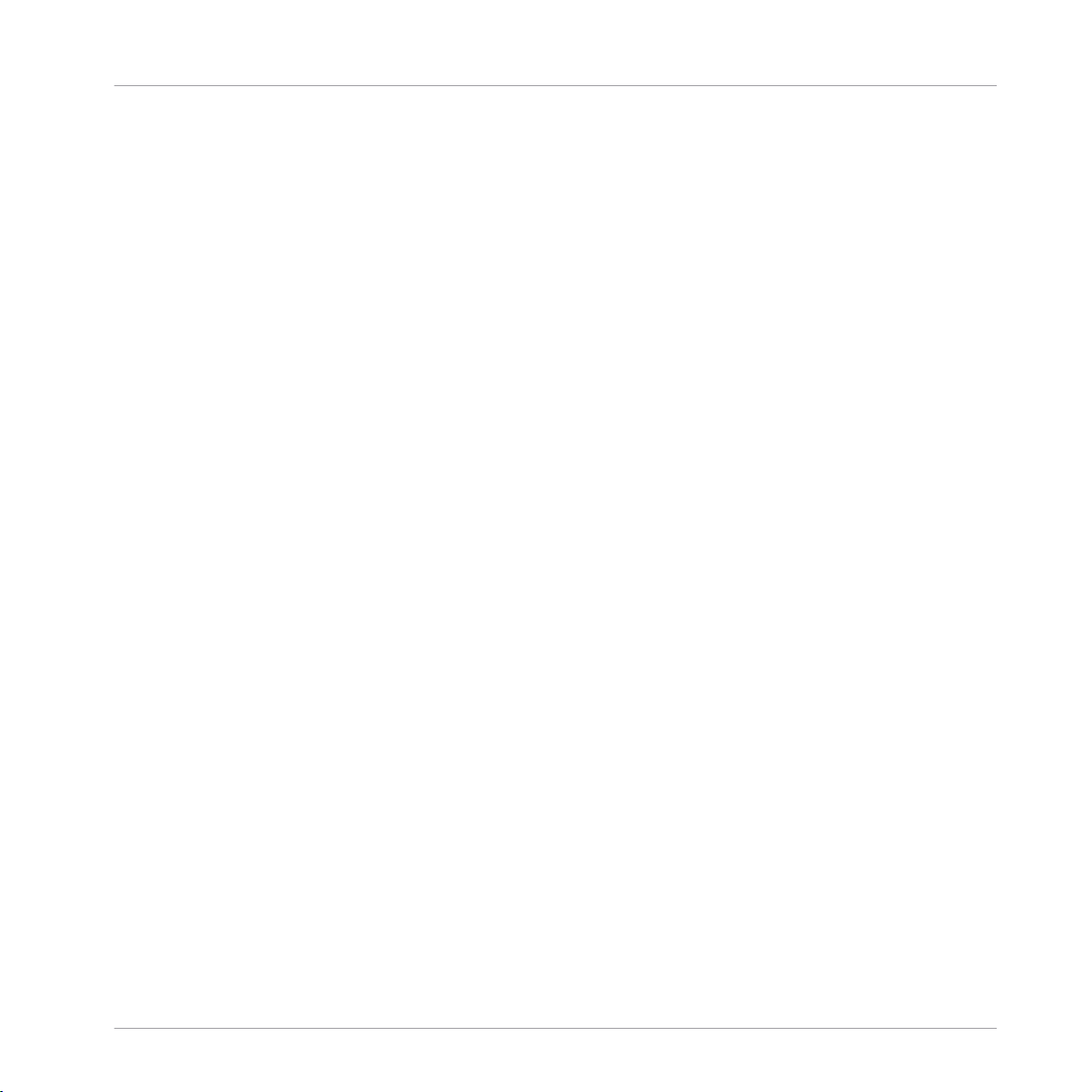
Table of Contents
12.3 The Plug-in Chain .......................................................................................................................476
12.4 The Plug-in Strip ........................................................................................................................ 477
12.2.2 Adjusting the Mixer Layout ........................................................................................ 466
12.2.3 Selecting Channel Strips ........................................................................................... 467
12.2.4 Managing Your Channels in the Mixer ....................................................................... 468
12.2.5 Adjusting Settings in the Channel Strips ................................................................... 470
12.2.6 Using the Cue Bus ..................................................................................................... 474
12.4.1 The Plug-in Header .................................................................................................... 479
12.4.2 Panels for Drumsynths and Internal Effects .............................................................. 481
12.4.3 Panel for the Sampler ................................................................................................ 482
12.4.4 Custom Panels for Native Instruments Plug-ins ........................................................ 485
12.4.5 Undocking a Plug-in Panel (Native Instruments and External Plug-ins Only) ............ 489
13 Using Effects .............................................................................................................
13.1 Applying Effects to a Sound, a Group or the Master .................................................................... 492
13.2 Applying Effects to External Audio .............................................................................................. 503
13.3 Creating a Send Effect ............................................................................................................... 505
13.4 Creating Multi-Effects ................................................................................................................ 509
13.1.1 Adding an Effect ........................................................................................................ 492
13.1.2 Other Operations on Effects ....................................................................................... 499
13.1.3 Using the Side-Chain Input ....................................................................................... 500
13.2.1 Step 1: Configure MASCHINE Audio Inputs ................................................................ 503
13.2.2 Step 2: Set up a Sound to Receive the External Input ................................................ 504
13.2.3 Step 3: Load an Effect to Process an Input ................................................................ 504
13.3.1 Step 1: Set Up a Sound or Group as Send Effect ........................................................ 506
13.3.2 Step 2: Route Audio to the Send Effect ...................................................................... 508
13.3.3 A Few Notes on Send Effects ...................................................................................... 508
492
MASCHINE 2 - Manual - 14
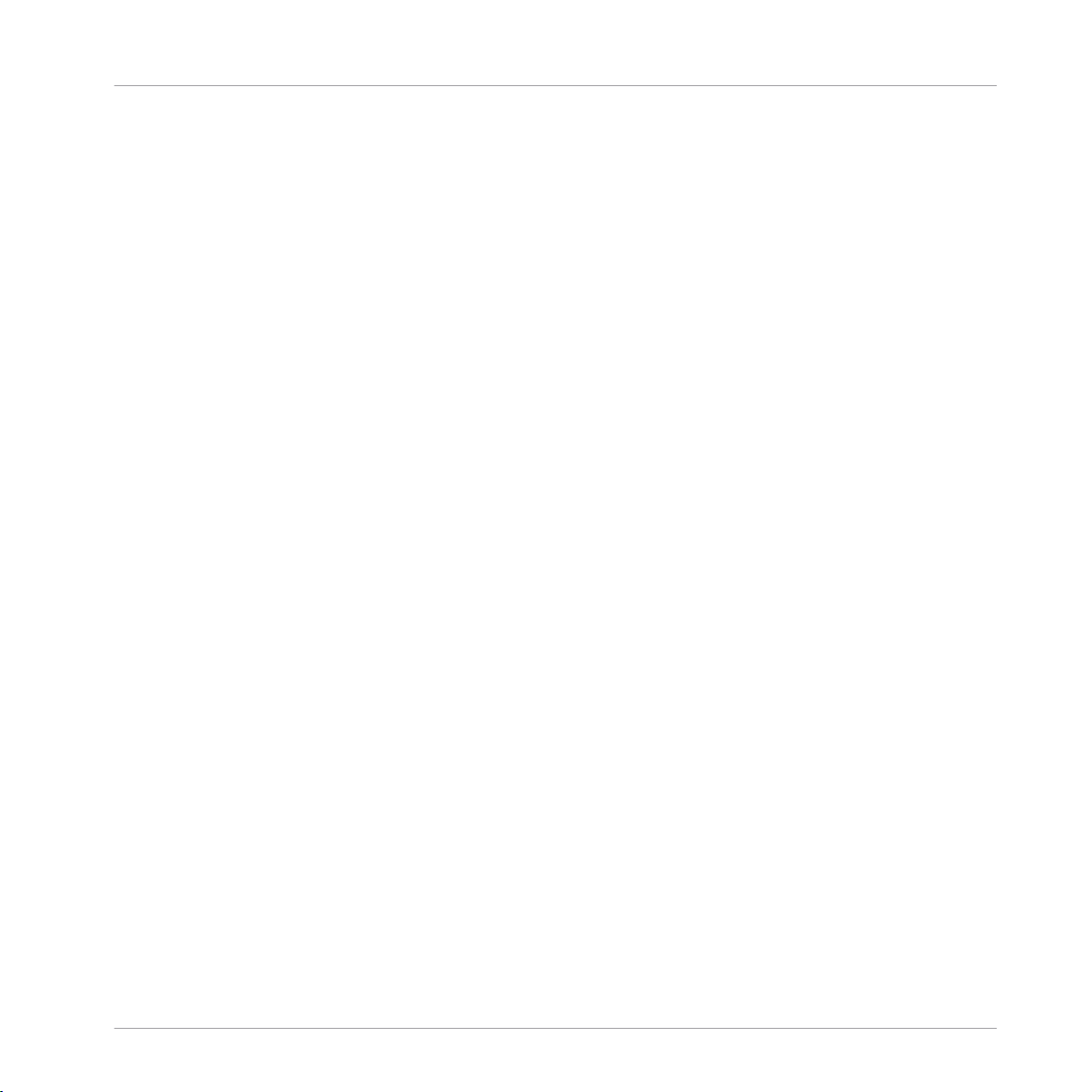
Table of Contents
14 Effect Reference ........................................................................................................
14.1 Dynamics ....................................................................................................................................513
14.2 Filtering Effects .......................................................................................................................... 528
14.3 Modulation Effects ..................................................................................................................... 536
14.4 Spatial and Reverb Effects ......................................................................................................... 542
14.1.1 Compressor ............................................................................................................... 513
14.1.2 Gate ........................................................................................................................... 516
14.1.3 Transient Master ....................................................................................................... 519
14.1.4 Limiter ....................................................................................................................... 521
14.1.5 Maximizer .................................................................................................................. 525
14.2.1 EQ .............................................................................................................................. 528
14.2.2 Filter .......................................................................................................................... 530
14.2.3 Cabinet ...................................................................................................................... 534
14.3.1 Chorus ....................................................................................................................... 536
14.3.2 Flanger ...................................................................................................................... 537
14.3.3 FM ............................................................................................................................. 538
14.3.4 Freq Shifter ................................................................................................................ 540
14.3.5 Phaser ....................................................................................................................... 541
14.4.1 Ice ............................................................................................................................. 542
14.4.2 Metaverb ................................................................................................................... 544
14.4.3 Reflex ........................................................................................................................ 545
14.4.4 Reverb (Legacy) ......................................................................................................... 546
14.4.5 Reverb ....................................................................................................................... 548
14.4.5.1 Reverb Room .............................................................................................548
14.4.5.2 Reverb Hall ................................................................................................551
14.4.5.3 Plate Reverb ..............................................................................................554
512
MASCHINE 2 - Manual - 15
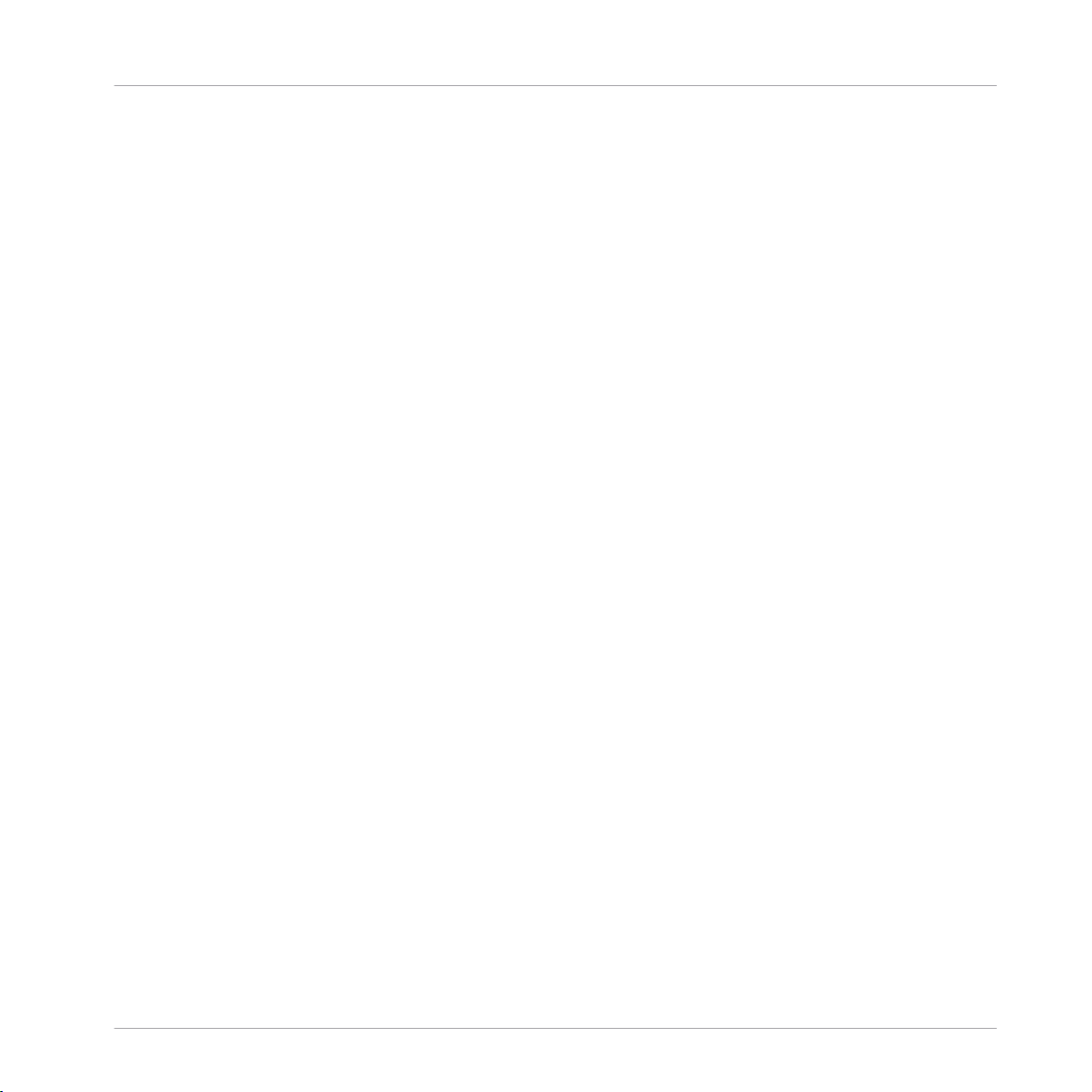
14.5 Delays .........................................................................................................................................555
14.6 Distortion Effects ........................................................................................................................ 563
14.7 Perform FX .................................................................................................................................. 570
14.5.1 Beat Delay ................................................................................................................. 555
14.5.2 Grain Delay ................................................................................................................ 557
14.5.3 Grain Stretch ............................................................................................................. 559
14.5.4 Resochord .................................................................................................................. 561
14.6.1 Distortion ................................................................................................................... 563
14.6.2 Lofi ............................................................................................................................ 565
14.6.3 Saturator ................................................................................................................... 566
14.7.1 Filter .......................................................................................................................... 571
14.7.2 Flanger ...................................................................................................................... 573
14.7.3 Burst Echo ................................................................................................................. 575
14.7.4 Reso Echo .................................................................................................................. 578
14.7.5 Ring ........................................................................................................................... 581
14.7.6 Stutter ....................................................................................................................... 583
14.7.7 Tremolo ...................................................................................................................... 586
14.7.8 Scratcher ................................................................................................................... 589
15 Working with the Arranger .........................................................................................
Table of Contents
592
15.1 Arranger Basics .......................................................................................................................... 592
15.2 Using Ideas View ........................................................................................................................ 600
15.1.1 Navigating Song View ................................................................................................ 595
15.1.2 Following the Playback Position in Your Project ......................................................... 597
15.1.3 Performing with Scenes and Sections using the Pads ............................................... 597
15.2.1 Scene Overview .......................................................................................................... 600
15.2.2 Creating Scenes ........................................................................................................ 601
MASCHINE 2 - Manual - 16
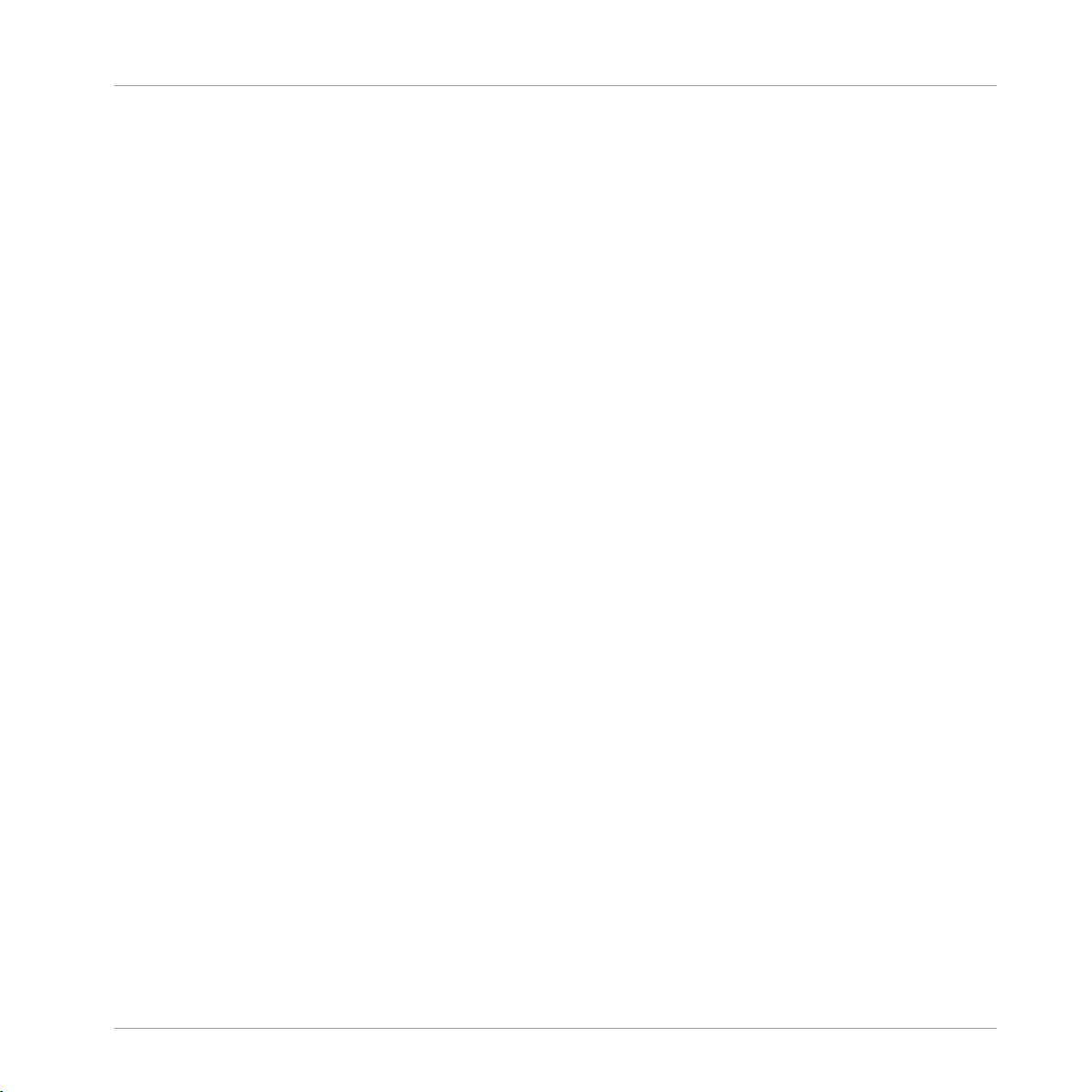
Table of Contents
15.3 Using Song View ......................................................................................................................... 612
15.2.3 Assigning and Removing Patterns ............................................................................. 601
15.2.4 Selecting Scenes ....................................................................................................... 603
15.2.5 Deleting Scenes ......................................................................................................... 604
15.2.6 Creating and Deleting Scene Banks .......................................................................... 605
15.2.7 Clearing Scenes ......................................................................................................... 605
15.2.8 Duplicating Scenes .................................................................................................... 605
15.2.9 Reordering Scenes ..................................................................................................... 606
15.2.10 Making Scenes Unique .............................................................................................. 608
15.2.11 Appending Scenes to Arrangement ............................................................................ 608
15.2.12 Naming Scenes .......................................................................................................... 609
15.2.13 Changing the Color of a Scene .................................................................................. 610
15.3.1 Section Management Overview .................................................................................. 612
15.3.2 Creating Sections ...................................................................................................... 614
15.3.3 Assigning a Scene to a Section .................................................................................. 615
15.3.4 Selecting Sections and Section Banks ....................................................................... 615
15.3.5 Reorganizing Sections ............................................................................................... 618
15.3.6 Adjusting the Length of a Section .............................................................................. 619
15.3.6.1 Adjusting the Length of a Section Using the Software ...............................620
15.3.7 Clearing a Pattern in Song View ................................................................................ 622
15.3.8 Duplicating Sections ................................................................................................. 622
15.3.8.1 Making Sections Unique ............................................................................623
15.3.9 Removing Sections .................................................................................................... 624
15.3.10 Renaming Scenes ...................................................................................................... 625
15.3.11 Clearing Sections ...................................................................................................... 626
15.3.12 Creating and Deleting Section Banks ........................................................................ 627
MASCHINE 2 - Manual - 17
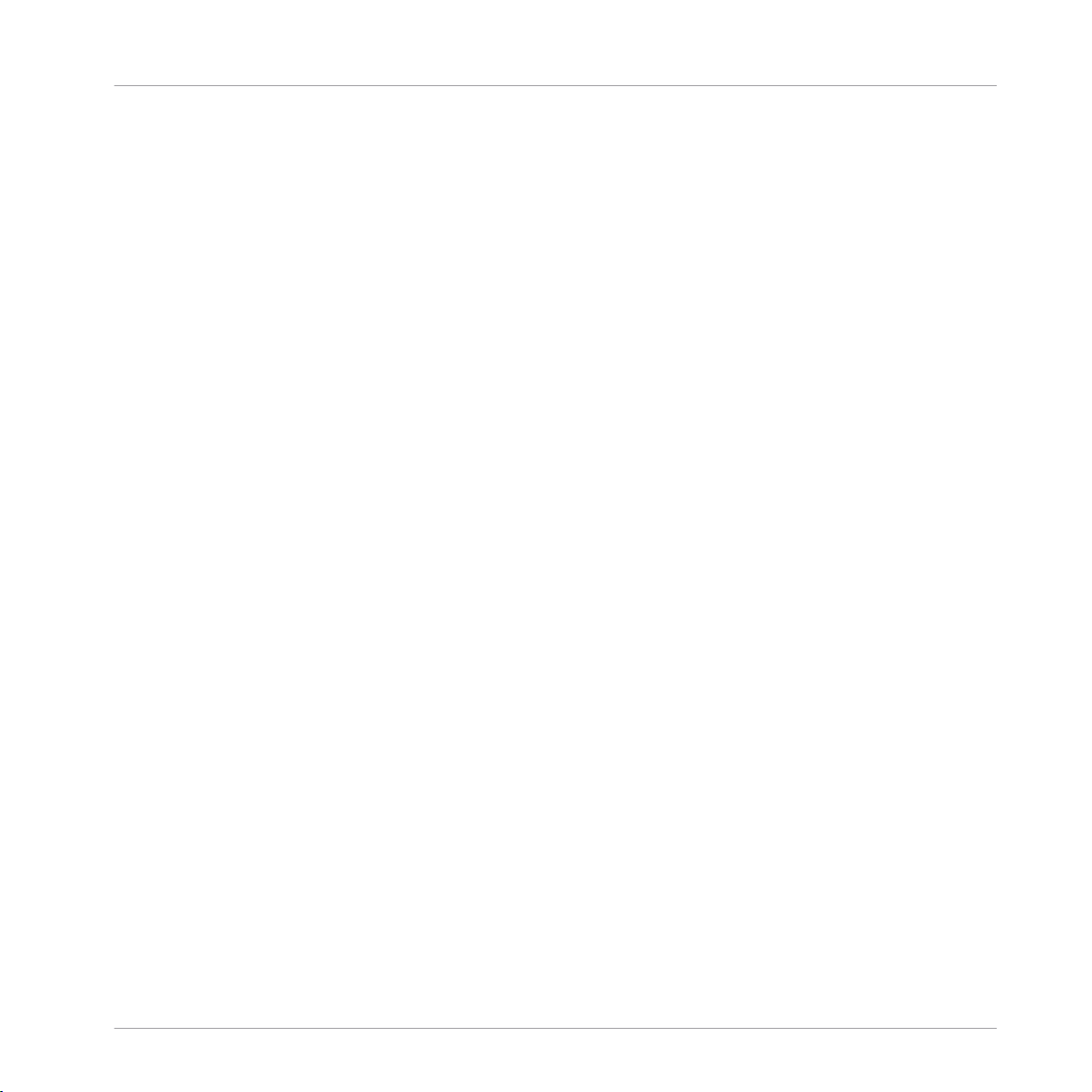
Table of Contents
15.4 Playing with Sections ................................................................................................................. 632
15.5 Triggering Sections or Scenes via MIDI ....................................................................................... 633
15.6 The Arrange Grid .........................................................................................................................635
15.7 Quick Grid ...................................................................................................................................636
15.3.13 Working with Patterns in Song view ........................................................................... 627
15.3.13.1 Creating a Pattern in Song View ................................................................627
15.3.13.2 Selecting a Pattern in Song View ...............................................................628
15.3.13.3 Clearing a Pattern in Song View ................................................................628
15.3.13.4 Renaming a Pattern in Song View ............................................................. 628
15.3.13.5 Coloring a Pattern in Song View ................................................................ 628
15.3.13.6 Removing a Pattern in Song View ..............................................................629
15.3.13.7 Duplicating a Pattern in Song View ...........................................................629
15.3.14 Enabling Auto Length ................................................................................................ 629
15.3.15 Looping ...................................................................................................................... 630
15.3.15.1 Setting the Loop Range in the Software .....................................................631
15.4.1 Jumping to another Playback Position in Your Project ............................................... 632
16 Sampling and Sample Mapping ..................................................................................
638
16.1 Opening the Sample Editor ......................................................................................................... 638
16.2 Recording Audio ......................................................................................................................... 639
16.3 Editing a Sample ........................................................................................................................ 649
16.2.1 Opening the Record Page .......................................................................................... 639
16.2.2 Selecting the Source and the Recording Mode ........................................................... 640
16.2.3 Arming, Starting, and Stopping the Recording .......................................................... 644
16.2.4 Checking Your Recordings ......................................................................................... 646
16.2.5 Location and Name of Your Recorded Samples .......................................................... 648
16.3.1 Using the Edit Page ................................................................................................... 650
MASCHINE 2 - Manual - 18
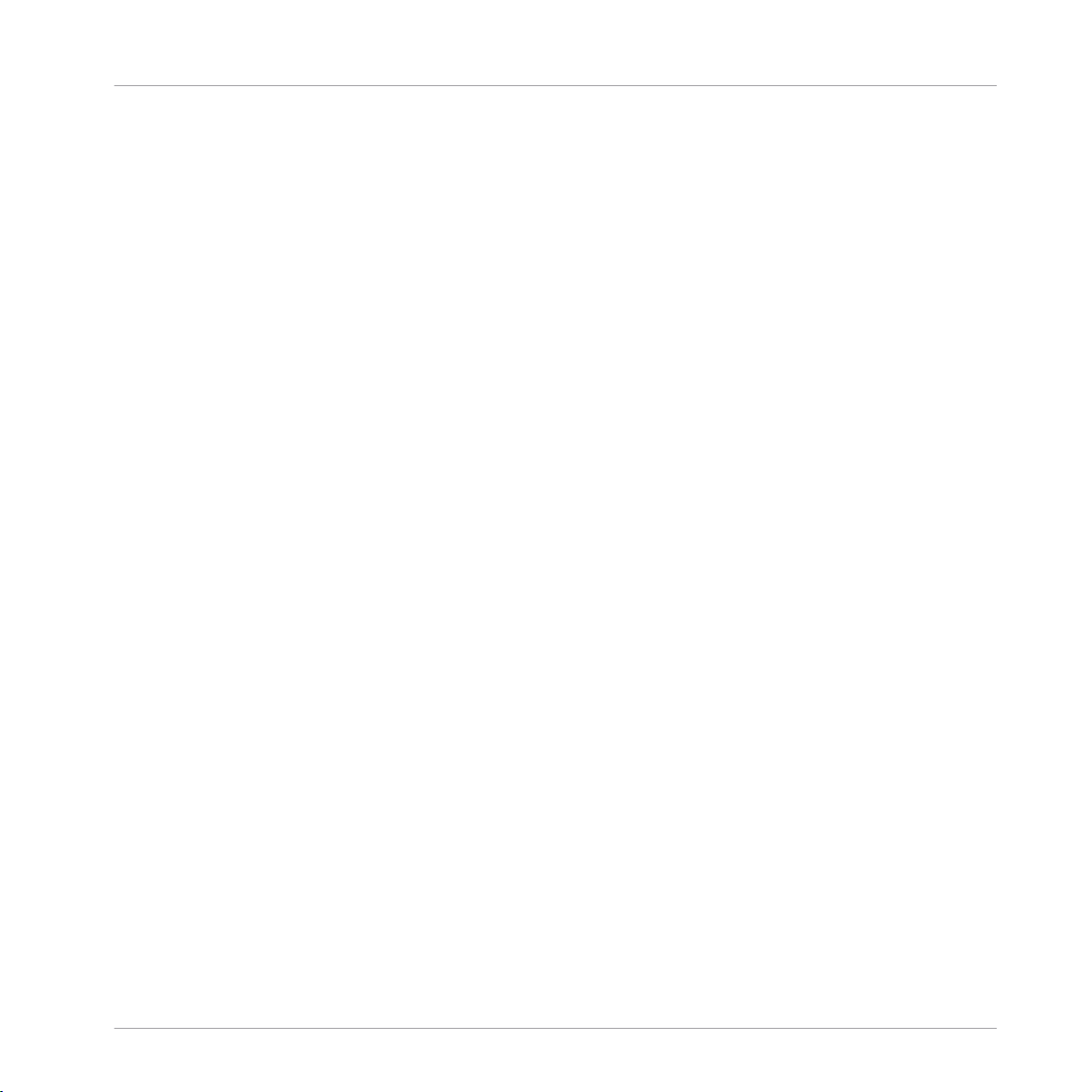
Table of Contents
16.4 Slicing a Sample ........................................................................................................................ 657
16.5 Mapping Samples to Zones ........................................................................................................ 668
16.3.2 Audio Editing Functions ............................................................................................. 653
16.4.1 Opening the Slice Page .............................................................................................. 657
16.4.2 Adjusting the Slicing Settings ................................................................................... 658
16.4.3 Manually Adjusting Your Slices ................................................................................. 660
16.4.4 Applying the Slicing ................................................................................................... 664
16.5.1 Opening the Zone Page .............................................................................................. 668
16.5.2 Zone Page Overview ................................................................................................... 669
16.5.3 Selecting and Managing Zones in the Zone List ........................................................ 670
16.5.4 Selecting and Editing Zones in the Map View ............................................................ 675
16.5.5 Editing Zones in the Sample View ............................................................................. 679
16.5.6 Adjusting the Zone Settings ...................................................................................... 681
16.5.7 Adding Samples to the Sample Map .......................................................................... 684
17 Appendix: Tips for Playing Live ..................................................................................
17.1 Preparations ............................................................................................................................... 686
17.2 Basic Techniques ....................................................................................................................... 687
17.1.1 Focus on the Hardware .............................................................................................. 686
17.1.2 Customize the Pads of the Hardware ......................................................................... 686
17.1.3 Check Your CPU Power Before Playing ....................................................................... 686
17.1.4 Name and Color Your Groups, Patterns, Sounds and Scenes ..................................... 687
17.1.5 Consider Using a Limiter on Your Master ................................................................... 687
17.1.6 Improvise ................................................................................................................... 687
17.2.1 Use Mute and Solo ..................................................................................................... 687
17.2.2 Create Variations of Your Drum Patterns in the Step Sequencer ................................ 688
17.2.3 Use Note Repeat ........................................................................................................ 688
686
MASCHINE 2 - Manual - 19
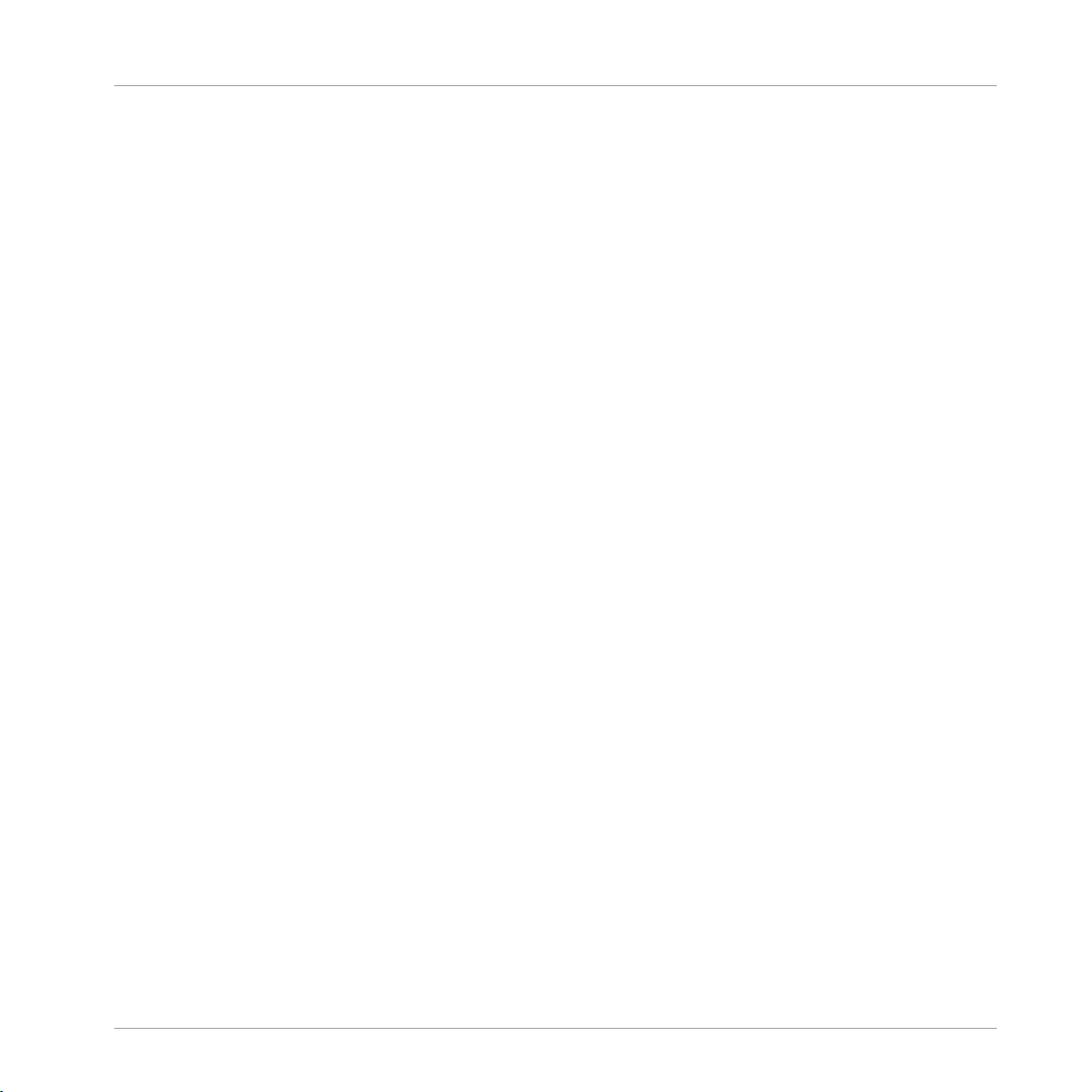
Table of Contents
17.3 Special Tricks ............................................................................................................................. 688
17.2.4 Set Up Your Own Multi-effect Groups and Automate Them ........................................ 688
17.3.1 Changing Pattern Length for Variation ...................................................................... 688
17.3.2 Using Loops to Cycle Through Samples ..................................................................... 689
17.3.3 Load Long Audio Files and Play with the Start Point .................................................. 689
18 Troubleshooting ........................................................................................................
18.1 Knowledge Base ......................................................................................................................... 690
18.2 Technical Support .......................................................................................................................690
18.3 Registration Support .................................................................................................................. 691
18.4 User Forum ................................................................................................................................. 691
19 Glossary ...................................................................................................................
Index ........................................................................................................................
690
692
700
MASCHINE 2 - Manual - 20
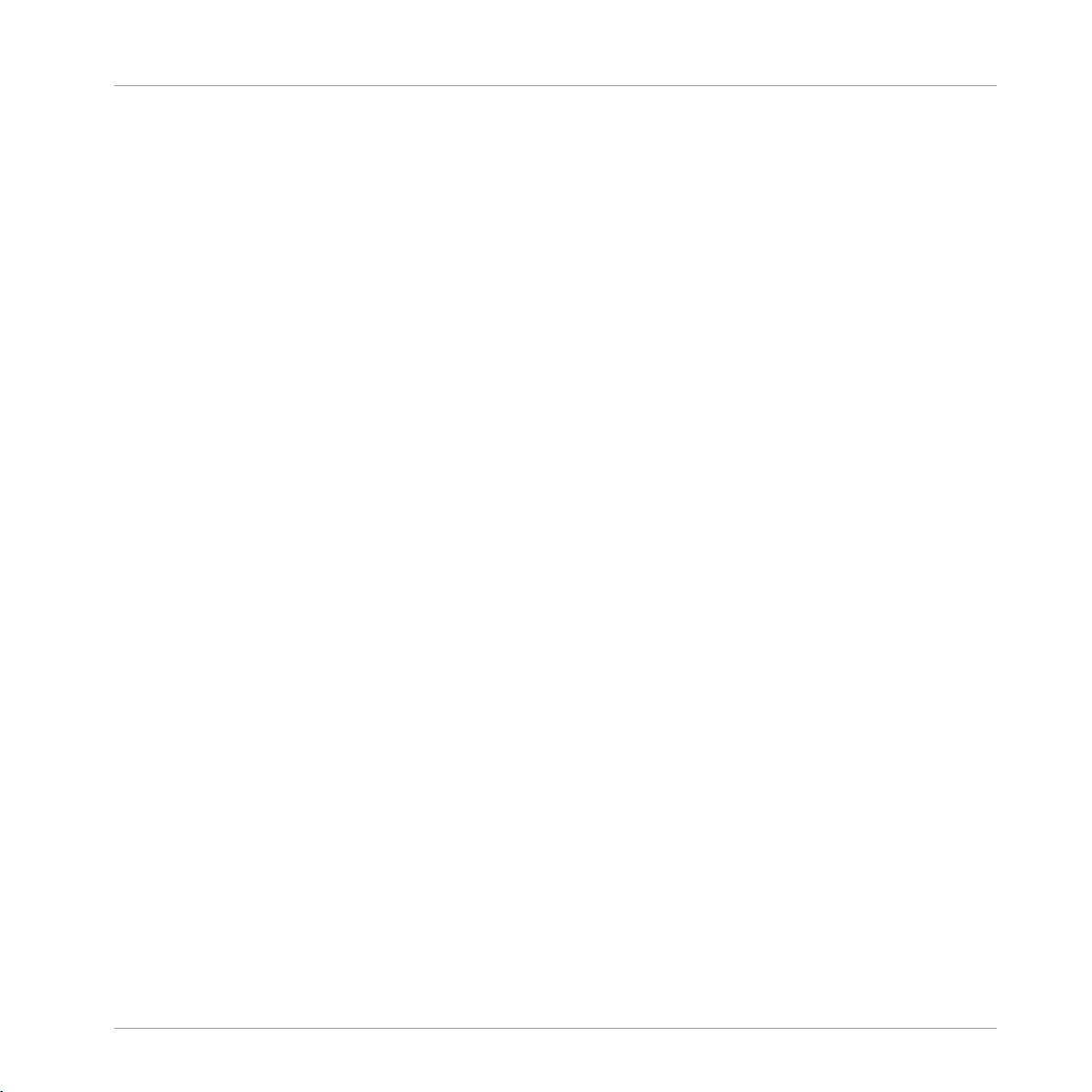
Welcome to MASCHINE
1 Welcome to MASCHINE
Thank you for buying MASCHINE!
MASCHINE is a groove production studio that implements the familiar working style of classical groove boxes along with the advantages of a computer based system. MASCHINE is ideal
for making music live, as well as in the studio. It’s the hands-on aspect of a dedicated instrument, the MASCHINE hardware controller, united with the advanced editing features of the
MASCHINE software.
Creating beats is often not very intuitive with a computer, but using the MASCHINE hardware
controller to do it makes it easy and fun. You can tap in freely with the pads or use Note Repeat to jam along. Alternatively, build your beats using the step sequencer just as in classic
drum machines.
Patterns can be intuitively combined and rearranged on the fly to form larger ideas. You can try
out several different versions of a song without ever having to stop the music.
Since you can integrate it into any sequencer that supports VST, AU, or AAX plug-ins, you can
reap the benefits in almost any software setup, or use it as a stand-alone application. You can
sample your own material, slice loops and rearrange them easily.
However, MASCHINE is a lot more than an ordinary groovebox or sampler: it comes with an
inspiring 7-gigabyte library, and a sophisticated, yet easy to use tag-based Browser to give you
instant access to the sounds you are looking for.
What’s more, MASCHINE provides lots of options for manipulating your sounds via internal effects and other sound-shaping possibilities. You can also control external MIDI hardware and
3rd-party software with the MASCHINE hardware controller, while customizing the functions of
the pads, knobs and buttons according to your needs utilizing the included Controller Editor
application. We hope you enjoy this fantastic instrument as much as we do. Now let’s get going!
—The MASCHINE team at Native Instruments.
MASCHINE 2 - Manual - 21
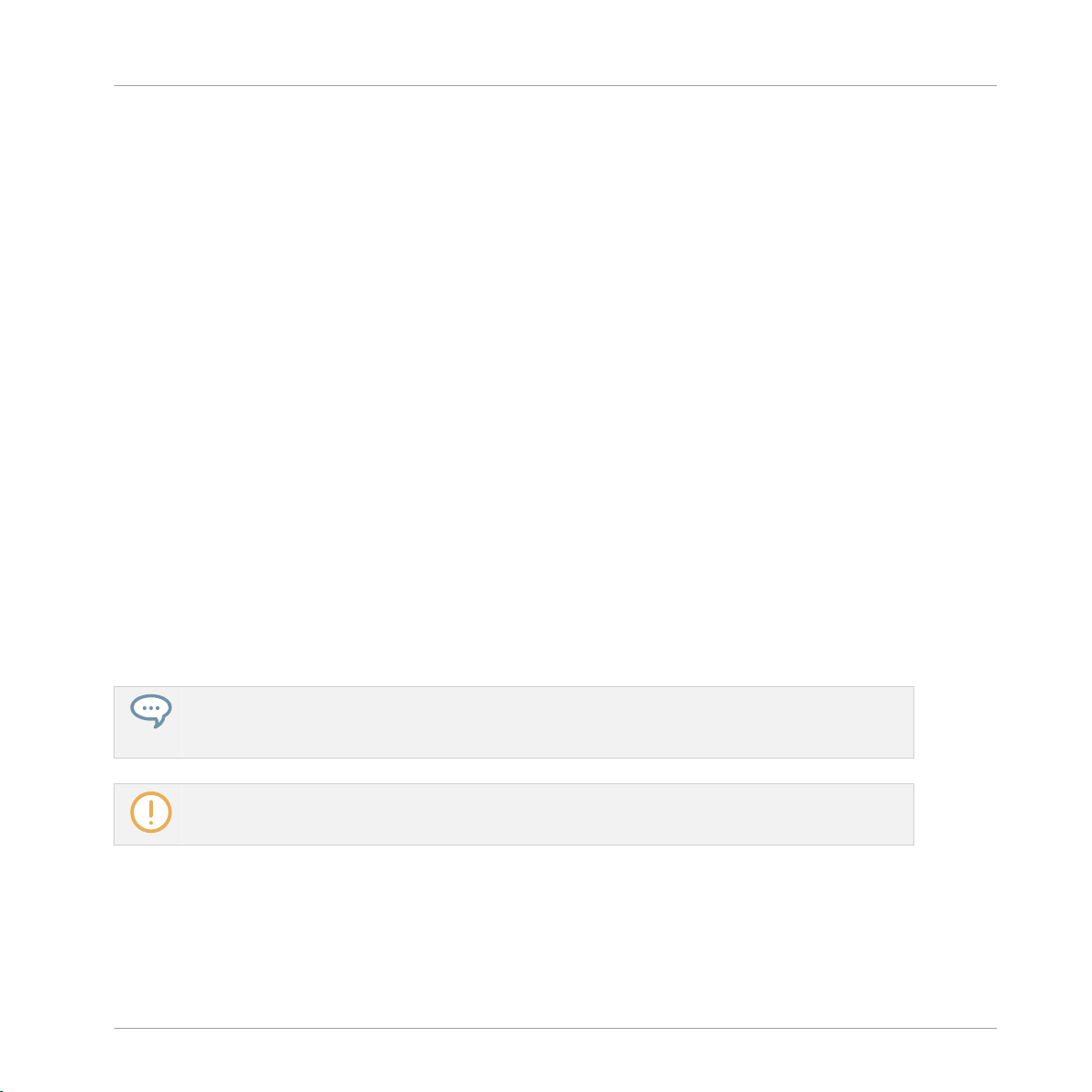
Welcome to MASCHINE
MASCHINE Documentation
1.1 MASCHINE Documentation
Native Instruments provide many information sources regarding MASCHINE. The main documents should be read in the following sequence:
► MASCHINE Manual (this document): The MASCHINE Manual provides you with a compre-
hensive description of all MASCHINE software features.
Additional documentation sources provide you with details on more specific topics:
▪ Online Support Videos: You can find a number of support videos on The Official Native In-
struments Support Channel under the following URL: https://www.youtube.com/NIsupport-
EN. We recommend that you follow along with these instructions while the respective ap-
plication is running on your computer.
Other Online Resources: If you are experiencing problems related to your Native Instruments
product that the supplied documentation does not cover, there are several ways of getting help:
▪ Knowledge Base
▪ User Forum
▪ Technical Support
▪ Registration Support
You will find more information on these subjects in the chapter Troubleshooting.
MASCHINE documents are available in PDF. You can also access these documents from the application’s Help menu or the following location:
www.native-instruments.com.
Please check the Native Instruments website regularly for up-to-date and localized versions of these
documents.
MASCHINE 2 - Manual - 22
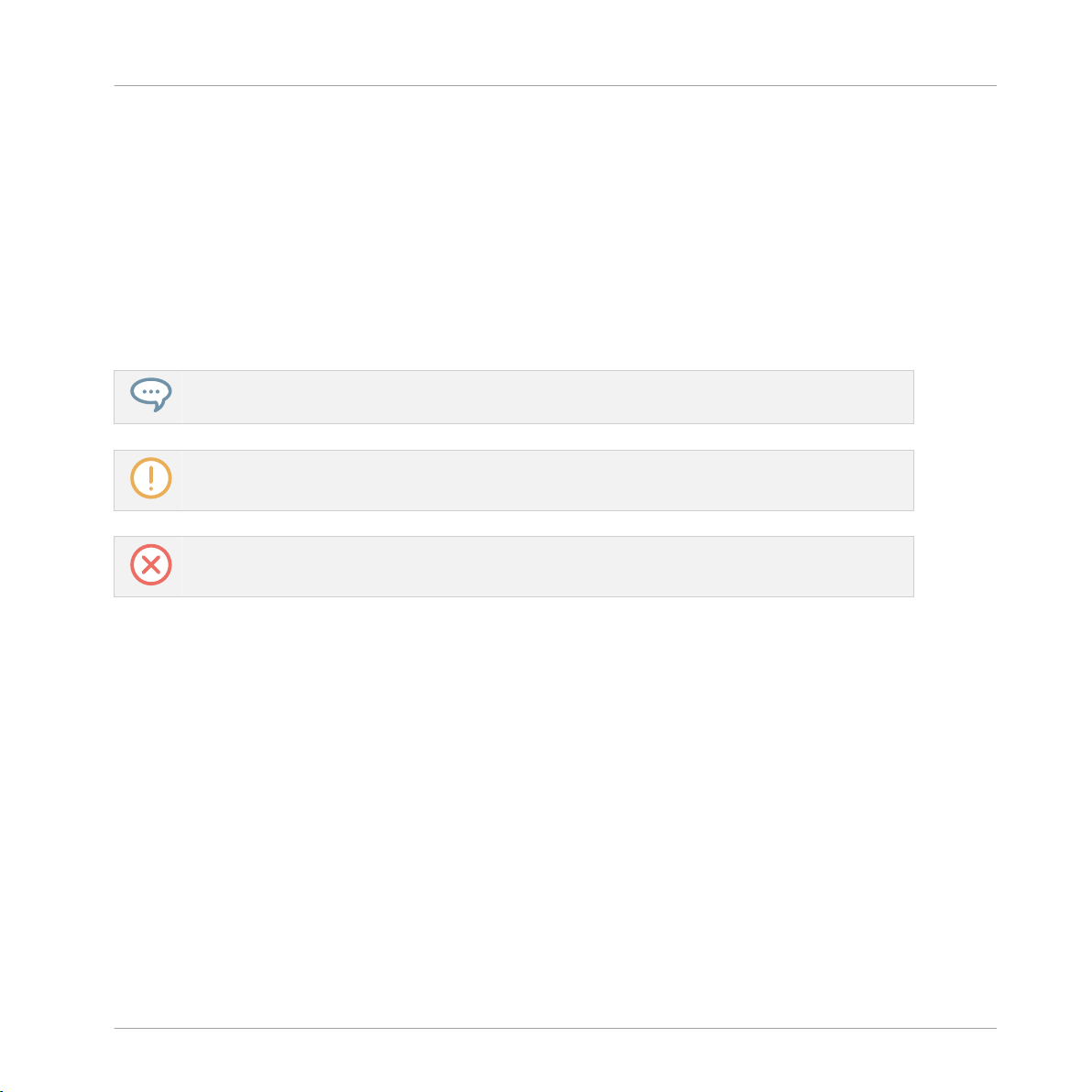
Welcome to MASCHINE
Document Conventions
1.2 Document Conventions
This section introduces you to the signage and text highlighting used in this manual. This manual uses particular formatting to point out special facts and to warn you of potential issues.
The icons introducing these notes let you see what kind of information is to be expected:
This document uses particular formatting to point out special facts and to warn you of potential issues. The icons introducing the following notes let you see what kind of information can
be expected:
The speech bubble icon indicates a useful tip that may often help you to solve a task more efficiently.
The exclamation mark icon highlights important information that is essential for the given context.
The red cross icon warns you of serious issues and potential risks that require your full attention.
Furthermore, the following formatting is used:
▪ Text appearing in (drop-down) menus (such as Open…, Save as… etc.) in the software and
paths to locations on your hard disk or other storage devices is printed in italics.
▪ Text appearing elsewhere (labels of buttons, controls, text next to checkboxes etc.) in the
software is printed in blue. Whenever you see this formatting applied, you will find the
same text appearing somewhere on the screen.
▪ Text appearing on the displays of the controller is printed in light grey. Whenever you see
this formatting applied, you will find the same text on a controller display.
▪ Text appearing on labels of the hardware controller is printed in orange. Whenever you see
this formatting applied, you will find the same text on the controller.
▪ Important names and concepts are printed in bold.
MASCHINE 2 - Manual - 23
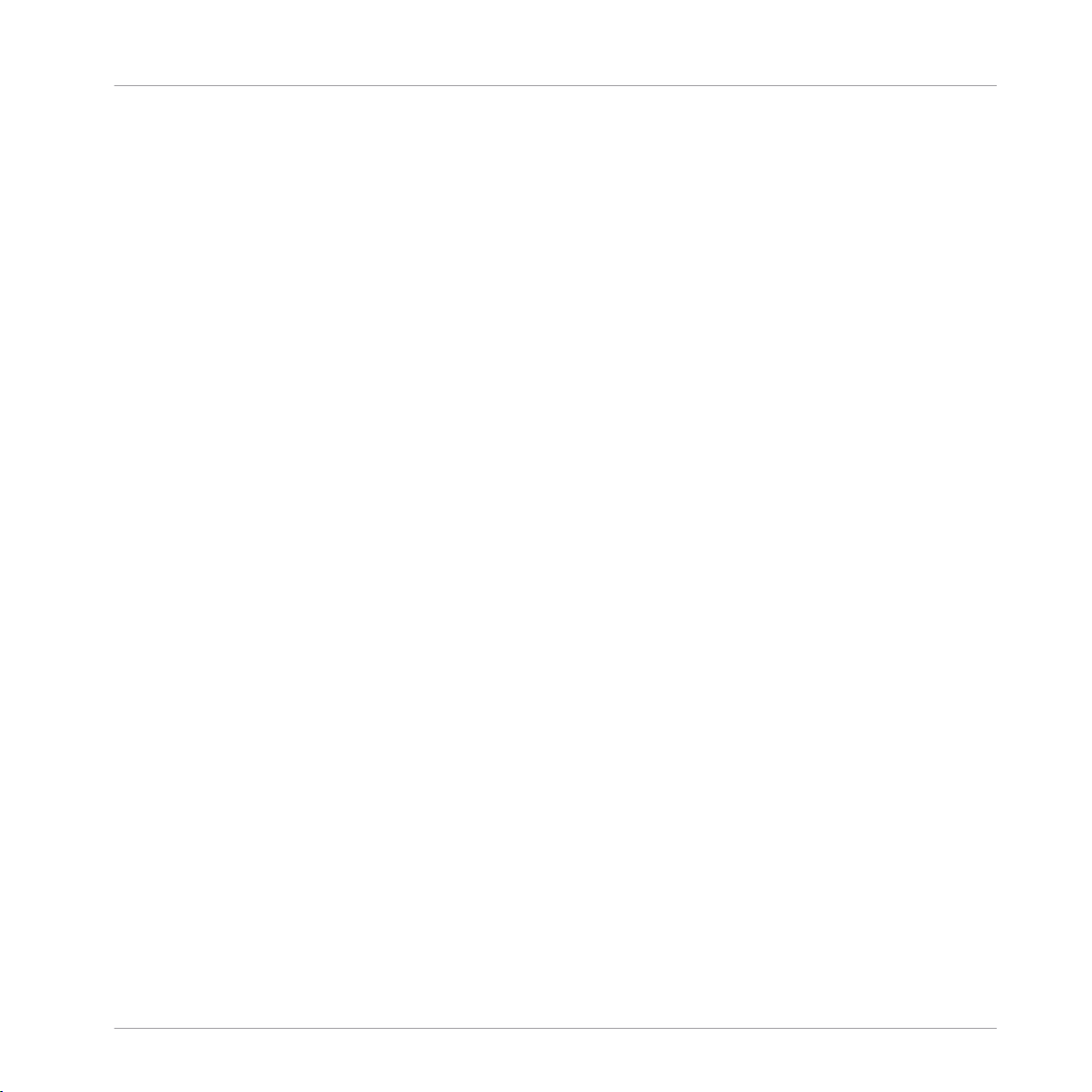
Welcome to MASCHINE
New Features in MASCHINE 2.8
▪ References to keys on your computer’s keyboard you’ll find put in square brackets (e.g.,
“Press [Shift] + [Enter]”).
► Single instructions are introduced by this play button type arrow.
→ Results of actions are introduced by this smaller arrow.
Naming Convention
Throughout the documentation we will refer to MASCHINE controller (or just controller) as the
hardware controller and MASCHINE software as the software installed on your computer.
The term “effect” will sometimes be abbreviated as “FX” when referring to elements in the MASCHINE software and hardware. These terms have the same meaning.
1.3 New Features in MASCHINE 2.8
The following new features have been added to MASCHINE:
Sounds.com Integration
▪ Browse on Sounds.com, create your own collections of loops and one-shots and send them
directly to the MASCHINE browser.
Improvements to the Browser
▪ Samples are now cataloged in separate Loops and One-shots tabs in the Browser.
▪ Previews of loops selected in the Browser will be played in sync with the current project.
When a loop is selected with Prehear turned on, it will begin playing immediately in-sync
with the project if transport is running. If a loop preview starts part-way through the loop,
the loop will play once more for its full length to ensure you get to hear the entire loop
once in context with your project.
▪ Filters and product selections will be remembered when switching between content types
and Factory/User Libraries in the Browser.
MASCHINE 2 - Manual - 24
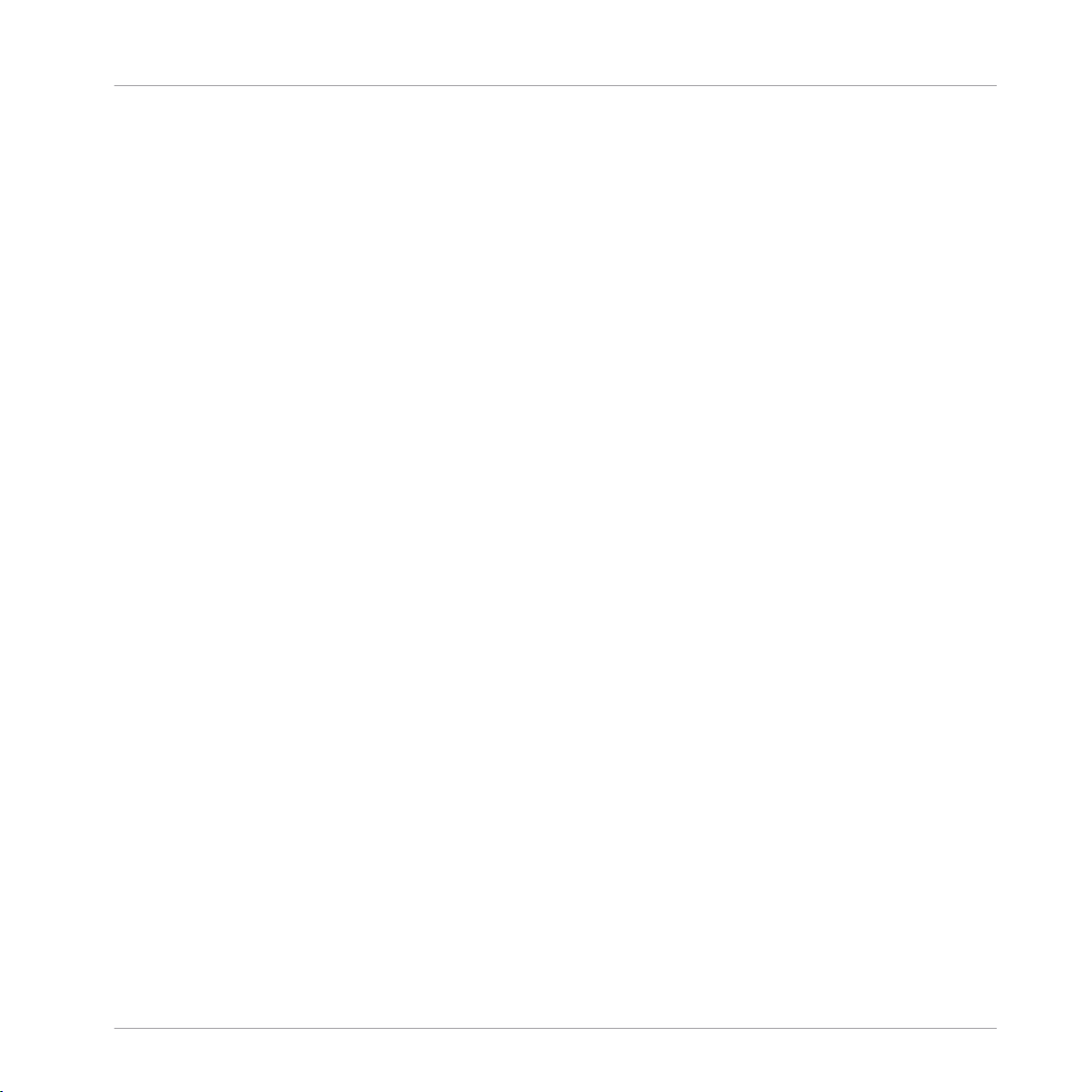
Welcome to MASCHINE
New Features in MASCHINE 2.7.10
▪ Browser content synchronization between multiple running instances. When running multi-
ple instances of MASCHINE, either as Standalone and/or as a plug-in, updates to the Library will be synced across the instances. For example, if you delete a sample from your
User Library in one instance, the sample will no longer be present in the other instances.
Similarly, if you save a preset in one instance, that preset will then be available in the other instances, too.
▪ Edits made to samples in the Factory Libraries will be saved to the Standard User Directo-
ry.
For more information on these new features, refer to the following chapter ↑4, Browser.
Improved Support for A-Series Keyboards
▪ When Browsing with A-Series keyboards, you can now jump quickly to the results list by
holding SHIFT and pushing right on the 4D Encoder.
▪ When Browsing with A-Series keyboards, you can fast scroll through the Browser results list
by holding SHIFT and twisting the 4D Encoder.
▪ Mute and Solo Sounds and Groups from A-Series keyboards. Sounds are muted in TRACK
mode while Groups are muted in IDEAS.
▪ Adjust Pattern Length with A-Series keyboards. Push the 4D Encoder on a Pattern in
IDEAS. Twist for 1 bar increments, or hold SHIFT and twist for finer increments. Press
again to set.
▪ Clear patterns from A-Series keyboards by holding SHIFT and pressing STOP.
1.4 New Features in MASCHINE 2.7.10
The following new features have been added to MASCHINE:
New Hardware Support
▪ Support for KOMPLETE KONTROL A-Series keyboards.
MASCHINE 2 - Manual - 25
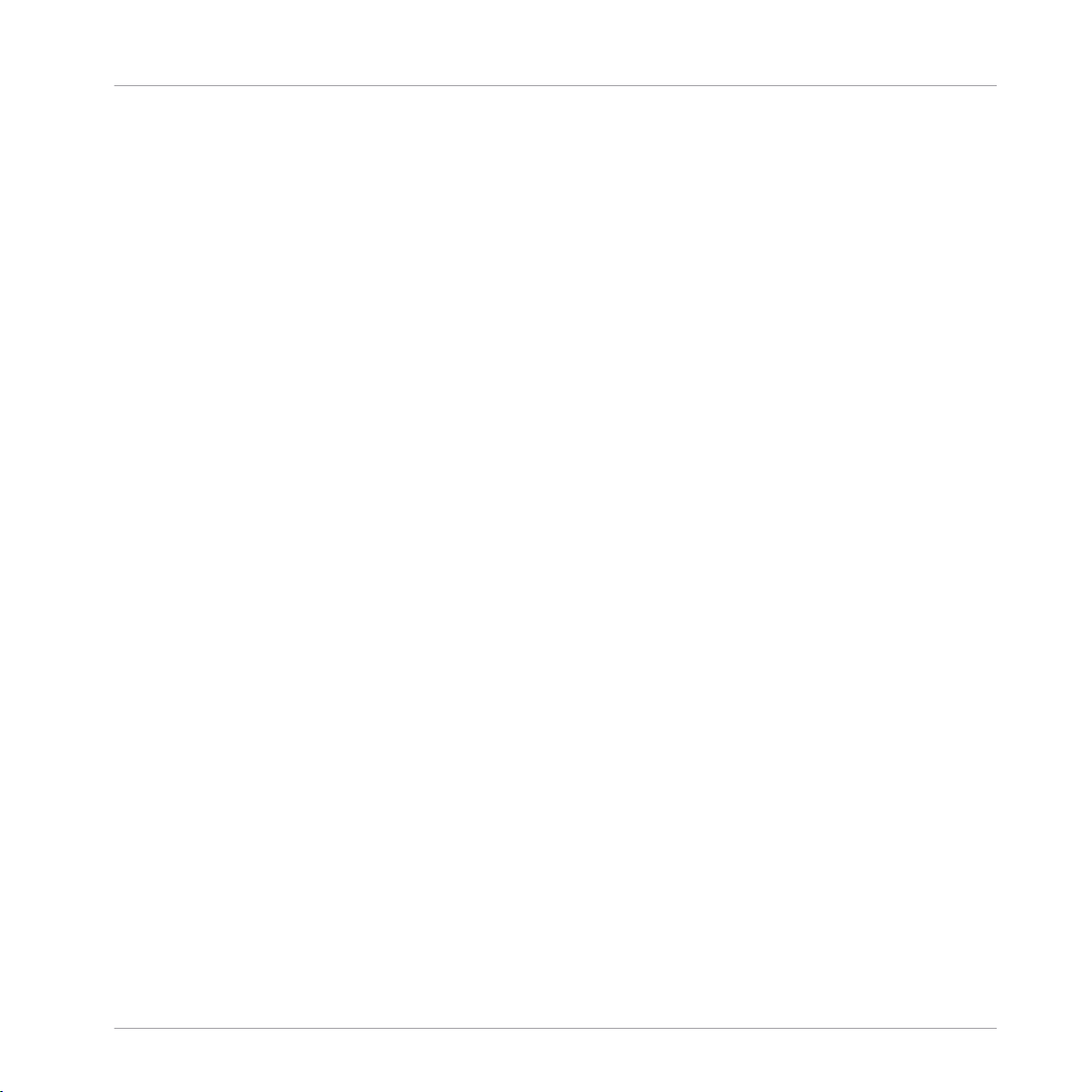
Welcome to MASCHINE
New Features in MASCHINE 2.7.8
Audio Plug-in Improvements
▪ Added Edit Tab to Audio plug-in: Like the Sampler plug-in, you can now perform destruc-
tive audio edits to loops loaded into the Audio plug-in via the new Edit tab.
▪ Added Usable Play Range for Audio plug-in: in the Edit tab of the Audio plug-in, there are
now Playable Range Start and End markers which can be used to isolate only a portion of
the loaded audio file that you wish to loop. The timeline along the top of the waveform now
shows musical units rather than samples.
For more information on editing audio, refer to ↑7, Using the Audio Plug-in.
General Improvements
▪ Items can now be dragged from the Browser to external locations.
1.5 New Features in MASCHINE 2.7.8
The following new features have been added to MASCHINE:
New Hardware Support
▪ Support for KOMPLETE KONTROL S88 MK2
▪ Support for MASCHINE MIKRO MK3 hardware
1.6 New Features in MASCHINE 2.7.7
The following new features have been added to MASCHINE:
Audio plug-in Improvements
▪ Added a Formant mode to the Audio plug-in which preserves formants when pitching an
audio loop up or down. This can be particularly useful when working with vocal material.
For more information, refer to ↑7, Using the Audio Plug-in.
▪ The Engine Modes are now listed in order of CPU load, from lowest (Re-pitch) to highest
(Formant).
MASCHINE 2 - Manual - 26
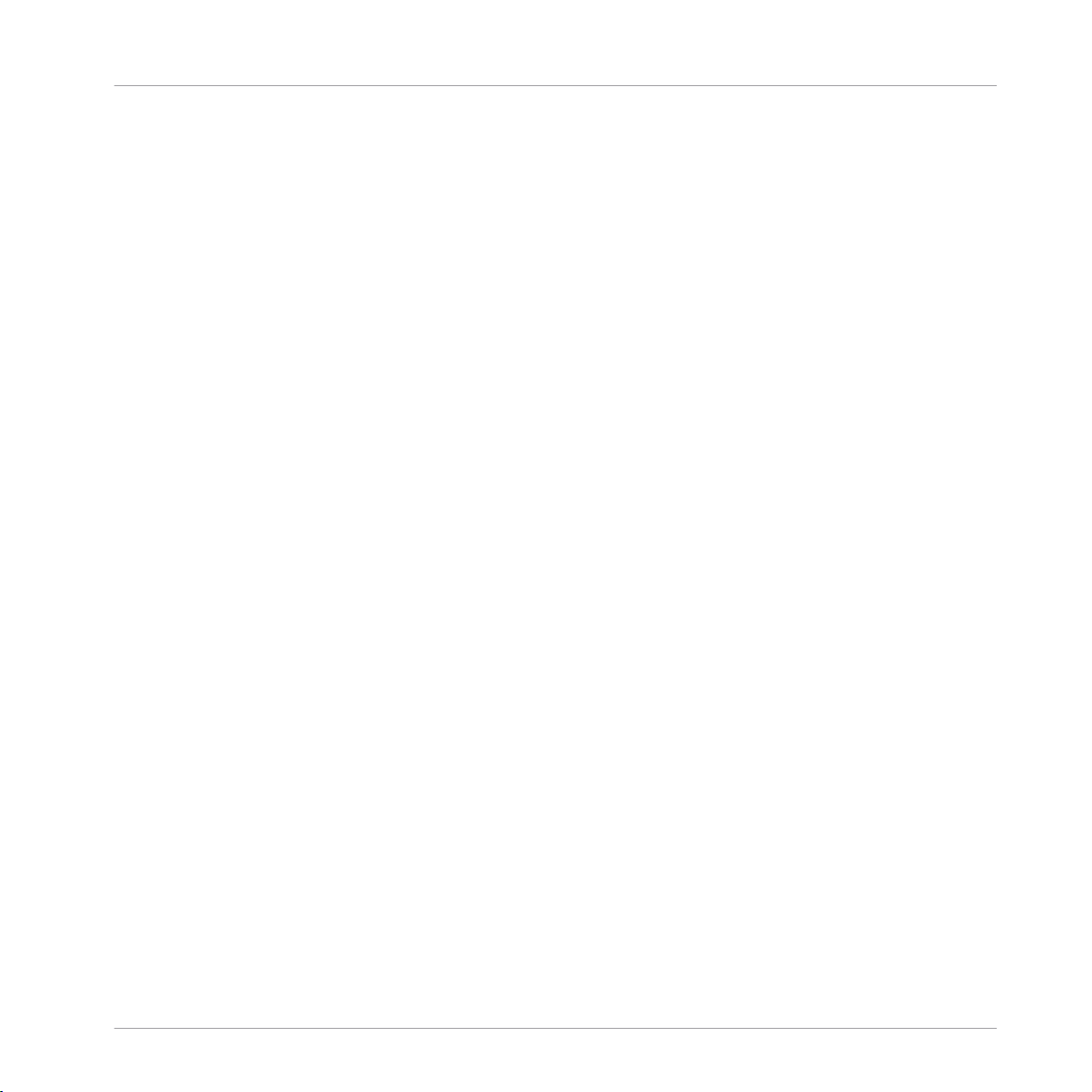
Welcome to MASCHINE
New Features in MASCHINE 2.7.7
▪ The Take Recording workflow has been improved by muting the previously-playing Take
when you trigger a new recording so you're not distracted hearing the old Take while trying
to record a new one. If you abort the recording, the previously-playing Take will be restored.
▪ The Pattern Recording workflow has been improved by muting the previously-playing Pat-
tern when you trigger a new recording so you're not distracted hearing the old Pattern while
trying to record a new one. If you abort the recording, the previously-playing Pattern will be
restored.
▪ When you drag a bounced audio file from the Pattern Editor dragger to a Sound Slot or
Group, MASCHINE will now load this into an Audio plug-in instead of a Sampler.
▪ When Exporting loop content from MASCHINE, the Project Tempo will now be written into
the files. MASCHINE will read this tempo when later loading this file into the Audio plugin.
▪ MASCHINE now writes both the Tempo and Loop tags to recordings made with Loop mode.
Tempo is attached to recordings made in Sync mode. These recordings will therefore always be in sync with the project when loading them into an Audio plug-in.
Pattern Editor
▪ The number of tools available in the software for editing the Patterns has been reduced
due to redundant functionality. Instead of an arrow, a pencil, and an eraser, there is now
just a pencil tool which can be toggled on and off. When the pencil is off, the mouse will
behave as it did when using the arrow tool (and the mouse will look like a normal arrow in
this mode). When the pencil is on, this enables the same pencil/paint functionality as before (and the mouse will look like a pencil when in this mode). For more information, see
↑10.2.1, Editing Events with the Mouse: an Overview.
▪ There are some changes to keyboard shortcut behavior as they relate to view switching in
the pattern editor:
◦ W = toggle between Group view and Keyboard view
◦ S = toggle Sampling view on/off
◦ E = toggle Pencil/Paint on/off
MASCHINE 2 - Manual - 27
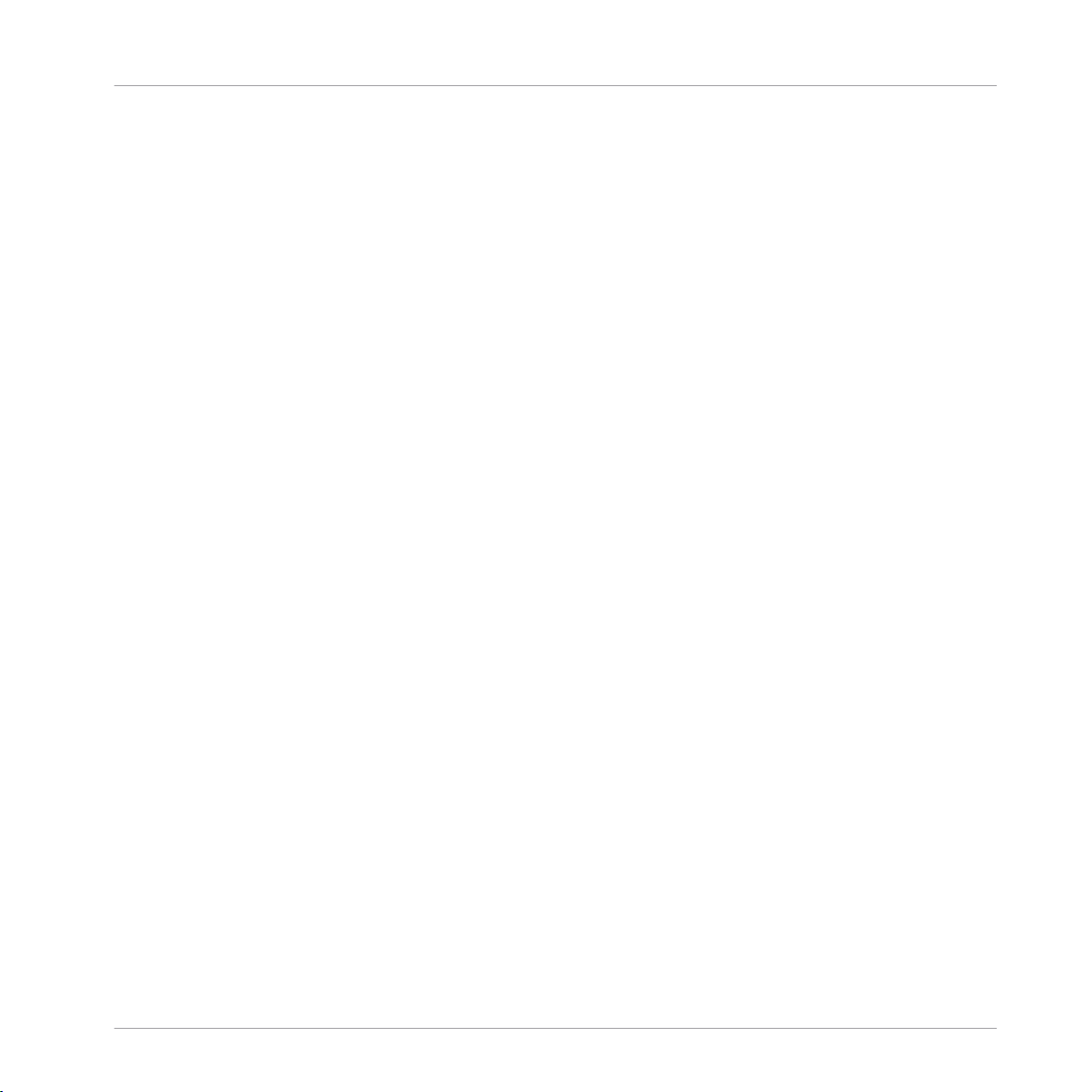
Welcome to MASCHINE
New Features in MASCHINE 2.7.4
Recording
▪ You can now engage count-in recording from the software while the playhead is moving via
Command + Shift + Space (macOS) or Ctrl + Shift + Space (Windows).
General Improvements
▪ There are now previews of all Groups/Kits and Sounds in the MASCHINE Factory Library. In
order for the previews to be available, you must first install the Factory Library v1.3.2 update.
▪ The "Use latest version of NI plug-ins" preference has had its functionality extended to
project loading (previously, it was limited to the loading of presets). For example, if you
made a project that used REAKTOR 5 but you also have REAKTOR 6 installed, enabling
this preference will cause REAKTOR 6 to be loaded in all instances when loading up the
project. When running in Standalone mode, a dialog box will be presented showing which
plug-ins were updated. This function will also happen automatically if you only have the
newest plug-in version installed, regardless of whether the preference is enabled or not, to
ensure you can load the older project rather than getting the annoying "Could not load 1 or
more plug-ins" error. For more information, see ↑3.6.6, Preferences – Plug-ins Page.
1.7 New Features in MASCHINE 2.7.4
The following new features have been added to MASCHINE:
Audio Plug-in Improvements
▪ Added a new Target parameter to the Loop recording mode of the Sampling Page which de-
termines what should be done with a new recording when the recording is complete. Take
simply adds the new recording to the Audio Pool of the current plug-in, Sound puts the
new recording into an Audio plug-in in the next unoccupied Sound Slot (useful for layering
the recording with whatever else is in the current Pattern, like a guitar looper pedal), and
Pattern puts the new recording into an Audio plug-in in the next unoccupied Sound Slot
and additionally creates a new Pattern where only this loop is being played (useful for capturing different versions of a part and quickly reviewing them by switching Patterns). For
more information, refer to ↑16.2, Recording Audio.
MASCHINE 2 - Manual - 28
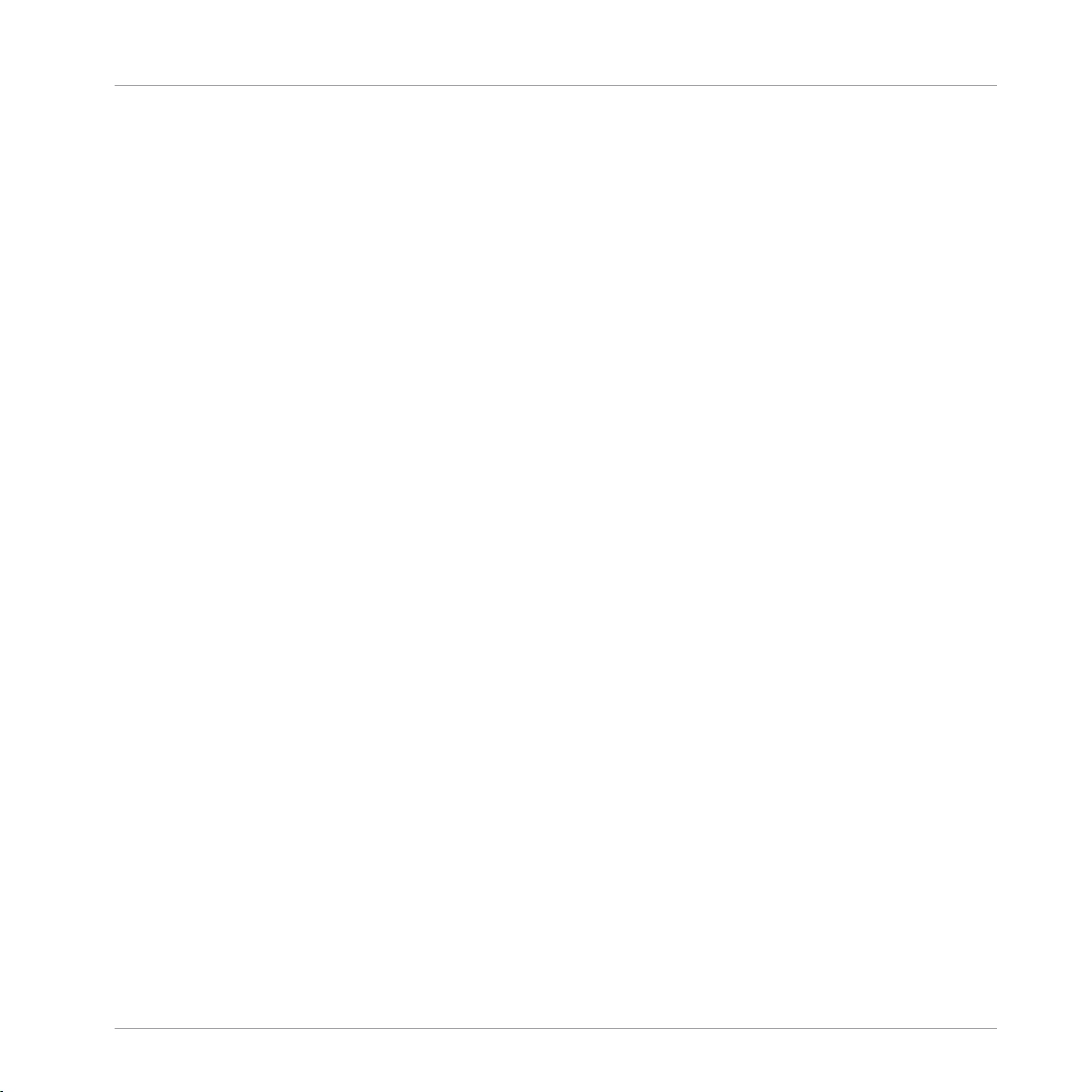
Welcome to MASCHINE
New Features in MASCHINE 2.7.4
▪ Added a new workflow to MASCHINE JAM which automates the use of the new Target pa-
rameter for fast sampling and layering. Holding the IN 1 button enables this new Loop Recording mode (it’s also helpful to pin this mode on by holding IN 1 and pressing the SONG
button). While this new Loop Recording mode is active, pressing an existing Pattern will
trigger a recording of a new loop which is then added as a new Sound in the existing Pattern; doing this repeatedly allows you to quickly layer recordings on top of each other. Alternatively, pressing an empty Pattern button will trigger a recording and will then place
that recording in a new Sound Slot and a new Pattern will be created where only the new
loop is playing back. When pressing the IN 1 button, External Input 1 is selected as the
source for the recording. Pressing GRP while in the Loop Recording mode will select the
focused Group as the source. Pressing MST will select MASCHINE’s Master output as the
source (for resampling what is currently playing). For more information, refer to the MASCHINE JAM Manual available from Help menu.
▪ Added footswitch control of Sampling. When in the Sampling page, or when the Loop Re-
cording mode is enabled on MASCHINE JAM, a connected footswitch can be used to control recording. Pressing the footswitch will arm a recording according to the current settings. Pressing the footswitch again before recording has actually started will cancel the recording. If recording is in progress, pressing the footswitch once will stop the recording,
double-pressing will abort the recording (any recorded audio to that point will be discarded). If the recording is complete, holding the footswitch down for a few moments will trigger Undo so you can try another take. For more information, refer to the MASCHINE JAM
Manual available from Help menu, or to the following section when using MASCHINE MK3
or MASCHINE STUDIO: Using the Footswitch for Recording Audio.
▪ Improved the automatic tempo detection of the Audio plug-in so that it now chooses a tem-
po that’s closest to your current project tempo. For example, if your project tempo is 170
BPM and you load a loop which should be 174 BPM, MASCHINE will now set the Source
Tempo as 174 BPM instead of 87 BPM as it did previously.
▪ Added a Re-Pitch sync mode to the Audio plug-in which simply retunes/repitches the loop
(like speeding up or slowing down a record) to make it conform to the Project tempo. This
mode requires significantly less CPU power than the default mode, but you will not be able
to retune the loop at all (any pitches programmed in Gate mode will be ignored—only the
timing of the programmed notes will be used to gate the playing audio). For more information refer to ↑7, Using the Audio Plug-in.
MASCHINE 2 - Manual - 29
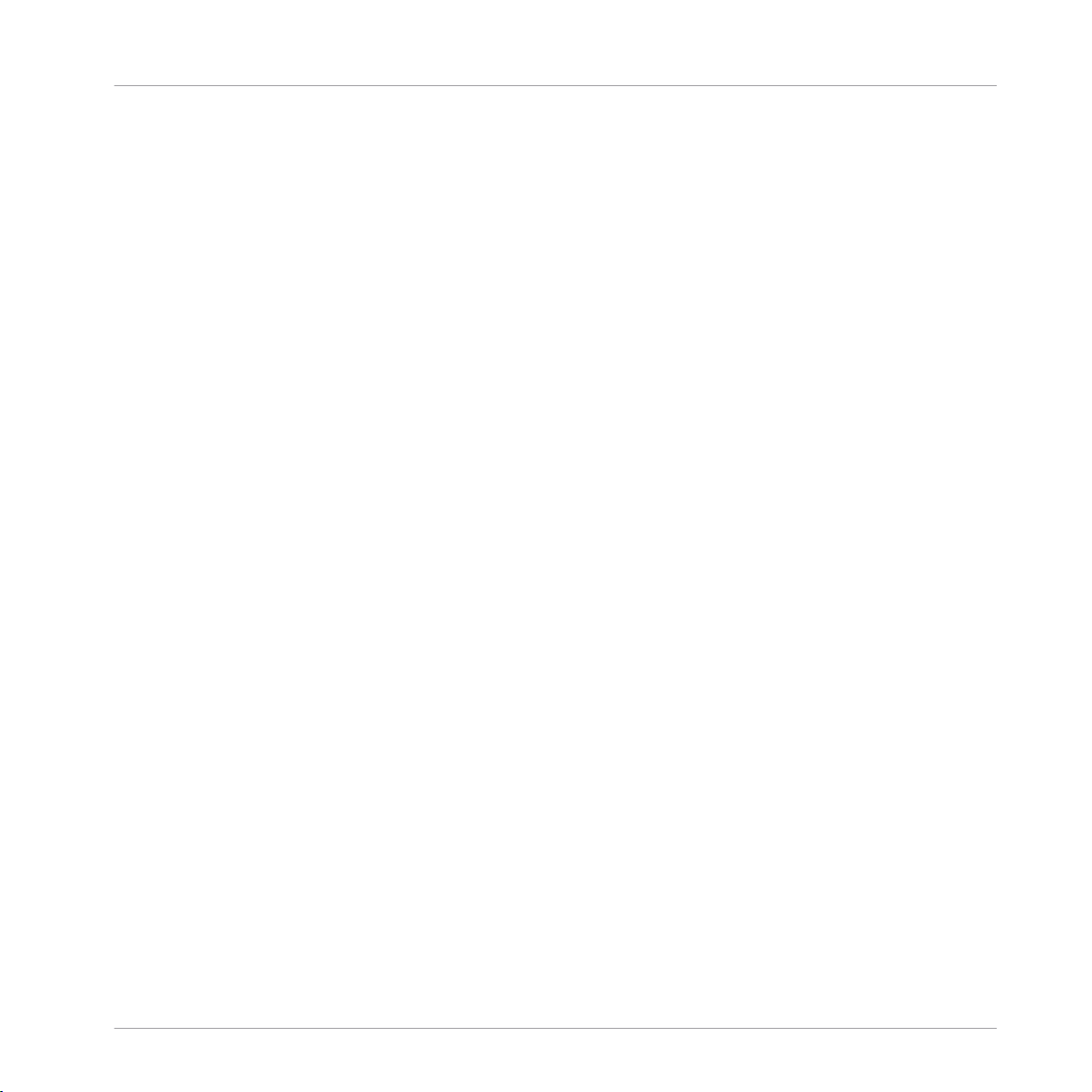
Welcome to MASCHINE
New Features in MASCHINE 2.7.3
MASCHINE MK3 Improvements
▪ Added Ableton Live DAW Integration for MASCHINE MK3 - Mixer and basic DAW Control.
Access Ableton Live Mixer via MASCHINE MK3 hardware: Volume, Pan, Mute / Solo / Arm
states are visible on screens. Also access essential controls: Play / Stop / Record / Session
record, Clip Navigation, Launch & Record, Quantize, Undo / Redo, Automation Toggle, Tap
Tempo, and Loop Toggle. For more information refer to Host Integration.
General Improvements
▪ Improved the Take management system (previously called “Recording History”) for the
Sampler and Audio plug-ins such that Takes are now saved and recalled as part of the
Project.
▪ Improved external audio recording by implementing basic recording latency compensation.
This compensation will be in effect when recording from an External Input and with the
Monitoring parameter turned Off. The system currently works based upon the overall latency reported by the selected audio interface.
▪ Removed the function where a right click will remove Events in the Pattern Editor. Instead,
the context menu is opened. Events can still be deleted using double-click as well as using
the "Paint" and "Erase" tools. For more information refer to ↑10.2.5, Deleting Events/Notes.
▪ Changed the behavior of right-click in the Arranger. This no longer removes Patterns from
Scenes. It now opens a context menu with many useful options for arranging. For more information on using the Pattern context menu within Song view refer to ↑15.3.13, Working
with Patterns in Song view.
▪ Improved behavior and cursor icons for resizing Events in the Pattern Editor. The active
area for resizing Events is increased.
1.8 New Features in MASCHINE 2.7.3
The following new features have been added to MASCHINE:
MASCHINE 2 - Manual - 30
