National Instruments GPIB-ENET-100 User Manual
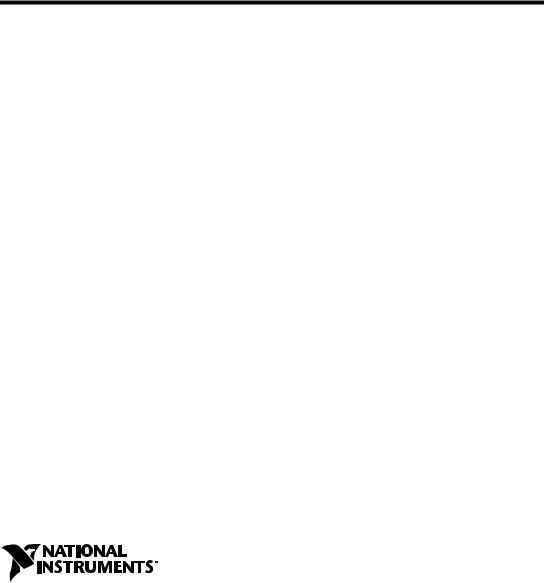
GPIB
Getting Started with Your
GPIB-ENET/100 and
NI-488.2™ for Mac OS
GPIB-ENET/100 for Mac OS
November 2000 Edition
Part Number 322878A-01
Worldwide Technical Support and Product Information
ni.com
National Instruments Corporate Headquarters
11500 North Mopac Expressway Austin, Texas 78759-3504 USA Tel: 512 794 0100
Worldwide Offices
Australia 03 9879 5166, Austria 0662 45 79 90 0, Belgium 02 757 00 20, Brazil 011 284 5011, Canada (Calgary) 403 274 9391, Canada (Ontario) 905 785 0085, Canada (Québec) 514 694 8521, China 0755 3904939, Denmark 45 76 26 00, Finland 09 725 725 11, France 01 48 14 24 24, Germany 089 741 31 30, Greece 30 1 42 96 427, Hong Kong 2645 3186, India 91805275406,
Israel 03 6120092, Italy 02 413091, Japan 03 5472 2970, Korea 02 596 7456, Mexico (D.F.) 5 280 7625, Mexico (Monterrey) 8 357 7695, Netherlands 0348 433466, New Zealand 09 914 0488, Norway 32 27 73 00, Poland 0 22 528 94 06, Portugal 351 1 726 9011, Singapore 2265886, Spain 91 640 0085,
Sweden 08 587 895 00, Switzerland 056 200 51 51, Taiwan 02 2528 7227, United Kingdom 01635 523545
For further support information, see the Technical Support Resources appendix. To comment on the documentation, send e-mail to techpubs@ni.com
© Copyright 2000 National Instruments Corporation. All rights reserved.

Important Information
Warranty
The GPIB hardware is warranted against defects in materials and workmanship for a period of two years from the date of shipment, as evidenced by receipts or other documentation. National Instruments will, at its option, repair or replace equipment that proves to be defective during the warranty period. This warranty includes parts and labor.
The media on which you receive National Instruments software are warranted not to fail to execute programming instructions, due to defects in materials and workmanship, for a period of 90 days from date of shipment, as evidenced by receipts or other documentation. National Instruments will, at its option, repair or replace software media that do not execute programming instructions if National Instruments receives notice of such defects during the warranty period. National Instruments does not warrant that the operation of the software shall be uninterrupted or error free.
A Return Material Authorization (RMA) number must be obtained from the factory and clearly marked on the outside of the package before any equipment will be accepted for warranty work. National Instruments will pay the shipping costs of returning to the owner parts which are covered by warranty.
National Instruments believes that the information in this document is accurate. The document has been carefully reviewed for technical accuracy. In the event that technical or typographical errors exist, National Instruments reserves the right to make changes to subsequent editions of this document without prior notice to holders of this edition. The reader should consult National Instruments if errors are suspected. In no event shall National Instruments be liable for any damages arising out of
or related to this document or the information contained in it.
EXCEPT AS SPECIFIED HEREIN, NATIONAL INSTRUMENTS MAKES NO WARRANTIES, EXPRESS OR IMPLIED, AND SPECIFICALLY DISCLAIMS ANY WARRANTY OF MERCHANTABILITY OR FITNESS FOR A PARTICULAR PURPOSE. CUSTOMER’S RIGHT TO RECOVER DAMAGES CAUSED BY FAULT OR NEGLIGENCE ON THE PART OF NATIONAL INSTRUMENTS SHALL BE LIMITED TO THE AMOUNT THERETOFORE PAID BY THE CUSTOMER. NATIONAL
INSTRUMENTS WILL NOT BE LIABLE FOR DAMAGES RESULTING FROM LOSS OF DATA, PROFITS, USE OF PRODUCTS, OR INCIDENTAL OR CONSEQUENTIAL DAMAGES, EVEN IF ADVISED OF THE POSSIBILITY THEREOF. This limitation of the liability of National Instruments will
apply regardless of the form of action, whether in contract or tort, including negligence. Any action against National Instruments must be brought within one year after the cause of action accrues. National Instruments shall not be liable for any delay in performance due to causes beyond its reasonable control. The warranty provided herein does not cover damages, defects, malfunctions, or service failures caused by owner’s failure to follow the National Instruments installation, operation, or maintenance instructions; owner’s modification of the product; owner’s abuse, misuse, or negligent acts; and power failure or surges, fire, flood, accident, actions of third parties, or other events outside reasonable control.
Copyright
Under the copyright laws, this publication may not be reproduced or transmitted in any form, electronic or mechanical, including photocopying, recording, storing in an information retrieval system, or translating, in whole or in part, without the prior written consent of National Instruments Corporation.
Trademarks
LabVIEW™, National Instruments™, NI-488.2™ , and ni.com™ are trademarks of National Instruments Corporation.
Product and company names mentioned herein are trademarks or trade names of their respective companies.
WARNING REGARDING USE OF NATIONAL INSTRUMENTS PRODUCTS
(1)NATIONAL INSTRUMENTS PRODUCTS ARE NOT DESIGNED WITH COMPONENTS AND TESTING FOR A LEVEL OF RELIABILITY SUITABLE FOR USE IN OR IN CONNECTION WITH SURGICAL IMPLANTS OR AS CRITICAL COMPONENTS IN ANY LIFE SUPPORT SYSTEMS WHOSE FAILURE TO PERFORM CAN REASONABLY BE EXPECTED TO CAUSE SIGNIFICANT INJURY TO A HUMAN.
(2)IN ANY APPLICATION, INCLUDING THE ABOVE, RELIABILITY OF OPERATION OF THE SOFTWARE PRODUCTS CAN BE IMPAIRED BY ADVERSE FACTORS, INCLUDING BUT NOT LIMITED TO FLUCTUATIONS IN ELECTRICAL POWER SUPPLY, COMPUTER HARDWARE MALFUNCTIONS, COMPUTER OPERATING SYSTEM SOFTWARE FITNESS, FITNESS OF COMPILERS AND DEVELOPMENT SOFTWARE USED TO DEVELOP AN APPLICATION, INSTALLATION ERRORS, SOFTWARE AND HARDWARE COMPATIBILITY PROBLEMS, MALFUNCTIONS OR FAILURES OF ELECTRONIC MONITORING OR CONTROL DEVICES, TRANSIENT FAILURES OF ELECTRONIC SYSTEMS (HARDWARE AND/OR SOFTWARE), UNANTICIPATED USES OR MISUSES, OR ERRORS ON THE PART OF THE USER OR APPLICATIONS DESIGNER (ADVERSE FACTORS SUCH AS THESE ARE HEREAFTER COLLECTIVELY TERMED “SYSTEM FAILURES”). ANY APPLICATION WHERE A SYSTEM FAILURE WOULD CREATE A RISK OF HARM TO PROPERTY OR PERSONS (INCLUDING THE RISK OF BODILY INJURY AND DEATH) SHOULD NOT BE RELIANT SOLELY UPON ONE FORM OF ELECTRONIC SYSTEM DUE TO THE RISK OF SYSTEM FAILURE. TO AVOID DAMAGE, INJURY, OR DEATH, THE USER OR APPLICATION DESIGNER MUST TAKE REASONABLY PRUDENT STEPS TO PROTECT AGAINST SYSTEM FAILURES, INCLUDING BUT NOT LIMITED TO BACK-UP OR SHUT DOWN MECHANISMS. BECAUSE EACH END-USER SYSTEM IS CUSTOMIZED AND DIFFERS FROM NATIONAL INSTRUMENTS' TESTING PLATFORMS AND BECAUSE A USER OR APPLICATION DESIGNER MAY USE NATIONAL INSTRUMENTS PRODUCTS IN COMBINATION WITH OTHER PRODUCTS IN A MANNER NOT EVALUATED OR CONTEMPLATED BY NATIONAL INSTRUMENTS, THE USER OR APPLICATION DESIGNER IS ULTIMATELY RESPONSIBLE FOR VERIFYING AND VALIDATING THE SUITABILITY OF NATIONAL INSTRUMENTS PRODUCTS WHENEVER NATIONAL INSTRUMENTS PRODUCTS ARE INCORPORATED IN A SYSTEM OR APPLICATION, INCLUDING, WITHOUT LIMITATION, THE APPROPRIATE DESIGN, PROCESS AND SAFETY LEVEL OF SUCH SYSTEM OR APPLICATION.
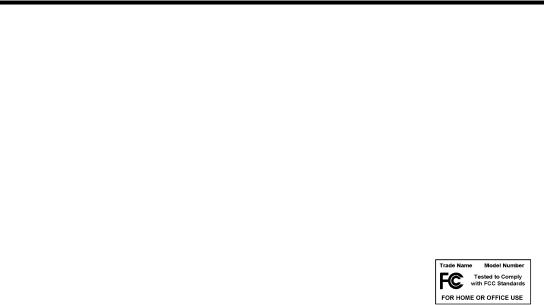
Compliance
FCC/Canada Radio Frequency Interference Compliance*
Determining FCC Class
The Federal Communications Commission (FCC) has rules to protect wireless communications from interference. The FCC places digital electronics into two classes. These classes are known as Class A (for use in industrialcommercial locations only) or Class B (for use in residential or commercial locations). Depending on where it is operated, this product could be subject to restrictions in the FCC rules. (In Canada, the Department of Communications (DOC), of Industry Canada, regulates wireless interference in much the same way.)
Digital electronics emit weak signals during normal operation that can affect radio, television, or other wireless products. By examining the product you purchased, you can determine the FCC Class and therefore which of the two FCC/DOC Warnings apply in the following sections. (Some products may not be labeled at all for FCC; if so, the reader should then assume these are Class A devices.)
FCC Class A products only display a simple warning statement of one paragraph in length regarding interference and undesired operation. Most of our products are FCC Class A. The FCC rules have restrictions regarding the locations where FCC Class A products can be operated.
FCC Class B products display either a FCC ID code, starting with the letters EXN, or the FCC Class B compliance mark that appears as shown here on the right.
Consult the FCC web site http://www.fcc.gov for more information.
FCC/DOC Warnings
This equipment generates and uses radio frequency energy and, if not installed and used in strict accordance with the instructions in this manual and the CE Mark Declaration of Conformity**, may cause interference to radio and television reception. Classification requirements are the same for the Federal Communications Commission (FCC) and the Canadian Department of Communications (DOC).
Changes or modifications not expressly approved by National Instruments could void the user’s authority to operate the equipment under the FCC Rules.
Class A
Federal Communications Commission
This equipment has been tested and found to comply with the limits for a Class A digital device, pursuant to part 15 of the FCC Rules. These limits are designed to provide reasonable protection against harmful interference when the equipment is operated in a commercial environment. This equipment generates, uses, and can radiate radio frequency energy and, if not installed and used in accordance with the instruction manual, may cause harmful interference to radio communications. Operation of this equipment in a residential area is likely to cause harmful interference in which case the user will be required to correct the interference at his own expense.
Canadian Department of Communications
This Class A digital apparatus meets all requirements of the Canadian Interference-Causing Equipment Regulations.
Cet appareil numérique de la classe A respecte toutes les exigences du Règlement sur le matériel brouilleur du Canada.
Class B
Federal Communications Commission
This equipment has been tested and found to comply with the limits for a Class B digital device, pursuant to part 15 of the FCC Rules. These limits are designed to provide reasonable protection against harmful interference in a residential installation. This equipment generates, uses and can radiate radio frequency energy and, if not installed and used in accordance with the instructions, may cause harmful interference to radio communications. However, there is no guarantee that interference will not occur in a particular installation. If this equipment does cause harmful interference to radio or television reception, which can be determined by turning the equipment off and on, the user is encouraged to try to correct the interference by one or more of the following measures:
•Reorient or relocate the receiving antenna.
•Increase the separation between the equipment and receiver.
•Connect the equipment into an outlet on a circuit different from that to which the receiver is connected.
•Consult the dealer or an experienced radio/TV technician for help.
Canadian Department of Communications
This Class B digital apparatus meets all requirements of the Canadian Interference-Causing Equipment Regulations.
Cet appareil numérique de la classe B respecte toutes les exigences du Règlement sur le matériel brouilleur du Canada.
European Union - Compliance to EEC Directives
Readers in the EU/EEC/EEA must refer to the Manufacturer's Declaration of Conformity (DoC) for information** pertaining to the CE Mark compliance scheme. The Manufacturer includes a DoC for most every hardware product except for those bought for OEMs, if also available from an original manufacturer that also markets in the EU, or where compliance is not required as for electrically benign apparatus or cables.
*Certain exemptions may apply in the USA, see FCC Rules §15.103 Exempted devices, and §15.105(c). Also available in sections of CFR 47.
**The CE Mark Declaration of Conformity will contain important supplementary information and instructions for the user or installer.

Contents
About This Manual
Conventions ................................................................................................................... |
xi |
Related Documentation.................................................................................................. |
xii |
Chapter 1
Introduction
What You Need to Get Started ...................................................................................... |
1-1 |
Optional Equipment....................................................................................................... |
1-2 |
Optional Hardware .......................................................................................... |
1-2 |
Multiple-Computer Software License ............................................................. |
1-2 |
GPIB-ENET/100 Hardware Overview .......................................................................... |
1-2 |
Feature Overview ............................................................................................ |
1-3 |
LED Overview................................................................................................. |
1-3 |
NI-488.2 Overview ........................................................................................................ |
1-4 |
Time-Saving Development Tools.................................................................................. |
1-5 |
Chapter 2
Installation
Installing NI-488.2......................................................................................................... |
2-1 |
|
Installing the GPIB-ENET/100 Hardware..................................................................... |
2-2 |
|
Step 1. |
Record the Serial Number, Ethernet Address, and |
|
Default Hostname ......................................................................................... |
2-2 |
|
Step 2. |
Connect the Cables.............................................................................. |
2-3 |
Step 3. |
Switch on Your GPIB-ENET/100....................................................... |
2-4 |
Chapter 3
Ethernet Configuration
Entering Network Configuration Mode......................................................................... |
3-1 |
Using the NI Ethernet Device Configuration Utility ..................................................... |
3-2 |
Changing the Network Settings....................................................................... |
3-4 |
Static IP Parameters......................................................................................... |
3-6 |
Choosing a Static IP Address .......................................................................... |
3-6 |
For a Network Administered by a Network Administrator .............. |
3-6 |
For a Network without a Network Administrator............................. |
3-7 |
Verifying the Hostname .................................................................................. |
3-8 |
© National Instruments Corporation |
vii |
GPIB-ENET/100 for Mac OS |
Contents
Chapter 4
GPIB Configuration
Configuring the NI-488.2 Software Characteristics...................................................... |
4-1 |
Changing the Software Settings...................................................................... |
4-1 |
Restart Your Computer ................................................................................... |
4-3 |
Chapter 5
Verify the Installation
Verifying the Software Installation ............................................................................... |
5-1 |
Connecting the GPIB Cable .......................................................................................... |
5-2 |
Chapter 6
Using Your GPIB-ENET/100 and NI-488.2
Using DHCP.................................................................................................................. |
6-1 |
Using the CFG RESET Switch...................................................................................... |
6-2 |
Using the CFG RESET Switch during Operation........................................... |
6-3 |
Using the CFG RESET Switch at Power-On.................................................. |
6-4 |
Updating the Firmware.................................................................................................. |
6-4 |
Using the IBIC 488.2 Utility ......................................................................................... |
6-6 |
Programming Considerations ........................................................................................ |
6-6 |
Appendix A
PWR/RDY LED Signaling
Appendix B
Troubleshooting and Common Questions
Appendix C
Specifications
Appendix D
Technical Support Resources
Glossary
Index
GPIB-ENET/100 for Mac OS |
viii |
ni.com |
|
|
Contents |
Figures |
|
|
Figure 1-1. |
GPIB-ENET/100 Front Panel................................................................ |
1-3 |
Figure 2-1. |
GPIB-ENET/100 Baseplate Identification Label .................................. |
2-2 |
Figure 2-2. |
GPIB-ENET/100 Rear Panel................................................................. |
2-3 |
Figure 2-3. |
Connecting Power to the GPIB-ENET/100........................................... |
2-4 |
Figure 3-1. |
NI Ethernet Device Configuration Utility ............................................. |
3-2 |
Figure 3-2. |
Properties Display for an Unconfigured GPIB-ENET/100................... |
3-4 |
Figure 3-3. |
Specifying IP Settings ........................................................................... |
3-5 |
Figure 3-4. |
Hostname Verification Error Detected.................................................. |
3-8 |
Figure 4-1. |
Ethernet Settings in NI-488 Config....................................................... |
4-2 |
Figure 6-1. |
NI Ethernet Device Firmware Update Utility ....................................... |
6-5 |
Tables |
|
|
Table 1-1. |
LED Descriptions .................................................................................. |
1-4 |
Table 3-1. |
Valid and Invalid IP Addresses for Subnet Mask 255.255.255.0 ......... |
3-7 |
© National Instruments Corporation |
ix |
GPIB-ENET/100 for Mac OS |
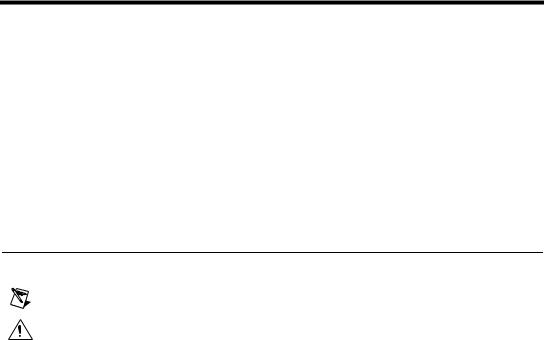
About This Manual
This manual contains instructions to help you install and configure
the National Instruments GPIB-ENET/100 and NI-488.2 for Mac OS. The NI-488.2 software included in this kit is intended for use with Mac OS 8.1 or higher with at least 32 MB memory.
This manual assumes that you are familiar with the Mac OS and with Ethernet and Internet networks, and that your Macintosh is connected to an Ethernet network. This manual also assumes you have Open Transport and TCP/IP installed on your Macintosh, which is required before you can use the driver software for the GPIB-ENET/100.
Conventions
|
The following conventions appear in this manual: |
|
This icon denotes a note, which alerts you to important information. |
|
This icon denotes a caution, which advises you of precautions to take to |
|
avoid injury, data loss, or a system crash. |
bold |
Bold text denotes items that you must select or click on in the software, |
|
such as menu items and dialog box options. Bold text also denotes names |
|
of utilities, control panels, software folders, parameters, icons, and LEDs. |
italic |
Italic text denotes variables, emphasis, a cross reference, or an introduction |
|
to a key concept. This font also denotes text that is a placeholder for a word |
|
or value that you must supply. |
monospace |
Text in this font denotes text or characters that you should enter from the |
|
keyboard, sections of code, programming examples, and syntax examples. |
|
This font is also used for the proper names of disk drives, paths, device |
|
names, functions, operations, variables, and code excerpts. |
monospace bold |
Bold text in this font denotes the messages and responses that the computer |
|
automatically prints to the screen. |
© National Instruments Corporation |
xi |
GPIB-ENET/100 for Mac OS |

About This Manual
Related Documentation
The following documents contain information that you might find helpful as you read this manual:
•ANSI/IEEE Standard 488.1-1987, IEEE Standard Digital Interface for Programmable Instrumentation
•ANSI/IEEE Standard 488.2-1992, IEEE Standard Codes, Formats, Protocols, and Common Commands
•ANSI/IEEE Standard 802.3-1988, Information Processing Systems, Local Area Networks, Part 3
•Inside Macintosh: Networking with Open Transport, Apple Computer, Inc.
GPIB-ENET/100 for Mac OS |
xii |
ni.com |
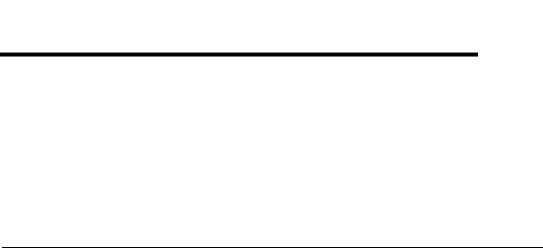
1
Introduction
This chapter lists what you need to get started and optional equipment you can order, and briefly describes the GPIB-ENET/100 hardware and NI-488.2 for Mac OS.
What You Need to Get Started
Before you install your GPIB-ENET/100 hardware and NI-488.2 for
Mac OS, make sure you have all of the following items:
Mac OS 8.1 or higher with at least 32 MB memory
TCP/IP protocol installed on your computer
GPIB-ENET/100, which is included in your hardware kit
GPIB-ENET/100 power supply, which is included in your hardware kit
One of the following power cords, which is included in your hardware kit:
–U.S. standard power cord
–Switzerland power cord
–Australian power cord
–Universal European power cord
–North American power cord
–U.K. power cord
The NI-488.2 for Mac OS Version 7.6.7 CD, which is included in your software kit
One of the following Category 5 twisted-pair network cables, which you can purchase from National Instruments:
–Straight-through cable for connecting the GPIB-ENET/100 to a network hub
–Cross-over cable for connecting the GPIB-ENET/100 directly to a computer’s network interface card (NIC)
© National Instruments Corporation |
1-1 |
GPIB-ENET/100 for Mac OS |
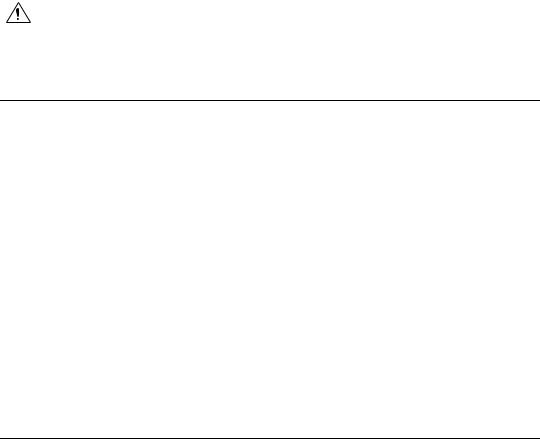
Chapter 1 |
Introduction |
One of the following shielded GPIB cables, which you can purchase from National Instruments:
–Type X1 single-shielded cables (1, 2, or 4 m)
–Type X2 double-shielded cables (1, 2, or 4 m)
Caution To meet FCC emission limits for this device, you must use a shielded
(Type X1 or X2) GPIB cable. Operating this equipment with a non-shielded cable may interfere with radio and television reception.
Optional Equipment
This section lists optional equipment that you can order from
National Instruments.
Optional Hardware
For information about ordering the following optional equipment, contact National Instruments:
•Serial or parallel bus extender and cables
•Bus expander/isolator
•GPIB mechanical switch
Multiple-Computer Software License
A multiple-computer software license allows one or more hosts on a single physical network to access one or more GPIB-ENET/100 boxes. For information about ordering a software license, contact National Instruments.
GPIB-ENET/100 Hardware Overview
The GPIB-ENET/100 high-speed interface controls GPIB instruments across Ethernet networks. You can use the GPIB-ENET/100 to access remote test equipment from anywhere in the world via TCP/IP protocols on 10Base-T and 100Base-TX networks. By incorporating a new architecture, 100Base-TX Ethernet, and HS488, the GPIB-ENET/100 delivers performance comparable to that of plug-in boards.
The GPIB-ENET/100 automatically detects if the available network is 10Base-T (10 Mbits/s) or 100Base-TX (100 Mbits/s) and transmits at the highest available speed.
GPIB-ENET/100 for Mac OS |
1-2 |
ni.com |
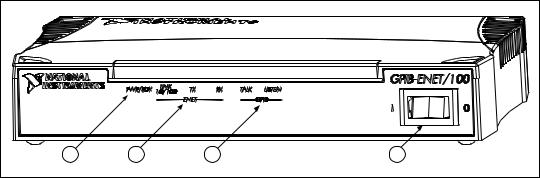
Chapter 1 |
Introduction |
You can use either the Dynamic Host Configuration Protocol (DHCP) or a simple Ethernet configuration utility to configure the GPIB-ENET/100 without the need for any dip switches or jumpers. Installation options include rack mounting, DIN rail mounting, wall mounting, and stackable stand-alone use. You can stack the unit with other GPIB-ENET/100 units and additional National Instruments products including the ENET-232 Series and ENET-485 Series serial controllers.
For more information about hardware specifications, refer to Appendix C,
Specifications.
Feature Overview
With the GPIB-ENET/100, you gain all the features inherent in a networked device: fewer cabling distance restrictions, device sharing, and communication with devices throughout the Internet.
In a GPIB application, you are restricted to the distance limitations of the GPIB specification. However, you can overcome these restrictions because the GPIB-ENET/100 uses Ethernet, and can add an unlimited distance to your application simply by utilizing the distances available to you by using a networked device. Because the GPIB-ENET/100 uses standard Internet protocols, you can exploit the Internet to communicate with your GPIB instruments throughout the world.
LED Overview
Figure 1-1 shows the six light-emitting diodes (LEDs) on the
GPIB-ENET/100. The LEDs are visible from the top and front of the unit.
1 |
2 |
3 |
4 |
1 |
Power/Ready LED |
3 |
GPIB Port LEDs |
2 |
Ethernet LEDs |
4 |
Power Switch |
|
|
|
|
Figure 1-1. GPIB-ENET/100 Front Panel
© National Instruments Corporation |
1-3 |
GPIB-ENET/100 for Mac OS |

Chapter 1 |
Introduction |
The LEDs show the current status of the GPIB-ENET/100. Table 1-1 describes each LED.
|
Table 1-1. LED Descriptions |
|
|
LED |
Description |
|
|
|
|
PWR/RDY |
Flashes rapidly at start-up while performing self |
|
tests and when acquiring network parameters. |
|
A steady yellow state indicates the box is ready |
|
for operation. Slow flashing pattern indicates an |
|
error occurred. |
|
|
LINK |
Indicates the GPIB-ENET/100 detected a twisted |
10/100 |
pair (10Base-T or 100Base-TX) link. The color |
|
indicates the connection speed. If yellow, the speed |
|
is 10 Mbits/s. If green, the speed is 100 Mbits/s. |
|
|
TX |
Indicates the GPIB-ENET/100 is transmitting to |
|
the Ethernet network. |
|
|
RX |
Indicates the GPIB-ENET/100 is receiving |
|
Ethernet network traffic. |
|
|
TALK |
Indicates the GPIB-ENET/100 is configured as a |
|
GPIB Talker. |
|
|
LISTEN |
Indicates the GPIB-ENET/100 is configured as |
|
a GPIB Listener. |
|
|
NI-488.2 Overview
The NI-488.2 software for Mac OS is a comprehensive set of programs and drivers. It simplifies the job of programming the GPIB-ENET/100 to function as an IEEE 488.2 (GPIB) Controller with complete communication and bus management capabilities.
NI-488.2 also includes a GPIB interactive control utility; the Macintosh
Programmer’s Workshop (MPW) C, THINK C, and Metrowerks
CodeWarrior C language interfaces; and a shared library for
C programmers developing applications for the PowerPC platform.
GPIB-ENET/100 for Mac OS |
1-4 |
ni.com |

Chapter 1 |
Introduction |
Time-Saving Development Tools
Your kit includes the NI-488.2 software for Mac OS. In addition, you can order LabVIEW from National Instruments. LabVIEW includes instrument driver libraries that make it easier to communicate with your GPIB instruments.
LabVIEW is a graphical programming environment you can use to acquire data from thousands of different instruments, including IEEE 488.2 devices, VXI devices, serial devices, PLCs, and plug-in data acquisition boards. After you acquire raw data, you can convert it into meaningful results using the data analysis routines in LabVIEW. The LabVIEW instrument drivers reduce software development time because you do
not have to program the low-level control of each instrument.
If you already have LabVIEW and want to use it with your GPIB-ENET/100, refer to your product documentation for information about GPIB I/O functions. For ordering information, contact National Instruments.
© National Instruments Corporation |
1-5 |
GPIB-ENET/100 for Mac OS |
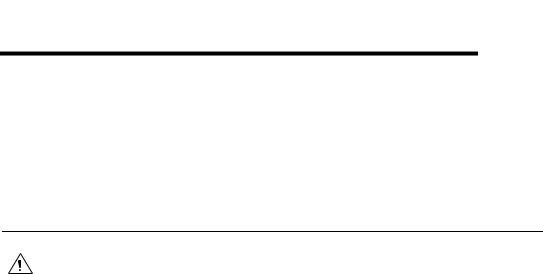
2
Installation
This chapter describes how to install NI-488.2 for Mac OS and the
GPIB-ENET/100.
Installing NI-488.2
Caution Virus detection software might prevent the installer from copying important files to the System Folder. You must disable or bypass any virus prevention software before attempting the installation procedure.
Complete the following steps to install NI-488.2 for Mac OS:
1.Insert the NI-488.2 for Mac OS CD and double-click the NI-488.2 Installer icon.
2.Follow the prompts as they guide you through the installation.
3.Restart your Macintosh to complete the installation.
The installation creates a NI-488.2 folder, which includes most of the
NI-488.2 components. The installer places the NI-488 Config file in the
Control Panels folder and the NI-488 INIT and NI-DMA/DSP files in the
Extensions folder.
After you install NI-488.2, you are ready to install the GPIB-ENET/100 hardware.
© National Instruments Corporation |
2-1 |
GPIB-ENET/100 for Mac OS |
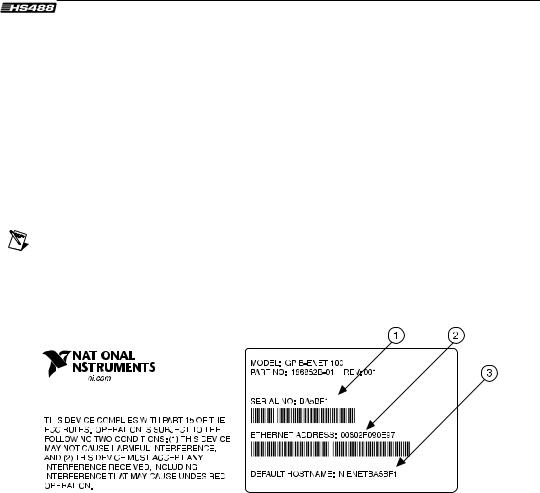
Chapter 2 |
Installation |
Installing the GPIB-ENET/100 Hardware
Complete the following steps to install your GPIB-ENET/100.
Step 1. Record the Serial Number, Ethernet Address, and Default Hostname
When you configure the GPIB-ENET/100 for use on your network, you will need to differentiate it from other network devices. Every product has a unique serial number, Ethernet address, and default hostname.
1.Locate the serial number, Ethernet address, and default hostname on the GPIB-ENET/100 baseplate label, as shown in Figure 2-1.
2.Write down this information and keep it available so you can refer to it later as you configure the GPIB-ENET/100.
Note The Ethernet address is not the IP address. All devices on an Ethernet network are assigned a unique physical address—the Ethernet address—so they can communicate with each other.
|
|
|
|
|
|
|
|
|
|
|
|
|
|
|
|
|
|
|
|
|
|
|
|
|
|
|
|
|
|
|
|
|
|
|
|
|
|
|
|
|
|
|
|
|
|
|
|
|
|
|
|
|
|
|
|
|
|
|
|
|
|
|
|
|
|
|
|
|
|
|
|
|
|
|
|
|
|
|
|
|
|
|
|
|
|
|
|
|
|
|
|
|
|
|
|
|
|
|
|
|
|
|
|
|
|
|
|
|
|
|
|
|
|
|
|
|
|
|
|
|
|
|
|
|
|
|
|
|
|
|
|
|
|
|
|
|
|
|
|
|
|
|
|
|
|
|
|
|
|
|
|
|
|
|
|
|
|
|
|
|
|
|
|
|
|
|
|
|
|
|
|
|
|
|
|
|
|
|
|
|
|
|
|
|
|
|
|
|
|
|
|
|
|
|
|
|
|
|
|
|
|
|
|
|
|
|
|
|
|
|
|
|
|
|
|
|
|
|
|
|
|
|
|
|
|
|
|
|
|
|
|
|
|
|
|
|
|
|
|
|
|
|
|
|
|
|
|
|
|
|
|
|
|
|
|
|
|
|
|
|
|
|
|
|
|
|
|
|
|
|
|
|
|
|
|
|
|
|
|
|
|
|
|
|
|
|
|
|
|
|
|
|
|
|
|
|
|
|
|
|
|
|
|
|
|
|
|
|
|
|
|
|
|
|
|
|
|
|
|
|
|
|
|
|
|
|
|
|
|
|
|
|
|
|
|
|
|
|
|
|
|
|
|
|
|
|
|
|
|
|
|
|
|
|
|
|
|
|
|
|
|
|
|
|
|
|
|
|
|
|
|
|
|
|
|
|
|
|
|
|
|
|
|
|
|
|
|
|
|
|
|
|
|
|
|
|
|
|
|
|
|
|
|
|
|
|
|
|
|
|
|
|
|
|
|
|
|
|
|
|
|
|
|
|
|
|
|
|
|
|
|
|
|
|
|
|
|
|
|
|
|
|
|
|
|
|
|
|
|
|
|
|
|
|
|
|
|
|
|
|
|
|
|
|
|
|
|
|
|
|
|
|
|
|
|
|
|
|
|
|
|
|
|
|
|
|
|
|
|
|
|
|
|
|
|
|
|
|
|
|
|
|
|
|
|
|
|
|
|
|
|
|
|
|
|
|
|
|
|
|
|
|
|
|
|
|
|
|
|
|
|
|
|
|
|
|
|
|
|
|
|
|
|
|
|
|
|
|
|
|
|
|
|
|
|
|
|
|
|
1 Serial Number |
|
|
|
|
|
|
|
|
2 Ethernet Address |
|
|
|
|
3 Default Hostname |
|||||||||||||
|
|
|
|
|
|
|
|
|
|
|
|
|
|
|
|
|
|
|
|
|
|
|
|
|
|
|
|
Figure 2-1. GPIB-ENET/100 Baseplate Identification Label
You can change the hostname after you finish the installation and configuration steps in this chapter. Refer to the Changing the Network Settings section in Chapter 3, Ethernet Configuration, for more information.
GPIB-ENET/100 for Mac OS |
2-2 |
ni.com |
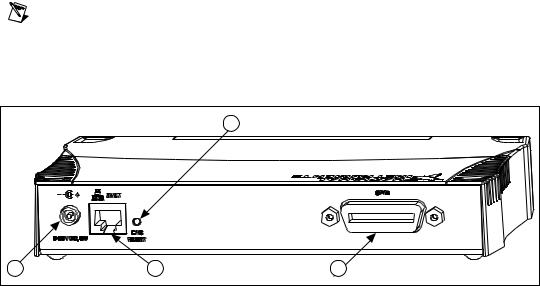
Chapter 2 |
Installation |
Step 2. Connect the Cables
Note If you do not have an Ethernet cable, as listed in the What You Need to Get Started section of Chapter 1, Introduction, contact National Instruments for ordering information.
Figure 2-2 shows the locations of the power, Ethernet, and GPIB connections on the rear panel of the GPIB-ENET/100.
|
|
1 |
2 |
3 |
4 |
1 |
Configuration Reset Switch |
3 |
Ethernet Connection |
2 |
Power Connection |
4 |
GPIB Connector |
|
|
|
|
Figure 2-2. GPIB-ENET/100 Rear Panel
To connect your cables, complete the following steps:
1.Connect one end of your Ethernet cable to your GPIB-ENET/100. Connect the other end of the Ethernet cable to your Ethernet network. Make sure you comply with all IEEE 802.3 cabling restrictions.
2.Because AC outlets vary throughout the world, your kit includes a power cord that meets your local requirements in addition to a power supply. Figure 2-3 shows how to hook up your power cord and power supply.
a.Plug one end of the power cord you received in your kit into the power supply.
b.Screw the power connector on the other end of the power supply onto the power jack of the GPIB-ENET/100.
c.Plug the other end of the power cord into an AC outlet.
© National Instruments Corporation |
2-3 |
GPIB-ENET/100 for Mac OS |
