Nakamichi NA-2800 Owners Manual

NA2800/NA2820
AV Media Receiver
User Manual
Enjoy the Lifestyle of In-Car Entertainment
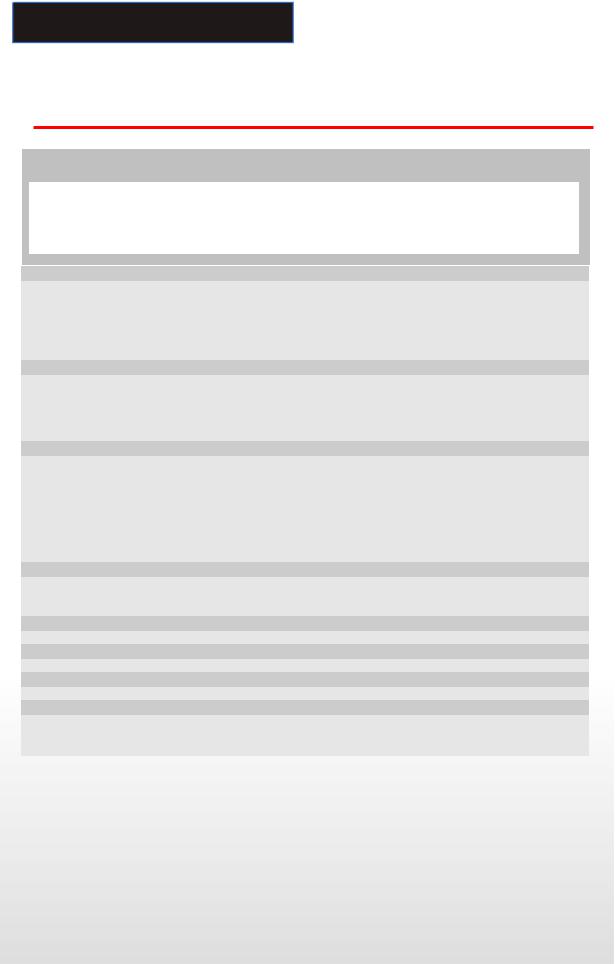
CONTENTS
Contents
Thank you for purchasing a Nakamichi products.
Please read all instructions carefully before operation, to ensure your complete understanding and to obtain the best possible performance from the unit.
INTRODUCTIONS
ACCESSORIES…………………………………………………………………………………………………………………………..2 INSTALLATION………………………………………………………………………………………………………………………….3 WIRING CONNECTIONS…………………………………………………………………………..………………………………..4 FRONT PANEL…………………………………………………………………………………………………………………………..6 REMOTE CONTROL……………………………………………………………………………………………………………………7 REMOVE BATTERY…………………………………………………………………………………………………………………..10
BASIC OPERATIONS
MAIN MENU…………………………………………………………………………………………………………………………...11 RADIO PLAYER…………………………………………………………………………………………………………..……………11 DVD PLAYER……………………………………………………………………………………………………………..……………12 DISC/USB/SD/MMC INTERFACE………………………………………………………………………………….…………….13 AV-IN MODE……………………………………………………………………………………………………………………………13
SETTING CONTROL
SOUND CONTROL…………………………………………………………………………………………………………………….14 DISPLAY CONTROL…………………………………………………………………………………………………………………..14 GENERAL CONTROL………………………………………………………………………………………………………………….14 RADIO CONTROL……………………………………………………………………………………………………………………..15 DVD SETUP MENU…………………………………………………………………………………………………………………….15 SYSTEM INFORMATION…………………………………………………………………………………………….………………16 SWC CONTROL…………………………………………………………………………………………………………………………16 CALIBRATION………………………………………………………………………………………………………..…………………16
OTHER FUNCTIONS
Subwoofer……………………………………………………………………………………………………………………….……….17
Parking………………………………………………………………………………………………………….…………………………17
Back View Camera…………………………………………………………………………………………………………………….17
BLUETOOTH SECTION
BLUETOOTH SECTION………………………………………………………………………………………………………….…..18
TV OPERATION
TV OPERATION(ONLY FOR NA2820) …………………………………………………………………………………....……20
SWC MODE
SWC MODE…………………………………………………………………………………………………………………….….….…22
REFERENCE
NOTES ON DISC………………………………………………………………………………………………………………..……..23 TROUBLESHOOTING………………………………………………………………………………………………………..……….24 TECHNICAL SPECIFICATIONS…………………………………………………………………………………………….……..26
1
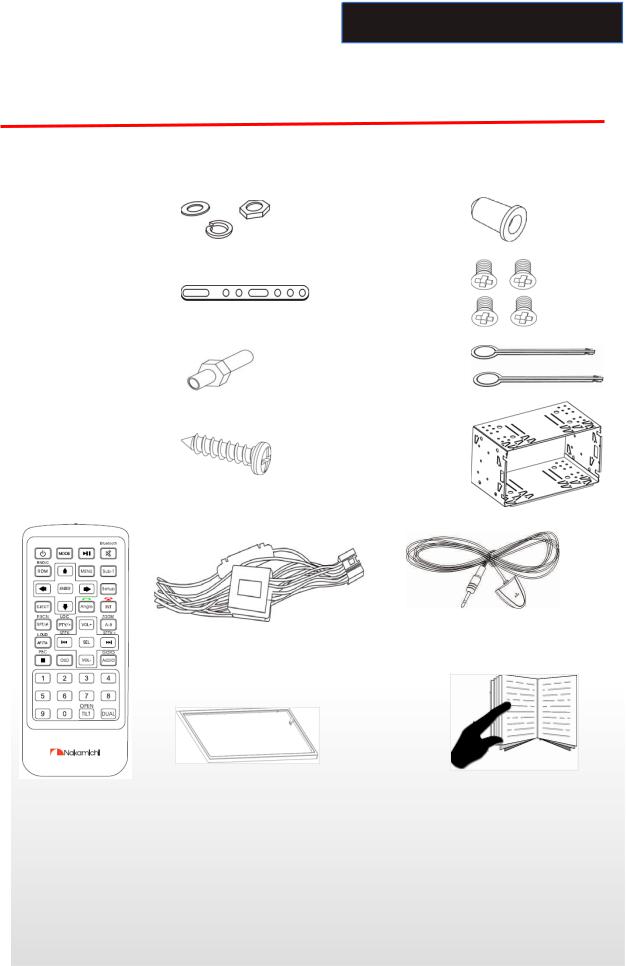
INTRODUCTIONS
Accessories
Package contains the following accessories for installation and operation of the unit.
(1) |
Washer, |
|
|
|
|
|
|
|
|
Spring |
1 each |
|
(5) Rubber |
|
1 |
|
|
|
Washer, M5 |
|
cushion |
|
|
|
||
|
Nut |
|
|
|
|
|
|
|
|
|
|
|
|
|
|
|
|
(2) |
Mounting |
1 |
|
(6) Screw |
|
4 |
|
|
|
Strap |
|
|
|
|
|
||
|
|
|
|
|
|
|
|
|
|
|
|
|
|
|
|
|
|
(3) |
Bolt |
1 |
|
(7) key |
|
2 |
|
|
|
|
|
|
|
|
|
|
|
(4) |
Screw |
1 |
|
(8) sleeve |
|
1 |
|
|
|
|
|
|
|
|
|||
|
|
|
|
|
|
|
|
|
|
|
|
|
|
|
|
|
|
|
|
|
|
|
|
|
|
|
External Microphone Cable
Power Cable
Remote Control |
Trim Ring |
User Manual |
Note:
Product image may vary from the actual delivery.
2
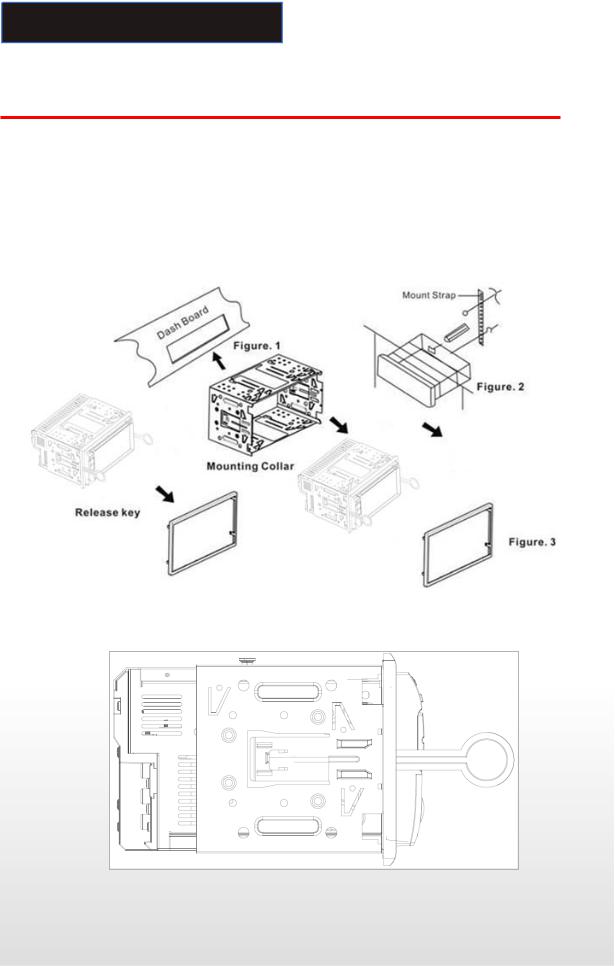
INTRODUCTIONS
Installation
Note
Before starting installation of the unit, make sure the wiring is connected properly. Use only the parts provided with the unit to ensure proper installation.
The use of unauthorized parts may cause malfunction.
Install the unit where it does not get in the driver’s way and will not injure the passenger in case there is a sudden stop, like an emergency stop.
INSTALLATION Figure 1
Insert the unit into dash board hole and fix it
If necessary, place the mount strap at the rear of the unit and fix it with provided washer as figure 2.
Place Trim Ring over the unit and installation is completed as figure 1.
UN-INSTALLATION
Insert the supplied extraction keys into the unit and pull the unit out with keeping the extraction keys. (as Figure. 4)
Figure 4
3
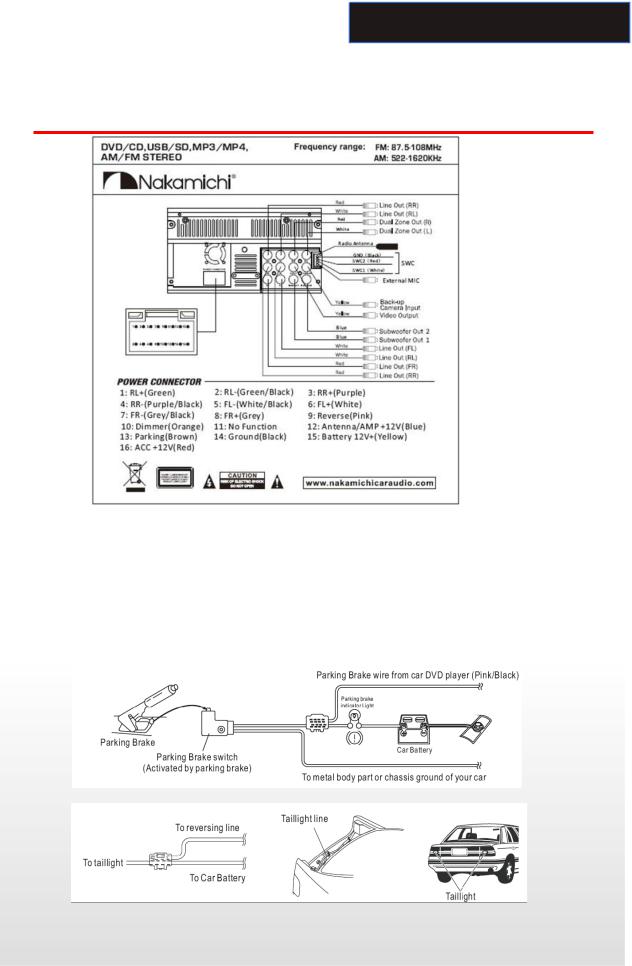
INTRODUCTIONS
Wiring Connections
NOTE: Never connect cable to the system while it is connected to the battery power. Whenever the unit is disconnected from the battery, the preset memory will be erased and the unit will go back to its factory defaults. Note: 1. To watch video the parking wire should be connected to break signal. 2 cables is connected to a Hands Free device (not included).
2.The GND of parking wire is connected with brake signal, while the GND of SWC wire is connected with steering wheel.
3.The restriction of use SWC is the voltage between the adjacent buttons are above 0.2 V that can be identified.
Parking wire
Note: The parking wire is connected with brake signal; for safety, the programs can be seen on the monitor after braking the car.
Connecting the reversing line to taillight on the car
4
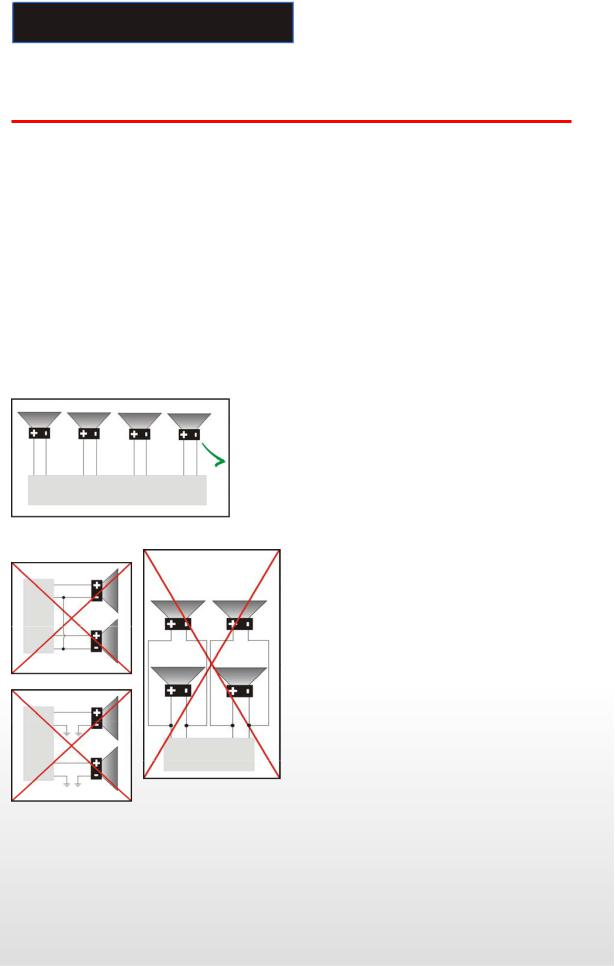
INTRODUCTIONS
Wiring Connections
After connecting, when you start up the reverse gear, the unit will receive the picture from car rear view camera.
Note:
-Only use groundless loudspeakers.
-Use only loudspeakers of minimal 40Watt, using fewer watts may result in damaging your loudspeakers at higher volumes.
-Use 4~8 (Ohm impedance) loudspeakers only; using higher or lesser impedance may damage the unit.
-Do not use 3 cable loudspeakers and do not connect the loudspeakers minus to the car body (GND). The unit is using a BTL circuit and each loudspeaker must be connected with insulated cables according the diagram.
-Loudspeaker cables and/or optional external power amplifiers must always be about 30cm away from the antenna and/or antenna extension parts.
Connect the speakers according the following diagram, incorrect connections will damage the unit or your loudspeakers
Correct connection
Left front - Right front | Left rear - Right rear
Incorrect connections
5
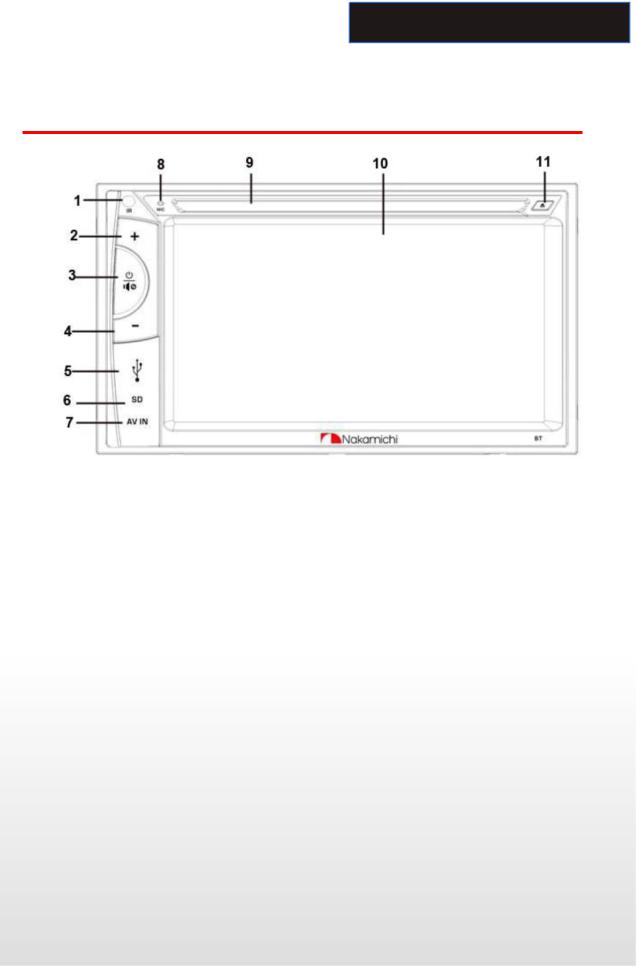
INTRODUCTIONS
Front Panel
1. IR Sensor
IR Remote control signal receiving window. Max distance is 6 8 meters, 45 angels.
2. VOL Increase Button
Press VOL increase button to increase the volume.
3. POWER/MUTE Button
Press it to turn on the unit. Press and hold for 2 seconds to turn the unit off .Press the button briefly to Mute .Please note that the volume will be muted on all audio output connector.
4. VOL Decrease Button
Press VOL decrease button to decrease the volume.
5. USB slot
USB slot, for Multimedia playback files only. Insert a USB into this slot and the unit will automatically start reading and playback the card. * Supported Music File Format: MP3, WMA Files.
6. SD/MMC CARD slot
SD/MMC card slot, for Multimedia playback files only. Insert a SD/MMC CARD into this slot and the unit will automatically start reading and playback the card. * Supported Music File Format: MP3, WMA Files.
7. AV-in Jack
Put the AV plug into the AV IN jack which was marked on front panel.
8.MIC
9.DISC slot
10.Info Display
Information Display LCD when operation the unit.
11. EJECT Button
Press to eject a disc. If the disc is not removed for about 10 seconds after eject, the disc is reinserted automatically.
6
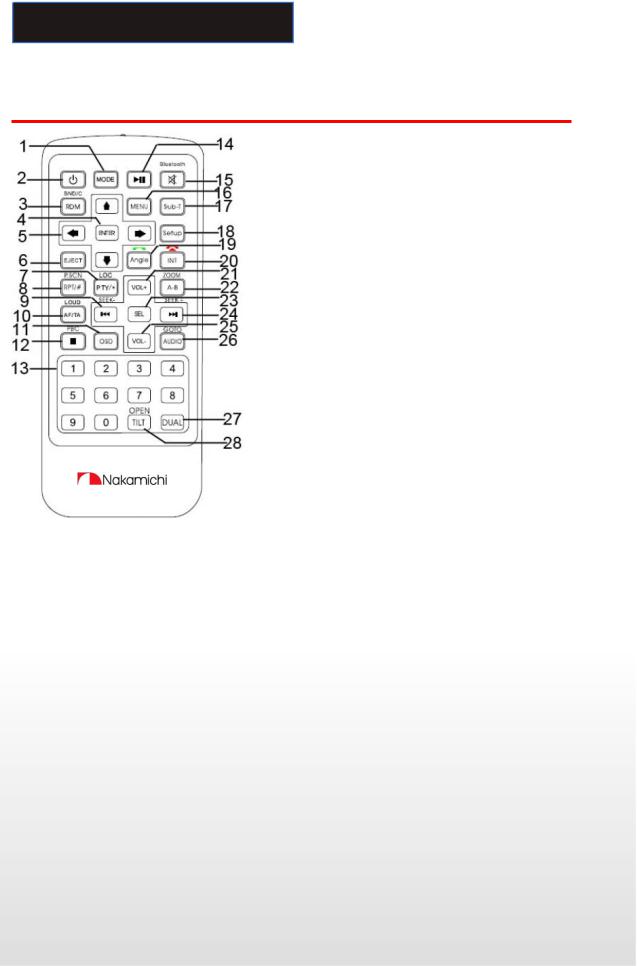
INTRODUCTIONS
Remote Control
1: MODE
2: POWER
3: BAND/RANDOM/CLEAR
4: ENTER
5: UP/DOWN/LEFT/RIGHT
6: EJECT
7: PTY/*/LOC
8: P.SCN/RPT/#
9: BACKWARD/SEEK-/FAST BACKWARD
10: AF/TA/LOUD
(Only with AF/TA function for NA2800/NA2820) 11:OSD
12:PBC/STOP
13:DIGIT NUMBERS
14:PLAY/PAUSE
15: MUTE/BLUETOOTH
16:MENU
17:SUBTITLE
18:SETUP
19:ANGLE/ACCEPT
20: INT/REJECT
21: VOLUME PLUS
22: A-B/ZOOM
23: SEL
24: FORWARD/SEEK+/ FAST FORWARD
25: VOLUME MINUS
26: AUDIO/GOTO
27: DUAL
28: TITLE/OPEN(No function for NA2800/NA2820)
1. MODE button
Press it to select the mode: Radio, DISC (if there is a disc in unit), USB (if there is a USB device in the unit), SD (if there is a SD/MMC card in the unit), Bluetooth TV (only for NA2820) and AV IN.
2. POWER
Power on or off.
3. BAND/ RDM/C
In Radio mode, press to change radio band in sequence of FM1 FM2 FM3 MW1 MW2; In DVD mode, press to play randomly; In Bluetooth mode, short press it to clear the single phone number; long press it to clear all the phone number.
4. ENTER button
Press it to confirm selection or setting.
5: Cursor  /
/ /
/  /
/ buttons
buttons
Use the  /
/ /
/  /
/ buttons to select the menu item: the title, track or to show next frame.
buttons to select the menu item: the title, track or to show next frame.
6. EJECT button
Press it to eject the disc.
7. PTY/*/LOC
Press to select PTY type and input a digital key on the RC to confirm search. (Only if the unit with RDS function and only for FM band)
In BLUETOOTH mode, press it to make a * symbol.
In radio mode you can also press LOC button on the RC to set LOCAL or DX stations. (Only if the unit with LOC function)
8. P.SCN/ RPT /#
7
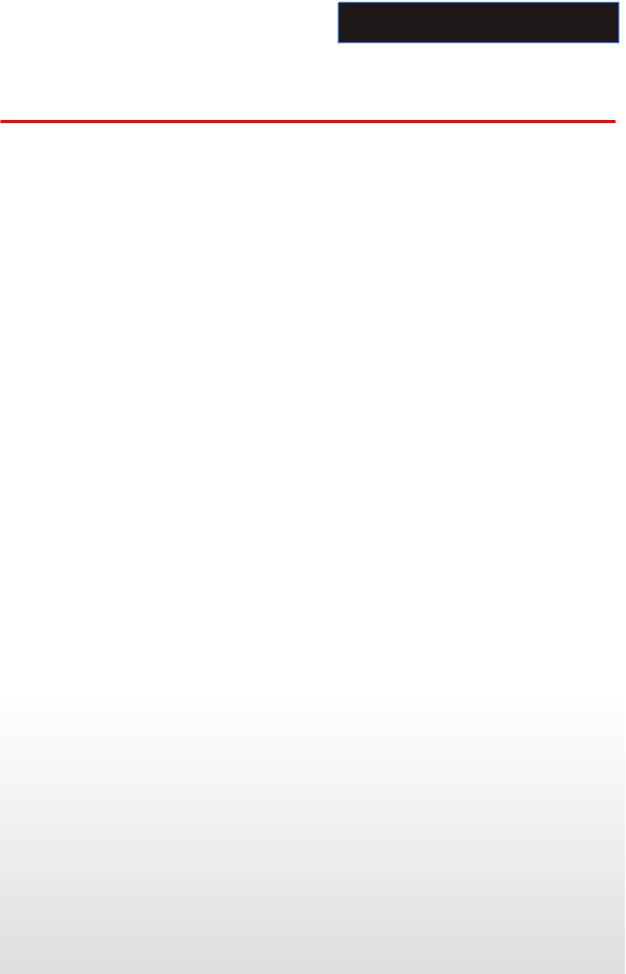
INTRODUCTIONS
Remote Control
In SD CARD/ USB/DVD mode, press to repeat REP 1 > REP DIR > REP ALL
In Radio mode: PS (Preset Scan): Press to scan all preset stations in the memory of the current band and stay on each memory stations for about 5 seconds.
AS (Auto Save): Long press to save the stations with good reception automatically. In BLUETOOTH mode, press it to make a # symbol.
9.  / SEEKbutton
/ SEEKbutton
In DVD mode, Press  button to skip to the previous track. Press and hold
button to skip to the previous track. Press and hold  button for two seconds to activate fast reverse (REW) search in a track.
button for two seconds to activate fast reverse (REW) search in a track.
In RADIO mode, press  button to start searching automatic, press and hold for two seconds to start manual searching.
button to start searching automatic, press and hold for two seconds to start manual searching.  button Frequency down.
button Frequency down.
10. AF/TA/LOUD
Press to set TA on or off; press and hold AF/TA button for two seconds to set AF on or off. (Only if the unit with RDS function and only for FM band)
Press to select loud on or off. (Only if the unit with LOUD function)
11. OSD button
In DVD mode press to show disc playing information; press and hold for 2 seconds to set video setup. (RED / GREEN/BLUE / COLOR RESET / BRIGHT / CONTRAST / SHARP / BACK)
12. STOP/PBC button
Press to stop playback from the current position, press again to final stop to the very beginning. Press PLAY/PAUSE button to play.
Press and hold for two seconds to set PBC on/ off in VCD mode.
13. Digit numbers
In radio mode, select 1 6 the desired band; In DVD mode, select track.
In BLUETOOTH mode, press to input phone number long press 0 number to make a + symbol.
14. PLAY/PAUSE button
In DVD mode, press it to break playback, press again to resume playback.
15. Mute button/Bluetooth button
 : Short press to mute the volume output, press again to resume volume. Long press this button to enter into Bluetooth mode.
: Short press to mute the volume output, press again to resume volume. Long press this button to enter into Bluetooth mode.
16. MENU button
Press it to show main menu, in DVD mode, long press it to enter TITLE MENU (Enable only if the DVD disc with title menu).
17. SUBTITLE button
Press it to select the subtitle language (Available only if the disc with subtitle function).
18. SETUP button
In DVD mode press it to enter the setup menu, press again to resume playback.
19. ANGLE Button/Accept Button
In DVD mode, press it repeatedly to change the viewing angle (Available only with a recorded DVD file or DVD disc that has this function).
In BLUETOOTH mode, press to make a call after inputted a phone number or accept an incoming call.
20. INT Button /Reject Button
Press it to activate the intro function. You can play the beginning of every track for 10 seconds in sequence. In BLUETOOTH mode, press to reject a coming call or hang up while calling
21. VOL+ button
Press to increase volume level.
22. A-B/ZOOM button
8
